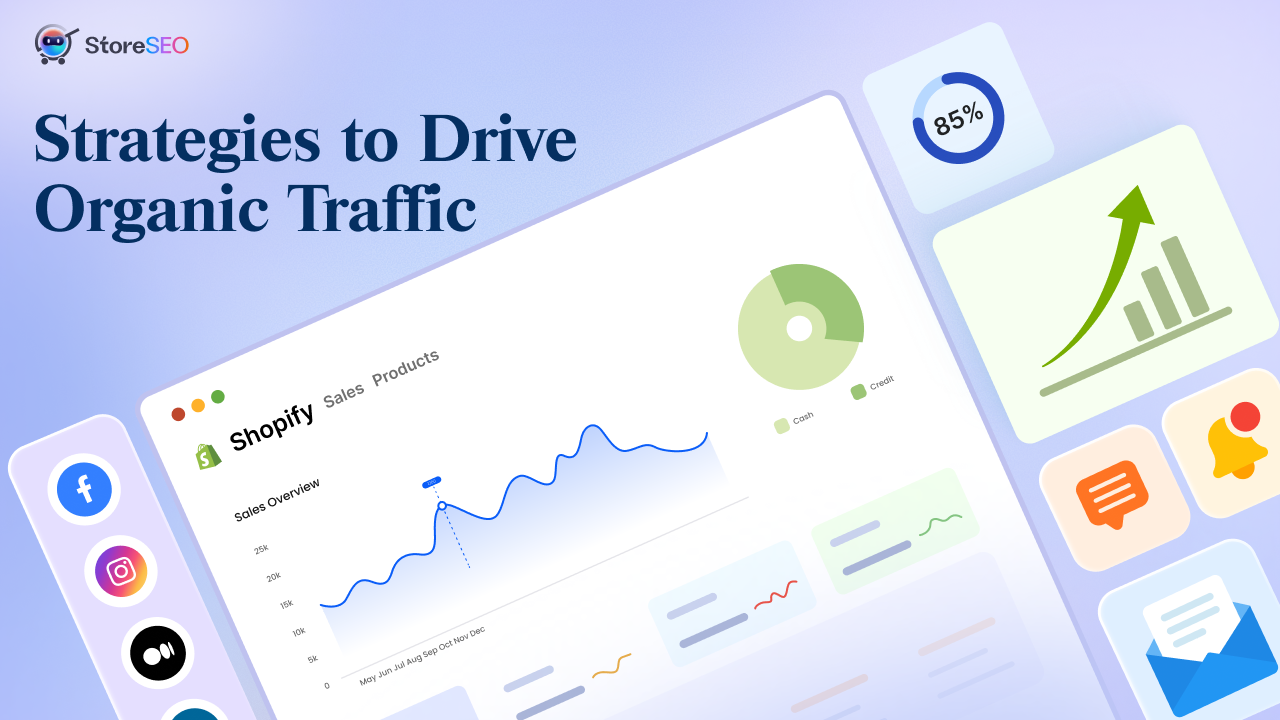Shopify es una opción popular para los emprendedores que buscan llevar su negocio a un nuevo nivel. Para aprovechar al máximo su tienda, es importante que sea fácil de encontrar en los motores de búsqueda y utilizar las herramientas de Google para obtener información valiosa. Google Analytics con StoreSEO para Shopify En la tienda, obtendrás información detallada sobre la aplicación. Además, podrás entender cómo se comportan los clientes. Esto te ayudará a tomar decisiones inteligentes y mejorar tus estrategias de marketing para impulsar las ventas. Sumérgete en este blog para descubrir cómo esta poderosa combinación puede ayudarte a lograr el éxito en tu comercio electrónico.
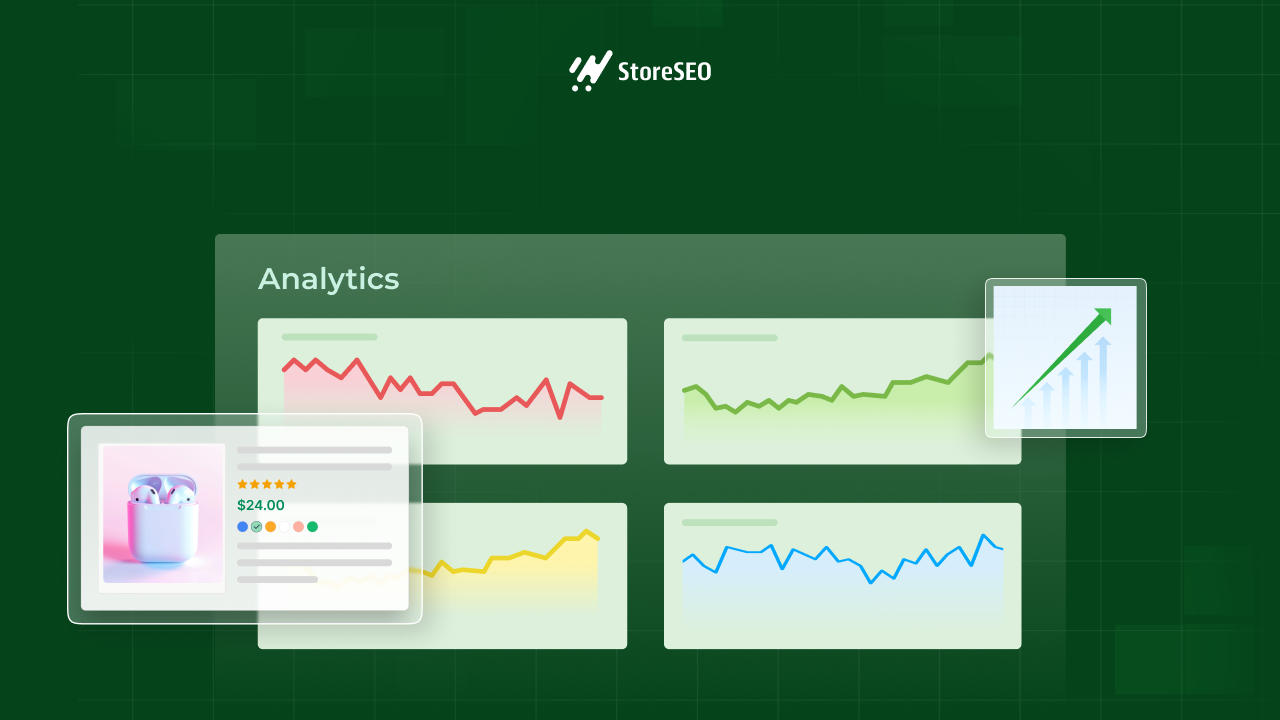
Cómo la integración de Google Analytics con StoreSEO para el comercio electrónico de Shopify ayuda a una empresa
La integración de Google Analytics en tu tienda Shopify proporciona información esencial para ayudar a las empresas, ya que proporciona datos detallados, como el comportamiento de los clientes, el rendimiento del sitio web y la eficacia del marketing. Sin embargo, puedes obtener toda esta información en tu tienda en el SEO de la tienda La función de visualización de datos en la aplicación te ayuda a obtener toda la información analítica en un solo lugar. Ahorra tiempo y es más fácil de navegar que cambiar entre dos plataformas diferentes.
Al acceder a datos detallados sobre quiénes son sus visitantes, cómo interactúan con su sitio y de dónde provienen, puede mejorar las estrategias de marketing para satisfacer sus preferencias y mejorar las tasas de conversión. Esta integración le permite realizar un seguimiento del rendimiento de las ventas, monitorear las fuentes de tráfico y refinar los esfuerzos de marketing en función de análisis en tiempo real. Ayuda a mejorar la experiencia del usuario al garantizar que su sitio responda en todos los dispositivos.
Entendiendo Google Analytics y StoreSEO
Antes de continuar, analicemos las herramientas y exploremos qué tan efectivas son para ayudar a los propietarios de negocios.
¿Qué es Google Analytics?
Google Analítico es una herramienta de análisis web que ayuda a los propietarios de sitios web a realizar un seguimiento y analizar el rendimiento de sus sitios web o aplicaciones. Proporciona una amplia gama de datos, información e informes sobre el tráfico de su sitio web y el comportamiento de los visitantes, todos ellos fundamentales para las empresas que desean comprender cómo encontrar nuevos clientes, qué estrategias impulsan las ventas y cómo reducir las tasas de rebote. Esta herramienta es esencial para las empresas que buscan comprender cómo interactúan los usuarios con su sitio, qué estrategias de marketing son efectivas y cómo mejorar la experiencia general del usuario.
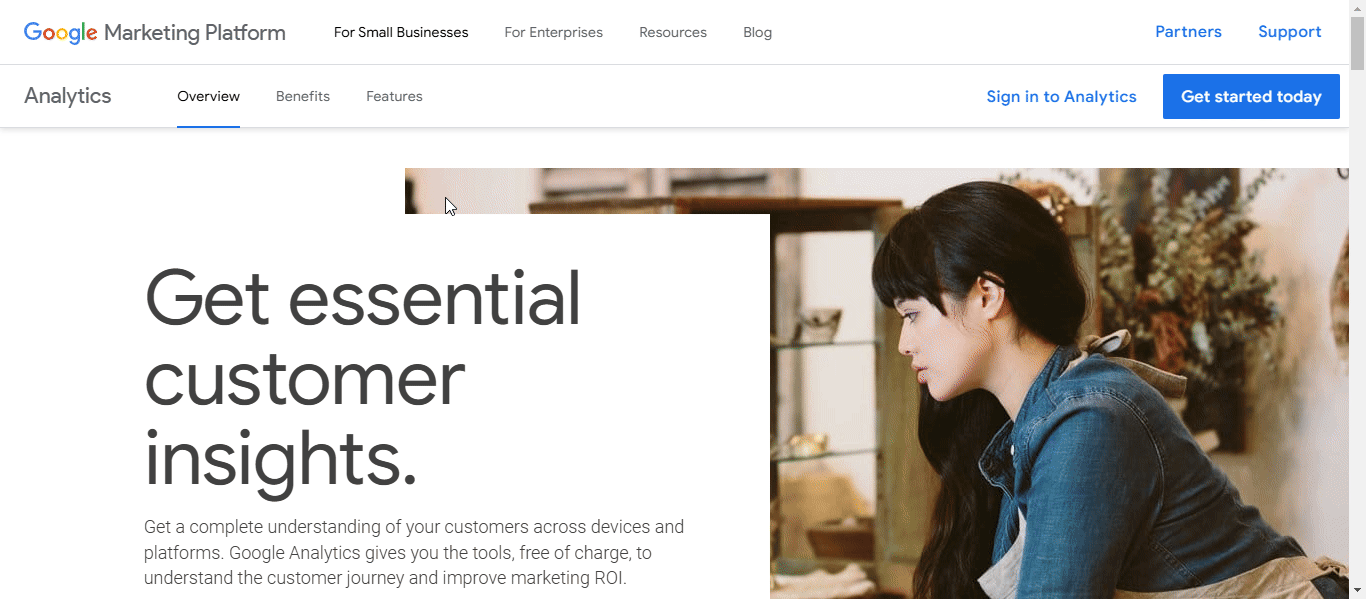
Características y beneficios del comercio electrónico
Google Analytics ofrece varias funciones que son especialmente beneficiosas para las empresas de comercio electrónico:
- Seguimiento de comercio electrónico: Realiza un seguimiento de las conversiones, como agregar productos a un carrito o completar compras, lo que ayuda a las empresas a comprender el comportamiento del cliente y el rendimiento de las ventas.
- Información sobre el cliente: La herramienta proporciona información sobre la demografía de los clientes para identificar y orientar el mercado de forma adecuada. Además, las preferencias y el comportamiento de los clientes permiten a las empresas adaptar sus estrategias de marketing de forma eficaz.
- Monitoreo del rendimiento: Evalúa campañas de marketing, rastrea los ingresos y analiza el rendimiento del producto, ayudando a las empresas a optimizar sus esfuerzos de marketing y mejorar las tasas de conversión.
La información analítica ayuda a tomar decisiones basadas en datos
La toma de decisiones basada en datos es fundamental porque permite a las empresas tomar decisiones informadas basadas en datos objetivos en lugar de en la intuición o las conjeturas. Este enfoque conlleva varias ventajas:
- Precisión mejoradaAl confiar en los datos, las empresas pueden descubrir patrones y tendencias que brindan información valiosa sobre el comportamiento de los clientes y la dinámica del mercado.
- Mitigación de riesgos: El análisis de datos ayuda a identificar riesgos y oportunidades potenciales, lo que permite una toma de decisiones proactiva.
- Planificación estratégica mejoradaCon información basada en datos, las empresas pueden establecer objetivos realistas, asignar recursos de manera eficaz y alinear acciones con sus objetivos estratégicos.
¿Qué es StoreSEO?
SEO de la tienda es una aplicación diseñada para mejorar el rendimiento SEO de las tiendas Shopify. Su objetivo principal es aumentar la visibilidad de las tiendas online en los resultados de los motores de búsqueda, siguiendo las mejores prácticas SEO.
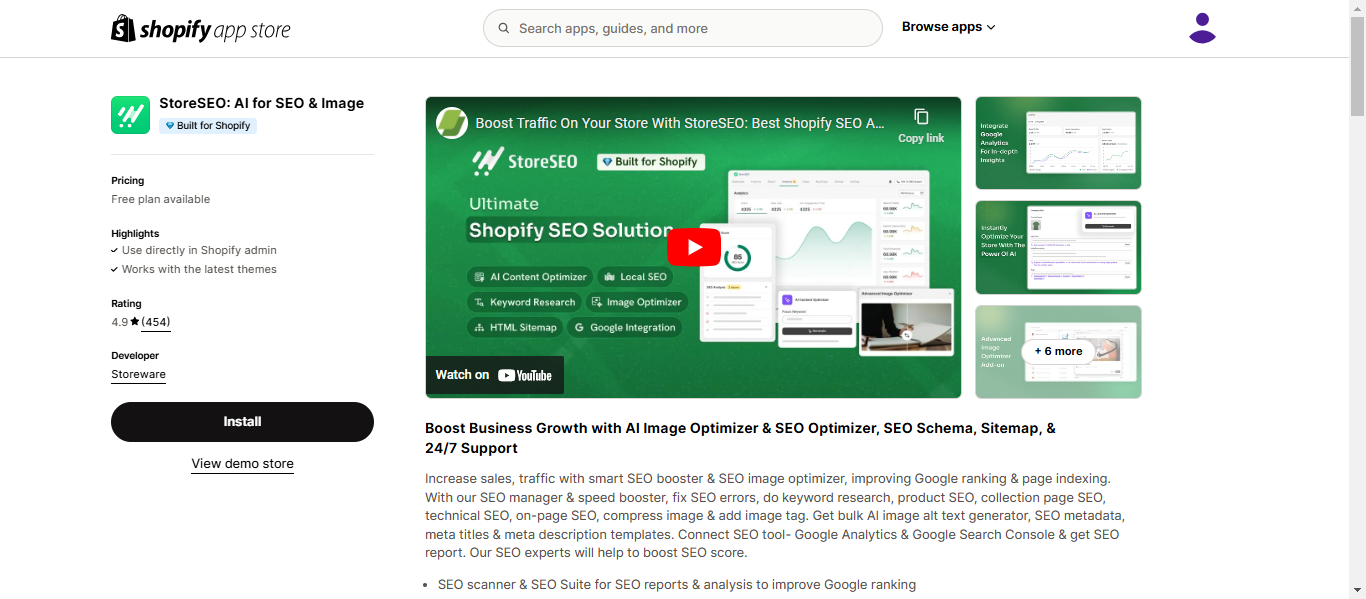
Funciones diseñadas para mejorar el SEO de las tiendas Shopify
StoreSEO ofrece varias funciones destinadas a mejorar el SEO:
- Optimización de palabras clave:La aplicación permite a los propietarios de tiendas integrar palabras clave relevantes en descripciones y títulos de productos para mejorar la clasificación en los motores de búsqueda.
- Optimización de metatítulos y descripciones:Los usuarios pueden Añadir metatítulos y descripciones con palabras clave adecuadas para mejorar el rendimiento SEO.
- Texto alternativo de la imagen:StoreSEO permite la adición de texto alternativo a las imágenes, lo que ayuda a los motores de búsqueda a reconocerlos mejor.
- Informes de análisis de SEO:La aplicación proporciona informes detallados sobre el rendimiento de SEO, lo que permite a los usuarios identificar áreas de mejora.
- Integraciones de Google: StoreSEO le ofrece conectarse con la consola de búsqueda de Google y Google Analytics para obtener información de la aplicación de su tienda para desarrollar futuras estrategias.
Función en la mejora de la visibilidad de búsqueda y la participación del usuario
StoreSEO desempeña un papel importante en la mejora de la visibilidad de búsqueda mediante la optimización de varios elementos de una tienda Shopify para los motores de búsqueda. Esto incluye mejorar la estructura del sitio, optimizar los metadatos y garantizar el uso adecuado de las palabras clave. Al realizar estas mejoras, StoreSEO ayuda a las tiendas a posicionarse mejor en los resultados de búsqueda, lo que las hace más visibles para los clientes potenciales. Una mayor visibilidad genera un mayor tráfico orgánico, lo que puede generar una mejor participación del usuario y un aumento de las conversiones de ventas.
¿Por qué integrar Google Analytics con StoreSEO?
StoreSEO transforma el proceso típicamente complejo de Integración de Google Analytics en una experiencia optimizada y fácil de usar que mejora su capacidad de rastrear y analizar el rendimiento de la tienda. La plataforma proporciona un panel centralizado donde puede monitorear todos los datos analíticos críticos sin salir de su entorno de tienda.
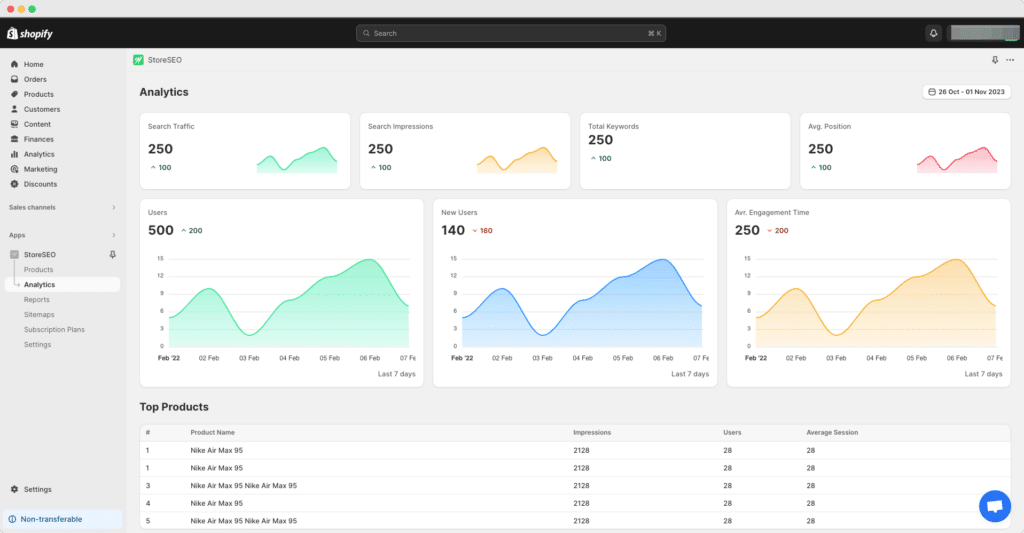
La integración de StoreSEO con Google Analytics para la optimización del comercio electrónico permite un flujo de trabajo fluido. La integración permite a los propietarios de tiendas supervisar los patrones de tráfico dentro de la aplicación y, al mismo tiempo, hacer un seguimiento del rendimiento de las palabras clave. Cuando las herramientas de optimización de palabras clave de StoreSEO funcionan junto con las capacidades de seguimiento de Google Analytics, los comerciantes pueden realizar un seguimiento de cómo las palabras clave optimizadas se convierten en visitas y conversiones reales a la tienda, supervisar la interacción de los usuarios con contenido optimizado para SEO y enviar e indexar automáticamente nuevos productos para una mejor visibilidad en las búsquedas. Esta información mejorada ayuda a tomar decisiones informadas sobre la optimización del contenido y la selección de palabras clave.
¿Cómo integrar Google Analytics con StoreSEO?
Para conectar StoreSEO con Google Analytics, primero asegúrate de tener un plan StoreSEO Premium y cuentas tanto para Google Analytics como para Google Cloud Console. En tu panel de StoreSEO, navega hasta el 'Ajustes' pestaña y seleccionar 'Google Analytics'Habilite la API de Analytics en su proyecto de Google Cloud iniciando sesión en su cuenta. Si no tiene un proyecto, cree uno y habilite la API para acceder a los datos de Analytics.
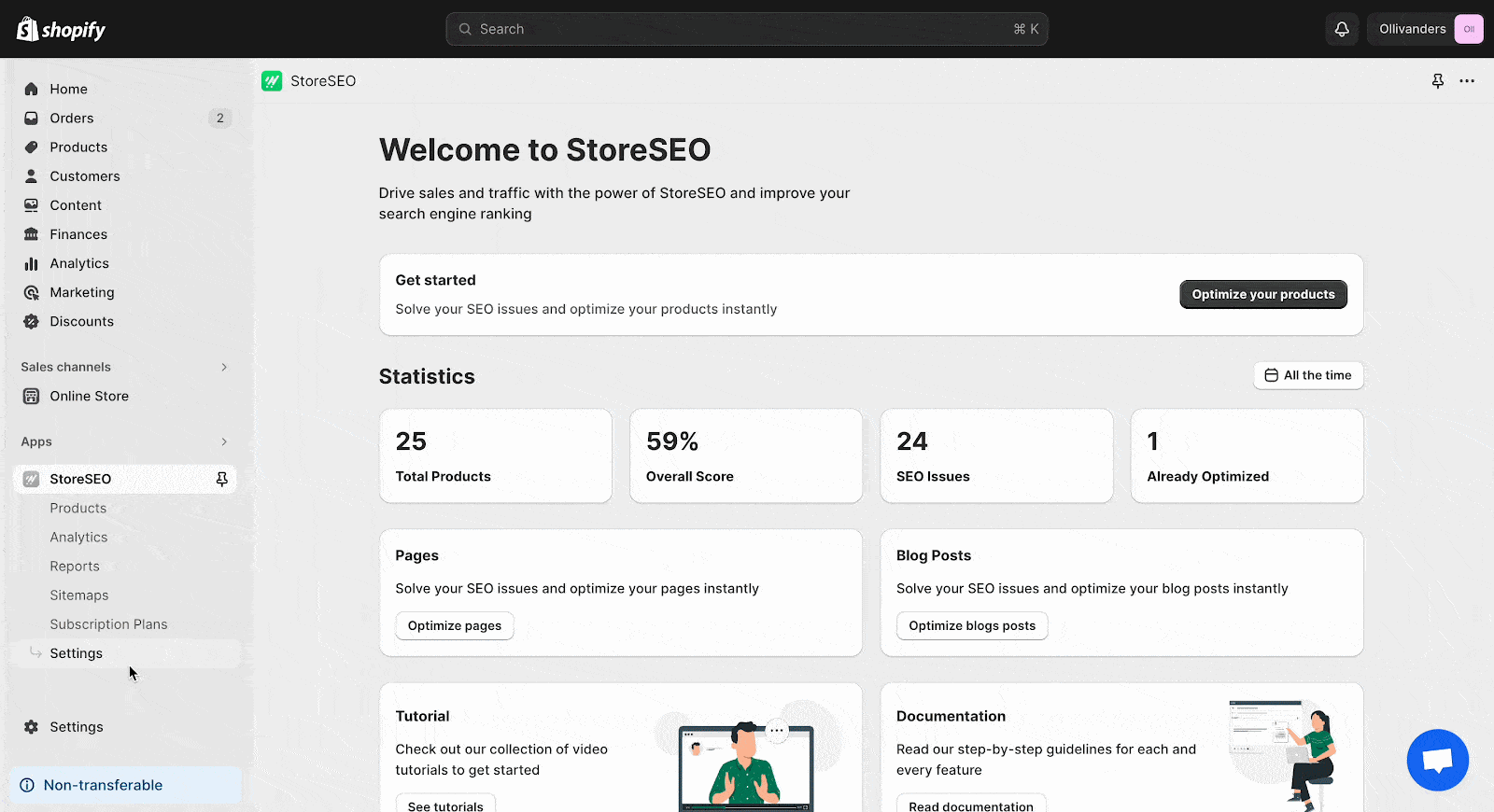
A continuación, habilite la API de datos de Analytics y la API de Search Console de manera similar. Configure una cuenta de servicio en Google Cloud Console eligiendo su proyecto y completando los detalles requeridos. Copie la dirección de correo electrónico de servicio proporcionada. En Google Analytics, navegue hasta 'Administración' → 'Gestión de acceso a la propiedad', agregue la dirección de correo electrónico del servicio y asigne la 'Espectador' role.
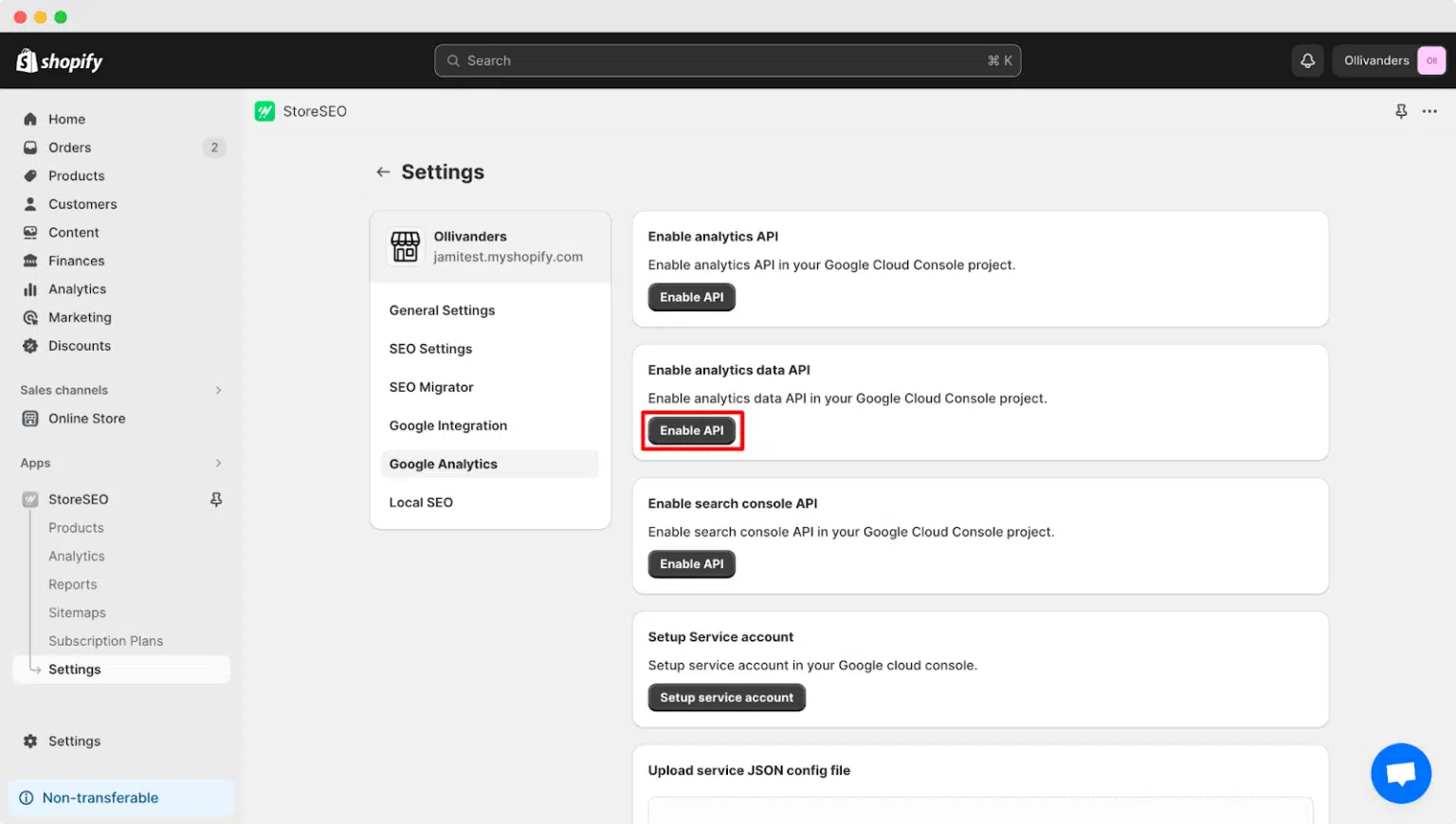
Descargue el archivo de configuración JSON del servicio desde su cuenta de servicio de Google Cloud. Cargue este archivo en su panel de StoreSEO en 'Cargar archivo de configuración JSON del servicioPor último, introduzca el ID de su propiedad de Google Analytics GA4 en StoreSEO y haga clic en 'Actualizar'Esto completa el proceso de configuración, lo que le permite realizar un seguimiento de los datos de los usuarios de su tienda. Para obtener instrucciones más detalladas Aquí está la documentación detallada.
Mejores prácticas para utilizar Google Analytics con StoreSEO
Para un mejor uso de Google Analytics con StoreSEO, aquí hay algunas prácticas recomendadas a seguir, como informes de adquisición para rastrear la efectividad del marketing e informes de comportamiento del usuario.
Los informes de adquisición de Google Analytics muestran de dónde proviene el tráfico de su sitio web. Estos informes lo ayudan a comprender qué canales de marketing son más efectivos. Al analizar estos informes, puede ver si su tráfico proviene de búsquedas orgánicas, anuncios pagos, redes sociales o visitas directas. Esta información le permite asignar su presupuesto de marketing de manera más eficaz. Si nota que un canal en particular genera más conversiones, es posible que desee invertir más en esa área. Revisar estos informes periódicamente lo ayuda a optimizar sus estrategias de marketing y mejorar el rendimiento general.
Comportamiento del usuario Los informes brindan información sobre cómo interactúan los visitantes con su sitio. Estos informes incluyen métricas como páginas vistas, tasas de rebote y duración promedio de la sesión. Al analizar estos datos, puede identificar qué páginas son las más atractivas y cuáles podrían necesitar mejoras.
Solución de problemas al integrar Google Analytics con StoreSEO
La integración de Google Analytics con StoreSEO puede resultar beneficiosa para realizar un seguimiento y comprender el tráfico de su tienda, pero existen varios problemas comunes que pueden surgir durante el proceso de integración. A continuación, se detallan estos problemas:
Recopilación de datos inexactos
Uno de los principales desafíos es la posibilidad de que se recopilen datos de forma inexacta. Esto puede ocurrir debido a una configuración incorrecta o a discrepancias entre plataformas como Shopify y Google Analytics. Por ejemplo, las discrepancias en los identificadores de pedidos o la falta de eventos de comercio electrónico como view_items o add_to_cart pueden generar análisis engañosos. Asegurarse de que el código de seguimiento esté instalado y configurado correctamente es fundamental para evitar estos problemas.
Eventos clave de comercio electrónico que faltan
Otro problema común es la ausencia de eventos clave de comercio electrónico en los datos analíticos. Estos eventos son esenciales para comprender el comportamiento del cliente y optimizar los embudos de ventas. La falta de eventos puede obstaculizar significativamente su capacidad para analizar las interacciones con los clientes y tomar decisiones basadas en datos. Es necesario realizar pruebas y validaciones periódicas de estos eventos para garantizar la precisión de la recopilación de datos.
Errores de seguimiento entre dominios
Muchas tiendas utilizan una combinación de dominios o subdominios, lo que requiere una configuración adecuada del seguimiento entre dominios. Los errores en esta configuración pueden provocar registros de sesiones inexactos y discrepancias en los datos. Es importante configurar correctamente los ajustes de seguimiento entre dominios en Google Analytics para garantizar un flujo de datos sin problemas entre los diferentes dominios.
Discrepancias en el volumen de pedidos
Un problema frecuente es la falta de correspondencia entre los volúmenes de pedidos informados en Shopify y Google Analytics. Esto suele ocurrir cuando los clientes no llegan a la página de confirmación del pedido, lo que es especialmente habitual en los pagos móviles. Asegurarse de que se realice un seguimiento adecuado de todos los pasos del pago puede ayudar a mitigar este problema.
Seguimiento demográfico no habilitado
Muchas tiendas pasan por alto la posibilidad de habilitar el seguimiento demográfico, que proporciona información valiosa sobre los intereses y la demografía de los usuarios. Esta función se puede habilitar fácilmente en la configuración de Google Analytics y ofrece una comprensión más profunda de su audiencia.
Código de seguimiento mal configurado
La implementación incorrecta del código de seguimiento puede generar diversas imprecisiones, como informar sobre la participación de los usuarios o no incluir interacciones en absoluto. Es fundamental asegurarse de que el código de seguimiento esté colocado correctamente en cada página de su sitio. Para verificar si su código de seguimiento de Google Analytics está configurado correctamente, utilice el informe de descripción general en tiempo real. Este informe muestra los usuarios activos en su sitio, lo que confirma que se están rastreando los datos. También puede utilizar herramientas como Google Tag Assistant para asegurarse de que el código de seguimiento se implemente correctamente.
¿Cuánto tiempo suele tardar en aparecer los datos analíticos después de la configuración?
Cuando configure Google Analytics para su sitio web, es posible que se pregunte cuánto tiempo tarda en aparecer la información. Permítanos explicárselo.
Por lo general, Google Analytics tarda entre 24 y 48 horas en procesar y mostrar los datos después de configurarlo. Este retraso se debe al tiempo necesario para la recopilación, el procesamiento y la validación de los datos a fin de garantizar la precisión y la coherencia de los informes. Durante este período, Google Analytics recopila datos de las etiquetas de su sitio web y los procesa para generar métricas significativas.
Las diferencias en los tiempos de procesamiento de datos entre Google Analytics 4 (GA4) y Universal Analytics (UA) son notables. GA4 procesa los datos en tiempo real, lo que permite un acceso más rápido a la información, mientras que UA procesa los datos en lotes, lo que puede generar demoras.
Para comprobar si tu configuración de Analytics funciona con informes en tiempo real, accede a la sección Tiempo real de Google Analytics. Esto te mostrará los usuarios y eventos activos, lo que confirmará que tu configuración funciona correctamente.
Si los datos de análisis no aparecen después de 48 horas, verifique si hay problemas comunes, como errores en el código de seguimiento o problemas de configuración. Asegúrese de que el código de seguimiento esté instalado en todas las páginas y revise las configuraciones de filtro que podrían bloquear los datos.
Para evitar la duplicación de datos analíticos en Google Analytics, evite el etiquetado doble y utilice identificadores únicos, como los identificadores de eventos. Revise periódicamente su configuración para detectar anomalías y utilice herramientas como Google Tag Assistant para identificar etiquetas duplicadas.
¿Te ha resultado útil nuestro blog? Si es así, por favor Suscríbete a nuestro blog para obtener más consejos, tutoriales y actualizaciones sobre temas relacionados con la industria.