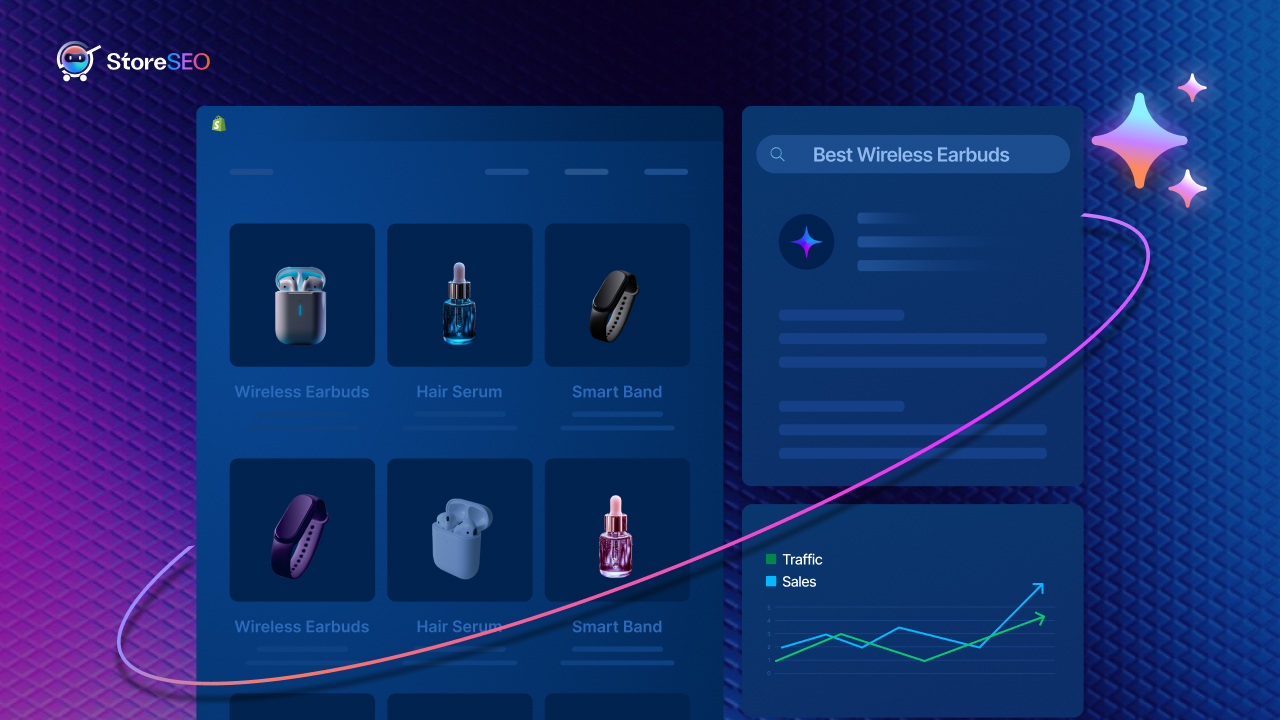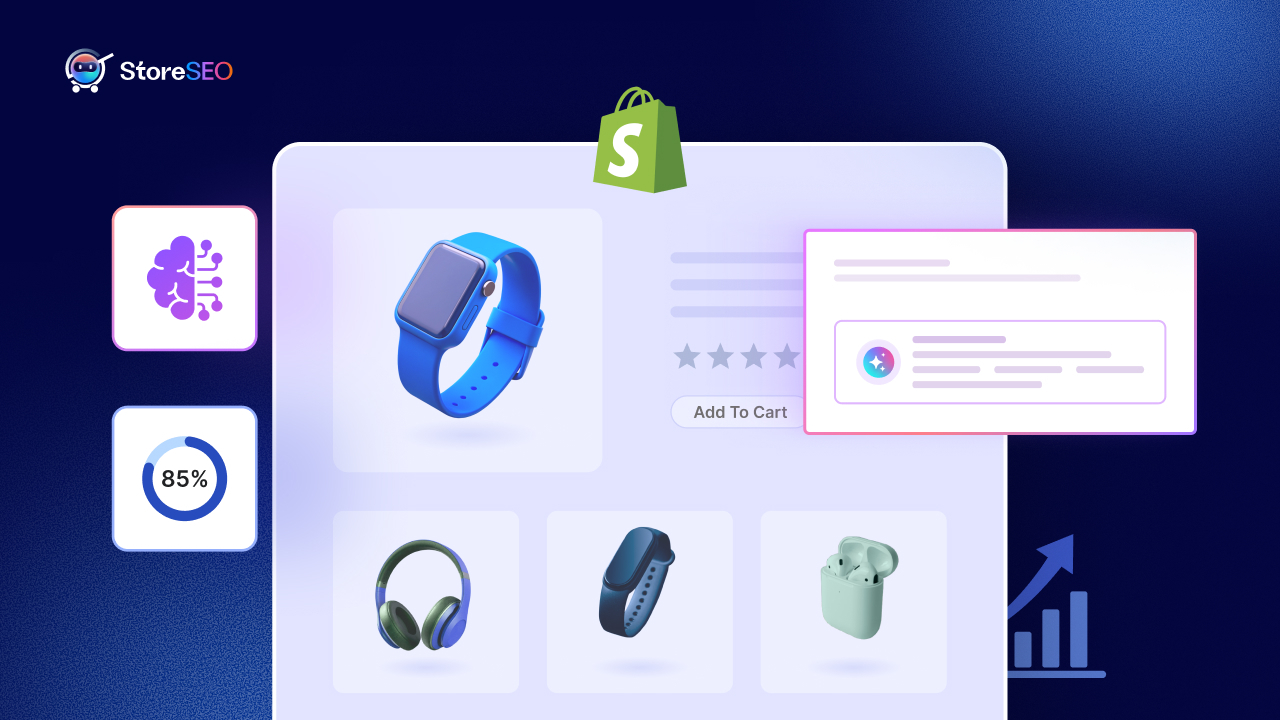A la hora de elegir la aplicación de SEO adecuada para tu negocio de Shopify, es fundamental que elijas la solución que ofrezca las funciones más avanzadas. Si ya estás usando una aplicación de SEO y estás buscando una alternativa, Migración a StoreSEO Podría ser la respuesta. ¿Y lo mejor? ¡Solo te llevará unos clics y podrás conservar todos los datos de tu tienda anterior!
¿Listo para comenzar? ¡Pues lánzate! En este tutorial, te mostraremos cómo puedes migrar de SEO Manager a StoreSEO en cuestión de minutos.
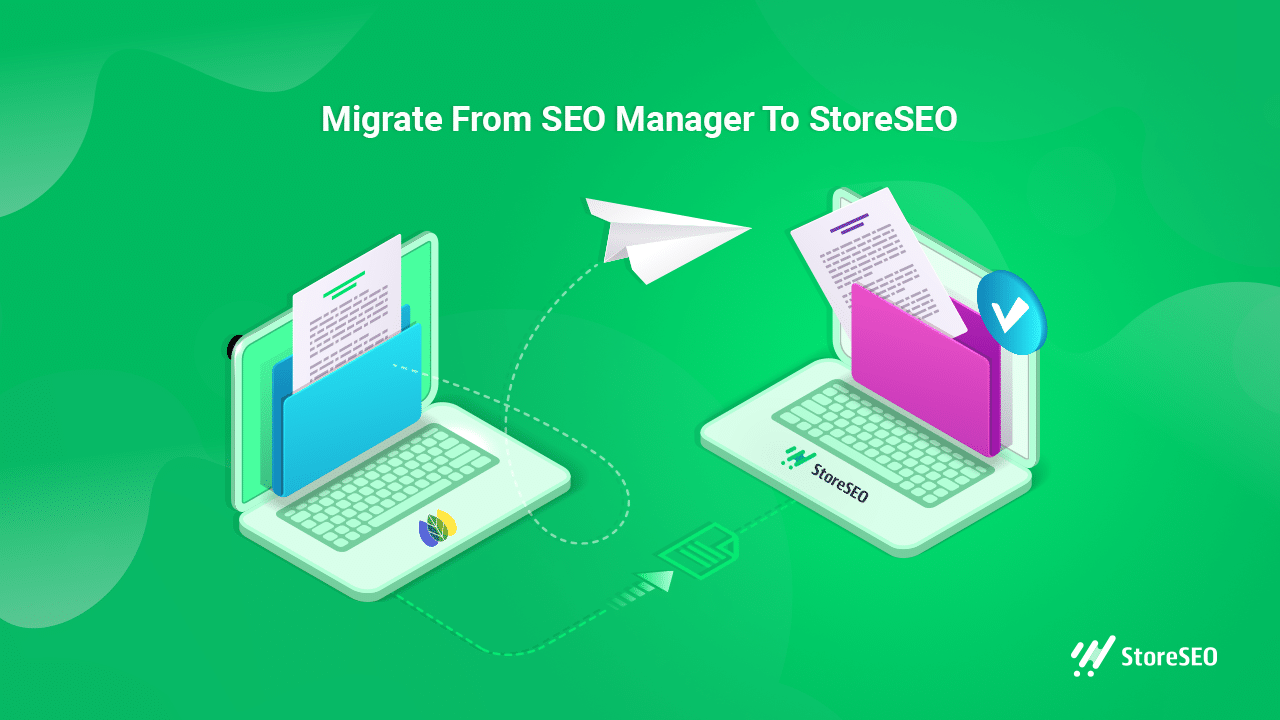
💡 Principales razones para migrar a StoreSEO desde cualquier otra aplicación de SEO
Si estas usando Gerente de SEO para su tienda Shopify y está planeando cambiar a otra, SEO de la tienda Puede ser una alternativa sin duda alguna. Empecemos por explorar las excepcionales características que ofrece StoreSEO:
🚀 Comience sin esfuerzo con un asistente de configuración simple y fácil de usar. En cuestión de minutos, podrá Crear plantillas para meta descripción, títulos de productos, texto alternativo de imágenes y más, y aplique estas configuraciones instantáneamente a todos los productos en su tienda Shopify.
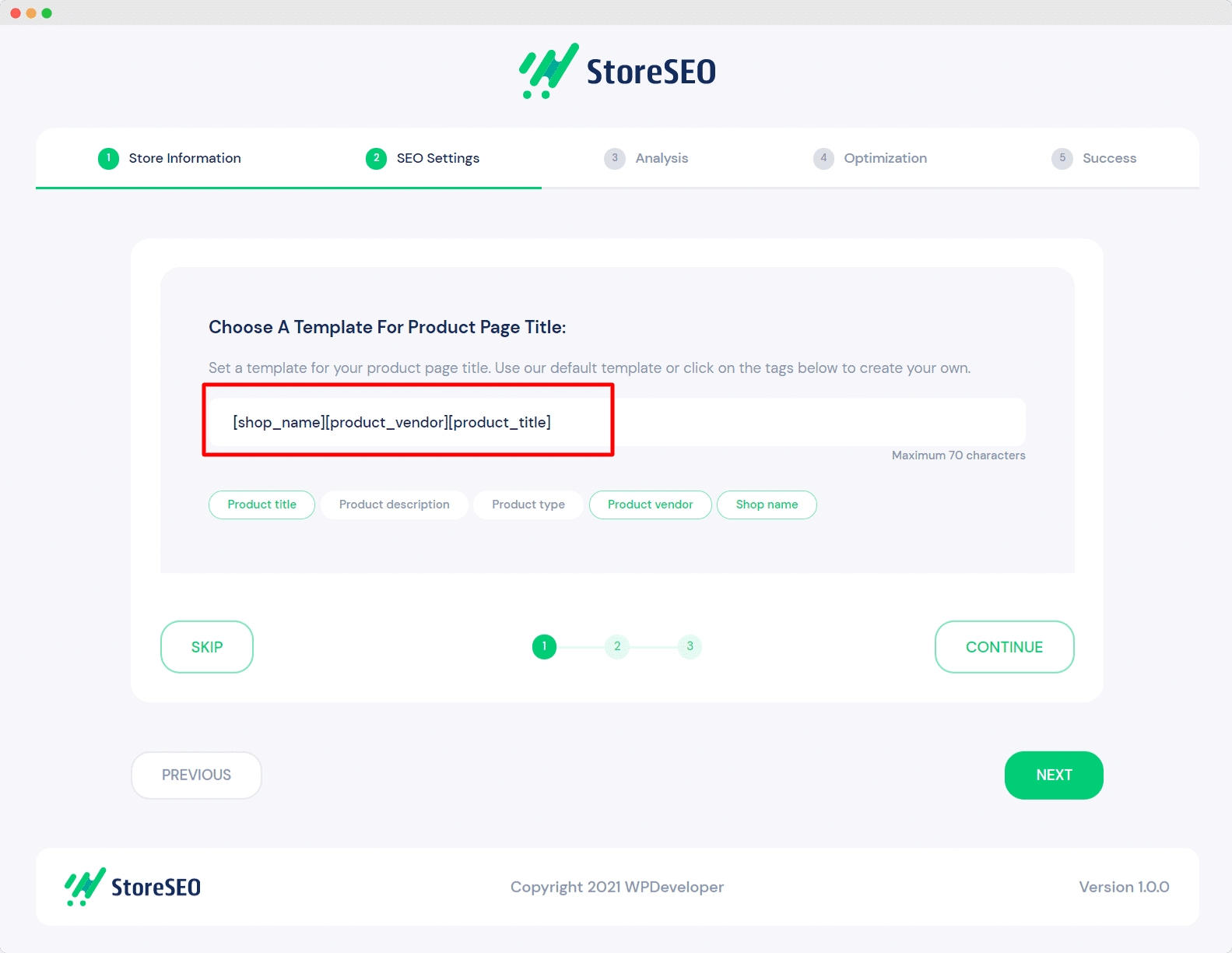
🔎 Sin esfuerzo escanear, reparar y optimizar su tienda Shopify verificando rápidamente los problemas de SEO y resolviéndolos con la ayuda de información detallada Instrucciones para corregir el SEO.
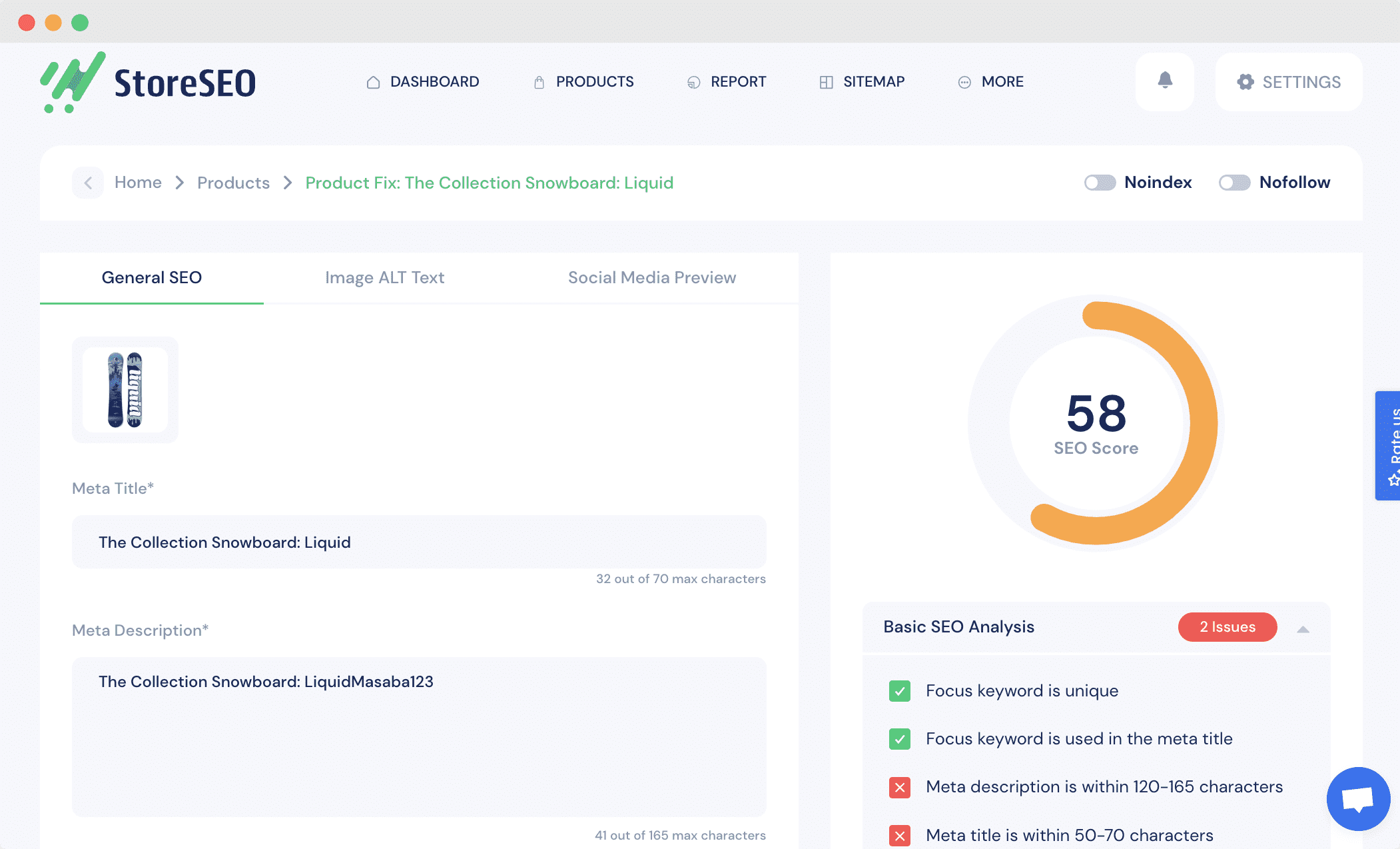
📊 Encuentra y agrega las palabras clave adecuadas para posicionar tu tienda usando las funciones avanzadas integradas. Análisis de palabras clave Función de StoreSEO. Todo lo que tiene que hacer es ingresar una palabra clave que sea relevante para su producto o negocio y luego hacer clic en el botón 'Análisis de palabras clave' Botón para consultar información detallada como la volumen de búsqueda, costo por clic, dificultad paga, etc. Esta información le ayudará a decidir si debe intentar apuntar a estas palabras clave.
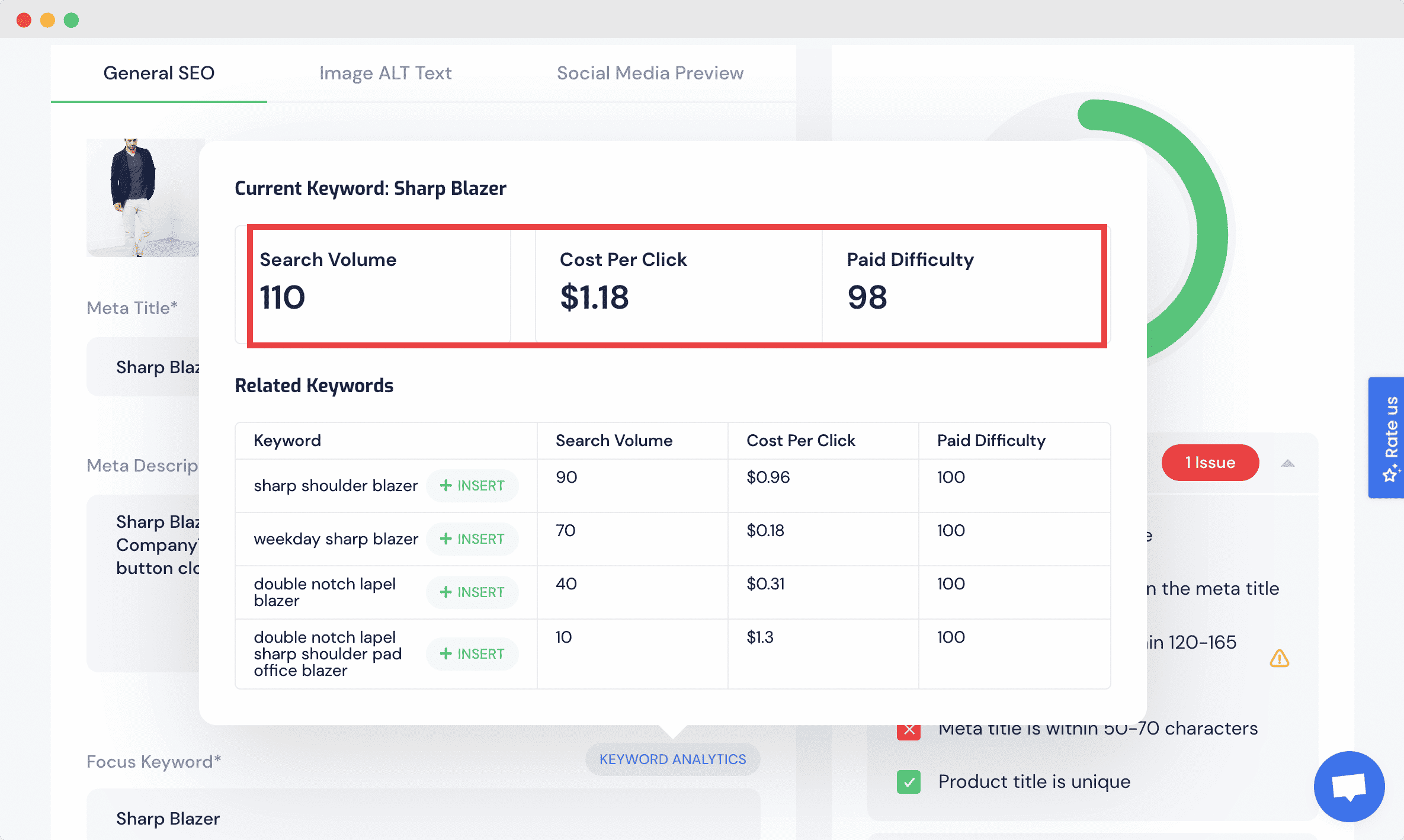
Una vez que haya seleccionado una palabra clave que desea utilizar, puede optimizar fácilmente sus productos con esa palabra clave utilizando StoreSEO simplemente insertando la palabra clave con un clic.
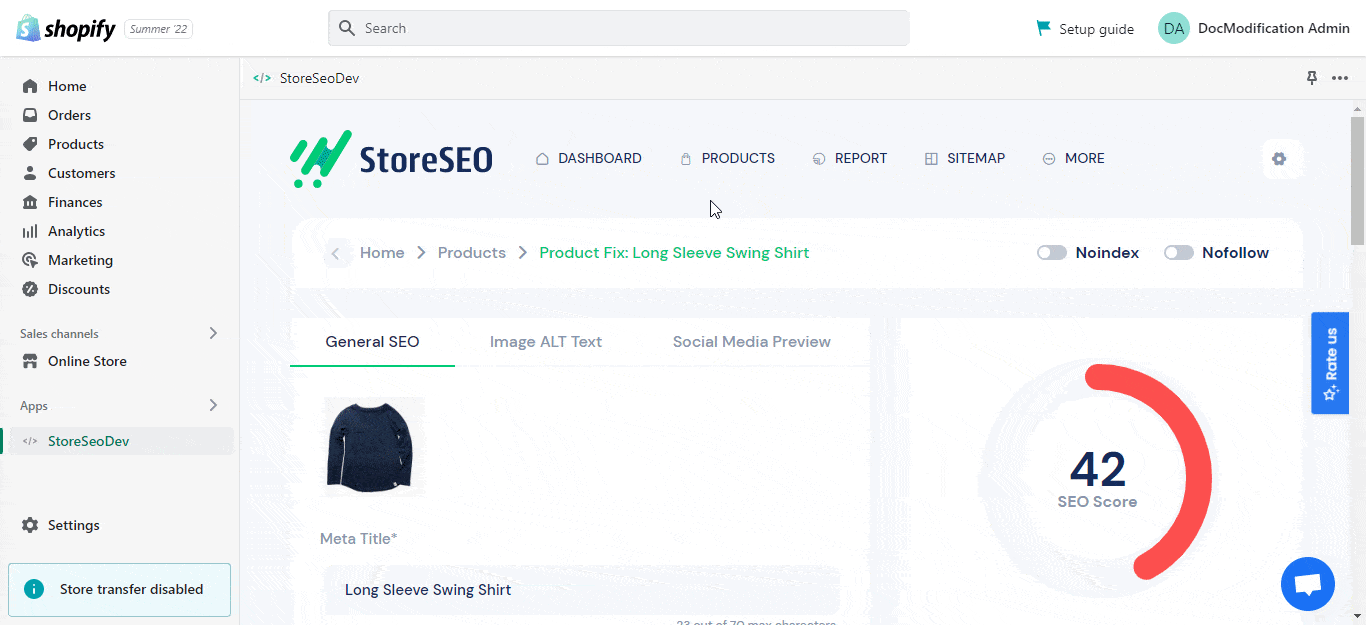
⚡Haz que todas las imágenes de tus productos estén optimizadas para SEO Agregar texto alternativo de imagen a todos los productos de forma masiva, que aumenta la visibilidad de su tienda en los motores de búsqueda y optimiza las imágenes de sus productos para SEO al proporcionar un texto alternativo de imagen adecuado.
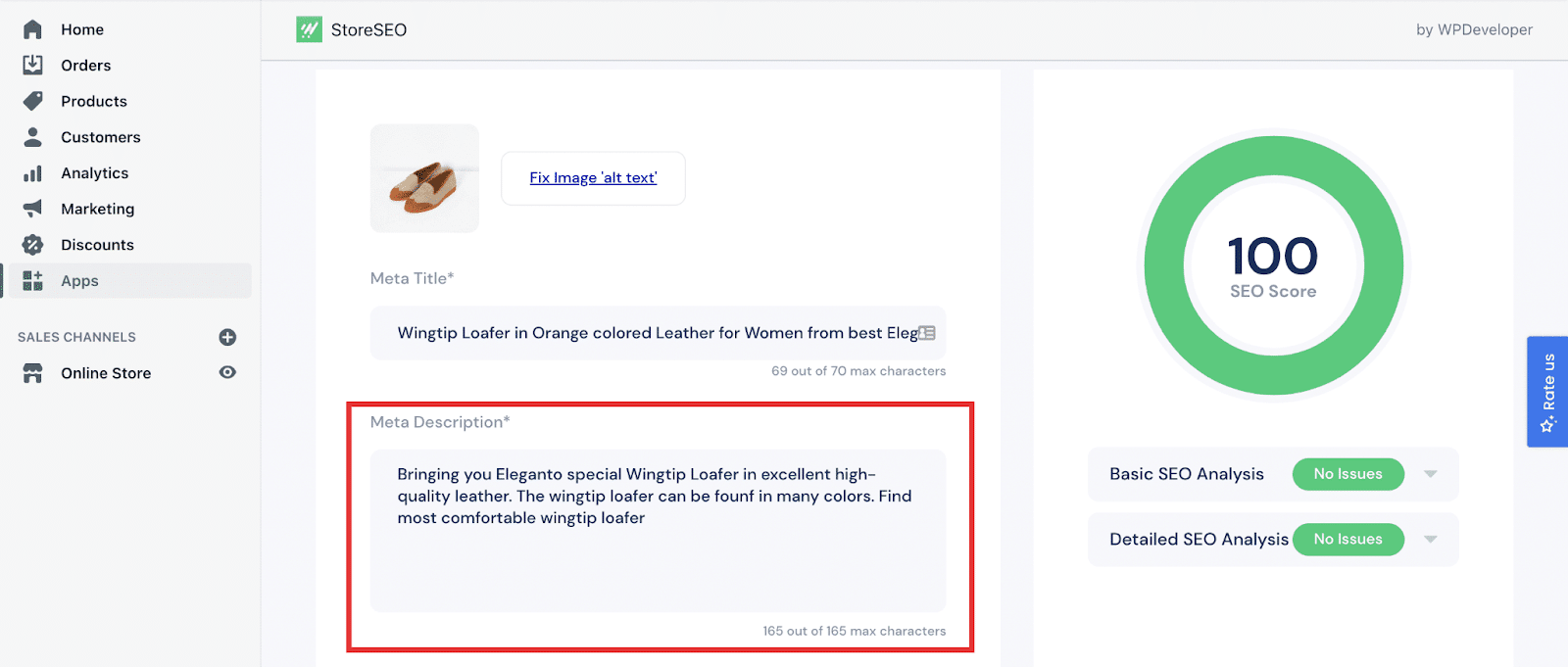
🔗 Integración perfecta Con Google Search Console y tome decisiones basadas en datos. Conectar su tienda Shopify a Google Search Console le ayudará a analizar el tráfico de su sitio web de comercio electrónico. También es un requisito previo importante para Enviando sus mapas de sitio de Shopify y por lo tanto mejorar el rastreo del motor de búsqueda de sus productos de comercio electrónico.
💡 Aprovecha el SEO local y envía datos estructurados en formato JSON-LD a los motores de búsqueda con solo unos clics. Puedes agregar todos los detalles relevantes sobre tu negocio con StoreSEO para que tu negocio sea más visible para tus clientes potenciales.
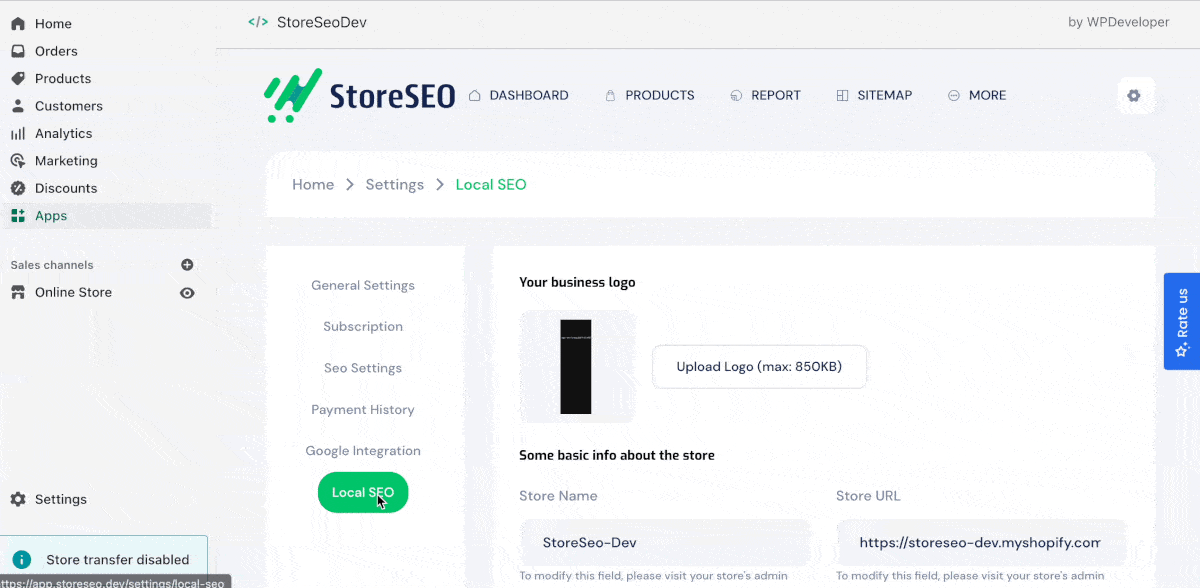
Todas estas características y funcionalidades interesantes hacen que StoreSEO se destaque entre otras aplicaciones SEO de Shopify. Si estás listo para acceder a todas estas funciones avanzadas y posicionar tu negocio en la primera página, entonces sumérgete en el tutorial y descubre cómo puedes migrar de SEO Manager a StoreSEO sin problemas.
💡 Cómo migrar de SEO Manager a StoreSEO: Guía completa
Si sigues unos sencillos pasos, puedes migrar de SEO Manager a StoreSEO en tu tienda Shopify en cuestión de minutos sin perder ninguno de los datos valiosos que ya tenías en tu tienda. ¿La mejor parte? Al migrar a StoreSEO desde cualquier otra aplicación de SEO de Shopify, también puedes elegir qué datos quieres migrar.
🖥️ Paso 1: Instala la aplicación StoreSEO en tu tienda Shopify
Para empezar, Instalar la aplicación StoreSEO en tu tienda Shopify. Si no estás seguro de cómo hacerlo, consulta esta guía completa y fácil de usar para obtener instrucciones sobre Instalación de StoreSEO en su sitio web de Shopify.
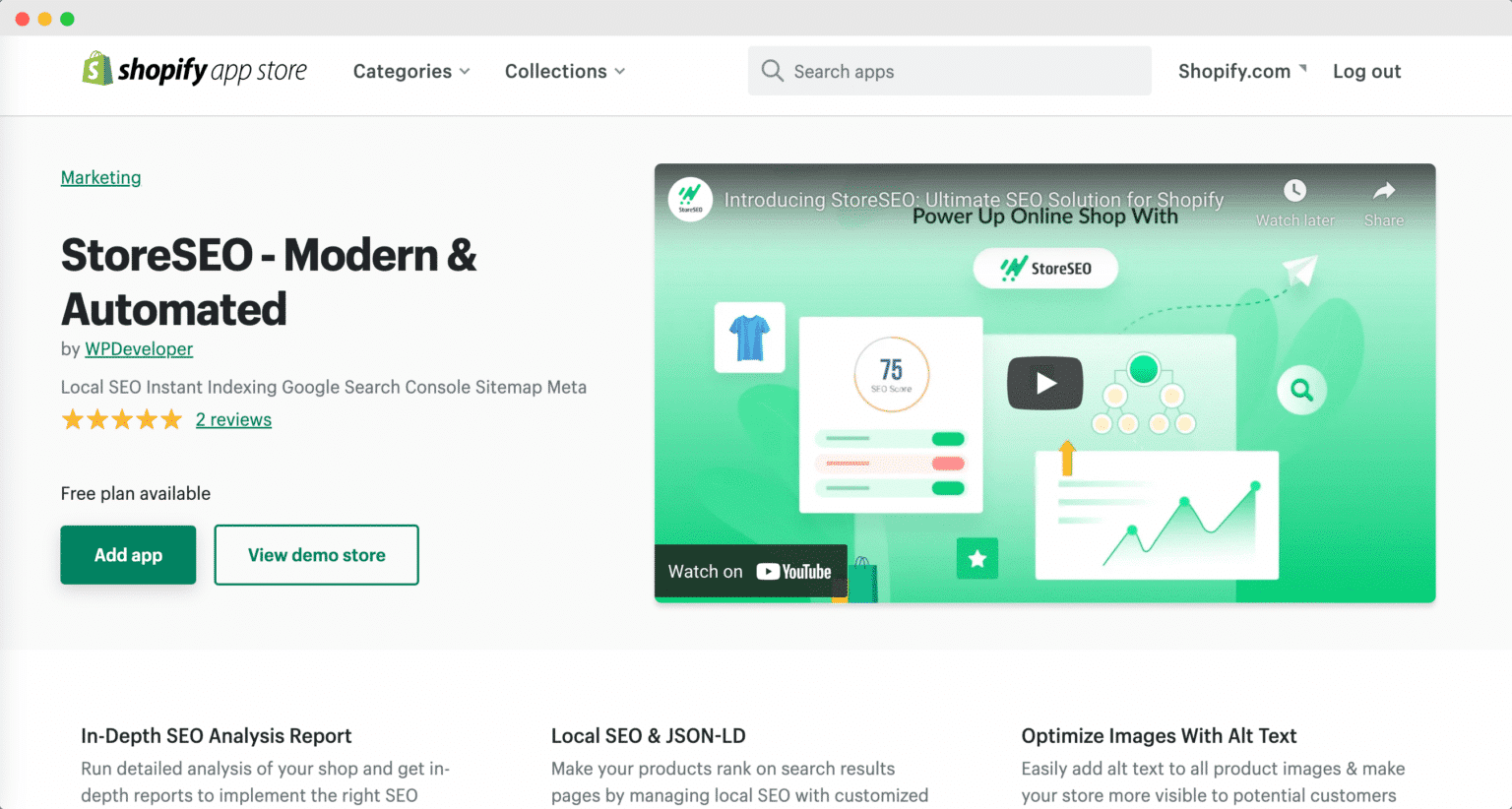
🔄 Paso 2: Migra a StoreSEO en poco tiempo
Si desea migrar de SEO Manager a StoreSEO, es probable que ya haya recopilado datos útiles que pueden facilitar una migración sin inconvenientes. Para ello, simplemente visite el sitio 'Configuración de SEO' sección de la aplicación y elija qué información desea transferir. Es un proceso sencillo: solo seleccione o desmarque las casillas correspondientes según sus preferencias y observe cómo su tienda en línea mejora en su ranking de búsqueda.
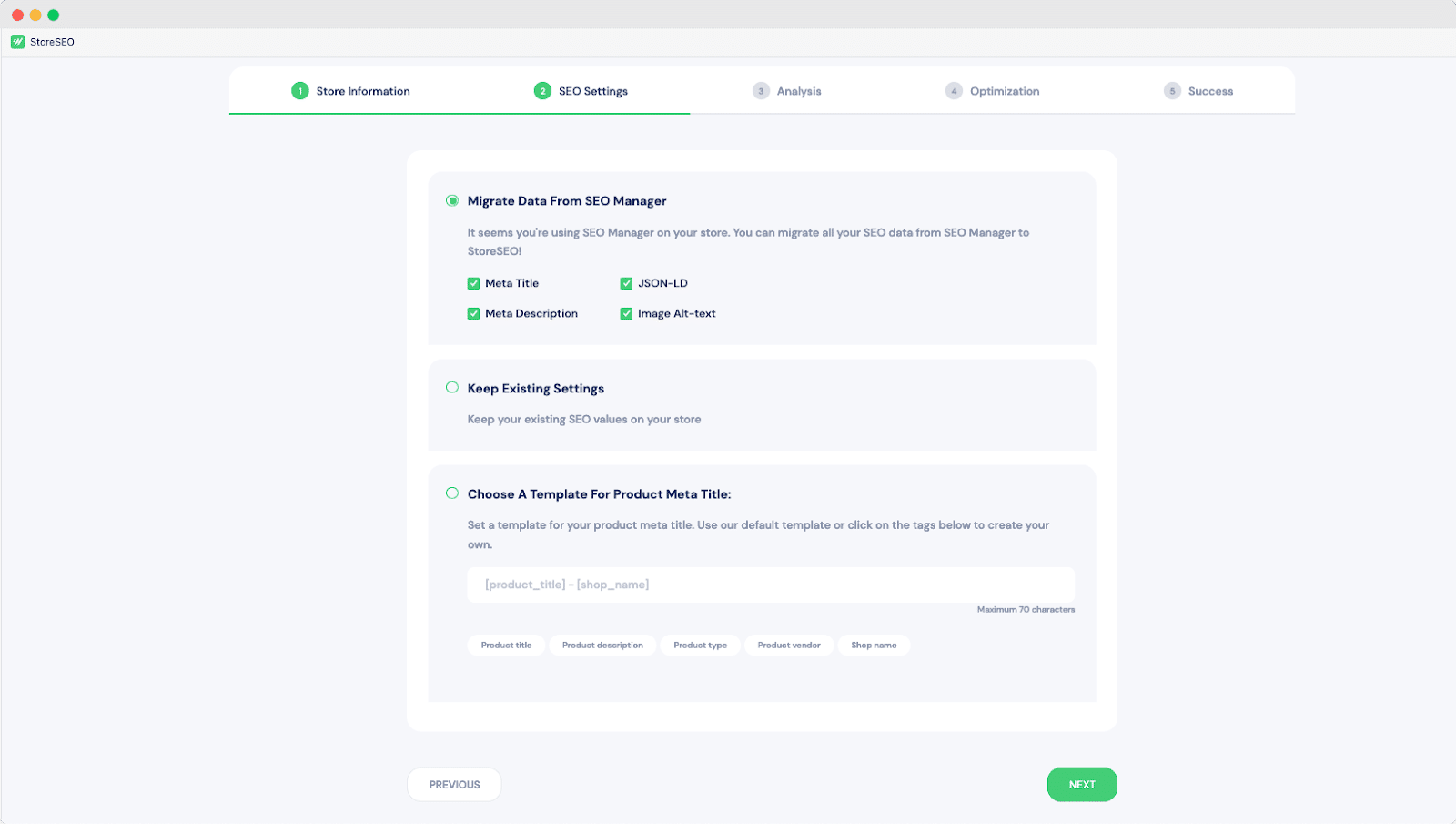
Después de haber hecho sus selecciones, haga clic en el 'Próximo' Botón para acceder a la 'Análisis' Aquí recibirás un informe sobre la cantidad de productos que se han sincronizado y analizado, entre otros detalles. A continuación, haz clic en 'Próximo' Nuevamente, estarás a solo dos pasos de migrar de SEO Manager a StoreSEO en tu sitio web de Shopify.
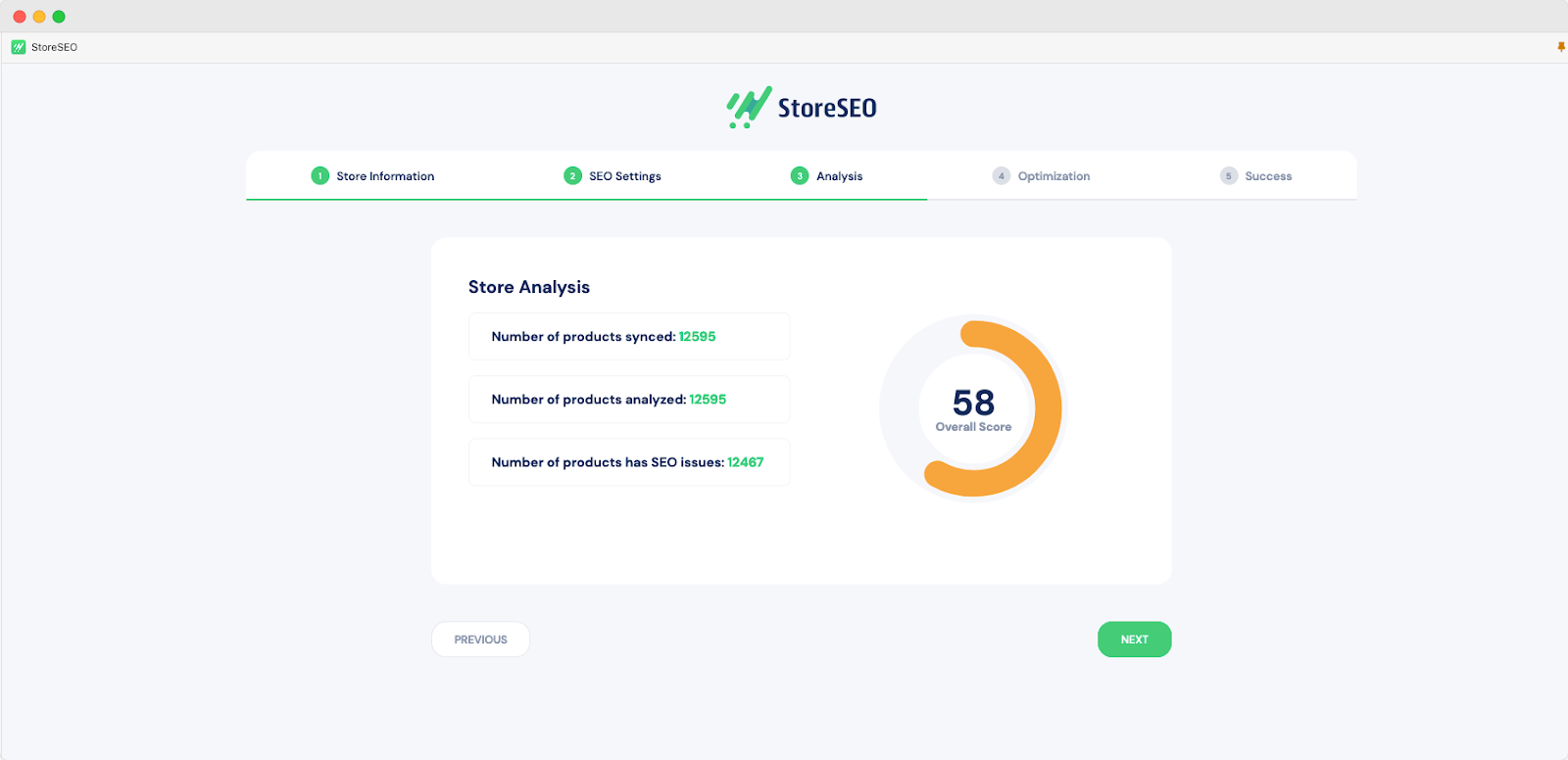
Ahora, estás en el 'Mejoramiento' Pestaña de optimización de motores de búsqueda. Esta sección resalta los posibles ajustes que debe realizar en su tienda. El siguiente paso es asegurarse de que todos los problemas de SEO reciban una puntuación de 100. Una vez hecho esto, haga clic en 'Próximo' para continuar con la migración de SEO Manager a StoreSEO.
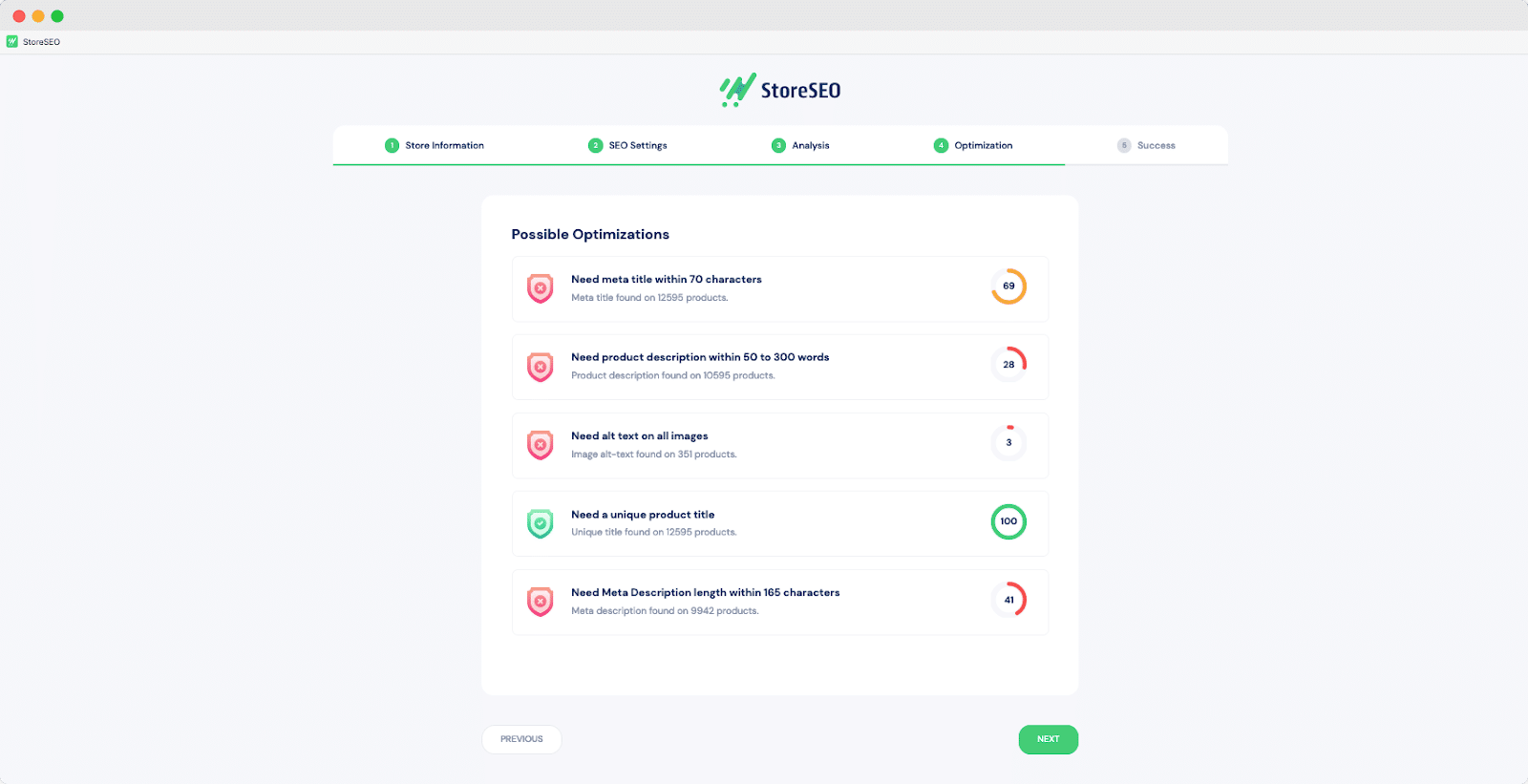
🎯 Paso 3: Completar la migración desde la aplicación SEO Manager
Felicitaciones por haber llegado al paso final de su migración de SEO Manager a StoreSEO. Con solo un clic, ahora puede cambiar de SEO Manager a StoreSEO siguiendo los pasos anteriores. Una vez que haya completado el proceso, puede dirigirse a la 'Éxito' Pestaña para desinstalar SEO Manager (si lo desea), ya que todos los datos de su aplicación se han migrado completamente a su tienda en línea.
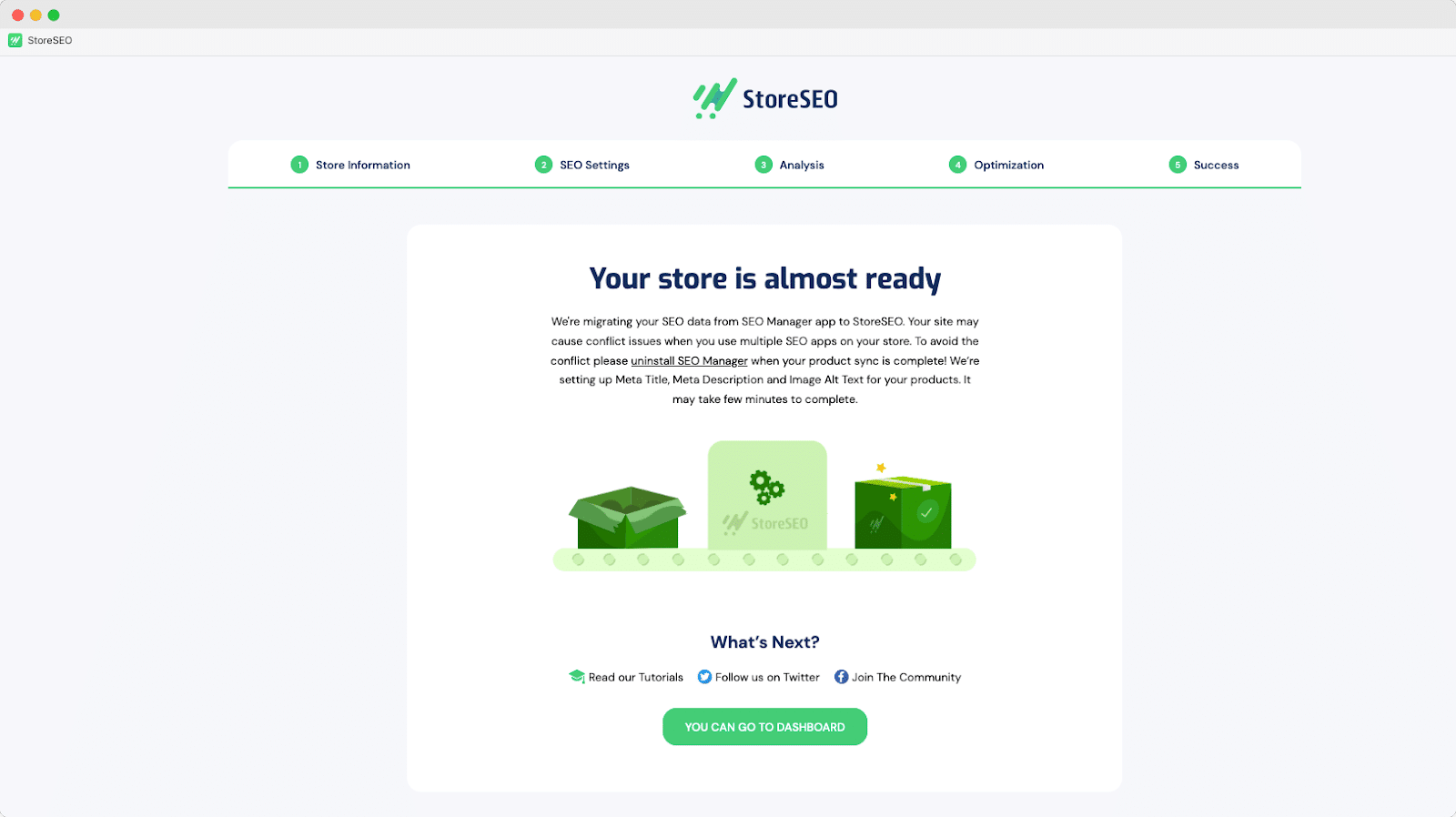
¿La mejor parte? Puedes relajarte y dejar que StoreSEO se encargue del resto, ya que garantiza un proceso de migración sin problemas y sin pérdida de datos. Dile adiós al SEO Manager y dale la bienvenida al mundo de StoreSEO.
🚀 Migra de SEO Manager a StoreSEO y mejora tu estrategia de SEO
Por lo tanto, si está listo para llevar su tienda Shopify al siguiente nivel y aumentar su visibilidad en línea, realice el cambio a StoreSEO siguiendo los pasos anteriores. Comience su migración desde SEO Manager hoy mismo. Recuerde revisar y actualizar periódicamente su estrategia de SEO para mantenerse por delante de la competencia, ya que los algoritmos de los motores de búsqueda cambian constantemente.
No te conformes con menos cuando puedes mejorar tu experiencia en Shopify con StoreSEO. ¿Quieres más tutoriales como este? Suscríbete a nuestro blog Para actualizaciones periódicas.