SEO de la tienda tiene una función adicional AI Content Optimizer que puede ayudarte a optimizar tu contenido para SEO. A partir de ahora, puedes optimizar tu tienda para obtener una mejor clasificación en los motores de búsqueda con un solo clic. Todo lo que necesitas es ingresar tu palabra clave de enfoque y esta función optimizará tu Meta Título, Meta Descripción y Etiquetas en consecuencia.
Cómo utilizar el optimizador de contenido de IA para Shopify #
En primer lugar, Instalar la aplicación StoreSEO en su tienda Shopify antes de seguir las pautas a continuación.
Paso 1: Compra créditos para AI Content Optimizer #
Desde el panel de StoreSEO, haga clic en 'Optimizador de contenido con inteligencia artificialPestaña ' donde verás todos los planes de crédito. Ahora, selecciona tu plan preferido y haz clic en el botón 'ConfirmarBotón '. Luego, aprueba el pago para comprar créditos para el Optimizador de contenido de IA.
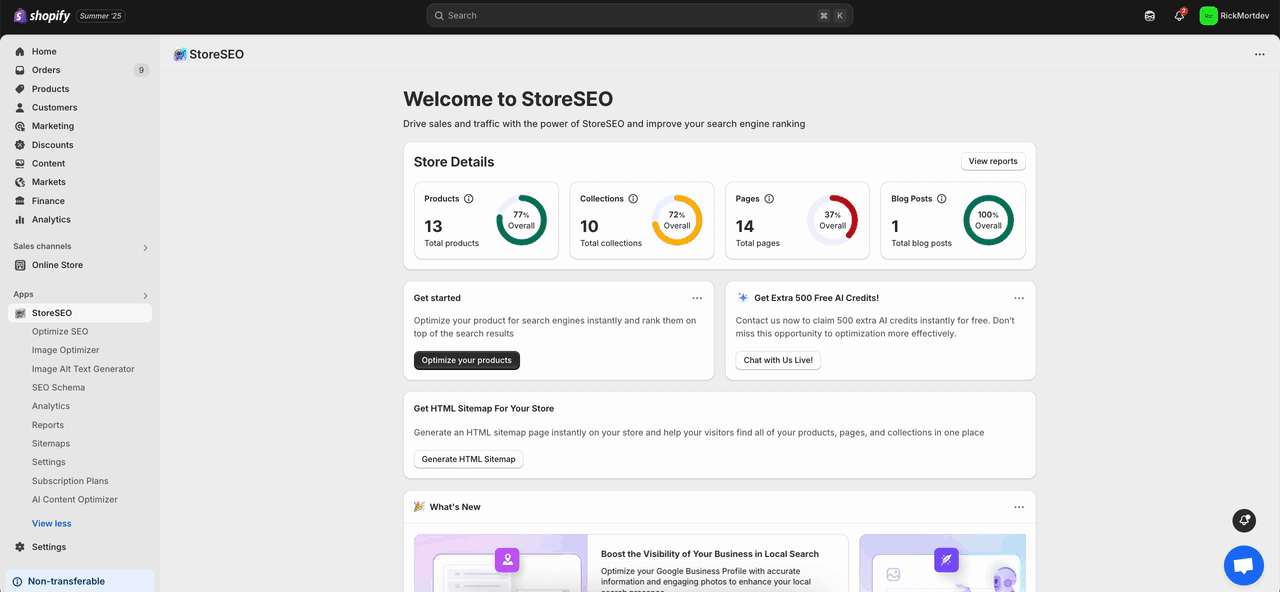
Paso 2: Optimice la página de su producto #
Vaya al producto que desea optimizar navegando a 'Aplicaciones' → 'Tienda SEO → 'Optimizar SEO → 'Productos' → Haga clic en 'Arreglar' botón.
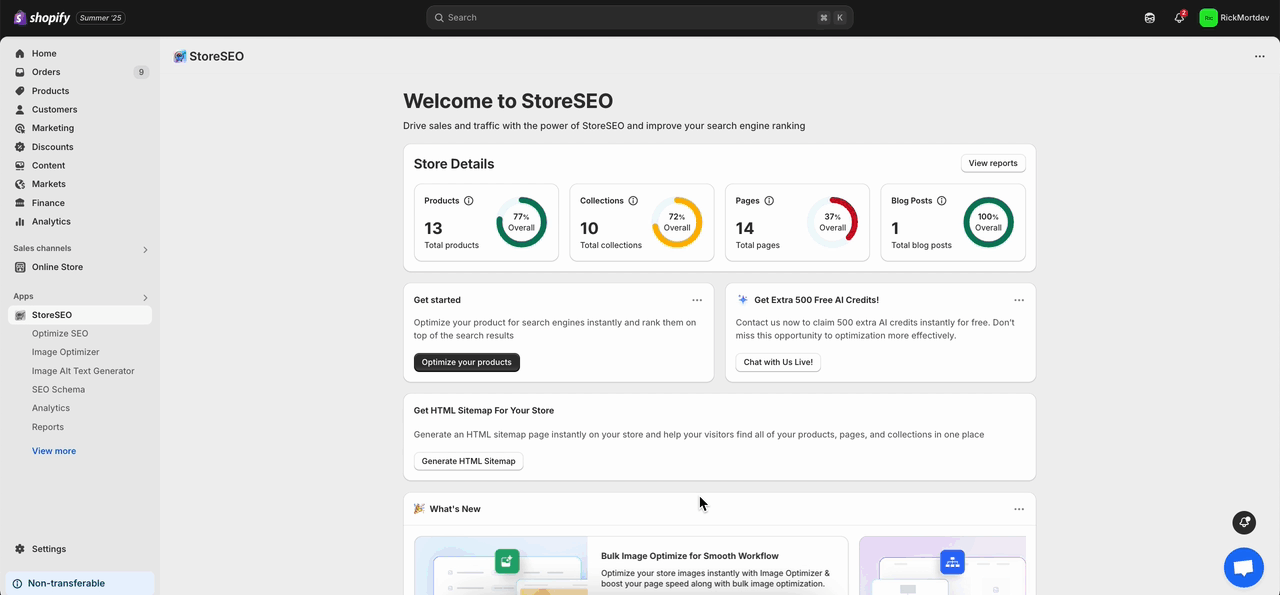
Luego, proporcione su palabra clave de enfoque y haga clic en 'Generar' botón. Su metatítulo, metadescripción y etiquetas se optimizarán automáticamente al instante. Haga clic en el botón 'MantenerBotón ' para agregar el contenido generado por IA o haga clic en 'RegeneradoBotón ' para reescribir el contenido automáticamente.
También puedes hacer clic en 'RevertirBotón ' para volver a la versión anterior o haga clic en 'Revertir todo' para revertir todos los cambios. Una vez que esté satisfecho con el resultado, haga clic en el botón 'Ahorrar' botón.

Paso 3: Optimice las páginas de su colección #
Vaya a la página que desea optimizar navegando a 'Aplicaciones' → 'Tienda SEO → 'Optimizar SEO → 'Colecciones' → Haga clic en 'Arreglar' botón.
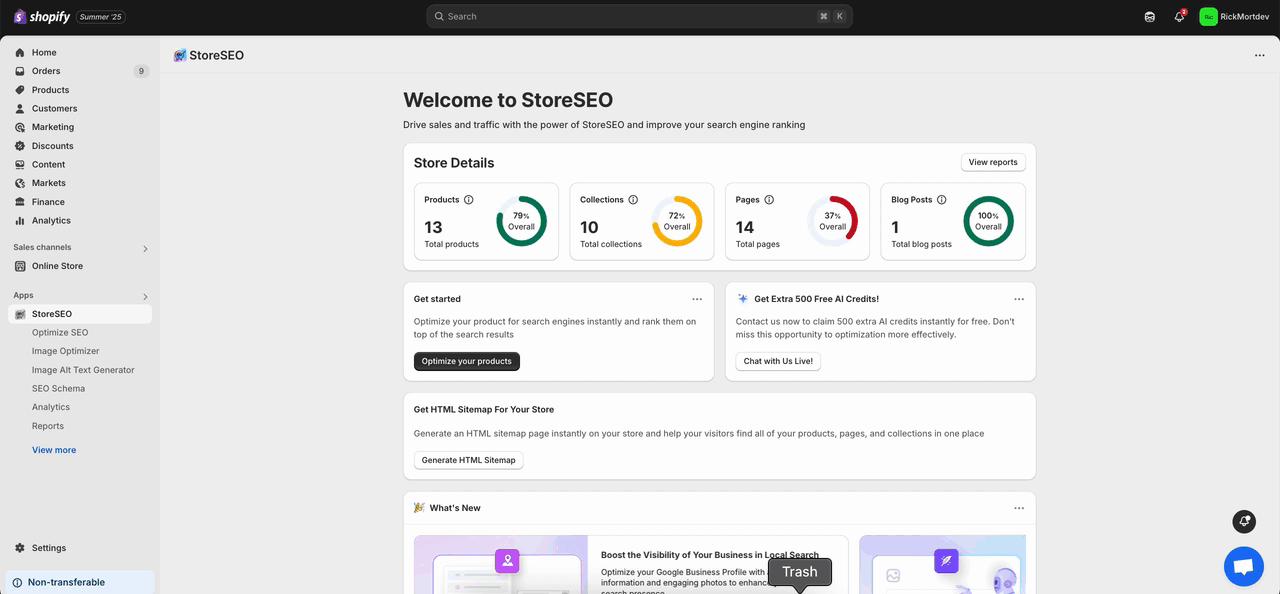
De manera similar, proporcione su palabra clave de enfoque y simplemente haga clic en 'Generar'botón. Su metatítulo y metadescripción se optimizarán automáticamente al instante. Haga clic en el botón 'MantenerBotón ' para agregar el contenido generado por IA o haga clic en 'RegeneradoBotón ' para reescribir el contenido automáticamente como se mostró anteriormente y guardarlo.
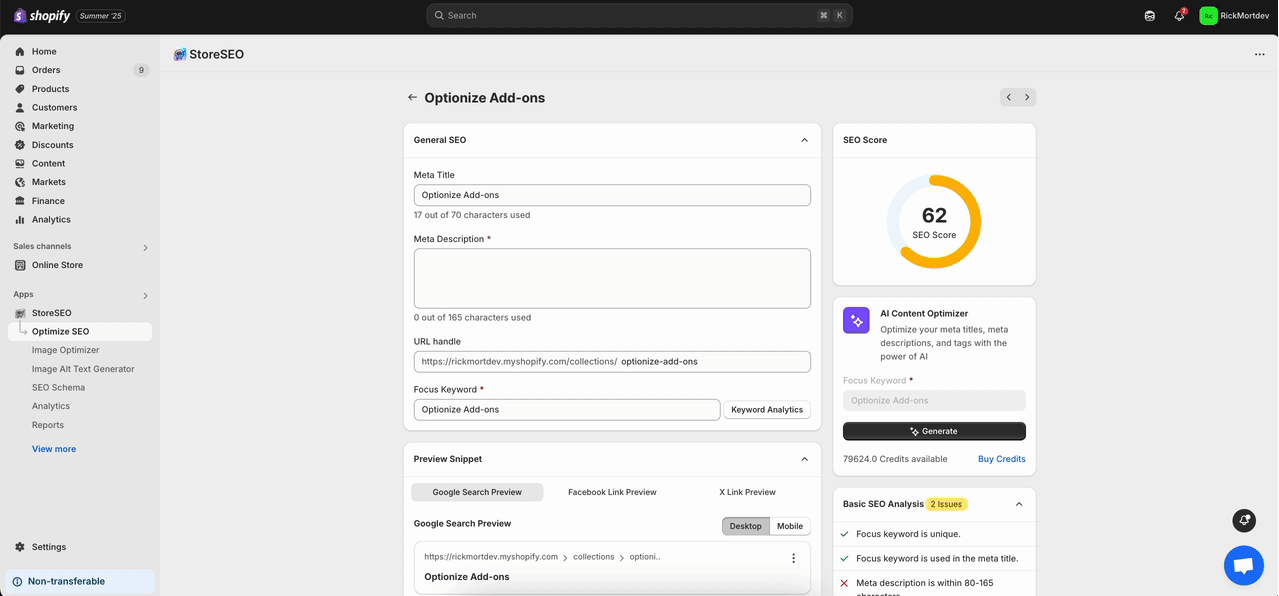
Paso 3: Optimiza tus páginas #
Vaya a la página que desea optimizar navegando a 'Aplicaciones' → 'Tienda SEO → 'Optimizar SEO → 'Páginas' → Haga clic en 'Arreglar' botón.
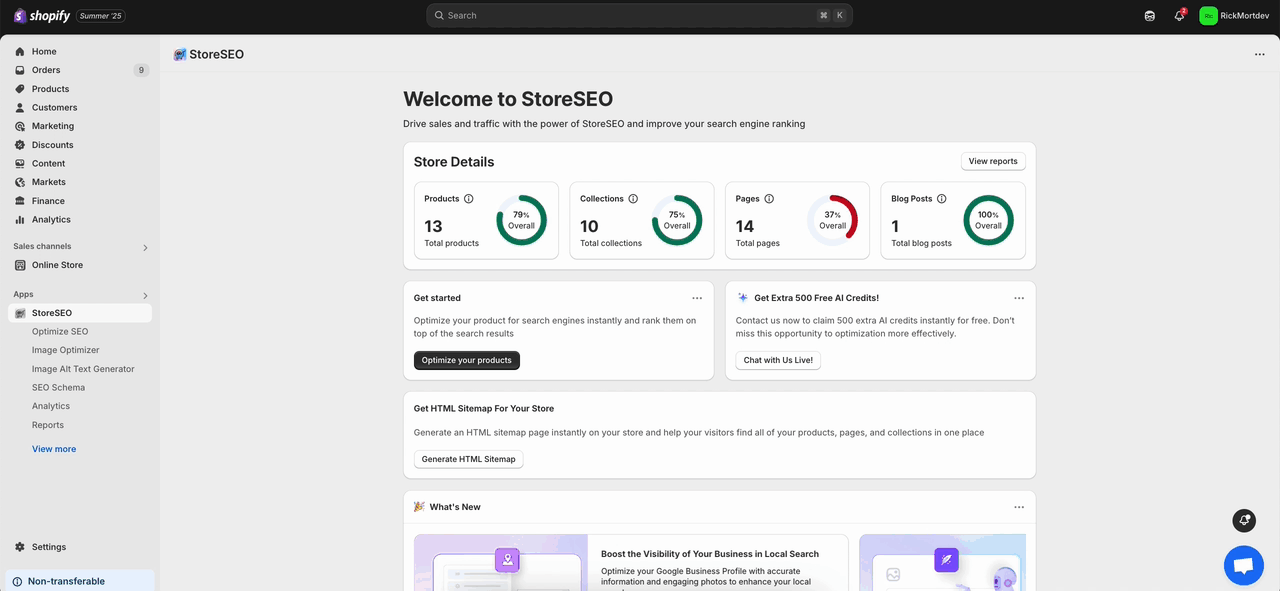
De manera similar, proporcione su palabra clave de enfoque y simplemente haga clic en 'Generar'botón. Su metatítulo y metadescripción se optimizarán automáticamente al instante. Haga clic en el botón 'MantenerBotón ' para agregar el contenido generado por IA o haga clic en 'RegeneradoBotón ' para reescribir el contenido automáticamente como se mostró anteriormente y guardarlo.
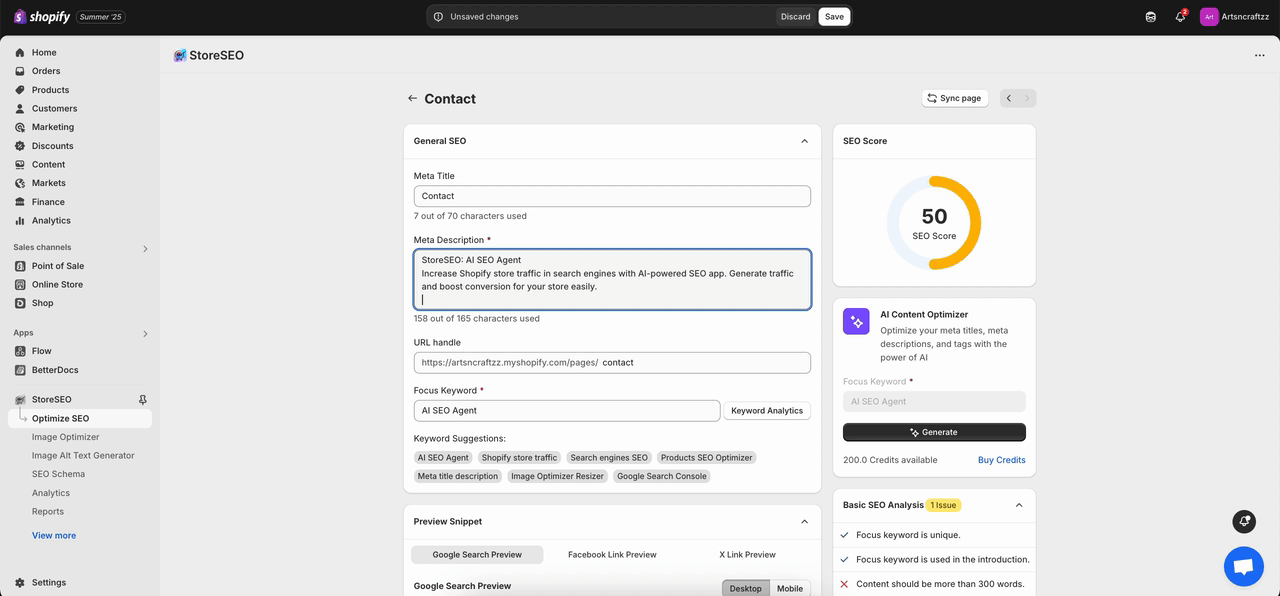
Paso 4: Optimiza tus publicaciones de blog #
Vaya a la página que desea optimizar navegando a 'Aplicaciones' → 'Tienda SEO → 'Optimizar SEO → 'Entradas de blog' → Haga clic en 'Arreglar' botón.
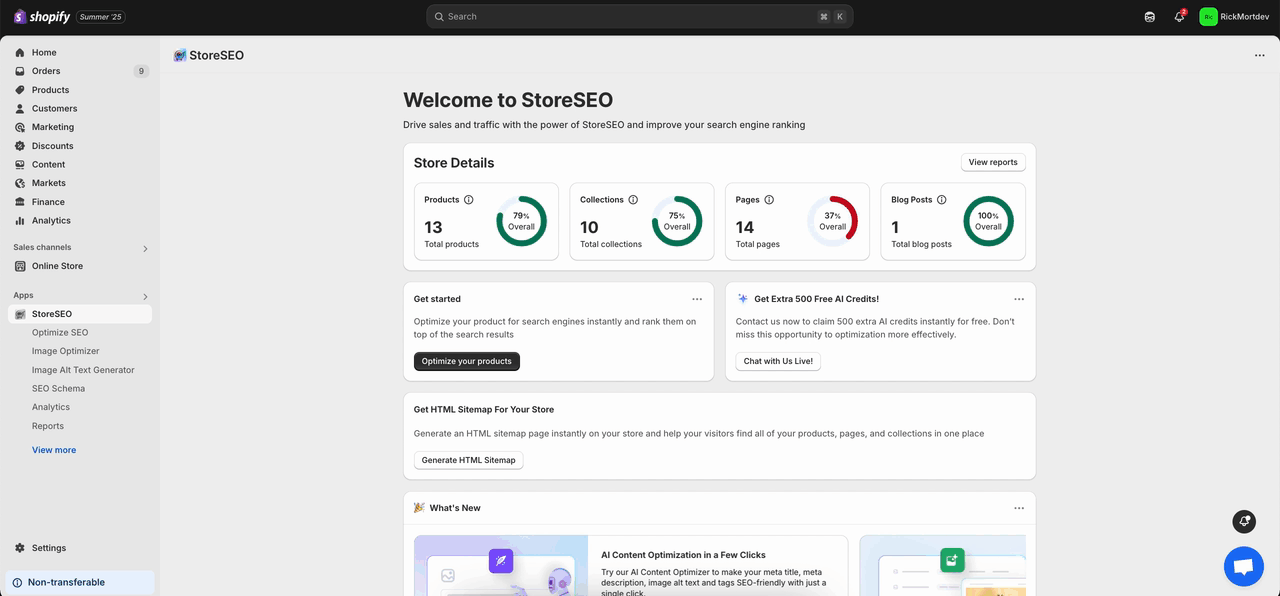
De manera similar, proporcione su palabra clave de enfoque y simplemente haga clic en 'Generar'botón. Su metatítulo y metadescripción se optimizarán automáticamente al instante. Haga clic en el botón 'MantenerBotón ' para agregar el contenido generado por IA o haga clic en 'RegeneradoBotón ' para reescribir el contenido automáticamente como se mostró anteriormente.
¿Necesita ayuda? No dude en ponerse en contacto con nuestro Equipo de soporte dedicado Para cualquier tipo de consulta.









