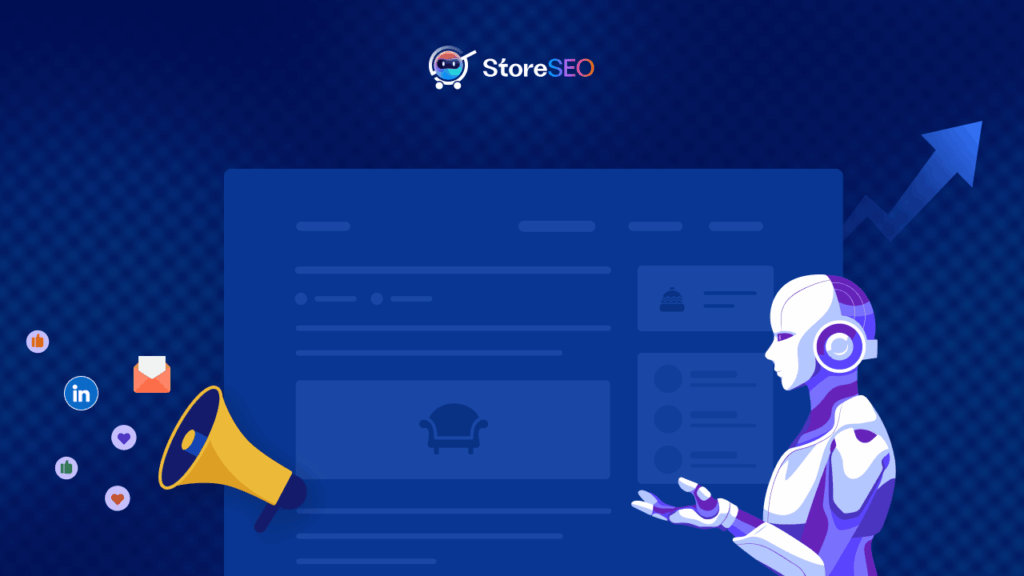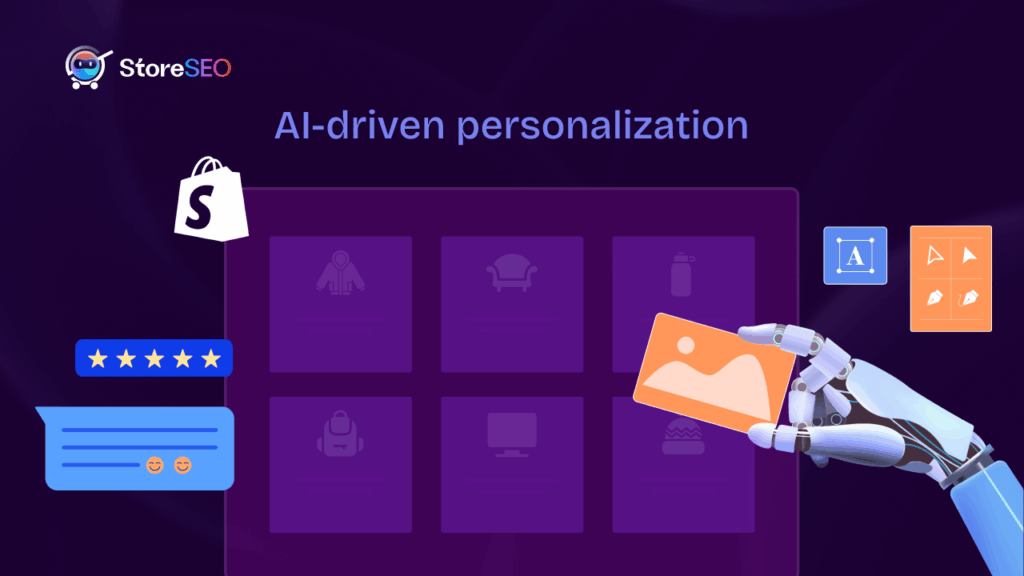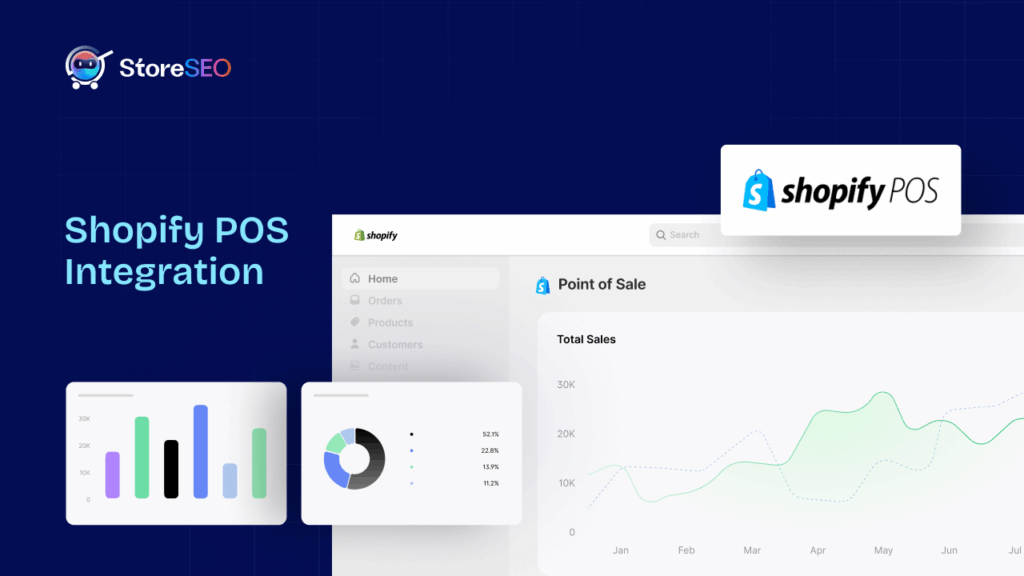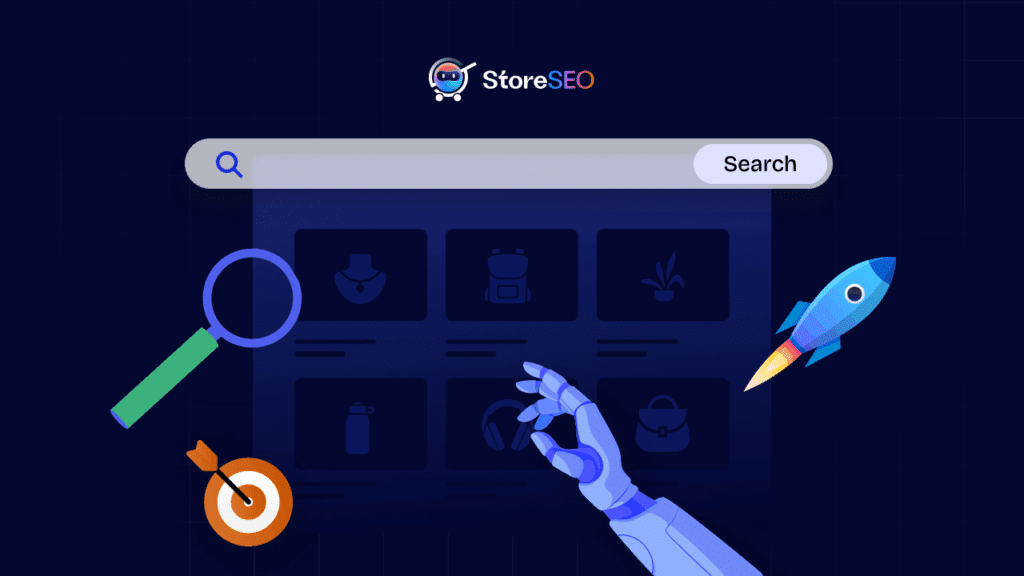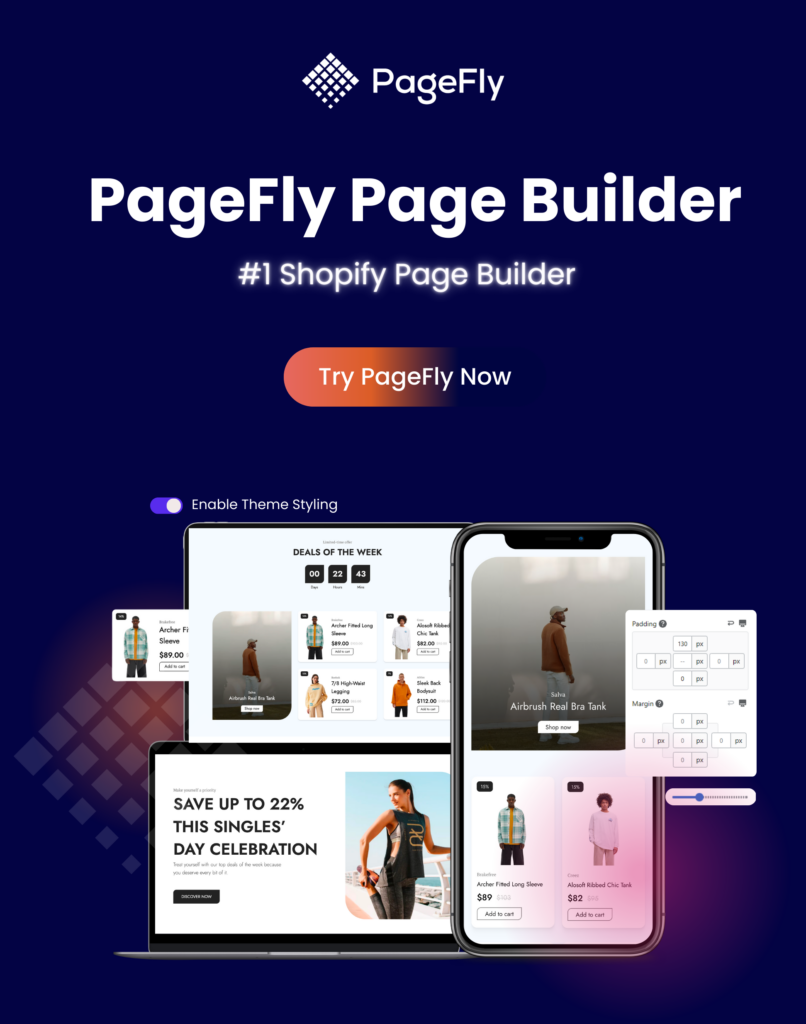Comprendre le référencement de Shopify peut être très délicat pour tout propriétaire d'entreprise de commerce électronique. En particulier, il faut en savoir plus sur le référencement technique et ajout de plans de site pour Shopify Cela peut sembler très déroutant si vous n’êtes pas familier avec ces termes.
Pour vous aider, nous avons préparé ce guide complet dans lequel vous pourrez apprendre tout ce que vous devez savoir sur les plans de site pour Shopify et comment cela affecte le classement de recherche de votre boutique en ligne.
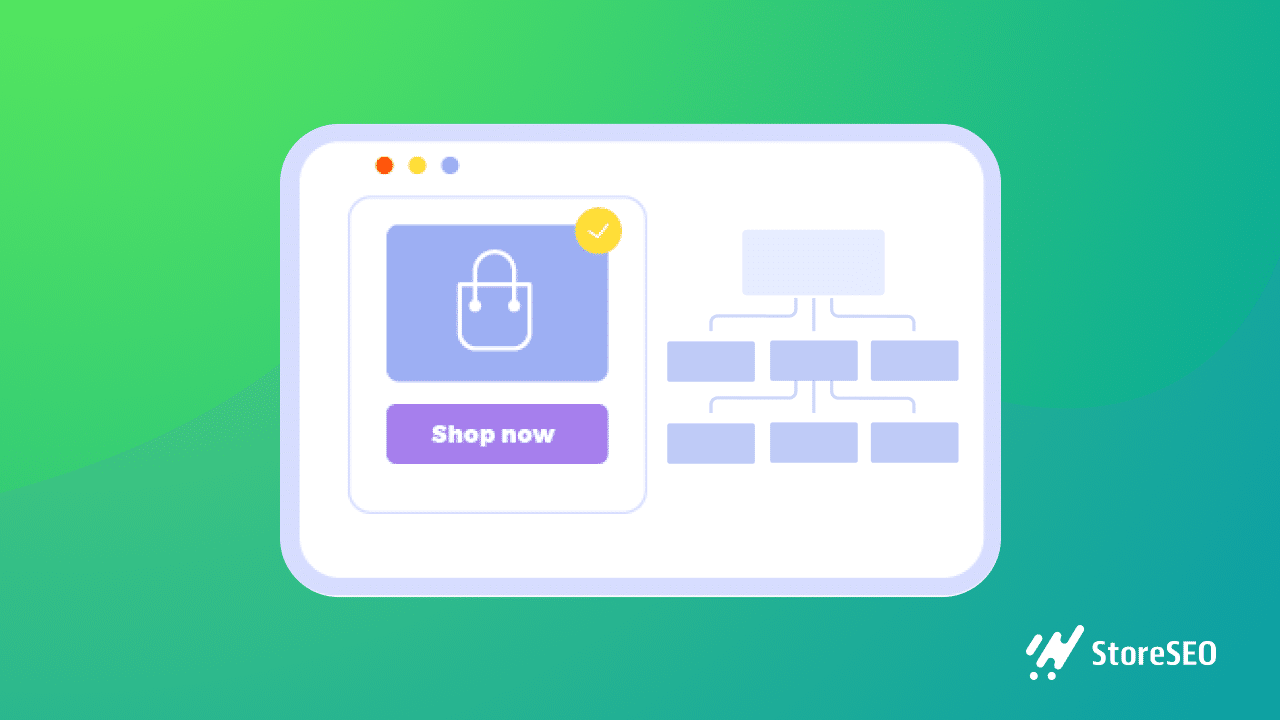
Comprendre les plans de site Shopify : procédure pas à pas pour débutants
Tout d’abord, nous allons aborder les bases mêmes de Plans de site Shopify et découvrez les choses que les débutants doivent savoir. Découvrez ci-dessous ce que sont les plans de site, pourquoi ils sont si importants et les différents types de plans de site que vous devez connaître.
Qu'est-ce qu'un plan de site et pourquoi est-il important pour le référencement ?
Tout comme une maison ou un bâtiment dispose d'un plan pour vous aider à vous repérer dans chaque pièce, le plan de site d'un site Web fonctionne de manière similaire. Dans ce cas, il s'agit d'un plan de votre boutique Shopify.
La raison pour laquelle cela est utile pour le référencement est qu'ils aident les moteurs de recherche comme Google à trouver, explorer et indexer tout le contenu de votre site Web. Entreprise Shopify, cela signifie qu'avoir un plan de site Shopify aidera les moteurs de recherche à trouver plus facilement vos produits et offres et à les indexer afin que les clients potentiels puissent trouver votre boutique plus facilement.
Il existe généralement deux principaux types de plans de site : Plans de site HTML et plans de site XML.
Qu'est-ce qu'un plan de site HTML ?
Plans de site HTML servent principalement à guider les visiteurs du site Web pour les aider explorer différentes pages et contenus sur votre site Web. Ces types de plans de site visent davantage à rendre votre site Web convivial pour aider les visiteurs du site à naviguer dans le contenu.
Qu'est-ce qu'un plan de site XML ?
Plans de site XML sont davantage concentrés sur l’aide robots d'exploration des moteurs de recherche Recherchez chaque URL de chaque contenu de votre page et indexez-les correctement afin que votre contenu soit plus visible pour des requêtes de recherche spécifiques sur les pages de résultats de recherche. Cela aide les moteurs de recherche comme Google à comprendre la structure de votre site Web et à extraire ainsi plus rapidement du contenu pertinent pour les clients potentiels.
Comment fonctionne le plan de site pour Shopify ?
Maintenant que vous connaissez les bases des plans de site et leurs deux principaux types, explorons comment Plans de site pour Shopify travail. Et comment vous pouvez gérer votre plan de site Shopify et comment cela aidera votre boutique en ligne.
En règle générale, plus une entreprise en ligne est grande, plus il est important d'avoir Plans de site XML pour les magasins ShopifyCela permettra aux robots des moteurs de recherche de trouver plus facilement toutes les informations importantes et de les indexer pour le référencement.
Shopify le fera générer automatiquement des plans de site XML pour votre boutique en ligne, contenant des liens vers tous les fichiers multimédias, pages, articles et autres contenus que vous avez sur votre site Web de commerce électronique. Vous pouvez facilement afficher vos plans de site XML pour les magasins Shopify en saisissant l'URL de votre site Web dans votre navigateur et en ajoutant « /sitemap.xml » à la fin.
Une fois que vous avez saisi ceci dans le navigateur, vous pouvez afficher votre Plans de site pour ShopifyVoici à quoi ressemble un plan de site typique d'une boutique Shopify, avec un plan de site parent lié à plusieurs autres plans de site supplémentaires (également appelés plans de site enfants) pour les produits, les fichiers multimédias, les articles de blog et les pages.
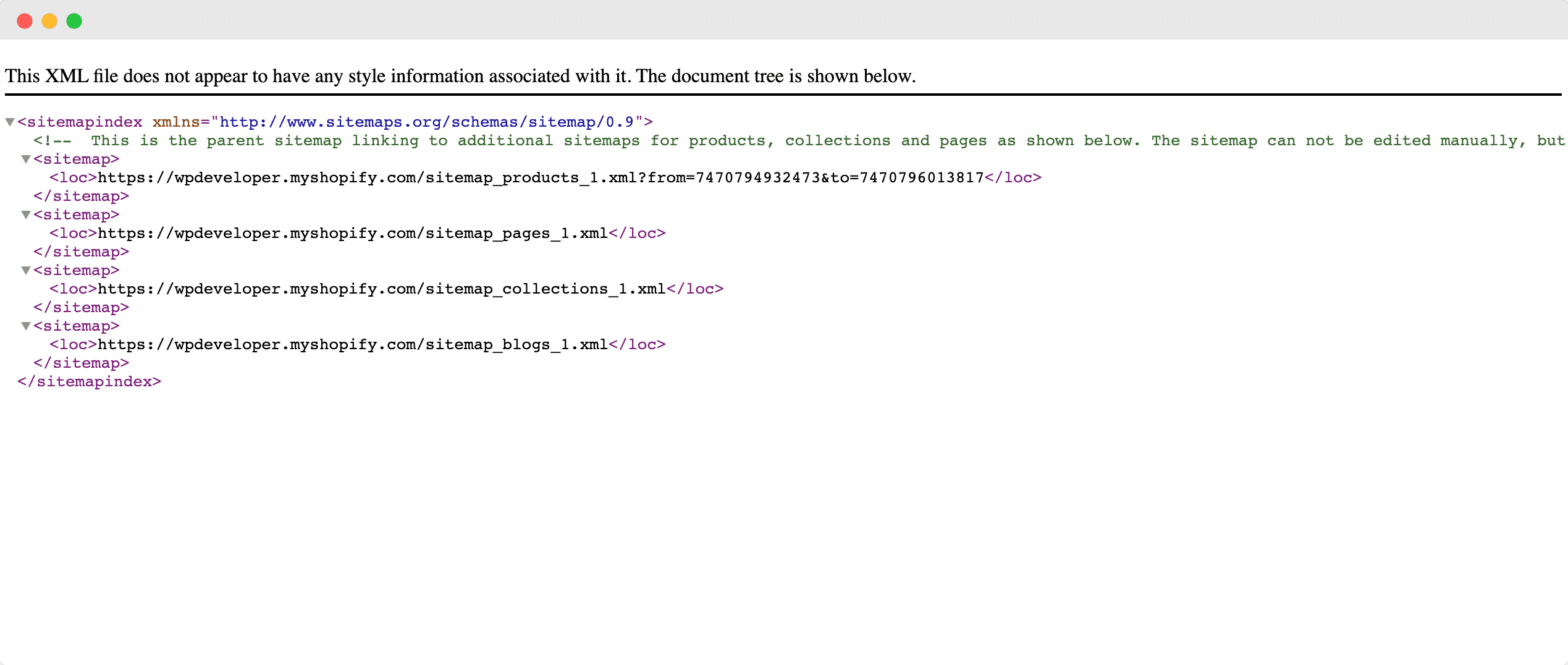
En ayant ce type d'organisation catégorisationLes robots d'exploration des moteurs de recherche peuvent rapidement trouver du contenu pertinent et extraire les bonnes informations lorsque des clients potentiels saisissent des requêtes de recherche liées à votre contenu ou à vos produits. Ces plans de site incluent également des informations sur la date de la dernière mise à jour du contenu de votre site Web, que les moteurs de recherche prennent en compte lors du classement de votre site Web sur les pages de résultats de recherche.
Le seul problème avec ceux-ci générés automatiquement Plans de site pour Shopify c'est que vous ne pouvez pas les modifier vous-même ; si vous souhaitez le faire manuellement, vous devez être familier avec le codage et l'API Shopify.
Heureusement, avec solutions avancées de référencement Shopify Comme StoreSEO, la gestion des plans de site pour les boutiques Shopify est plus simple que jamais. Grâce à StoreSEO, vous pouvez choisir d'inclure ou d'exclure des produits spécifiques de votre plan de site Shopify. Vous avez ainsi plus de contrôle sur ce que vous souhaitez que les moteurs de recherche indexent.
Comment gérer les plans de site pour Shopify avec StoreSEO ?
Gérer votre plan de site Shopify Avec StoreSEO, c'est un jeu d'enfant. Dans cette section, nous allons vous guider pas à pas dans le processus et vous montrer comment inclure ou exclure certains produits de votre plan de site Shopify sans aucun codage avec l'aide de StoreSEO.
Étape 1 : Configurez votre boutique Shopify
Avant de commencer, vous devez bien sûr créer votre boutique en ligne sur Shopify. Donnez à votre boutique Shopify un nom mémorable et obtenez un domaine unique pour votre entreprise. Ajoutez ensuite tous vos produits et configurez votre boutique Shopify en suivant ce guide détaillé.
Étape 2 : Installer l'application StoreSEO
Ensuite, vous devez installer cette application StoreSEO pour votre entreprise Shopify. C'est très facile à faire. Il suffit de rechercher « StoreSEO » sur Shopify Apps Store en vous connectant à votre tableau de bord d'administration Shopify et en accédant à l' « Applications » onglet comme indiqué ci-dessous.
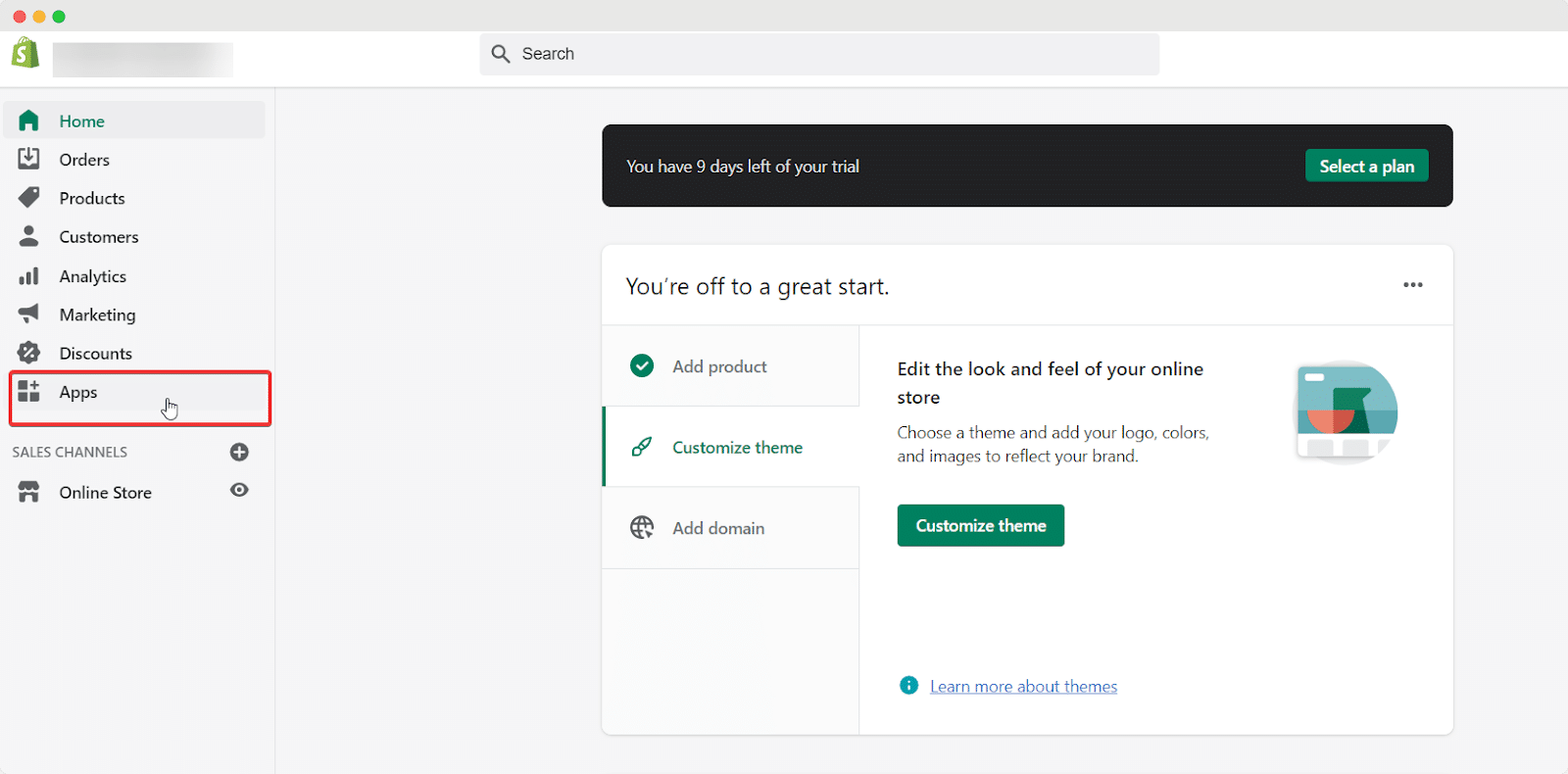
À partir de là, vous pouvez cliquer sur le « Personnalisez votre boutique » bouton et vous redirigera vers votre page Shopify Apps Store.
Ici, vous pouvez rechercher « StoreSEO » puis cliquer sur le bouton « Ajouter une application »' pour l'installer sur votre boutique Shopify.
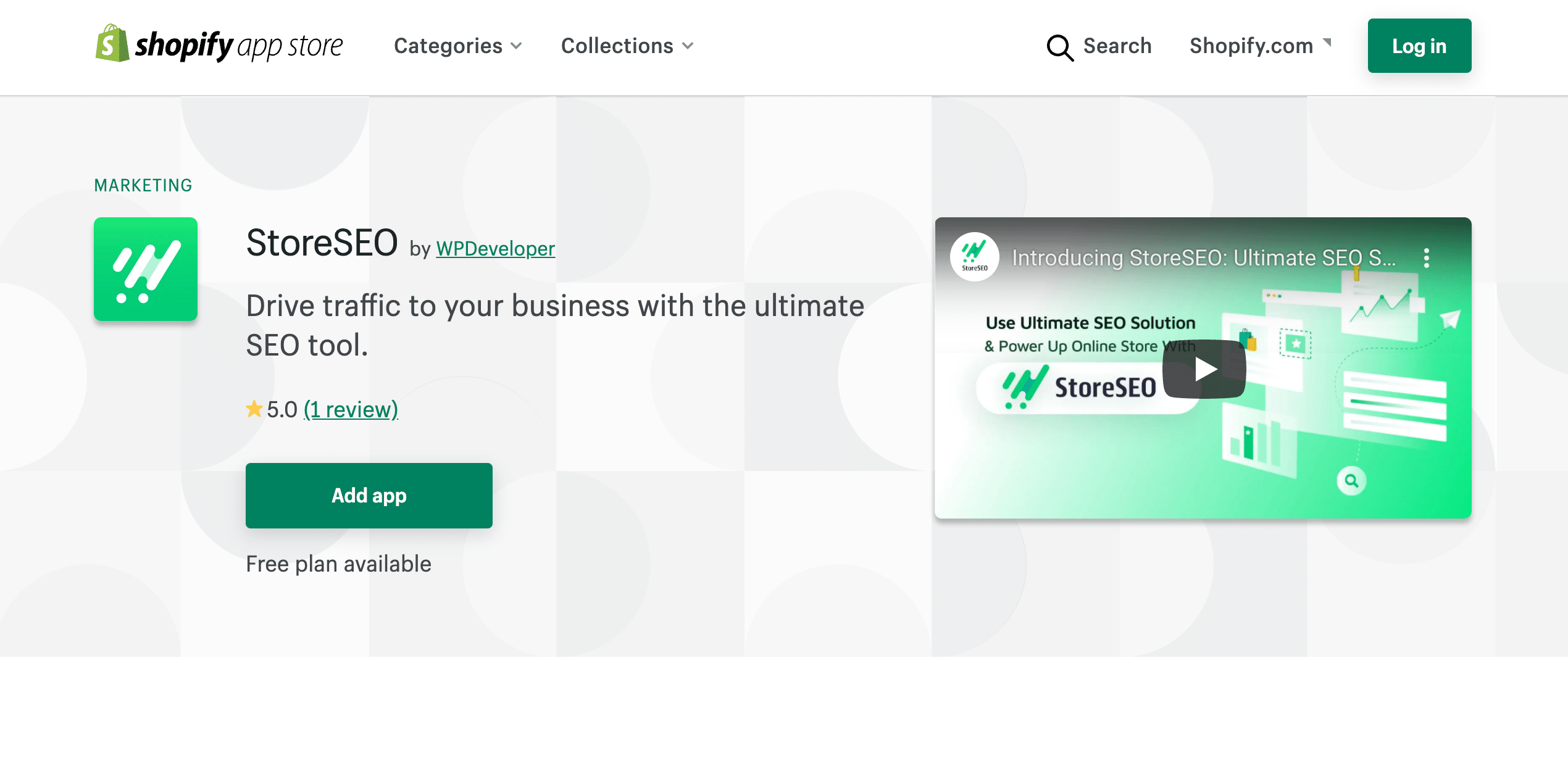
Étape 3 : Intégrer StoreSEO à Google Search Console
Après avoir installé StoreSEO, suivez les instructions à l'écran pour optimiser votre boutique et vos produits Shopify avec les meilleures pratiques SEO. Cela aidera vos produits à être mieux classés dans les pages de résultats de recherche.
Tu peux consultez notre guide détaillé ici pour en savoir plus sur toutes les fonctionnalités dont dispose StoreSEO pour améliorer le classement des recherches pour votre entreprise de commerce électronique.
Une fois que vous avez configurer StoreSEO pour votre entreprise Shopify, accédez à votre tableau de bord StoreSEO et cliquez sur l'icône d'engrenage dans le coin supérieur droit, comme indiqué ci-dessous.

À partir de là, vous pouvez choisir de intégrer StoreSEO à Google Search ConsoleCeci est important car, pour gérer et soumettre votre plan de site Shopify aux moteurs de recherche comme Google, vous devez d'abord intégrer votre boutique à Google Search Console.
Il vous suffit de récupérer votre identifiant client, votre secret client et votre identifiant de projet dans Google Search Console et de les ajouter à votre application StoreSEO. Si vous ne savez pas comment procéder, assurez-vous de consultez notre guide détaillé ici pour obtenir la procédure pas à pas.
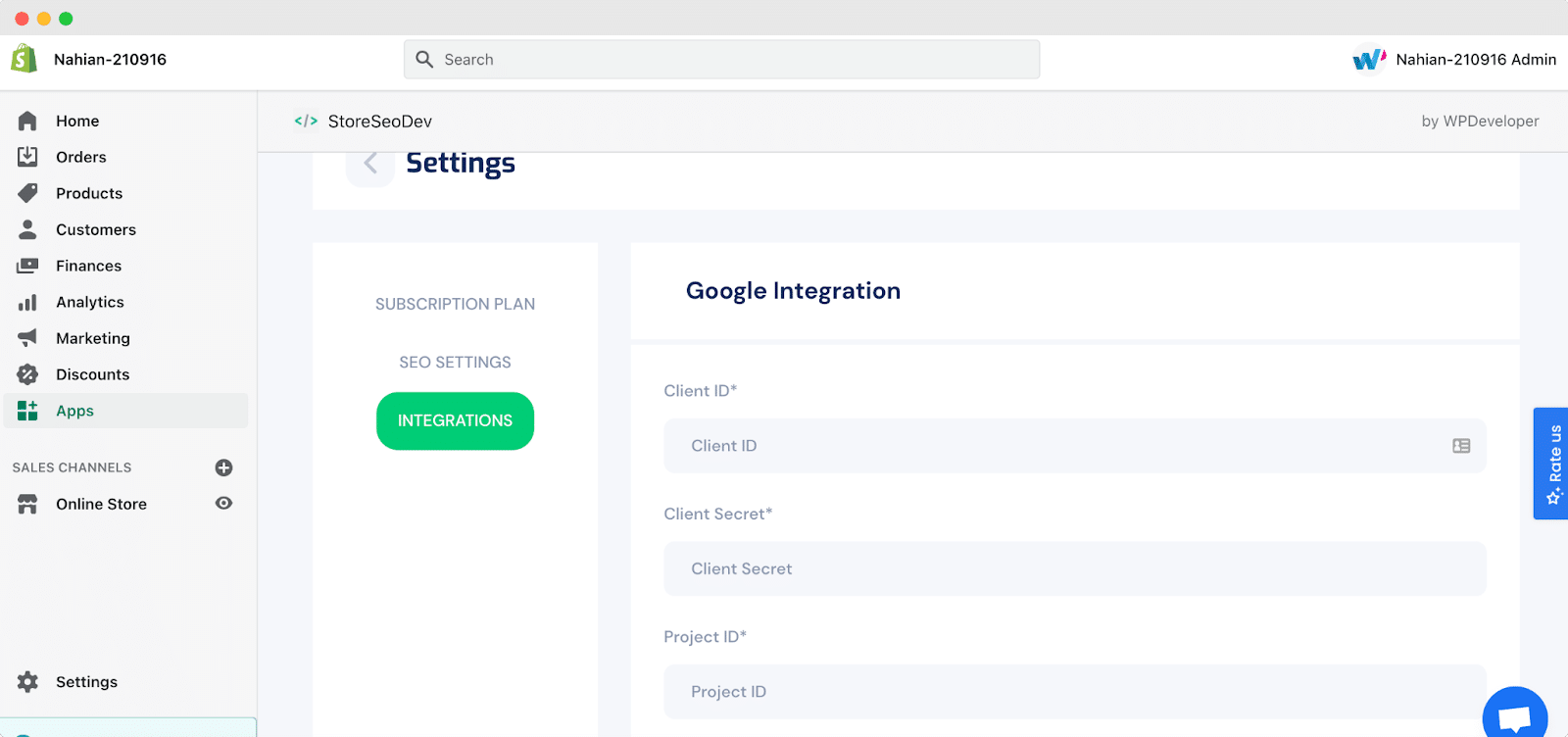
Étape 4 : Connectez StoreSEO à Google
Après avoir récupéré vos identifiants depuis Google Search Console, accédez simplement au tableau de bord StoreSEO et cliquez sur le bouton «Plan du site onglet. Cliquez sur le 'Se connecter à Google bouton et comme ça, votre application StoreSEO sera connectée à Google.
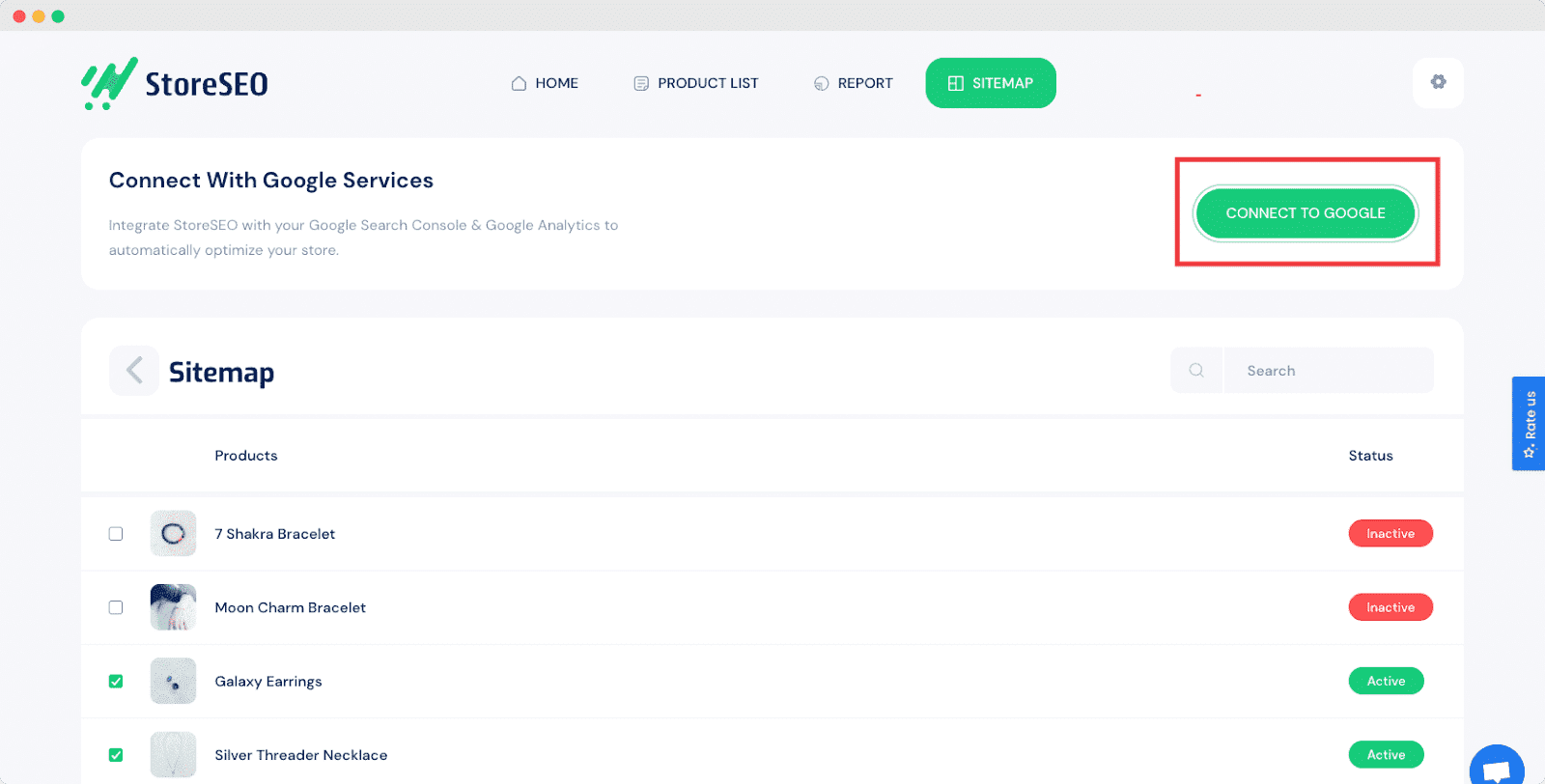
Étape 5 : Gérez votre plan de site et envoyez-le à Google
Après avoir connecté votre boutique à Google Search Console, vous pouvez vérifiez votre nom de domaine et gérez ensuite votre plan de site Shopify avec StoreSEO. Vous pouvez sélectionner les produits que vous souhaitez inclure ou exclure de votre plan de site. Lorsqu'un produit est ajouté à votre plan de site, il aura le 'Actif' statut. Lorsque vous l'excluez, il aura le 'Inactif' statut.
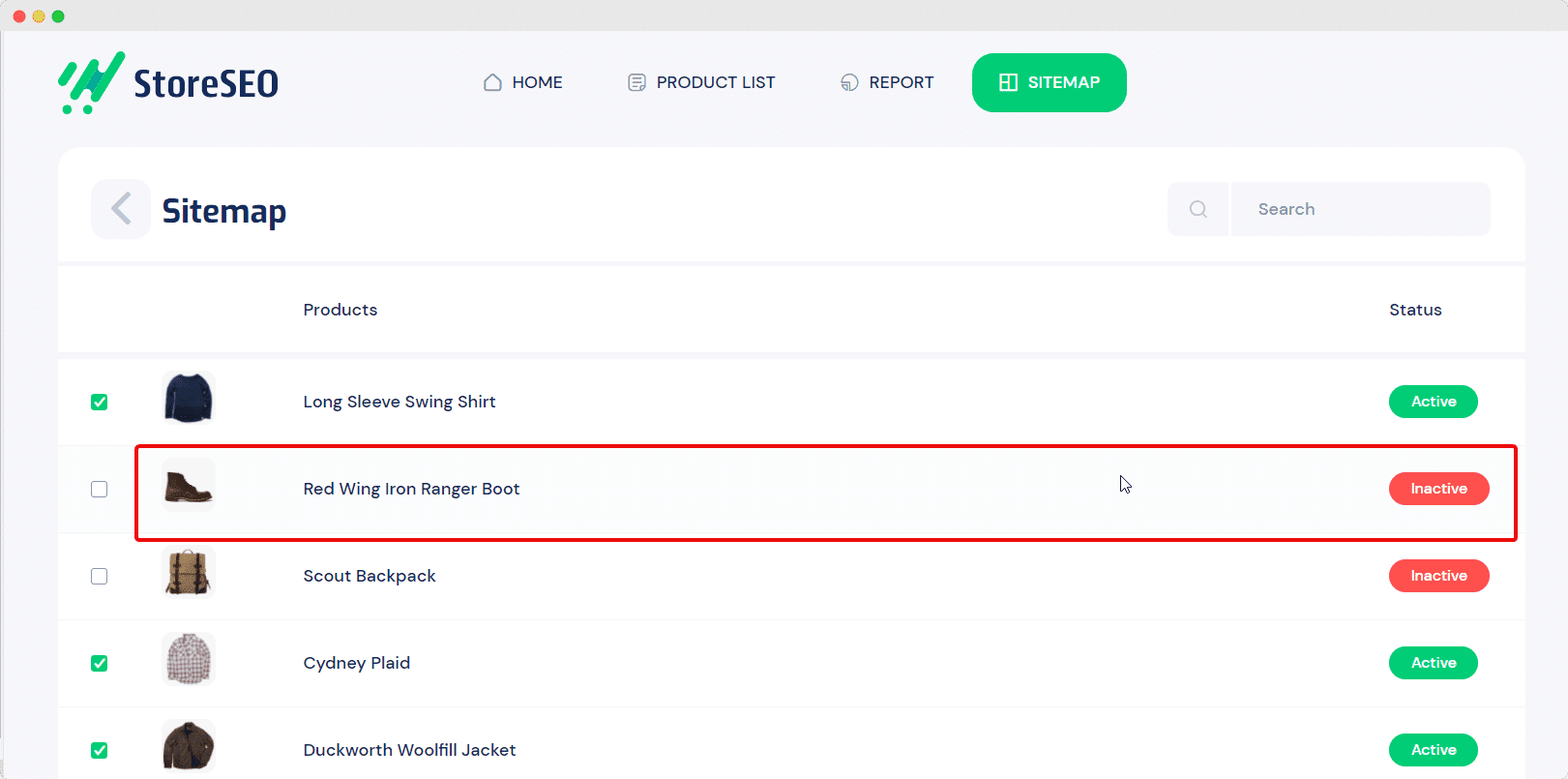
Une fois que vous avez terminé, vous pouvez soumettre votre plan de site Shopify à Google en cliquant sur le bouton « Soumettre à Google » bouton.
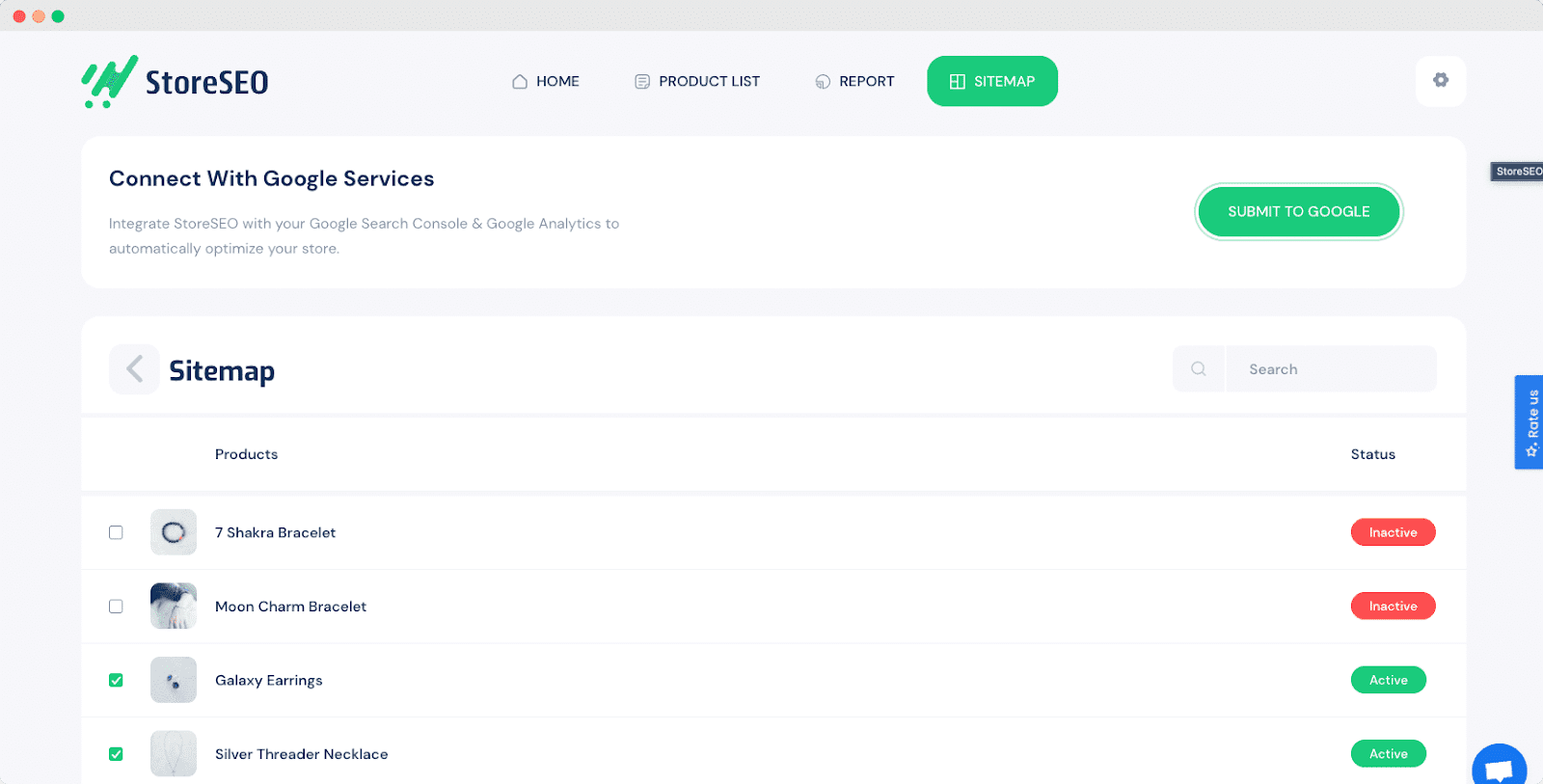
Avec ces étapes simples, vous pouvez gérez vos plans de site pour Shopify facilement et ainsi contribuer à améliorer le classement de recherche de votre entreprise.
Vous avez apprécié cet article ? N'hésitez pas à le lire abonnez-vous à notre blog pour les dernières mises à jour, actualités, tutoriels et plus encore.