Référencement de magasin vous propose une fonction d'optimisation automatique de l'image avec le Optimiseur d'image module complémentaire. Vous n'avez plus besoin d'optimiser manuellement les images de vos produits ; une fois activée, cette fonctionnalité vous aidera à optimiser et à redimensionner automatiquement vos images lorsque vous les téléchargez sur votre boutique Shopify.
Suivez ce guide étape par étape pour activer la fonction d’optimisation automatique de l’image pour votre boutique.
Note: La fonction d'optimisation automatique des images est uniquement disponible sur les plans d'abonnement premium Image Optimizer. Avant de suivre les instructions ci-dessous, vous devez ajouter le module complémentaire Image Optimizer à votre plan d'abonnement en suivant cette documentation.
Étape 1 : Accédez aux paramètres d’optimisation automatique de l’image #
Depuis le tableau de bord de l'application StoreSEO, accédez à «Optimiseur d'image' → 'Gérer les paramètres' option.
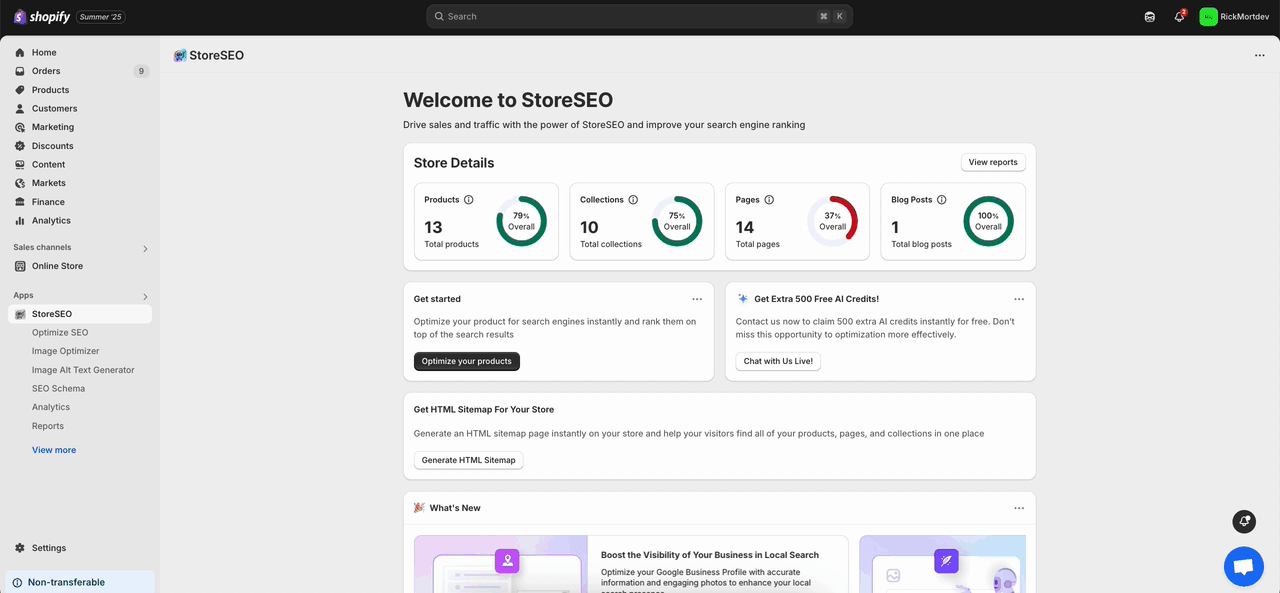
Alternativement, vous pouvez aller à la page 'Paramètres' onglet de votre tableau de bord StoreSEO et accédez à l'onglet 'Optimiseur d'image' option.
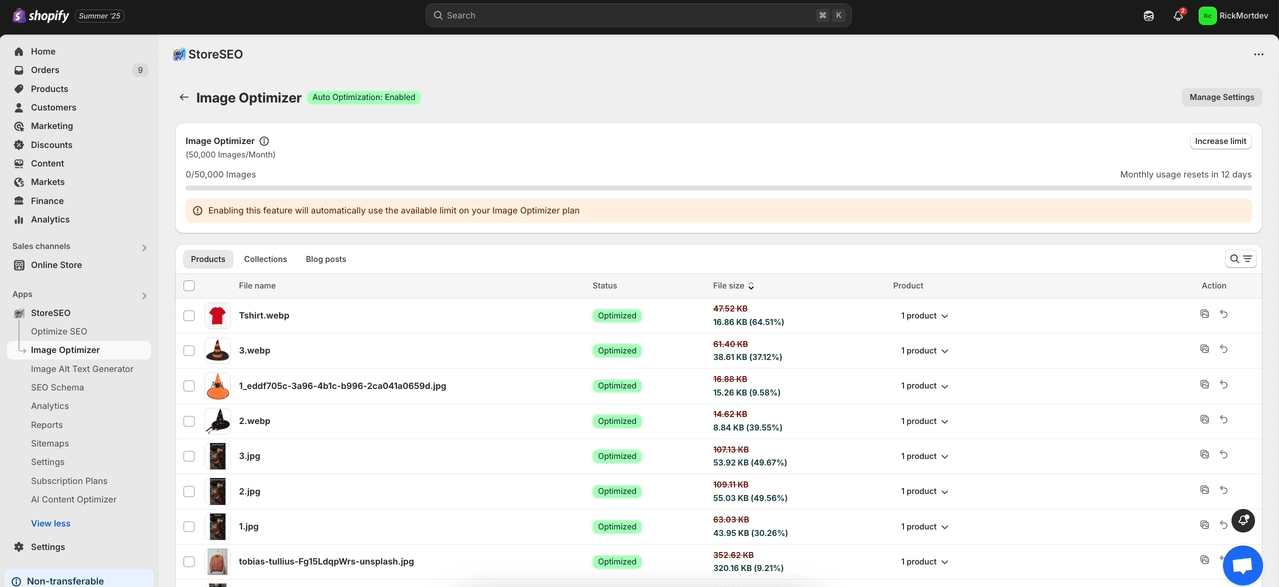
Étape 2 : Activez l'optimisation automatique des images sur votre boutique #
Choisissez les paramètres par défaut pour la compression d'image, le format d'image et le redimensionnement d'image comme vous le souhaitez. Ensuite, cliquez sur le bouton «Sauvegarder' bouton.
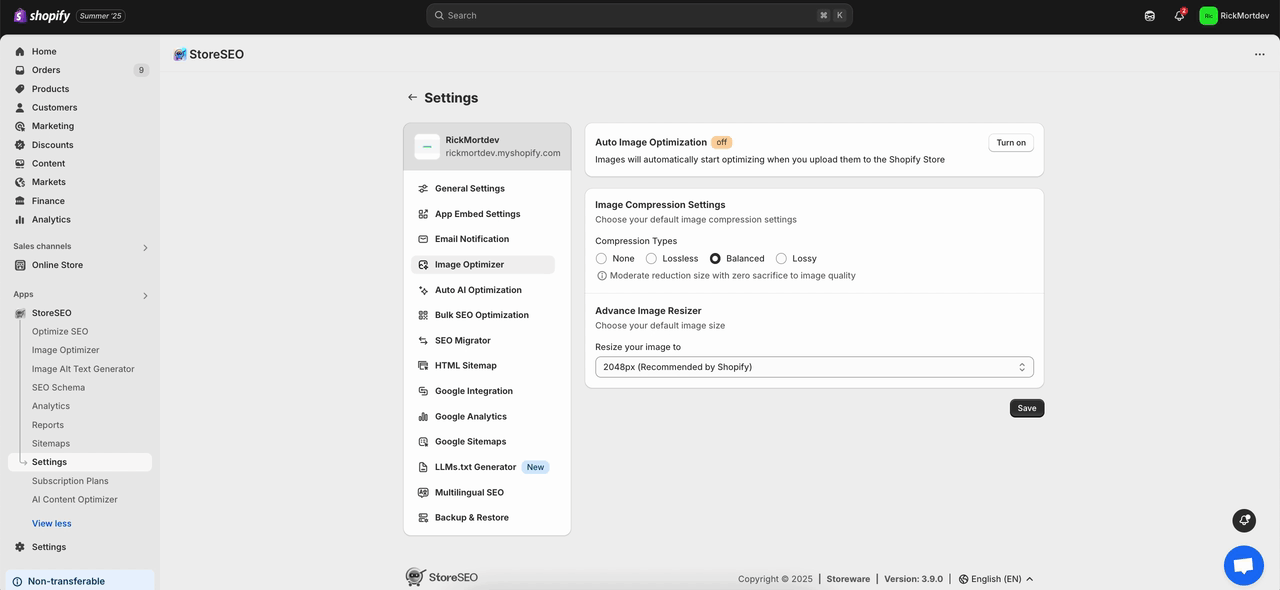
Maintenant, cliquez sur le «Allumer' bouton du 'Optimisation automatique de l'image' section. Cela activera instantanément l'optimisation automatique de l'image pour votre boutique.
Note: Après avoir optimisé une image avec StoreSEO, si vous remplacez cette image puis la restaurez, StoreSEO restaurera l'image précédemment remplacée que vous avez optimisée et votre image nouvellement ajoutée sera supprimée de votre boutique Shopify.
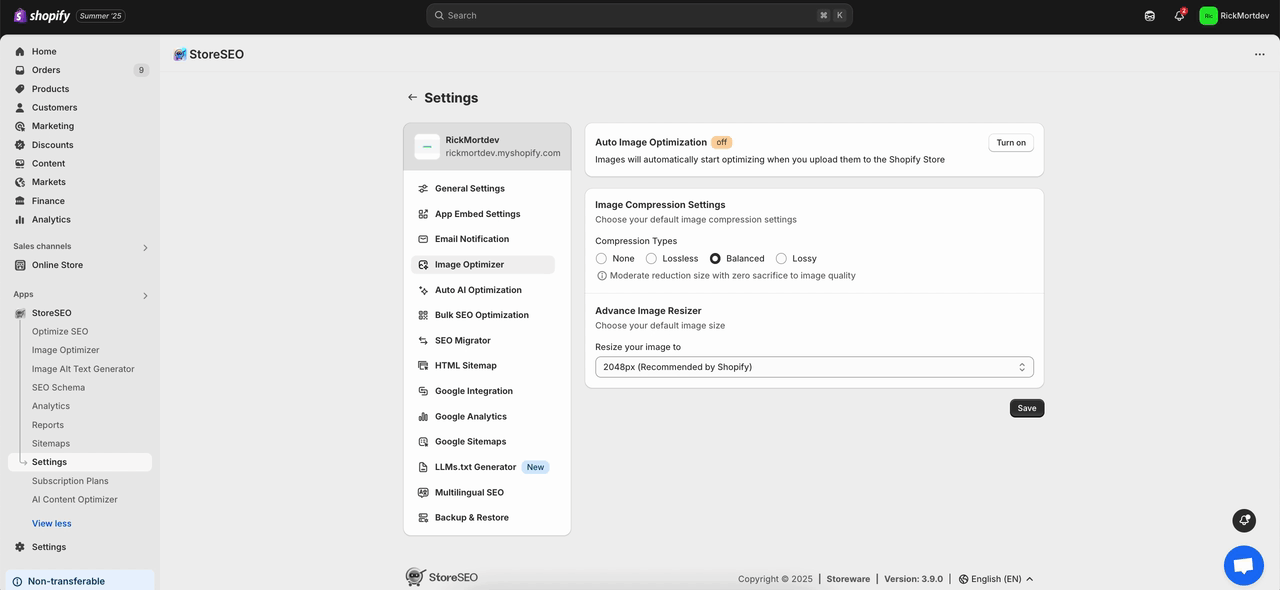
Voici comment vous pouvez facilement activer l'optimisation automatique des images sur les boutiques Shopify.
Besoin d'aide ? N'hésitez pas à contacter notre équipe de soutien dédiée pour tout type de requête.









