Insight est une nouvelle fonctionnalité puissante de StoreSEO qui intègre les données de la Search Console de Google à votre boutique Shopify. Elle indique comment les acheteurs vous trouvent, quelles pages sont les plus performantes et sur quoi concentrer vos efforts pour développer votre trafic organique.
Grâce à des indicateurs clairs et des informations claires, Insight met en évidence les requêtes les plus fréquentes, les pages et les articles les plus populaires, le contenu en hausse et les principales sources de trafic, en un seul endroit. Utilisez-le pour comprendre rapidement ce qui fonctionne, identifier de nouvelles opportunités et améliorer votre visibilité, votre engagement et votre classement.
Cette documentation vous guide à travers les étapes simples pour utiliser Insight, interpréter les rapports et transformer les recommandations en actions adaptées à votre marque et à vos objectifs de commerce électronique.
Assurez-vous d'avoir installé l'application StoreSEO sur ton Shopify magasin. Ensuite, suivez ces instructions étape par étape pour découvrir des informations de recherche organique pour votre boutique Shopify à l'aide de StoreSEO.
Étape 1 : Connectez-vous à Google #
Depuis l'application StoreSEO, accédez à Analytics. Vous serez alors invité à vous connecter à Google pour accéder aux statistiques de votre tableau de bord StoreSEO. Cliquez ensuite sur « Connecter à Google' bouton.
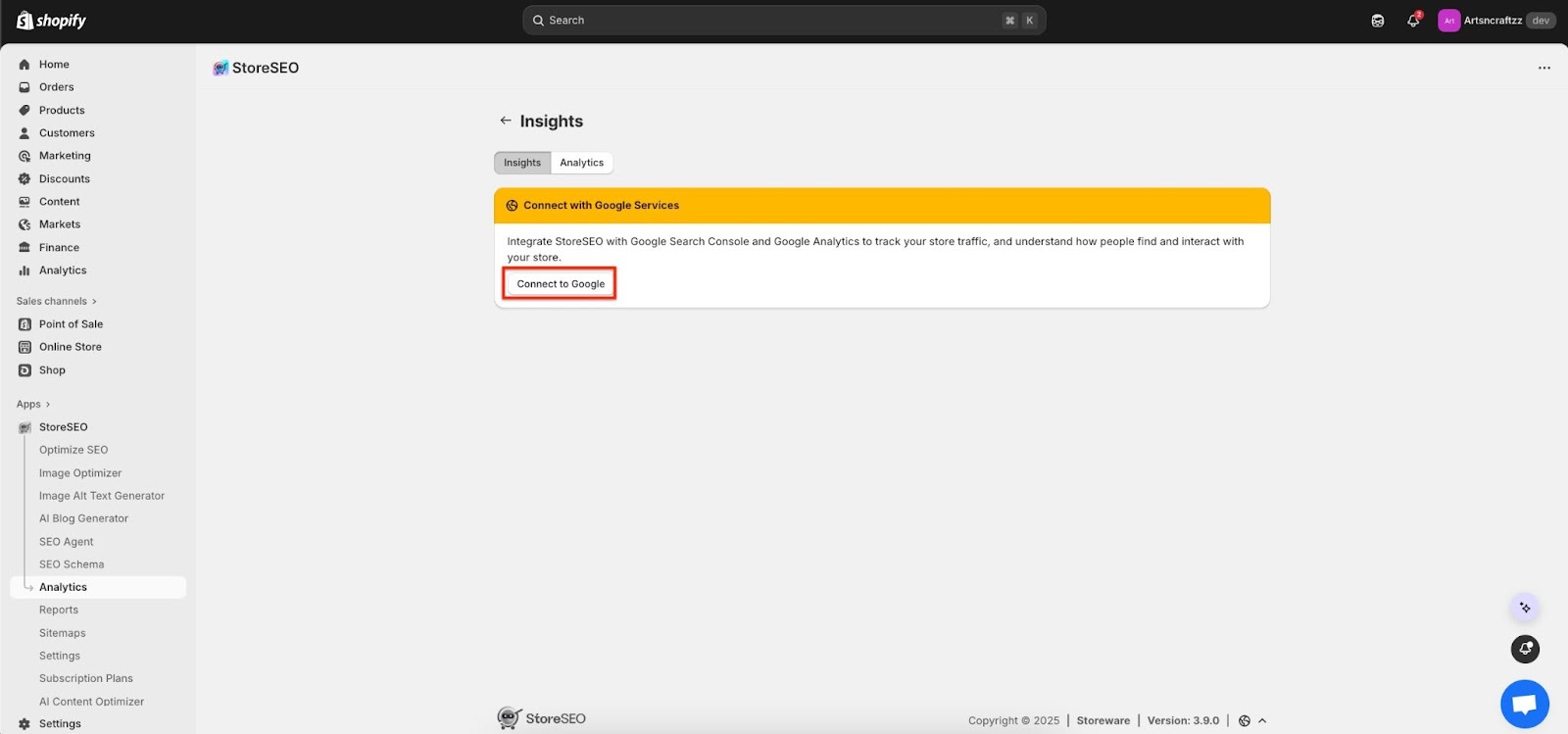
Étape 2 : connectez-vous à votre compte Google #
Effectuez les trois premières étapes de l'intégration pour activer la fonctionnalité Insights sur votre boutique. Commencez par accéder à Paramètres StoreSEO → Intégrations Google. Maintenant, vous devez vous connecter à Google en appuyant sur le bouton « Connectez-vous maintenant » bouton.
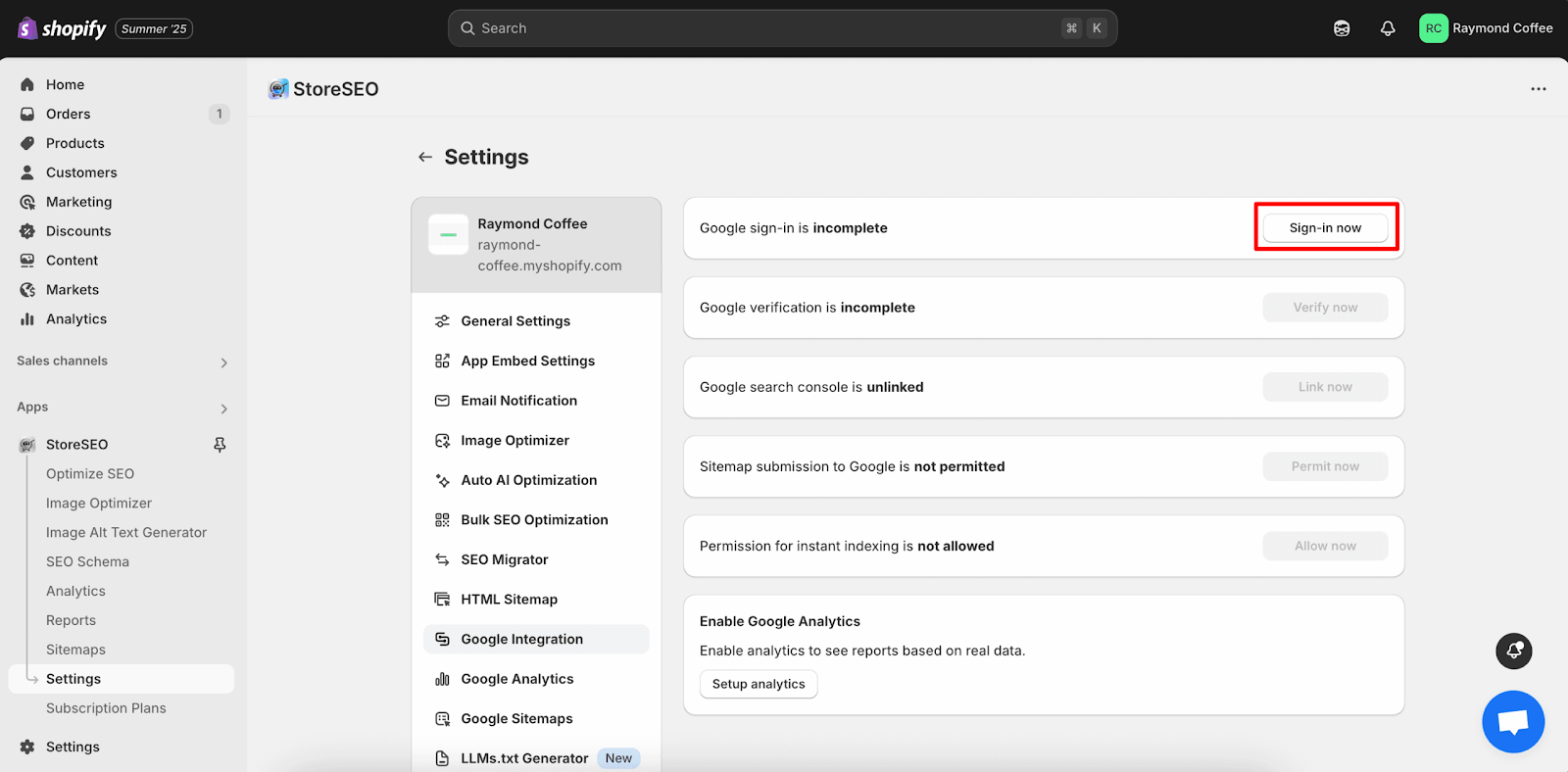
Après avoir cliqué sur le « Connectez-vous maintenant » bouton, une fenêtre s'ouvrira dans laquelle vous devrez sélectionner votre compte Google préféré, que vous souhaitez connecter à votre boutique. Connectez-vous à votre compte Gmail, puis l'authentification sera effectuée immédiatement.
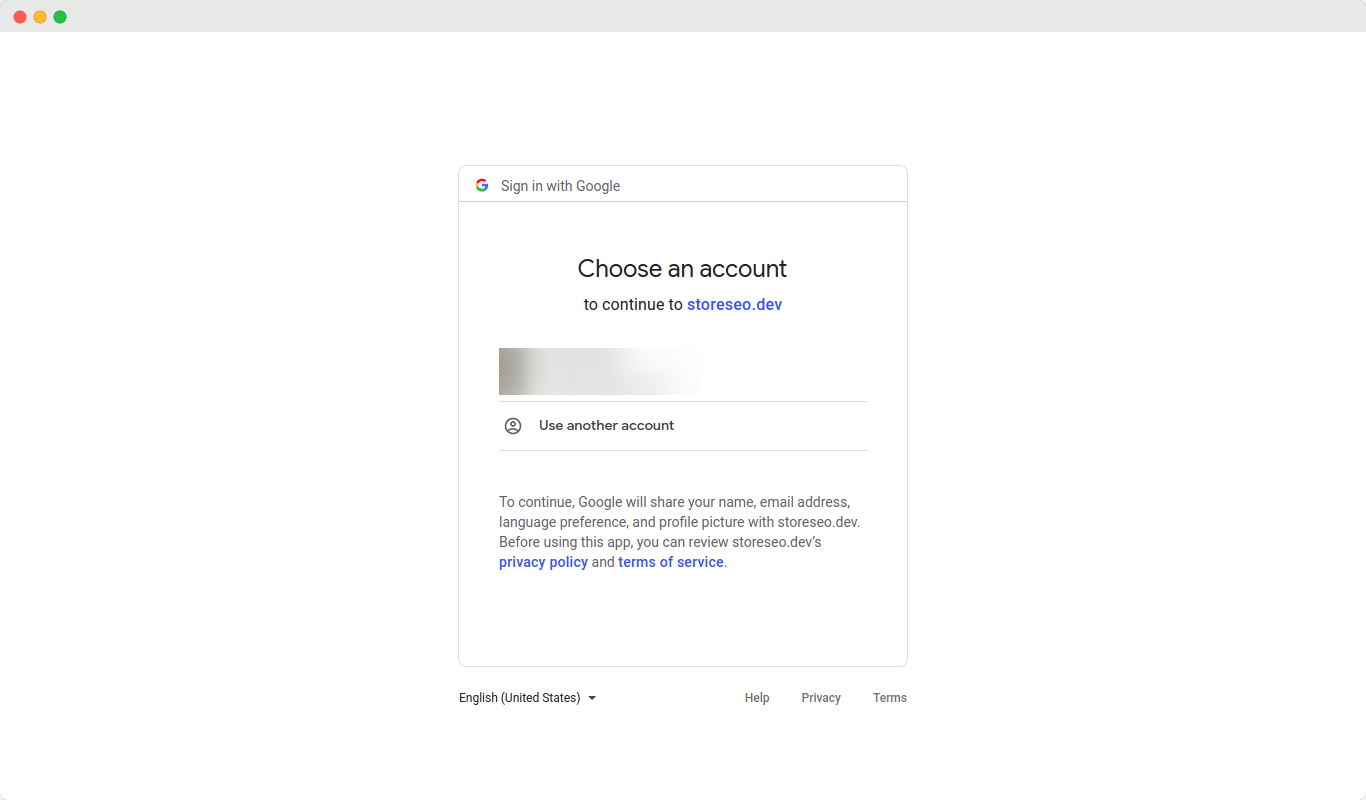
Étape 3 : Vérifier le site avec Google #
Une fois l'authentification effectuée, vous devez vérifier votre site auprès de Google. Cliquez sur le bouton « Vérifier maintenant » bouton pour vérifier votre Shopify site Web du magasin.
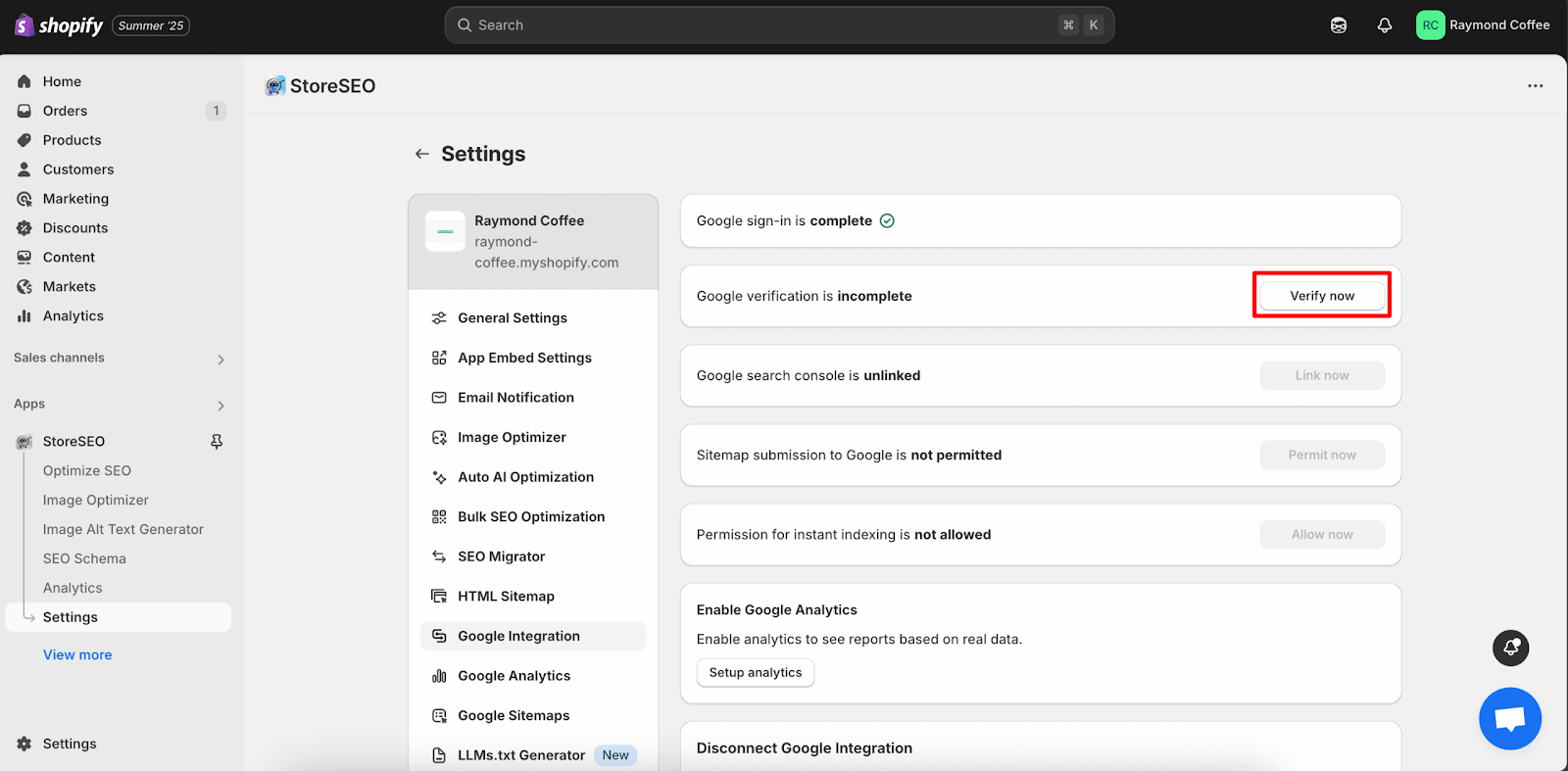
Vous trouverez maintenant une fenêtre dans laquelle vous devrez vous connecter à votre compte Gmail. Connectez-vous à votre Gmail, puis cliquez sur 'Continuer'. Une fois ces étapes terminées, votre site sera vérifié automatiquement.
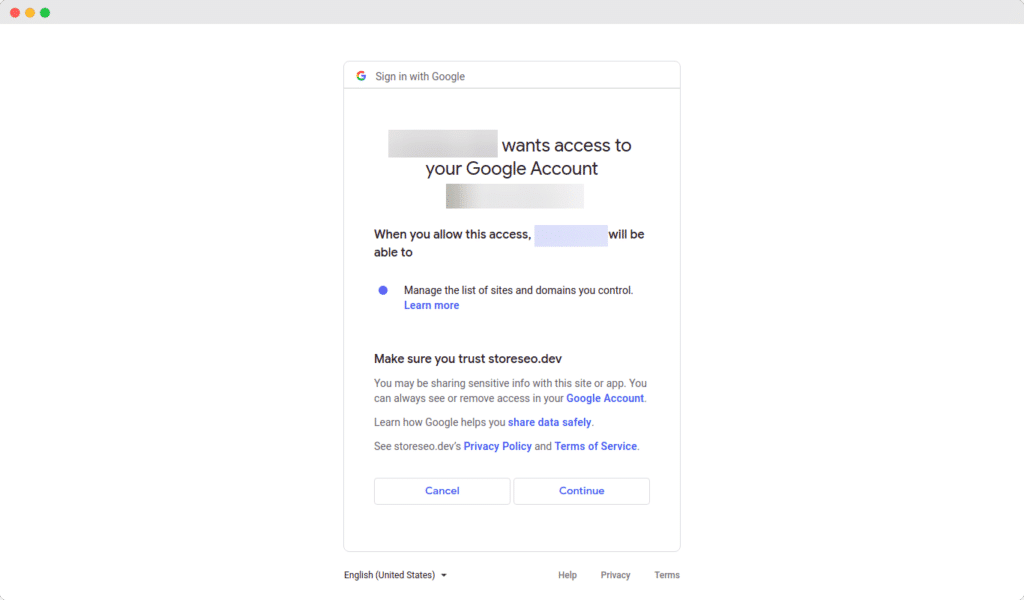
Étape 4 : Lien vers Google Search Console #
Après avoir vérifié votre site avec Google, vous pouvez facilement lier StoreSEO à Google Search Console.
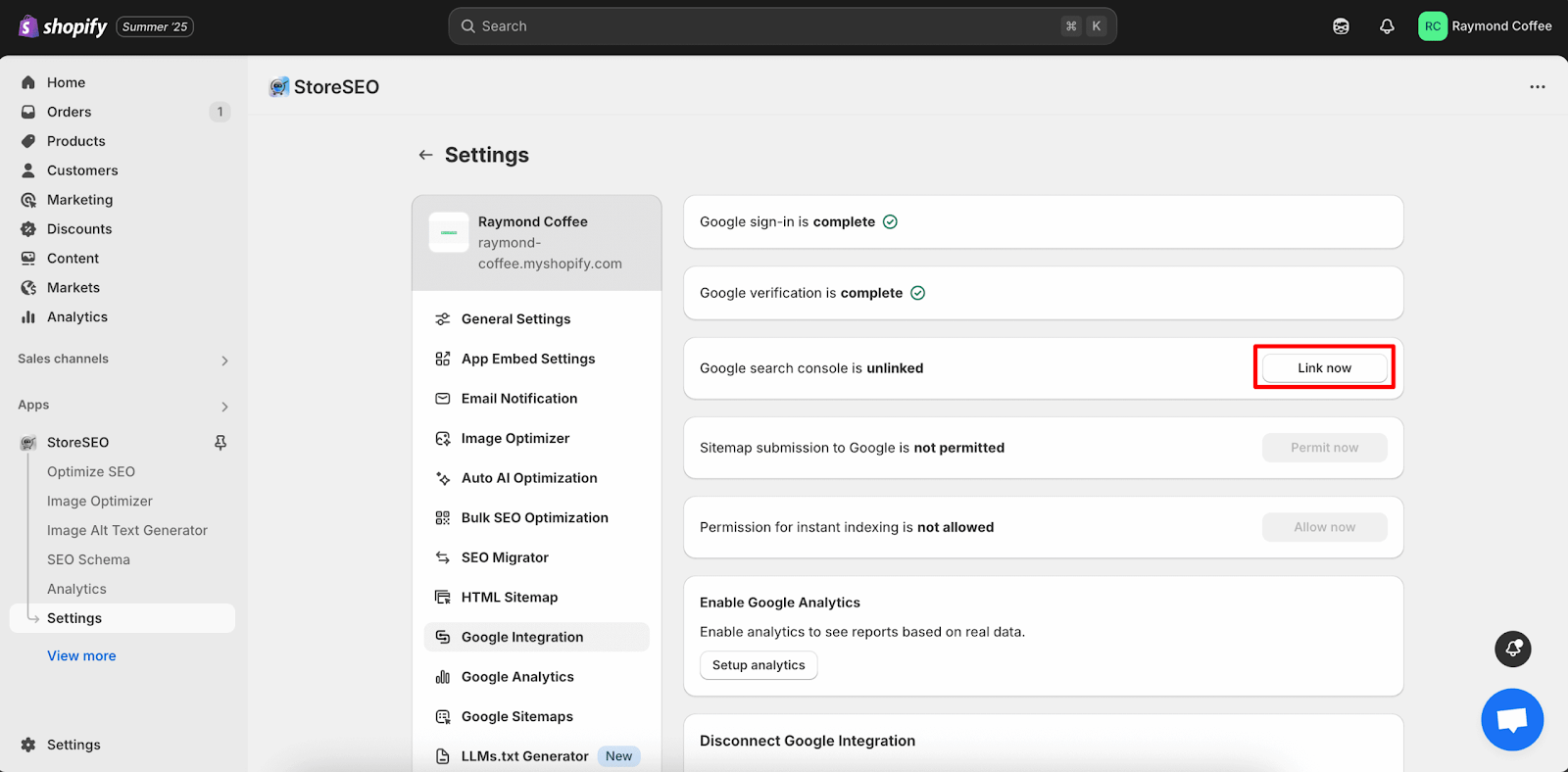
Cliquez simplement sur le « Lien maintenant » et attendez que la fenêtre suivante apparaisse.
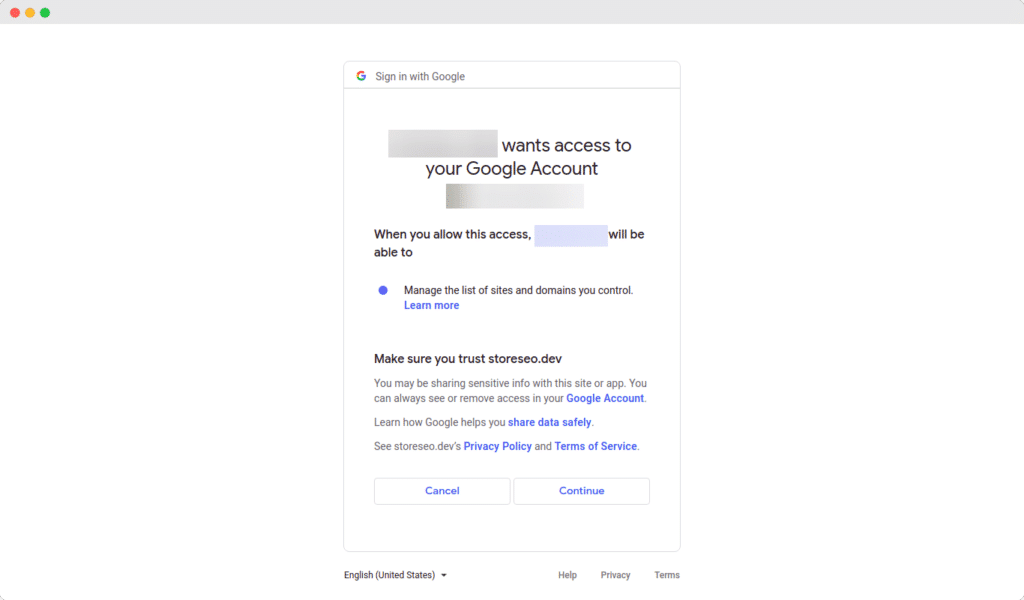
Étape 5 : Ouvrez Analytics pour obtenir des informations sur la Search Console de Google #
Maintenant, cliquez sur Analytics dans le menu de gauche de votre application StoreSEO pour accéder à l'écran Insights pour les mesures de données organiques.
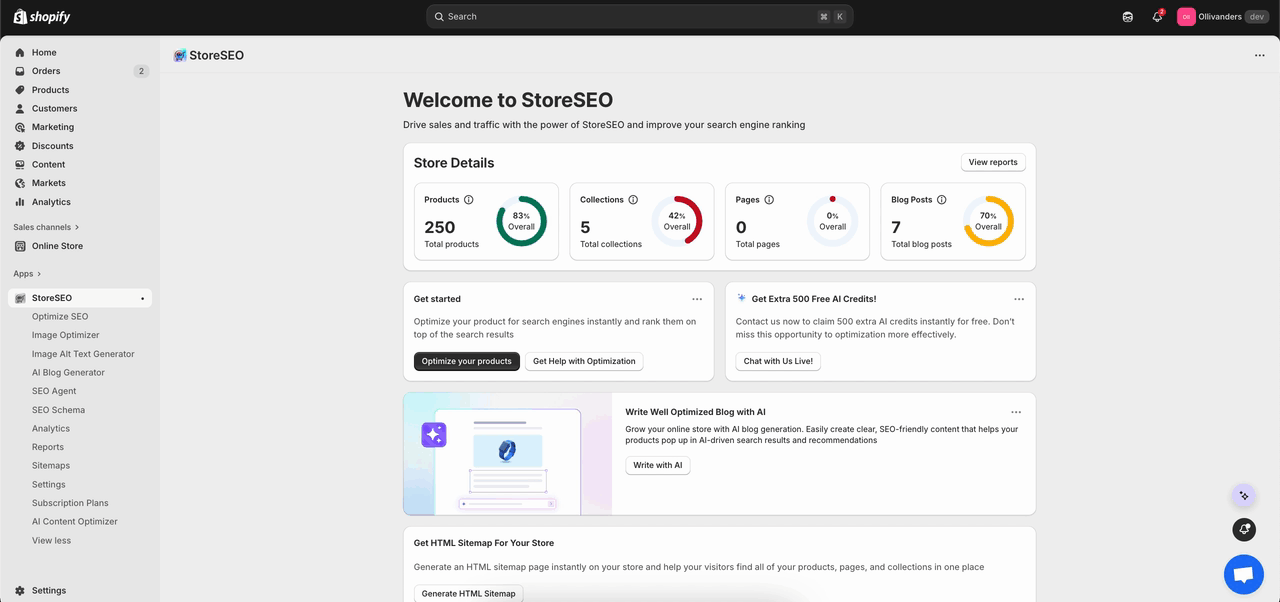
Étape 6 : Vérifiez l’aperçu #
Le haut de la page montre deux grandes cartes avec des lignes de tendance : Clics et ImpressionsUtilisez ces deux cartes pour repérer les tendances rapides, comme les baisses ou les pics aux dates sélectionnées. Vous pouvez définir la chronologie en conséquence.
Clics signifie que les gens ont cliqué sur un résultat Google et ont atterri sur le site, et la carte montre le nombre, un petit graphique et comment il a changé par rapport à la dernière période.
Impressions signifie que le site est apparu dans les résultats de Google, même si personne n'a cliqué, et cette carte montre également le nombre, un petit graphique et le changement.
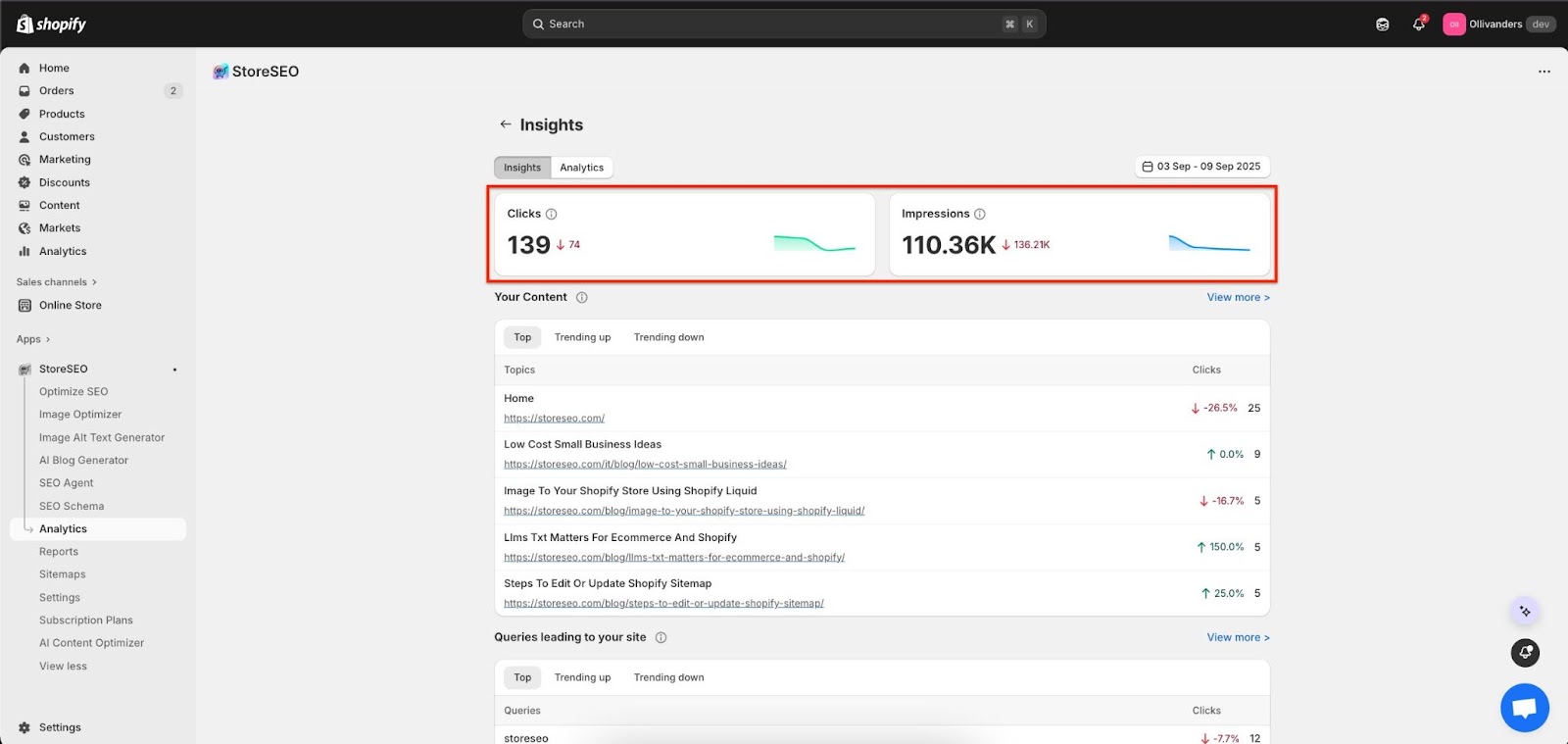
Étape 7 : Réviser le contenu #
Faites défiler jusqu'à «Ton Contenu" pour voir les pages principales qui ont obtenu des clics dans cette période, avec des balises simples comme Haut, Tendance en haut, et Tendance vers le bas.
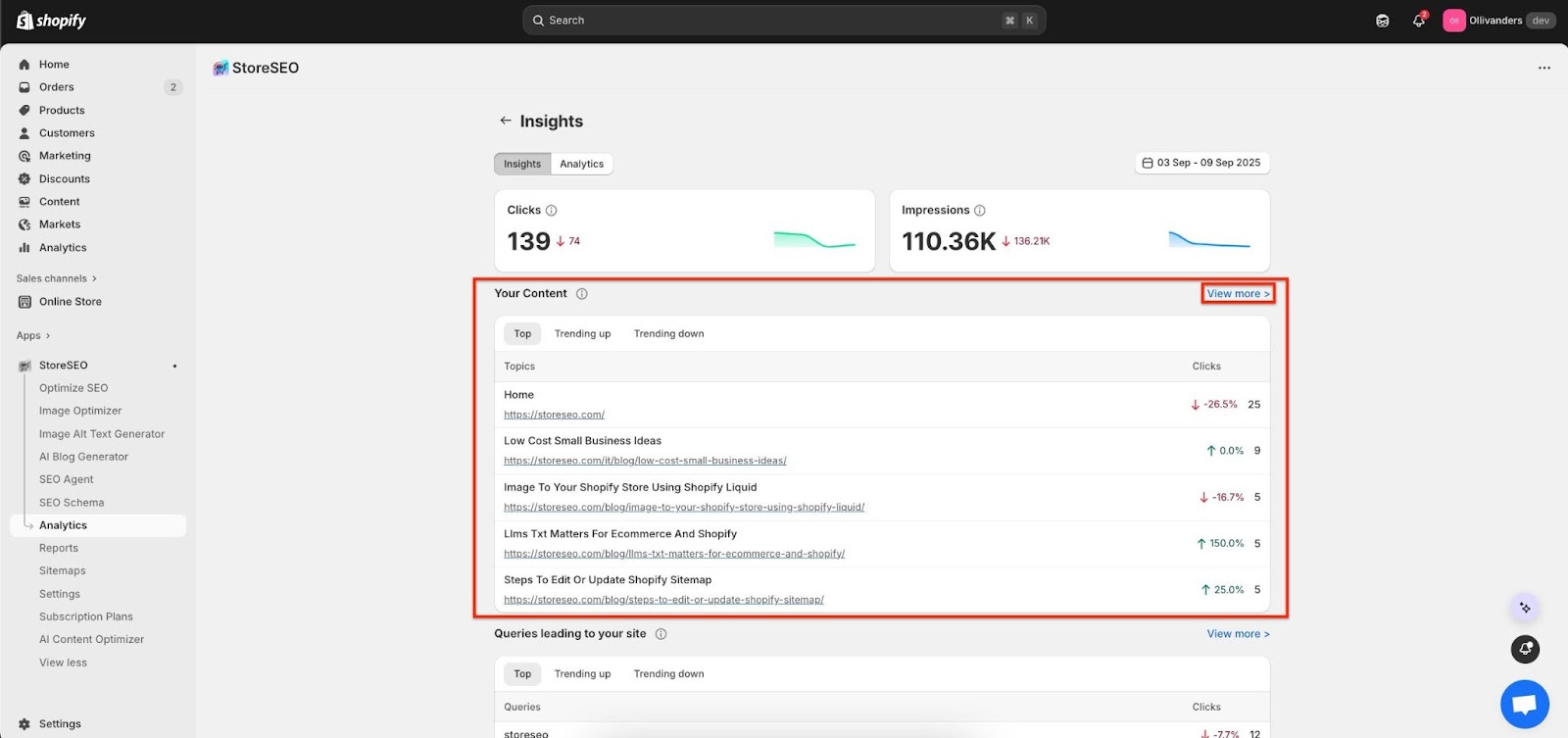
Chaque ligne affiche le titre de la page, son lien, le nombre total de clics et le pourcentage de changement, ce qui permet de voir facilement les gagnants et les pages qui ont glissé.
Cliquez sur «Voir plus" pour développer la liste et sélectionner les pages à mettre à jour ou à promouvoir en fonction du mouvement affiché ici.
Étape 8 : Vérifier les requêtes #
Aller à «Requêtes menant sur votre site« pour voir les termes de recherche utilisés par les gens, avec le nombre de clics et si chaque terme augmente ou diminue.
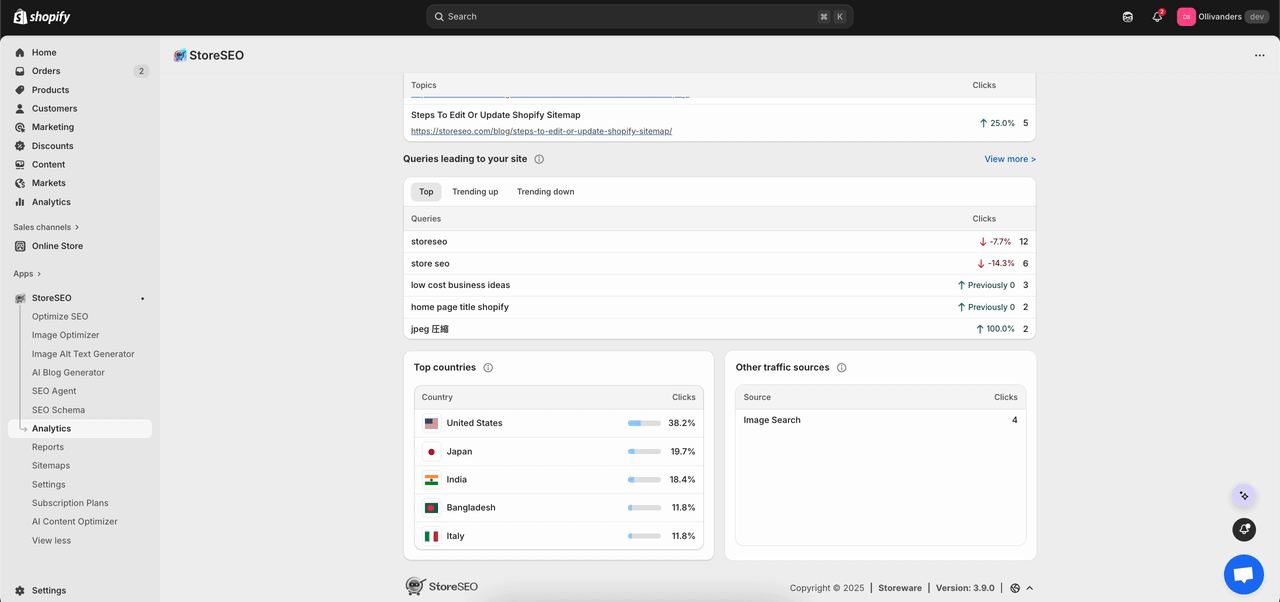
Regardez «Haut pays« pour savoir d’où viennent les clics ; dans l’exemple, les États-Unis sont en tête, suivis du Japon, de l’Inde, du Bangladesh et de l’Italie.
Voir "Autre trafic sources« pour des sources supplémentaires, telles que la recherche d'images, afin que les performances puissent être visualisées dans leur contexte, et pas seulement à partir des résultats Web standard.
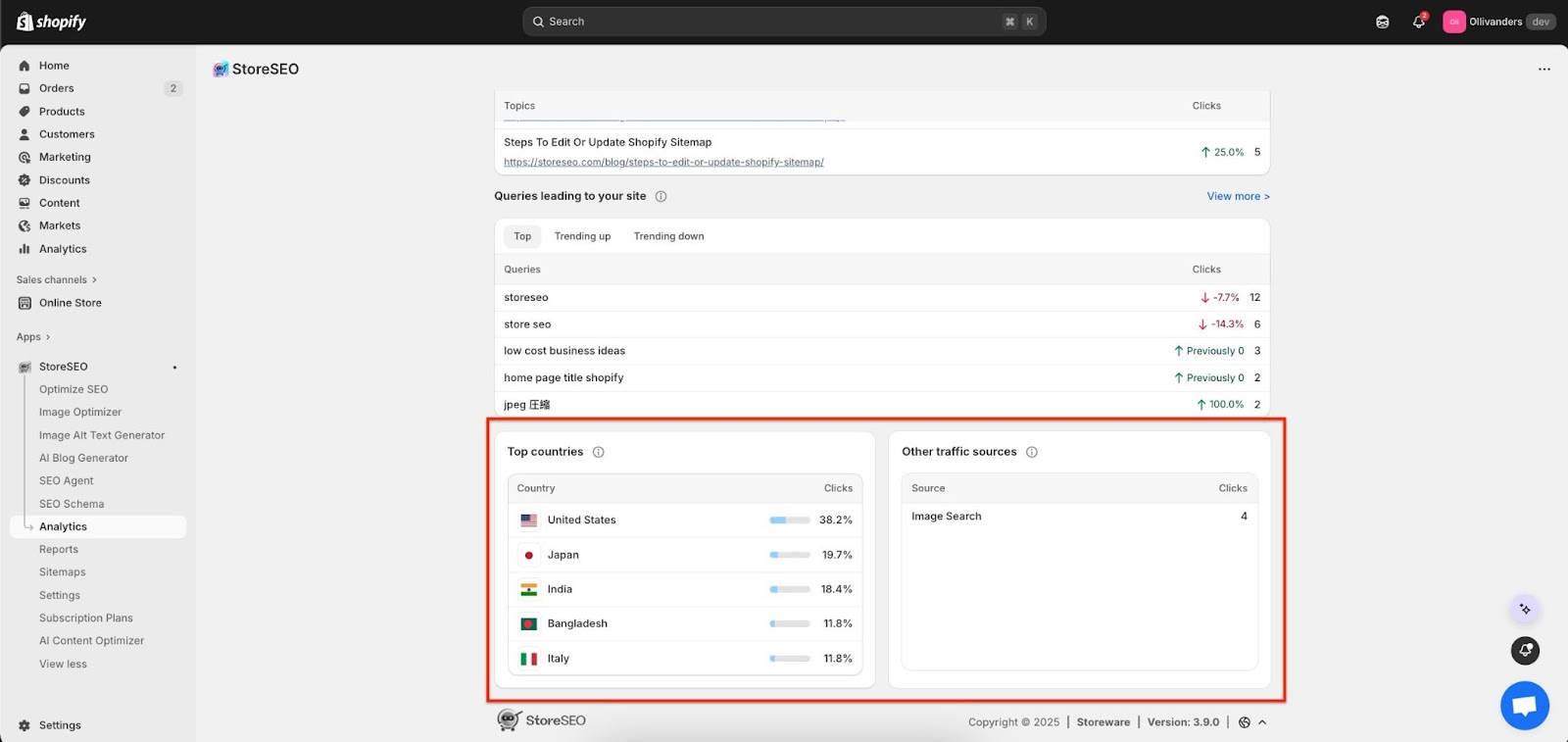
Voici comment utiliser facilement la fonctionnalité Insight pour votre boutique Shopify grâce à StoreSEO. Pour toute assistance, n'hésitez pas à nous contacter. Notre équipe de soutien.









