साथ स्टोरएसईओ ऐप, तुम कर सकते हो AI के साथ छवि का वैकल्पिक पाठ उत्पन्न करें और जोड़ें अपने Shopify उत्पादों के लिए और अपने उपयोगकर्ता अनुभव, SEO और अन्य महत्वपूर्ण कारकों को बढ़ावा दें। इस AI-संचालित सुविधा का उपयोग करके, आप आसानी से छवि alt टेक्स्ट बना और जोड़ सकते हैं, अपने Shopify स्टोर को बढ़ावा दे सकते हैं और Google खोज परिणामों में अपने उत्पाद छवियों को रैंक करने में मदद कर सकते हैं।
स्टोरएसईओ का उपयोग करके एआई के साथ छवि ऑल्ट टेक्स्ट कैसे उत्पन्न करें और जोड़ें? #
शुरू करने से पहले, सुनिश्चित करें कि आपने अपना सेटअप कर लिया है शॉपिफ़ाई स्टोर और अपने उत्पादों को उनकी छवियों के साथ जोड़ें। इसके बाद, स्टोर पर StoreSEO ऐप इंस्टॉल करेंएक बार जब आप ये सब कर लें, तो अपने Shopify उत्पादों के लिए इमेज ऑल्ट टेक्स्ट जनरेटर का उपयोग करने का तरीका जानने के लिए इन चरण-दर-चरण दिशानिर्देशों का पालन करें।
विधि 1: स्टोरएसईओ डैशबोर्ड से इमेज ऑल्ट टेक्स्ट जेनरेटर सुविधा का उपयोग करें #
इस विधि में, हम 'छवि वैकल्पिक पाठ जनरेटर' सुविधा को सीधे स्टोरएसईओ डैशबोर्ड से डाउनलोड करें। आइए देखें कि यह कैसे किया जाता है।
चरण 1: Shopify डैशबोर्ड से StoreSEO ऐप पर नेविगेट करें #
सबसे पहले, अपने Shopify डैशबोर्ड से StoreSEO ऐप पर जाएँ। ऐसा करने के लिए, टाइप करें और सबसे ऊपर सर्च बार में ऐप को खोजें। वैकल्पिक रूप से, पर जाएँ 'ऐप्स' बाईं ओर के पैनल में विकल्प पर क्लिक करें और 'स्टोरएसईओ' अनुप्रयोग।
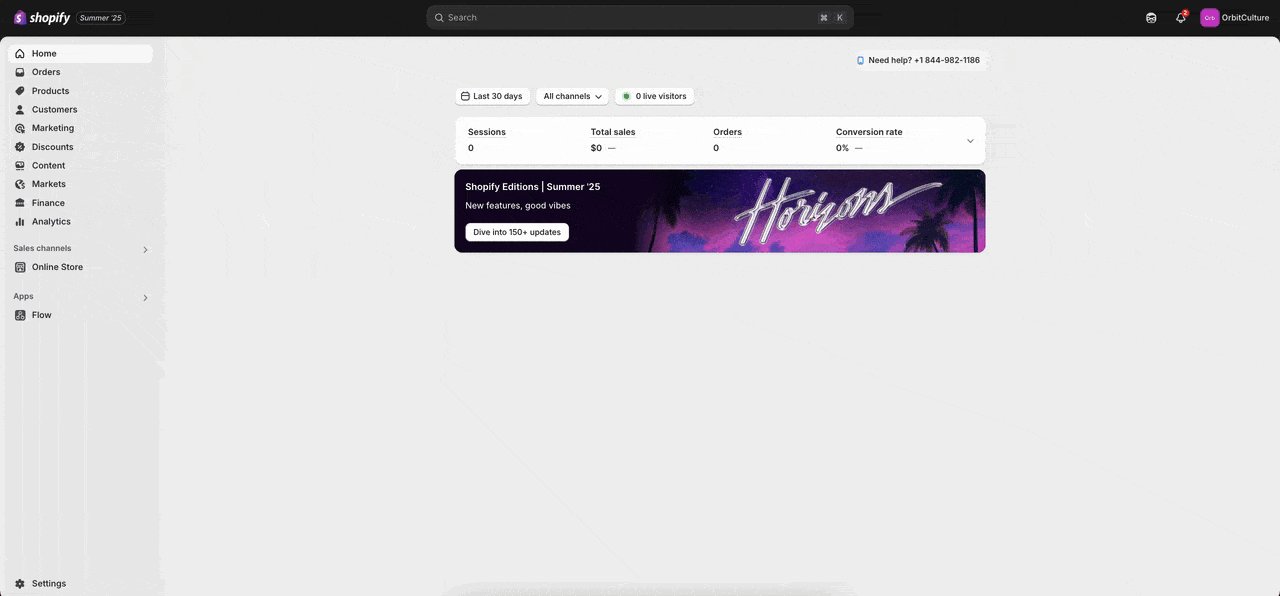
चरण 2: इमेज ऑल्ट टेक्स्ट जेनरेटर विकल्प चुनें #
अब, पर क्लिक करें 'छवि ऑल्ट-टेक्स्ट जनरेटर' टैब पर क्लिक करें। यह आपको आपके Shopify स्टोर पर मौजूद सभी उत्पाद छवियों की सूची में ले जाएगा, जहाँ आप उनकी छवि का वैकल्पिक टेक्स्ट जेनरेट कर सकते हैं।
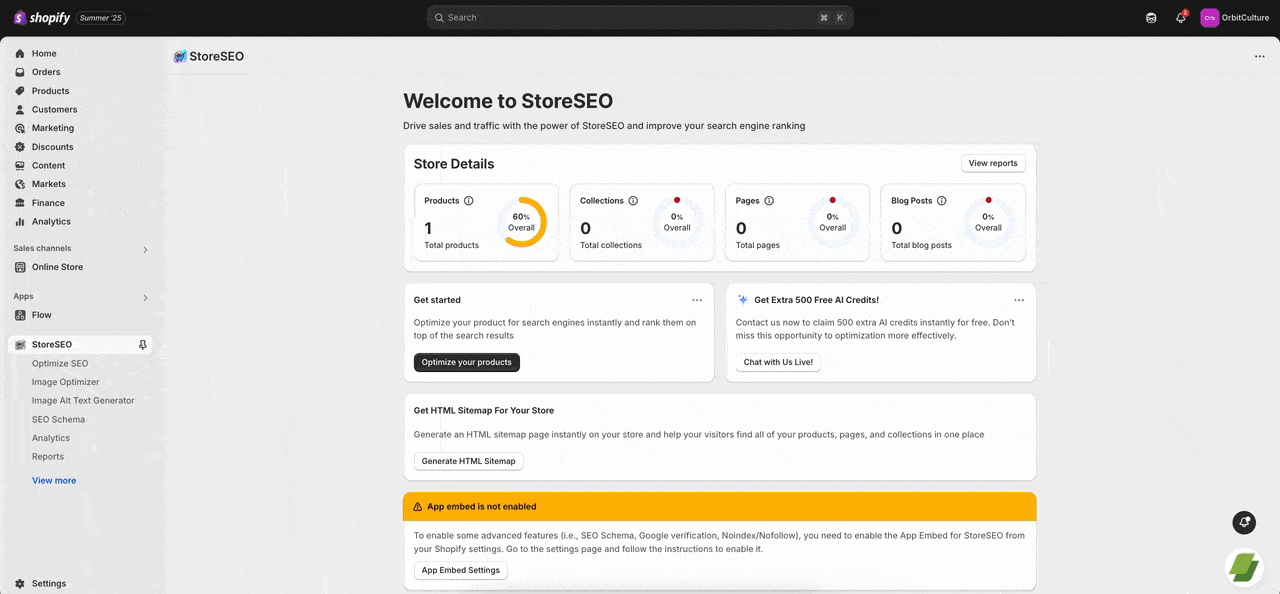
चरण 3: किसी भी उत्पाद छवि के लिए Alt टेक्स्ट बनाएं और जोड़ें #
किसी भी उत्पाद के लिए छवि का वैकल्पिक पाठ बनाने के लिए, ' पर क्लिक करेंउत्पन्न' बटन के नीचे कार्रवाई छवि के दाईं ओर ' पर क्लिक करें।AI के साथ उत्पन्न करें' बटन पर क्लिक करें। यह तुरन्त AI के साथ छवि का alt text तैयार कर देगा। फिर आप या तो alt text को फिर से तैयार कर सकते हैं या संबंधित बटन पर क्लिक करके इसे रख सकते हैं।
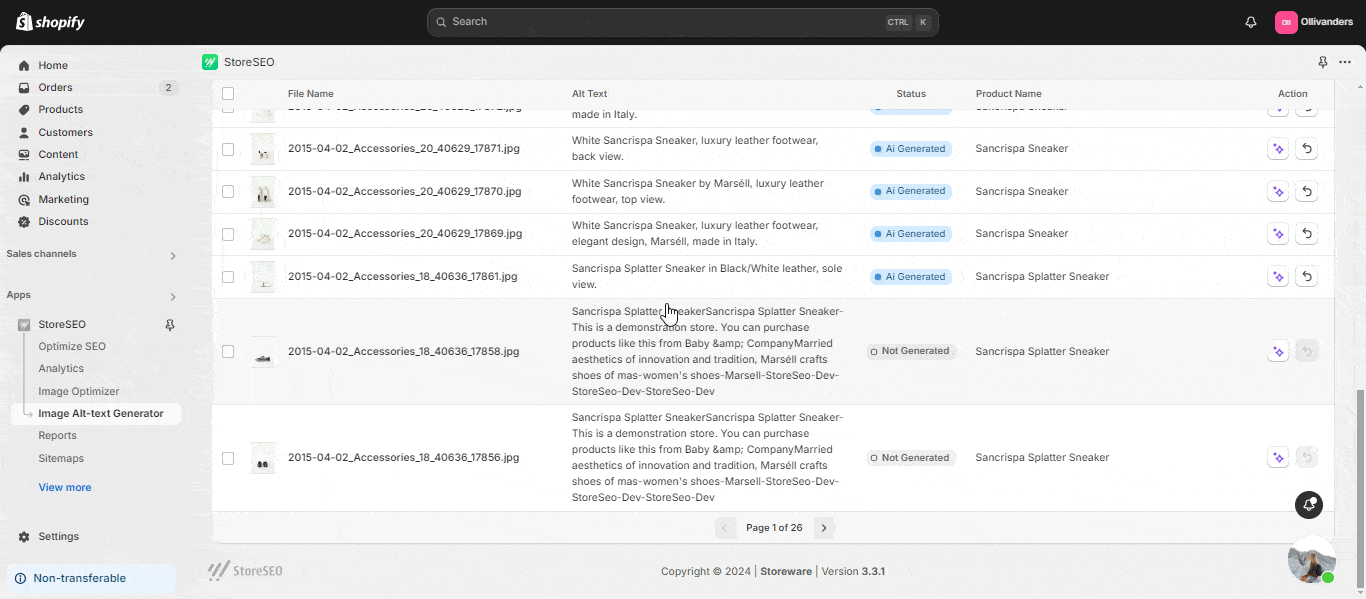
आप बल्क में इमेज ऑल्ट टेक्स्ट भी जेनरेट कर सकते हैं। ऐसा करने के लिए, बाईं ओर उत्पादों के लिए चेकबॉक्स पर क्लिक करके उन छवियों का चयन करें जिनके लिए आप इमेज ऑल्ट टेक्स्ट जेनरेट करना चाहते हैं। फिर, 'पर क्लिक करेंAI के साथ उत्पन्न करें' बटन पर क्लिक करें।पुनर्स्थापित करना' बटन के नीचे कार्रवाई मूल alt टेक्स्ट पर वापस जाने के लिए छवि के दाईं ओर पर क्लिक करें। आप उनके चेकबॉक्स पर क्लिक करके कई छवियों का चयन भी कर सकते हैं और उन्हें थोक में पुनर्स्थापित कर सकते हैं।
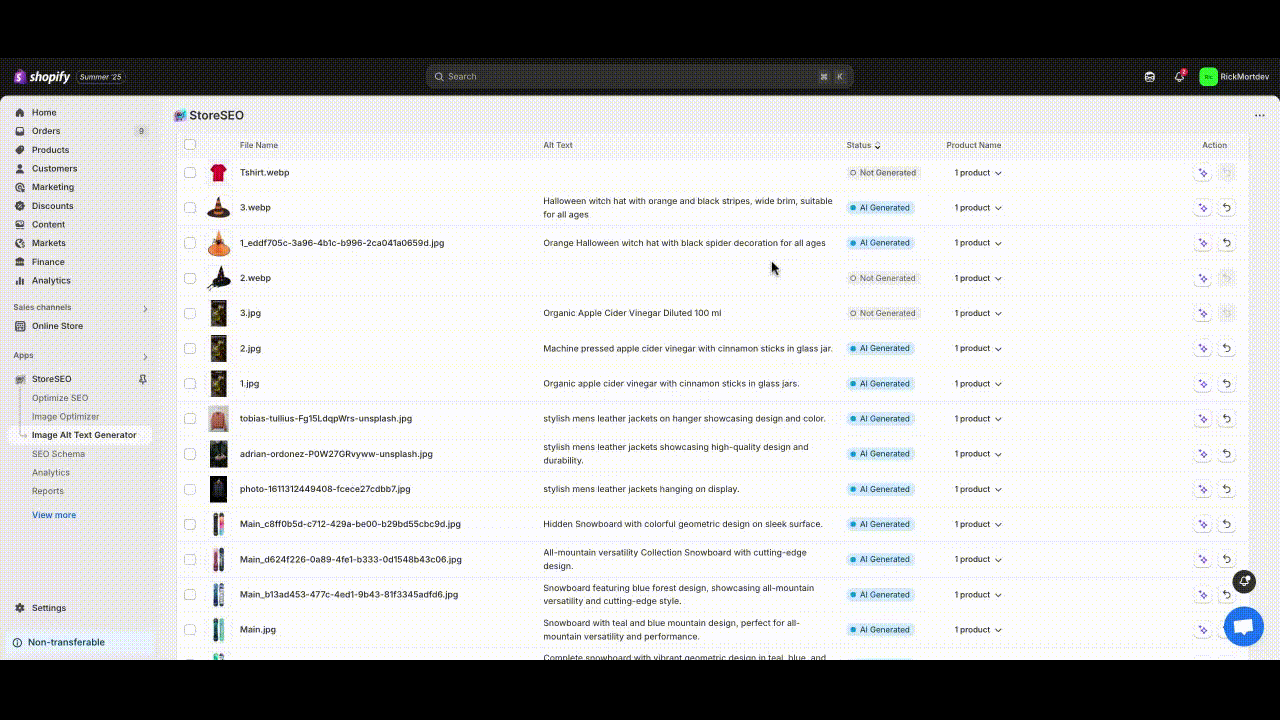
जब हम थोक अनुकूलन करते हैं, तो आप देखेंगे 'लंबित' स्थिति कुछ समय के लिए दिखाई देगी। यह स्थिति बताती है कि AI के साथ छवि को पढ़ने की प्रक्रिया पृष्ठभूमि में चल रही है। थोड़ी देर के बाद, छवि का वैकल्पिक पाठ तैयार हो जाएगा।
टिप्पणी: स्टोरएसईओ का उपयोग करके एआई के साथ छवि का वैकल्पिक पाठ तैयार करते समय उपयोगकर्ता के एआई क्रेडिट काट लिए जाएंगे।
विधि 2: स्टोरएसईओ के साथ उत्पाद को अनुकूलित करते समय इमेज ऑल्ट टेक्स्ट जेनरेटर सुविधा का उपयोग करें #
इस विधि में, हम आपको दिखाएंगे कि 'छवि वैकल्पिक पाठ जनरेटर' जब आप स्टोरएसईओ का उपयोग करके किसी भी उत्पाद को अनुकूलित कर रहे हों।
चरण 1: अपने इच्छित उत्पाद के लिए SEO को अनुकूलित करें #
' पर नेविगेट करेंएसईओ अनुकूलित करेंस्टोरएसईओ के अंतर्गत बाईं ओर के पैनल में ' विकल्प पर क्लिक करें।हल करना' बटन पर क्लिक करें, जो उस उत्पाद के बगल में होगा जिसे आप अनुकूलित करना चाहते हैं।
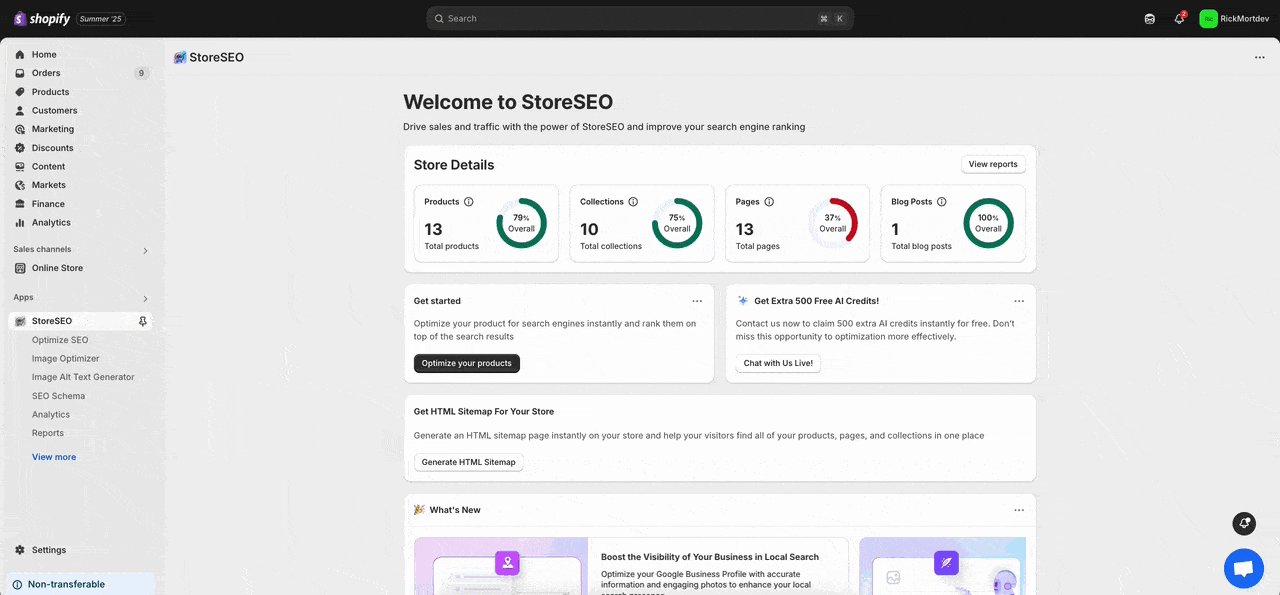
चरण 2: AI के साथ Alt-Text जनरेट करें विकल्प चुनें #
अब, 'पर जाएँइमेजिस' उत्पाद के अनुभाग पर जाएँ। फिर, ' पर क्लिक करेंAI के साथ वैकल्पिक पाठ उत्पन्न करें' विकल्प चुनें। यह उस उत्पाद की सभी छवियों की सूची पर ले जाएगा जिसके लिए आप alt text उत्पन्न कर सकते हैं।
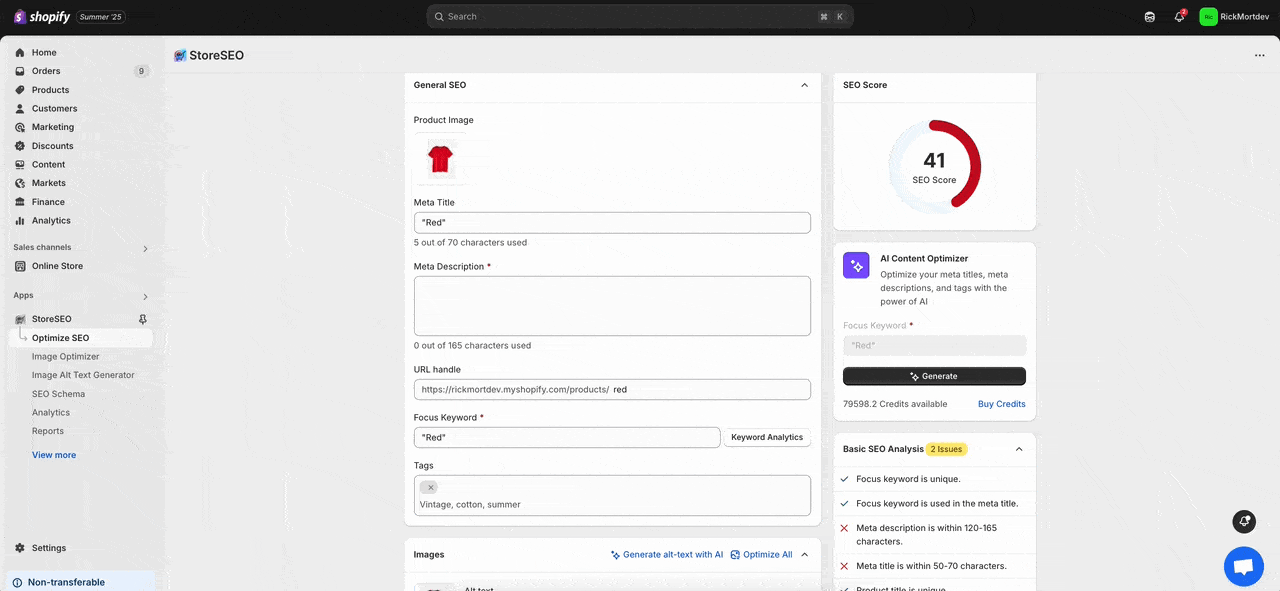
चरण 3: उत्पाद की छवियों के लिए Alt टेक्स्ट बनाएं और जोड़ें #
उत्पाद की किसी भी छवि के लिए छवि वैकल्पिक पाठ उत्पन्न करने के लिए, 'पर क्लिक करेंउत्पन्न' बटन के नीचे कार्रवाई छवि के दाईं ओर ' पर क्लिक करें।AI के साथ उत्पन्न करें' बटन पर क्लिक करें। यह तुरन्त AI के साथ छवि का alt text तैयार कर देगा। फिर आप या तो alt text को फिर से तैयार कर सकते हैं या संबंधित बटन पर क्लिक करके इसे रख सकते हैं।
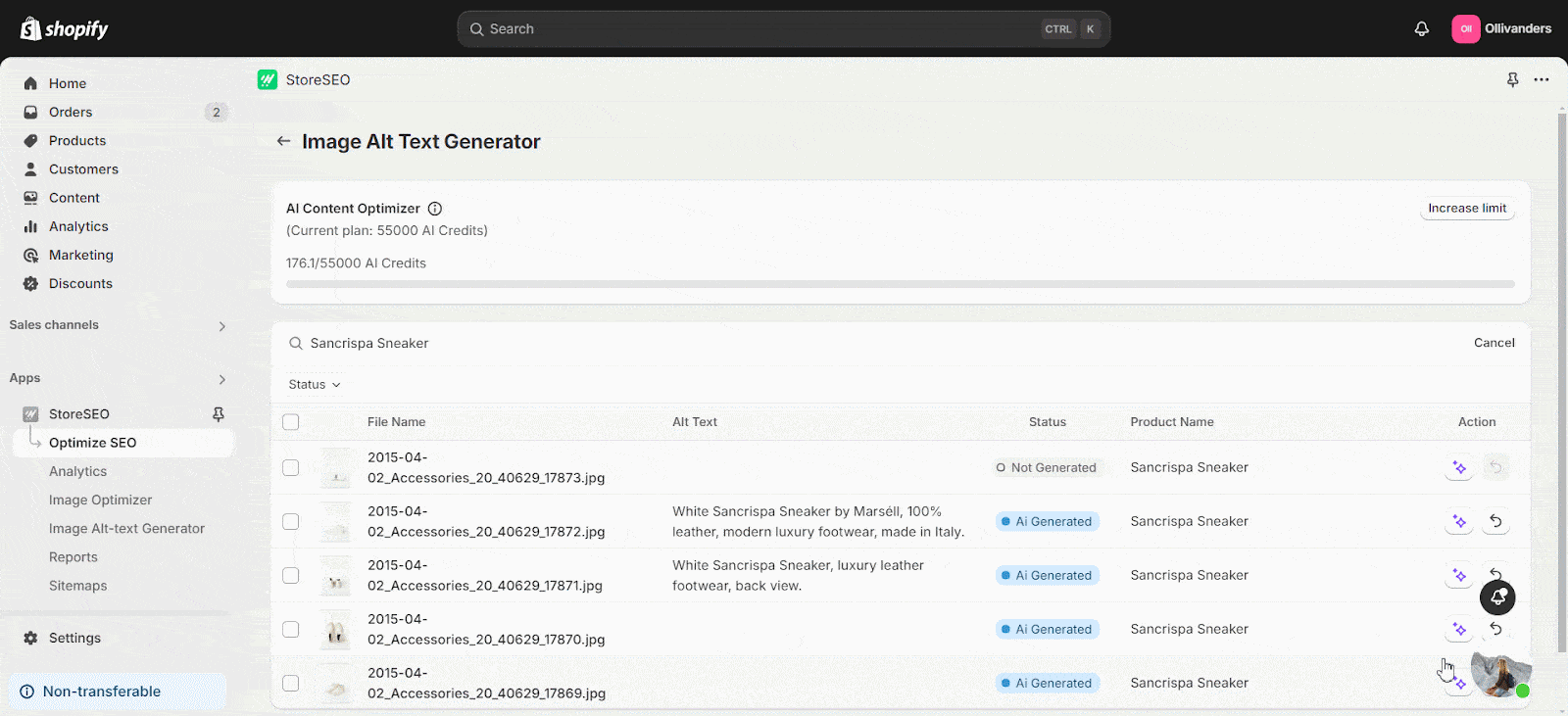
आप बल्क में इमेज ऑल्ट टेक्स्ट भी जेनरेट कर सकते हैं। ऐसा करने के लिए, बाईं ओर उत्पादों के लिए चेकबॉक्स पर क्लिक करके उन छवियों का चयन करें जिनके लिए आप इमेज ऑल्ट टेक्स्ट जेनरेट करना चाहते हैं। फिर, 'पर क्लिक करेंAI के साथ उत्पन्न करें' बटन पर क्लिक करें।पुनर्स्थापित करना' बटन के नीचे कार्रवाई मूल alt टेक्स्ट पर वापस जाने के लिए छवि के दाईं ओर पर क्लिक करें। आप उनके चेकबॉक्स पर क्लिक करके कई छवियों का चयन भी कर सकते हैं और उन्हें थोक में पुनर्स्थापित कर सकते हैं।
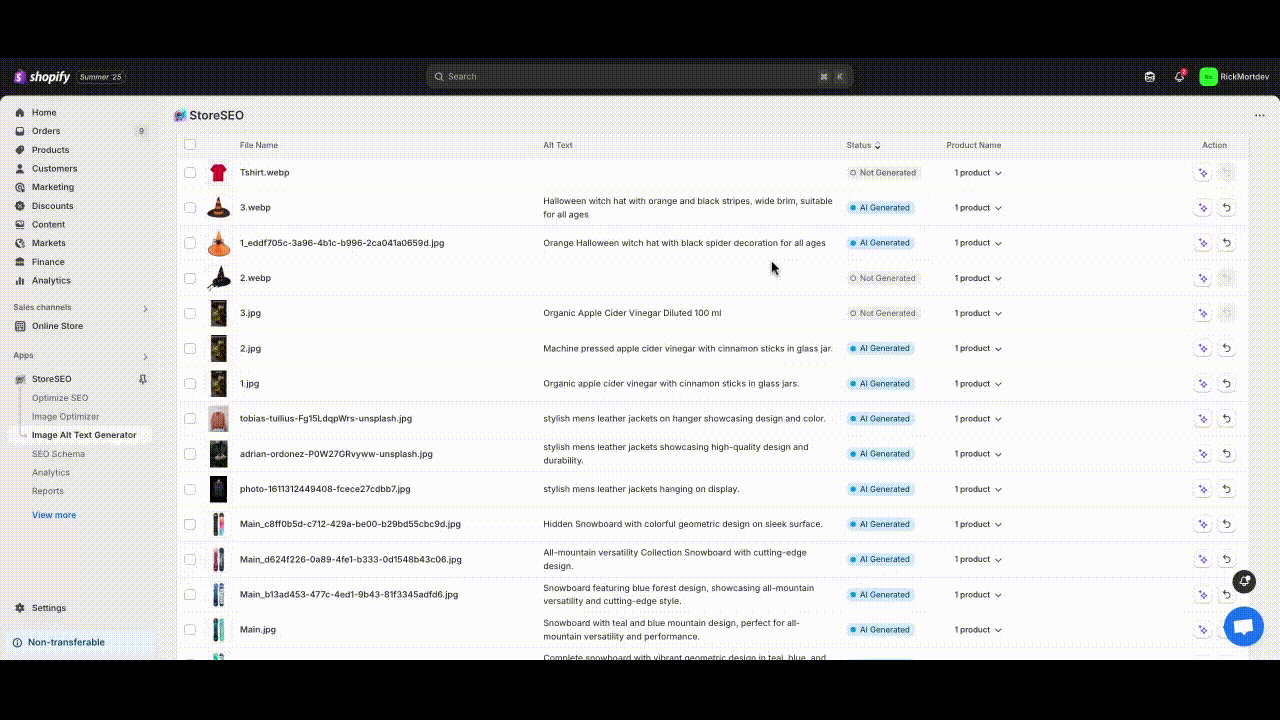
जब हम थोक अनुकूलन करते हैं, तो आप देखेंगे 'लंबित' स्थिति कुछ समय के लिए दिखाई देगी। यह स्थिति बताती है कि AI के साथ छवि को पढ़ने की प्रक्रिया पृष्ठभूमि में चल रही है। थोड़ी देर के बाद, छवि का वैकल्पिक पाठ तैयार हो जाएगा।
टिप्पणी: स्टोरएसईओ का उपयोग करके एआई के साथ छवि का वैकल्पिक पाठ तैयार करते समय उपयोगकर्ता के एआई क्रेडिट काट लिए जाएंगे।
इस प्रकार आप आसानी से स्टोरएसईओ ऐप के साथ अपने शॉपिफाई उत्पाद छवियों के लिए तुरंत ऑल्ट टेक्स्ट उत्पन्न करने और जोड़ने के लिए एआई-संचालित छवि ऑल्ट टेक्स्ट जनरेटर सुविधा का उपयोग कर सकते हैं।
सहायता की आवश्यकता है? बेझिझक हमसे संपर्क करें समर्पित सहायता टीम किसी भी प्रकार के प्रश्न के साथ.









