साथ स्टोरएसईओ, आप आसानी से अपने स्टोर के लिए एक HTML साइटमैप बना सकते हैं, जो उपयोगकर्ताओं को आपके Shopify स्टोर के सभी पेज खोजने में मदद करता है। इसके अतिरिक्त, यह सर्च इंजन को आपकी वेबसाइट के सभी अलग-अलग पेजों के बारे में बताता है। यह आपके स्टोर उत्पादों के लिए SEO ऑप्टिमाइज़ेशन को बढ़ाता है और आपके उपयोगकर्ता अनुभव को बढ़ाता है।
StoreSEO के साथ अपने Shopify स्टोर के लिए HTML साइटमैप कैसे तैयार करें, इस बारे में चरण-दर-चरण मार्गदर्शिका का पालन करें।
चरण 1: स्टोरएसईओ में HTML साइटमैप पर जाएं #
अपने Shopify स्टोर में लॉग इन करें और 'साइट मैपस्टोरएसईओ ऐप डैशबोर्ड से ' टैब पर क्लिक करें।HTML साइटमैप' बटन पर क्लिक करके साइटमैप तैयार करें।
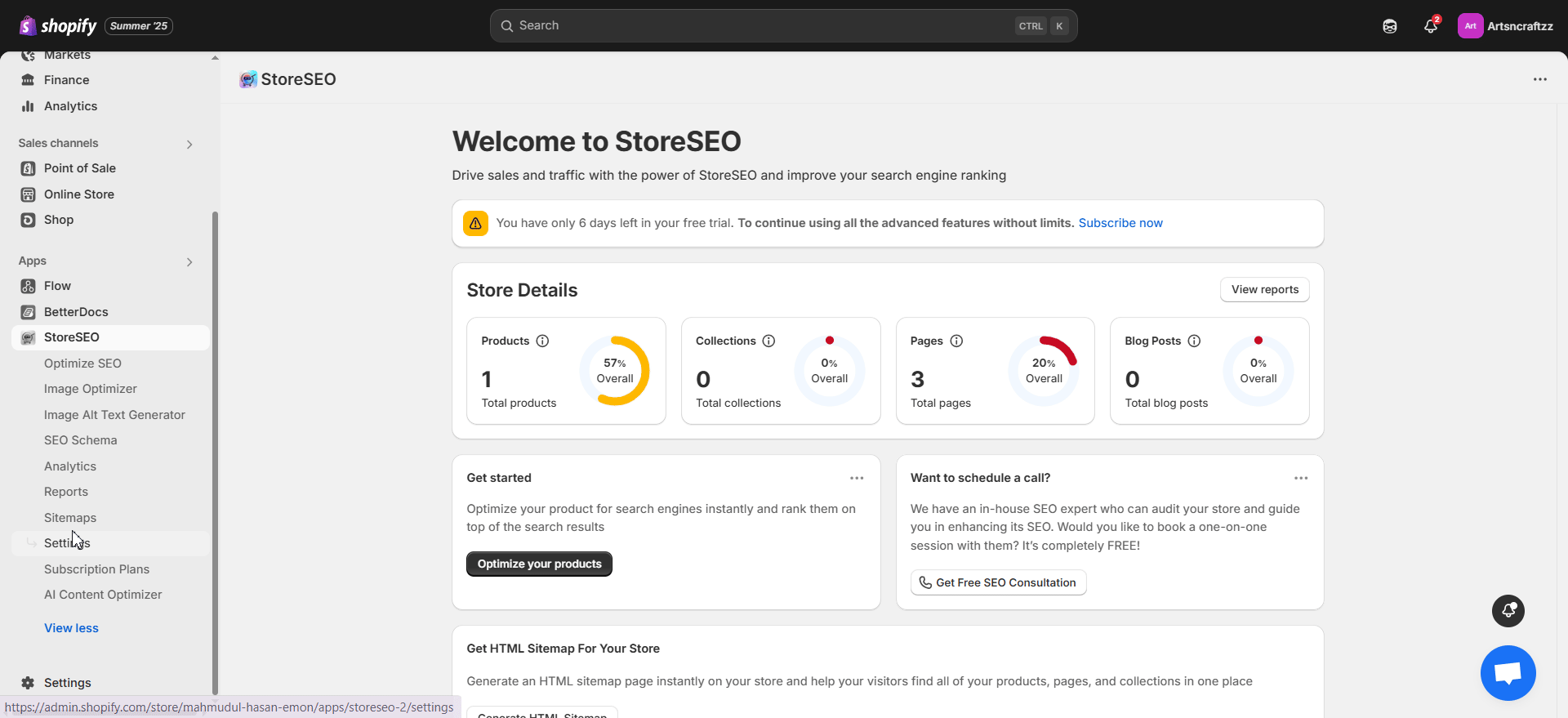
मारो 'अभी जनरेट करें' बटन पर क्लिक करें, और फिर साइटमैप अपने आप जेनरेट हो जाएगा। फिर URL को अपने साइटमैप में कॉपी करें।
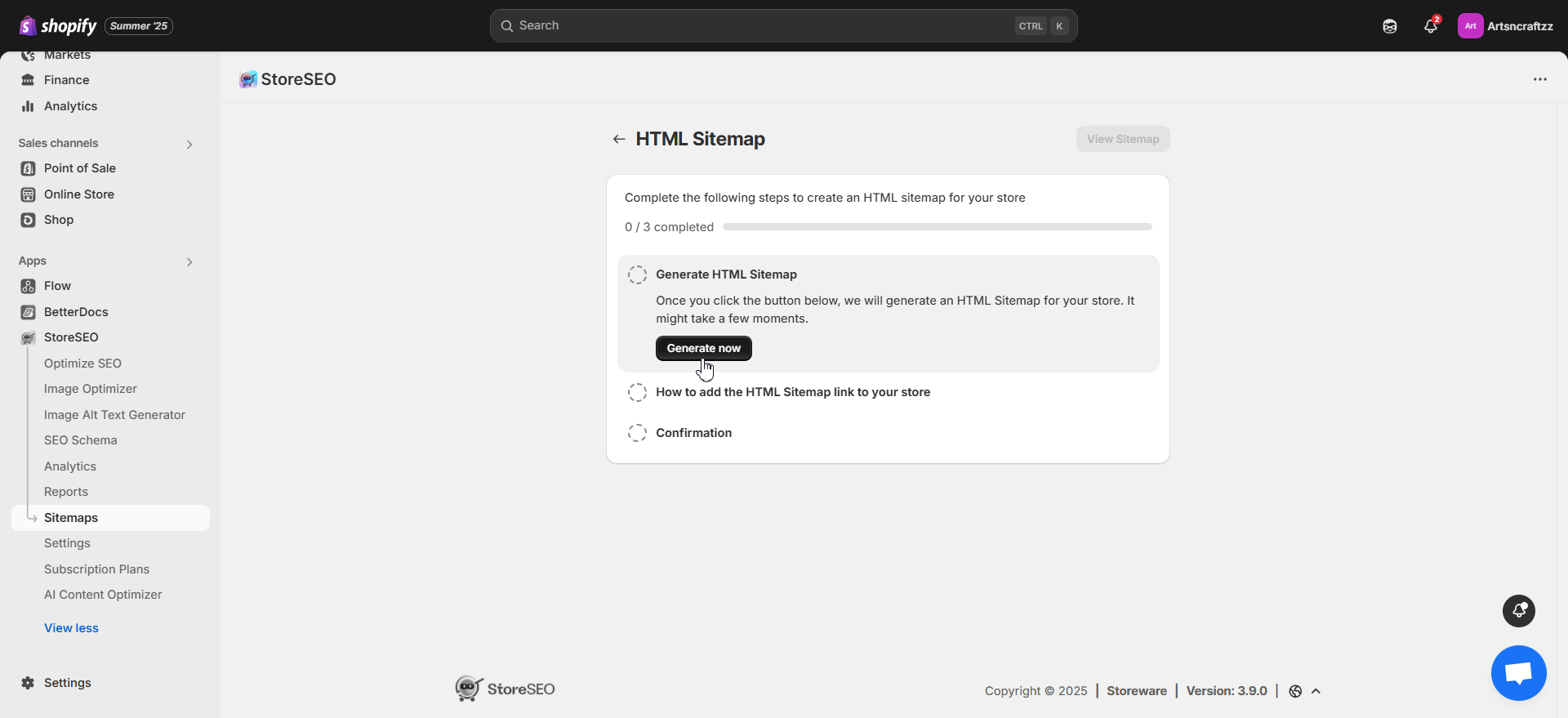
URL कॉपी करने के बाद, क्लिक करें 'नेविगेशन संपादित करें' बटन पर क्लिक करें। यह आपको आपके Shopify स्टोर के नेविगेशन टैब पर रीडायरेक्ट करेगा।
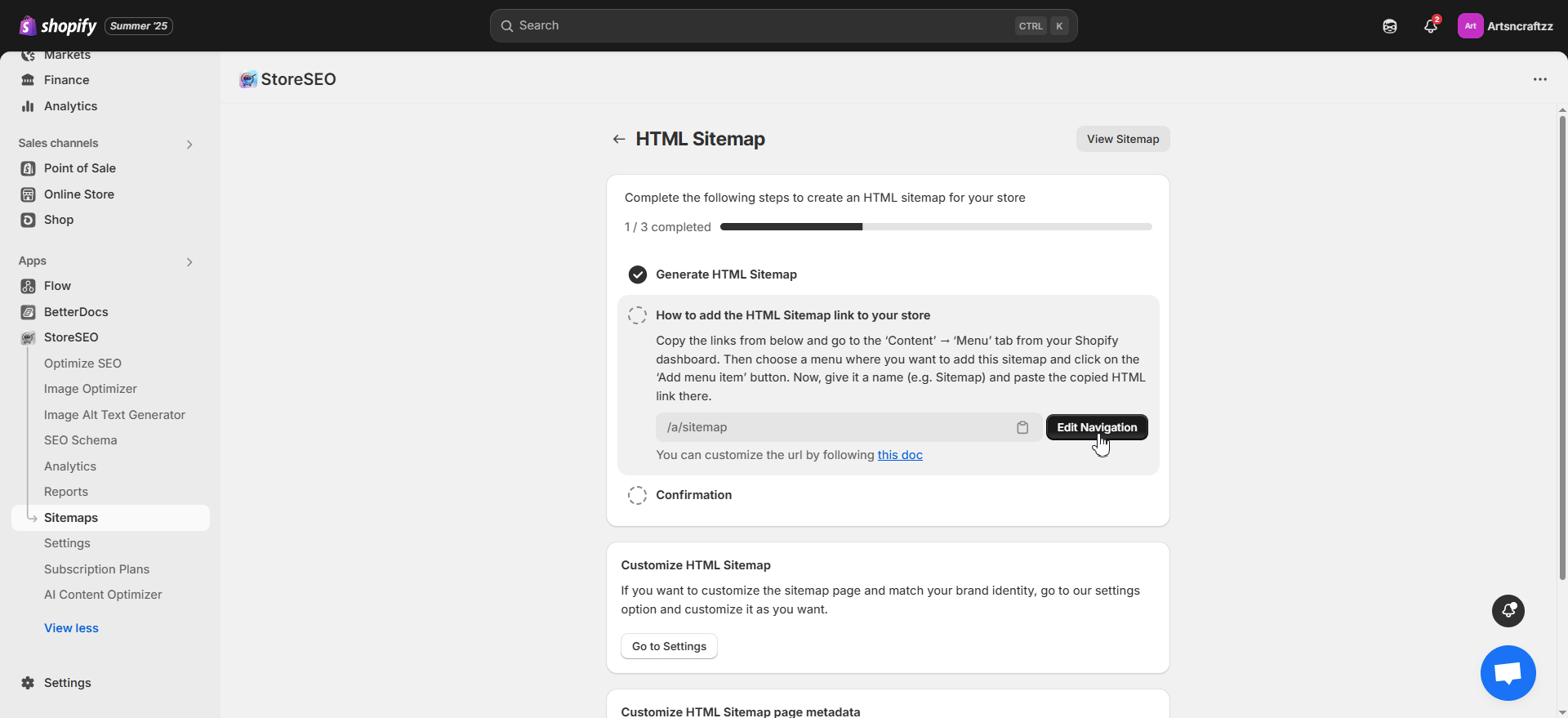
साइटमैप URL अनुकूलित करें #
स्टोरएसईओ ऐप उपयोगकर्ताओं के लिए डिफ़ॉल्ट रूप से स्वचालित रूप से साइटमैप यूआरएल जेनरेट करता है। हालाँकि, आप यूआरएल को कस्टमाइज़ कर सकते हैं और इसे अपनी पसंद या ज़रूरत के हिसाब से सेट कर सकते हैं। साइटमैप यूआरएल को कस्टमाइज़ करने के लिए, नेविगेट करें ऐप्स प्रबंधित करें -> ऐप्स और बिक्री चैनल -> ऐप प्रॉक्सी से 'साइट मैप' टैब दबाएँ।यूआरएल अनुकूलित करें' बटन पर क्लिक करें, साइटमैप यूआरएल संशोधित करें और परिवर्तन सहेजें।
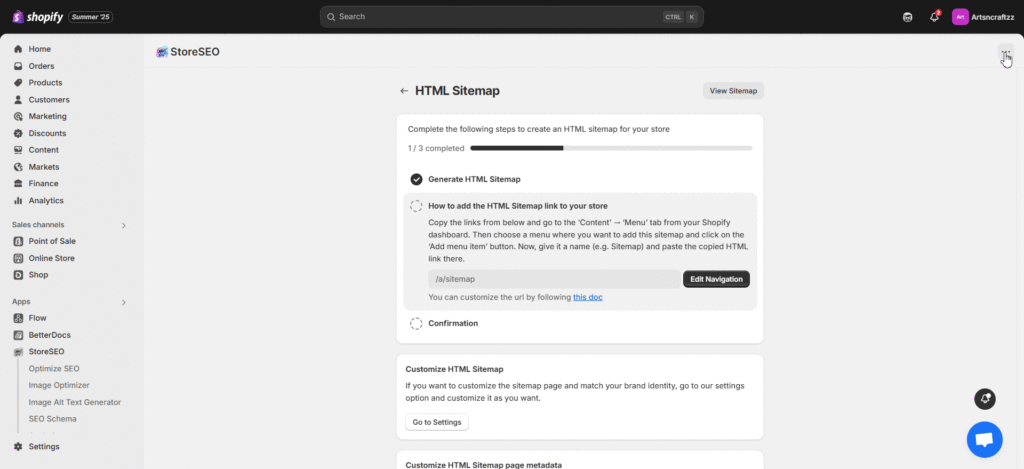
चरण 2: मेनू में साइटमैप URL जोड़ें #
एक नया मेनू जोड़ें या किसी मौजूदा मेनू पर क्लिक करें जहाँ आप HTML साइटमैप जोड़ना चाहते हैं। उदाहरण के लिए, हम साइटमैप को इसमें जोड़ रहे हैं 'पादलेख'. कोई आइटम जोड़ने के लिए मेनू पर क्लिक करें। नाम सेट करें और साइटमैप यूआरएल लिंक पेस्ट करें। एक बार हो जाने पर, मेनू सेटिंग सहेजें।
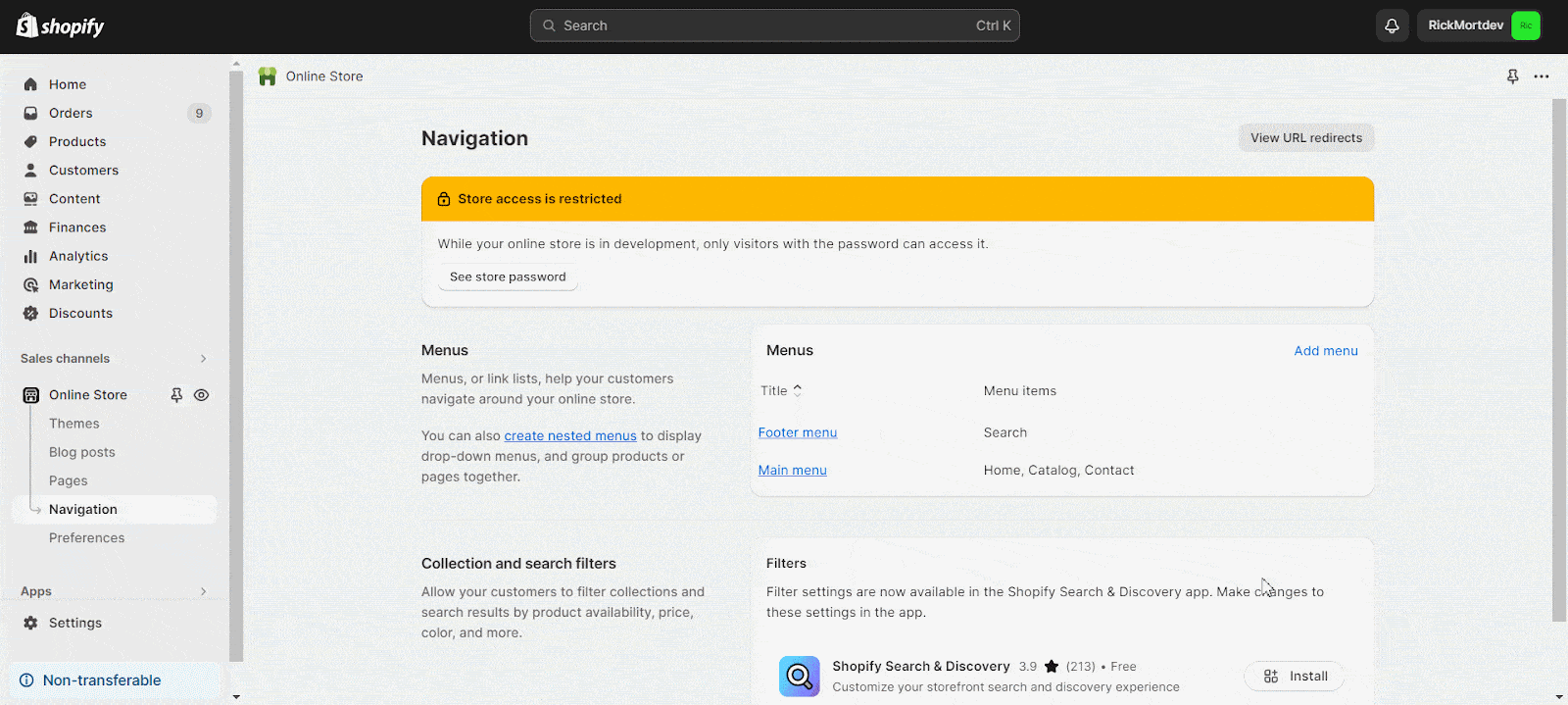
अपने स्टोर में HTML साइटमैप लिंक जोड़ने के बाद, आप 'पुष्टि करना' बटन दबाकर इसे अनुकूलित करने के अगले चरण पर जाएं।
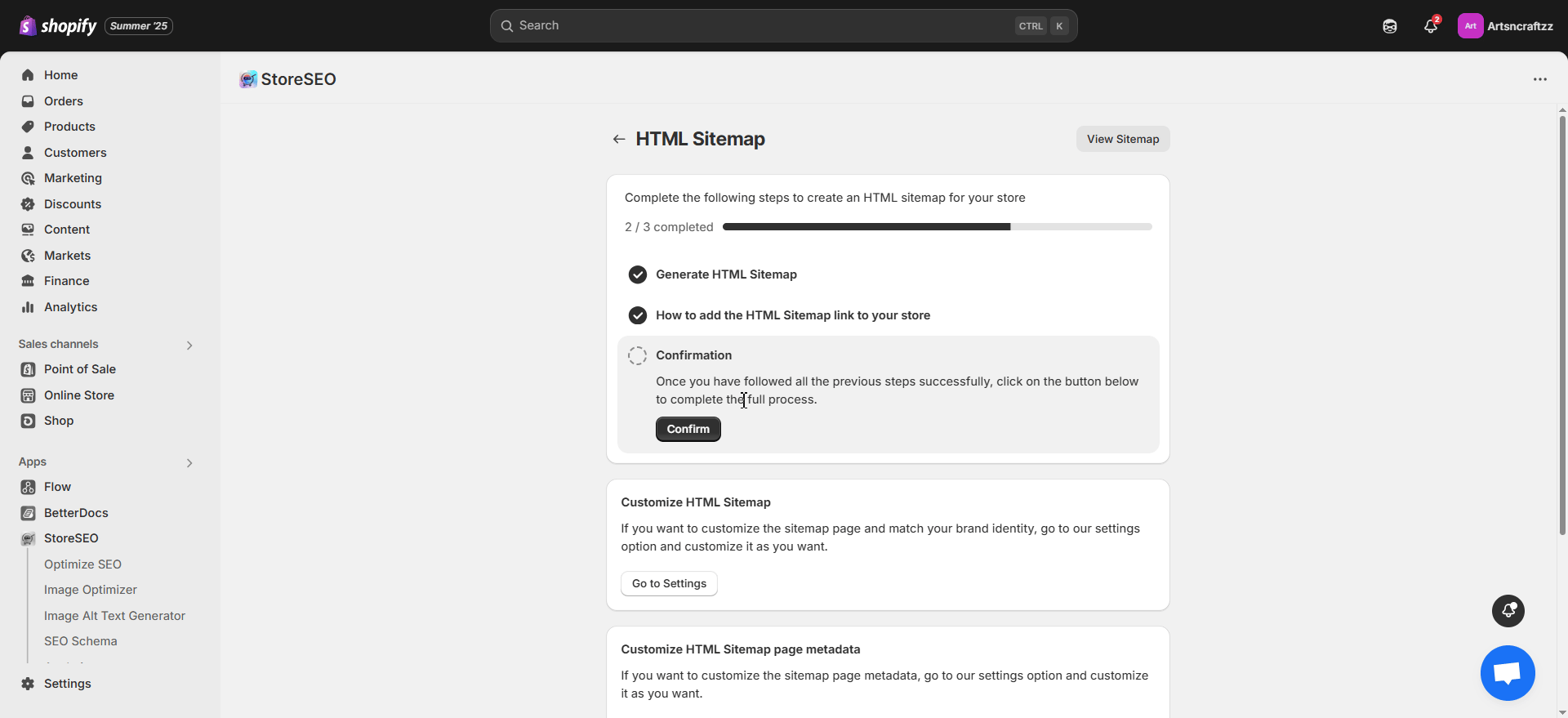
चरण 3: HTML साइटमैप को अनुकूलित करें #
जोड़ने के बाद, आप अपने स्टोर के लिए HTML साइटमैप को कस्टमाइज़ कर सकते हैं। यहाँ, आप हेडिंग, विवरण, सेक्शन हेडिंग को कस्टमाइज़ कर सकते हैं और अपनी ब्रांड पहचान से मेल खाने वाले रंग चुन सकते हैं। आप स्टाइलिंग को भी संशोधित कर सकते हैं और विशिष्ट समूहों के लिए दृश्यता सेट कर सकते हैं। सभी प्राथमिकताओं को कस्टमाइज़ करने के बाद, 'सहेजें' बटन दबाएँ।
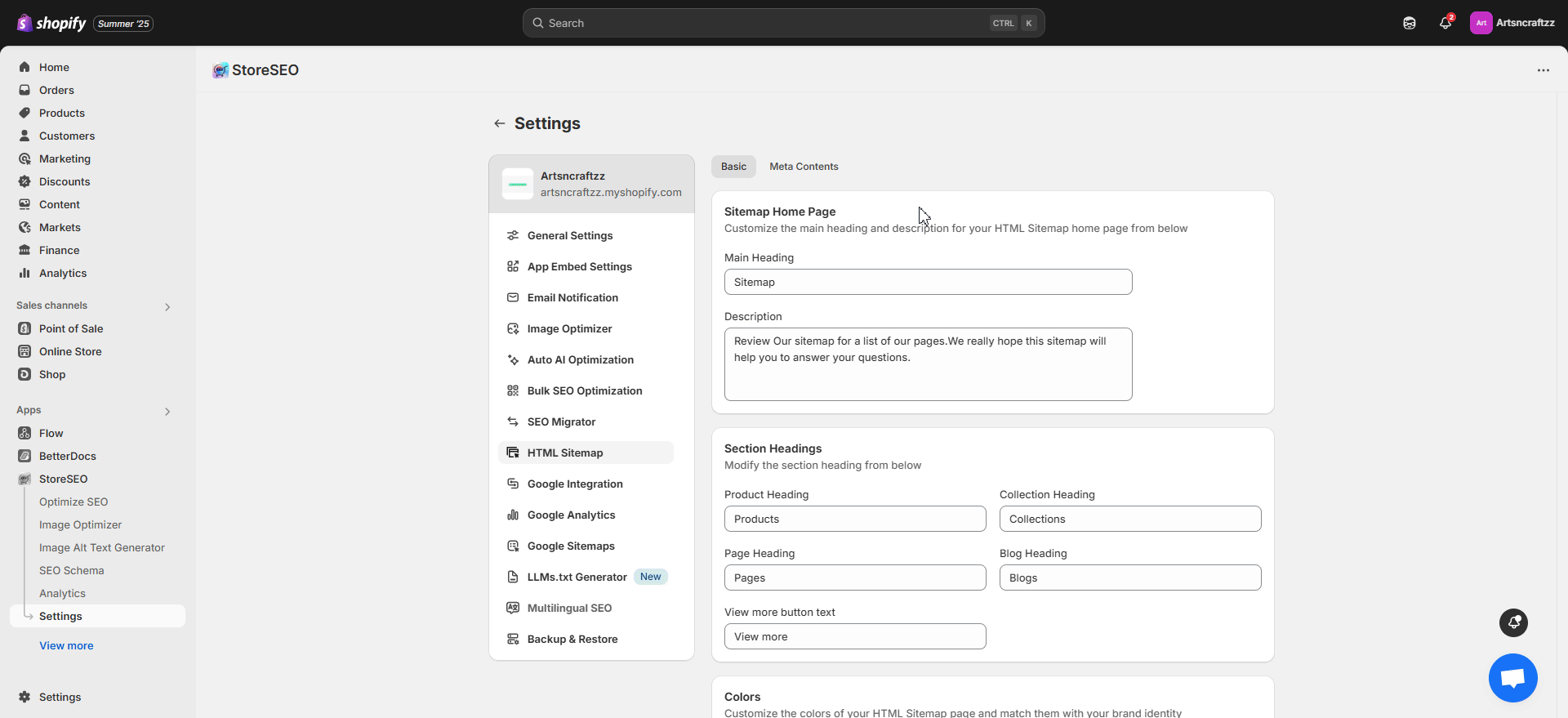
अंतिम परिणाम #
HTML साइटमैप जोड़ने और उसे अनुकूलित करने के बाद, आपके स्टोर का साइटमैप पृष्ठ नीचे दिए गए जैसा दिखाई देगा।
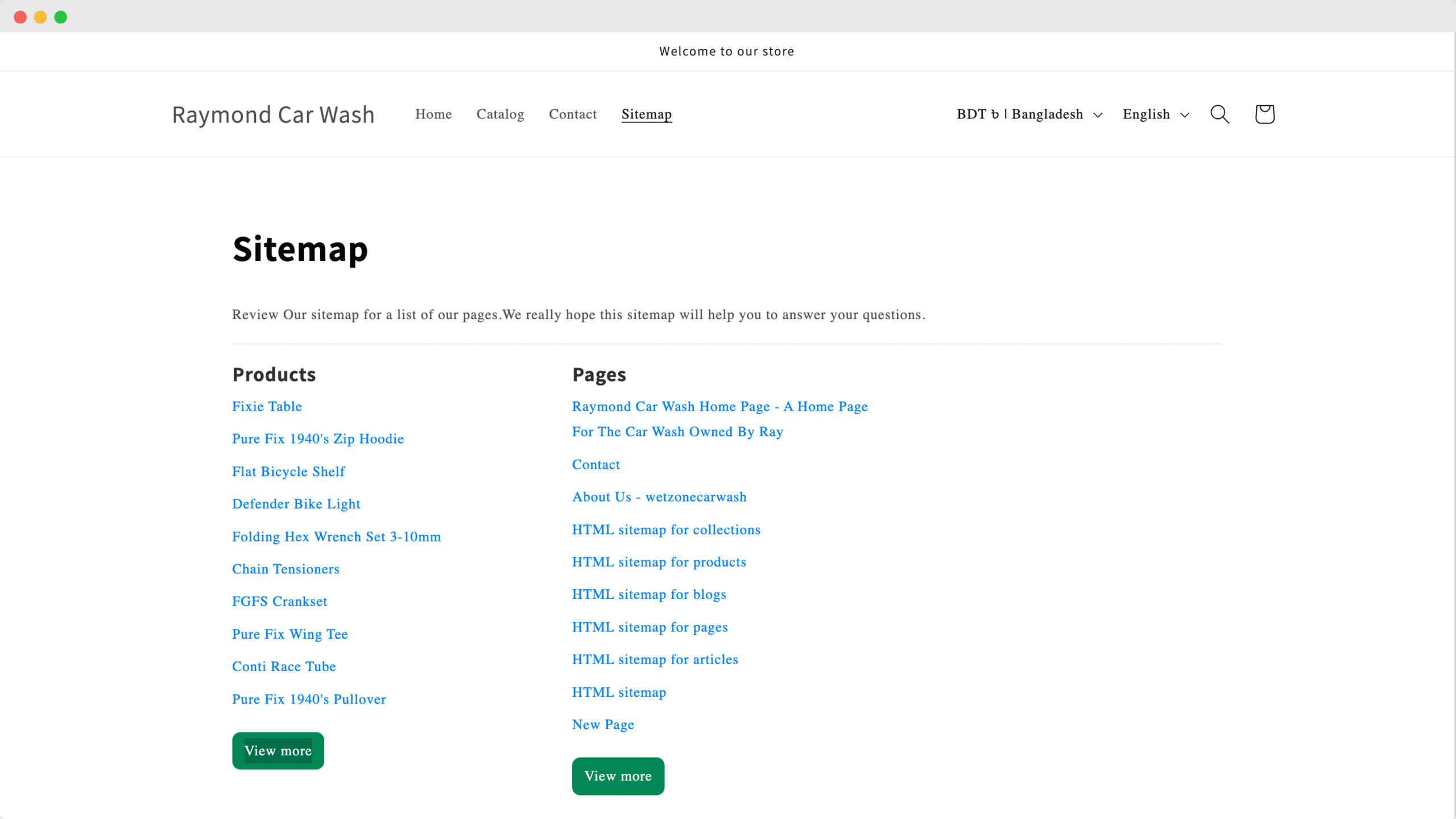
इस प्रकार आप आसानी से StoreSEO के साथ अपने Shopify स्टोर के लिए HTML साइटमैप तैयार कर सकते हैं।
क्या आप अटक रहे हैं? हमसे संपर्क करने में संकोच न करें समर्पित सहायता टीम आगे की सहायता के लिए.









