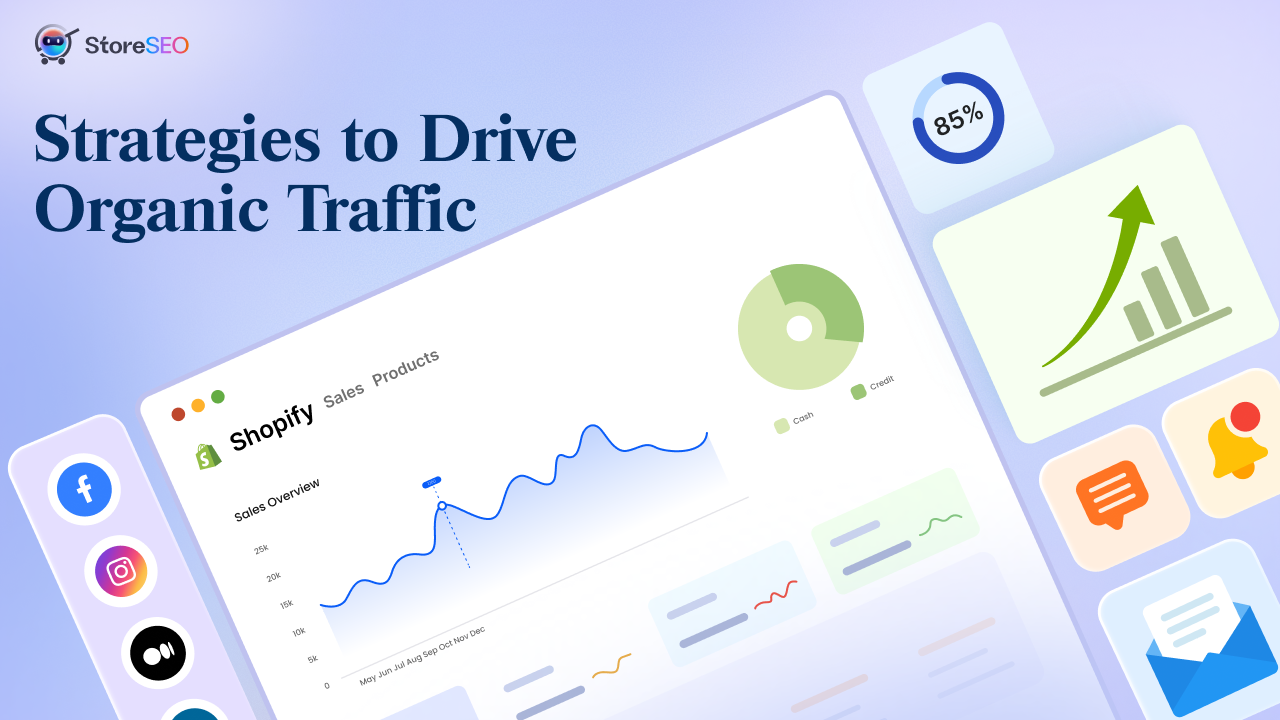Quando si tratta di mantenere un'esperienza utente fluida sul tuo negozio Shopify, un aspetto cruciale è creare e gestire efficacemente i reindirizzamenti Shopify. È necessario quando si sta eseguendo il rebranding, la ristrutturazione del sito o semplicemente l'aggiornamento della gamma di prodotti. Quindi, capire come creare e gestire i redirect in Shopify è essenziale per preservare il valore SEO e garantire che i clienti arrivino sempre dove devono essere.
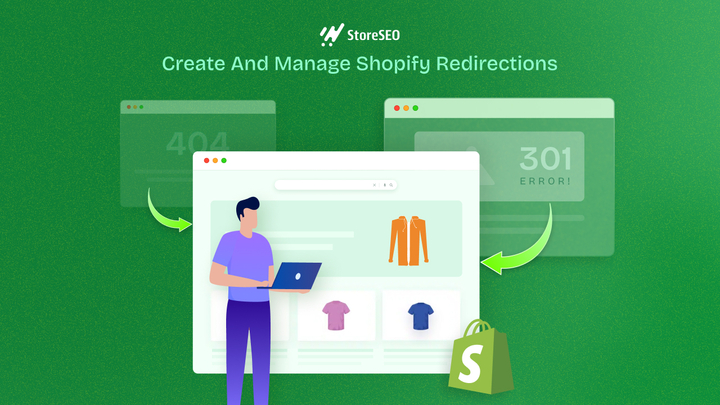
Informazioni sui reindirizzamenti URL
Un reindirizzamento URL è una tecnica per inoltrare un URL a un altro, assicurando che utenti e motori di ricerca vengano indirizzati alla pagina corretta. Esistono due tipi principali: 301 (permanente) e 302 (temporaneo). Un reindirizzamento 301 è fondamentale per la SEO in quanto trasferisce il potere di ranking dal vecchio URL a quello nuovo, preservando i ranking dei motori di ricerca e mantenendo l'autorità del sito web.
Al contrario, un redirect 302 viene utilizzato per modifiche temporanee e non passa l'equità del link. In Shopify, i redirect URL sono essenziali per mantenere l'autorevolezza del tuo sito e il profilo di backlink, prevenendo errori 404 e assicurando un percorso fluido per il cliente guidando gli utenti alle pagine corrette anche se utilizzano link obsoleti.
Creazione di reindirizzamenti Shopify
Creare reindirizzamenti URL in Shopify è un compito cruciale per mantenere la SEO del tuo negozio e garantire un'esperienza utente fluida. Immergiamoci nei diversi metodi che puoi usare per creare e gestire i reindirizzamenti in Shopify.
Creazione manuale di reindirizzamenti
Creare manualmente i redirect in Shopify è semplice e può essere fatto direttamente dal pannello di amministrazione di Shopify. Ecco una guida passo passo per aiutarti nel processo:
Passaggio 1: apri il tuo canale di vendita
Per prima cosa, accedi al canale di vendita dalla tua dashboard Shopify. Poi, clicca su "Navigazione" e seleziona il pulsante "Visita reindirizzamenti URL". Questo ti porterà alle opzioni per i reindirizzamenti dei link.
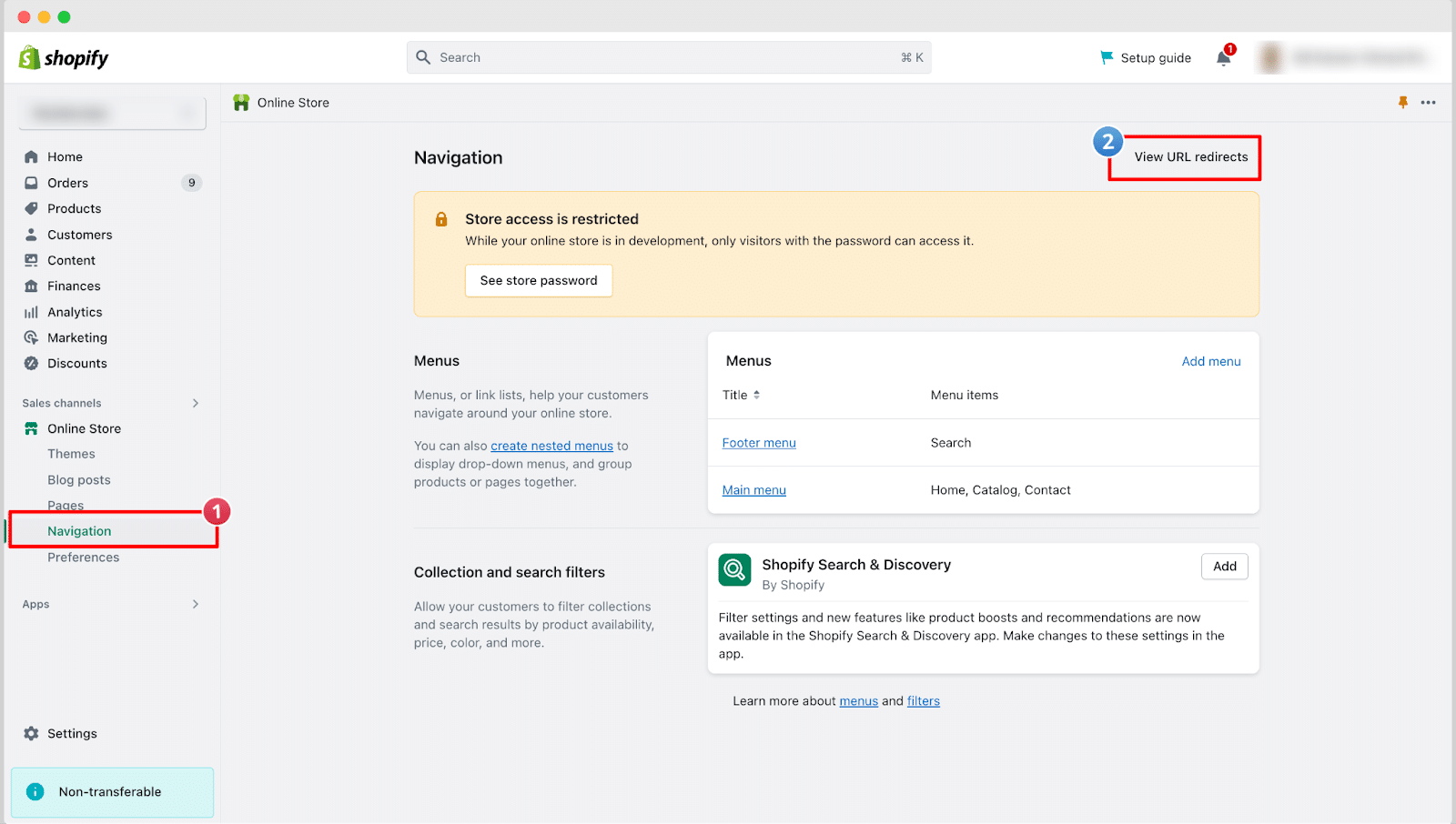
Passaggio 2: creare un reindirizzamento URL
Dalla pagina successiva, puoi facilmente importare i reindirizzamenti URL o crearli manualmente. Fai clic su "Crea reindirizzamento URL" per reindirizzare una pagina a un'altra.
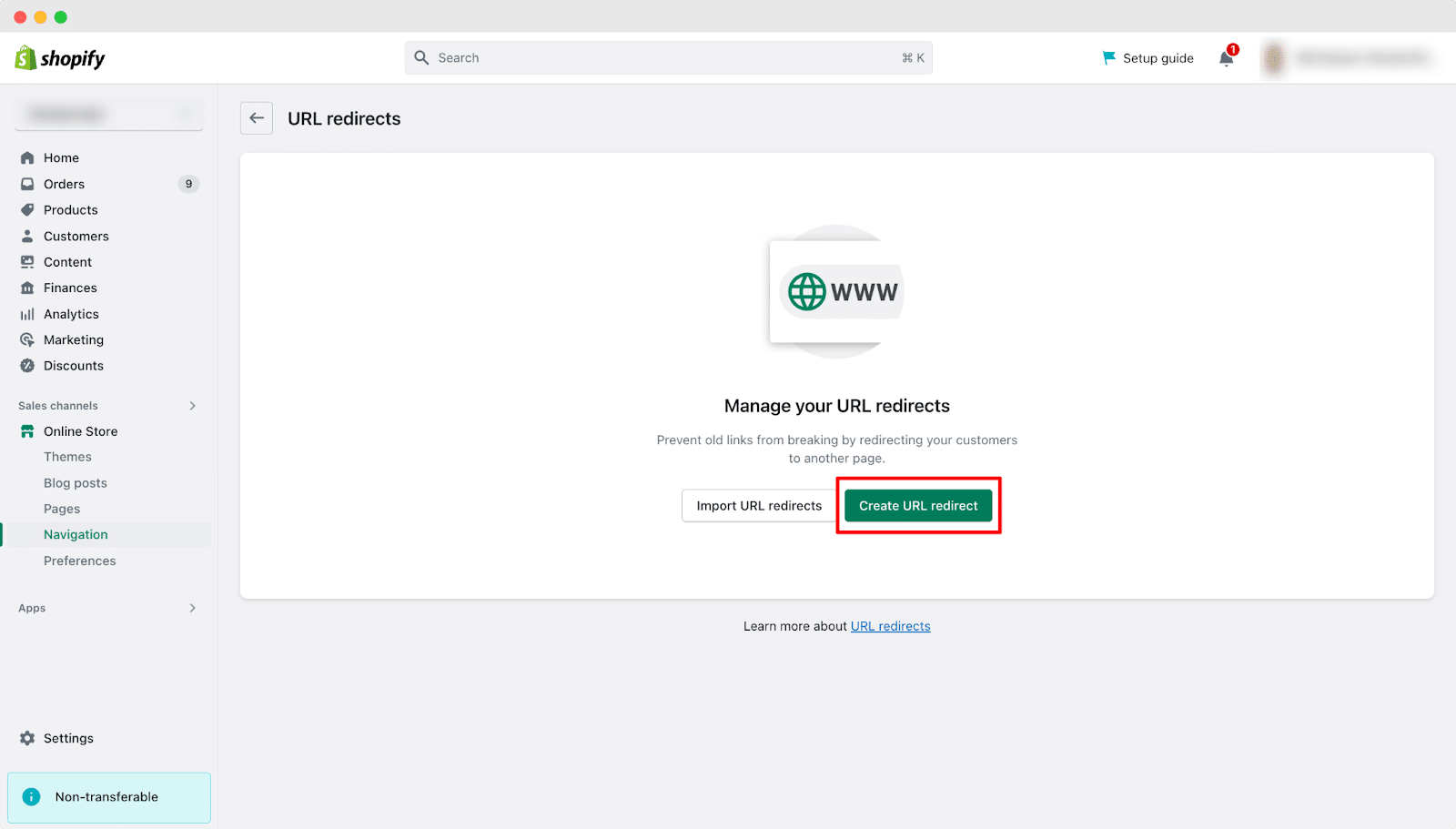
Nella pagina successiva, inserisci l'URL della pagina che vuoi reindirizzare nel campo "Reindirizza da". Quindi, inserisci l'URL a cui vuoi che l'URL precedente venga reindirizzato nel campo "Reindirizza a". Infine, fai clic sul pulsante "Salva reindirizzamento".
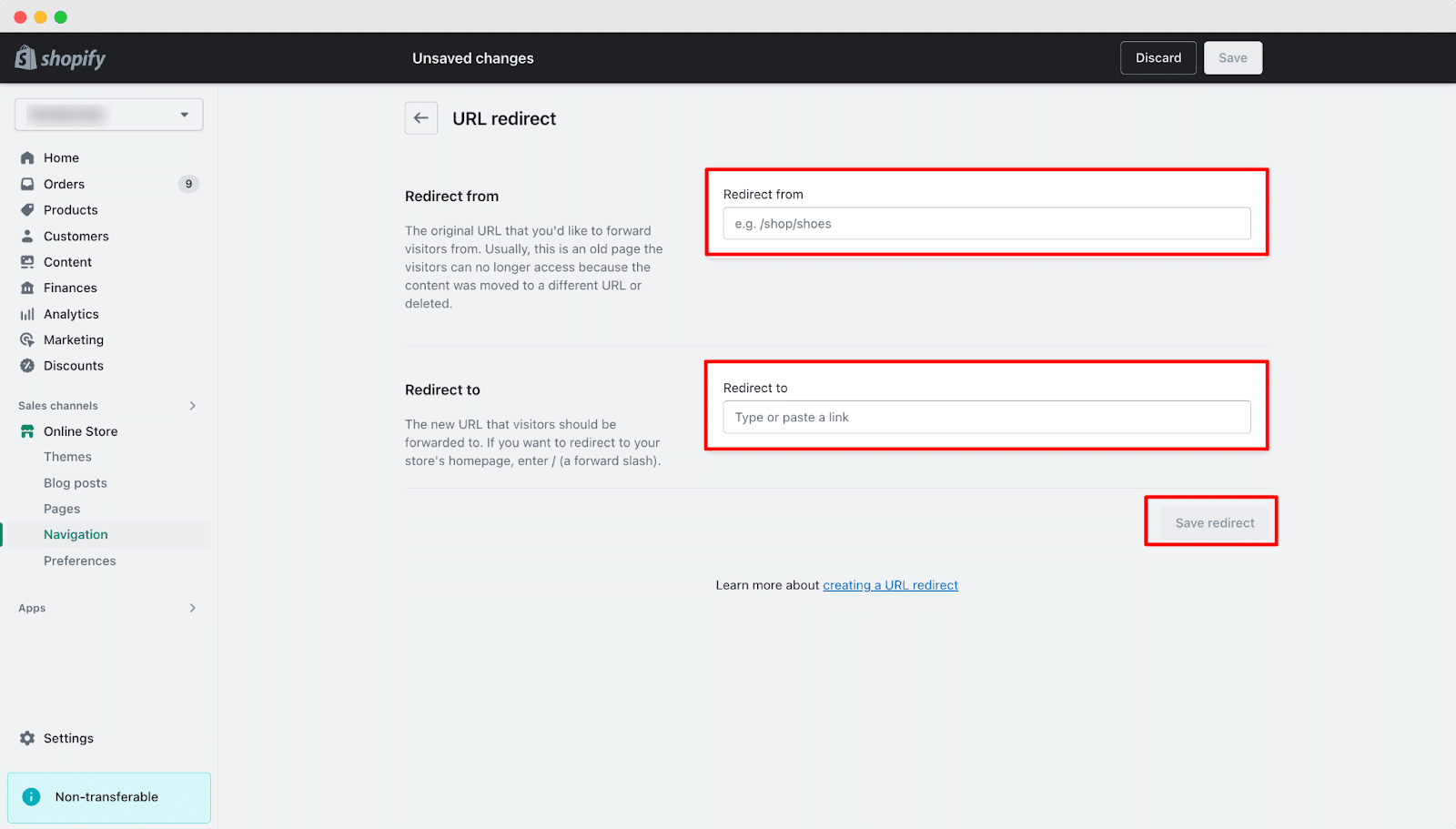
Ecco come puoi creare facilmente un reindirizzamento URL nei negozi Shopify a tuo agio. Puoi anche eliminare il reindirizzamento che arriva a questa pagina in qualsiasi momento.
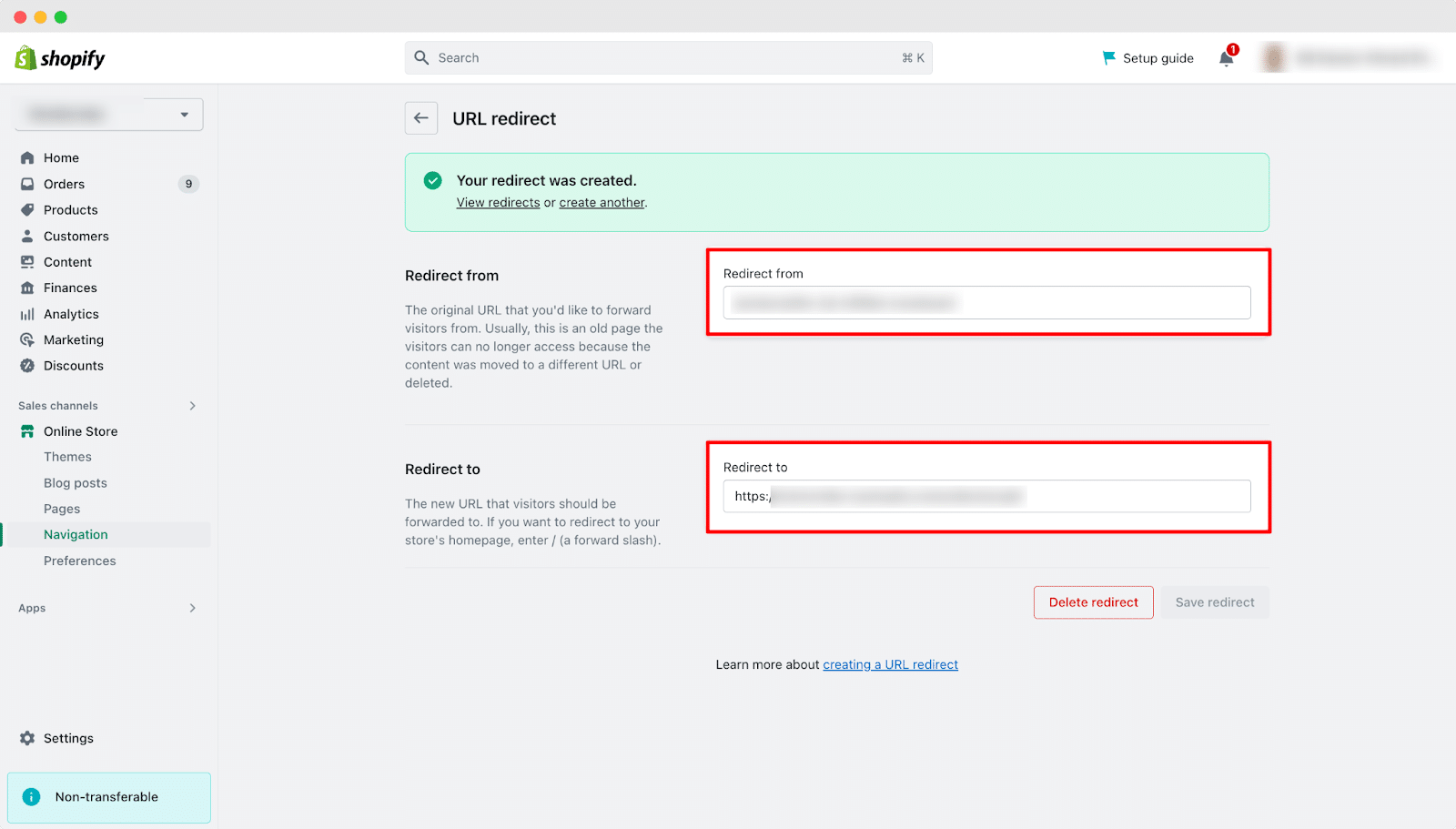
Questo metodo è perfetto per creare pochi redirect alla volta ed è molto intuitivo. Tuttavia, se hai numerosi redirect da gestire, potresti trovare il metodo manuale dispendioso in termini di tempo.
Importazione in blocco di reindirizzamenti
Se hai bisogno di creare un gran numero di reindirizzamenti, Shopify importazione/esportazione strumento può farti risparmiare un sacco di tempo. Ecco come puoi usarlo:
1. Preparare un file CSV
Crea un file CSV con i dati e le colonne necessari. In genere, avrai bisogno di colonne per il vecchio percorso URL (Redirect from) e per il nuovo percorso URL (Redirect to).
Esempio di formato CSV:
“`
Reindirizza da, Reindirizza a
/vecchiapagina1, /nuovapagina1
/vecchiapagina2, /nuovapagina2
“`
2. Accesso ai reindirizzamenti URL
Ora devi accedere ai reindirizzamenti URL nel tuo pannello di amministrazione Shopify, vai su "In linea Negozio” > “Navigazione” > “Indirizzo URL Reindirizzamenti.”
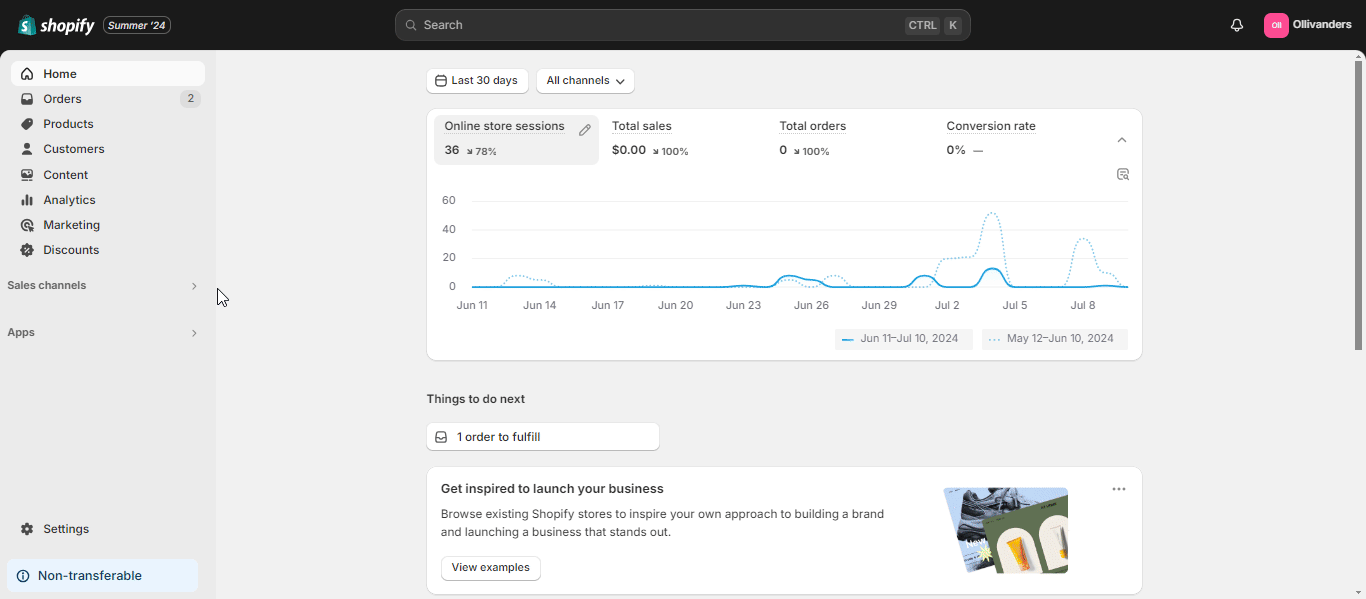
3. Scarica CSV
Fai clic sul pulsante "Esporta reindirizzamenti URL" e carica o scarica il tuo file CSV. Shopify elaborerà il file e ti mostrerà un'anteprima dei reindirizzamenti. Rivedili per assicurarti che tutto sia corretto.
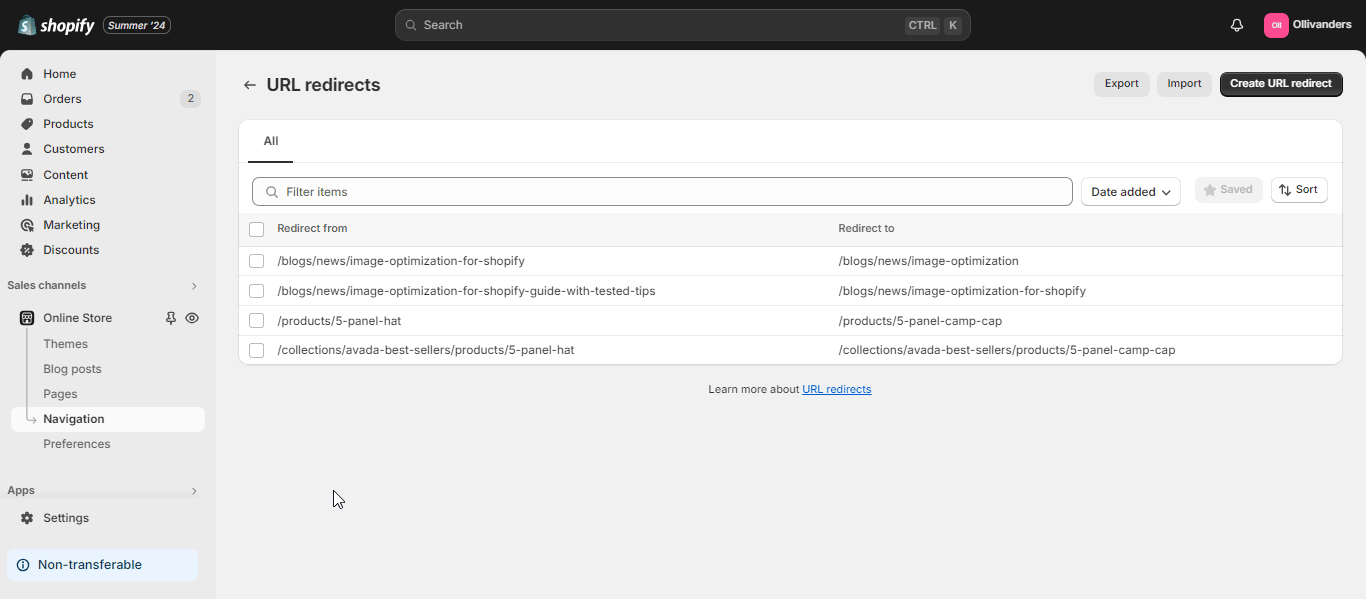
L'utilizzo del metodo di importazione in blocco è efficiente per gestire numerosi reindirizzamenti, in particolare durante le migrazioni del sito o le modifiche importanti della struttura degli URL.
Gestione dei reindirizzamenti Shopify
Gestire i tuoi redirect è importante tanto quanto crearli. Ecco come puoi modificare ed eliminare i redirect, nonché filtrarli ed esportarli.
Modifica ed eliminazione dei reindirizzamenti
A volte potresti aver bisogno di aggiornare o rimuovere un redirect. Ecco come puoi farlo:
- Modifica dei reindirizzamenti esistenti: Per modificare un redirect, vai alla sezione "URL Redirects" nel tuo pannello di amministrazione Shopify. Trova il redirect che vuoi modificare e cliccaci sopra. Puoi quindi aggiornare il vecchio URL o il nuovo URL, a seconda delle tue esigenze. Dopo aver apportato le modifiche, clicca su "Save" per aggiornare il redirect.
- Eliminazione dei reindirizzamenti: Se non hai più bisogno di un redirect, puoi eliminarlo. Vai alla sezione "URL Redirects", trova il redirect che vuoi rimuovere e cliccaci sopra. Quindi, clicca sul pulsante "Delete". Potresti dover eliminare un redirect se il vecchio URL non è più rilevante o se stai ristrutturando il tuo sito.
Filtraggio ed esportazione dei reindirizzamenti
Gestire un gran numero di reindirizzamenti può essere complicato, ma Shopify fornisce strumenti per semplificare il tutto:
- Utilizzo dei filtri: Nella sezione "URL Redirects", puoi usare i filtri per ordinare e gestire i tuoi redirect. Ad esempio, puoi filtrare i redirect in base alla loro data di creazione o agli URL a cui puntano. Questo rende più facile trovare redirect specifici quando devi aggiornarli o eliminarli.
- Esportazione di reindirizzamenti: Per scopi di backup o di modifica in blocco, puoi esportare i tuoi reindirizzamenti. Nella sezione "URL Redirects", clicca sul pulsante "Export". Questo scaricherà un file CSV contenente tutti i tuoi reindirizzamenti. Puoi modificare questo file e poi reimportarlo per aggiornare più reindirizzamenti contemporaneamente.
Best Practice per creare e gestire i reindirizzamenti Shopify
L'implementazione efficace dei redirect è fondamentale per mantenere un'esperienza utente fluida e preservare gli sforzi di ottimizzazione per i motori di ricerca (SEO) del tuo negozio. Esploriamo alcune best practice per la gestione dei redirect di Shopify per garantire che il tuo negozio online funzioni al meglio delle sue prestazioni.
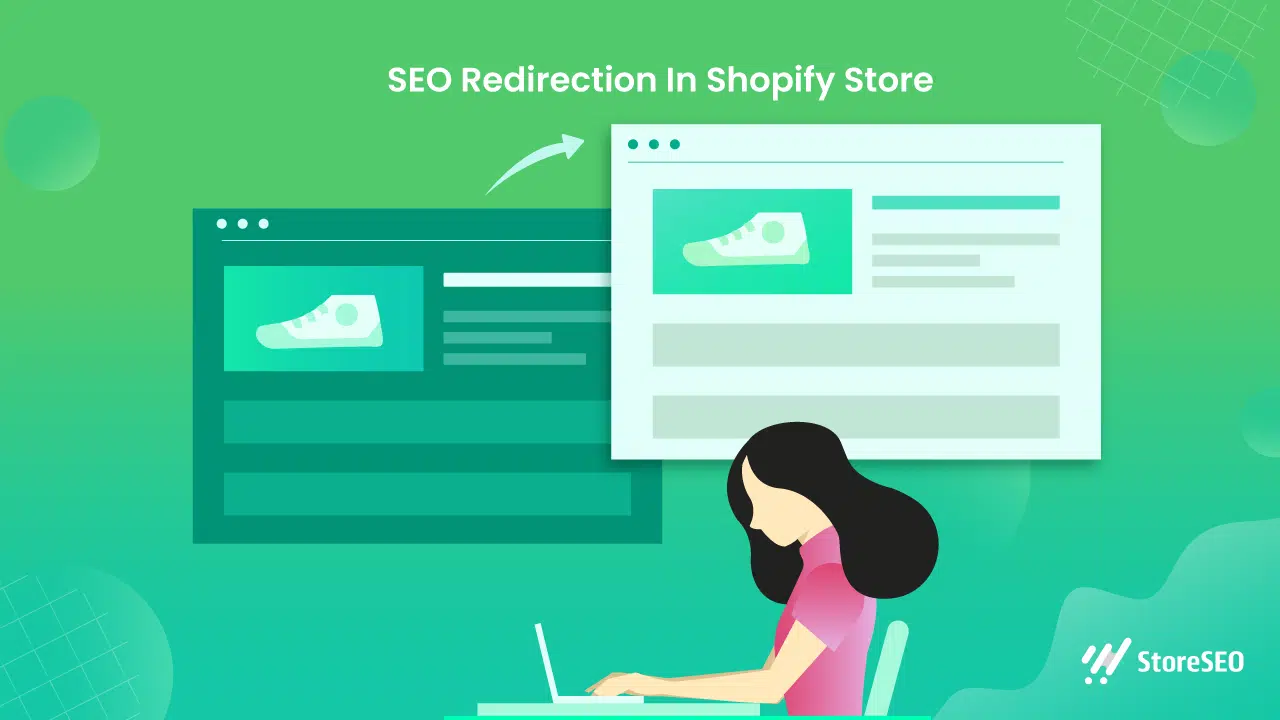
Quando utilizzare i reindirizzamenti Shopify
I reindirizzamenti sono essenziali in diversi casi per mantenere l'integrità del tuo negozio Shopify e fornire un'esperienza fluida ai tuoi clienti. Ecco alcune situazioni chiave in cui l'implementazione dei reindirizzamenti è cruciale:
- Prodotti fuori produzione: Quando rimuovi un prodotto dal tuo negozio, è importante reindirizzare il vecchio URL del prodotto a una pagina pertinente. Potrebbe trattarsi di un prodotto simile, della pagina della categoria di prodotto o persino della tua home page. In questo modo, impedisci ai clienti di imbattersi in frustranti errori "404 Not Found" e li mantieni coinvolti nel tuo negozio.
- Modifiche URL: Se decidi di modificare la struttura URL dei tuoi prodotti o delle tue pagine, i reindirizzamenti sono necessari per garantire che sia i clienti sia i motori di ricerca possano trovare la nuova posizione. Ciò è particolarmente importante se hai link esterni che puntano ai vecchi URL, poiché i reindirizzamenti preserveranno l'equità del link e manterranno le tue classifiche di ricerca.
- Migrazioni di negozi:Quando sposti il tuo negozio da un'altra piattaforma a Shopify, o tra negozi Shopify, i reindirizzamenti sono fondamentali per mantenere il tuo valore SEO e garantire che i clienti possano ancora accedere ai tuoi contenuti tramite segnalibri o link esistenti.
- Pagine stagionali o a tempo limitato: Per le pagine che sono rilevanti solo per un periodo specifico, come promozioni per le festività o offerte a tempo limitato, imposta dei reindirizzamenti al termine della promozione per indirizzare i visitatori verso contenuti attuali e pertinenti.
Considerazioni SEO
I redirect svolgono un ruolo significativo nelle prestazioni SEO del tuo negozio. Ecco alcune considerazioni importanti:
- Preservare l'equità del collegamento: I redirect correttamente implementati, in particolare i redirect 301 (permanenti), passano la maggior parte del valore del link dal vecchio URL a quello nuovo. Ciò aiuta a mantenere le classifiche dei motori di ricerca e garantisce che il valore SEO che hai costruito nel tempo non vada perso.
- Evitare le catene di reindirizzamento: Una catena di reindirizzamento si verifica quando ci sono più reindirizzamenti tra l'URL originale e la destinazione finale. Queste catene possono rallentare i tempi di caricamento della pagina e diluire il valore SEO. Cerca sempre di reindirizzare direttamente all'URL di destinazione finale.
- Prevenire i loop di reindirizzamento: I loop di reindirizzamento si verificano quando gli URL reindirizzano l'uno all'altro in uno schema circolare, creando un loop infinito. Ciò non solo frustra gli utenti, ma ha anche un impatto negativo sulla SEO. Controlla regolarmente i tuoi reindirizzamenti per assicurarti che non siano presenti loop.
- Aggiornamento dei collegamenti interni: Sebbene i redirect siano utili, è meglio aggiornare i link interni per puntare direttamente ai nuovi URL. Ciò riduce la dipendenza dai redirect e migliora le prestazioni del sito.
Manutenzione ordinaria
Mantenere i tuoi redirect Shopify è un processo continuo che richiede attenzione e aggiornamenti regolari. Ecco perché la manutenzione regolare è fondamentale e come affrontarla:
Stabilisci un programma regolare per l'audit dei tuoi redirect. La frequenza può dipendere dalla frequenza con cui il tuo negozio cambia, ma una revisione trimestrale è un buon punto di partenza per la maggior parte dei negozi. Durante questi audit:
- Controllare i reindirizzamenti non funzionanti o che portano a pagine inesistenti.
- Identifica e rimuovi i reindirizzamenti non necessari, soprattutto se il contenuto originale è scomparso da molto tempo.
- Cercare opportunità per semplificare le catene di reindirizzamento.
- Assicurarsi che tutti i reindirizzamenti siano ancora pertinenti e svolgano lo scopo previsto.
Reindirizzamenti Shopify avanzati da gestire e implementare
Shopify offre diverse strategie di redirect avanzate per migliorare l'esperienza utente e la funzionalità del sito. I redirect automatici sono gestiti da Shopify quando modifichi gli URL di prodotti o collezioni, aiutando a mantenere il valore SEO. Reindirizzamenti basati sulla geolocalizzazione può essere implementato utilizzando Shopify Markets o app di terze parti per indirizzare i clienti verso versioni specifiche per regione del tuo negozio, anche se bisogna fare attenzione a non influire negativamente sulla SEO.
I reindirizzamenti di ricerca consentono di indirizzare i clienti verso pagine o collezioni specifiche quando cercano determinati termini, il che può essere particolarmente utile per gestire prodotti fuori produzione o indirizzare gli utenti verso pagine promozionali. Queste strategie, se utilizzate con attenzione, possono migliorare significativamente la navigazione e i tassi di conversione sul tuo negozio Shopify.
Allora, hai trovato utile il nostro blog? Se sì, per favore iscriviti al nostro blog per ulteriori suggerimenti, tutorial e aggiornamenti su argomenti correlati al settore.