Le sitemap fungono da roadmap per i crawler dei motori di ricerca per scoprire, scansionare e indicizzare il tuo negozio Shopify. Se vuoi usare il budget di scansione in modo efficace e assicurarti che la sitemap inviata rifletta accuratamente le modifiche più recenti, devi modificare o aggiorna la mappa del sito Shopify di conseguenza. In questo articolo, ti guideremo passo dopo passo su come gestire e aggiornare la tua sitemap Shopify senza problemi.
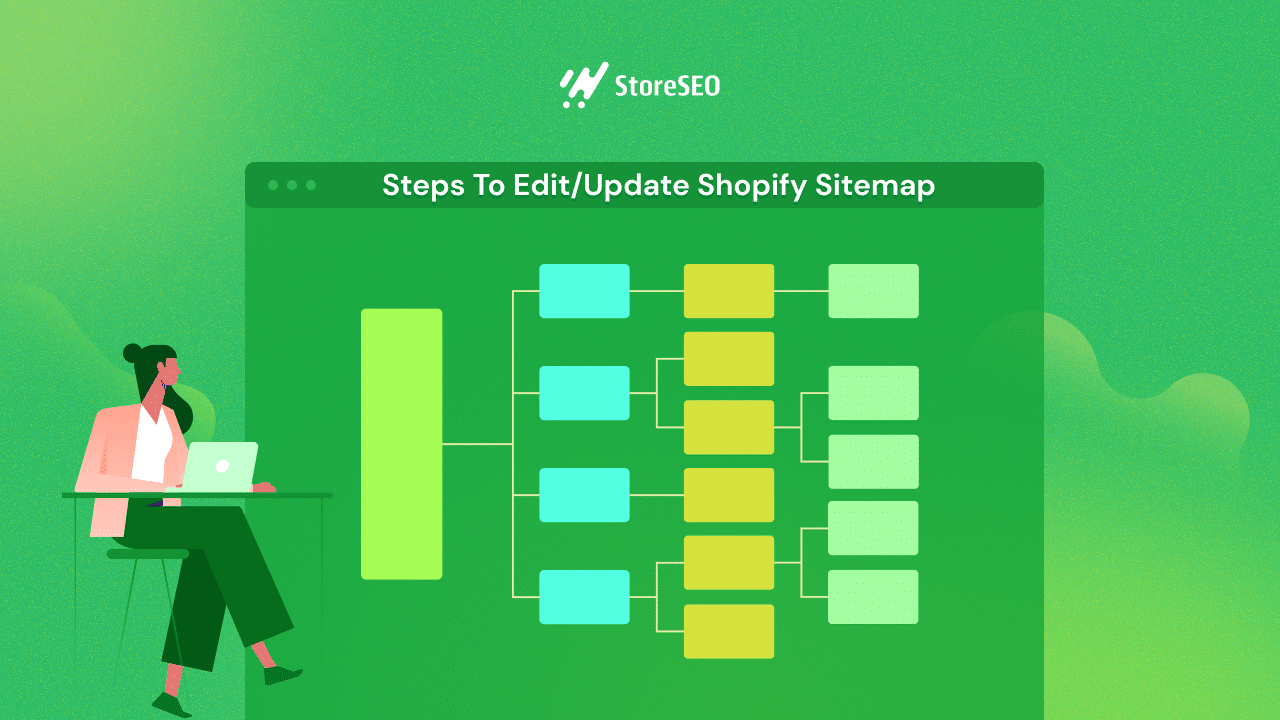
Questo blog tratterà anche le basi di cosa sia una Sitemap e come puoi facilmente inviarla, prima di addentrarci nei passaggi per aggiornare una Sitemap. Quindi, senza ulteriori indugi, iniziamo.
📖 Informazioni sulle Sitemap: cos'è una Sitemap di Shopify?
UN Mappa del sito Shopify è una pagina web che contiene un elenco di tutte le pagine, prodotti e altri contenuti del tuo negozio Shopify. Serve come guida per i crawler dei motori di ricerca per navigare e indicizzare con successo il tuo sito web. Inoltre, aiuta i motori di ricerca a comprendere la struttura e l'organizzazione del tuo sito, rendendo più facile per loro trovare e classificare le tue pagine web nei risultati di ricerca.
Le mappe dei siti sono solitamente divise in due tipologie: Sitemap HTML e sitemap XML. La cosa positiva della piattaforma Shopify è che genera automaticamente una sitemap XML per il tuo negozio. Ciò significa che non devi preoccuparti di creare la tua sitemap XML, il che può sembrare un po' complicato per gli utenti non esperti di tecnologia. D'altro canto, puoi facilmente generare una mappa del sito HTML utilizzando un'app di terze parti come StoreSEO gratuitamente e senza alcun problema.
💡 Che cos'è una Sitemap HTML?
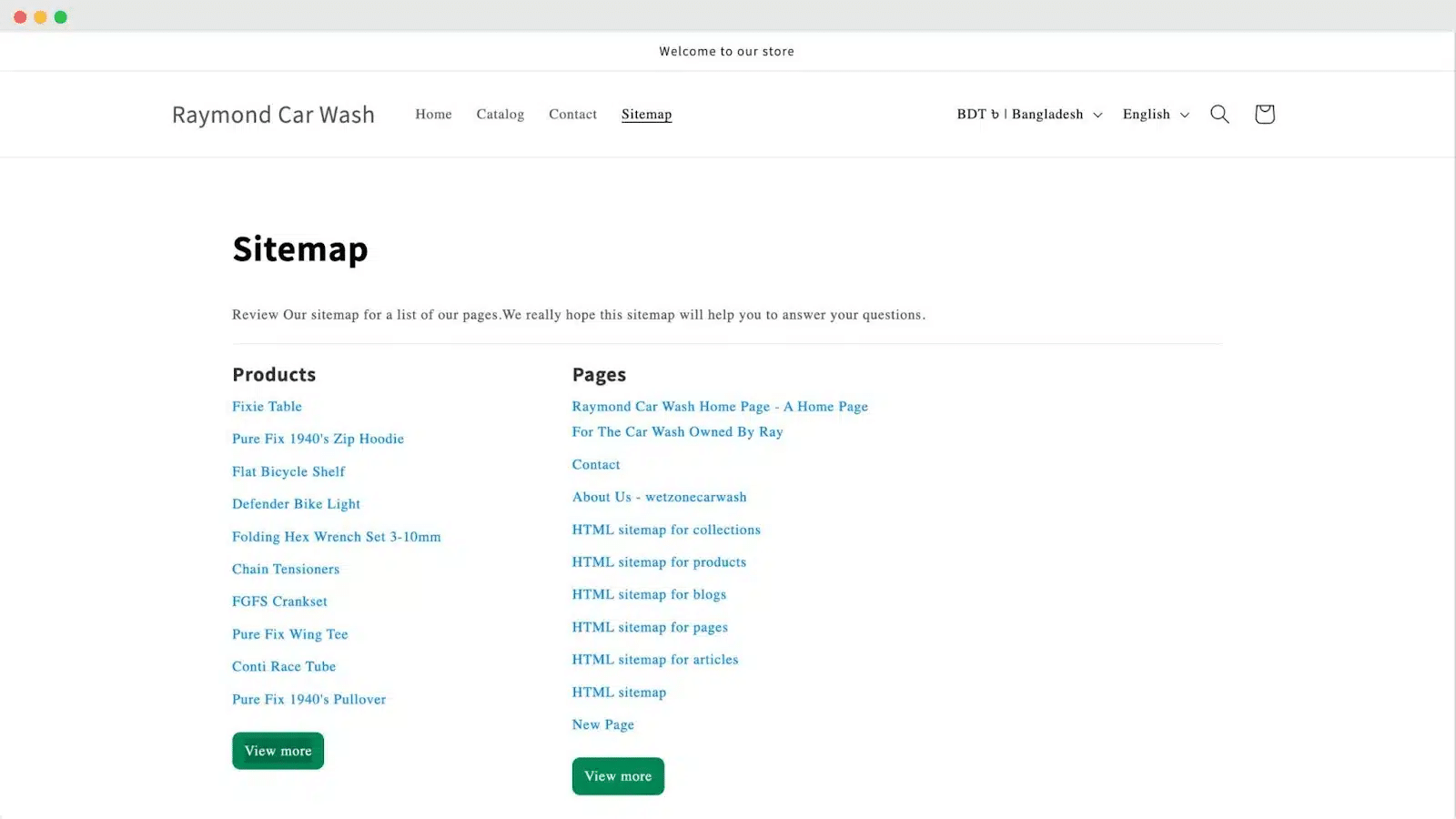
IL Mappa del sito HTML è una pagina web in cui puoi trovare gli elenchi e i link delle altre pagine di uno specifico negozio. Può aiutare i visitatori a trovare tutte le pagine di un sito web da un unico posto, migliorando la loro esperienza utente.
💡 Che cos'è una Sitemap XML?
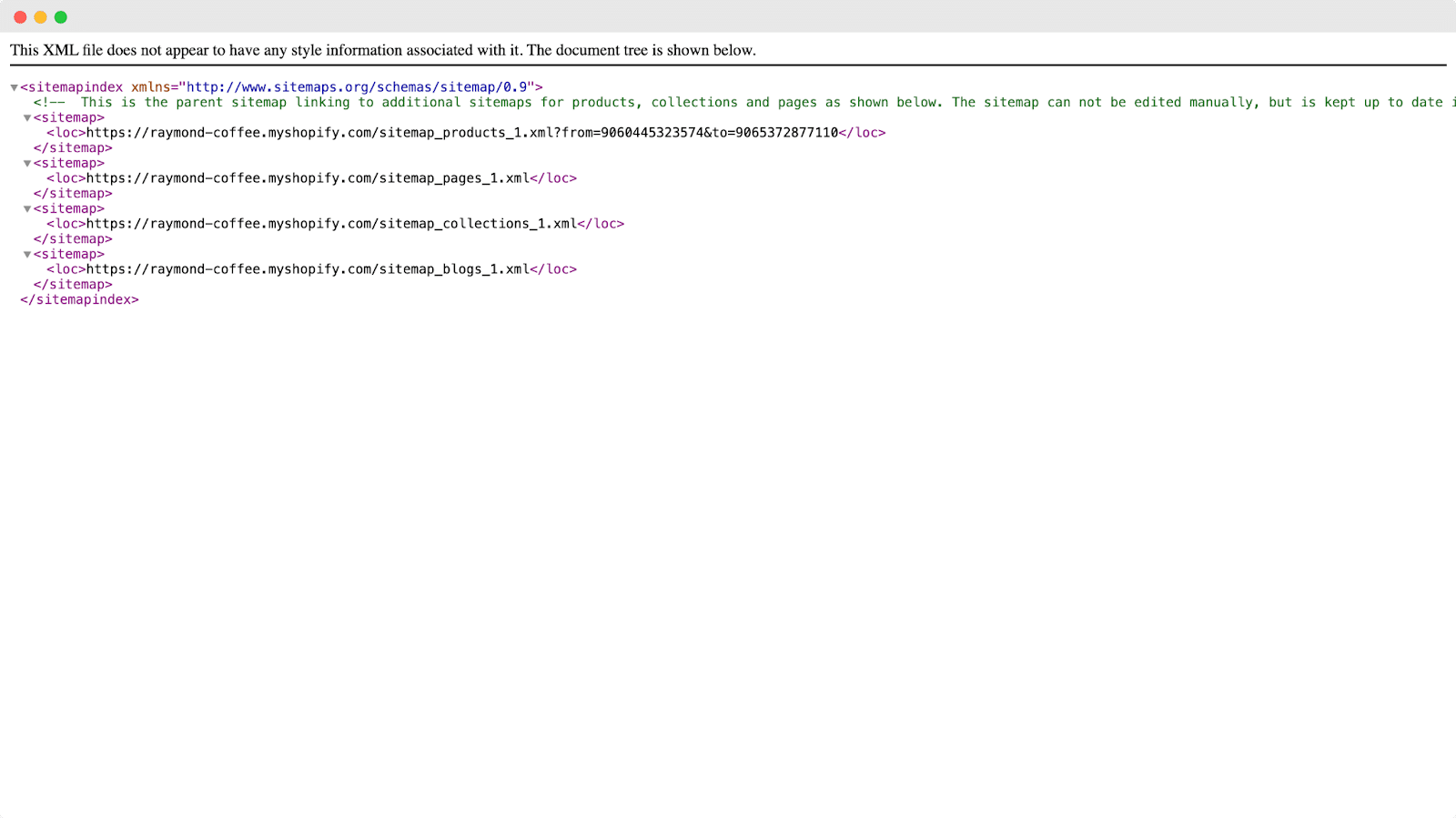
UN Mappa del sito XML elenca anche tutte le pagine, gli URL e gli altri contenuti di un sito Web in un formato strutturato. È specificamente progettato per consentire ai motori di ricerca di scansionare e indicizzare i contenuti del sito Web in modo più efficiente.
💡 Sitemap HTML o XML: quale dovresti usare?
Le sitemap sono essenziali per migliorare l'esposizione del tuo sito web e l'ottimizzazione dei motori di ricerca. Mentre la sitemap HTML è più focalizzata sull'aiutare i visitatori a navigare nel tuo sito web, la sitemap XML funziona come una roadmap per i crawler dei motori di ricerca.
Se il tuo negozio ha troppe categorie e pagine, un Mappa del sito HTML può aiutare gli utenti a trovarli da un unico posto. D'altro canto, la sitemap XML aiuta i crawler dei motori di ricerca a comprendere la struttura del tuo sito. Pertanto, entrambi i tipi di sitemap sono importanti per qualsiasi negozio di eCommerce.
🧭 Come trovare la mappa del sito di Shopify
Come accennato in precedenza, Shopify genera automaticamente una mappa del sito per il tuo negozio. Ma dove puoi trovarla? Puoi accedere alla mappa del sito Shopify inserendo l'URL del tuo negozio nel tuo browser e aggiungendo "/sitemap.xml" alla fine. Ad esempio, se l'URL del tuo negozio è: https:// raymond-coffee. myshopify. com/, allora la sua mappa del sito può essere trovata al seguente link: https://raymond-coffee.myshopify.com/sitemap.xml
💡 Come inviare la mappa del sito Shopify a Google
L'invio della tua sitemap Shopify a Google può essere fatto in due modi. Innanzitutto, puoi inviarla tramite Google Search Console dopo averla collegata al tuo negozio. In alternativa, puoi usare app di terze parti come StoreSEO per un processo di invio semplice. Se opti per l'invio manuale, assicurati che il tuo negozio Shopify sia collegato a Google Search Console. Ti mostreremo entrambi i metodi qui.
💡 Invia manualmente la mappa del sito Shopify a Google
Collegare i negozi Shopify o qualsiasi sito web con Google Search Console richiede una certa conoscenza tecnica. Devi essere un esperto per completare tutti i processi senza problemi. Quindi, se hai già collegato il tuo negozio con Google Search Console, seguiamo le linee guida dettagliate riportate di seguito per inviare la mappa del sito a Google.
Passaggio 1: accedi a Google Search Console
Per prima cosa devi effettuare l'accesso al tuo Account della Google Search Console che è collegato al tuo negozio. Dopodiché, vai su 'Mappe del sitoscheda '.
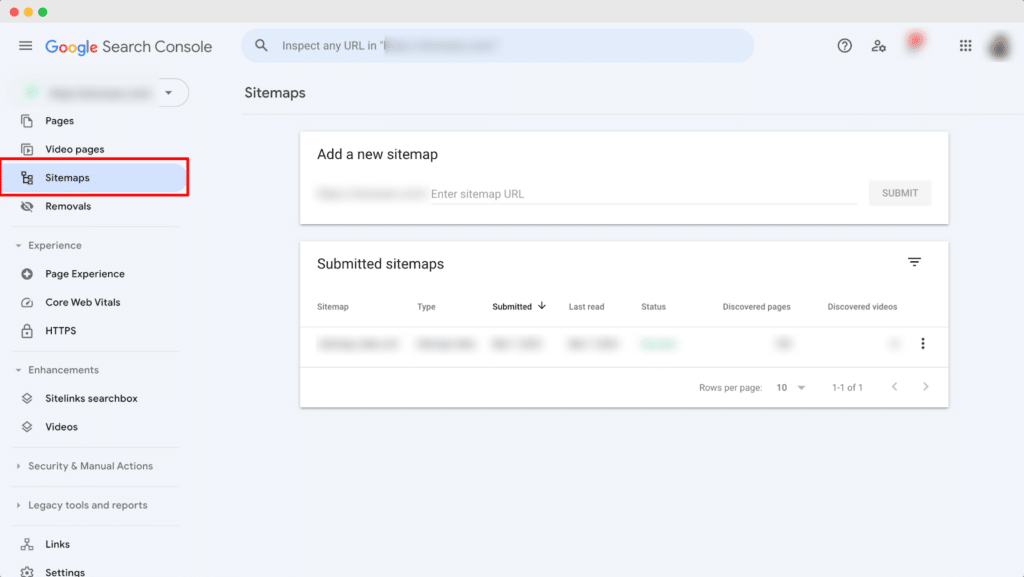
Passaggio 2: invia la tua mappa del sito
Ora inserisci l'URL della tua mappa del sito e clicca su 'Invia' pulsante. Per il tuo negozio Shopify, aggiungendo solo "/mappa del sito.xml" dovrebbe andare bene.
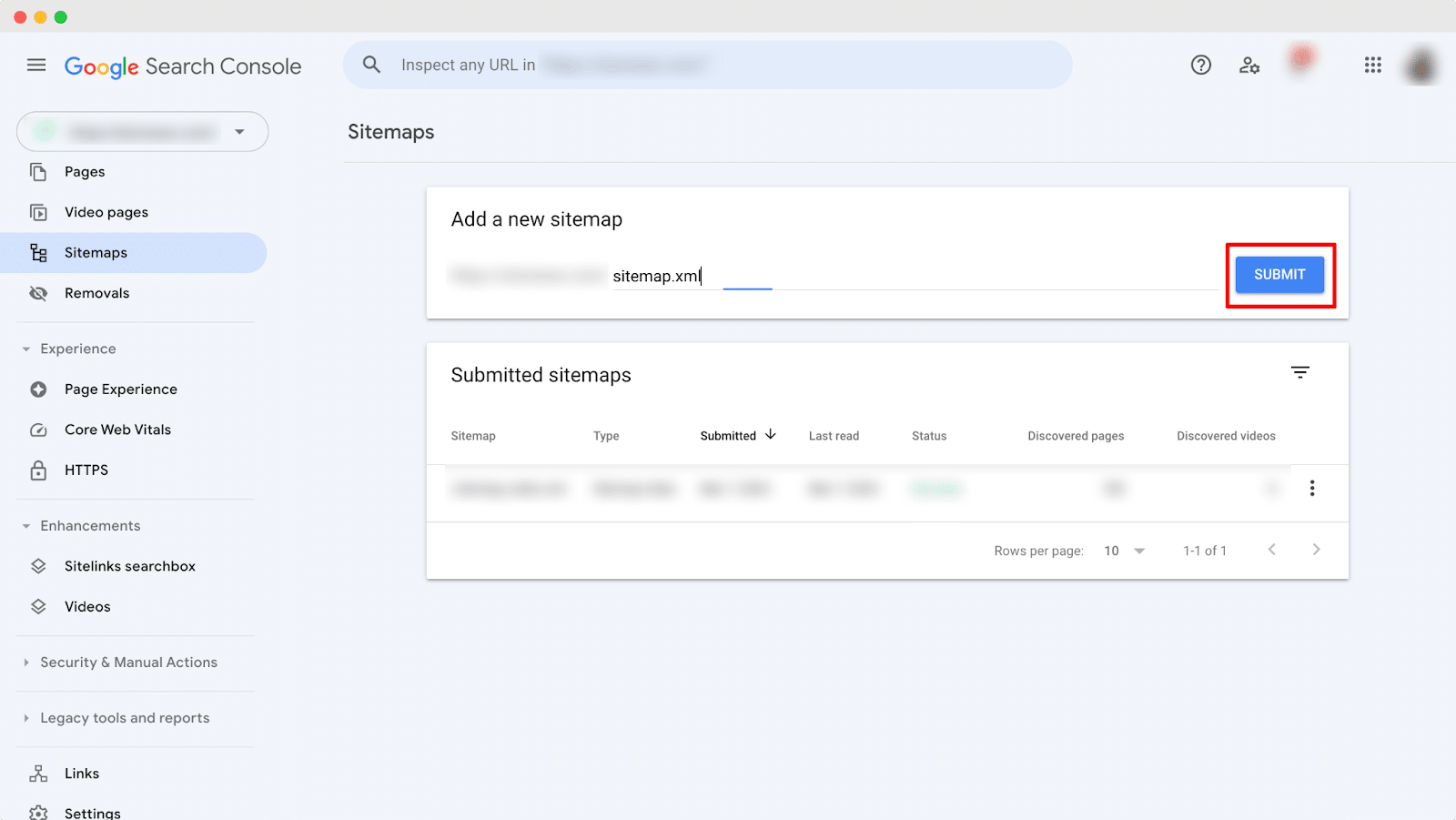
⭐ Utilizza StoreSEO per inviare facilmente la mappa del sito
Se hai difficoltà a connettere il tuo sito web Shopify a Google Search Console o semplicemente vuoi evitare il fastidio, puoi inviare senza sforzo la tua sitemap usando StoreSEO. Con pochi clic, StoreSEO ti consente di inviare il tuo negozio Shopify a Google. Andiamo di seguito e scopriamo come puoi inviare facilmente le sitemap.
Passaggio 1: installa StoreSEO sul tuo negozio
Prima di tutto, devi installare l'app StoreSEO sul tuo negozio Shopify. Poiché l'invio di una sitemap è una funzionalità premium, devi passare a un piano premium anche.
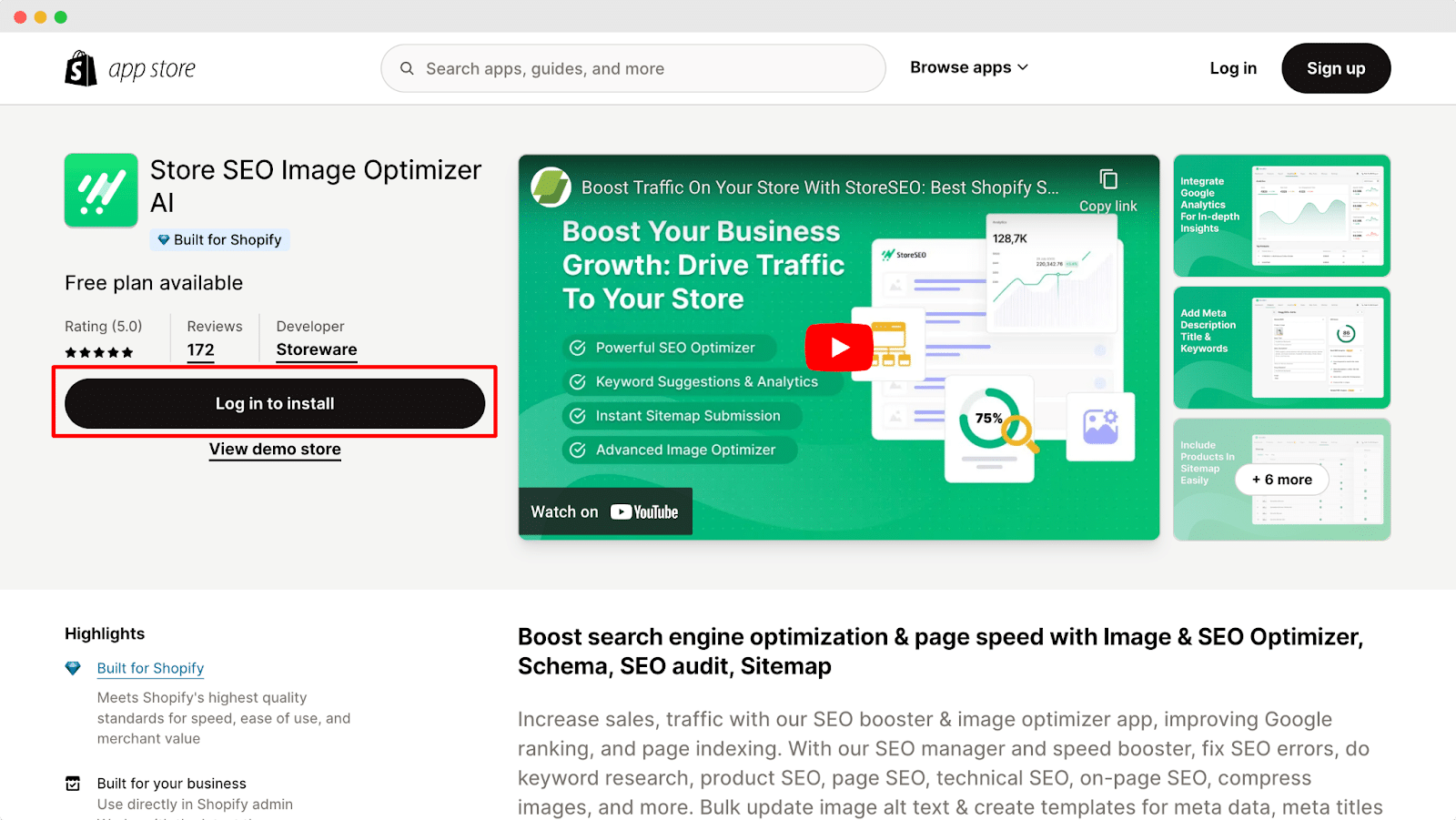
Passaggio 2: vai alla scheda Impostazioni SEO dello Store
Ora, dalla dashboard di amministrazione di Shopify vai su 'Applicazioni' →. 'NegozioSEO → 'Impostazioni' scheda. Da lì, vai alla scheda 'Integrazione con Google opzione.
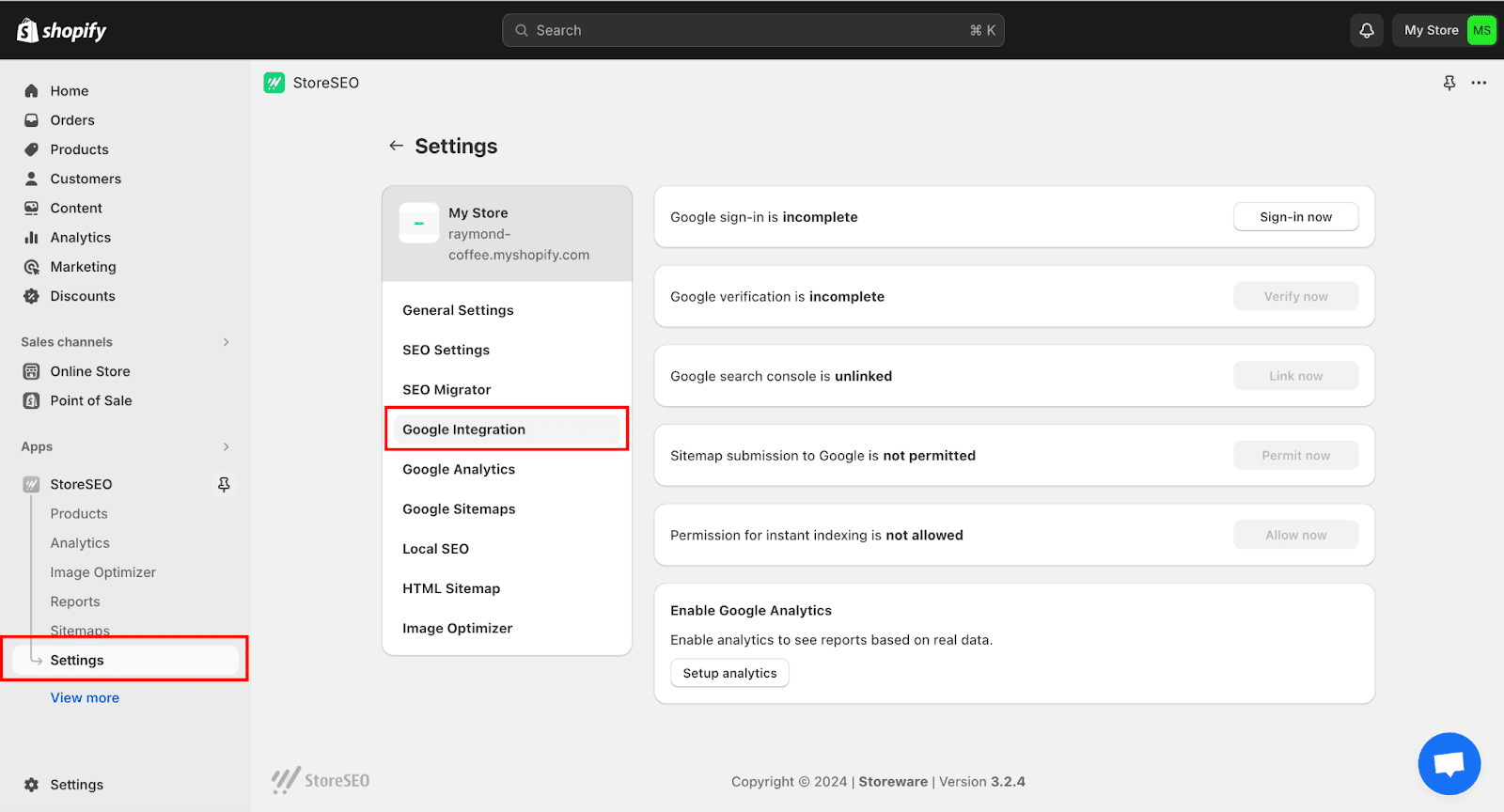
Passaggio 3: invia la mappa del sito Shopify
Dopodiché, tutto ciò che devi fare è completare tutti i passaggi indicati. Basta semplicemente cliccare su tutti questi passaggi uno per uno e fornire l'autorizzazione necessaria. Una volta terminato, la tua Shopify Sitemap verrà automaticamente inviata a Google. Puoi anche leggere questa documentazione passo dopo passo per completare la procedura di invio.
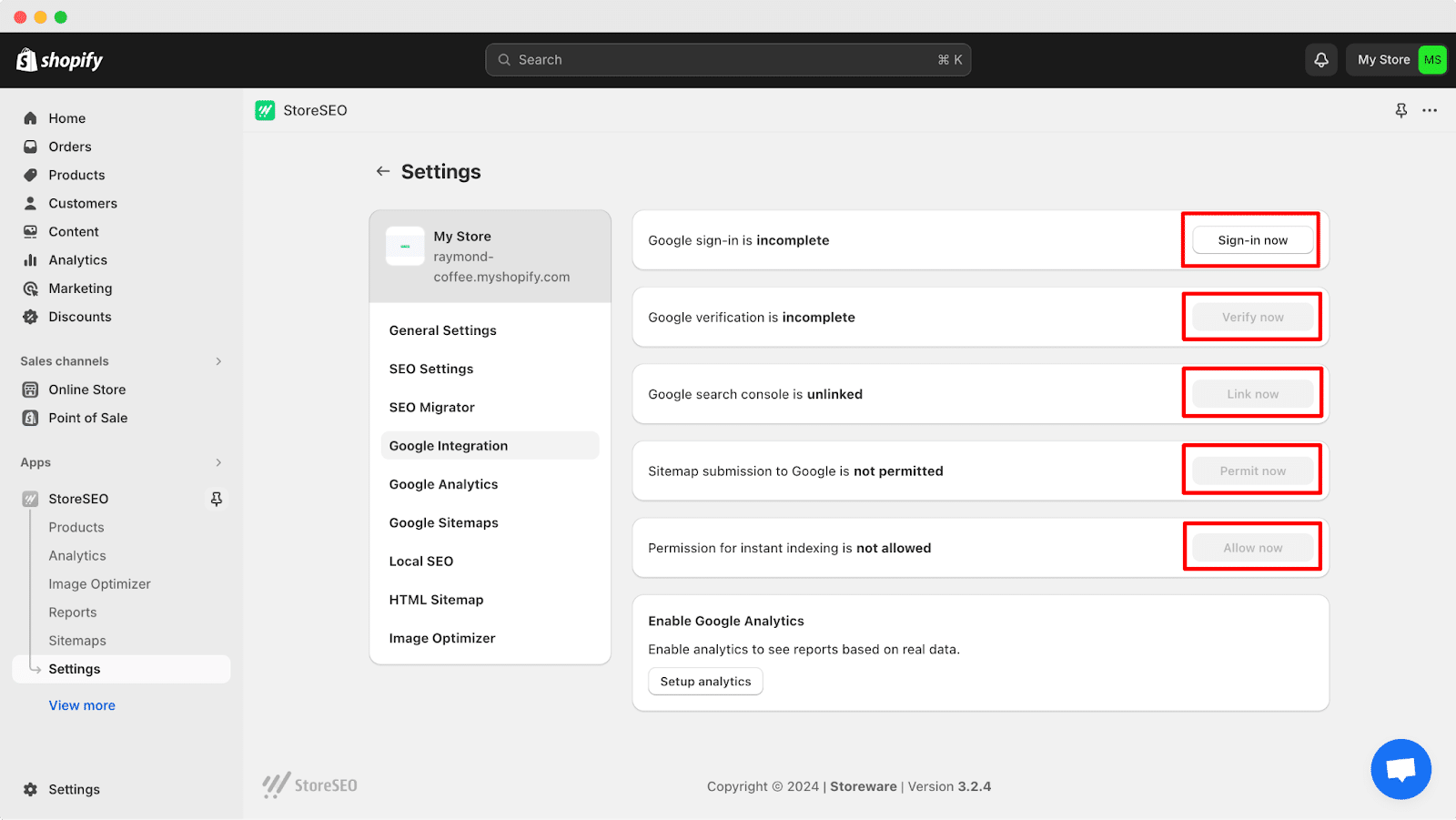
🧭 Come modificare o aggiornare la mappa del sito Shopify con StoreSEO
Una volta che tu connetti Search Console con Shopify usando StoreSEO, sarai in grado di aggiornare la tua sitemap Shopify. Anche se Shopify non consente di modificare direttamente le sitemap, grazie all'app StoreSEO, puoi facilmente modificare o aggiornare le sitemap Shopify senza alcun problema. Ora, passiamo alla guida passo passo qui sotto per aggiornare la tua sitemap Shopify.
Passaggio 1: vai alla scheda Sitemap
Per prima cosa, dalla dashboard di amministrazione di Shopify, vai su 'Applicazioni' →. 'NegozioSEO. Successivamente, vai a 'Mappa del sito' scheda. Lì troverai l'opzione per aggiornare la mappa del sito Shopify.
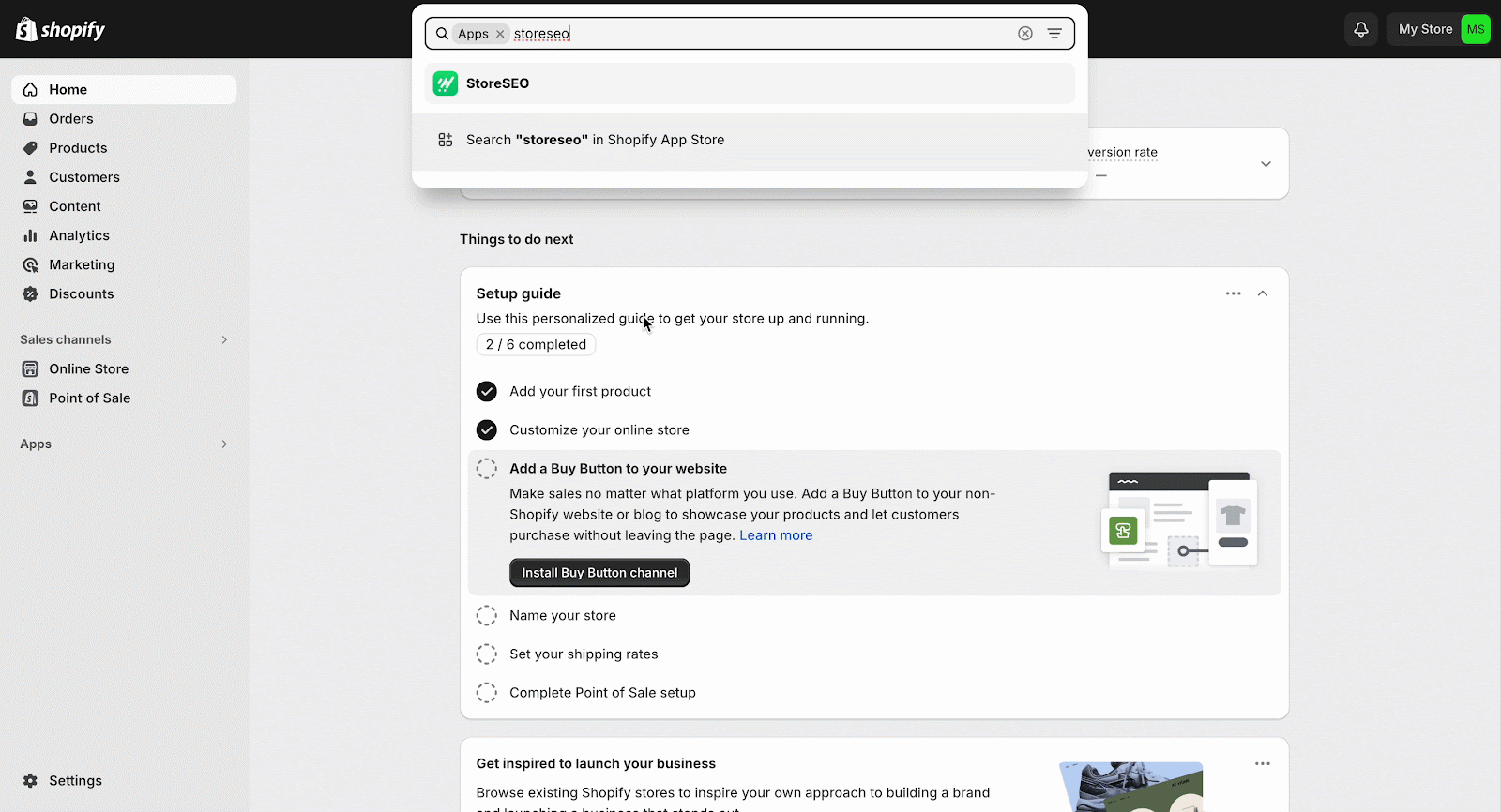
Passaggio 2: rimuovere i prodotti dalla mappa del sito
StoreSEO ti consente di rimuovere i prodotti dalla mappa del sito. Fai clic sui prodotti che vuoi rimuovere e premi 'Disabilitare' pulsante. In questo modo puoi rimuovere qualsiasi prodotto dalla mappa del sito.
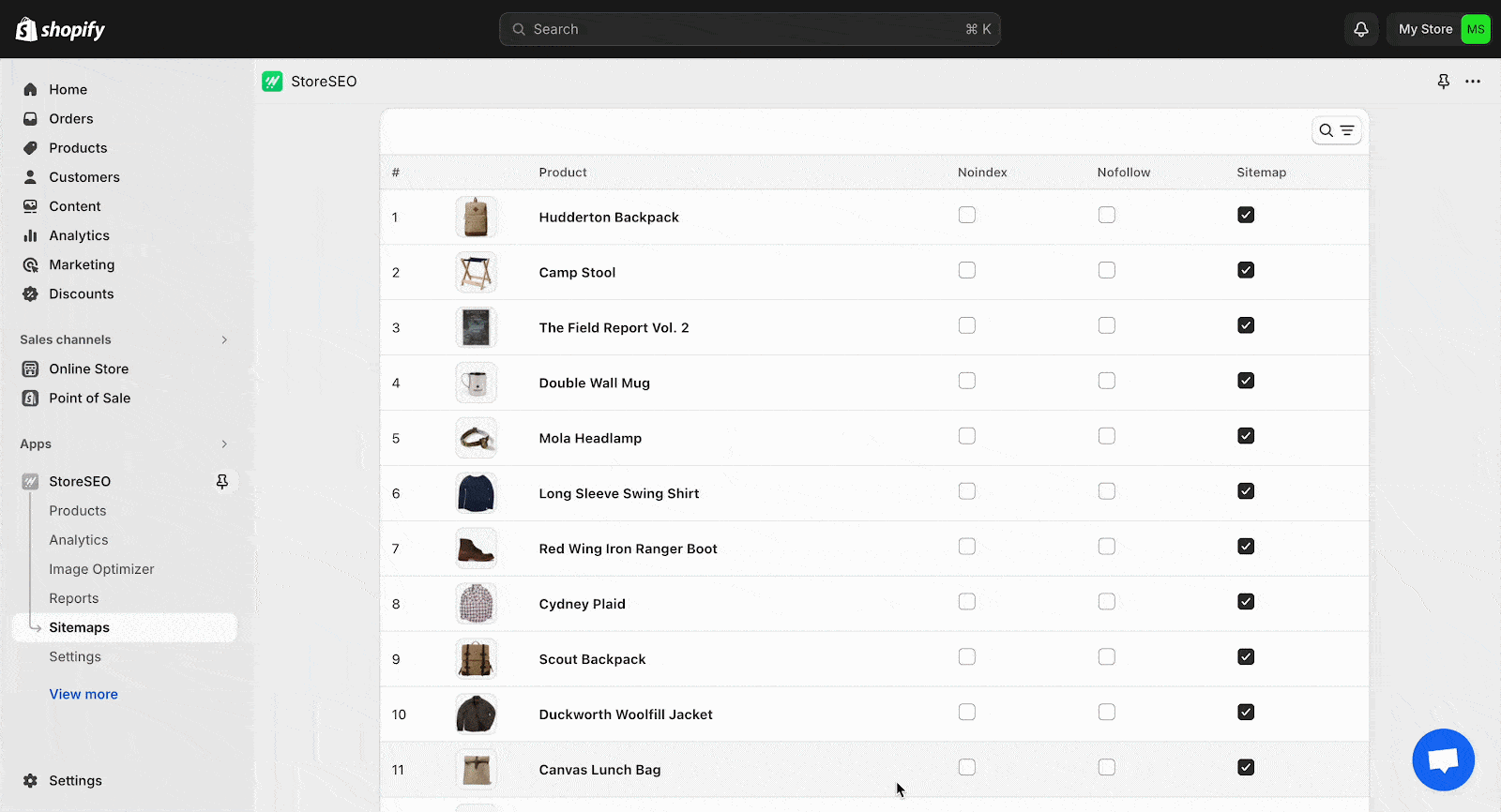
⁉️ Domande frequenti
Prima di concludere questo blog, vogliamo rispondere ad alcune delle domande più comuni riguardanti la sitemap di Shopify. Diamo un'occhiata veloce qui sotto:
❓ Come posso generare le sitemap HTML di Shopify?
Puoi generare facilmente Mappa del sito HTML in Shopify usando app di terze parti come StoreSEO. Queste app ti aiuteranno anche a personalizzare le tue sitemap HTML.
❓ Cosa devo fare se la mia mappa del sito Shopify riscontra errori o problemi?
Se riscontri problemi con la tua sitemap Shopify, come link interrotti o pagine mancanti, dovresti risolverli e risolverli subito. Per scoprire e risolvere i problemi, controlla Google Search Console per i guasti segnalati o usa gli strumenti di test della sitemap.
❓Con quale frequenza dovrei aggiornare la mappa del sito Shopify?
Shopify aggiorna la tua mappa del sito non appena apporti modifiche al tuo prodotto, collezione, immagine, post del blog o pagina. Se vuoi rimuovere qualcosa dalla tua mappa del sito, puoi aggiornarla come necessario.
⚡ Gestisci la mappa del sito Shopify con StoreSEO
StoreSEO è dotato di una funzionalità di gestione della mappa del sito che aiuta ad aggiornare le mappe del sito Shopify. Offre la flessibilità di rimuovere qualsiasi prodotto dalla mappa del sito in qualsiasi momento. Spero che tu abbia imparato come aggiornare la mappa del sito Shopify con questa guida passo dopo passo. Se hai domande o rimani bloccato su un passaggio, non esitare a contattare il team di supporto. Ti aiuteremo in qualsiasi modo possibile.
Hai trovato utile questo blog? Se sì, per favore iscriviti al nostro blog e non dimenticare di condividere con la tua community









