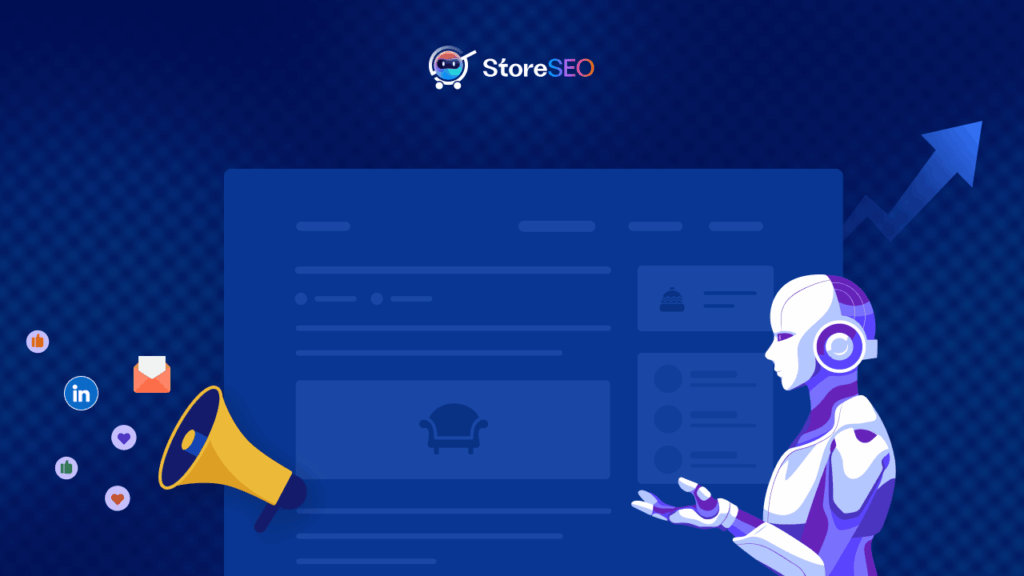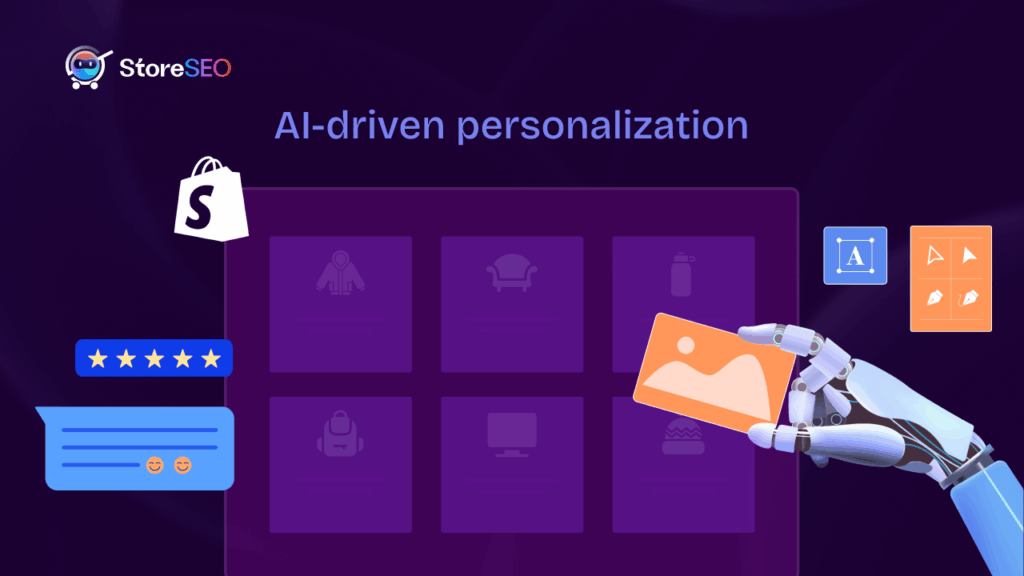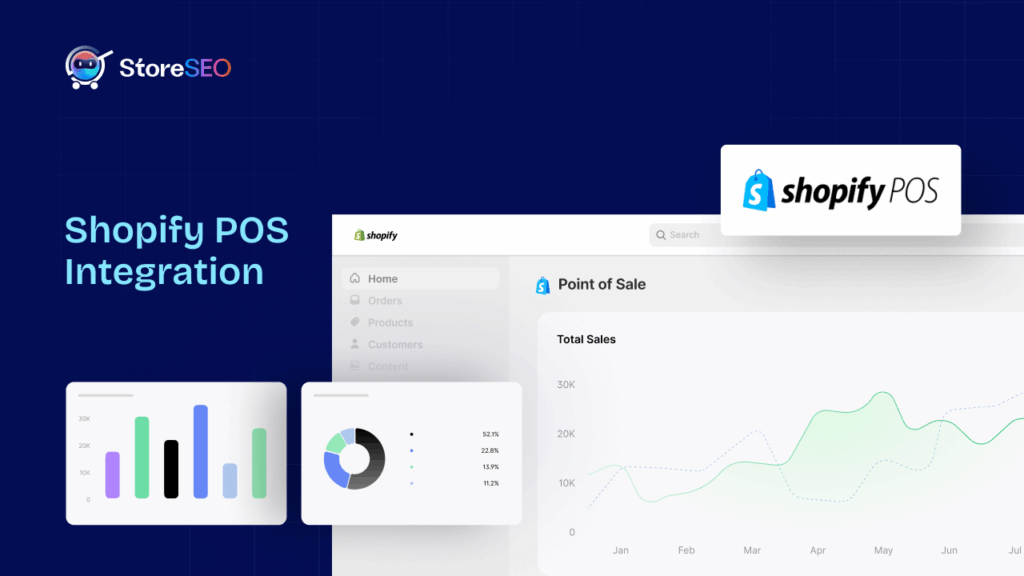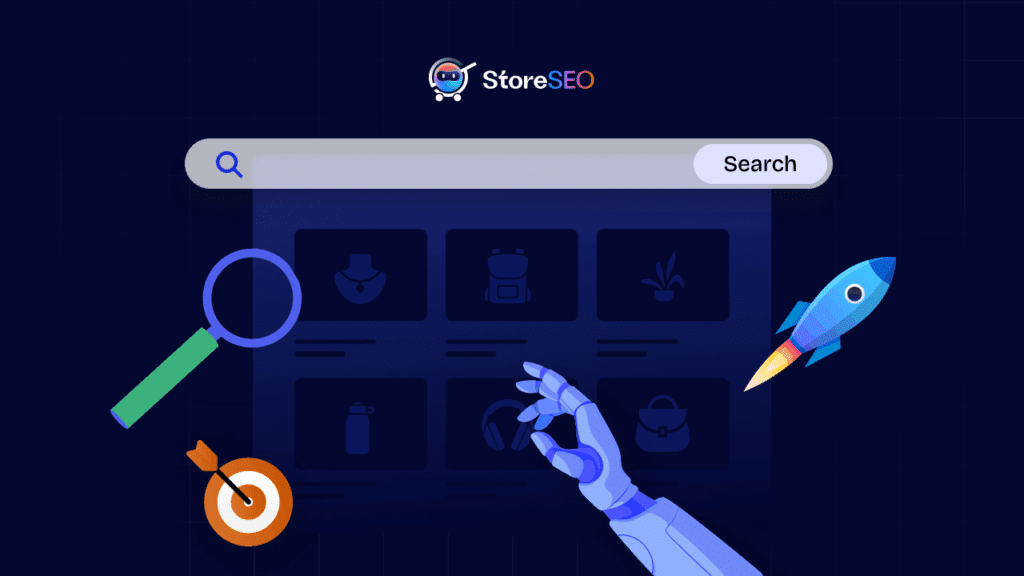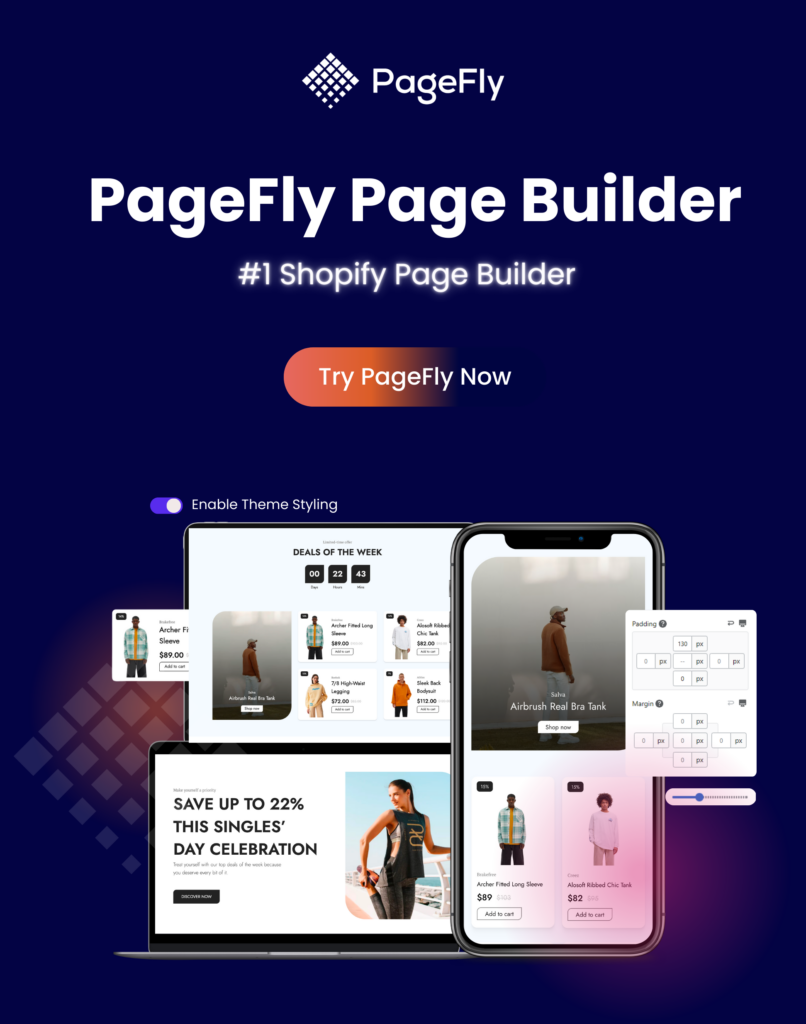Alt-tekst van afbeelding is een van de essentiële zaken die zoekmachines kunnen helpen de echte betekenis van uw afbeeldingsinhoud te begrijpen en deze bovenaan te laten scoren. Als eigenaar van een e-commercewebsite is het optimaliseren van productafbeeldingen met bij voorkeur alt-tekst een must-have om eerst te garanderen. Zodat zoekcrawls uw exclusieve producten gemakkelijk kunnen leiden en organisch bovenaan de pagina met zoekresultaten kunnen plaatsen om gerichte aandacht van klanten te trekken.
En als uw e-commercewebsite is gebouwd door Shopify, hoeft u zich helemaal geen zorgen te maken. Met Shopify kunt u in bulk alt-tekst voor afbeeldingen toevoegen aan al uw e-commerceproducten en deze direct SEO-geoptimaliseerd maken. Maar hoe u dat doet met de juiste tactieken, moet u weten. Laten we dieper ingaan op deze blog om alle details te weten te komen over het toevoegen van alt-tekst aan alle productafbeeldingen in Shopify zonder gedoe. Ga aan de slag!
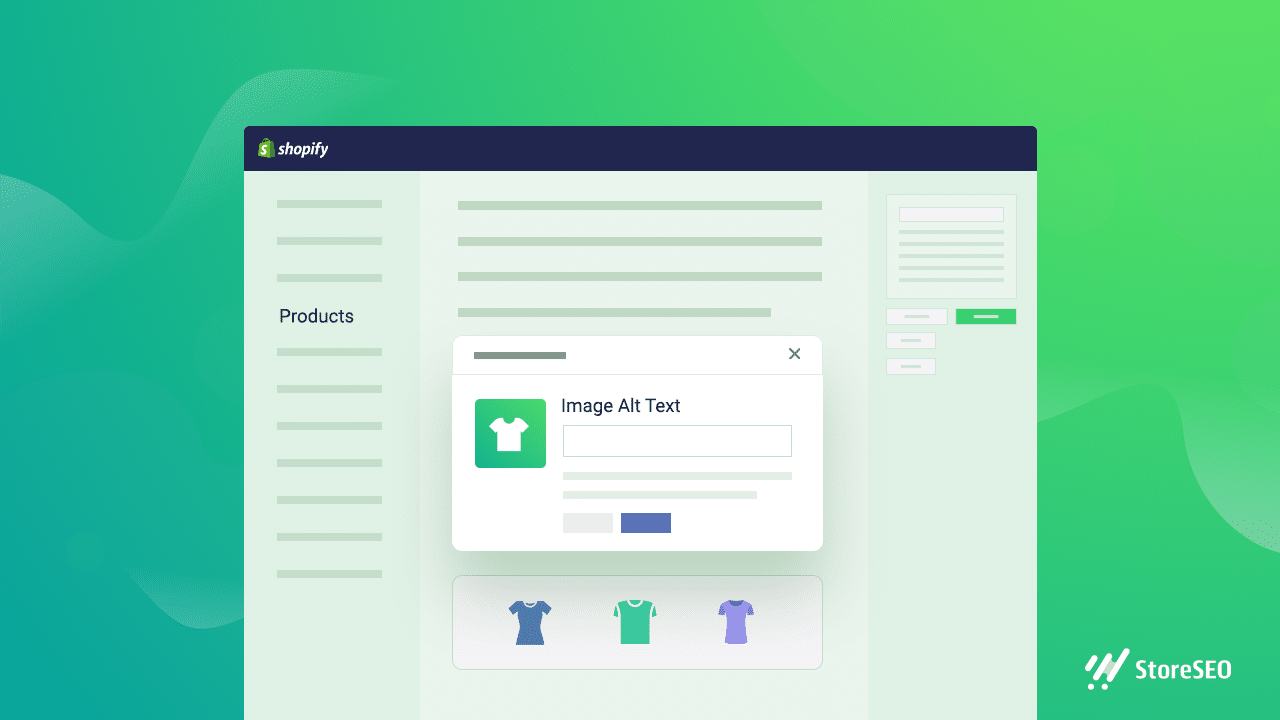
Meer weten over de basisprincipes van alternatieve tekst voor afbeeldingen
Afbeelding Alt-tekst staat voor alternatieve tekst, alt-tags, alt-attribuut en alt-beschrijving dat helpt om uw afbeeldingsbestand leesbaar te maken voor zoekmachines. Het vertegenwoordigt in principe waarvoor uw afbeelding is gemaakt en beschrijft de juiste informatie.
Alt-tekst voor afbeeldingen kan ook helpen gehandicapte persoonlijkheden zoals blinden, slechtzienden of verwanten, om het doel van uw afbeelding duidelijk te maken en het voor hen gemakkelijk te maken om te begrijpen.
Daarnaast is de Alt-tekst van de afbeelding erg belangrijk voor zoekmachines zoals Google, Bing, of anderen om te helpen crawlen. Dit komt omdat de crawler uw afbeeldinginhoud niet kan lezen, het enige wat het kan krijgen is uw afbeelding alt-tekst om te begrijpen waar uw visuele inhoud voor is. En zorg ervoor dat uw afbeeldinginhoud bovenaan in zoekmachines staat.
Als u dus geen alt-tekst aan uw visuele content toevoegt, kunnen zoekmachines dit niet begrijpen en zal het direct uw SEO-verbetering rakenOm de pagina's en afbeeldingen van uw website te laten scoren en de betrokkenheid bij de site te verbeteren, zijn alt-tekstafbeeldingen een must-have om SEO-voordelen te behalen.
Hoe u in bulk afbeeldings-alt-tekst aan alle producten in Shopify kunt toevoegen
Als u twee methoden volgt, kunt u eenvoudig in bulk alt-tekst van afbeeldingen toevoegen aan alle producten in Shopify. De ene is handmatig en de andere is met behulp van een effectieve SEO-appBekijk hieronder alle details over deze twee methoden.
Methode 1: Handmatig bulksgewijs afbeeldings-alt-tekst toevoegen aan alle producten in Shopify
Als u de onderstaande stappen volgt, kunt u: handmatig alt-tekst voor afbeelding toevoegen aan uw Shopify-producten. Maar u moet het één voor één in bulk doen. Als u bulk tegelijk wilt toevoegen, moet u methode twee gebruiken.
Navigeer vanuit uw Shopify-beheercentrum naar ProductenKlik op het product met de afbeelding die u wilt bewerken.
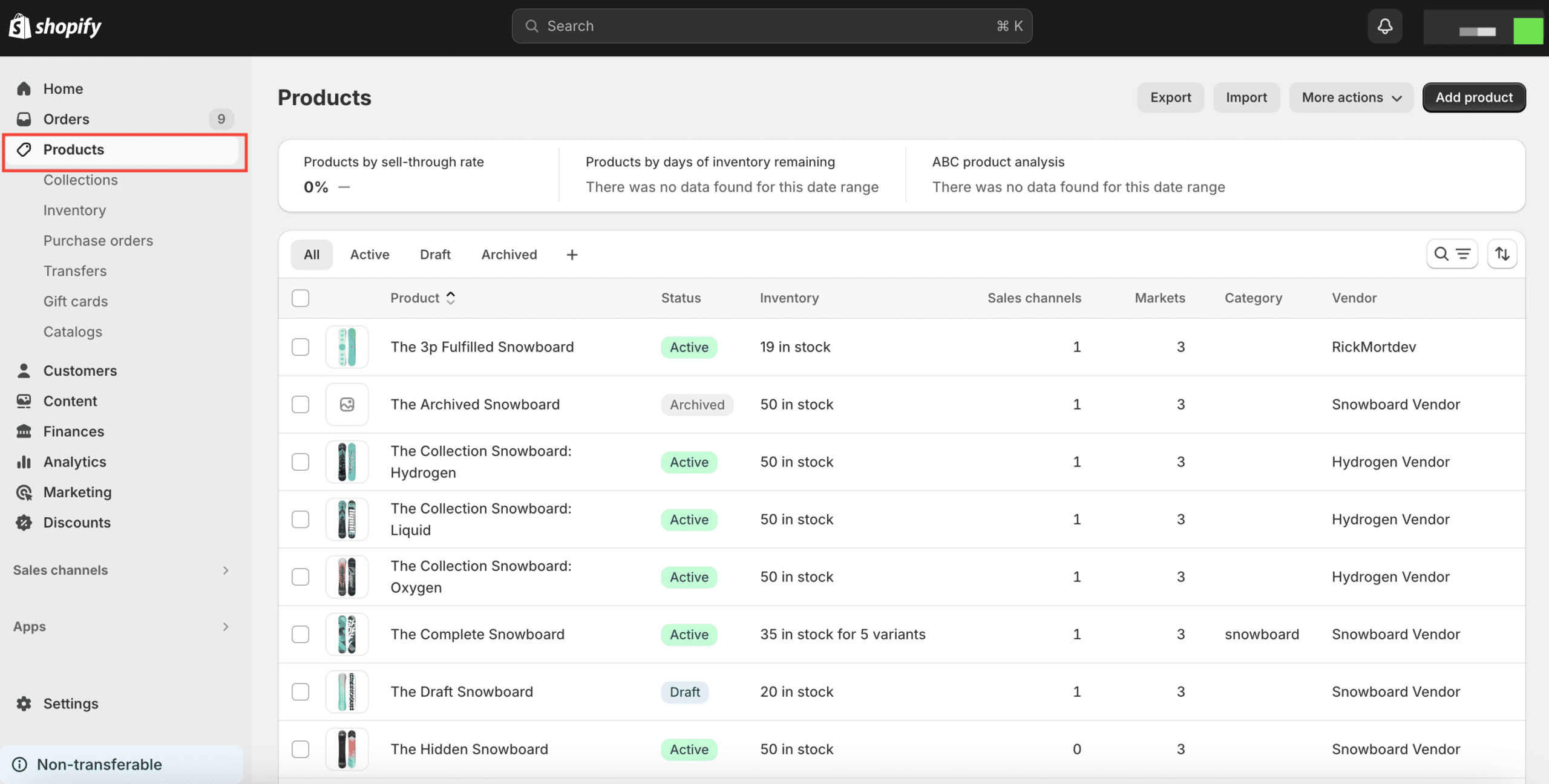
Vervolgens moet u op de knop klikken 'Alt-tekst toevoegen' afbeelding en voer uw afbeelding alt-tekst in naar uw voorkeur. Daarna, wanneer u klaar bent met het updaten van afbeeldingen met alt-tekst, drukt u gewoon op de 'Alt-tekst opslaan' knop.
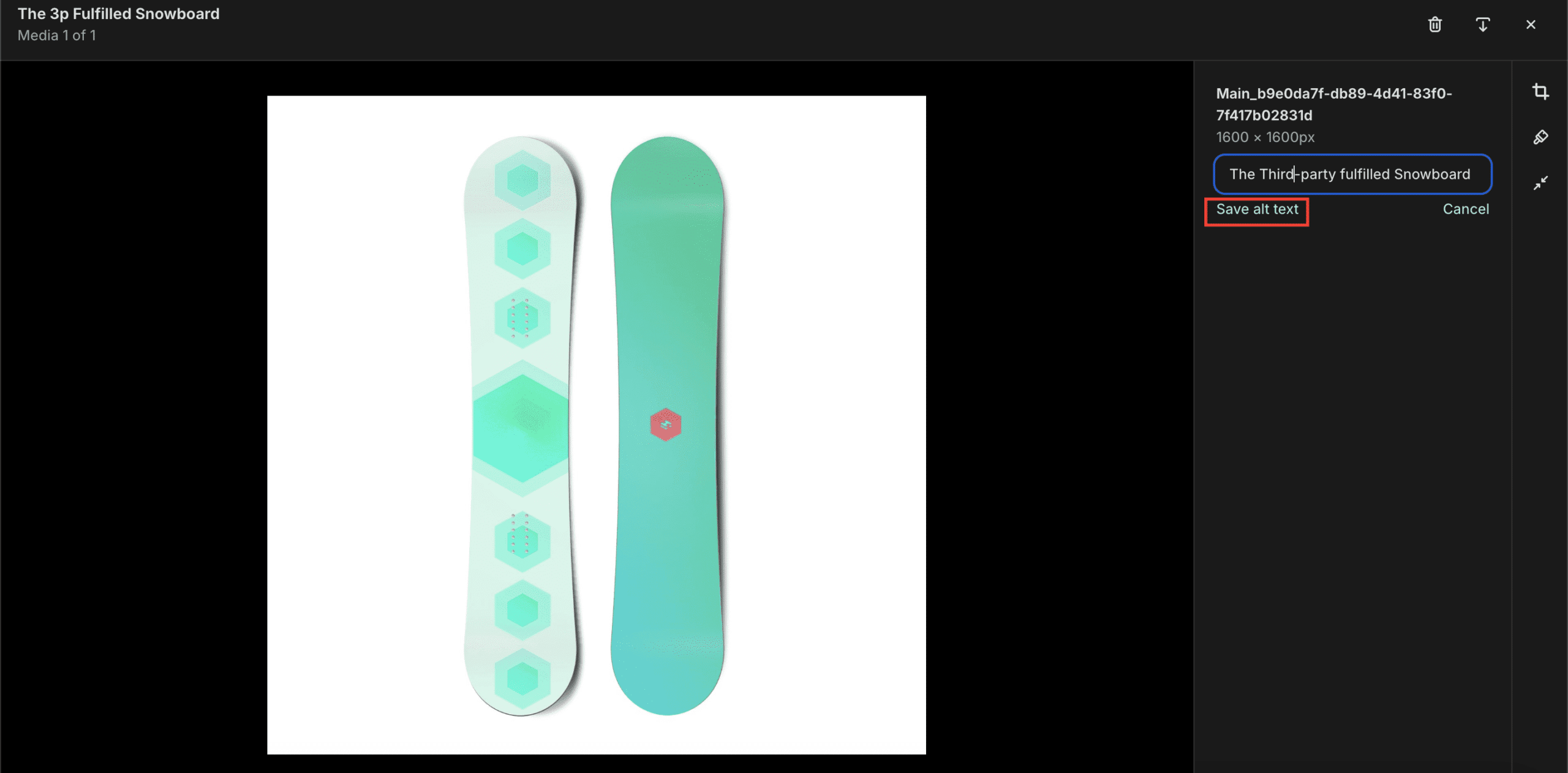
Methode 2: Gebruik apps om in bulk alternatieve tekst voor afbeeldingen toe te voegen
Met dit StoreSEO-app, je kunt bulken voeg afbeelding alt-tekst toe die het productmotief zal vertegenwoordigen voor bezoekers die het product niet kunnen bekijken en zeker voor het verkrijgen van SEO-voordelen. StoreSEO kan u helpen uw Shopify-productafbeeldingen te rangschikken door ze te optimaliseren met alternatieve tekst en bovenaan te rangschikken in zoekmachines zoals Google Search.
Zorg er vóórdat u dat doet voor dat u een productlijst in uw Shopify-productwinkel En deze StoreSEO-app geïnstalleerd succesvol. Volg deze stapsgewijze richtlijnen om erachter te komen hoe u een alt-tekst voor een afbeelding toevoegt aan uw Shopify-producten.
Stap 1: Selecteer StoreSEO uit geïnstalleerde apps
Ten eerste moet je installeer en activeer deze StoreSEO-app op je Shopify-winkel. Ga dan naar de 'Toepassingen' optie en er verschijnt een dropdownmenu op de zoekbalk. Selecteer daar meteen de app 'StoreSEO'.
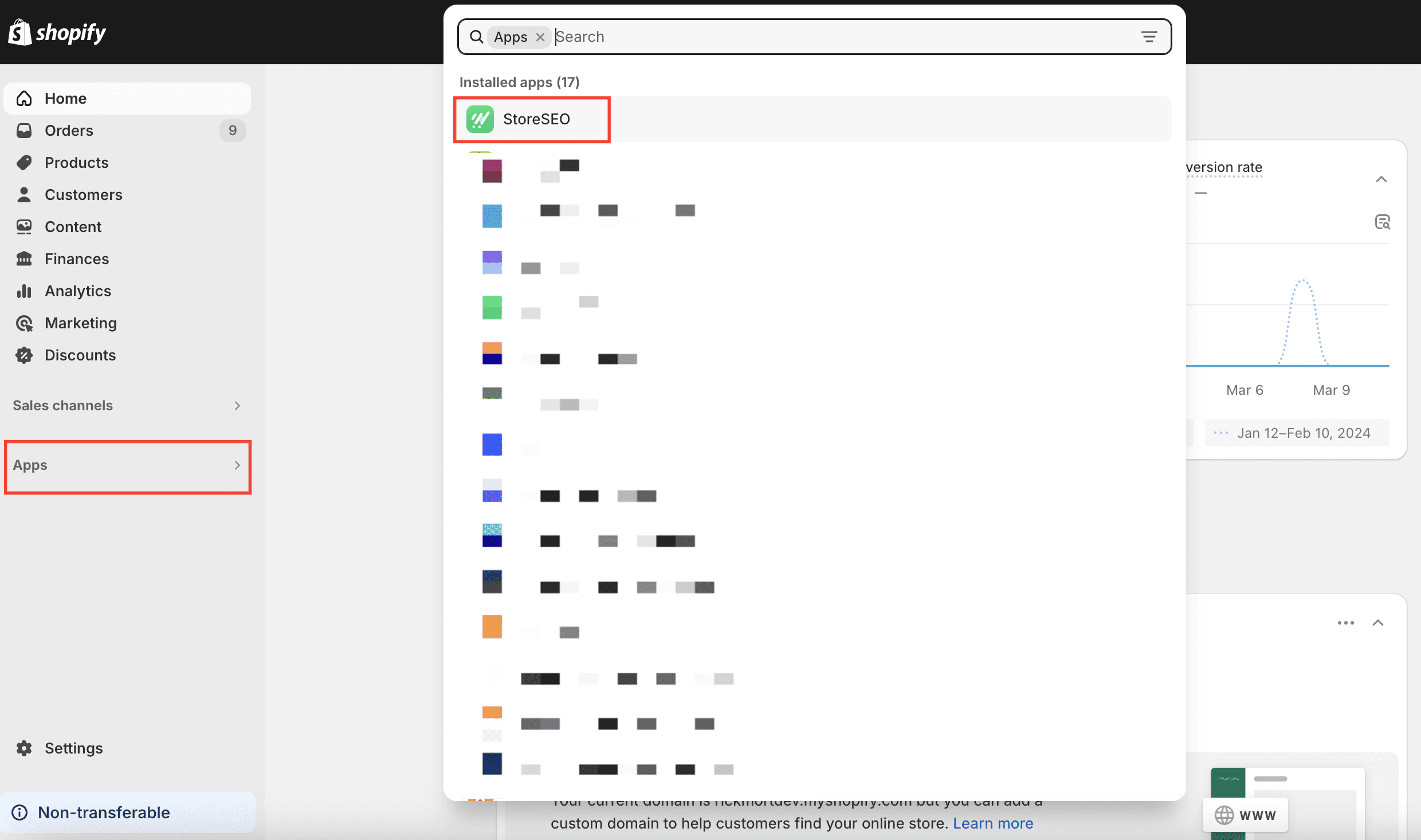
Stap 2: Navigeer eerst naar de Shopify-productlijst
Klik nu op de “Productlijst”tab van bovenaf en vind al uw Shopify-producten vermeld details.
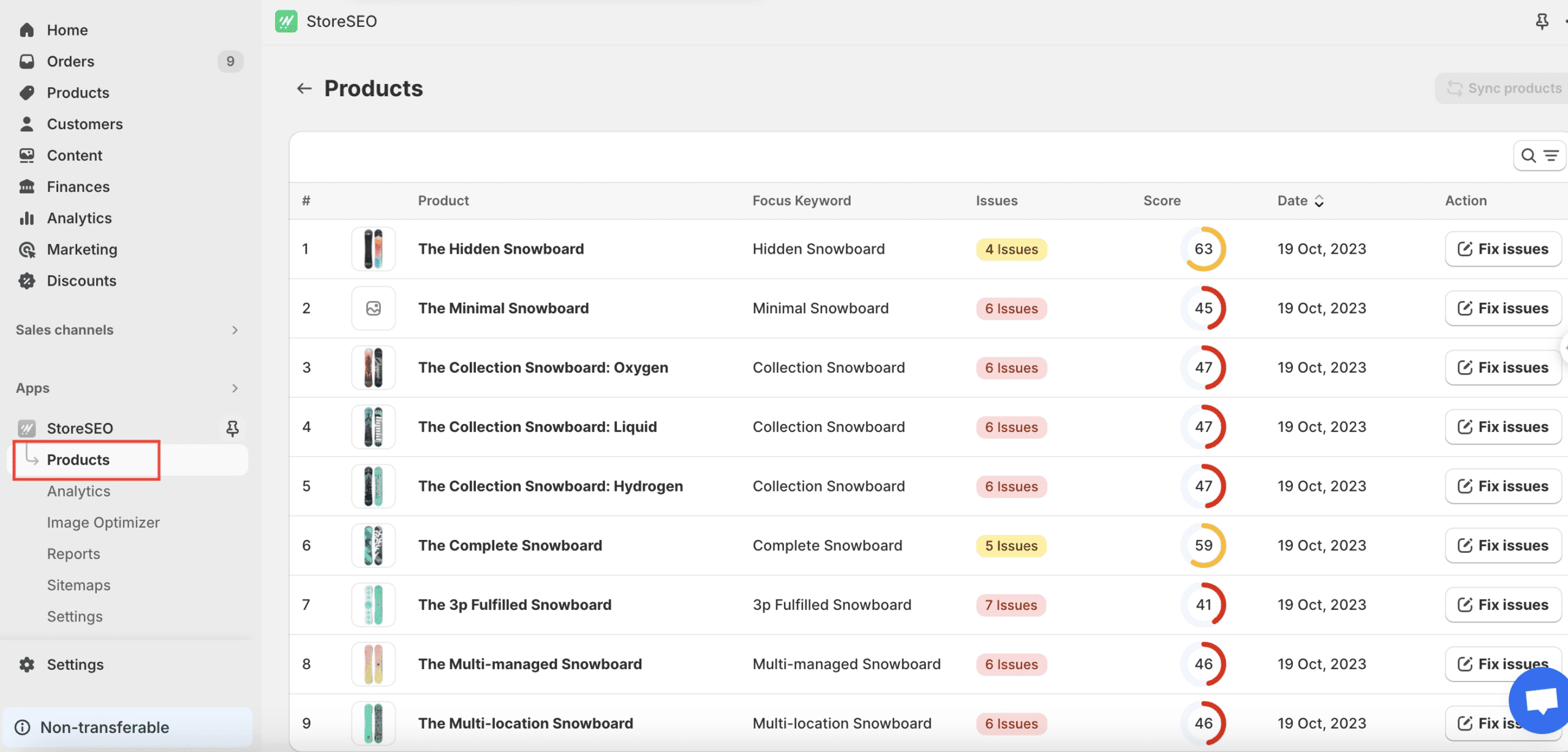
Stap 3: Voeg alternatieve afbeeldingstekst toe voor Shopify-producten
Nu u de productdetails van uw winkel kunt zien, klikt u op de gewenste afbeelding “Problemen oplossen” knop. Daar optimaliseert u uw afbeeldingen door de trefwoorden, tags, "Knop “Alt-tekst afbeelding bewerken”, en meer.
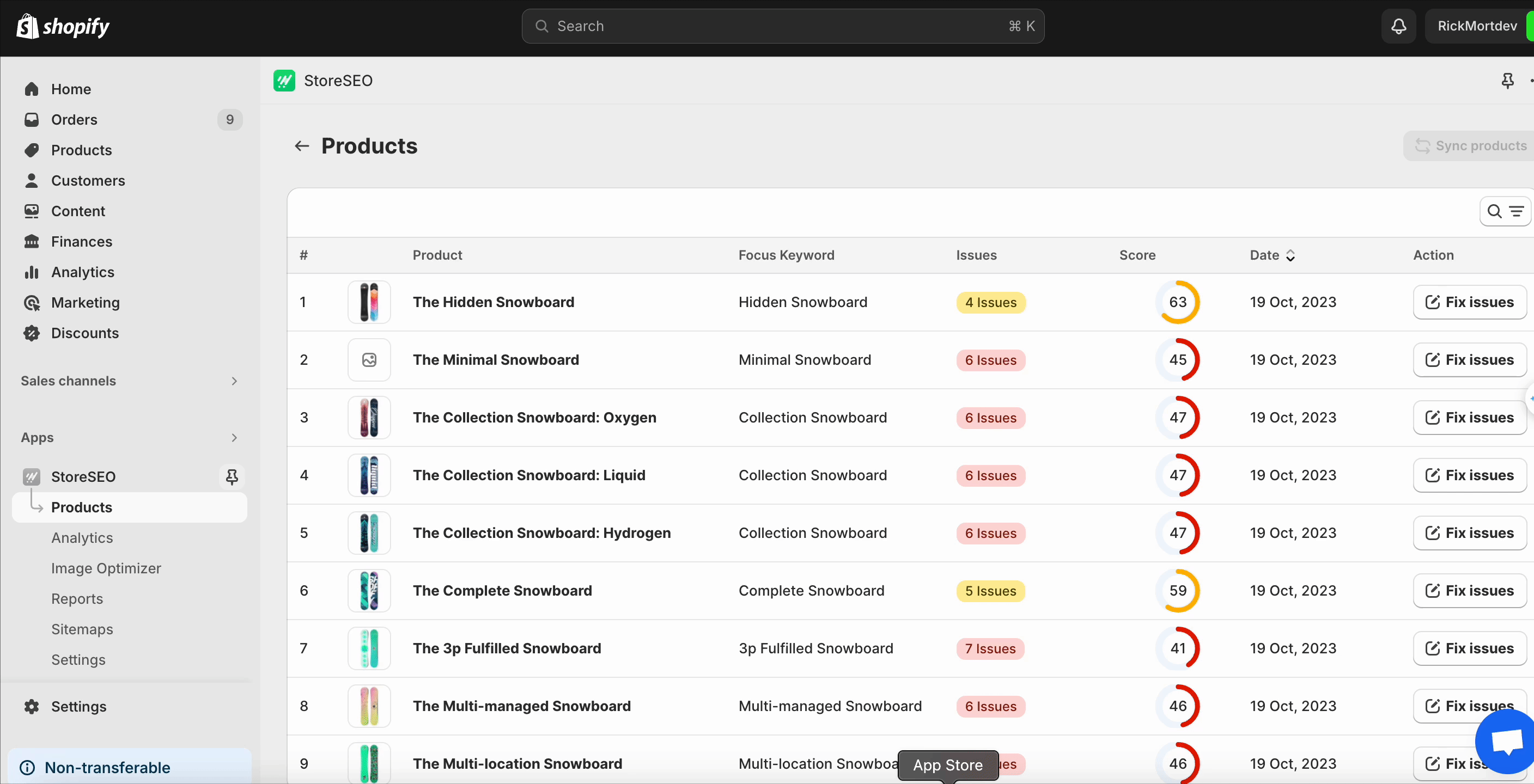
Door dit proces te volgen, kunt u uw winkel voor elke afbeelding optimaliseren. U krijgt een selectievakje op het rechterpaneel met de naam 'Basis SEO-analyse' om te zien welk deel van de SEO-configuraties voor afbeeldingen moet worden uitgevoerd om uw SEO-score te verbeteren. Nadat u alle configuraties hebt uitgevoerd, klikt u op "Wijzigingen opslaan" om de voortgang op te slaan. Daar kunt u direct de veranderingen in de SEO-score zien.
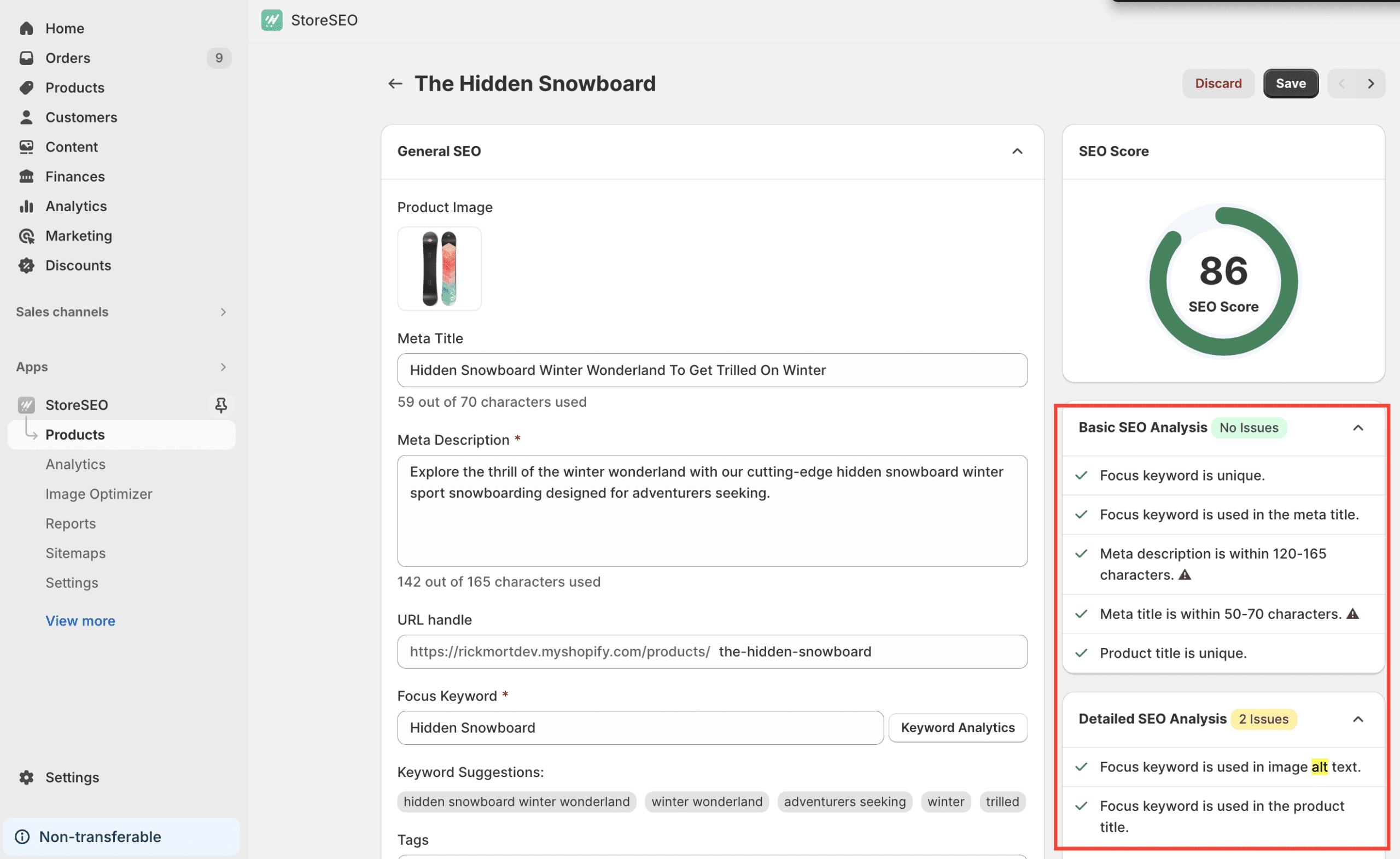
Methode 3: Automatisch bulk-alt-tekst van afbeeldingen toevoegen aan alle producten in Shopify
StoreSEO wordt geleverd met deze faciliteit om u te helpen bulk afbeelding alt-tekst toe te voegen aan al uw producten in Shopify door gewoon een eenvoudig proces te volgen. U moet navigeren naar StoreSEO APP → SEO-instellingen. Daarna moet u dit configureren 'Kies een sjabloon voor de Alt-tekst van een afbeelding' sectie, kies de 'Focus Trefwoord' tags, en druk op de 'Instellingen opslaan' optie.
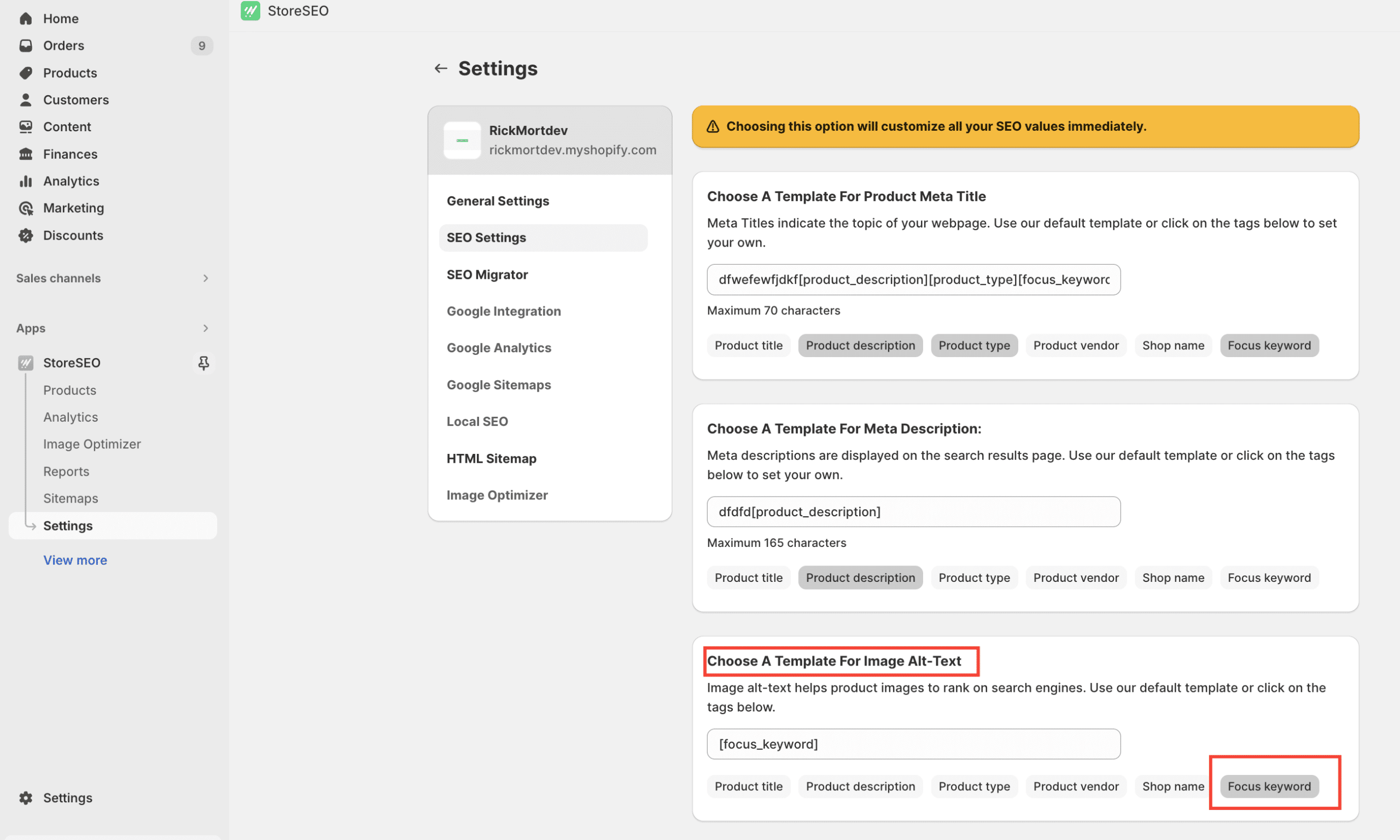
Dat is alles! Uw focus-trefwoordinstelling wordt dan automatisch toegepast op al uw Shopify-winkelafbeeldingen zonder dat u verdere stappen hoeft te ondernemen.
🎁 Bonustip: Met StoreSEO kunt u nu bulk productbeschrijvingen bewerken. U hoeft alleen maar een template te maken en het zal automatisch bulk updaten van uw productbeschrijvingen en uw winkelafbeeldingen van tevoren optimaliseren.
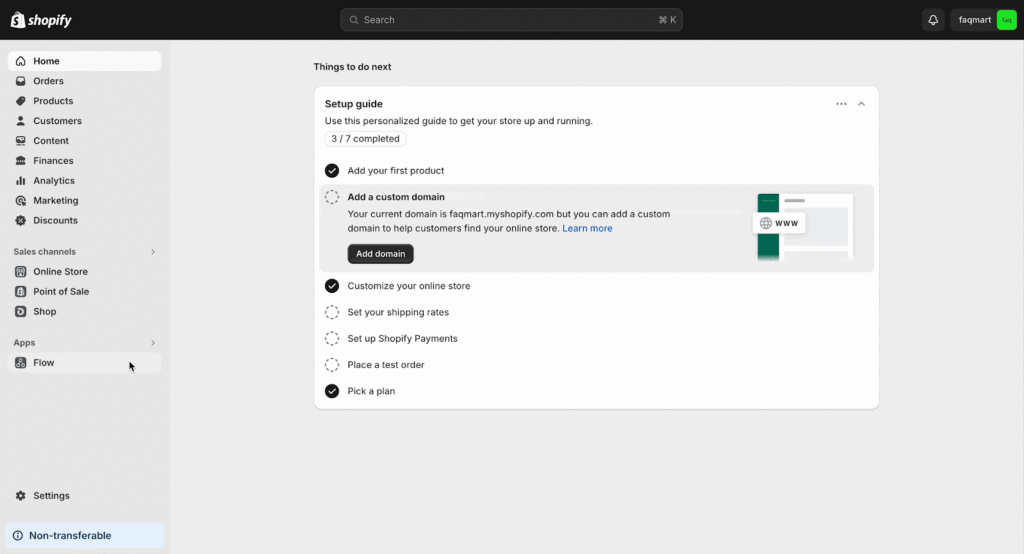
Meer informatie: Hoe u een productbeschrijving in bulk kunt bewerken in Shopify
Voeg nu in bulk Alt-afbeeldingtekst toe aan alle producten in Shopify!
Zo eenvoudig kun je voeg afbeelding alt-tekst toe voor Shopify-producten met behulp van het handmatige proces of met de StoreSEO-app binnen een minuut. Ik hoop dat u deze blog nuttig vindt en laat ons uw ervaring delen door hieronder een reactie te plaatsen.
Meer informatie: Aan de slag met StoreSEO: Complete gids voor Shopify SEO
Vond u dit gedetailleerde blog interessant? Abonneer u op onze blog vandaag nog om meer updates, het laatste nieuws en leuke tutorials te krijgen, of word lid van onze Facebook-gemeenschap.