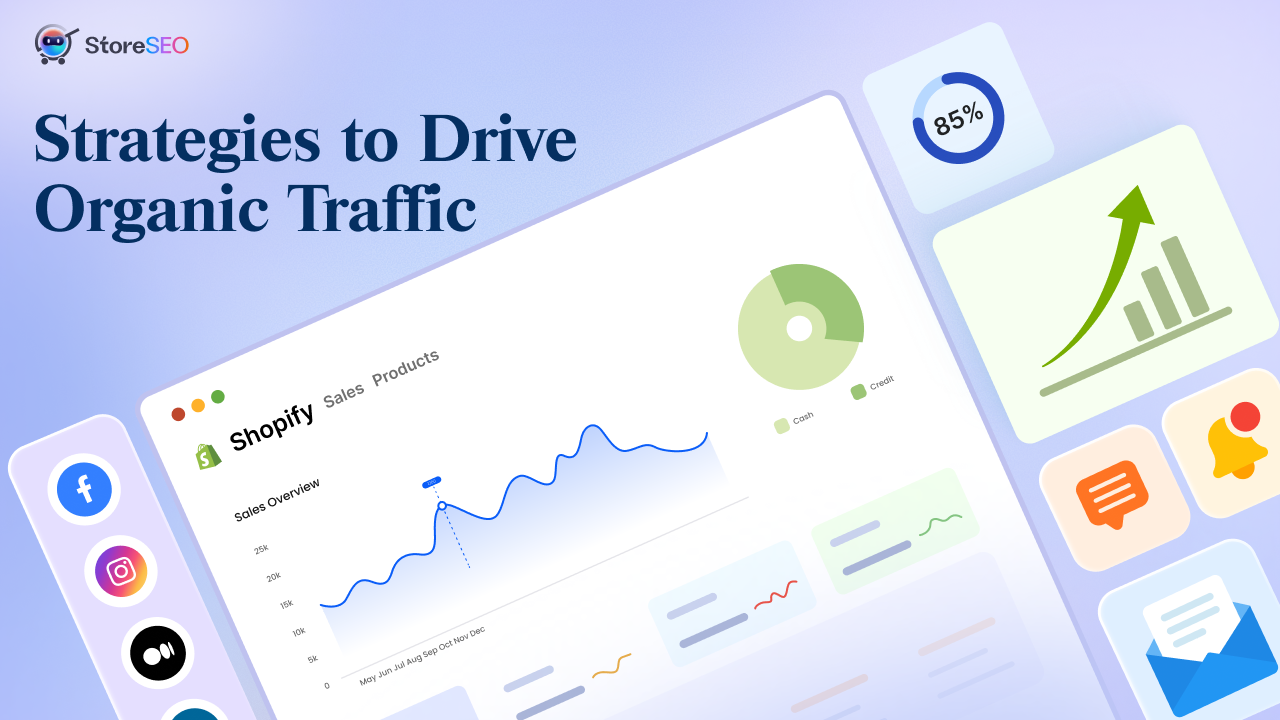Als het gaat om het behouden van een soepele gebruikerservaring in uw Shopify-winkel, is een cruciaal aspect hiervan het volgende: Shopify-omleidingen effectief maken en beheren. Het is vereist wanneer u uw merk rebrand, uw site herstructureert of gewoon uw productassortiment bijwerkt. Dus, begrijpen hoe u redirects in Shopify kunt maken en beheren is essentieel om uw SEO-waarde te behouden en ervoor te zorgen dat klanten altijd terechtkomen waar ze moeten zijn.
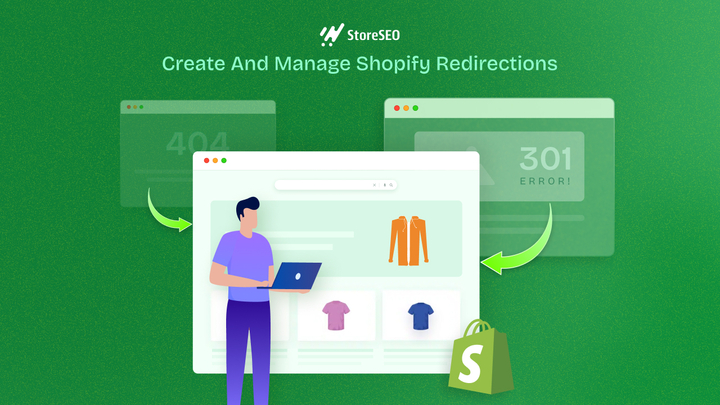
Begrijpen van URL-omleidingen
Een URL-redirect is een techniek om de ene URL door te sturen naar de andere, zodat gebruikers en zoekmachines naar de juiste pagina worden geleid. Er zijn twee hoofdtypen: 301 (permanent) en 302 (tijdelijk). Een 301-redirect is cruciaal voor SEO, omdat het de rankingkracht van de oude URL overdraagt naar de nieuwe, waardoor zoekmachinerankings en website-autoriteit behouden blijven.
Daarentegen wordt een 302-redirect gebruikt voor tijdelijke wijzigingen en geeft geen link equity door. In Shopify zijn URL-redirects essentieel voor het behouden van de autoriteit en het backlinkprofiel van uw site, het voorkomen van 404-fouten en het garanderen van een soepele customer journey door gebruikers naar de juiste pagina's te leiden, zelfs als ze verouderde links gebruiken.
Shopify-omleidingen maken
Het maken van URL-omleidingen in Shopify is een cruciale taak voor het onderhouden van de SEO van uw winkel en het garanderen van een soepele gebruikerservaring. Laten we eens kijken naar de verschillende methoden die u kunt gebruiken om omleidingen in Shopify te maken en beheren.
Handmatige aanmaak van omleidingen
Het handmatig aanmaken van redirects in Shopify is eenvoudig en kan direct vanuit uw Shopify admin panel worden gedaan. Hier is een stapsgewijze handleiding om u door het proces te helpen:
Stap 1: Open uw verkoopkanaal
Ga eerst naar het verkoopkanaal vanuit je Shopify-dashboard. Klik vervolgens op 'Navigatie' en selecteer de knop 'URL-omleidingen bezoeken'. Dit leidt je naar de opties voor linkomleidingen.
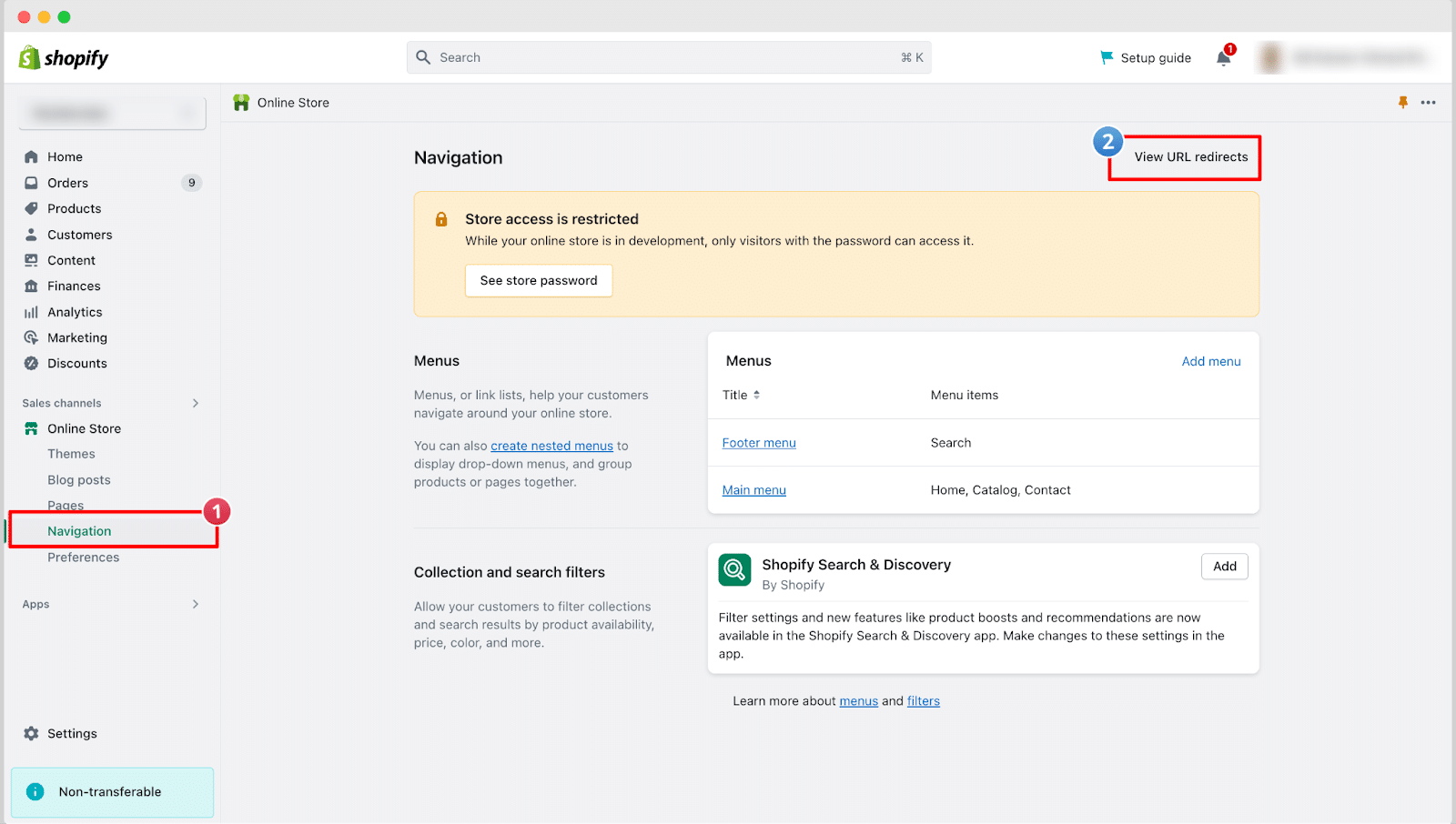
Stap 2: URL-omleiding maken
Vanaf de volgende pagina kunt u eenvoudig URL-omleidingen importeren of handmatig omleidingen maken. Klik op 'URL-omleiding maken' om één pagina naar een andere om te leiden.
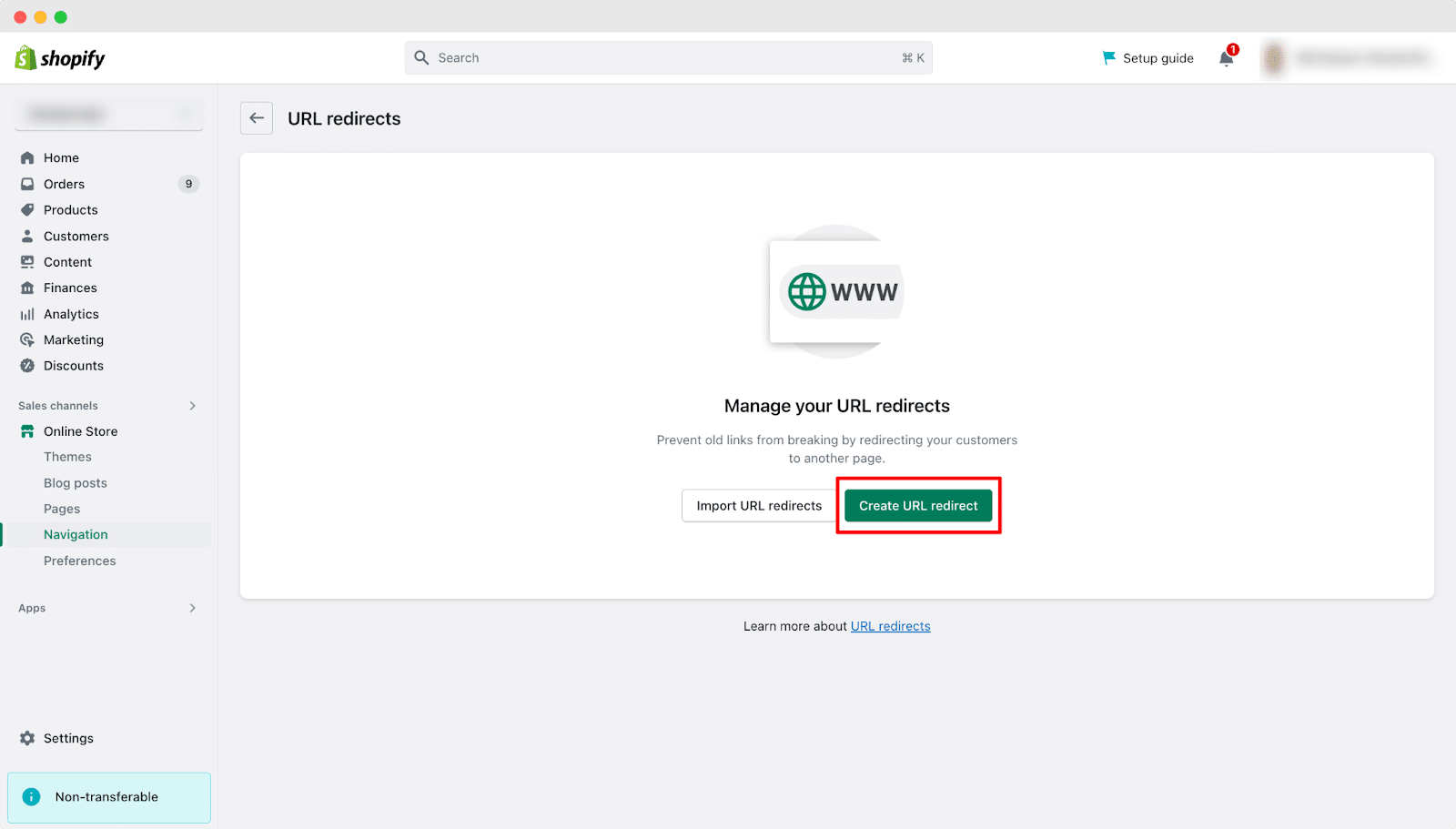
Voer op de volgende pagina de URL in van de pagina die u wilt omleiden in het veld 'Omleiden van'. Voer vervolgens de URL in waar u de vorige URL naartoe wilt omleiden in het veld 'Omleiden naar'. Klik ten slotte op de knop 'Omleiden opslaan'.
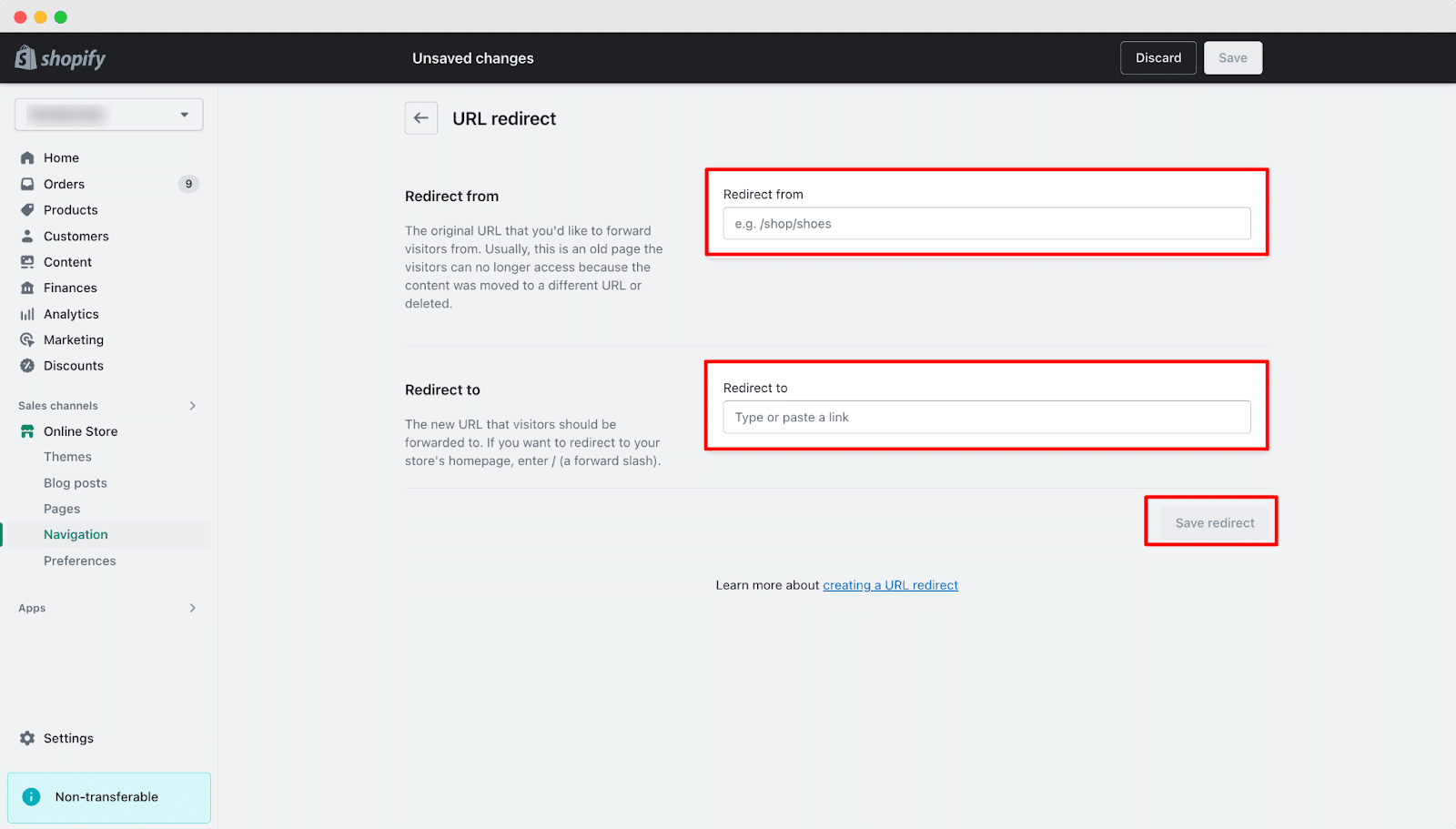
Zo kun je eenvoudig URL-omleidingen maken in Shopify-winkels. Je kunt de omleiding die naar deze pagina komt ook op elk gewenst moment verwijderen.
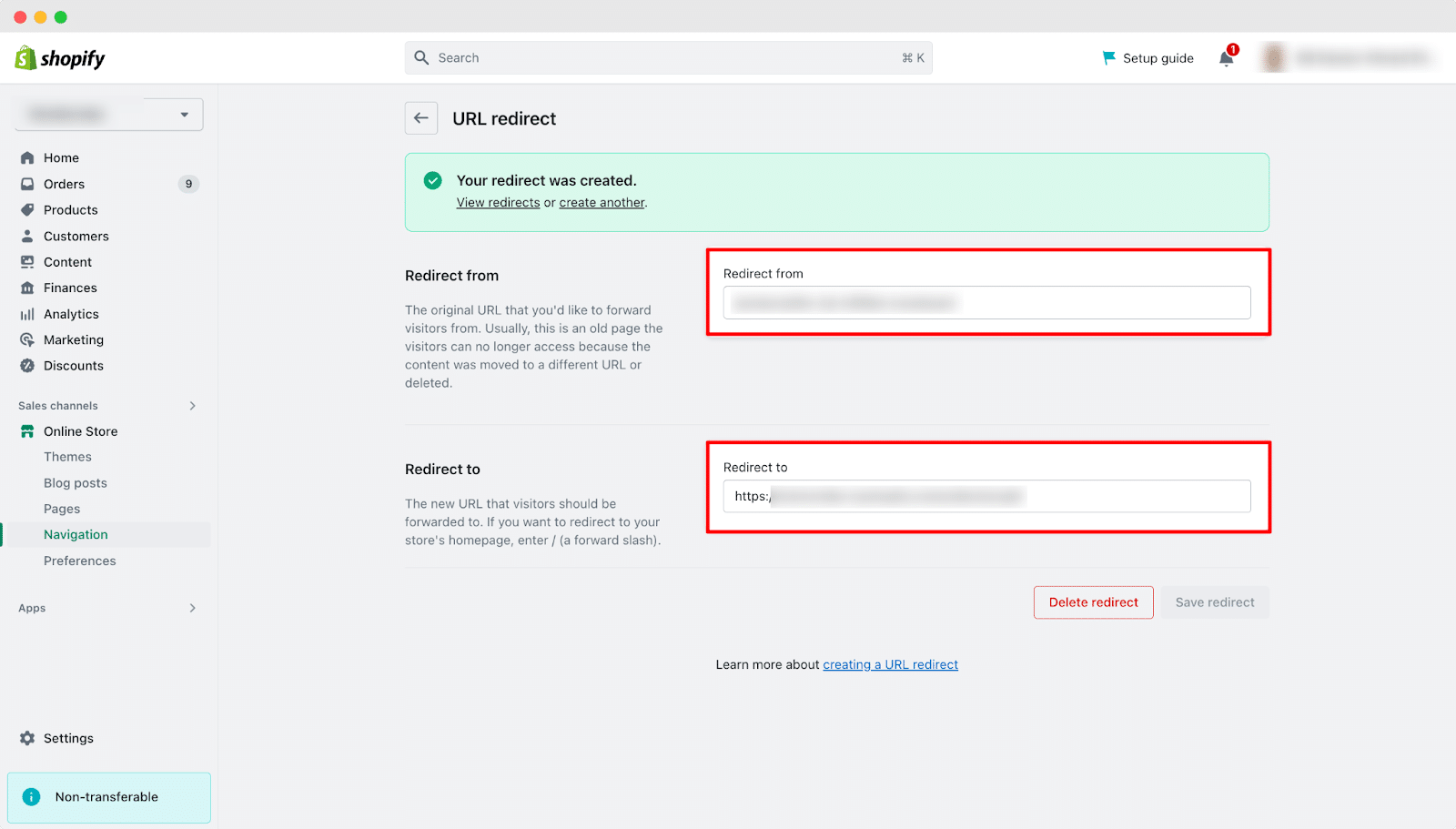
Deze methode is perfect voor het maken van een paar redirects tegelijk en is erg gebruiksvriendelijk. Als u echter meerdere redirects moet beheren, kan de handmatige methode tijdrovend zijn.
Bulkimport van omleidingen
Als u een groot aantal omleidingen moet maken, kunt u de volgende opties gebruiken: importeren/exporteren tool kan u veel tijd besparen. Dit is hoe u het kunt gebruiken:
1. Een CSV-bestand voorbereiden
Maak een CSV-bestand met de benodigde gegevens en kolommen. Normaal gesproken hebt u kolommen nodig voor het oude URL-pad (Redirect from) en het nieuwe URL-pad (Redirect to).
Voorbeeld CSV-formaat:
“`
Doorverwijzen van, Doorverwijzen naar
/oudepagina1, /nieuwepagina1
/oudepagina2, /nieuwepagina2
“`
2. Toegang tot URL-omleidingen
Nu moet u toegang krijgen tot de URL-omleidingen in uw Shopify-beheerpaneel, ga naar "Online Winkel">"Navigatie">"URL Omleidingen."”
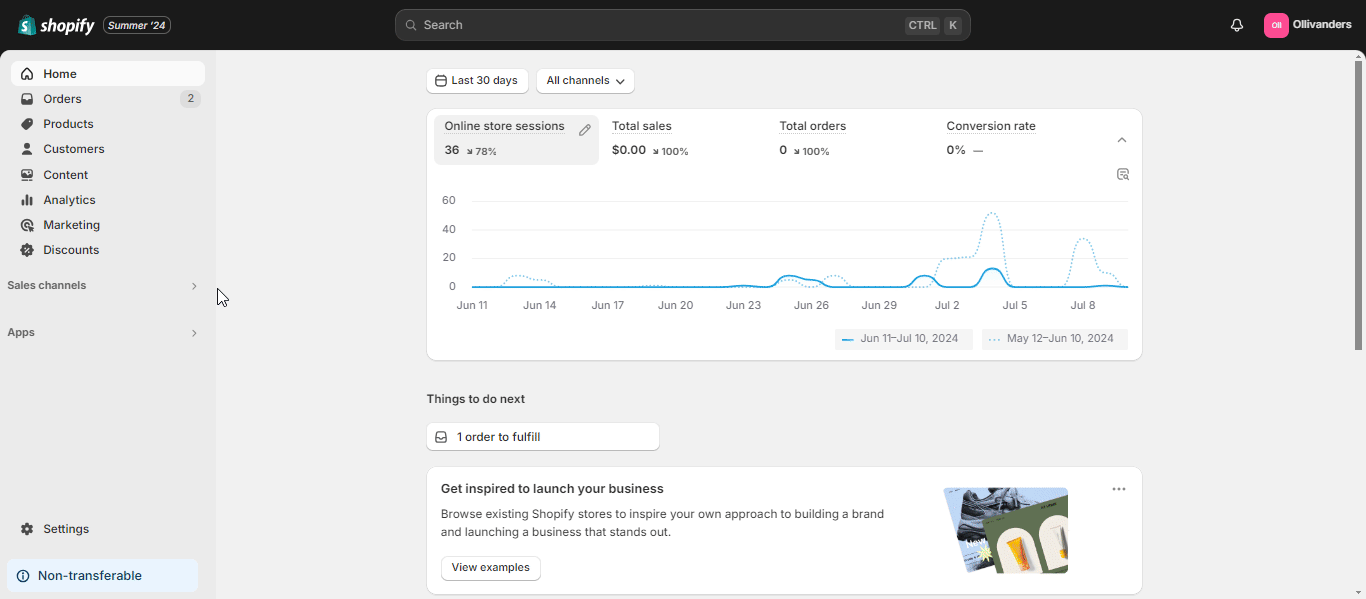
3. CSV downloaden
Klik op de knop "URL-omleidingen exporteren" en upload of download uw CSV-bestand. Shopify verwerkt het bestand en toont u een voorbeeld van de omleidingen. Controleer ze om er zeker van te zijn dat alles correct is.
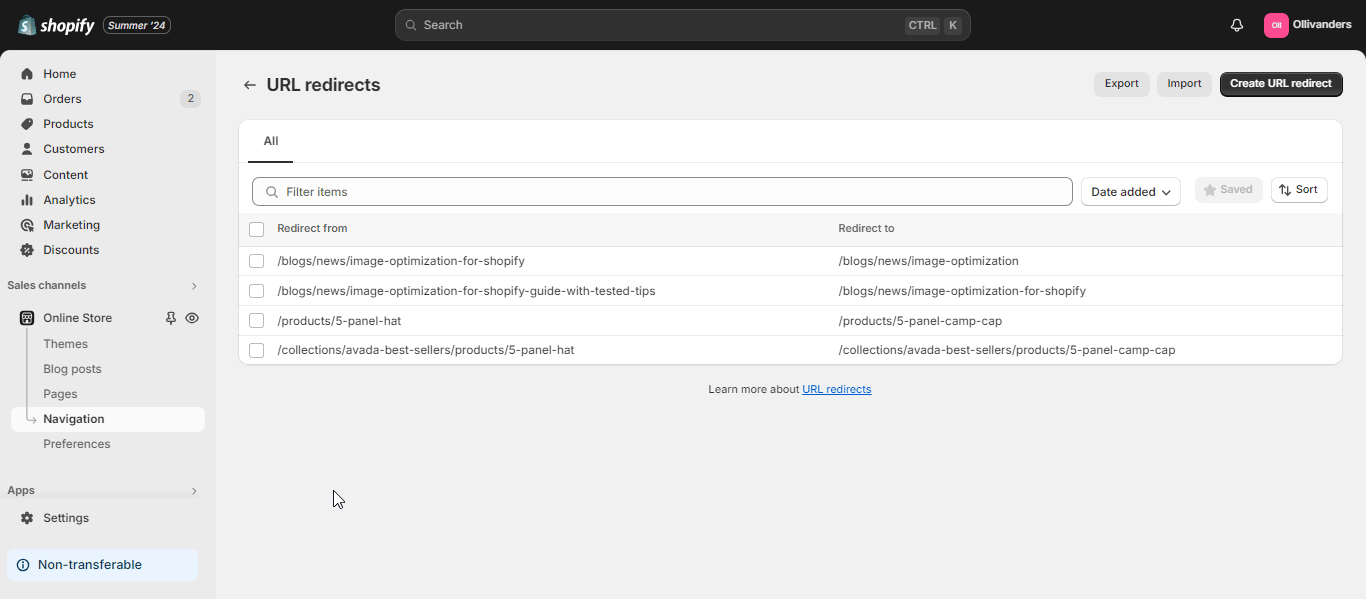
De bulkimportmethode is efficiënt voor het verwerken van talrijke omleidingen, vooral tijdens sitemigraties of grote wijzigingen in de URL-structuur.
Shopify-omleidingen beheren
Het beheren van uw redirects is net zo belangrijk als het maken ervan. Hier leest u hoe u redirects kunt bewerken en verwijderen, en hoe u ze kunt filteren en exporteren.
Omleidingen bewerken en verwijderen
Soms moet u een redirect updaten of verwijderen. Dit is hoe u dat kunt doen:
- Bestaande omleidingen bewerken: Om een redirect te bewerken, ga je naar de sectie 'URL Redirects' in je Shopify-beheer. Zoek de redirect die je wilt bewerken en klik erop. Je kunt vervolgens de oude URL of de nieuwe URL naar wens bijwerken. Nadat je je wijzigingen hebt aangebracht, klik je op 'Save' om de redirect bij te werken.
- Omleidingen verwijderen: Als u een redirect niet meer nodig hebt, kunt u deze verwijderen. Ga naar het gedeelte 'URL Redirects', zoek de redirect die u wilt verwijderen en klik erop. Klik vervolgens op de knop 'Delete'. Mogelijk moet u een redirect verwijderen als de oude URL niet meer relevant is of als u uw site herstructureert.
Filteren en exporteren van omleidingen
Het beheren van een groot aantal omleidingen kan een uitdaging zijn, maar Shopify biedt hulpmiddelen om dit eenvoudiger te maken:
- Filters gebruiken: In de sectie 'URL Redirects' kunt u filters gebruiken om uw redirects te sorteren en beheren. U kunt redirects bijvoorbeeld filteren op hun aanmaakdatum of op de URL's waarnaar ze verwijzen. Dit maakt het gemakkelijker om specifieke redirects te vinden wanneer u ze moet bijwerken of verwijderen.
- Omleidingen exporteren: Voor back-updoeleinden of bulkbewerking kunt u uw redirects exporteren. Klik in het gedeelte 'URL Redirects' op de knop 'Exporteren'. Hiermee wordt een CSV-bestand gedownload met al uw redirects. U kunt dit bestand bewerken en vervolgens opnieuw importeren om meerdere redirects tegelijk bij te werken.
Beste werkwijzen voor het maken en beheren van Shopify-omleidingen
Het effectief implementeren van redirects is cruciaal voor het behouden van een soepele gebruikerservaring en het behouden van de zoekmachineoptimalisatie (SEO) inspanningen van uw winkel. Laten we een aantal best practices voor het beheren van Shopify redirects verkennen om ervoor te zorgen dat uw online winkel optimaal presteert.
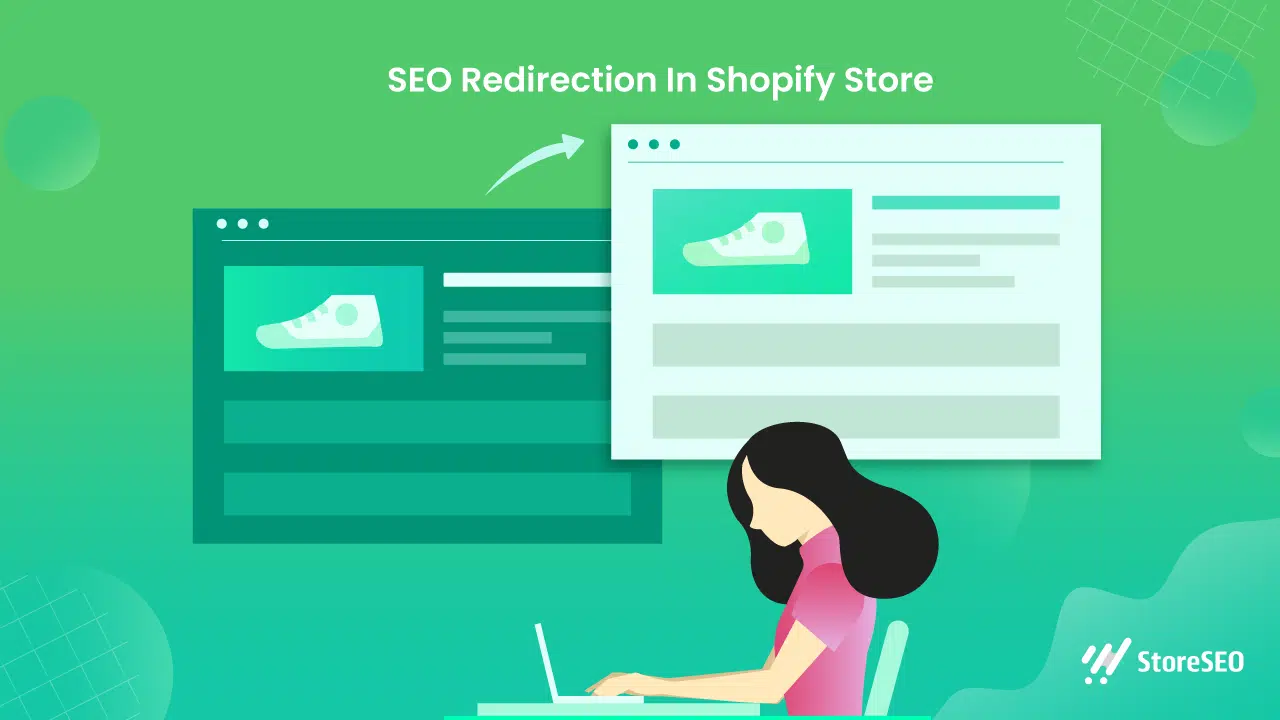
Wanneer Shopify-omleidingen gebruiken
Omleidingen zijn in verschillende gevallen essentieel om de integriteit van uw Shopify-winkel te behouden en een naadloze ervaring voor uw klanten te bieden. Hier zijn enkele belangrijke situaties waarin het implementeren van omleidingen cruciaal is:
- Uitlopende producten: Wanneer u een product uit uw winkel verwijdert, is het belangrijk om de oude product-URL om te leiden naar een relevante pagina. Dit kan een soortgelijk product zijn, de productcategoriepagina of zelfs uw homepage. Door dit te doen, voorkomt u dat klanten frustrerende "404 Not Found"-fouten tegenkomen en houdt u ze betrokken bij uw winkel.
- URL-wijzigingen: Als u besluit de URL-structuur van uw producten of pagina's te wijzigen, zijn redirects noodzakelijk om ervoor te zorgen dat zowel klanten als zoekmachines de nieuwe locatie kunnen vinden. Dit is met name belangrijk als u externe links hebt die naar de oude URL's verwijzen, omdat redirects de link equity behouden en uw zoekresultaten behouden.
- Winkelmigraties:Wanneer u uw winkel van een ander platform naar Shopify verplaatst, of tussen Shopify-winkels, zijn omleidingen cruciaal om uw SEO-waarde te behouden en ervoor te zorgen dat klanten nog steeds toegang hebben tot uw content via bestaande bladwijzers of links.
- Seizoensgebonden of tijdelijke pagina's: Voor pagina's die alleen relevant zijn voor een bepaalde periode, zoals vakantieacties of aanbiedingen met een beperkte geldigheidsduur, kunt u omleidingen instellen zodra de actie afloopt. Zo worden bezoekers naar actuele, relevante content geleid.
SEO-overwegingen
Redirects spelen een belangrijke rol in de SEO-prestaties van uw winkel. Hier zijn enkele belangrijke overwegingen:
- Link-equity behouden: Correct geïmplementeerde redirects, met name 301 (permanente) redirects, geven het grootste deel van de link equity van de oude URL door aan de nieuwe. Dit helpt uw zoekmachine rankings te behouden en zorgt ervoor dat de SEO waarde die u in de loop van de tijd heeft opgebouwd niet verloren gaat.
- Omleidingsketens vermijden: Een redirect chain ontstaat wanneer er meerdere redirects zijn tussen de originele URL en de uiteindelijke bestemming. Deze chains kunnen de laadtijd van pagina's vertragen en de SEO-waarde verwateren. Probeer altijd direct door te verwijzen naar de uiteindelijke bestemmings-URL.
- Omleidingslussen voorkomen: Redirect loops ontstaan wanneer URL's in een cirkelvormig patroon naar elkaar doorverwijzen, waardoor een eindeloze lus ontstaat. Dit frustreert gebruikers niet alleen, maar heeft ook een negatieve impact op uw SEO. Controleer uw redirects regelmatig om er zeker van te zijn dat er geen lussen aanwezig zijn.
- Interne links bijwerken: Hoewel redirects nuttig zijn, is het het beste om interne links bij te werken zodat ze direct naar de nieuwe URL's verwijzen. Dit vermindert de afhankelijkheid van redirects en verbetert de siteprestaties.
Regelmatig onderhoud
Het onderhouden van uw Shopify-omleidingen is een doorlopend proces dat aandacht en regelmatige updates vereist. Dit is waarom regelmatig onderhoud cruciaal is en hoe u dit aanpakt:
Stel een regelmatig schema in voor het controleren van uw redirects. De frequentie kan afhangen van hoe vaak uw winkel verandert, maar een kwartaalbeoordeling is een goed startpunt voor de meeste winkels. Tijdens deze audits:
- Controleer op kapotte omleidingen of omleidingen die naar niet-bestaande pagina's leiden.
- Identificeer en verwijder onnodige omleidingen, vooral als de oorspronkelijke inhoud al lange tijd verdwenen is.
- Zoek naar mogelijkheden om redirect-ketens te vereenvoudigen.
- Zorg ervoor dat alle omleidingen nog steeds relevant zijn en het beoogde doel dienen.
Geavanceerde Shopify-omleidingen om te beheren en implementeren
Shopify biedt verschillende geavanceerde redirect-strategieën om de gebruikerservaring en sitefunctionaliteit te verbeteren. Automatische redirects worden door Shopify afgehandeld wanneer u product- of collectie-URL's wijzigt, wat helpt de SEO-waarde te behouden. Geolocatie-gebaseerde omleidingen kan worden geïmplementeerd met behulp van Shopify Markets of apps van derden om klanten naar regiospecifieke versies van uw winkel te leiden. U moet er echter wel voor zorgen dat dit geen negatieve invloed heeft op de SEO.
Met zoekomleidingen kunt u klanten naar specifieke pagina's of collecties leiden wanneer ze naar bepaalde termen zoeken, wat met name handig kan zijn voor het beheren van stopgezette producten of het doorverwijzen van gebruikers naar promotiepagina's. Deze strategieën kunnen, wanneer ze doordacht worden gebruikt, de navigatie en conversiepercentages in uw Shopify-winkel aanzienlijk verbeteren.
Dus, vond je onze blog nuttig? Als dat zo is, laat het ons dan weten. abonneer je op onze blog voor meer tips, tutorials en updates over onderwerpen die verband houden met de branche.