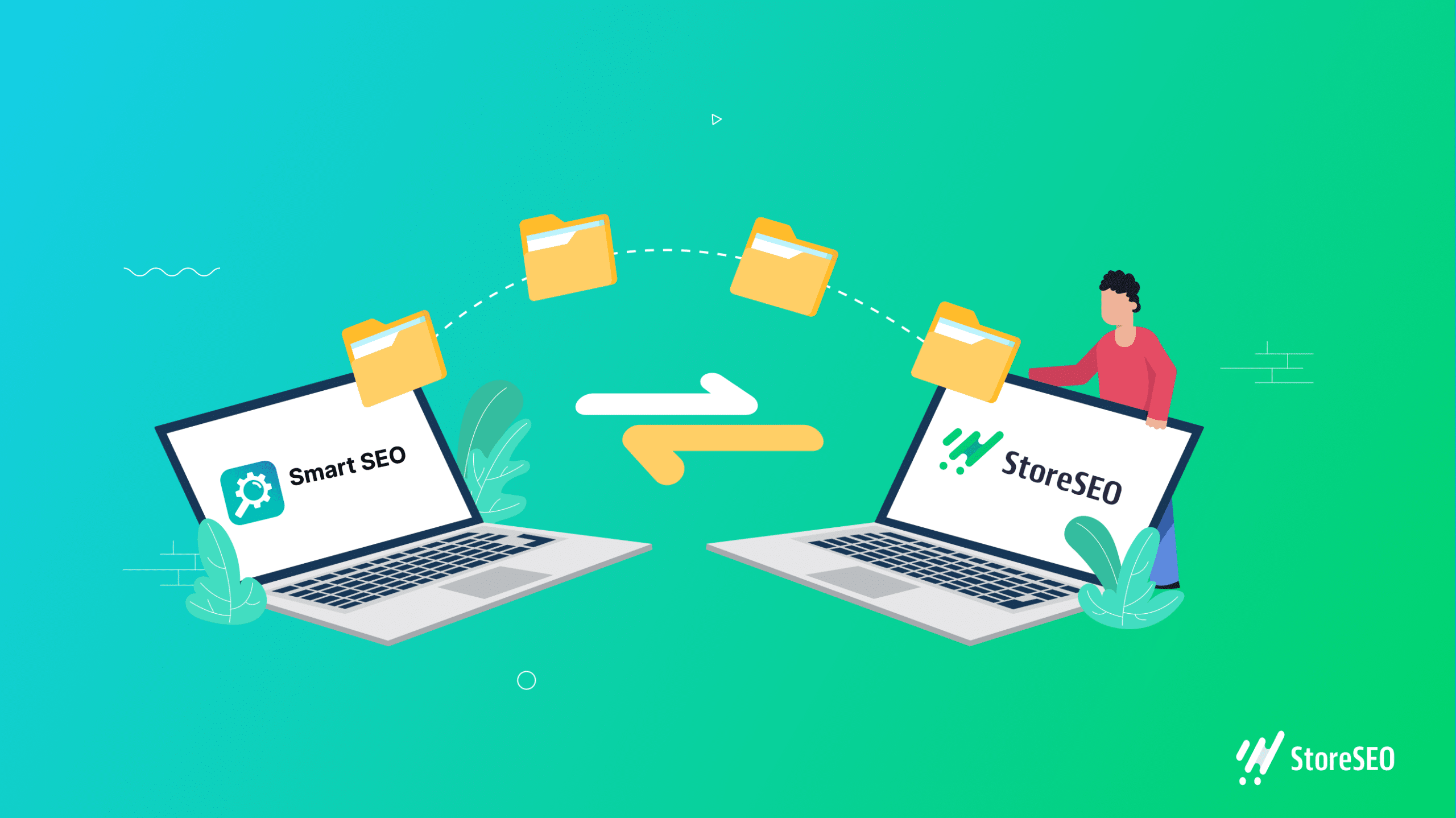Het kiezen van de juiste SEO-app voor uw Shopify-bedrijf is van vitaal belang en u moet kiezen voor degene die de meest innovatieve functionaliteiten biedt. Als u op zoek bent naar een alternatief voor uw bestaande SEO-app, migreren naar StoreSEO is misschien de oplossing. Maak je geen zorgen als je al een andere SEO-app gebruikt; met StoreSEO kun je al je vorige winkelgegevens eenvoudig migreren met slechts één klik.
Bent u klaar om te beginnen? Laten we er meteen induiken! Deze tutorial laat zien hoe u in een paar minuten van Smart SEO naar StoreSEO kunt migreren.
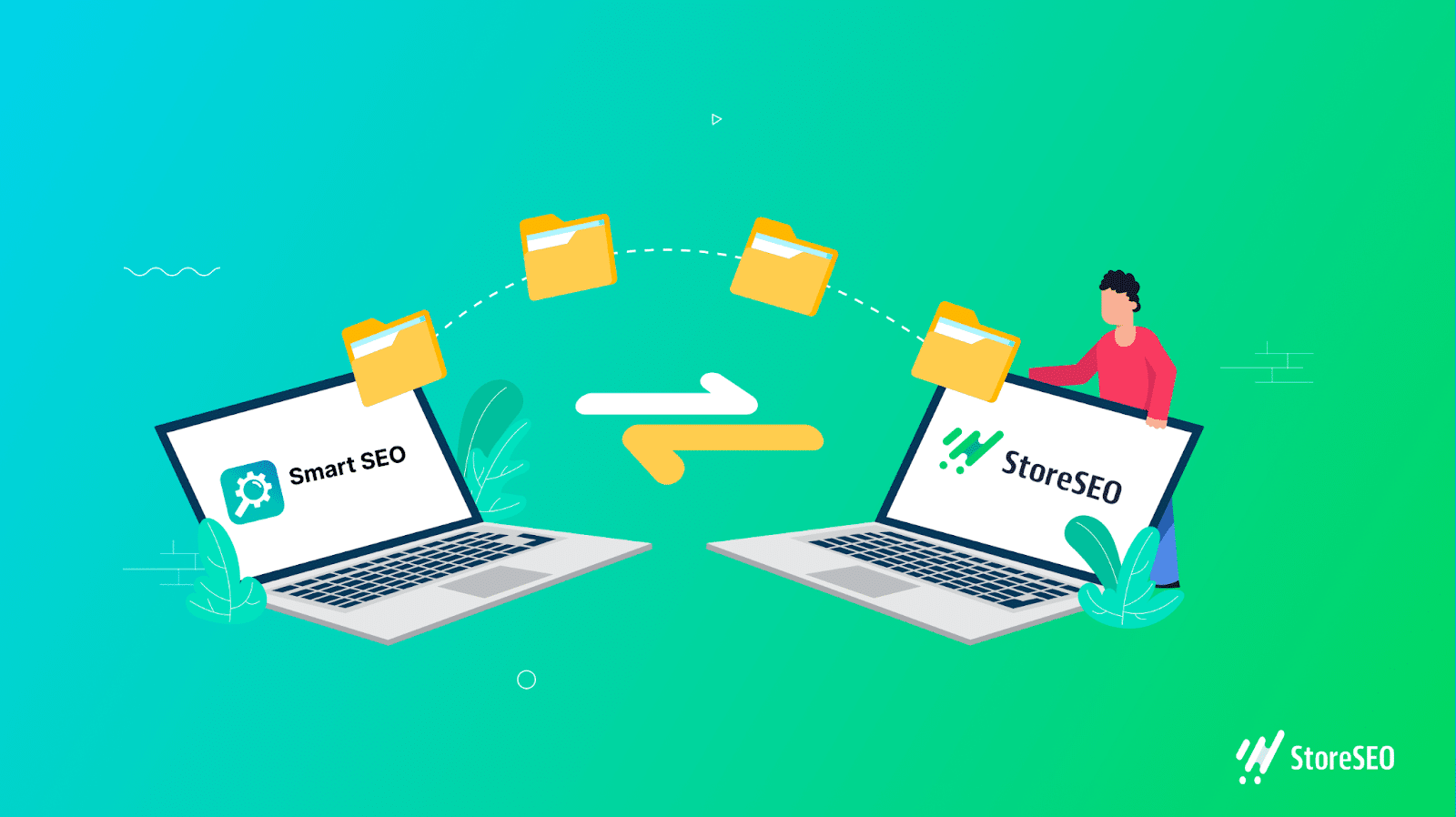
💡 Waarom zou je van een andere Shopify-app naar StoreSEO migreren?
Stel dat u Smart SEO gebruikt voor uw Shopify-winkel en van plan bent om over te stappen naar een andere SEO-app. In dat geval, WinkelSEO is een betrouwbaar alternatief om te overwegen. Laten we beginnen met het ontdekken van de uitzonderlijke functionaliteiten die StoreSEO biedt:
🚀 Start zonder gedoe met een ongecompliceerde, gebruiksvriendelijke installatiewizard. Binnen enkele minuten kunt u sjablonen maken voor metabeschrijvingen, producttitels, alternatieve tekst voor afbeeldingen en meer, en pas deze instellingen direct toe op alle artikelen in uw Shopify-winkel.
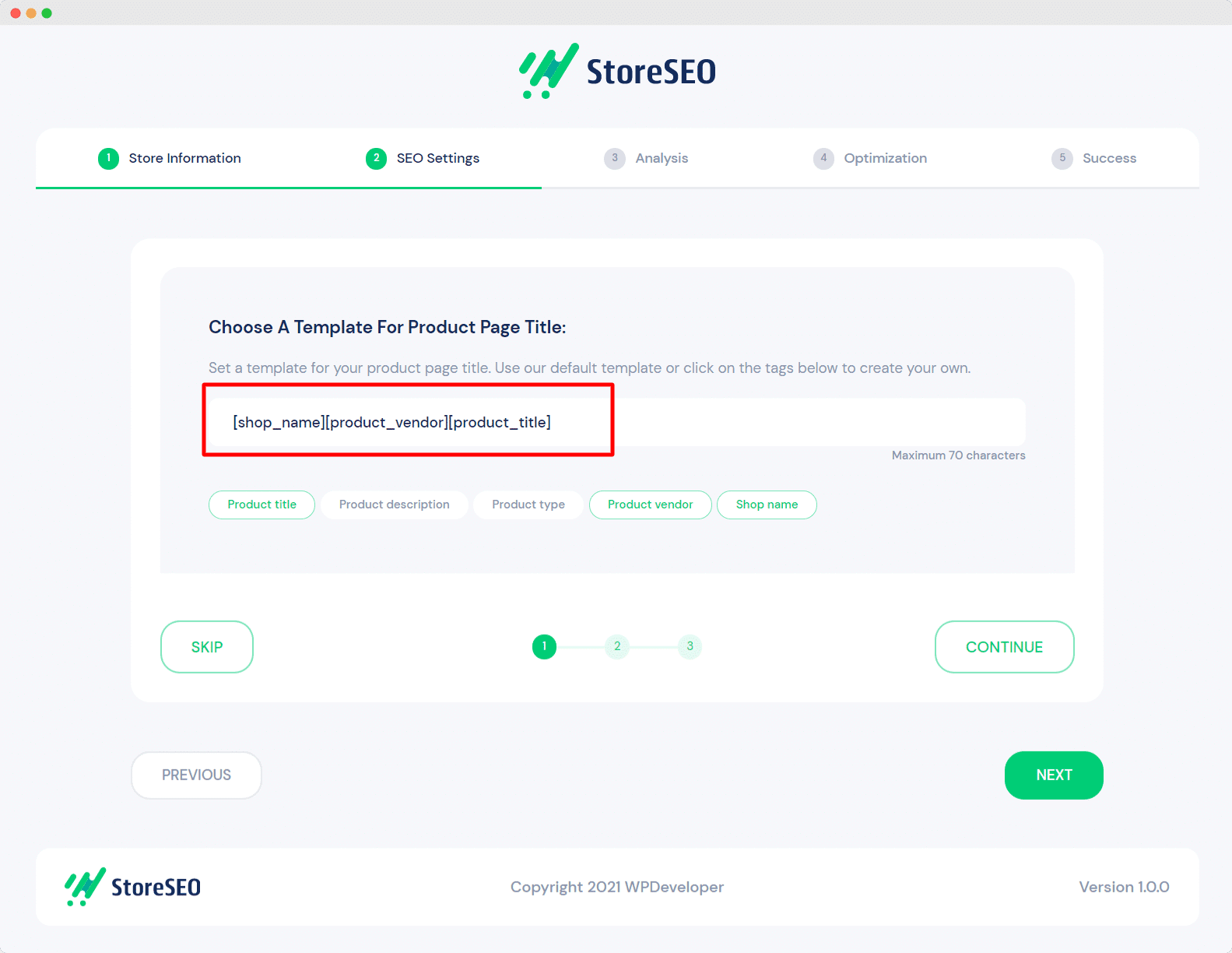
🔎 Snel scannen, corrigeren en verbeteren uw Shopify-winkel door deze snel te identificeren en SEO-problemen oplossen met behulp van uitgebreide reparatie-instructies.
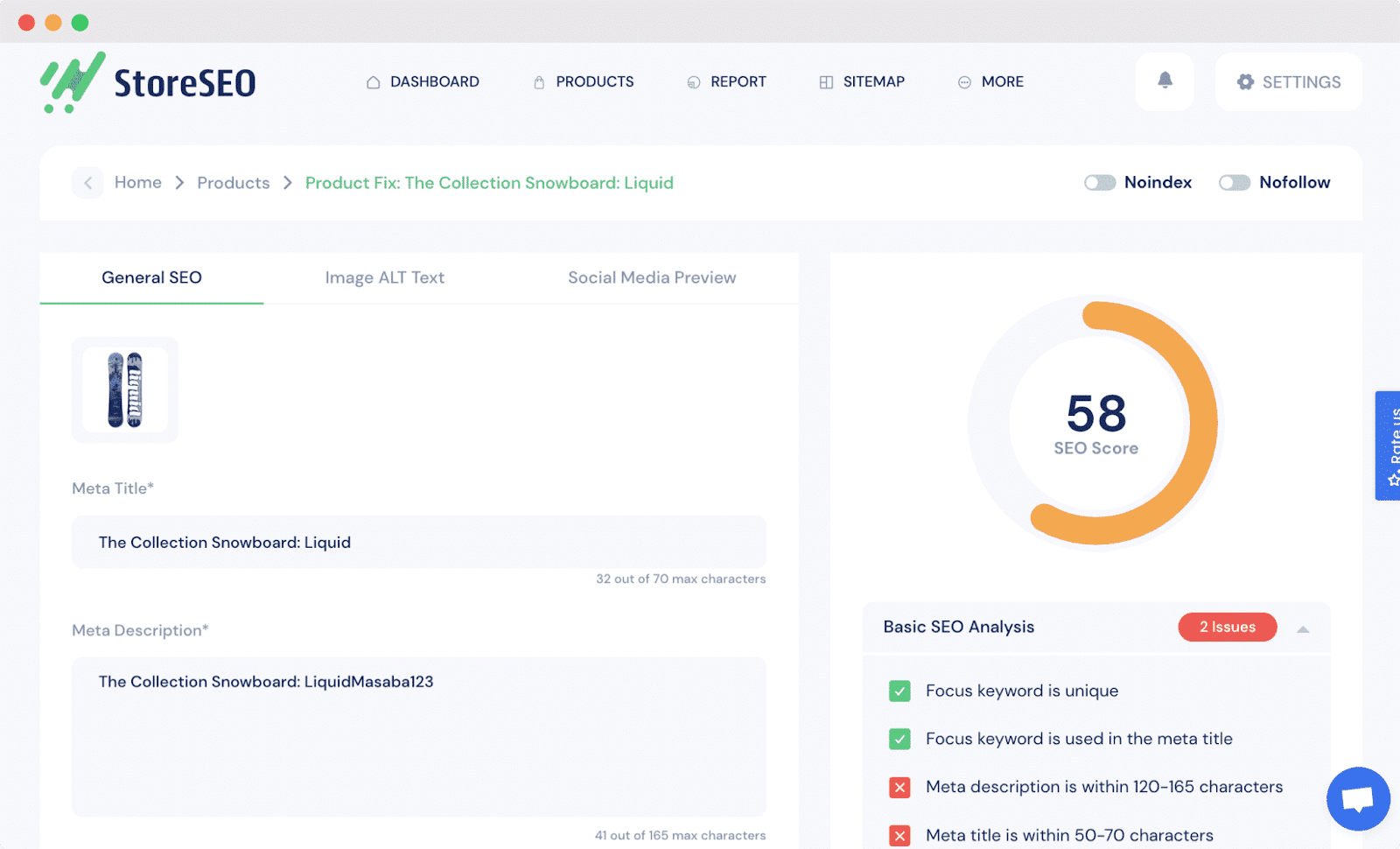
📊 Met de ingebouwde geavanceerde Trefwoordanalyse functie van StoreSEO, ontdek en integreer de juiste trefwoorden om de ranking van uw winkel te verbeteren. Voer eenvoudig een trefwoord in dat relevant is voor uw product of bedrijf en klik vervolgens op de 'Zoekwoordanalyse' knop om uitgebreide details te bekijken, inclusief zoekvolume, kosten per klik, betaalde moeilijkheidsgraad en meer. Deze gegevens helpen bij het bepalen of u deze trefwoorden wel of niet moet targeten.
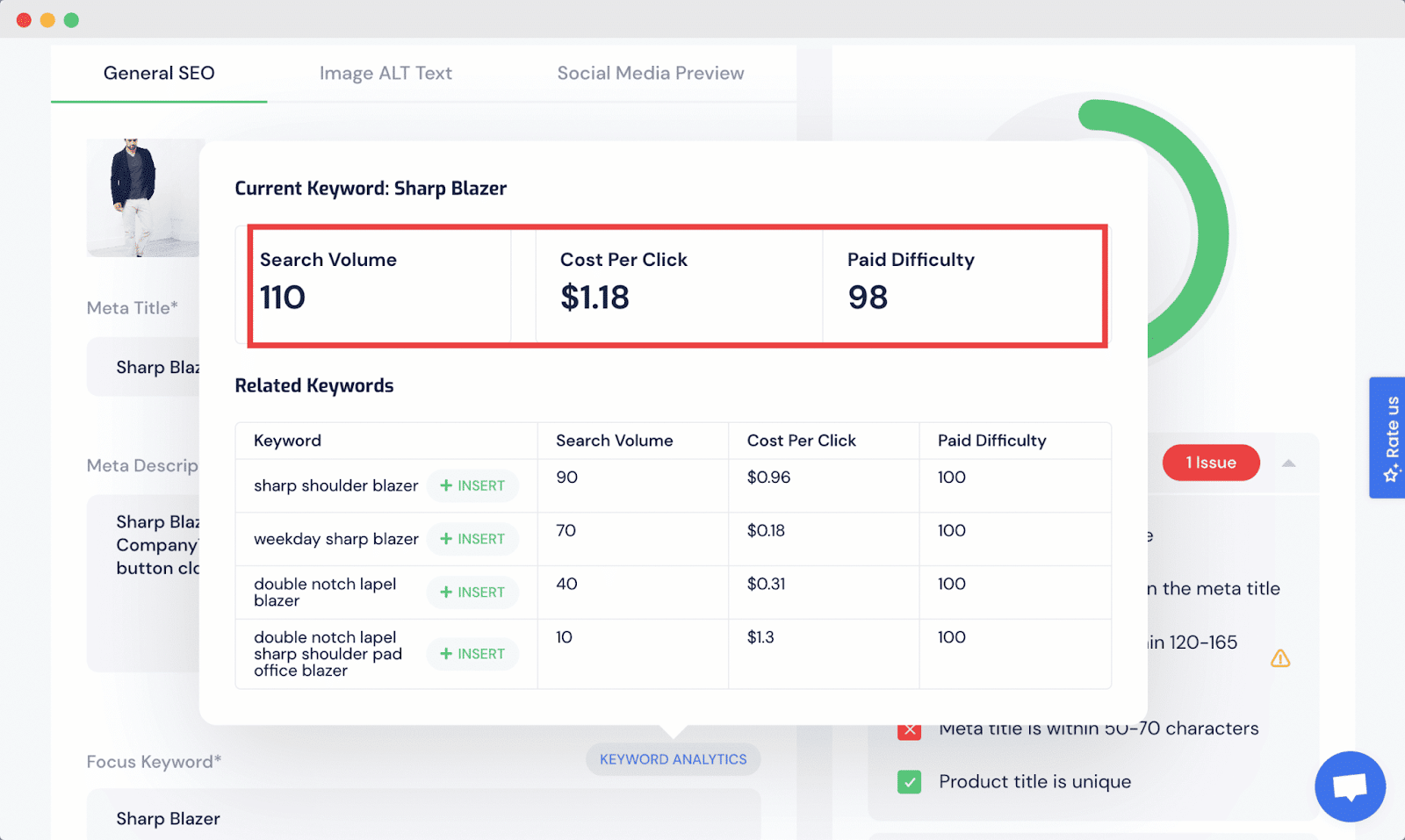
Nadat u het gewenste trefwoord hebt gekozen, kunt u uw producten snel en eenvoudig met dat trefwoord optimaliseren via StoreSEO door het met één klik in te voeren.
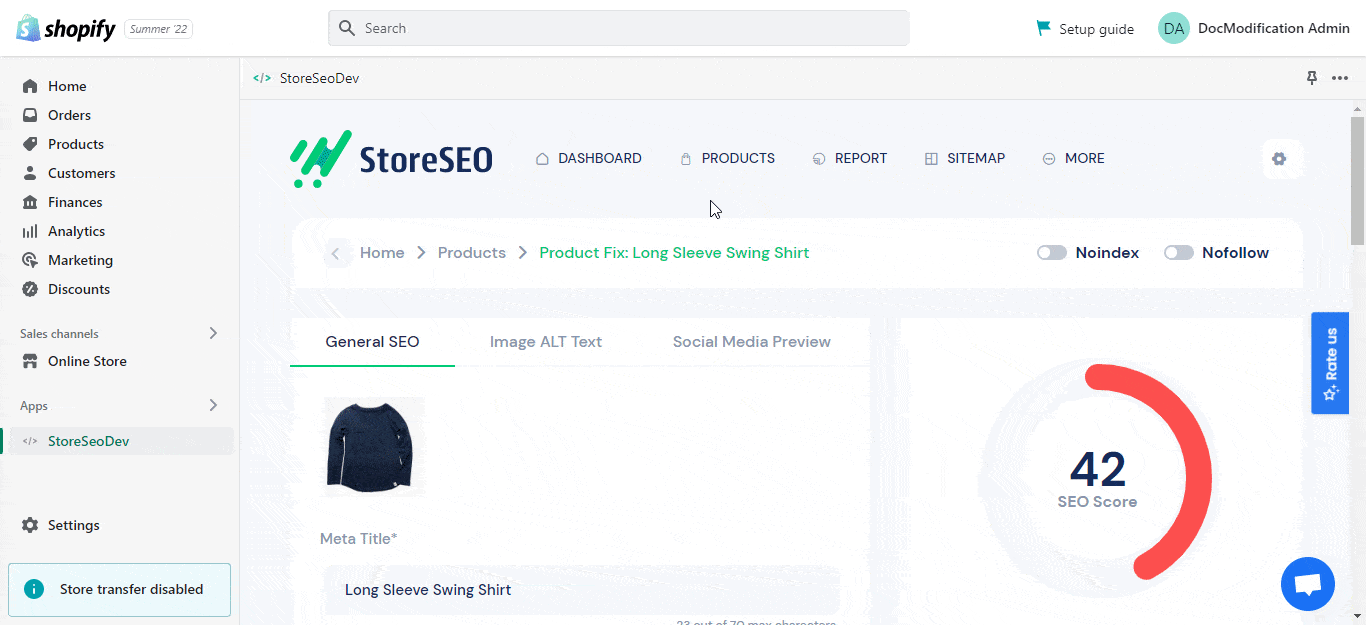
⚡ Verbeter de SEO-optimalisatie van al uw productafbeeldingen door inclusief alt-tekst van afbeeldingen bij elk product in bulkHiermee vergroot u de zichtbaarheid van uw winkel in zoekmachines en optimaliseert u uw productafbeeldingen voor SEO door relevante alt-tekst voor afbeeldingen te bieden.
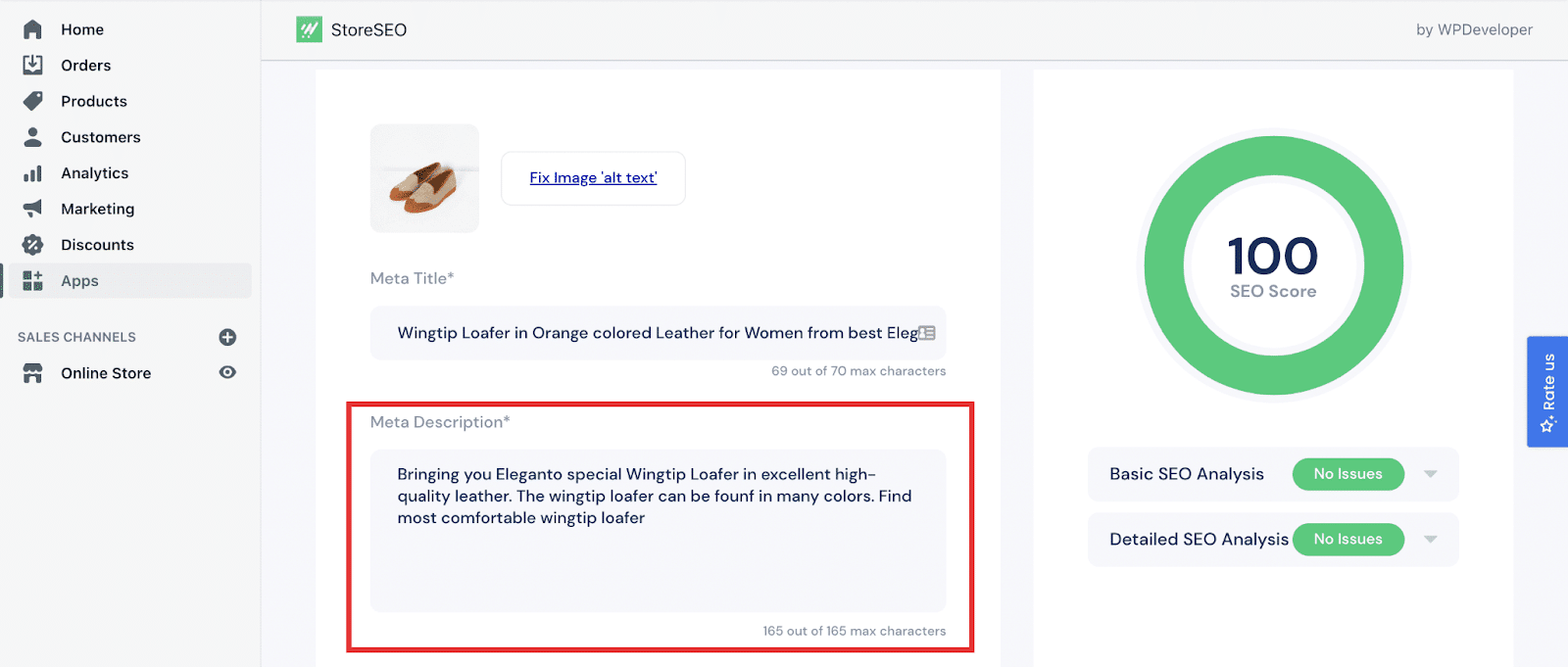
🔗 Moeiteloos integreren met Google Search Console om weloverwogen keuzes te maken. Door uw Shopify-winkel te integreren met Google Search Console kunt u het verkeer op uw e-commercewebsite analyseren. Het is ook een cruciale vereiste voor uw Shopify-sitemaps indienen En het verbeteren van de zoekmachine crawlen van uw e-commerceproducten.
💡 Gebruik lokale SEO en verstuur gestructureerde JSON-LD-gegevens naar zoekmachines met slechts een paar klikken. Met StoreSEO kunt u alle relevante bedrijfsinformatie opnemen om uw zichtbaarheid voor potentiële klanten te vergroten.
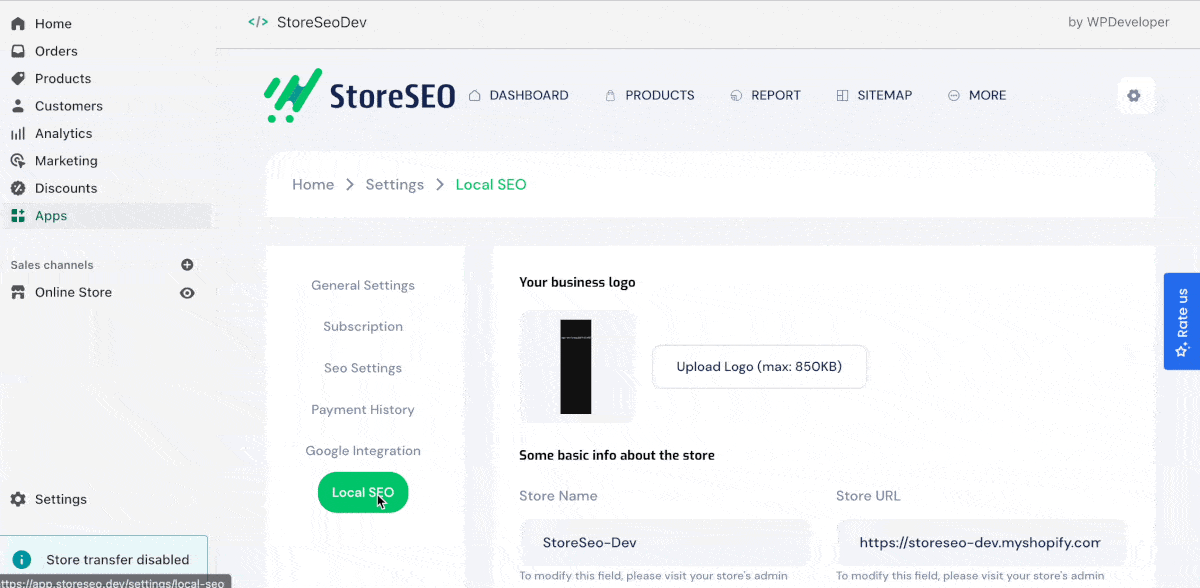
De uitzonderlijke functies en functionaliteiten van StoreSEO onderscheiden het van andere Shopify SEO-apps. Bekijk de tutorial om te zien hoe u moeiteloos van Smart SEO naar StoreSEO kunt migreren, om toegang te krijgen tot al deze geavanceerde functies en uw bedrijf op pagina één te laten scoren.
💡 Een stapsgewijze migratiehandleiding van slimme SEO naar StoreSEO
In slechts een paar eenvoudige stappen kunt u binnen enkele minuten overschakelen van Smart SEO naar StoreSEO op uw Shopify-winkel, zonder waardevolle, reeds bestaande winkelgegevens te verliezen. Het beste gedeelte? U kunt de gegevens selecteren die u wilt migreren wanneer u overstapt naar StoreSEO vanuit elke andere Shopify SEO-app.
💻 Stap 1: Installeer de StoreSEO-app in uw Shopify-winkel
Om te beginnen, installeer de StoreSEO-app op uw Shopify-winkel. Als u niet zeker weet hoe u dit moet doen, bekijk dan onze uitgebreide en gebruiksvriendelijke gids voor instructies over StoreSEO installeren op uw Shopify-website.
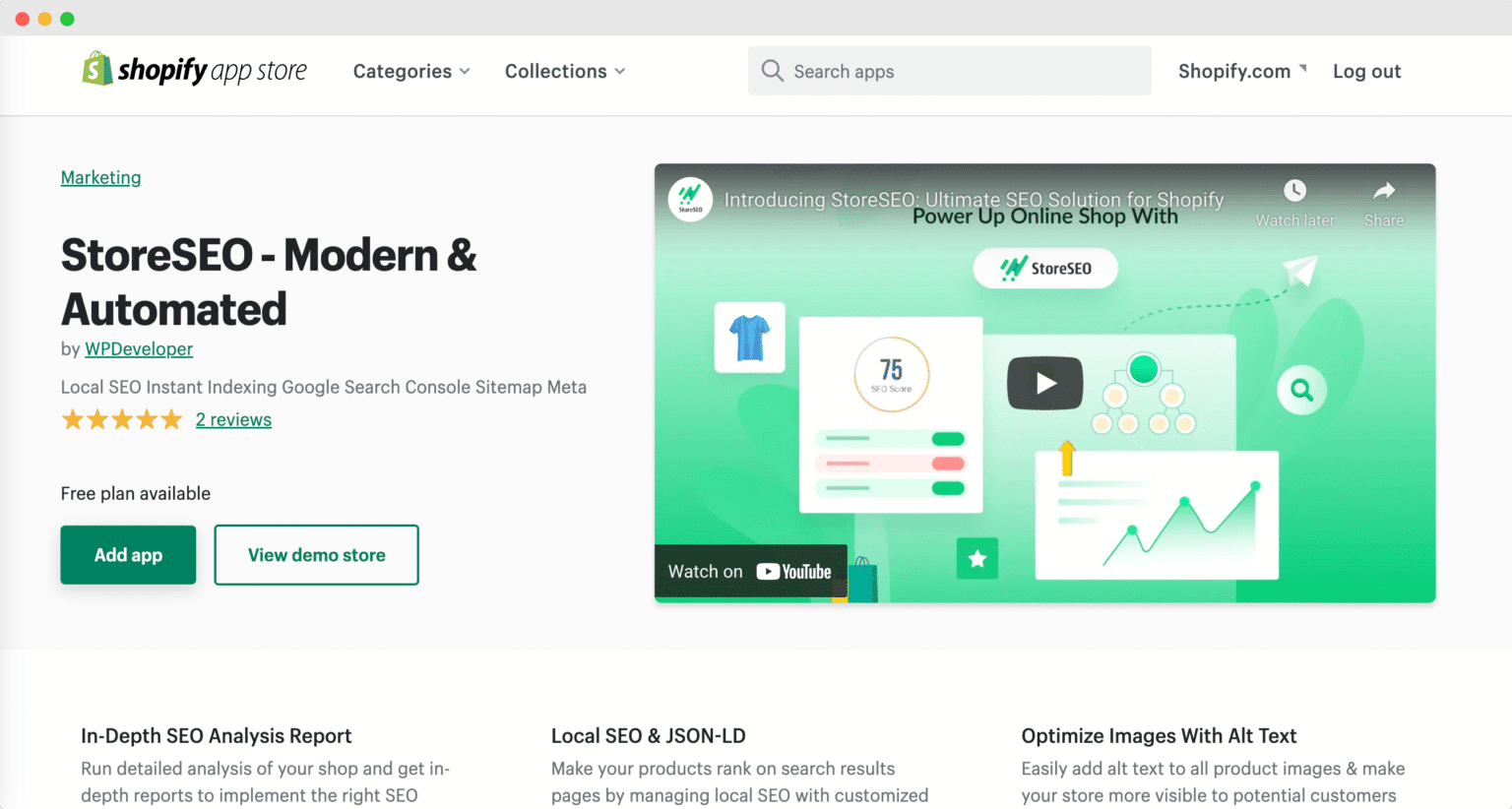
🔄 Stap 2: Migreer in een mum van tijd naar StoreSEO
Als u van plan bent om over te stappen van Smart SEO naar StoreSEO, hebt u mogelijk al nuttige gegevens verzameld die kunnen helpen bij een soepele migratie. Ga hiervoor naar de 'SEO-instellingen' sectie van de app en kies de gegevens die u wilt overdragen. Het is een eenvoudig proces: selecteer of deselecteer de juiste vakjes op basis van uw voorkeuren en zie een verbetering in de zoekresultaten van uw online winkel.
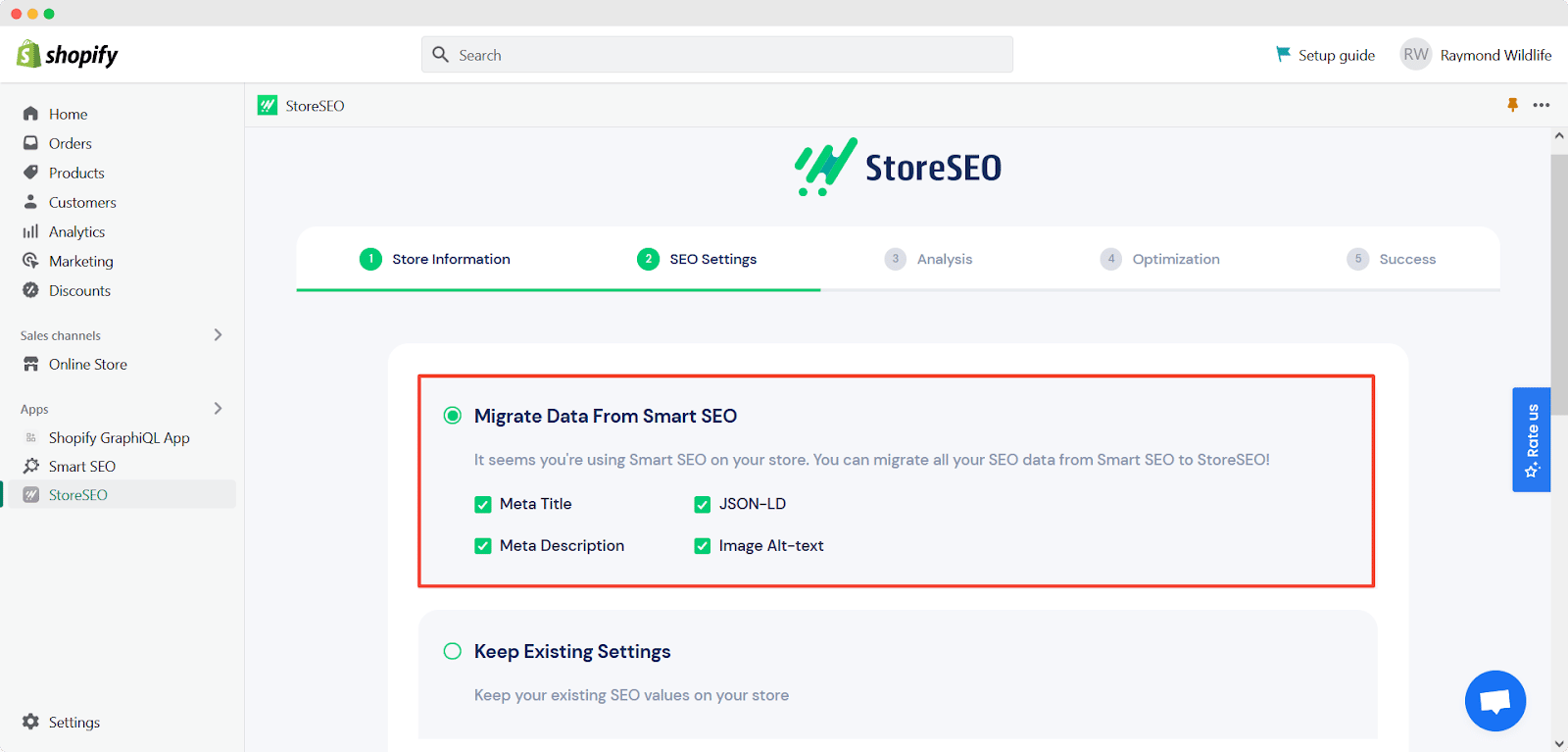
Zodra u uw keuzes hebt gemaakt, klikt u op 'Volgende' knop om toegang te krijgen tot de 'Analyse' tab. Hier ontvangt u een rapport over het aantal gesynchroniseerde en geanalyseerde producten, samen met andere informatie. Klik vervolgens op 'Volgende' en u bent nog maar twee stappen verwijderd van de overstap van Smart SEO naar StoreSEO op uw Shopify-website.
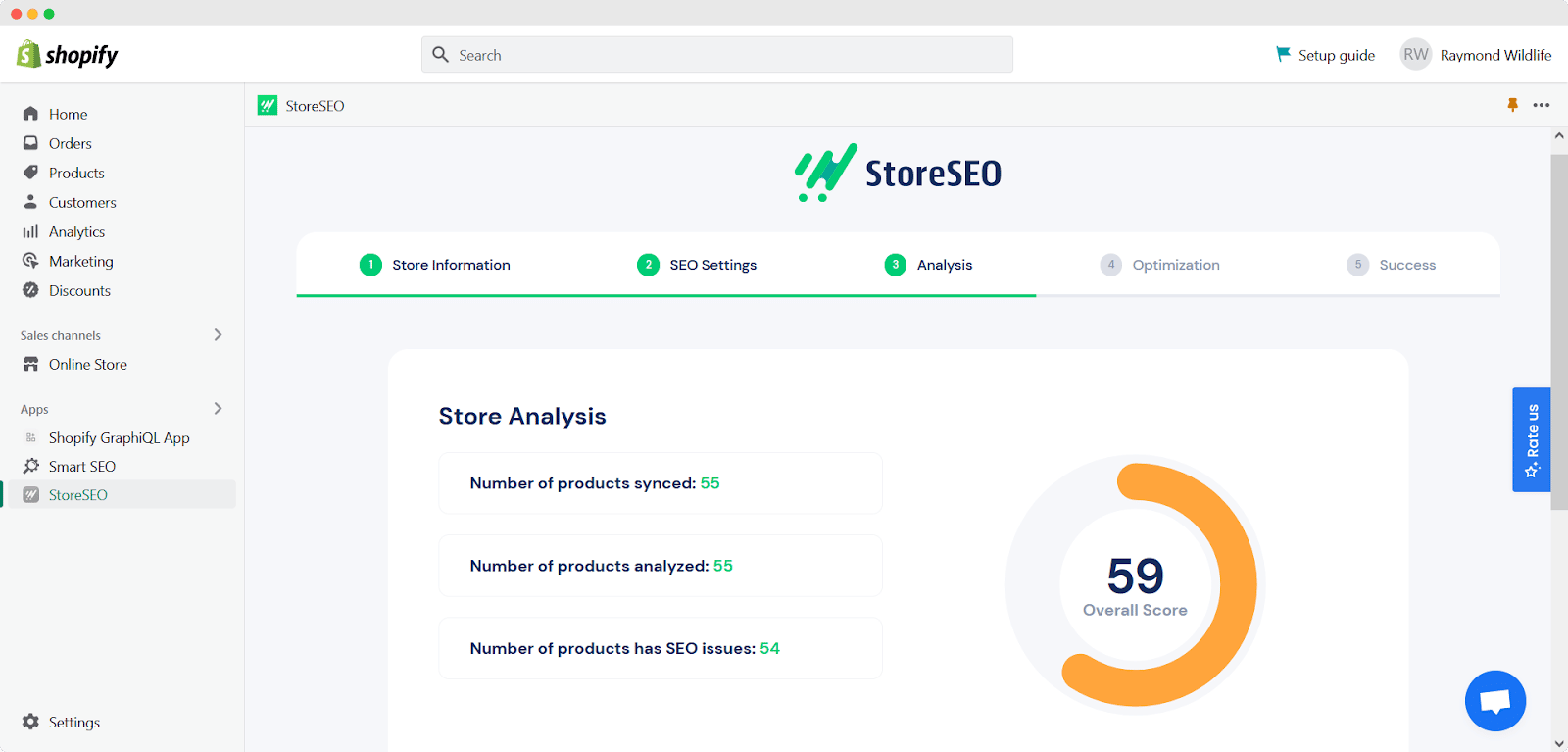
Nu bent u op de 'Optimalisatie' tab. Deze sectie benadrukt de mogelijke aanpassingen die u aan uw winkel moet maken. Uw volgende stap is om ervoor te zorgen dat alle SEO-problemen een score van 100 krijgen. Zodra dit is gedaan, klikt u op 'Volgende' om door te gaan met de migratie van Smart SEO naar StoreSEO.
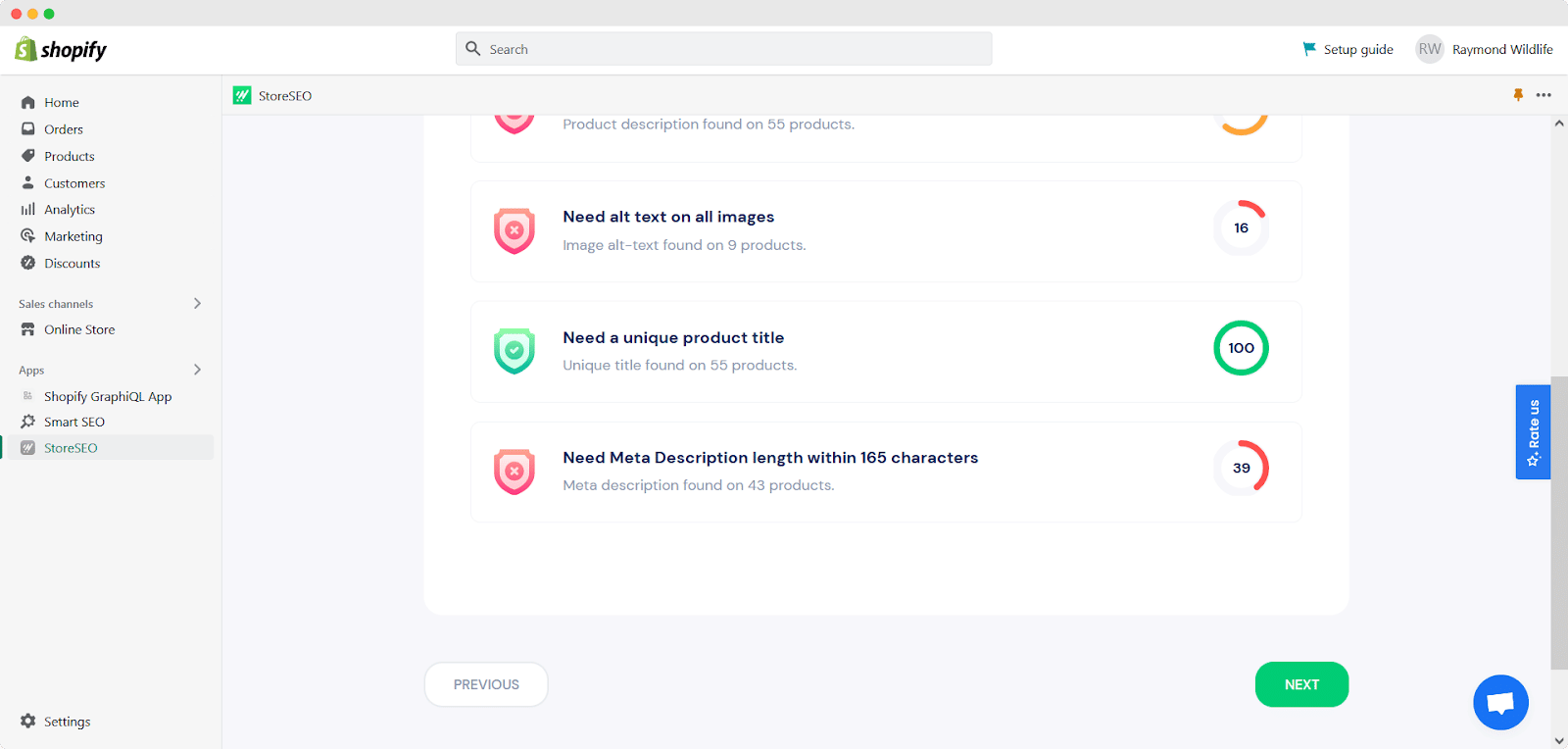
🌟 Stap 3: Migreer van slimme SEO naar StoreSEO
U bent bij de laatste stap van de migratie van Smart SEO naar StoreSEO. Volg gewoon de bovenstaande instructies en met één klik kunt u nu overschakelen van Smart SEO naar StoreSEO. Ga na het voltooien van het proces naar de 'Succes' tabblad waar u Smart SEO indien nodig kunt verwijderen, omdat al uw app-gegevens zijn gemigreerd naar uw Shopify-winkel. Gefeliciteerd met het succesvol voltooien van de migratie!
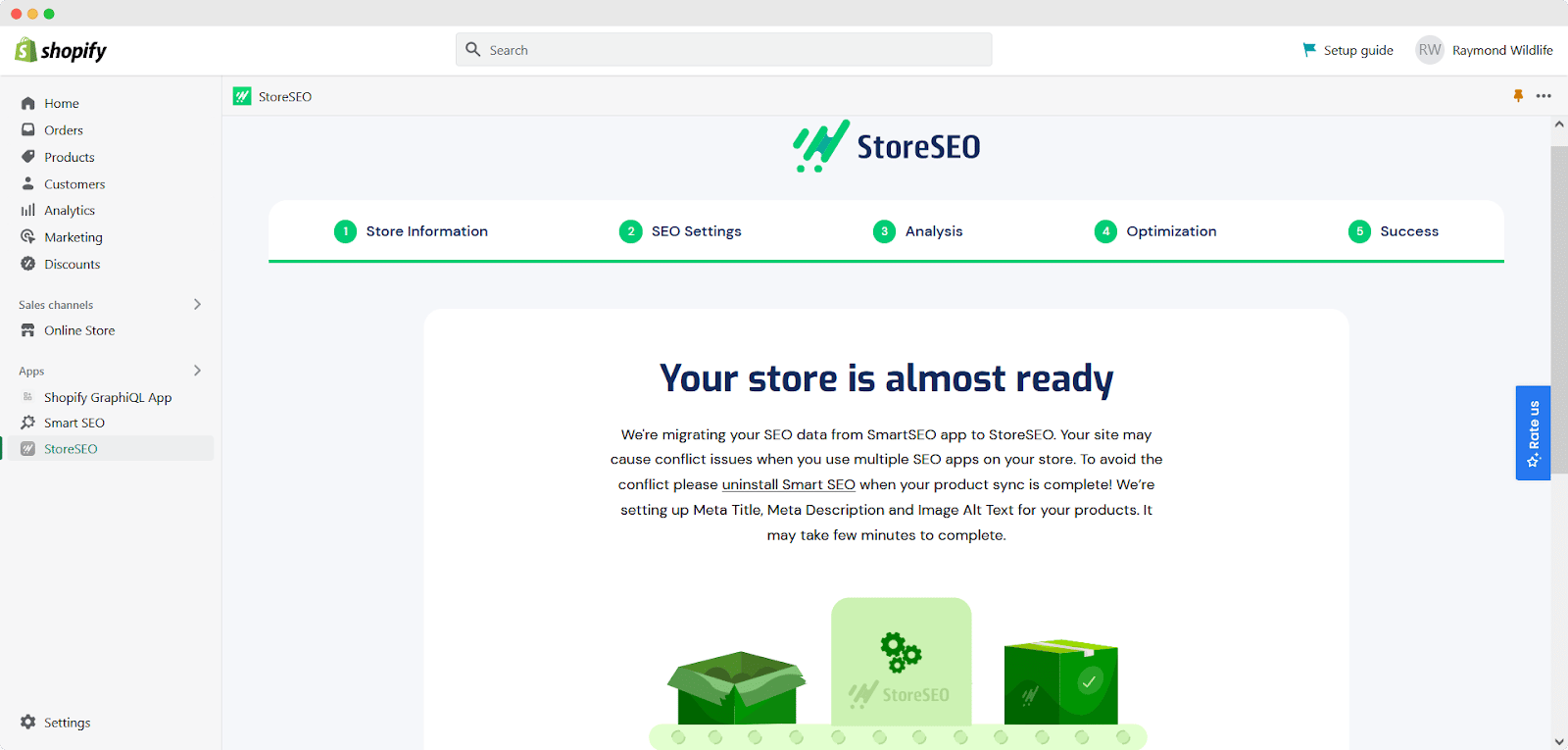
Wat geweldig is, is dat zodra u de migratie van Smart SEO naar StoreSEO hebt voltooid, u achterover kunt leunen en ontspannen. StoreSEO garandeert een soepele overdracht van al uw gegevens zonder enig verlies. Neem afscheid van Smart SEO en zeg hallo tegen StoreSEO!
🎯 Start direct met de migratie en verbeter uw Shopify-ervaring
Klaar om de online zichtbaarheid van uw Shopify-winkel te verbeteren en naar een hoger niveau te tillen? Volg de bovenstaande stappen en stap vandaag nog over op StoreSEO. Houd er rekening mee dat zoekmachine-algoritmen voortdurend evolueren, dus het is belangrijk om uw SEO-strategie regelmatig te herzien en bij te werken om de concurrentie voor te blijven.
Neem geen genoegen met minder en verbeter uw Shopify-ervaring met StoreSEO. Abonneer u op onze blog voor meer tutorials en updates.