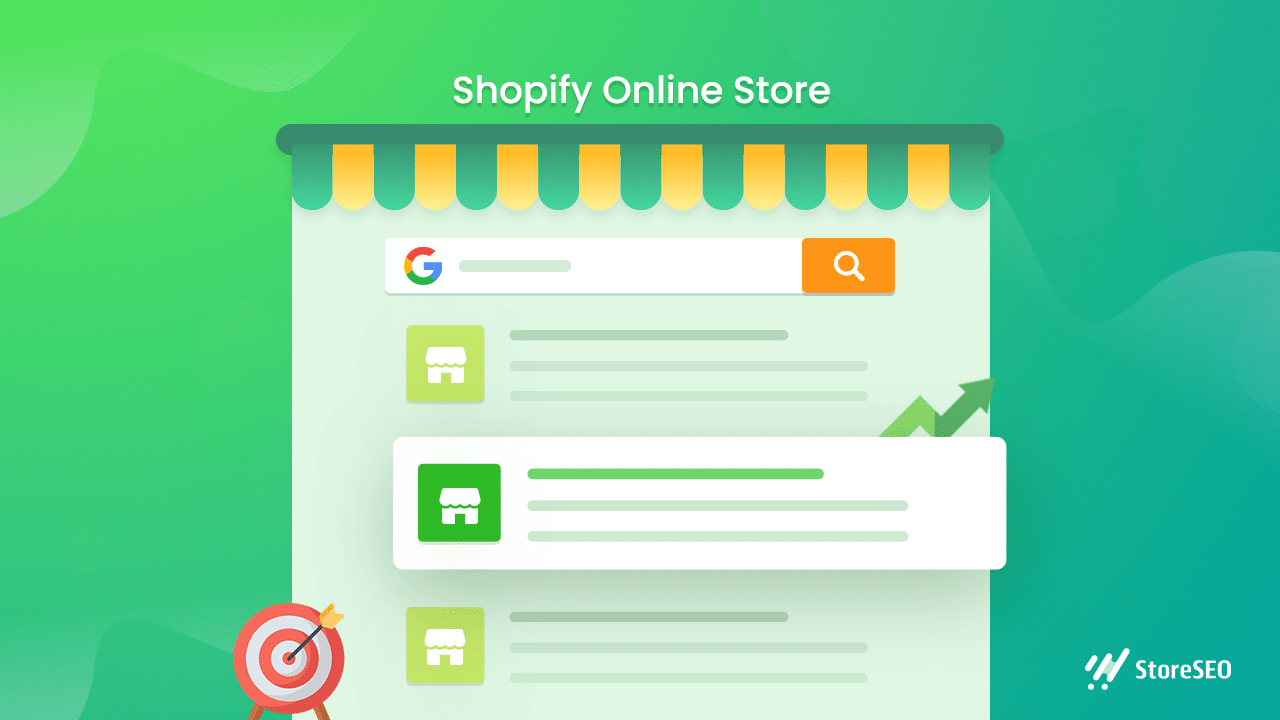Stel dat uw nicheklanten op Google naar een specifiek product zoeken en uw Shopify online winkel daar! Als klanten gemakkelijk rechtstreeks vanuit Google op uw website terecht kunnen komen, zal dat uw verkoop zeker doen stijgen. Om uw Shopify-winkel te vinden in de Google-zoekmachine, je moet het eerst indexeren. En het artikel van vandaag gaat erover: hoe makkelijk je je site kunt indexeren in Google Search. Laten we erin duiken.
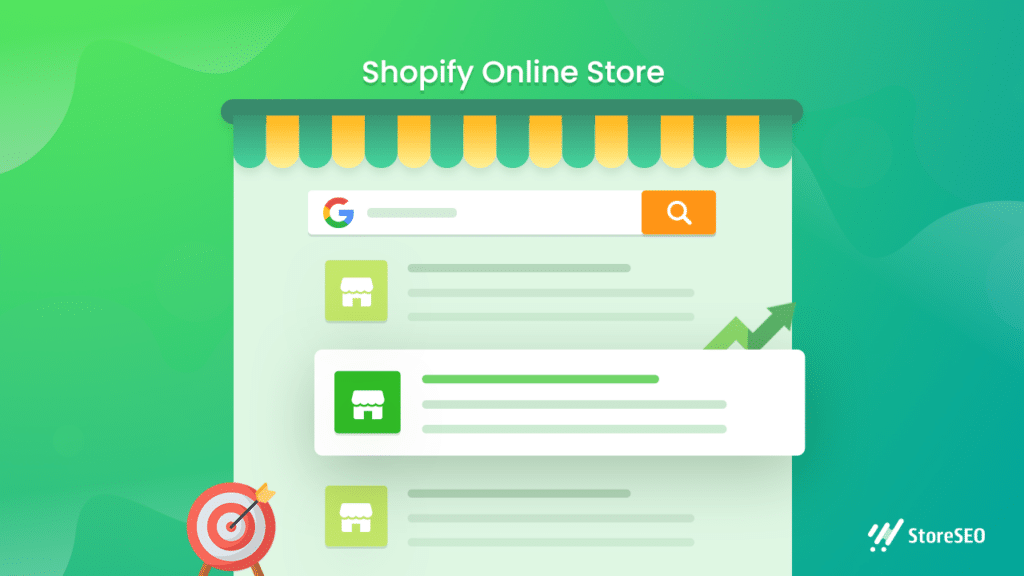
Wat is Shopify Sitemap?
Het proces van het indexeren van uw Winkelen online winkel in de Google-zoekmachine is een makkelijke als je alle tips en trucs kent. Je hoeft geen hele websitecodes en mappen te uploaden om geïndexeerd te worden in de Google Search Console. Wat je moet registreren is de Shopify-sitemap van je online winkel. Laten we beginnen met wat Shopify-sitemap betekent.
Een Shopify-sitemap is een hulpmiddel met een stukje code die alle details van de sitepagina's, content, metadata, links, afbeeldingen en nog veel meer van uw online winkel bevat. Het helpt Google-bots om alle belangrijke informatie over uw Shopify-onlinewinkel te crawlen. Deze codebron helpt Google-bots om een basisidee te krijgen over waar uw site voor is, wat elke pagina bevat, etc.
In technische termen is uw Shopify-sitemap een XML-bestand die Shopify automatisch voor u maakt. U moet de sitemap handmatig indienen bij Google, zodat deze uw winkel efficiënter en nauwkeuriger kan rangschikken, ondanks het feit dat deze volledig wordt beheerd door Shopify en niet door u kan worden bewerkt. Als u een schone, foutloze sitemap voor een Shopify-winkel hebt, betekent dit dat de winkel een hogere en snellere Google-rangschikking krijgt.
Hoe kunt u eenvoudig het sitemapbestand van uw Shopify-onlinewinkel vinden?
Hoewel een sitemap een code is, kun je nog steeds alles over je Shopify one store zelf ontdekken. Zodra je een online winkel opent in Shopify, wordt de sitemap automatisch gegenereerd.
Om de sitemap van uw eigen Shopify-webwinkel te bezoeken, typt u het volgende in de browser:
uwwebsite.com/sitemap.xml
In 'uwwebsite' typ gewoon uw eigen Shopify online winkel domeinnaam. Dit is hoe de sitemap eruit ziet:
Belangrijke informatie om op te merken:
Degenen op de Shopify Basic-abonnement hebben een sitemap voor alleen hun primaire domein. Je hebt ook sitemaps wanneer je een extra domein gebruikt voor een internationaal domein als je het Shopify-abonnement of hoger hebt. Wanneer je meerdere domeinen hebt, zorg er dan voor dat ze allemaal doorverwijzen naar je primaire domein als ze niet worden gebruikt voor internationale targeting.
Waarom is het belangrijk om een Shopify-sitemap in te dienen?
Laten we eens kijken waarom je de Shopify online store sitemap in Google Search Console moet indienen. Hier hebben we de belangrijkste voordelen van het indexeren van je Shopify online store sitemap handmatig geselecteerd.
Hoogwaardige SEO-prestaties
SEO-verbetering van Shopify-webwinkels in Google is afhankelijk van meer dan 200 factoren. Uw Shopify-sitemap is ongeveer de meest duidelijke ontwikkeling van gegevens die u kunt hebben op uw online winkel, en Google vindt het leuk. We beloven niet dat het toevoegen van uw Shopify-sitemap aan Google uw winkel naar de top van de zoekmachine-resultatenpagina's zal stuwen (SERP's), maar je kunt er zeker van zijn dat je een paar posities stijgt.
Sneller scoren in zoekmachines
Wanneer u een Shopify-webwinkel beheert, moet u voortdurend nieuwe producten, afbeeldingen of pagina's aan uw site toevoegen. Dit betekent dat het aantal sitepagina's altijd zal blijven toenemen. Als u geen sitemap hebt, duurt het lang voordat Google-crawlers uw pagina's handmatig evalueren en rangschikken. Hoe hoger de rang, hoe waarschijnlijker het is dat uw site gemakkelijk vinden op zoekmachines. Wanneer u sitemaps hebt, wordt het voor crawlers gemakkelijker om uw site te bezoeken, alles te indexeren en uiteindelijk zal dit resulteren in een hogere rangschikking voor uw site.
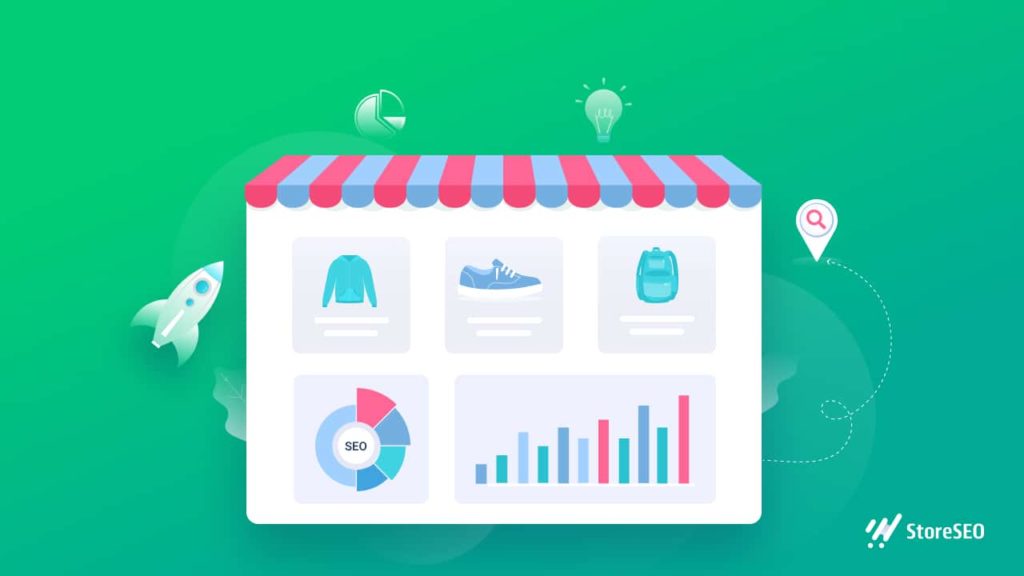
Effectief crawlen voor grotere sites
Sitemaps zijn erg handig voor Google als het gaat om navigeren op grote websites. Natuurlijk crawlt Google sites met duidelijk in kaart gebrachte pagina's sneller dan sites zonder kaart. In termen van Google bot worden sites met 100 of minder pagina's beschouwd als kleinere sites. In principe hebben alle winkels van Shopify meer dan 100 pagina's, dus genereert het automatisch sitemaps voor al deze pagina's. Dat betekent dat u niets hoeft te doen in het bouwen van de sitemap van uw winkel totdat uw winkel meer dan 50.000 URL's heeft.
Laat uw omzetgroei stijgen
Als u al deze voordelen optelt, dan is dit voordeel bereikt. Wanneer u een sitemap voor uw Shopify online winkel hebt gemaakt, zal het super SEO geoptimaliseerd. Dat zal uw site helpen om hoger te scoren in de zoekresultaten, en het zal meer verkeer naar uw site brengen. Wanneer het percentage siteverkeer toeneemt, helpt het om meer klanten te krijgen en verhoog uw omzetgroeiZo kan uw Shopify online winkel enorm profiteren en de winst verhogen.
Stapsgewijze handleiding: Hoe indexeer ik handmatig een Shopify-winkel in Google Console?
Tijd om Shopify online store te indexeren in Google Search Console. Deze tutorial is zo gemaakt dat je het allemaal zelf kunt doen zonder dat je technisch onderlegd hoeft te zijn. Laten we beginnen.
Stap 1: Voeg uw Shopify Store-domeineigenschappen toe
Wanneer u een online winkel in Shopify aanmaakt, moet u een unieke domeinnaam opgeven. Meld u nu aan bij uw Google-zoekconsole account. Klik op de 'Menu' balk en selecteer 'Eigenschap toevoegen' uit het dropdownmenu. Klik daar op de 'Selecteer type eigendom' dialoogvenster, selecteer 'URL-voorvoegsel' en voer vervolgens het domein in dat u als eigenschap wilt toevoegen, inclusief de https://. Klik op de 'Doorgaan' knop.
Kiezen HTML als de tag in de 'Eigendom verifiëren' venster. Als alternatief, als er andere verificatiemethoden zijn die u kent, kunt u een van die kiezen. Met behulp van cmd + c op een Mac of ctrl + c op een PC, markeer de volledige HTML-tag en kopieer deze naar uw klembord. Selecteer alle tags, inclusief de < en >Hier is een voorbeeld:
<meta name="google-site-verification" content="IV7BPLESttSpBdxSWN1s4zlr4HIcuHkGQYmE3wLG59w" />Stap 2: Verifieer Shopify Online Store met Google
Meld je nu aan bij je Shopify-account. Navigeer vanaf daar naar Online Winkel → Thema's. Zoek het thema dat u wilt bewerken en klik vervolgens op de Acties → Code bewerken. In de Indeling sectie, klik op de thema.vloeistofPlak vervolgens de metatag die u onlangs hebt gekopieerd onder de opening <head> tag. Klik op de 'Redden' knop. Terug naar Google Zoekconsole en klik op de 'Verifiëren' knop. Dat is alles.
Opmerking: U moet er rekening mee houden dat u niet direct wordt geverifieerd. Het kan een paar dagen duren. Als u een foutmelding krijgt, moet u 15 minuten wachten en het dan opnieuw proberen.
Stap 3: Dien uw Shopify-sitemap in bij Google Search Console
Nadat uw site is geverifieerd, bezoekt u opnieuw de Google Zoekconsole. Klik vervolgens op de 'Sitemap' knop. Voer de naam van het sitemapbestand voor uw domein in de 'Een nieuwe sitemap toevoegen' sectie en klik op de 'INDIENEN' knop.
De sitemap voor uw domein moet er als volgt uitzien:
https://yourshopifystore.com/sitemap.xml.
Als u niet alle sitemap-URL's opneemt, ontvangt u mogelijk een foutmelding van Google. Zo succesvol kunt u uw Shopify-webwinkel naadloos indexeren in de Google Search Console.
Eenvoudige handleiding van 5 minuten: indexeer Shopify-winkel in Google Zoeken met StoreSEO
De hierboven genoemde tutorial helpt je om indexeer de Shopify-winkel handmatig in Google zoeken. Wilt u deze stappen niet doorlopen? Dan is er een andere, snellere manier om het te doen, en u kunt het doen via uw Shopify-dashboard. Met behulp van de ultieme SEO-plug-in, WinkelSEO, kunt u uw online winkel eenvoudig indexeren zonder gedoe. Laten we de procedure eens bekijken.
Stap 1: Ga naar je Shopify-account en installeer en activeer StoreSEO app. Meteen na het installeren van de app, zal deze alle verantwoordelijkheid voor uw online winkel SEO op zich nemen.
Stap 2: Vanuit de app Instellingen, ga naar Google-integratieVoer vanaf daar de onderstaande stappen één voor één uit.
- Authenticeren met Google
- Verifieer de site met Google
- Site toevoegen aan Google Search Console
- Sitemap indienen bij Google
Binnen 5 minuten wordt uw Shopify online winkel geïndexeerd in Google. Dit is hoe eenvoudig u deze naadloos kunt indexeren zonder uw Shopify dashboard te verlaten. Voor gedetailleerde richtlijnen met StoreSEO, volg deze tutorial:
Pro Tip: Hoe u kunt controleren of uw Shopify-webwinkel is geïndexeerd in Google
Door de bovenstaande richtlijn te volgen, heeft u hopelijk uw Shopify online winkel geïndexeerd in de Google Search Console. Tijd om te kijken hoe het in het zoekresultaat verschijnt. Hier zijn de manieren om te controleren of uw Shopify-webwinkel is geïndexeerd in Google of niet.
Ga eerst naar Google en typ het volgende:
website:yourshopifystore.com
Vervangen 'uwshopifystore' met uw eigen Shopify online winkel domeinnaam. En dat is alles. Al uw geïndexeerde pagina's worden direct in de zoekresultaten weergegeven. Hier is een glimp van de populaire Shopify website, Color pop wordt in de zoekresultaten weergegeven:
Bovendien, als u diepgaande informatie wilt over hoe uw Shopify online winkel is geïndexeerd en alle andere details, dan kunt u ook rechtstreeks naar de Google Search Console-app gaan. Daar moet u uw domeinnaam opgeven en op de klikken 'Doorgaan' om de resultaten te krijgen.
Waarom uw Shopify-winkel niet wordt weergegeven in Google Zoeken [inclusief oplossingen]
Hopelijk heb je nu een beter idee waarom je een sitemap van je Shopify online winkel zou moeten hebben en deze zou moeten indexeren in Google. Hoewel je een sitemap hebt, kan je site nog steeds ontbreken in de Google zoekresultaten. Hier zijn de top 5 redenen waarom het gebeurt. Laten we ze eens bekijken.
⛔ Wanneer je net een nieuwe Shopify online winkel hebt geopend. Hoewel Google crawlers superactief zijn, zullen ze direct nieuwe pagina's van je website indexeren. Maar het is zo nieuw, dus het zal langer duren dan normaal.
- Oplossing: Als u direct na het publiceren van uw Shopify-webwinkel een sitemap maakt en deze indexeert in de Google Search Console, wordt het proces versneld.
⛔ Als u het wachtwoord voor uw Shopify-webwinkel hebt geactiveerd, voorkomt u dat crawlers uw websites indexeren en weergeven.
- Oplossing: Je moet het Shopify online winkelwachtwoord verwijderen. Je kunt de richtlijn om dit te doen gemakkelijk vinden in Shopify online winkel handleiding.
⛔ Een andere reden is wanneer je een proefaccount in Shopify gebruikt. Proefwinkels worden niet gerangschikt in Google-zoekresultaten. Het is dus vrijwel onmogelijk om ze te vinden.
Je hebt nog steeds een proefaccount. Zoekmachines indexeren geen proefwinkels.
- Oplossing:Om van dit probleem af te komen, moet u een Shopify-abonnement, wanneer u er klaar voor bent. Op basis van privileges zijn er meerdere prijsplannen. Bovendien, als u een Shopify, Geavanceerd Shopify of Shopify Plus plan, kunt u landspecifieke of regionale domeinen maken met behulp van de internationale domeinen functie.
⛔ Als u onlangs bent gemigreerd van een ander platform naar een Shopify online winkel. Bovendien, als niet alle pagina's van de oude site zijn omgeleid naar de nieuwe.
- Oplossing: Er zijn bepaalde procedures die u kunnen helpen gemigreerde siterangschikking op Google eenvoudig zoeken in de Shopify knowledge base. Volg gewoon de stappen dienovereenkomstig.
⛔ Trefwoorden en tags spelen een belangrijke rol bij het rangschikken van uw sites in zoekmachines. Als u ze niet hebt toegevoegd, kan dit een andere belangrijke reden zijn waarom uw Shopify-webwinkel niet hoog scoort.
- Oplossing: Je moet een contentstrategie ontwikkelen voor je Shopify online winkel en je winkel uniek maken om je winkel in de loop van de tijd te laten groeien. In dit geval, krachtige Shopify SEO-apps helpt u bij het toevoegen van trefwoorden en tags.
Wat is het volgende? Begin met het optimaliseren van sites voor zoekmachines 🚀
Nadat u uw Shopify online winkel in de Google-zoekmachine hebt geïndexeerd, is de volgende stap om uw site een hoge ranking te geven. Om dit te doen, moet u de beste SEO-optimalisatietools implementeren. Het zal u helpen om uw bedrijf snel te laten groeien en nieuwe hoogten te bereiken.
Begin dus met het verbeteren van uw Shopifyonline winkel SEO en blijf uw bedrijf laten groeien. Hebt u genoten van deze diepgaande tutorial, tips en trucs? Vergeet dan niet om abonneer je op onze blog voor meer tutorials, inzichten en strategieën.