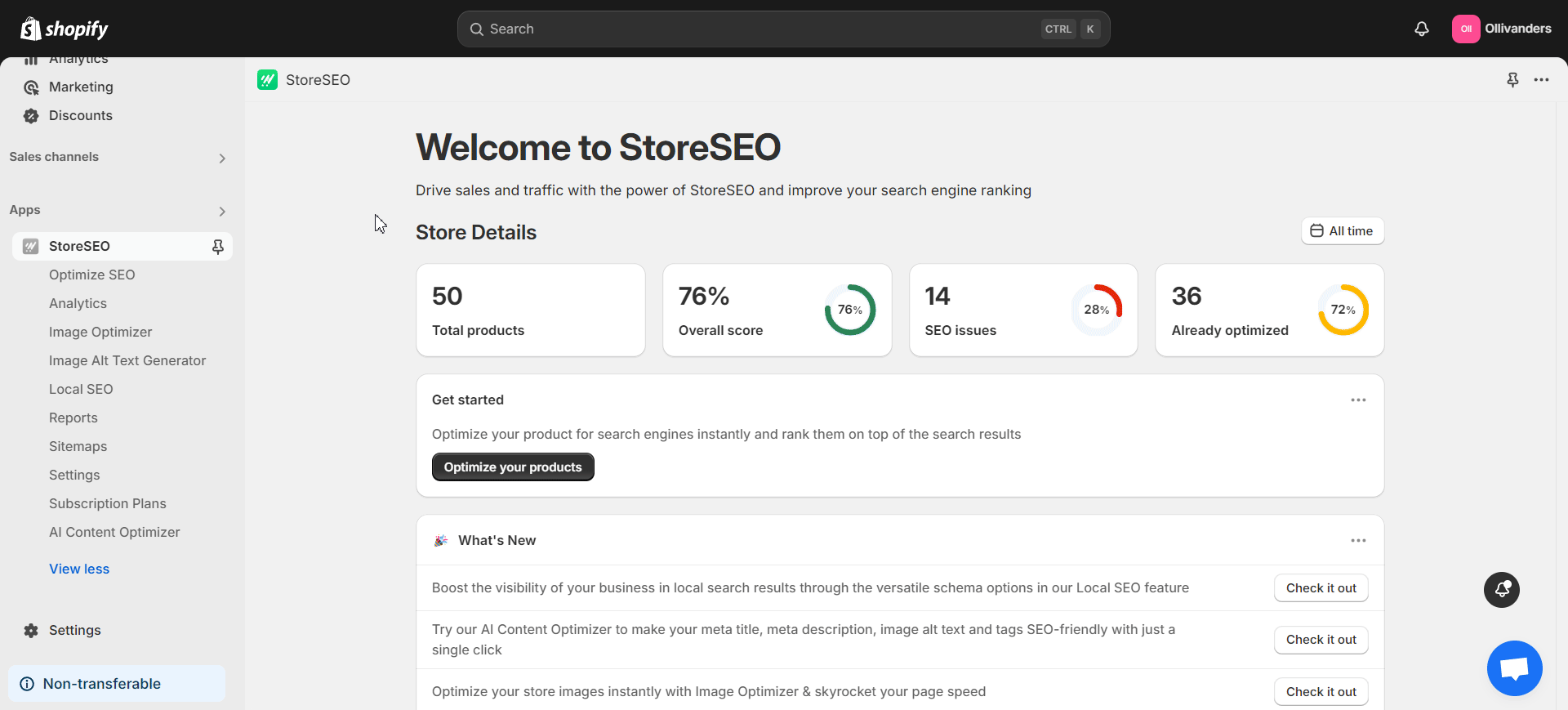Wist u dat beeldoptimalisatie een belangrijk onderdeel is van Shopify SEO-strategie? Het optimaliseren van de afbeeldingen van honderden of duizenden producten is een cruciale stap in het beheer van uw winkel. Maar nu vraagt u zich misschien af: hoe optimaliseert u afbeeldingen in de eerste plaats? Welke Shopify-app voor het optimaliseren van afbeeldingen moet u gebruiken? Wat zijn veelvoorkomende fouten bij het optimaliseren van afbeeldingen die u moet vermijden? Nadat u deze blog hebt gelezen, vindt u de antwoorden op deze veelvoorkomende vragen. We laten u ook zien hoe de door AI aangestuurde StoreSEO-app het optimaliseren van afbeeldingen supereenvoudig maakt voor Shopify-gebruikers.
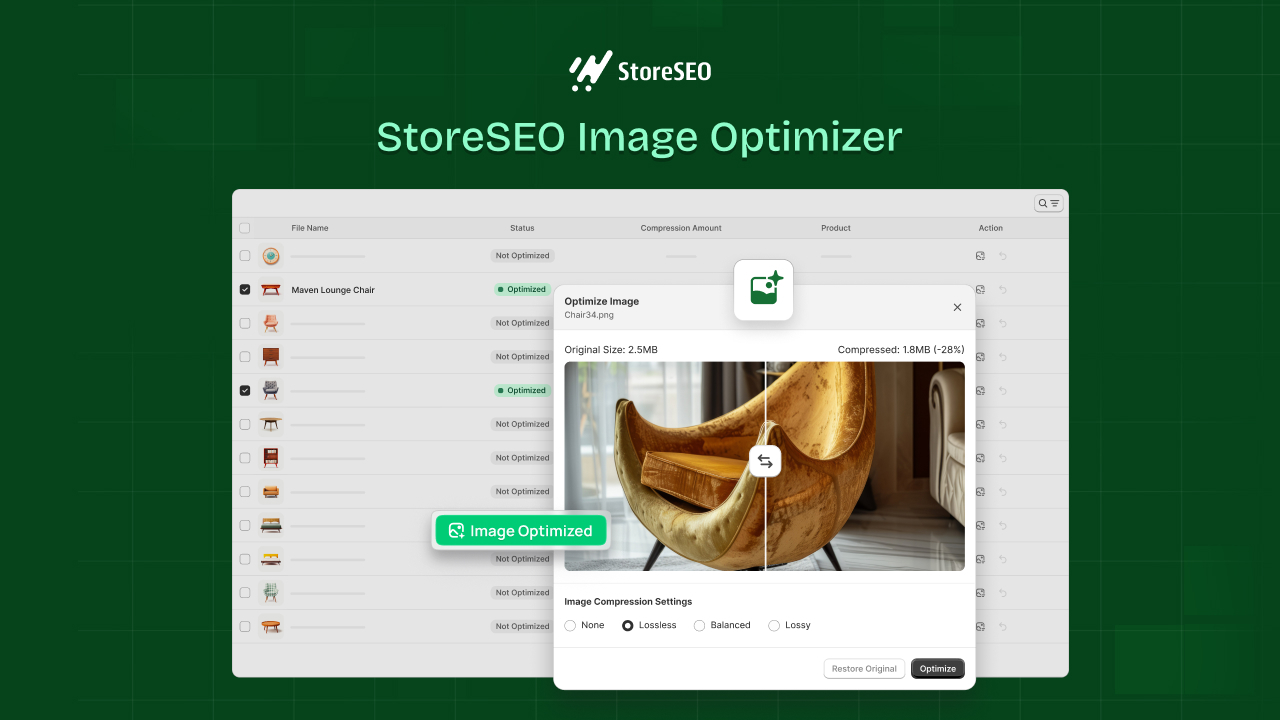
In deze blog geven we je een uitgebreide gids om te laten zien hoe beeldoptimalisatie werkt op Shopify. Verder geven we je een aantal tips van experts die erg handig zullen zijn. Dus laten we beginnen!
Waarom Shopify-afbeeldingen optimaliseren: belangrijkste SEO-voordelen van de praktijk
Voordat we verdergaan, laten we meer te weten komen over de redenen om de afbeeldingen van uw Shopify-winkel in de eerste plaats te optimaliseren. Het gebruik van niet-geoptimaliseerde afbeeldingen kan uw e-commercewinkel vertragen vanwege de grote formaten. Dus potentiële klanten zullen problemen ondervinden zoals een langzame laadsnelheid bij het browsen in uw winkel. Een goede snelheid is een sleutel gebruikersgerichte prestatiemetriekDaarom kan het optimaliseren van de afbeeldingen van uw winkel een zeer positieve impact hebben op de snelheid van uw winkel en de SEO-prestaties ervan.
Bovendien hebben geoptimaliseerde afbeeldingen een grotere kans om op de Zoekmachine Resultaten Pagina (SERP), wat de eerste pagina is die aan een zoeker wordt getoond voor een query. Bovendien hebben de afbeeldingen van uw winkel een grotere kans om te scoren in zoekopdrachten naar afbeeldingen met de juiste optimalisatie. Daarom is afbeeldingoptimalisatie essentieel voor Shopify-winkels vanwege het grote aantal afbeeldingen.
Hoe u de Shopify Image Optimizer van StoreSEO gebruikt
Nu u meer weet over het belang van beeldoptimalisatie, laten we u zien hoe u dit op Shopify kunt doen. Hiervoor gebruiken we WinkelSEO, een Shopify SEO-app boordevol functies die wordt geleverd met verschillende handige functies, waaronder Shopify-afbeeldingoptimalisatieVolg deze stappen om te leren hoe u uw afbeeldingen kunt optimaliseren met behulp van deze krachtige app:
Stap 1: Kies en activeer een Image Optimizer-add-on
StoreSEO biedt verschillende add-ons voor beeldoptimalisatie om uit te kiezen. Dus eerst moeten we een geschikte add-on kiezen en deze activeren in onze Shopify-winkel. Om dit te doen, installeert u de StoreSEO-app in uw winkel en opent u deze.
Navigeer vervolgens naar de 'Abonnementsplannen' tab in het linker zijpaneel. Kies een plan uit de beschikbare opties. In het volgende scherm kunt u kiezen uit meerdere image optimizer add-ons. Kies de gewenste add-on en klik op de 'Uitchecken' om door te gaan met de aankoop.
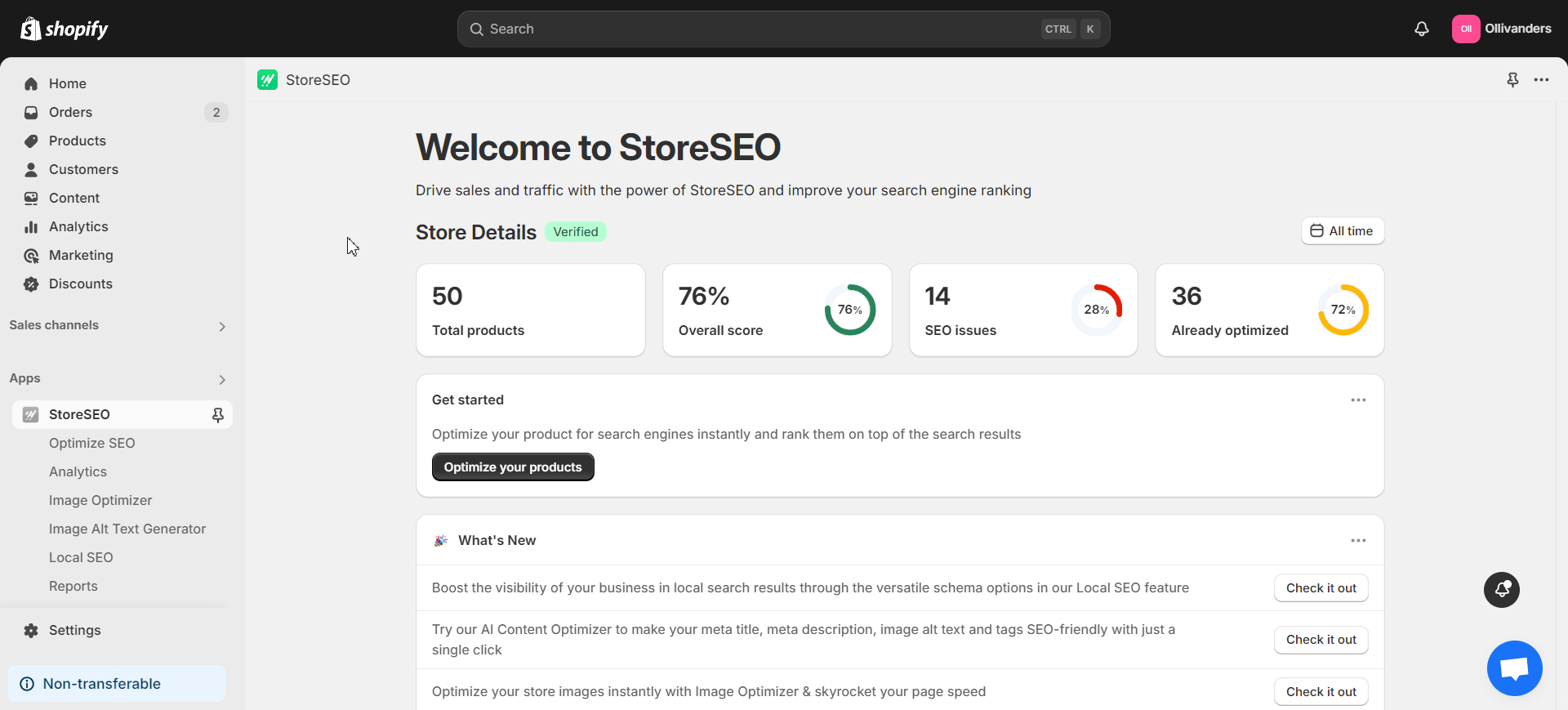
U kunt de limiet van uw bestaande image optimizer-abonnement op elk gewenst moment verhogen. Ga naar de 'Beeldoptimalisatie' tabblad in het linker zijpaneel. Klik vervolgens op de 'Limiet verhogen' knop rechtsboven. Nu kunt u elke add-on selecteren die u wilt om de limiet van de image optimizer te verhogen.
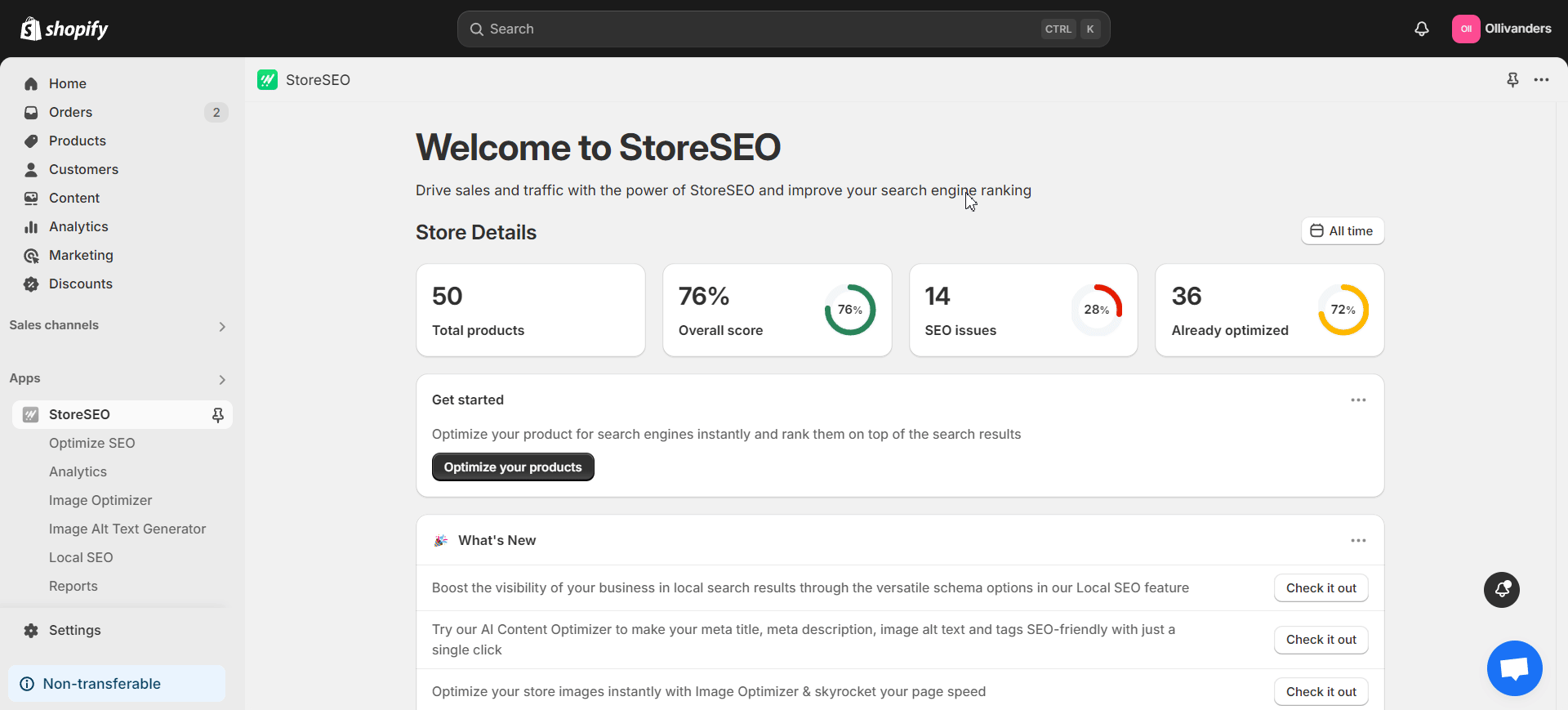
Stap 2: Pas de instellingen van Image Optimizer aan
Nu moeten we de image optimizer-instellingen aanpassen aan onze voorkeuren. StoreSEO heeft hiervoor een speciale sectie onder de 'Instellingen' tabblad. Ga naar dit tabblad en klik op de 'Beeldoptimalisatie' optie.
Nu heb je meerdere instellingen zoals Automatische beeldoptimalisatie, Instellingen voor beeldcompressie En Geavanceerde beeldformaataanpassingZodra u deze naar wens hebt ingesteld, optimaliseert StoreSEO de afbeeldingen op basis van uw geselecteerde instellingen.
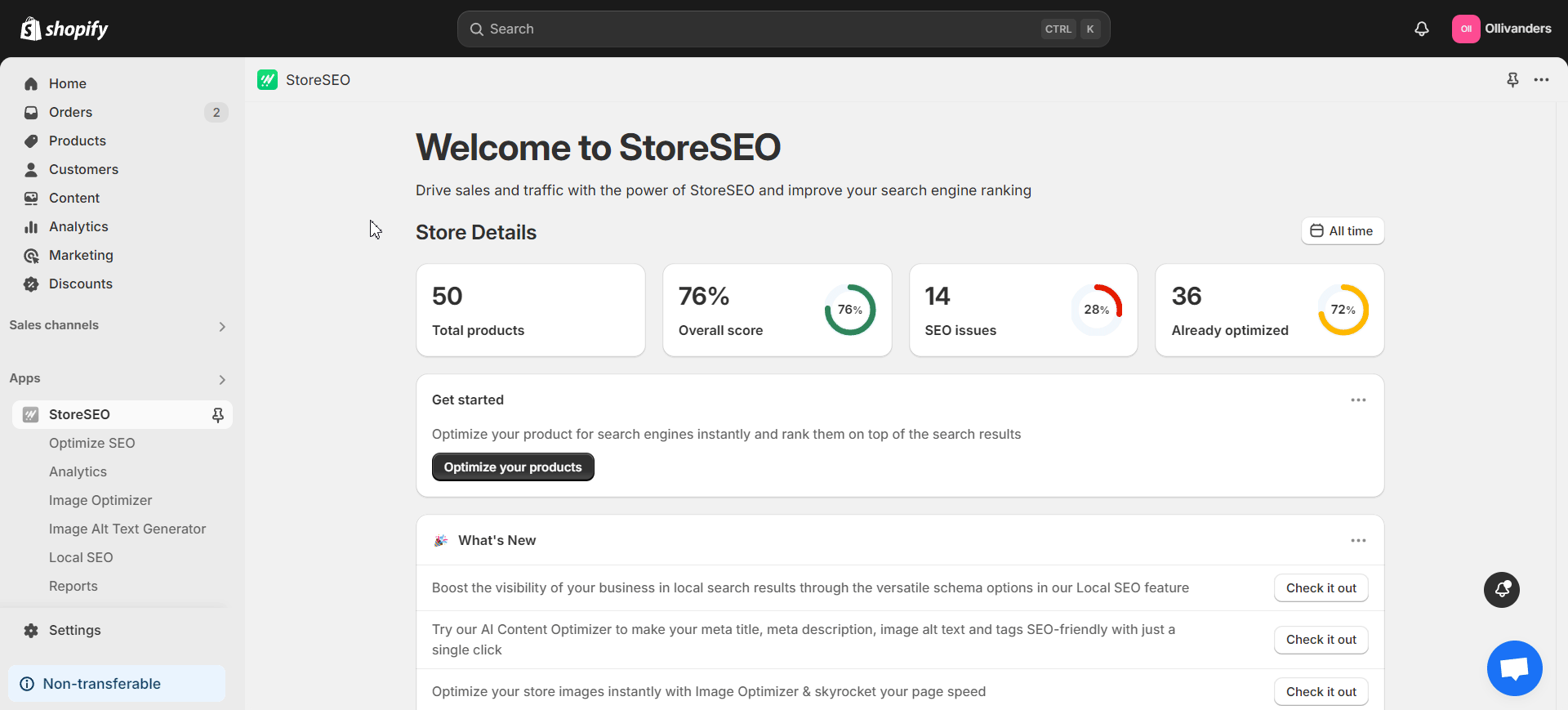
Stap 3: Optimaliseer afbeeldingen in het tabblad 'Afbeeldingsoptimalisatie'
Tijd om de Shopify-afbeeldingoptimalisator van StoreSEO in actie te zien! Navigeer naar de 'Beeldoptimalisatie' tab in het linker zijpaneel. Nu vindt u de lijst met alle afbeeldingen die in uw winkel worden gebruikt.
Klik op de 'Optimaliseren' knop aan de rechterkant van elke afbeelding die u wilt. StoreSEO zal wat tijd nodig hebben om de afbeelding voor u te optimaliseren. U kunt ook meerdere afbeeldingen selecteren om ze samen te optimaliseren indien nodig.
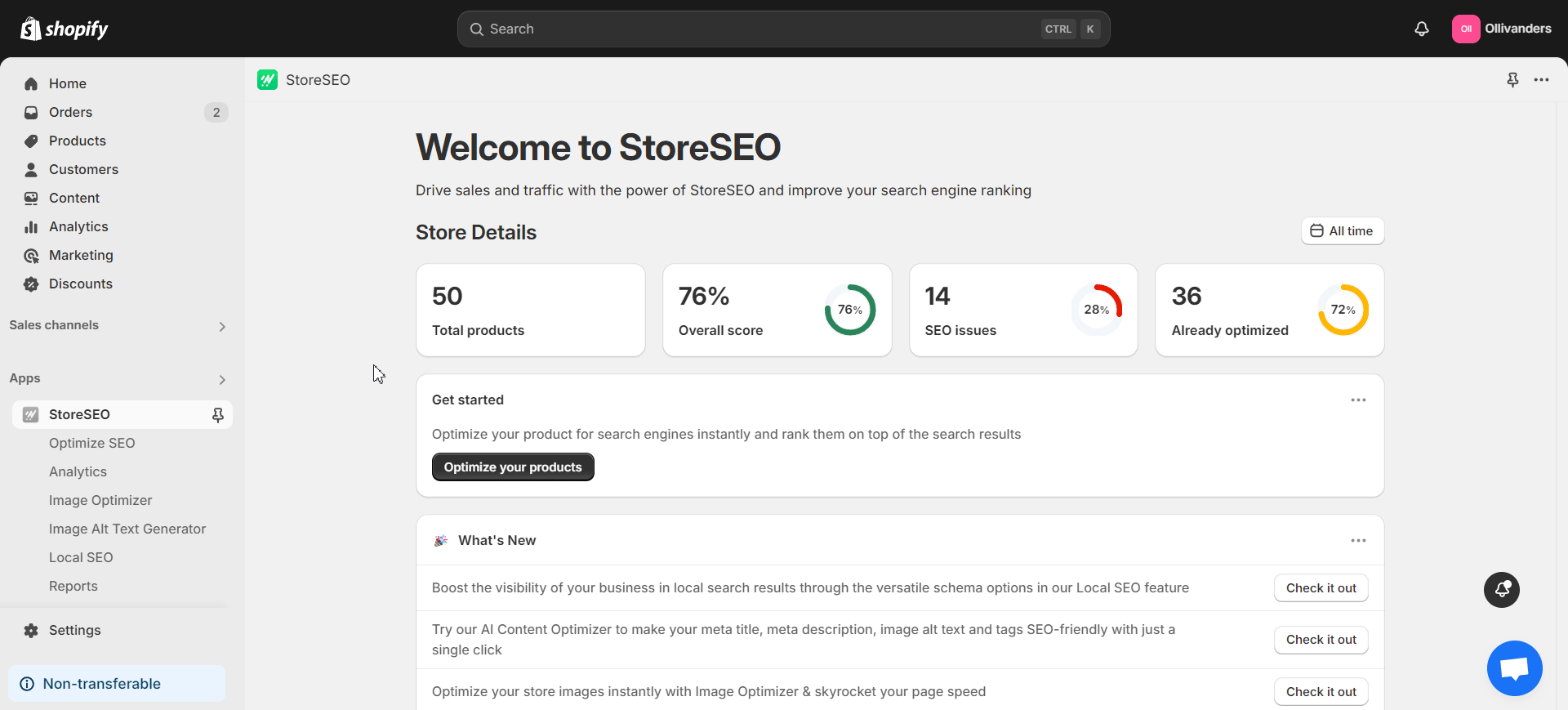
Voor elke geoptimaliseerde afbeelding kunt u op de ' klikkenVergelijken' knop aan de rechterkant om de vorige en nieuw geoptimaliseerde versies naast elkaar te bekijken. Bovendien kunt u de afbeelding opnieuw optimaliseren door de compressie-instellingen te wijzigen of de grootte ervan te wijzigen. Met StoreSEO kunt u ook op elk gewenst moment met een simpele klik de originele versie van de afbeelding herstellen.
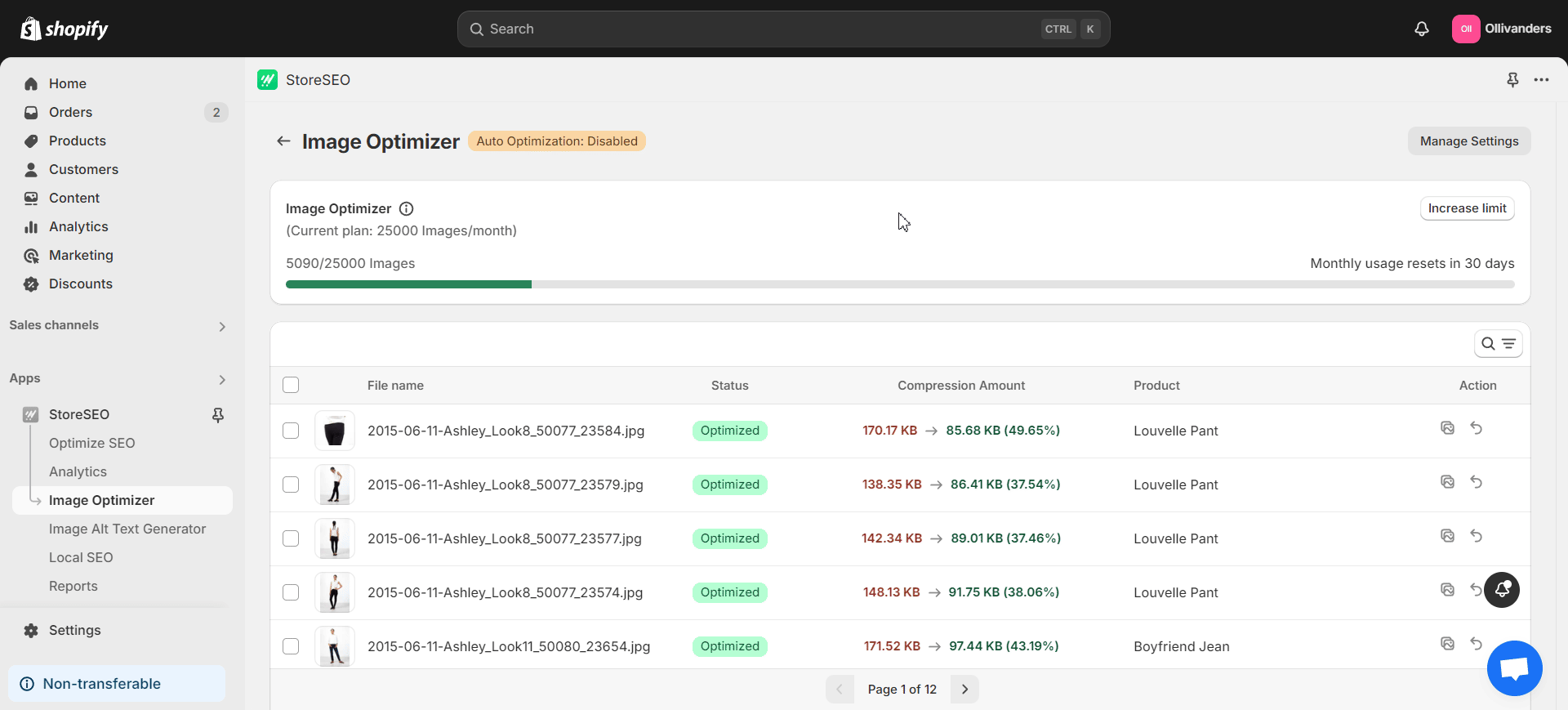
Deskundige tips voor het optimaliseren van Shopify-afbeeldingen
We zijn ervan overtuigd dat u nu eenvoudig de afbeeldingen van uw Shopify-winkel kunt optimaliseren met StoreSEO. Dat gezegd hebbende, het onthouden van een paar deskundige tips kan u helpen een goed afgeronde strategie op te bouwen. Bekijk dus deze snelle tips om uw Shopify-afbeeldingsoptimalisatieproces nog vlekkelozer te maken.
Tip 1: Gebruik unieke productafbeeldingen
Gebruik afbeeldingen met een goede kwaliteit, stijl en ontwerpbenadering. Gebruik afbeeldingen die vanuit verschillende hoeken zijn genomen voor uw productafbeeldingen. De afbeeldingen moeten idealiter alle hoeken bestrijken waar uw klanten naar op zoek zijn. Dit zal variëren afhankelijk van de producten. De hoeken voor afbeeldingen van een auto zullen bijvoorbeeld niet hetzelfde zijn voor afbeeldingen van een jas. Zodra u geschikte, unieke afbeeldingen hebt geselecteerd, wijzigt u de grootte ervan naar optimale afbeeldingsgrootte voor ShopifyDe afbeeldingsgrootte speelt een belangrijke rol bij de optimalisatie van productafbeeldingen in Shopify.
Tip 2: Gebruik correcte afbeeldingsnamen
Zorg ervoor dat de afbeeldingsnamen die u in uw winkel gebruikt beknopt, beschrijvend zijn en rechtstreeks naar het product verwijzen. Gebruik voor het beste resultaat afbeeldingsnamen met veel trefwoorden. Als u bovendien te veel trefwoorden dicht bij elkaar plaatst zonder relevantie, leidt dit tot SEO-problemen zoals keyword stuffing. Houd er rekening mee dat de zoekmachines de afbeeldingsnamen met de trefwoorden crawlen, samen met de inhoud van uw webpagina.
Tip 3: Optimaliseer de Alt-tekst van de afbeeldingen
Het optimaliseren van de alt-tekst van de afbeelding is net zo belangrijk als het optimaliseren van de afbeelding zelf. Dus, doe trefwoordonderzoek om impactvolle trefwoorden in de alt-tekst te vinden en te plaatsen. Vermijd keyword stuffing en zorg ervoor dat u de juiste alt-tekst invoert voor alle afbeeldingen.
Naar Optimaliseer de alt-tekst van afbeeldingen met StoreSEO, navigeer naar de 'Generator voor alternatieve tekst van afbeeldingen' tab in het linker zijpaneel na het openen van de app. Druk vervolgens op de 'Genereren' knop aan de rechterkant van elke gewenste afbeelding onder de 'Actie' sectie. Klik nu op de 'Genereren met AI' knop en StoreSEO genereert direct de alt-tekst. Indien nodig kunt u de alt-tekst ook opnieuw genereren of teruggaan naar het origineel.
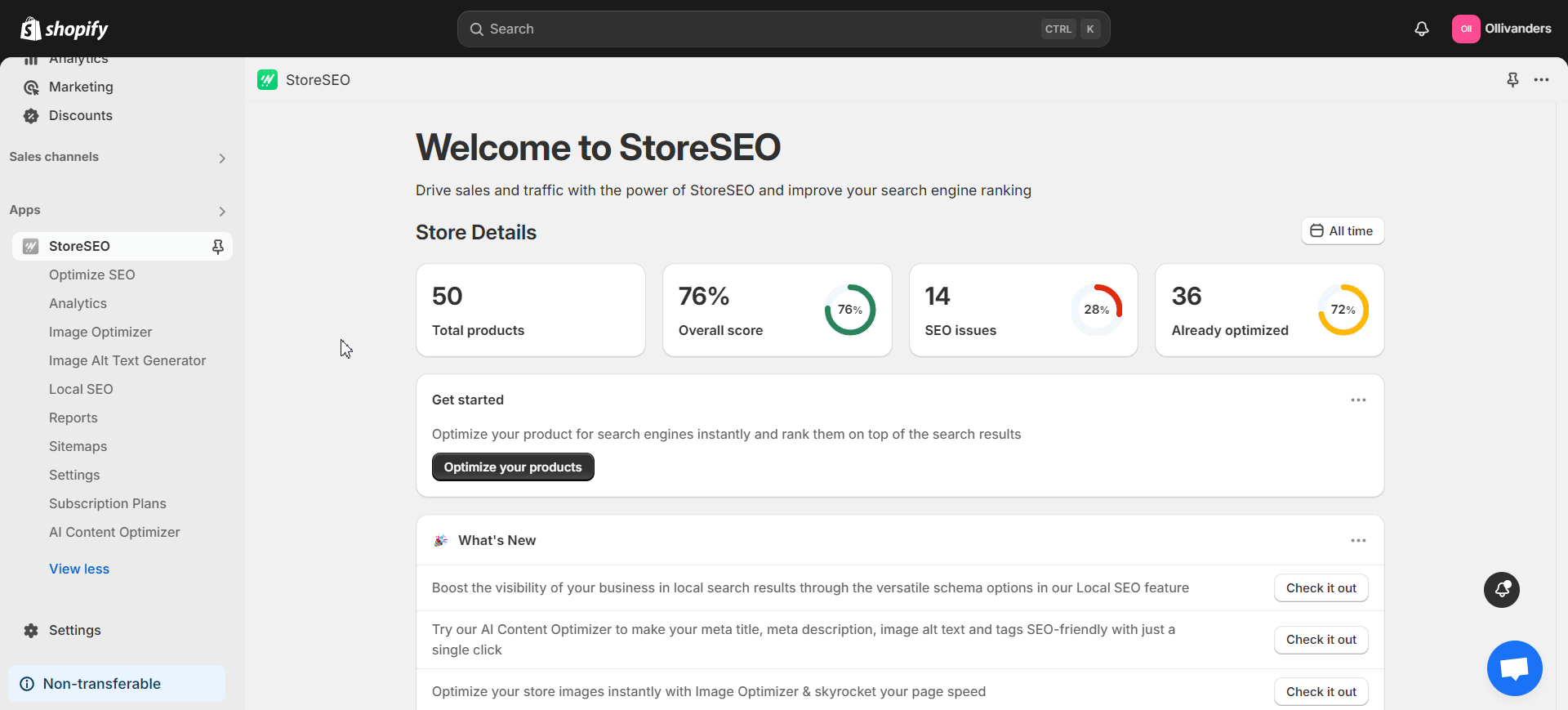
Tip 4: Gebruik automatische beeldoptimalisatie
Als u automatische beeldoptimalisatie gebruikt, hoeft u geen uren te besteden aan het handmatig optimaliseren van elke afbeelding in uw winkel. Gebruik daarom een app of tool die deze handige functie biedt.
StoreSEO biedt de 'Automatische beeldoptimalisatie' functie ook. Om het in te schakelen, ga naar de 'Instellingen' tabblad in het linker zijpaneel na het openen van de app. Navigeer vervolgens naar het 'Beeldoptimalisatie' optie. Klik nu op de 'Aanzetten' knop onder de 'Automatische beeldoptimalisatie' sectie om de functie in te schakelen. StoreSEO zal dan automatische beeldoptimalisatie uitvoeren op basis van uw geselecteerde beeldoptimalisatie-instellingen.
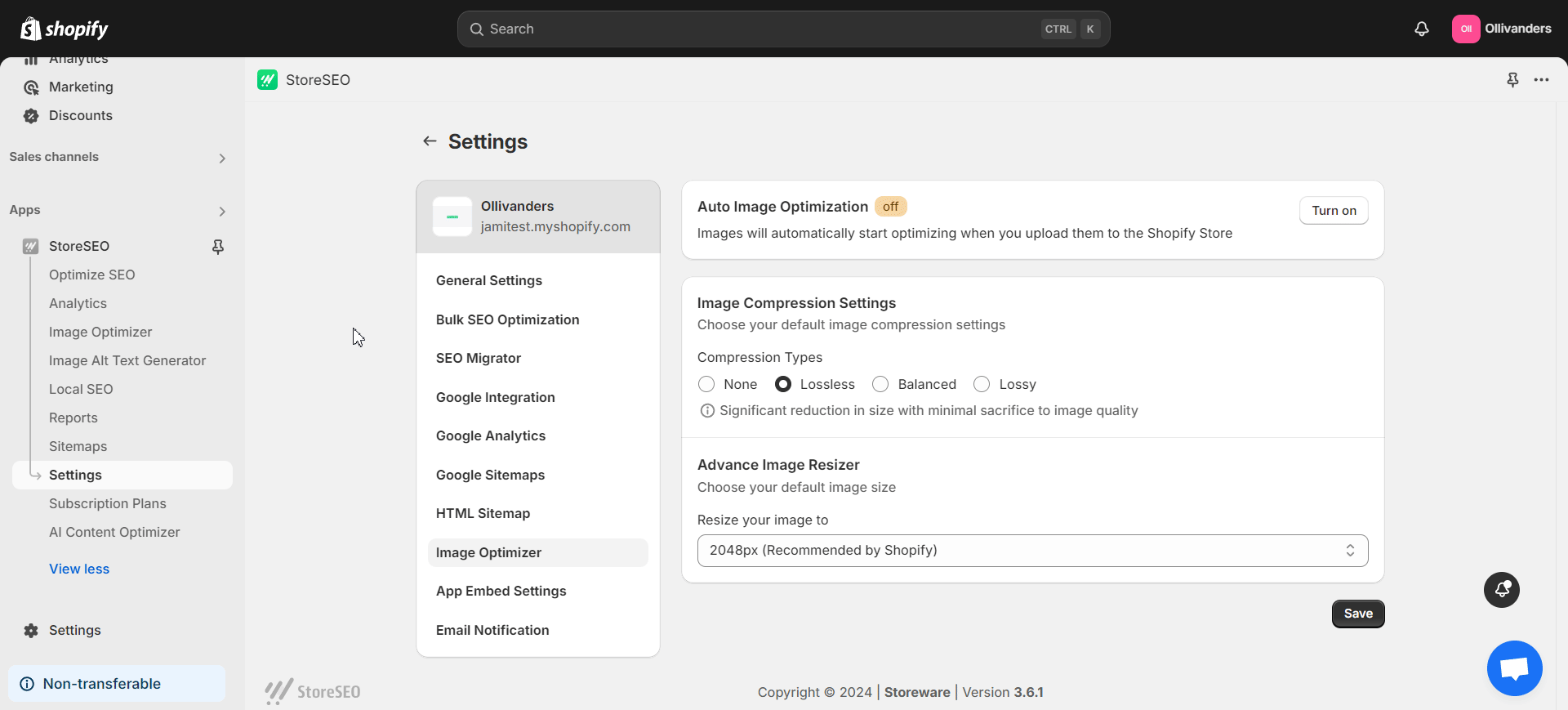
Tip 5: Test de afbeeldingen die u in uw winkel gebruikt
Het testen van de prestaties van de actieve afbeeldingen in uw winkel is een van de SEO best practices. Experimenteer dus met het aantal productafbeeldingen op elke pagina. Ontdek ook het ideale aantal productvermeldingen op categoriepagina's door middel van continue tests. Test ook de beeldhoeken die uw doelklanten prefereren. Elk bedrijf is uniek. Ontdek dus de beste aanpak door middel van rigoureuze tests.
StoreSEO: uw go-to Shopify SEO-app
StoreSEO is een alles-in-één Shopify SEO-app die verschillende functies biedt om Shopify SEO sneller en eenvoudiger voor u te maken. Van AI Content & Shopify Image Optimizer tot Local SEO, On-Site Optimization en meer, deze app heeft alles wat u nodig hebt om de SEO-resultaten van uw winkel te verbeteren.
Wilt u de app uitproberen? Installeer StoreSEO van de Shopify App Store. En het goede nieuws is dat je nu exclusieve kortingen op de app kunt krijgen. Gebruik StoreSEO om je winkel voor te bereiden op de komende Halloween- en Black Friday-seizoenen. Met zijn diverse en krachtige functionaliteiten wordt het beheren van je Shopify SEO-strategie een fluitje van een cent!
Optimaliseer direct de afbeeldingen van uw Shopify-winkel met StoreSEO
De door AI aangestuurde Shopify-imageoptimizer van StoreSEO is een redder in nood voor Shopify-gebruikers. Met deze krachtige functie kunt u de afbeeldingen van uw winkel direct optimaliseren volgens uw geselecteerde instellingen. Dankzij Auto Image Optimization en andere functionaliteiten bespaart u meer tijd tijdens het optimalisatieproces.
Gebruik StoreSEO om uw kostbare tijd te besparen en u te richten op andere zakelijke activiteiten die uw aandacht vereisen. Met zijn veelzijdige functies zoals Image Optimizer, AI-inhoudsoptimalisatie, On-site optimalisatie, Generator voor alternatieve afbeeldingstekst, Lokale SEO en meer, Shopify SEO is sneller dan ooit.
Mis het laatste Shopify-nieuws en de laatste trends niet. Abonneer u op onze blogs om op de hoogte te blijven. Proost op een meer probleemloze Shopify SEO-ervaring!
Veelgestelde vragen (FAQ's) over Shopify-afbeeldingoptimalisatie
Heb je nog vragen? Maak je geen zorgen. We hebben een aantal veelgestelde vragen over Shopify-afbeeldingsoptimalisatie verzameld. Bekijk deze FAQ's en hun antwoorden voor een duidelijker beeld.
1. Wat zijn enkele van de belangrijkste voordelen van afbeeldingoptimalisatie in Shopify-winkels?
Het optimaliseren van de afbeeldingen die u in uw Shopify-winkel gebruikt, draagt bij aan de snelheid en prestaties van uw winkel. Als gevolg hiervan heeft het een positieve impact op de SEO van uw winkel en de ervaring van de klant. Bovendien vergroot u de kans om te verschijnen in SERP's en in zoekopdrachten naar afbeeldingen door de afbeeldingen van uw winkel te optimaliseren.
2. Hoe optimaliseer je de alt-tekst van afbeeldingen op Shopify met behulp van StoreSEO?
Om de alt-tekst van een afbeelding te optimaliseren met StoreSEO, gaat u naar de 'Generator voor alternatieve tekst van afbeeldingen' tabblad in het linker zijpaneel na het openen van de app. Klik vervolgens op de 'Genereren' knop aan de rechterkant van de gewenste afbeelding onder de 'Actie' sectie. Klik nu op de 'Genereren met AI' knop en StoreSEO genereert direct de alt-tekst voor de afbeelding. U kunt indien nodig ook de originele alt-tekst opnieuw genereren of teruggaan naar de originele alt-tekst.
3. Wat zijn enkele veelvoorkomende fouten bij het optimaliseren van afbeeldingen in Shopify die je moet vermijden?
We vinden vaak veelvoorkomende fouten als het gaat om Shopify-afbeeldingsoptimalisatie. Als u zich bewust bent van deze fouten en de juiste stappen onderneemt, kunt u op de lange termijn veel hoofdpijn besparen. Hier zijn er een paar die u moet vermijden:
- Geen beschrijvende namen gebruiken voor de afbeeldingen
- Afbeeldingen uploaden met de verkeerde afmetingen (te groot of te klein)
- De alt-tekst van de afbeelding niet optimaliseren
- Inconsistentie in de afbeeldingsgroottes
- Niet-ondersteunde afbeeldingsformaten gebruiken
- Niet focussen op beeldcompressie
- Geen prioriteit geven aan mobiele beeldoptimalisatie van Shopify
4. Welke verschillende soorten beeldcompressie zijn beschikbaar op StoreSEO?
StoreSEO Image Optimizer wordt geleverd met meerdere typen beeldcompressie. Hier is de lijst met alle typen:
- Geen: Tijdens de optimalisatie wordt er geen compressie op de afbeelding uitgevoerd
- Verliesloos: Aanzienlijke vermindering van de omvang met minimale inlevering van de beeldkwaliteit
- Gebalanceerd: Matige reductie van de grootte zonder dat dit ten koste gaat van de beeldkwaliteit
- Verliesgevend: Sterke verkleining ten koste van de beeldkwaliteit
Selecteer de optie die bij uw doelen past. Vergeet niet om op de 'Redden' knop erna.
5. Hoe optimaliseer je de alt-tekst van afbeeldingen in Shopify?
Het gebruik van bulkoptimalisatie voor uw afbeeldings-alt-tekst kan u veel tijd en moeite besparen. Om dit te doen met StoreSEO, opent u de app en gaat u naar 'Instellingen' tabblad in het linker zijpaneel. Navigeer vervolgens naar het 'Bulk SEO-optimalisatie' optie. Kies hier een sjabloon voor uw afbeelding alt-tekst. Voeg de producttitel, productbeschrijving, producttype, productleverancier, winkelnaam en focus-trefwoord toe aan deze sjabloon zoals u wilt. Klik op de 'Update'-knop als u klaar bent.
Vervolgens kunt u kiezen of u deze bulkoptimalisatie wilt implementeren voor alleen niet-geoptimaliseerde producten of voor alle producten. Selecteer uw voorkeursoptie en klik op 'Bevestigen!' knop. StoreSEO start dan het bulk optimalisatieproces van de alt-tekst van de afbeelding.