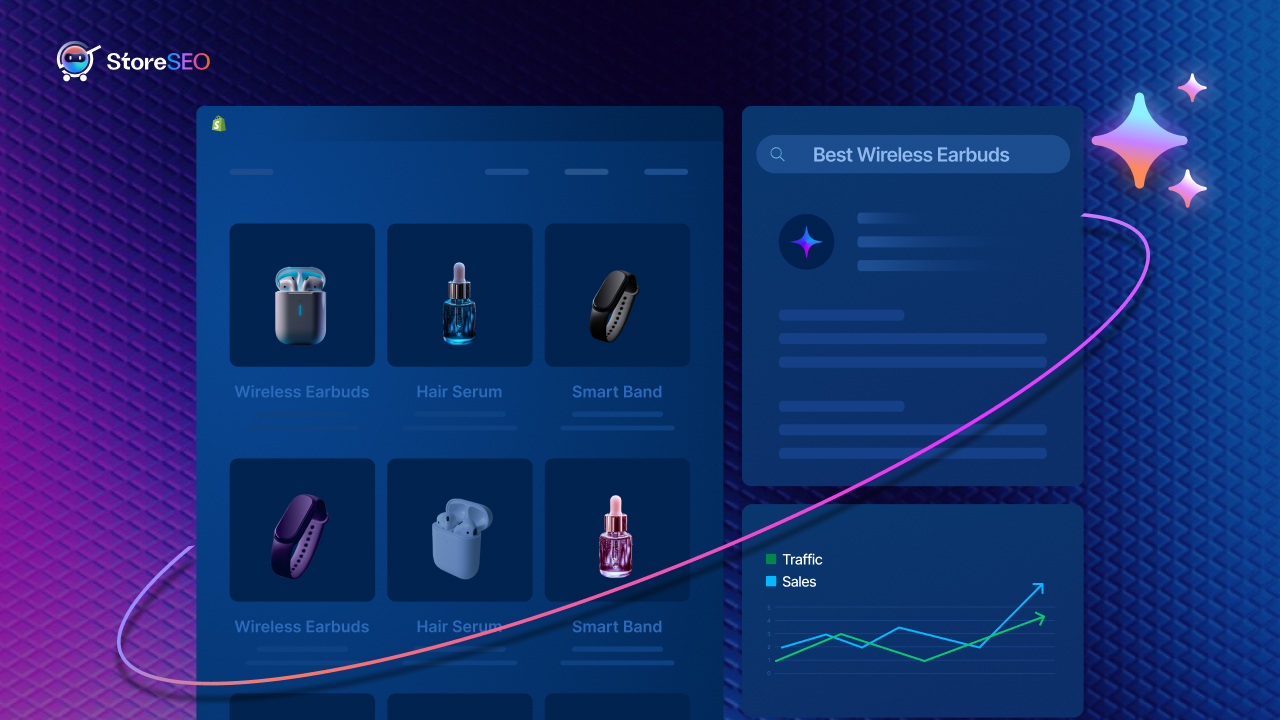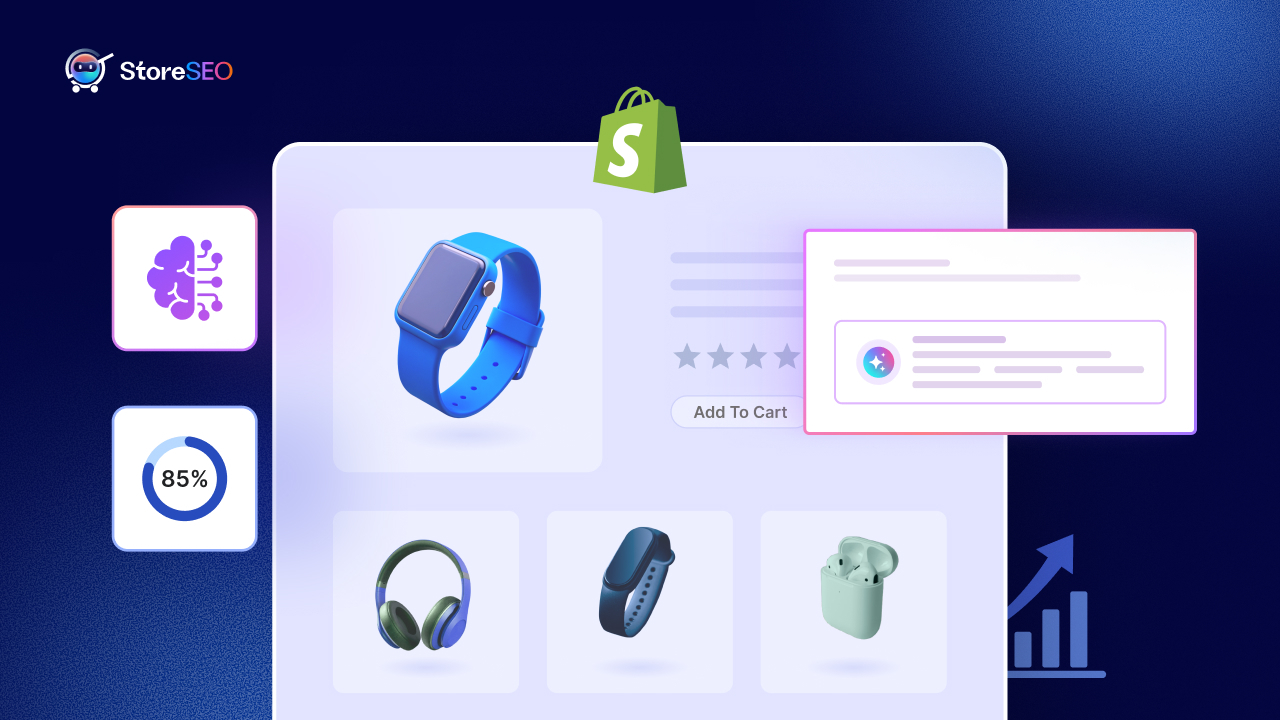Als u op zoek bent naar manieren om afbeeldingen exporteren vanuit Shopify store, dan bent u misschien boos dat er geen directe exportoptie is. Hoewel het Shopify-team continu werkt aan bugfixes en functieverbeteringen om de gebruikerservaring op het platform te verbeteren, ontbreken er nog steeds een paar functies, zoals het rechtstreeks exporteren van afbeeldingen vanaf het platform.
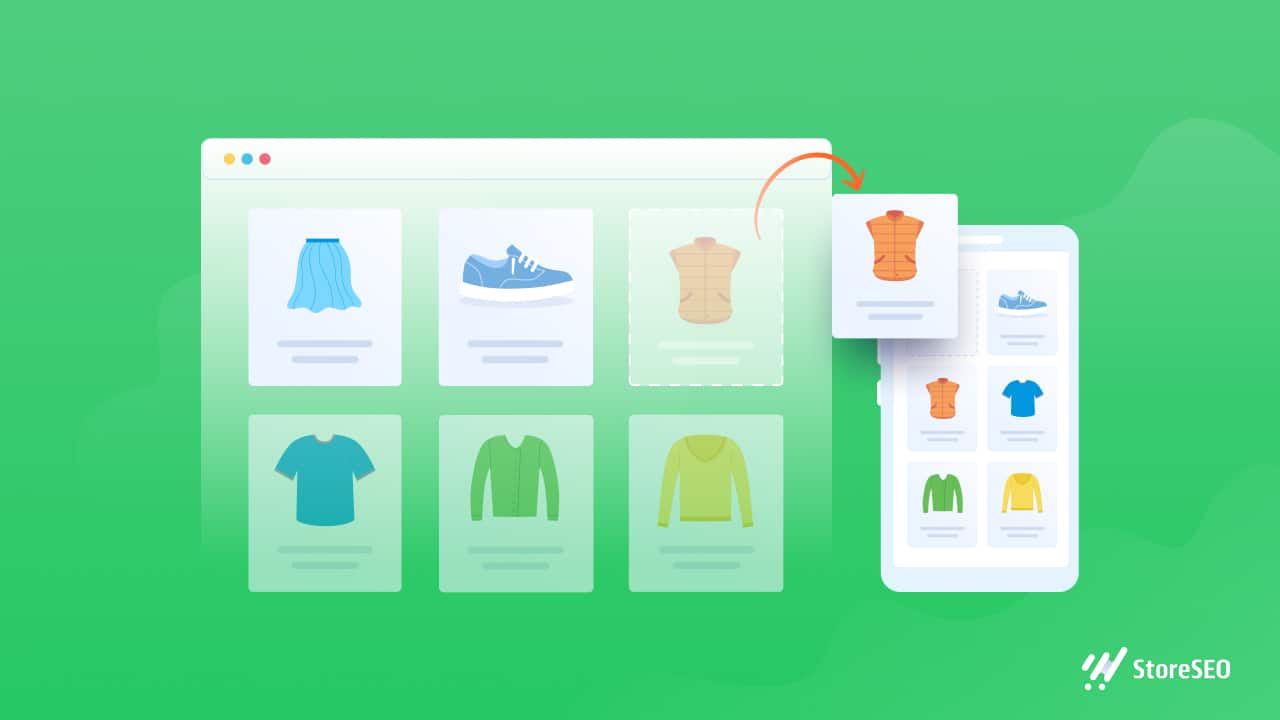
Het exporteren van foto's uit uw Shopify-winkel kan ingewikkeld lijken, vooral als u nieuw bent op het platform. Dat is waar onze taak begint: u een complete gids bieden over hoe u dit moet doen. Er zijn een paar snelle, gemakkelijke, beproefde en geteste methoden om afbeeldingen exporteren vanuit Shopify winkels succesvol, en we hebben het allemaal onderzocht. Wilt u weten hoe? Lees hieronder hoe u productafbeeldingen exporteren vanuit Shopify winkels.
🤔 Waarom moet u afbeeldingen exporteren uit Shopify-winkels?
Als het gaat om online adverteren voor meerdere e-commercewinkels met productpromoties moet u vaak afbeeldingen exporteren vanuit Shopify winkels. U kunt meer bezoekers trekken en breid uw publiek uit door deze strategie te gebruiken. Maar als je het niet weet hoe afbeeldingen van Shopify op te slaan, dan kom je vast te zitten in het midden.
De kans dat u hulp nodig heeft, is kleiner als u een duidelijk idee heeft van hoe u het moet aanpakken. productafbeeldingen exporteren vanuit Shopify. Je kunt ze gebruiken om promoot uw Shopify-winkel en nieuwe klanten uitnodigen. Als uw foto's bovendien van goede kwaliteit zijn en de indruk wekken dat u om uw producten geeft, is de kans groter dat klanten iets kopen in uw Shopify-winkel.
Echter, om afbeeldingen downloaden van Shopify, moet u altijd kiezen voor foto's van hoge kwaliteit. Klanten zijn eerder geneigd om een aankoop doen van een winkel die zijn producten presenteert in een mooi ingerichte omgeving.
🖼️ Afbeeldingen exporteren vanuit Shopify: een stapsgewijze handleiding
Als je weet hoe je afbeeldingen downloaden van Shopify, het zal u op een breed scala aan manieren ten goede komen. Het exporteren van een foto wordt geüpload naar een specifieke map in uw cloudopslagservice, zoals Dropbox of Google DriveHierdoor kunt u eenvoudig foto's ordenen en uploaden zoals u wilt, zonder dat u zich zorgen hoeft te maken over opslaglimieten of gegevensverlies.
Hierna bespreken we drie manieren om afbeeldingen te exporteren uit Shopify-winkels. Dit zal handig zijn en uw afbeelding-exportproces eenvoudiger dan ooit maken.
🎯 Afbeeldingen afzonderlijk exporteren vanaf uw Shopify-beheerpagina
U kunt productafbeeldingen exporteren vanuit Shopify vanaf uw beheerderspaginaHoewel dit misschien niet de meest efficiënte manier is om in bulk te exporteren, is het nog steeds een nuttige methode waarvoor geen apps of extensies van derden nodig zijn.
Volg deze stappen om te leren hoe u afbeeldingen één voor één uit Shopify kunt opslaan via uw Shopify-beheerpagina.
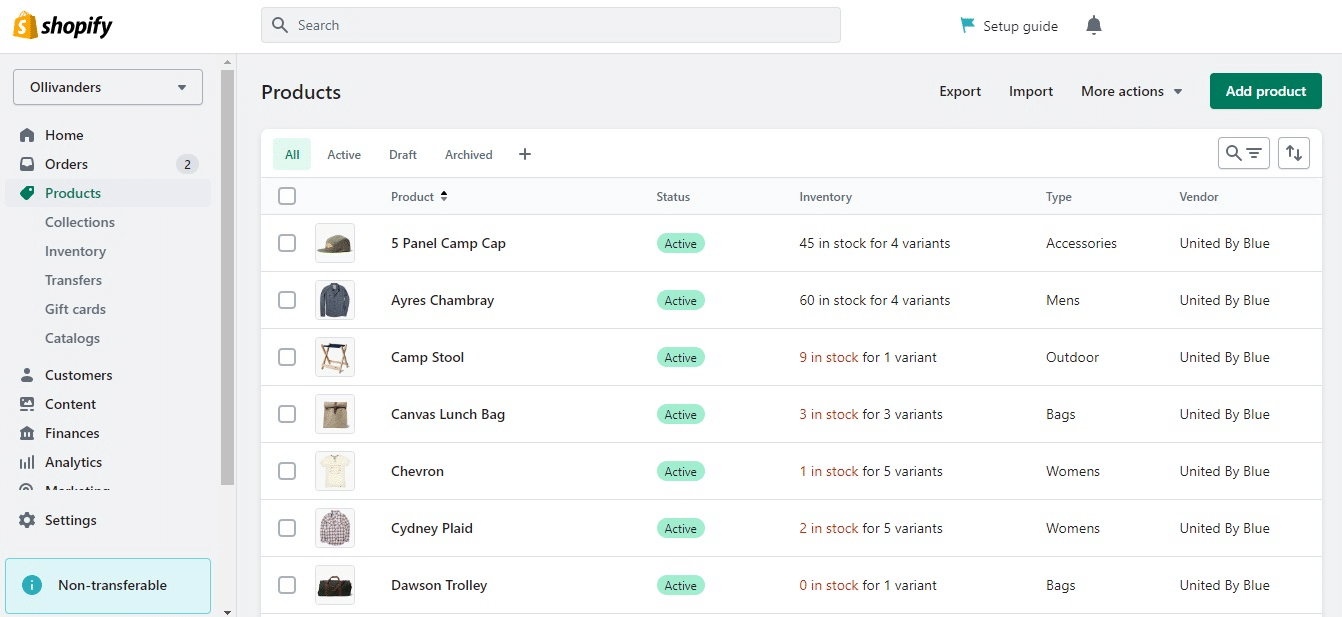
Stap 1: Meld u aan bij uw Shopify-account en bezoek de adminpagina. Klik vervolgens op 'Producten' in het menu aan de linkerkant.
Stap 2: Selecteer een product voor 'Shopify exporteer productafbeeldingen.' Als u moeite heeft met het vinden van het exacte product, kunt u de zoekbalk gebruiken.
Stap 3: Scroll naar beneden naar het gedeelte Afbeeldingen en klik op de afbeelding die u wilt downloaden.
Stap 4: Klik met de rechtermuisknop op de afbeelding en selecteer 'Afbeelding opslaan als' of 'Afbeelding downloaden.' Misschien vind je ook een 'Downloaden' knop in de rechterbovenhoek van uw scherm.
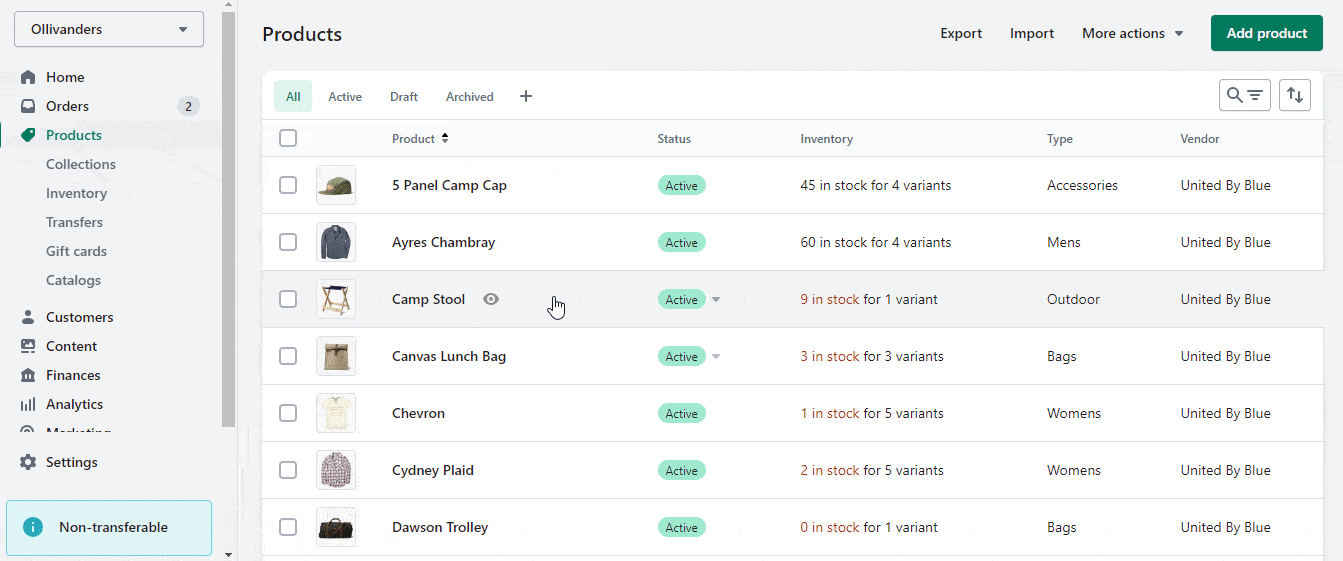
Stap 5: Klik op de knop 'Downloaden' en uw afbeelding wordt automatisch gedownload naar uw standaard downloadmap. U wordt mogelijk ook gevraagd om de locatie/map op uw computer te kiezen waar u de afbeelding wilt opslaan. Klik vervolgens op 'Opslaan'.
Zo gemakkelijk kun je afbeeldingen exporteren vanuit Shopify winkels. Hoewel deze methode wat tijdrovend kan zijn, is dit hoe je afbeeldingen opslaat vanaf de Shopify-beheerpagina. Dit werkt prima als je een paar afbeeldingen uit je winkel wilt exporteren; maar als je afbeeldingen downloaden van Shopify winkels in bulk, zoek naar alternatieven, en wij hebben een aantal opties die we kunnen bieden.
🎯 Installeer apps van derden vanuit de Shopify App Store
Een eenvoudigere manier om afbeeldingen exporteren vanuit Shopify winkel zal zijn om apps voor het exporteren van afbeeldingen te installeren van de Shopify-appwinkelHet is echter essentieel om de tijd te nemen om een app te kiezen die betrouwbaar is en goede recensies heeft.
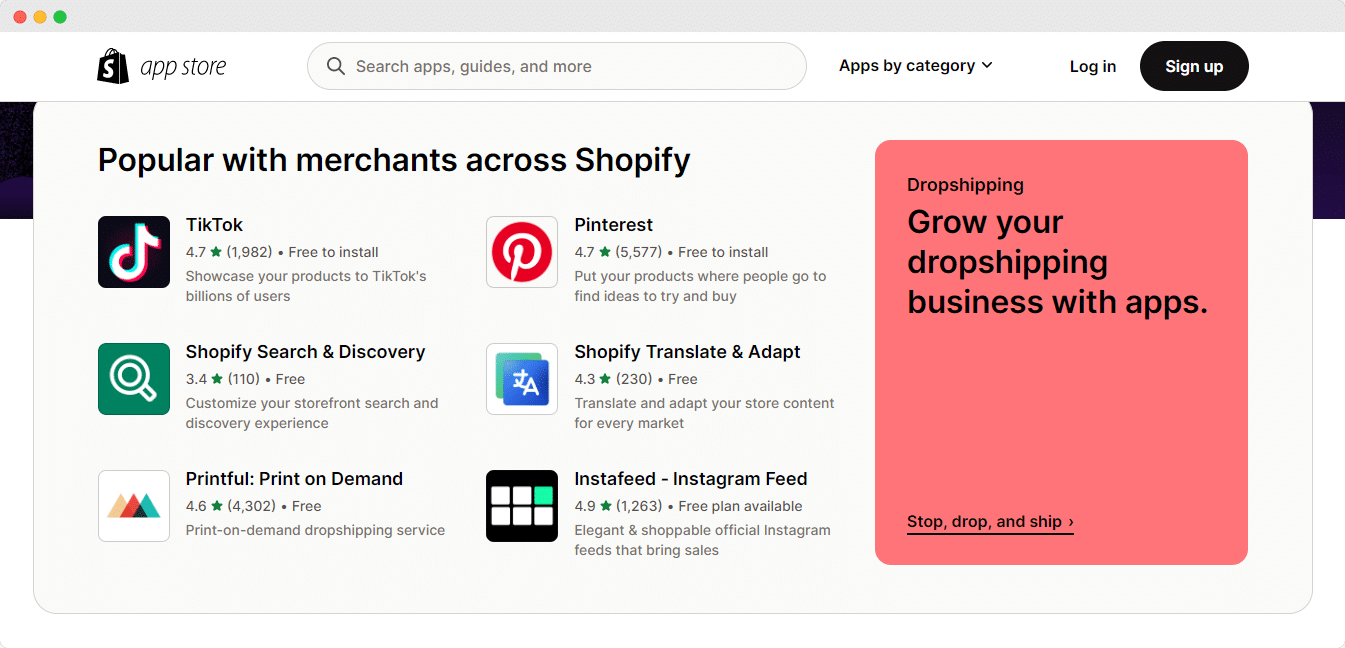
Hier volgen enkele tips waarmee u rekening moet houden bij het downloaden van apps uit de Shopify App Store:
👉 Lees recensies: Neem voordat u een app installeert de tijd om de recensies en beoordelingen van andere gebruikers te lezen. Dit helpt u de betrouwbaarheid en prestaties van de app te begrijpen en vergemakkelijkt het gebruik. Shopify exporteert productafbeeldingen proces.
👉 Bekijk de functies: Zorg ervoor dat de app de functies heeft die u nodig hebt. Sommige apps hebben mogelijk extra functies die u niet nodig hebt, dus kies een app die aan uw behoeften voldoet.
👉 Denk aan de kosten: Sommige apps zijn gratis, terwijl andere een abonnement of eenmalige betaling vereisen. Zorg ervoor dat u de kosten begrijpt voordat u de app installeert.
Hier zijn een paar apps die je kunnen helpen afbeeldingen exporteren vanuit Shopify winkels in bulk.
🌟 Mega Media-exporteur
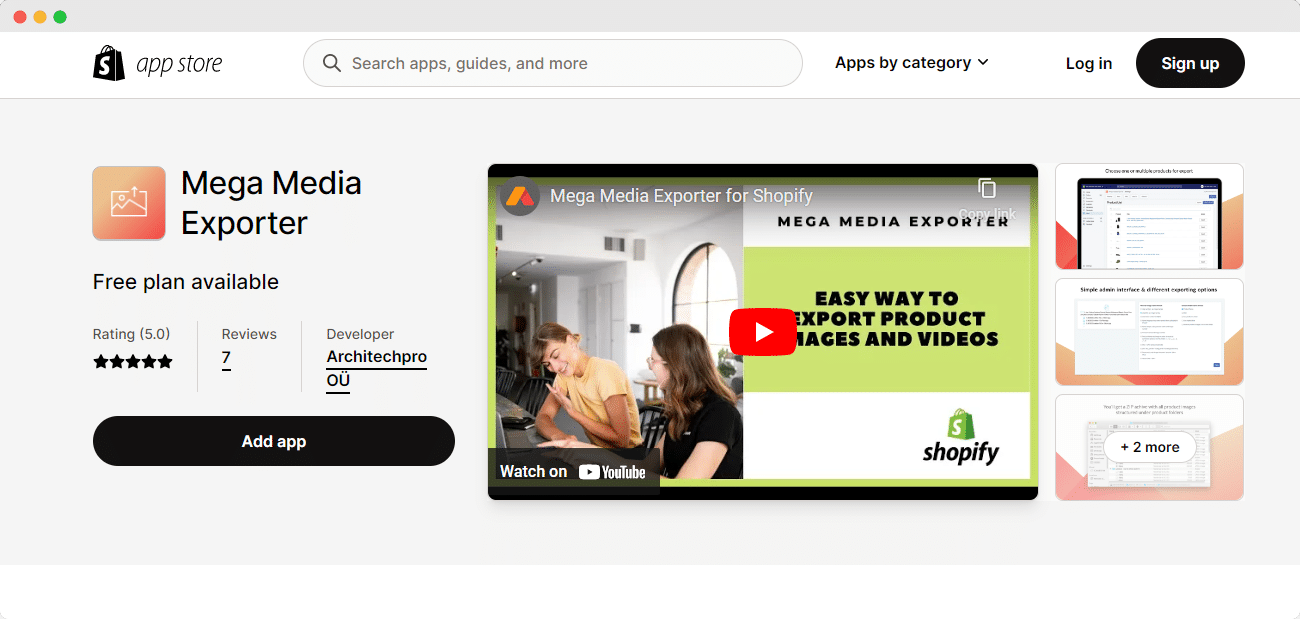
Mega Media-exporteur is een zeer handige app in de Shopify App Store waarmee u moeiteloos en gemakkelijk afbeeldingen en video's van uw producten kunt exporteren zonder te hoeven coderen.
Door uw hele winkel te scannen, verzamelt Mega Image Exporter automatisch alle afbeeldingen ((JPG, PNG, WEBP, JPEG) van elk product of de geselecteerde producten en organiseert ze in één catalogus, zodat u ze eenvoudig kunt downloaden.
Mega Image Exporter helpt het probleem met het exporteren van afbeeldingen op te lossen door een eenvoudige oplossing te bieden voor het in één keer downloaden van alle afbeeldingen. Volg deze stappen om afbeeldingen te exporteren uit Shopify-winkels met Mega Media Exporter:
Stap 1: Ga naar de Shopify App Store, zoek naar Mega Media Exporter en installeer de app.
Stap 2: Ga na de installatie naar het Shopify-beheerpaneel en open de app 'Mega Media Exporter'.
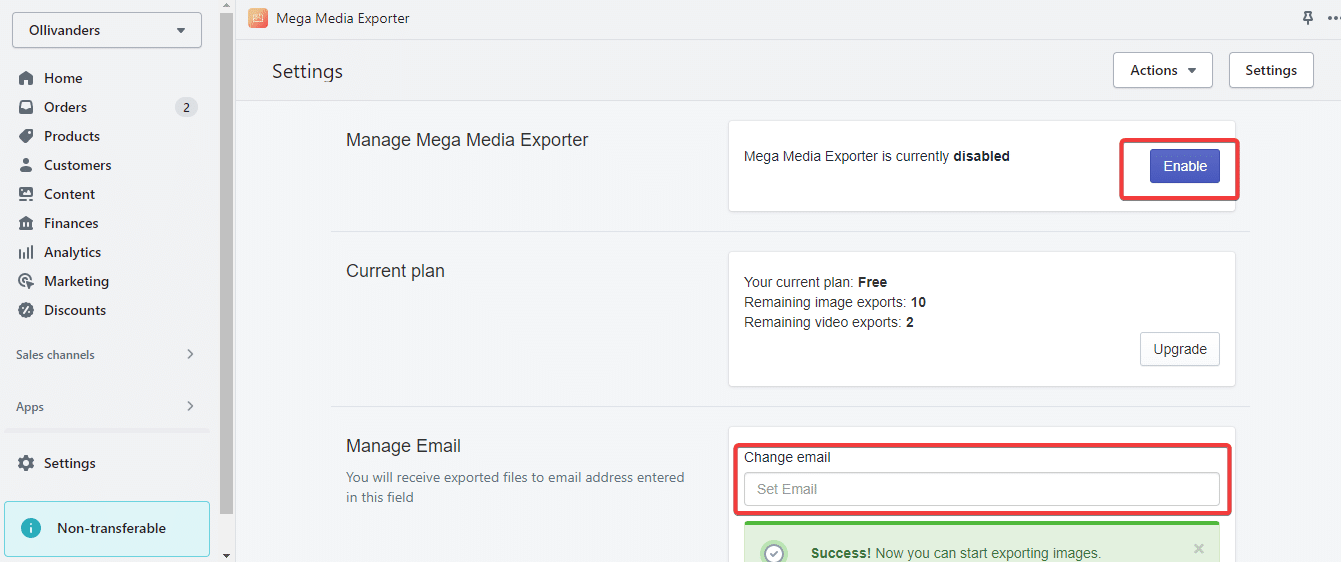
Stap 3: Schakel de app in en geef een e-mailadres op waar de geëxporteerde bestanden naartoe worden gestuurd. Klik op 'Opslaan' en kies 'Start exporteren'.
Stap 4: Selecteer uw producten en klik op de knop Exporteren. U kunt er ook voor kiezen om alle producten in één keer te exporteren.
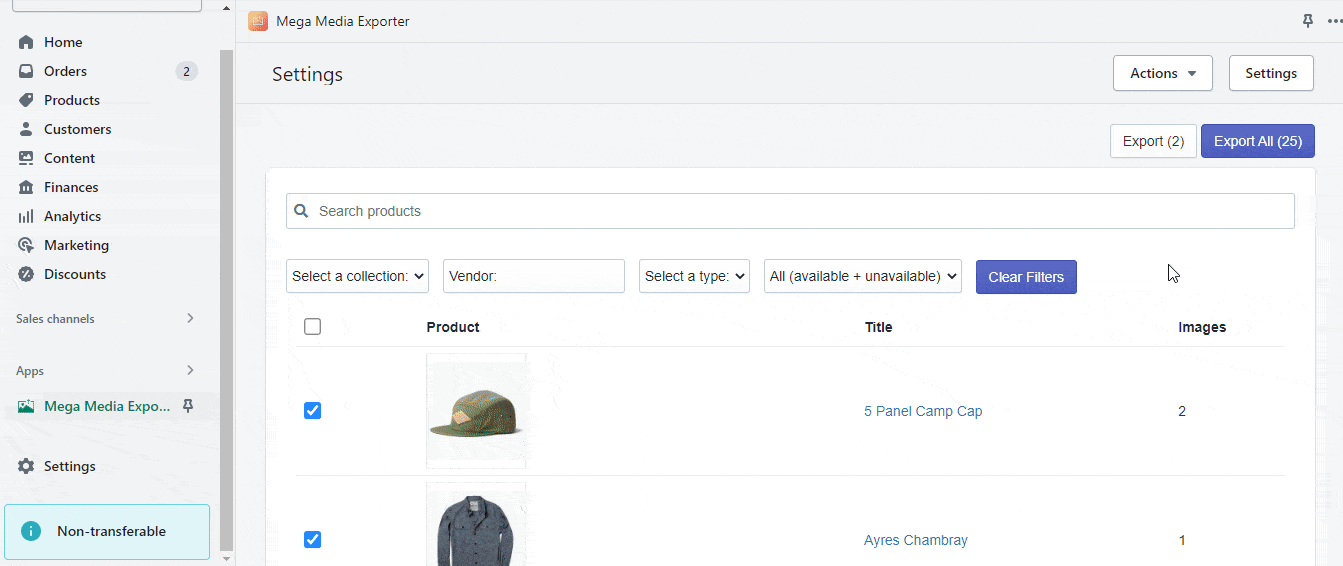
🌟 Beheer van winkelafbeeldingen
Beheer van winkelafbeeldingen kan een goede optie zijn als u op zoek bent naar een app om de afbeeldingen van uw winkel te beheren. Met deze app kunt u product- of variantafbeeldingen in bulk verwijderen met behulp van selectievakjes, wat u tijd en moeite bespaart. Bovendien kunt u met de app eenvoudig een lijst met alle productvarianten of records vinden en exporteren die niet aan een afbeelding zijn gekoppeld.
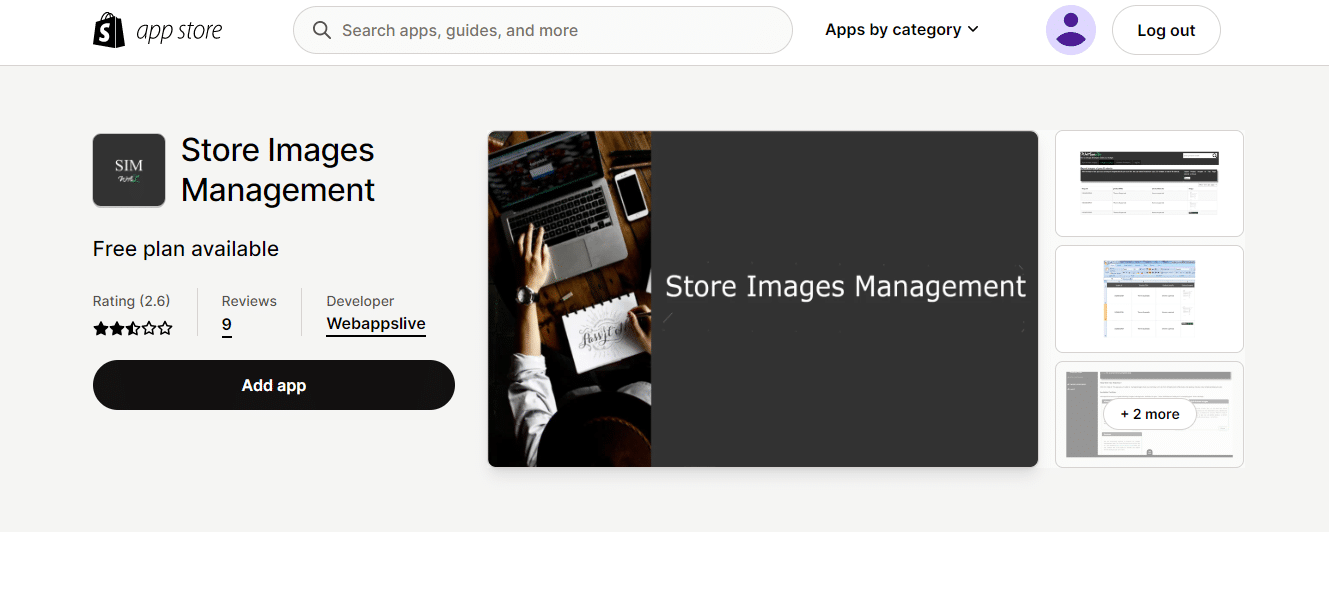
🎯 Afbeeldingen in bulk exporteren met behulp van een Chrome-extensie
Als u op zoek bent naar een snellere manier om afbeeldingen exporteren vanuit Shopify winkels in bulk, met behulp van een Chrome-extensie kan de oplossing zijn die u nodig hebt.
Uit meerdere reviews en onderzoek hebben we meerdere Chrome-extensies gevonden. Hier delen we de Chrome-extensie 'Tab Save', een populaire tool met veel positieve reviews.
🌟 Tabblad Opslaan Chrome-extensie voor Shopify
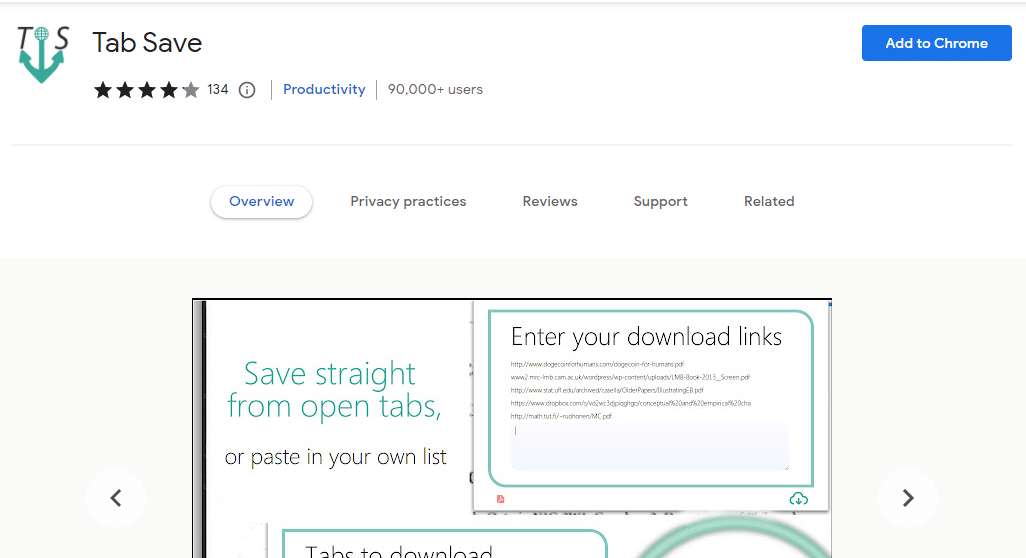
Als u afbeeldingen in bulk uit Shopify-winkels wilt exporteren, Tab Redden is de extensie die als magie kan werken. Het kan honderden afbeeldingen tegelijk exporteren vanuit een lijst, en dat kost helemaal geen tijd.
Deze handleiding laat zien hoe u Tab Save kunt gebruiken om afbeeldingen exporteren vanuit Shopify winkel.
Stap 1: Installeer de 'Tabblad Opslaan' Chrome-extensie uit de Chrome Web Store.
Stap 2: Meld u aan bij uw Shopify-beheerpagina, selecteer alle producten die u wilt exporteren en klik bovenaan op de knop Exporteren.
Stap 3: Kies het CSV-formaat en klik op Producten exporteren.
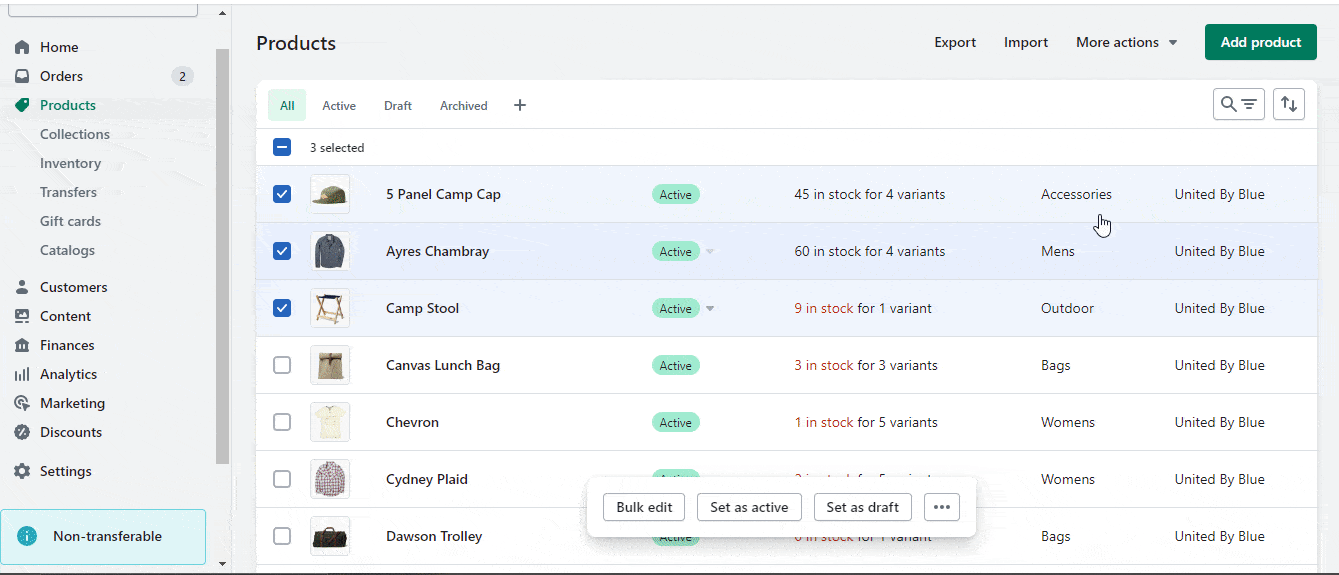
Stap 4: Open het CSV-bestand en kopieer de URL's uit de kolom IMAGE SRC.
Stap 5: Open een nieuw tabblad in Chrome en klik op het pictogram Tabblad opslaan.
Stap 6: Plak de gekopieerde URL's in het vak Voer uw downloadlinks in.
Stap 7: Klik op 'Download alle links' en wacht tot het downloaden is voltooid.
Na het downloaden worden de afbeeldingen opgeslagen in uw directory. Dat is alles! Met de Tab Save Chrome-extensie kunt u eenvoudig afbeeldingen in bulk exporteren vanuit uw Shopify-winkel.
💡 Tips en trucs voor het exporteren van afbeeldingen uit uw Shopify-winkel
Als je wilt Afbeeldingen exporteren uit Shopify-winkel, dan zullen de onderstaande knowhowtips ervoor zorgen dat uw inspanningen de moeite waard zijn.
🌟 Zorg voor voldoende opslagruimte
Wanneer u afbeeldingen exporteert vanuit uw Shopify-winkel, is het essentieel om ervoor te zorgen dat u voldoende opslagruimte beschikbaar hebt. Het is raadzaam om ervoor te zorgen dat u voldoende ruimte hebt in het midden van de procedure, omdat het exporteren van afbeeldingen veel opslagruimte kan gebruiken.
Onthoud dat de originele beeldkwaliteit bepaalt hoe goed de beelden worden geëxporteerd. Als u beelden van hoge kwaliteit hebt, zullen de geëxporteerde beelden ook van hoge kwaliteit zijn.
Aan de andere kant, als de originele afbeeldingen van lage kwaliteit zijn, zullen de geëxporteerde afbeeldingen ook van lage kwaliteit zijn. Daarom is het exporteren van afbeeldingen uit de Shopify-winkel het beste als u originele afbeeldingen van hoge kwaliteit hebt.
🌟 Gebruik een compressietool
Als u met grote bestanden werkt, raden wij u aan een compressietool te gebruiken zoals WinZip of WinRAR. Dit maakt het proces eenvoudiger en verkleint de gecomprimeerde bestandsgrootte. Zorg ervoor dat u uw afbeeldingen exporteert in een formaat dat compatibel is met de software die u gebruikt.
Als u bijvoorbeeld Photoshop gebruikt, wilt u uw afbeeldingen exporteren als .psd-bestanden. Zorg er ten slotte voor dat u uw bestanden de juiste naam geeft, zodat u ze later gemakkelijk kunt vinden.
🌟 Maak een back-up van de afbeeldingsbestanden van uw winkel
Het is altijd een goed idee om een back-up te maken van de afbeeldingsbestanden van uw winkel, maar het is essentieel wanneer u afbeeldingen exporteert. Op die manier hebt u nog steeds al uw afbeeldingen als er iets misgaat tijdens het exportproces.
U kunt productafbeeldingen uit uw winkel downloaden om een back-up te maken. Of, als u veel afbeeldingen hebt, kunt u een Shopify-app zoals Backup & Restore gebruiken om een back-upbestand te maken en te downloaden. We raden aan om een back-up te maken voordat u doorgaat met het exportproces.
🥳 Bent u klaar om uw Shopify-afbeeldingen te exporteren?
Shopify ontwikkelt zich voortdurend en verbetert zijn functies om betere gebruikersoplossingen te bieden. Er komt mogelijk binnenkort een nieuwe oplossing voor het exporteren van afbeeldingen. We hopen dat de tools en oplossingen die we hebben gedeeld u zullen helpen bij het exporteren afbeeldingen van Shopify winkels.
Als u meerdere e-commercewebsites beheert of van plan bent een nieuwe Shopify-winkel te openen met vergelijkbare producten, kan het een goed idee zijn om productafbeeldingen uit Shopify te exporteren.
Als u deze blog nuttig vond, deel dan uw mening in de reacties hieronder. U kunt abonneer je op onze blogs voor waardevolle tutorials, gidsen, kennis, tips en de laatste updates.