StoreSEO ma Optymalizator obrazu funkcja dodatkowa, która może pomóc Ci zmienić rozmiar i zmniejszyć rozmiary obrazów. Wykonaj poniższe kroki, aby dodać Image Optimizer do swojego planu subskrypcji.
Jak dodać Image Optimizer do planu subskrypcji #
Przede wszystkim, zainstaluj aplikację StoreSEO w sklepie Shopify, aby dodać Image Optimizer do planu, zanim zastosujesz się do poniższych wskazówek.
Krok 1: Przejdź do zakładki „Plany subskrypcji” #
Kliknij na „Plany subskrypcji' zakładka, gdzie zobaczysz wszystkie plany subskrypcji StoreSEO. Teraz wybierz dowolny plan cenowy, a następnie kliknij na 'Wybierać' przycisk.
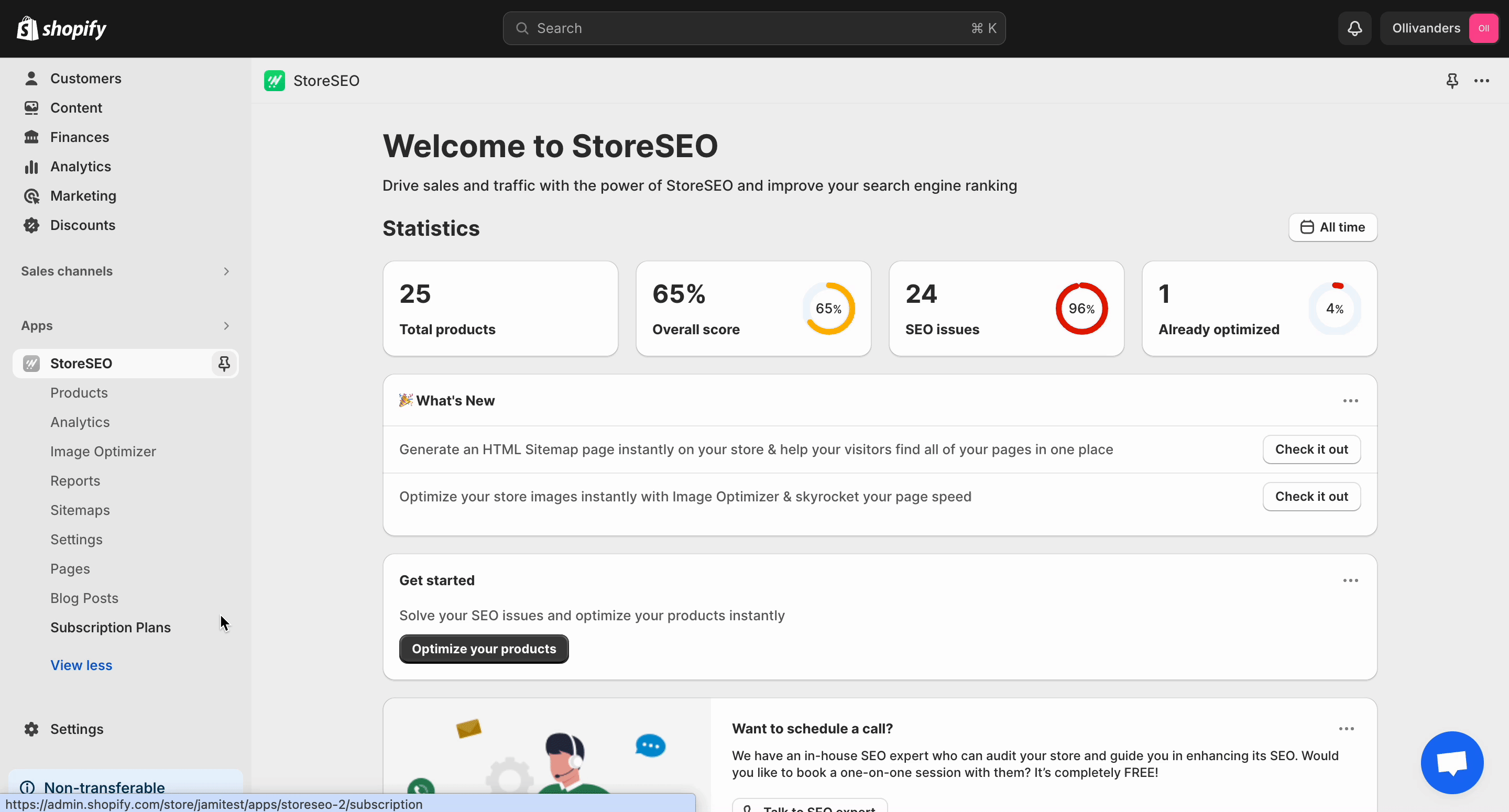
Krok 2: Wybierz swój optymalizator obrazu Prenumerata Plan #
Teraz wybierz dowolny plan Image Optimizer, który chcesz wykupić, a następnie naciśnij przycisk „Wymeldować się' przycisk. Jeśli wybierzesz 'Bezpłatny' Ten przycisk przeniesie Cię do pulpitu nawigacyjnego.
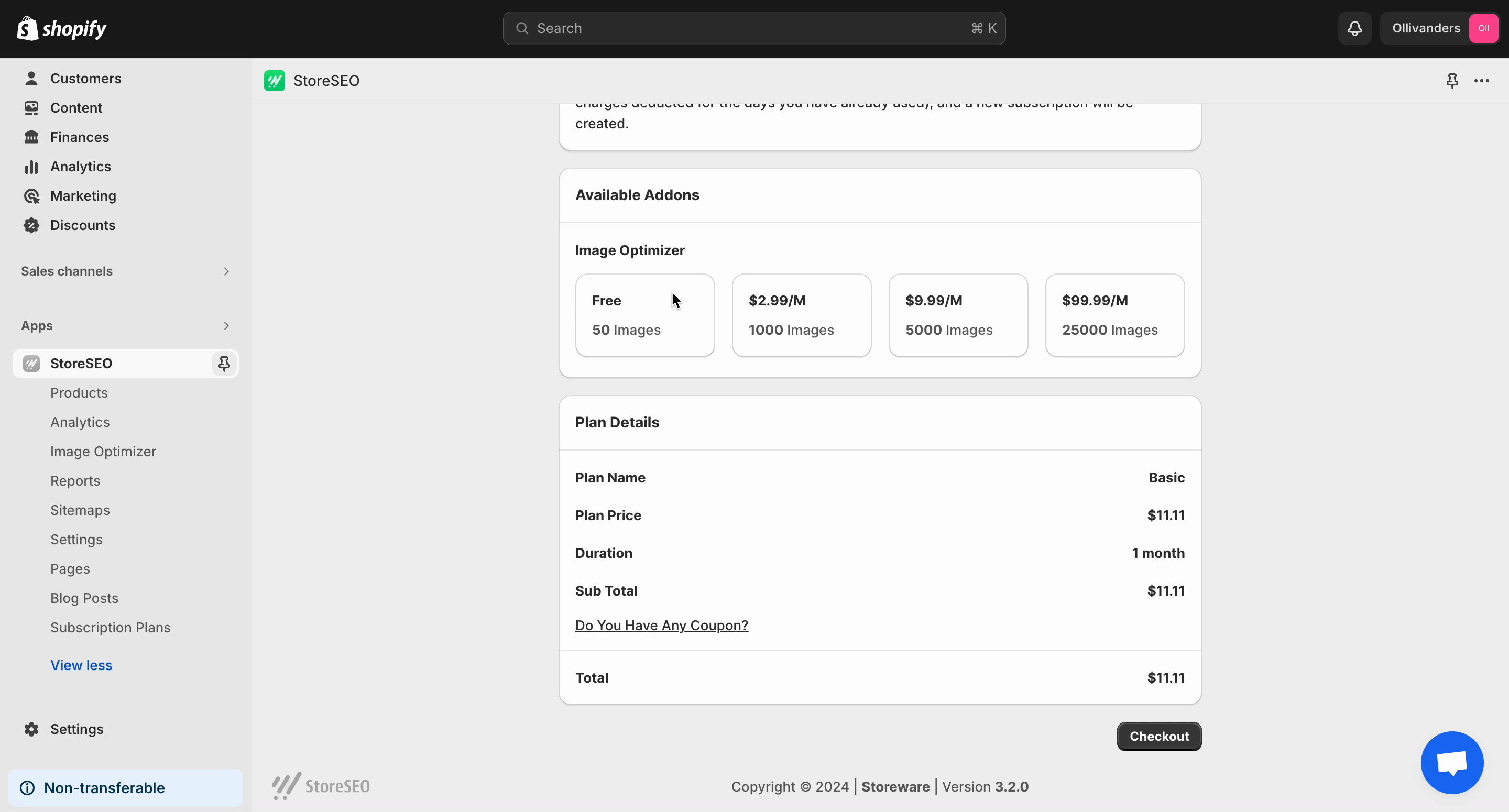
Jeśli wybierzesz dowolny plan premium, zostaniesz przekierowany na stronę płatności. Dodaj preferowaną metodę płatności i kliknij na 'Zatwierdzić' przycisk. Twój plan subskrypcji zostanie natychmiast uaktualniony.
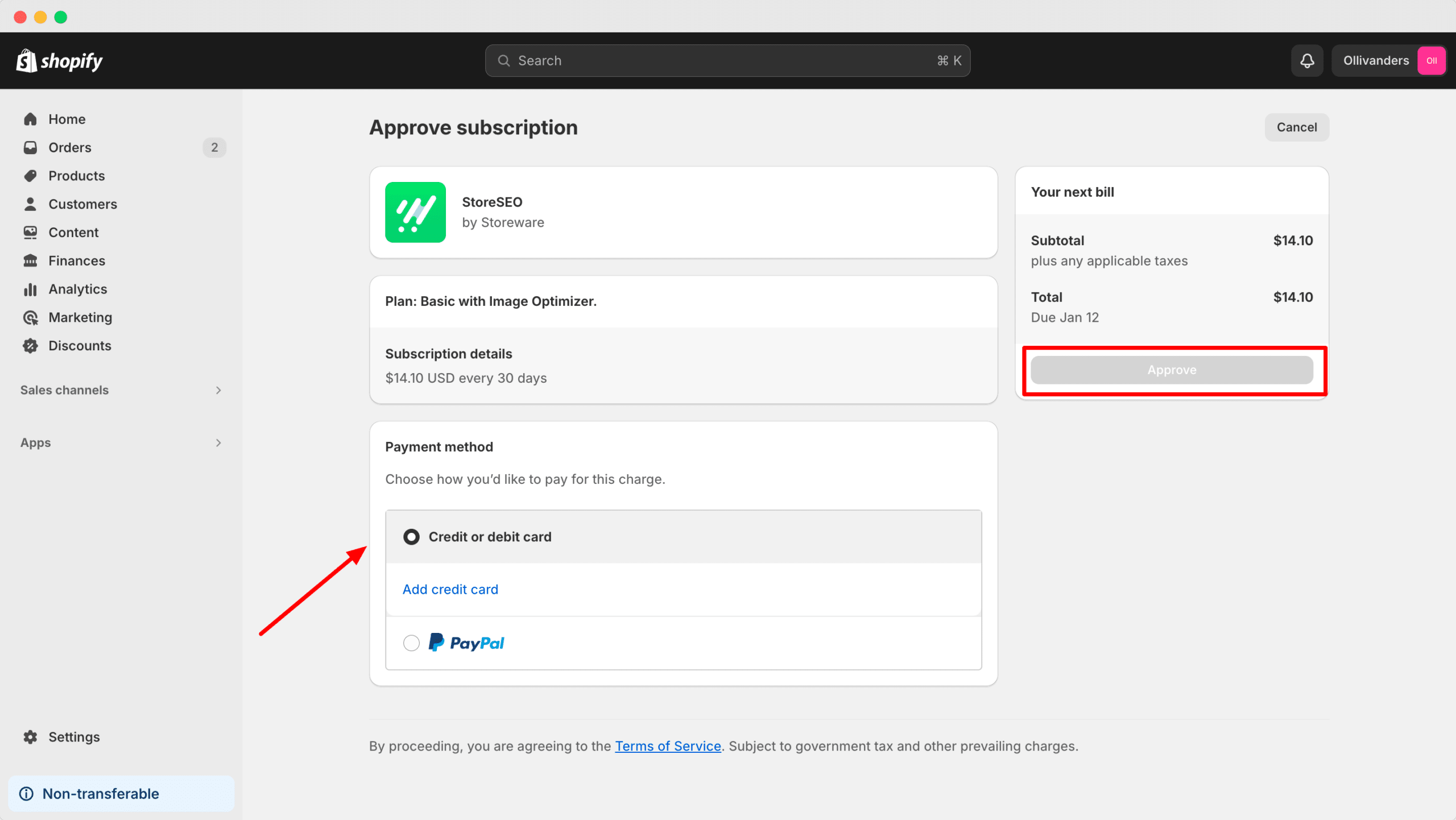
Oto jak łatwo możesz dodać Image Optimizer do swojego planu subskrypcji.
Potrzebujesz pomocy? Skontaktuj się z nami dedykowany zespół wsparcia dla każdego typu zapytania.







