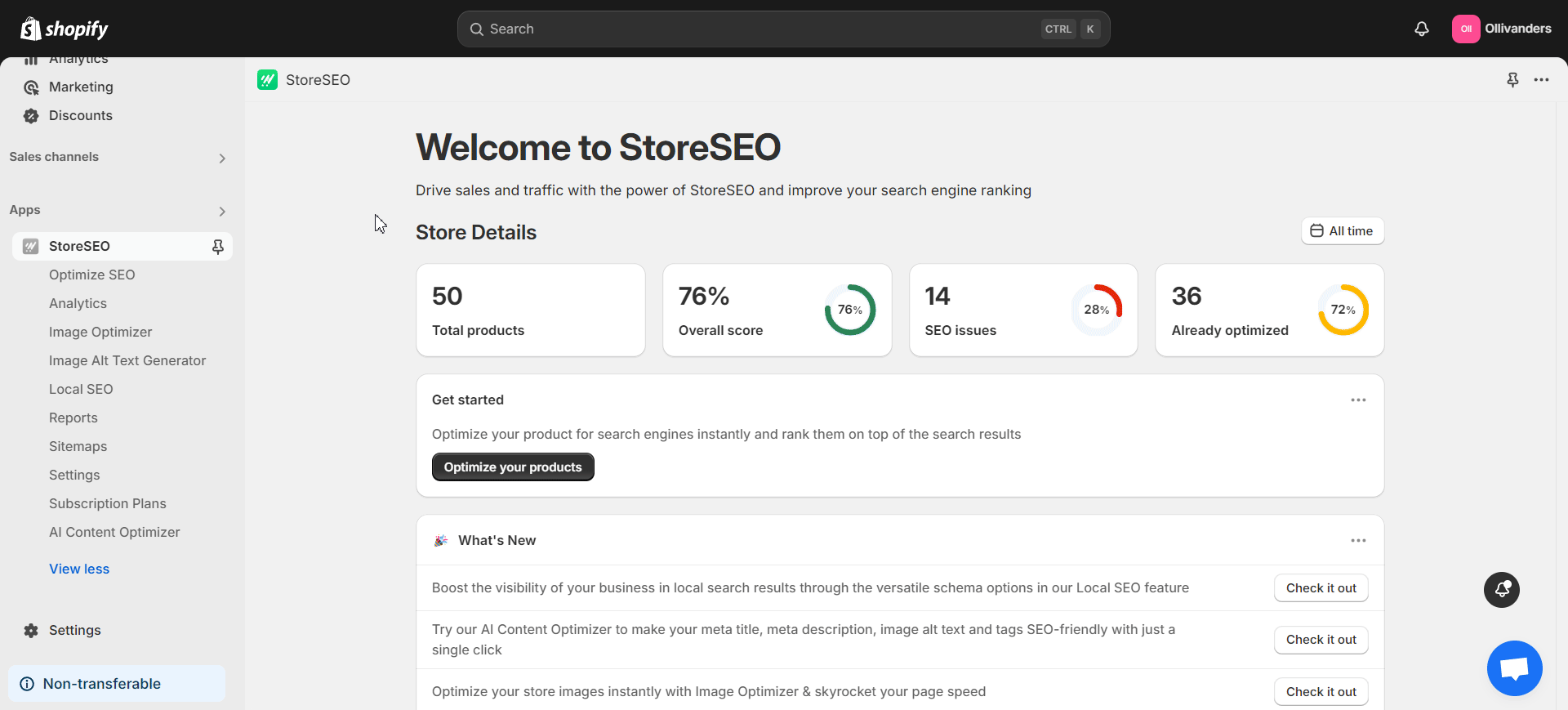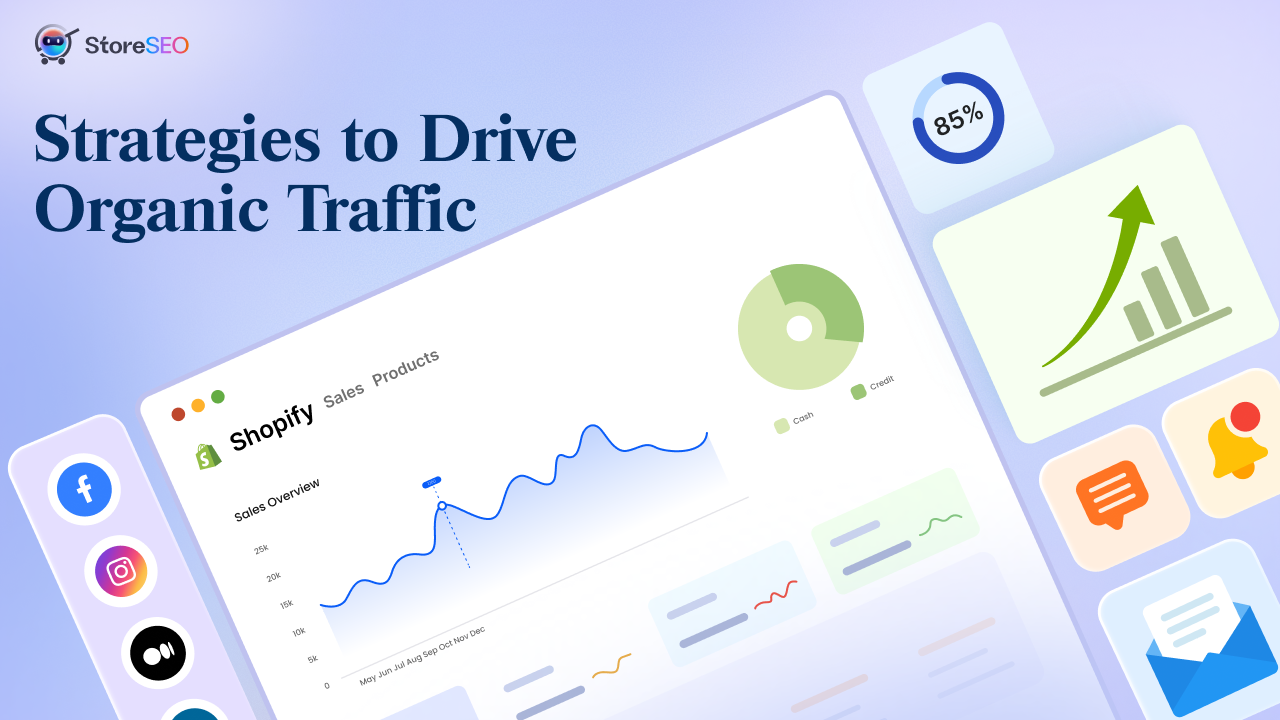你知道图像优化是 Shopify SEO策略? 优化数百或数千种产品的图像是管理商店的关键步骤。但现在您可能会问:如何首先优化图像?使用哪个 Shopify 图像优化器应用程序?应避免哪些常见的图像优化错误?阅读此博客后,您会找到这些常见问题的答案。我们还将向您展示 AI 驱动的 StoreSEO 应用程序如何让 Shopify 用户的图像优化变得非常简单。
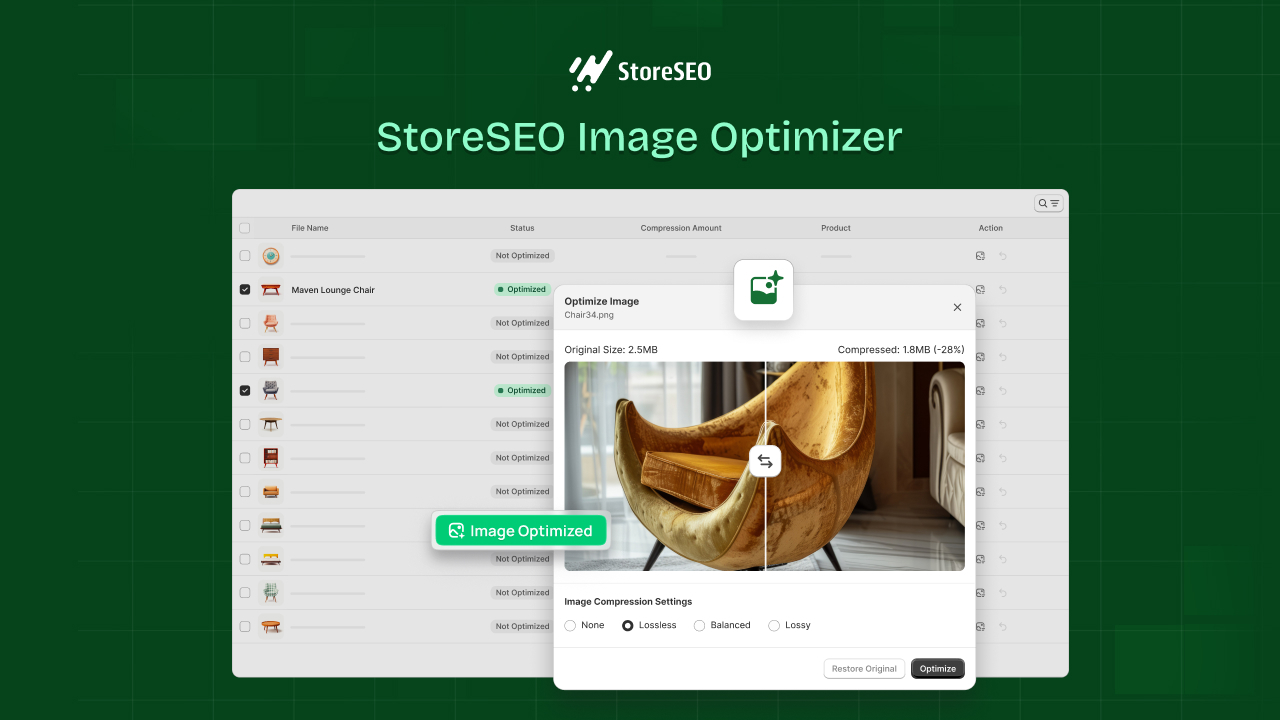
在此博客中,我们将为您提供全面的指南,展示图像优化如何在 Shopify 上工作。此外,我们将提供一些非常有用的专家提示。那么,让我们开始吧!
为什么要优化 Shopify 图片:此做法的主要 SEO 优势
在继续之前,让我们首先详细了解优化 Shopify 商店图片的原因。使用未优化的图片会因为尺寸过大而降低您的电子商务商店的速度。因此,潜在客户在浏览您的商店时会面临加载速度慢等问题。良好的速度是关键 以用户为中心的绩效指标。因此,优化商店的图片可以对商店的速度和 SEO 性能产生非常积极的影响。
此外,优化后的图片更有可能出现在 搜索引擎结果页面 (SERP),这是搜索者查询后看到的第一个页面。此外,如果优化得当,商店的图片在图片搜索中排名的机会会更大。因此,由于 Shopify 商店的图片数量庞大,图片优化至关重要。
如何使用 StoreSEO 的 Shopify 图片优化器
现在您已经了解了图像优化的重要性,让我们向您展示如何在 Shopify 上进行图像优化。为此,我们将使用 商店SEO,这是一款功能丰富的 Shopify SEO 应用程序,具有多项实用功能,包括 Shopify 图像优化器。请按照以下步骤了解如何使用此强大的应用程序优化您的图像:
步骤 1:选择并激活图像优化器插件
StoreSEO 提供多种 图像优化器插件 可供选择。首先,我们需要选择一个合适的插件并在我们的 Shopify 商店中激活它。为此,请在您的商店上安装 StoreSEO 应用程序并打开它。
接下来,导航到“订阅计划' 选项卡。从可用选项中选择一个计划。在以下屏幕中,您将能够从多个图像优化器插件中进行选择。选择您想要的插件并单击 '查看'按钮继续购买。
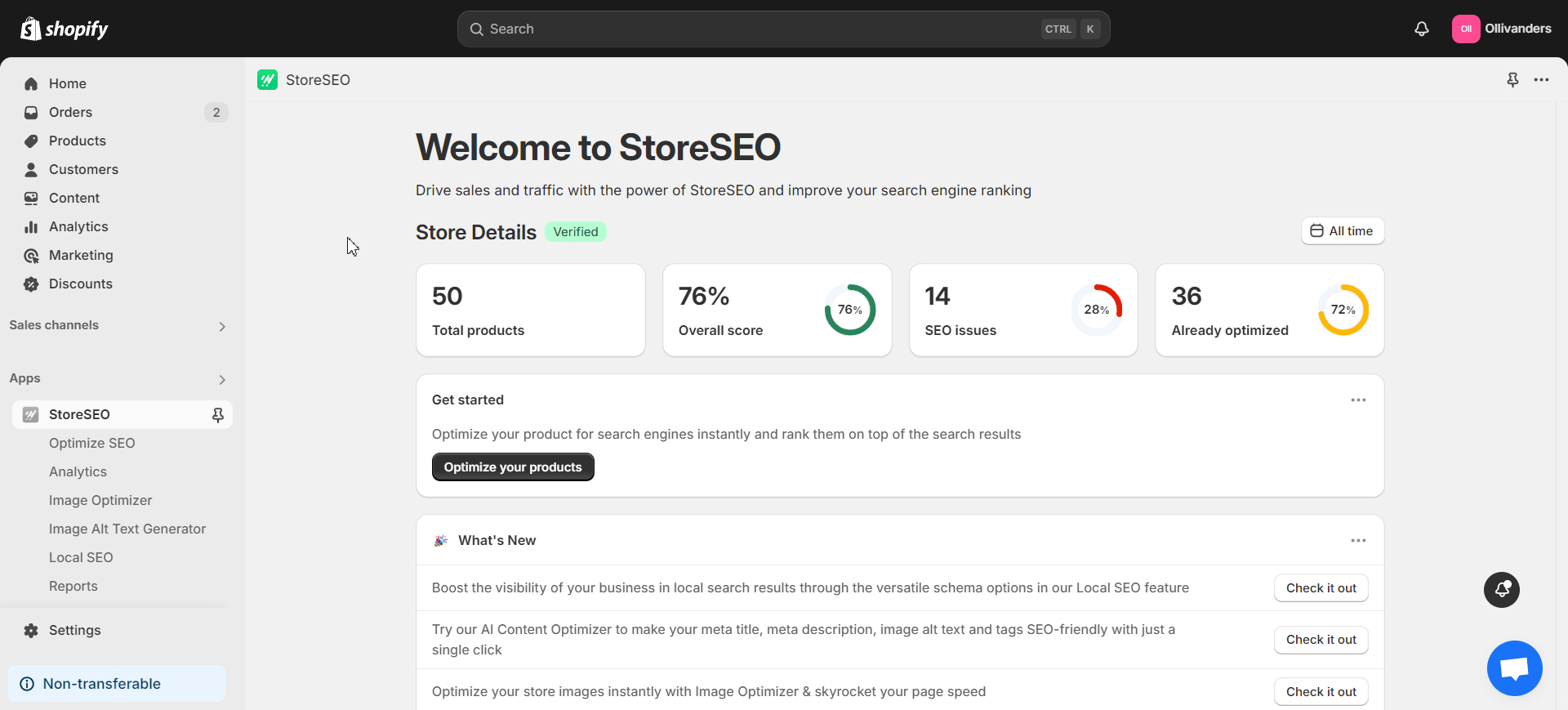
您可以随时增加现有图像优化器计划的限制。转到'图像优化器' 选项卡。然后点击 '增加限额' 按钮。现在,您可以选择任何您喜欢的插件来增加图像优化器的限制。
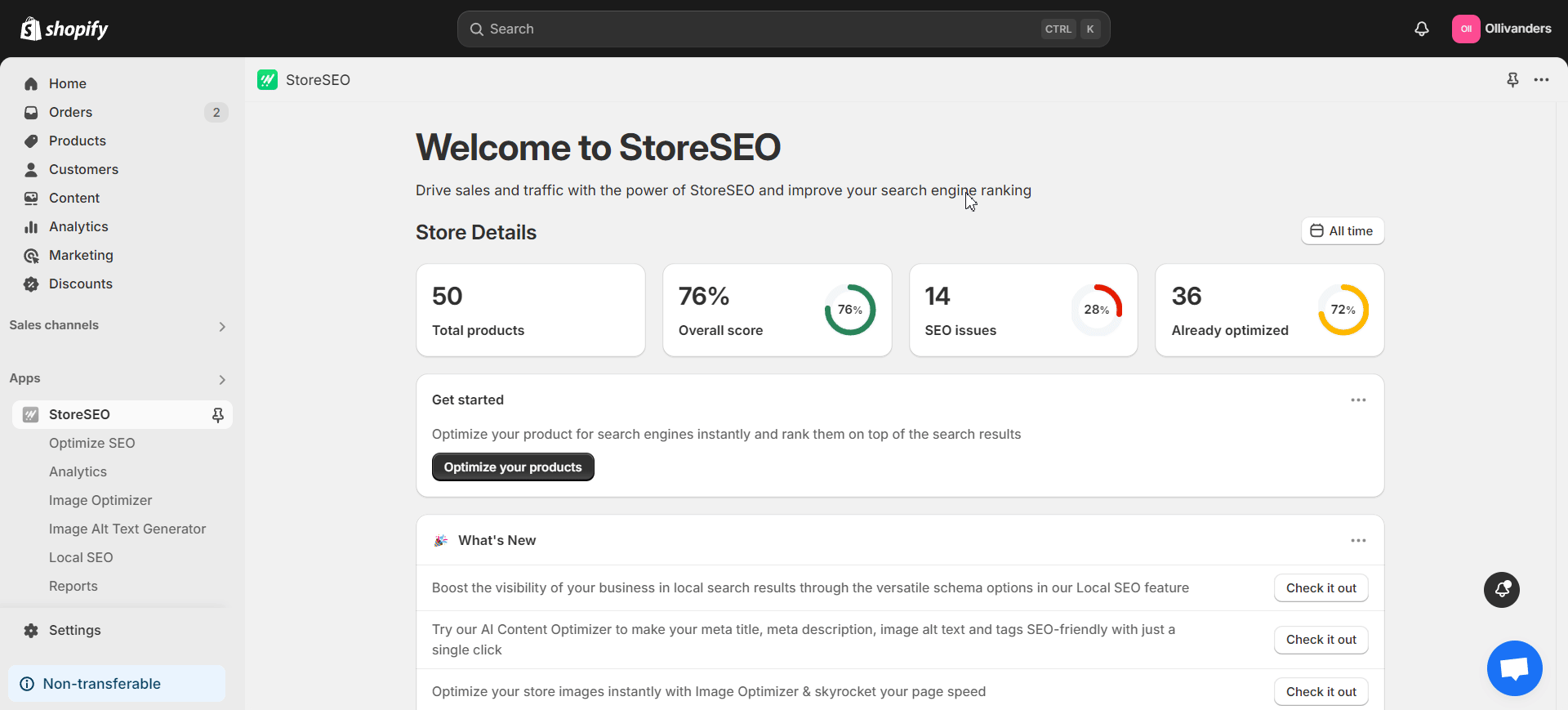
步骤 2:调整图像优化器设置
现在,我们需要根据自己的喜好调整图像优化器设置。StoreSEO 在“设置' 选项卡。转到此选项卡并单击 '图像优化器' 选项。
现在你将有多个设置,例如 自动图像优化, 图像压缩设置 和 高级图像调整器。一旦您根据您的要求设置了这些,StoreSEO 将根据您选择的设置优化图像。
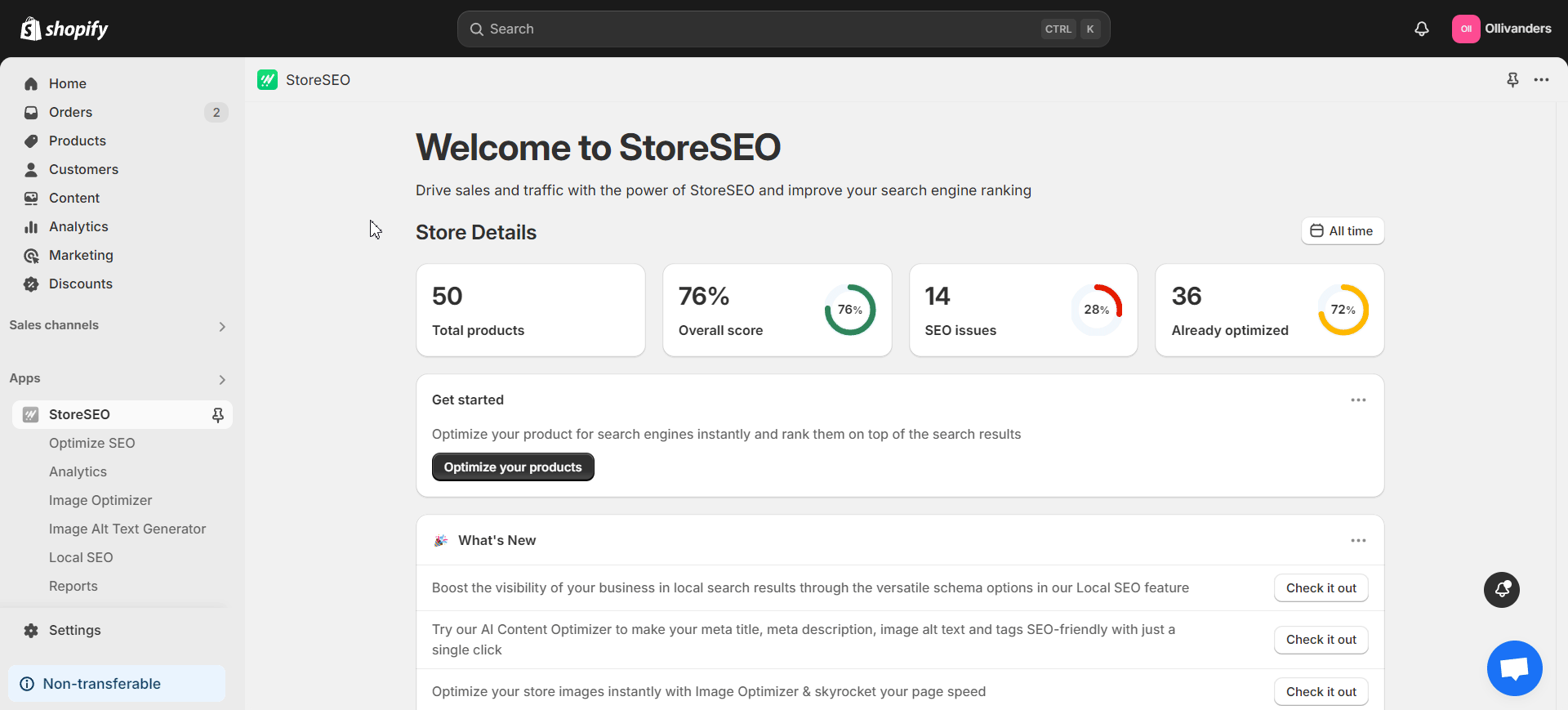
步骤 3:在“图像优化器”选项卡中优化图像
是时候见证 StoreSEO 的 Shopify 图片优化器的实际作用了!导航到 '图像优化器' 选项卡。现在,您将找到商店中使用的所有图像的列表。
点击“优化' 按钮位于您想要的任何图像的右侧。StoreSEO 将花一点时间为您优化图像。如果需要,您还可以选择多张图片以一起优化它们。
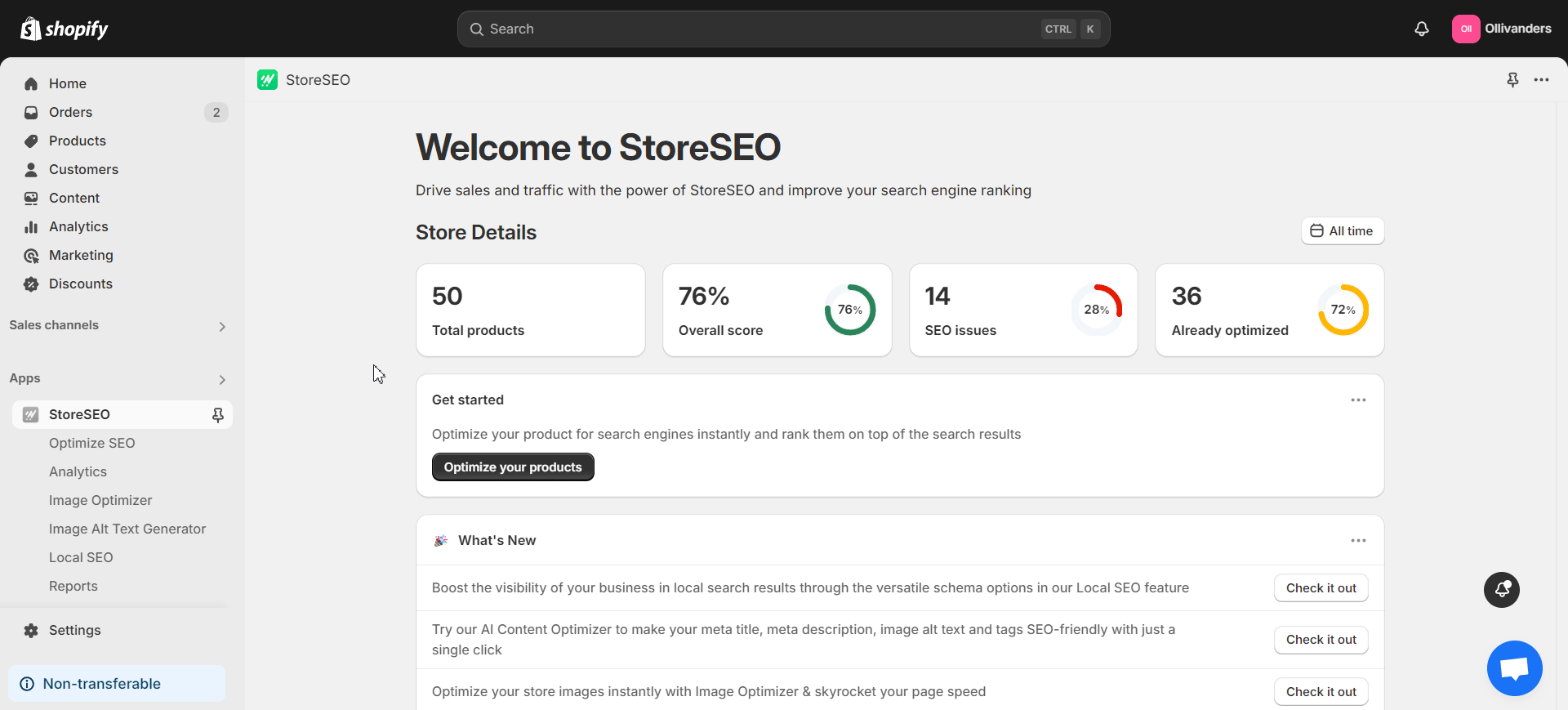
对于任何优化的图像,您可以点击“比较' 按钮可并排检查其先前和新优化的版本。此外,您还可以通过更改压缩设置或调整大小来重新优化图像。StoreSEO 还允许您随时通过简单的单击恢复到图像的原始版本。
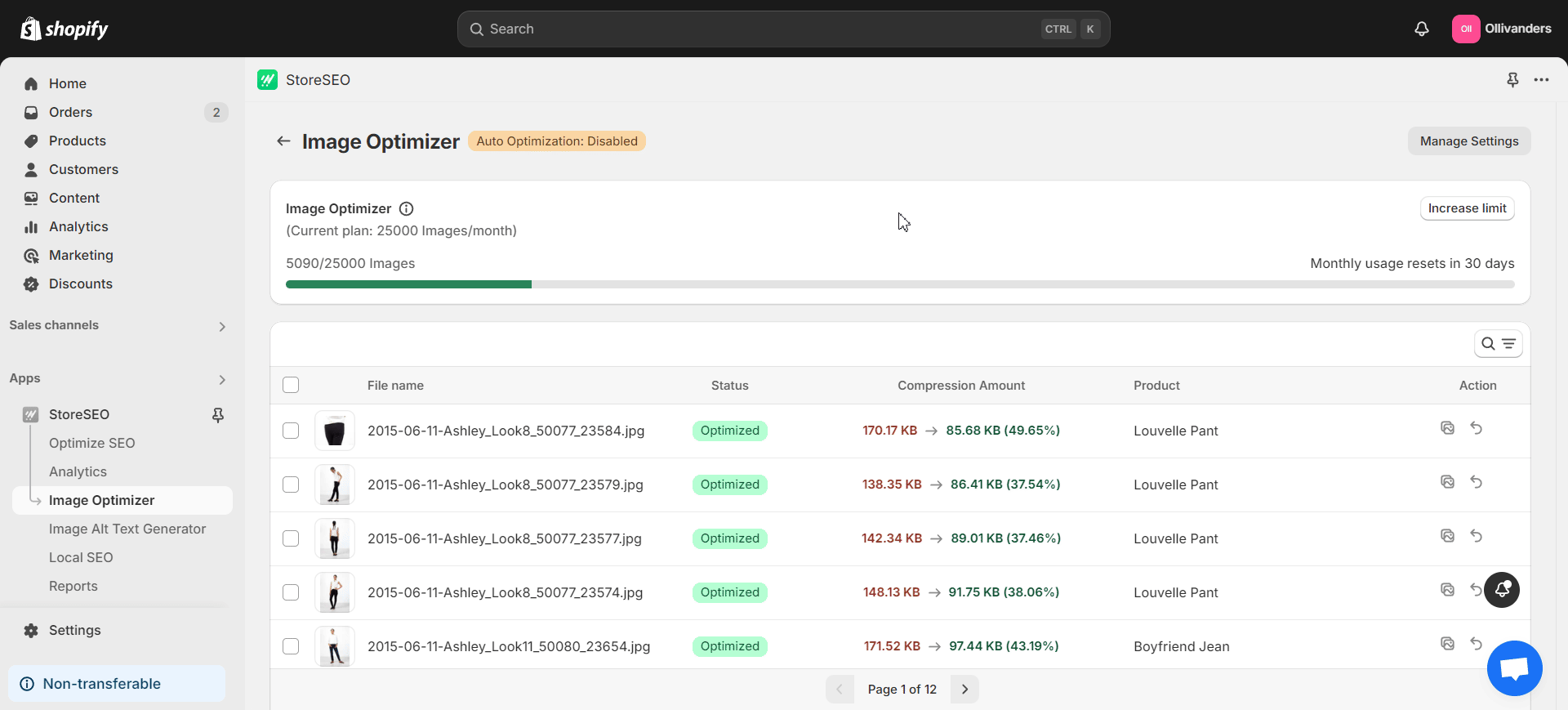
专家 Shopify 图像优化技巧
我们相信,现在您将能够使用 StoreSEO 轻松优化 Shopify 商店的图片。话虽如此,记住一些专家提示可以帮助您制定全面的策略。因此,请查看这些快速提示,让您的 Shopify 图片优化过程更加完美。
技巧1:利用独特的产品图片
使用质量好、风格好、设计精良的图片。利用从不同角度拍摄的图片作为产品图片。理想情况下,图片应该覆盖客户想要的所有角度。这将根据产品而有所不同。例如,汽车图片的角度与夹克图片的角度不同。选择合适、独特的图片后,调整它们的大小以 Shopify 的最佳图像尺寸。图片尺寸在Shopify产品图片优化中起着重要作用。
提示2:使用正确的图像名称
确保商店中使用的图片名称简洁、描述性强并直接指向产品。为了获得最佳效果,请使用富含关键词的图片名称。此外,如果您将太多关键词放在不相关的近距离位置,则会导致关键词堆砌等 SEO 问题。请记住,搜索引擎会抓取包含关键词的图片名称以及您的网页内容。
技巧3:优化图像的替代文本
优化图片的替代文本与优化图片本身同样重要。因此, 关键词研究 查找并放置有影响力的关键词作为替代文本。避免关键词堆砌,确保为所有图片输入适当的替代文本。
到 使用 StoreSEO 优化图像替代文本,导航至 '图像替代文本生成器打开应用程序后,在左侧面板中单击“产生' 按钮位于您想要的任何图像的右侧,位于 '行动' 部分。现在,点击 '利用 AI 生成' 按钮,StoreSEO 将立即生成替代文本。如果需要,您还可以重新生成替代文本或恢复为原始文本。
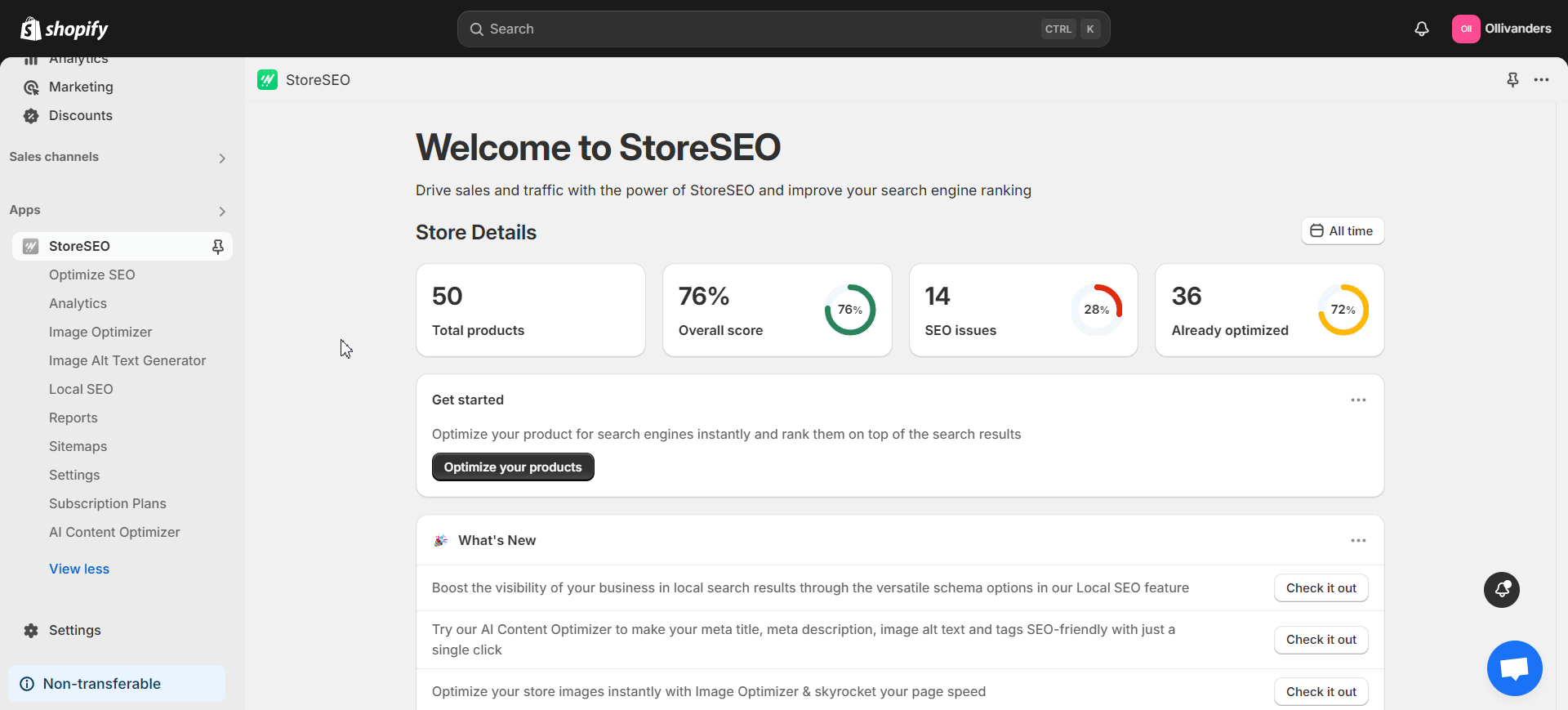
提示4:使用自动图像优化
如果您使用自动图片优化,则无需花费数小时手动优化商店中的每一张图片。因此,请使用提供此有用功能的应用程序或工具。
StoreSEO 提供“自动图像优化' 功能。要启用此功能,请转到 '设置打开应用程序后,在左侧面板中导航到“图像优化器' 选项。现在,点击 '打开' 按钮位于 '自动图像优化' 部分以启用该功能。然后,StoreSEO 将根据您选择的图像优化器设置进行自动图像优化。
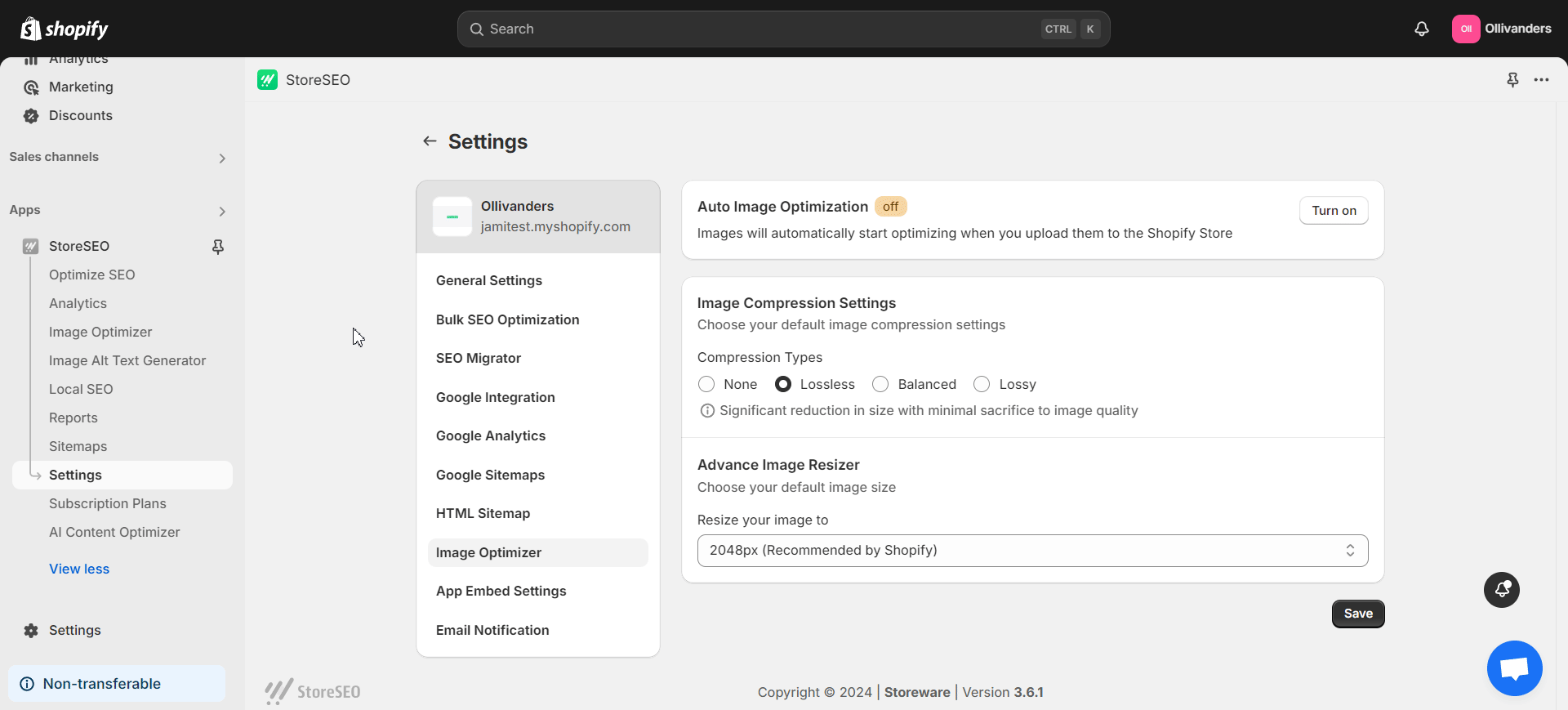
提示5:测试商店中使用的图像
测试商店中活动图像的性能是 SEO 最佳实践之一。因此,请试验每页上的产品图像数量。此外,通过持续测试找出类别页面中理想的产品列表数量。还要测试目标客户喜欢的图像角度。每个企业都是独一无二的。因此,通过严格的测试找出最佳方法。
StoreSEO:您的首选 Shopify SEO 应用
StoreSEO 是一款一体化 Shopify SEO 应用,提供多种功能,让您更快速、更轻松地完成 Shopify SEO。从 AI 内容和 Shopify 图片优化器到本地 SEO、现场优化等,此应用拥有提升店铺 SEO 结果所需的一切。
想要试用一下该应用吗? 安装 StoreSEO 来自 Shopify App Store。好消息是,您现在可以在应用程序上获得独家折扣。使用 StoreSEO 为您的商店做好即将到来的万圣节和黑色星期五季节的准备。凭借其多样化和强大的功能,管理您的 Shopify SEO 策略将变得非常顺利!
使用 StoreSEO 立即优化您的 Shopify 商店图片
StoreSEO 的 AI 驱动 Shopify 图像优化器是 Shopify 用户的救星。借助此强大功能,您可以根据所选设置立即优化商店的图像。借助自动图像优化和其他功能,您可以在优化过程中节省更多时间。
使用 StoreSEO 可以节省您宝贵的时间并专注于需要您关注的其他业务活动。凭借其图像优化器等多功能功能, AI内容优化器、现场优化、图像替代文本生成器、本地 SEO 等等,Shopify SEO 比以往更快。
不要错过最新的 Shopify 新闻和趋势。 订阅我们的博客 保持更新。祝愿您拥有更加轻松的 Shopify SEO 体验!
关于 Shopify 图片优化的常见问题 (FAQ)
还有问题吗?别担心。我们整理了一些关于 Shopify 图片优化的常见问题。因此,请仔细阅读这些常见问题及其答案,以获得更清晰的思路。
1. Shopify 商店图片优化的主要好处有哪些?
优化 Shopify 商店中使用的图片有助于提高商店的速度和性能。因此,它会对商店的 SEO 和客户体验产生积极影响。此外,通过优化商店的图片,您可以增加出现在 SERP 和图片搜索中的机会。
2.如何使用 StoreSEO 优化 Shopify 上的图片替代文本?
要使用 StoreSEO 优化图像替代文本,请转到'图像替代文本生成器打开应用程序后,在左侧面板中单击“产生' 按钮位于所需图像右侧的 '行动' 部分。现在,点击 '利用 AI 生成' 按钮,StoreSEO 将立即生成图像的替代文本。如果需要,您还可以重新生成或恢复为原始替代文本。
3. 应避免哪些常见的 Shopify 图片优化错误?
在 Shopify 图片优化方面,我们经常会发现许多常见错误。意识到这些错误并采取相应措施可以从长远来看为您省去很多麻烦。以下是一些需要避免的错误:
- 未使用描述性名称来命名图像
- 上传尺寸不合适的图片(太大或太小)
- 未优化图片替代文本
- 图像尺寸不一致
- 使用不受支持的图像格式
- 不注重图像压缩
- 没有优先考虑 Shopify 移动图片优化
4. StoreSEO 上有哪些不同的图像压缩类型?
StoreSEO 图像优化器具有多种图像压缩类型。以下是所有类型的列表:
- 没有任何: 优化期间不会对图像进行任何压缩
- 无损: 尺寸显著减小,同时图像质量几乎不受损害
- 均衡: 尺寸适度缩小,且不影响图像质量
- 有损: 大幅缩小尺寸,但牺牲图像质量
选择适合您目标的选项。请记住点击“节省'按钮。
5.如何在Shopify上批量优化图片替代文本?
对图片替代文本进行批量优化可以节省大量时间和精力。要使用 StoreSEO 执行此操作,请打开应用程序并转到“设置' 选项卡。接下来,导航到 '批量SEO优化' 选项。在这里,为您的图片替代文本选择一个模板。根据需要将产品标题、产品描述、产品类型、产品供应商、商店名称和焦点关键字添加到此模板中。单击 '更新' 按钮即可完成。
然后,您可以选择是否只针对未优化产品或所有产品实施此批量优化。选择您喜欢的选项,然后点击“确认!' 按钮。然后 StoreSEO 将启动批量图像替代文本优化过程。