Insight ist eine leistungsstarke neue StoreSEO-Funktion, die Einblicke aus der Google Search Console in Ihren Shopify-Shop bringt. Sie zeigt, wie Käufer Sie finden, welche Seiten die beste Leistung erbringen und worauf Sie sich als Nächstes konzentrieren sollten, um den organischen Traffic zu steigern.
Mit klaren Kennzahlen und leicht verständlichen Informationen hebt Insight die häufigsten Suchanfragen, Top-Seiten und -Beiträge, aufstrebende Inhalte und wichtige Traffic-Quellen an einem Ort hervor. Nutzen Sie Insight, um schnell zu verstehen, was funktioniert, neue Chancen zu erkennen und Sichtbarkeit, Engagement und Rankings zu verbessern.
Diese Dokumentation führt Sie durch die einfachen Schritte zur Verwendung von Insight, zur Interpretation der Berichte und zur Umsetzung von Empfehlungen in Aktionen, die zu Ihrer Marke und Ihren E-Commerce-Zielen passen.
Stellen Sie sicher, dass Sie die StoreSEO-App installiert auf Ihrem Shopify speichernBefolgen Sie dann diese Schritt-für-Schritt-Anleitung, um mithilfe von StoreSEO Einblicke in die organische Suche für Ihren Shopify-Shop zu erhalten.
Schritt 1: Mit Google verbinden #
Gehen Sie in der StoreSEO-App zu Analytics. Hier werden Sie aufgefordert, eine Verbindung zu Google herzustellen, um die Einblicke in Ihr StoreSEO-Dashboard zu erhalten. Klicken Sie nun auf das „Verbinden Zu Google' Taste.
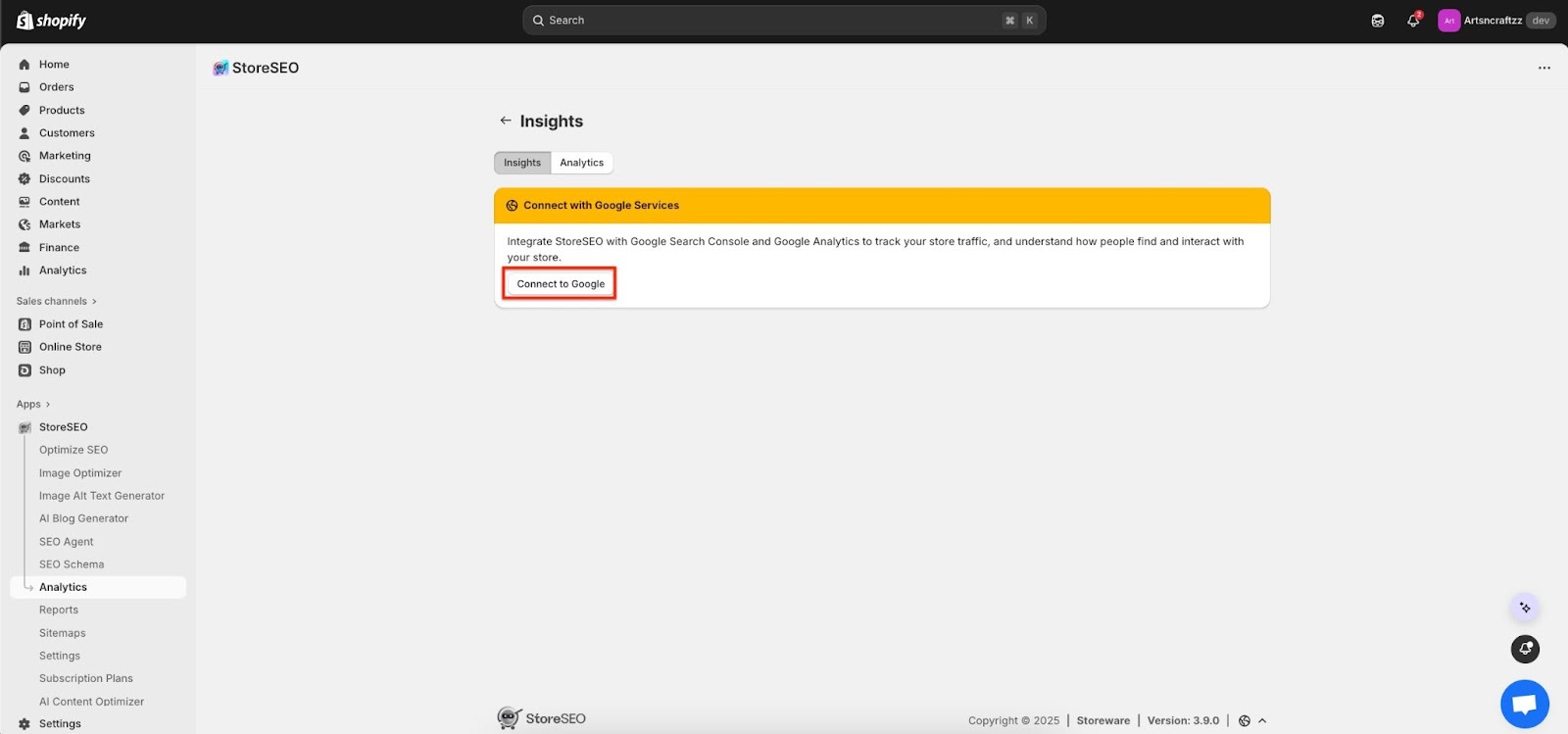
Schritt 2: Melden Sie sich bei Ihrem Google-Konto an #
Führen Sie die ersten drei Schritte während der Integration aus, um die Insight-Funktion in Ihrem Shop zu aktivieren. Navigieren Sie zunächst zu StoreSEO-Einstellungen → Google-Integrationen. Jetzt müssen Sie sich bei Google anmelden, indem Sie auf die „Jetzt anmelden“ Taste.
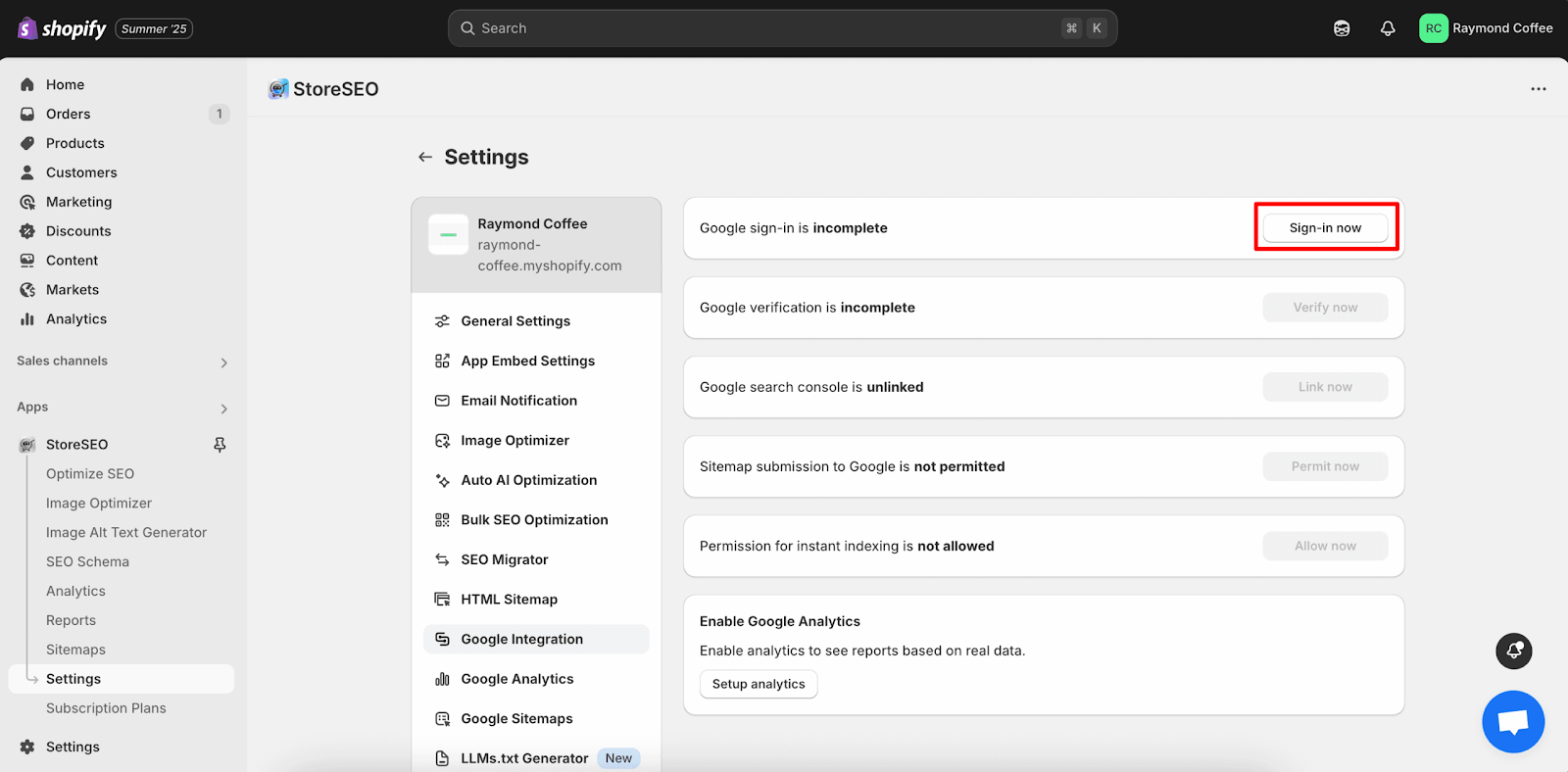
Nach dem Klicken auf das „Jetzt anmelden“ Klicken Sie auf die Schaltfläche. Es öffnet sich ein Fenster, in dem Sie Ihr bevorzugtes Google-Konto auswählen müssen, das Sie mit Ihrem Shop verbinden möchten. Melden Sie sich bei Ihrem Gmail-Konto an. Die Authentifizierung wird dann sofort durchgeführt.
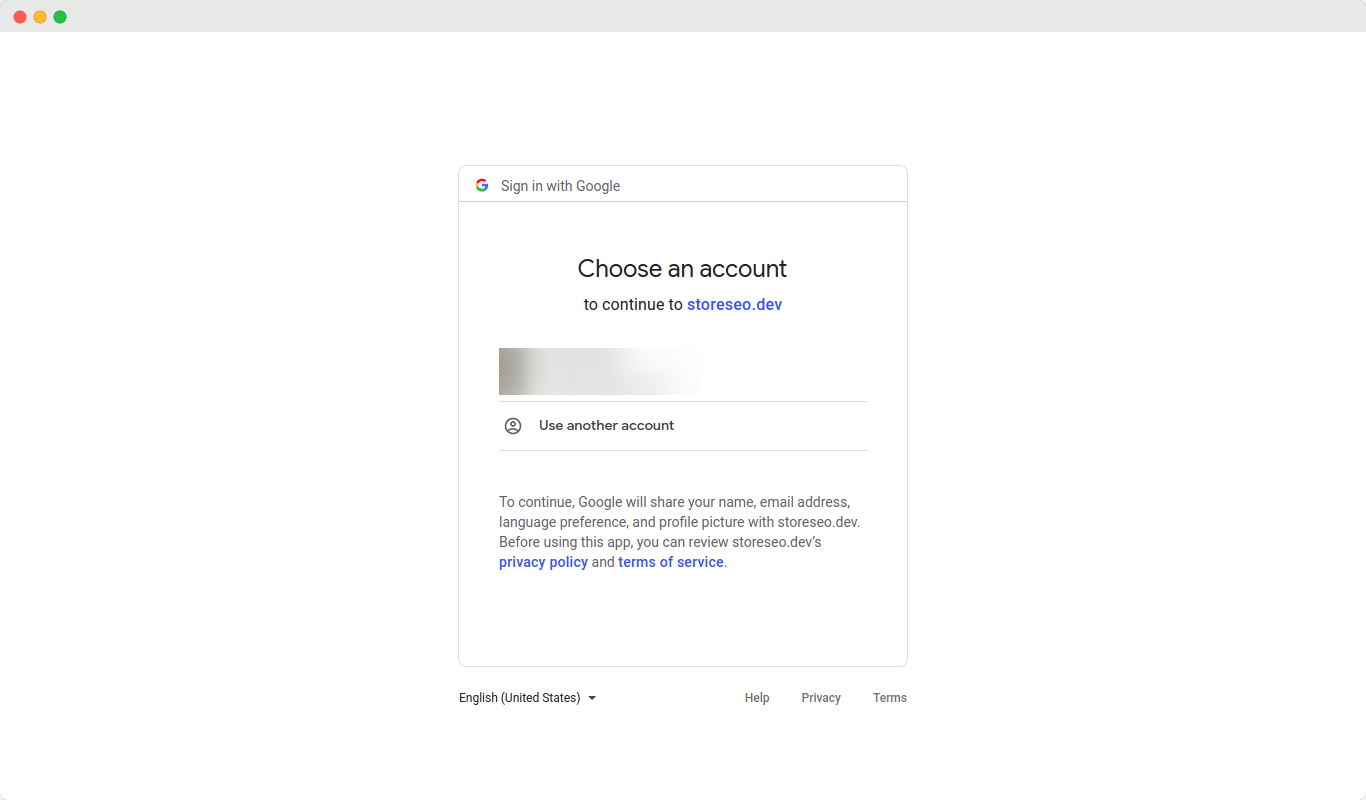
Schritt 3: Site mit Google verifizieren #
Sobald die Authentifizierung abgeschlossen ist, müssen Sie Ihre Website bei Google verifizieren. Klicken Sie auf das „Jetzt verifizieren“ , um Ihre Shopify Store-Website.
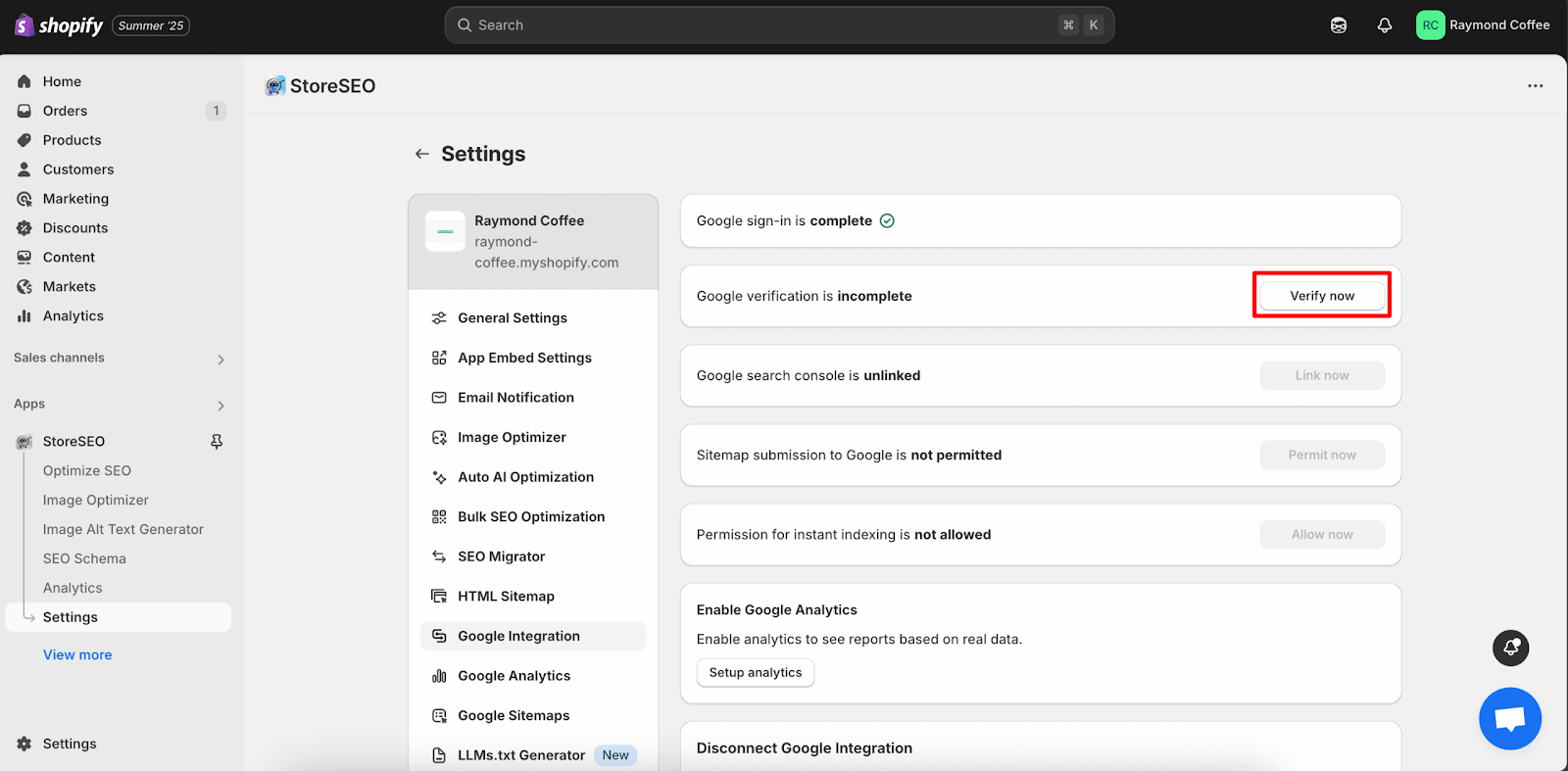
Jetzt wird ein Fenster angezeigt, in dem Sie sich bei Ihrem Gmail-Konto anmelden müssen. Melden Sie sich bei Ihrem Gmail an und klicken Sie dann auf 'Weitermachen'. Sobald Sie diese Schritte abgeschlossen haben, wird Ihre Site automatisch verifiziert.
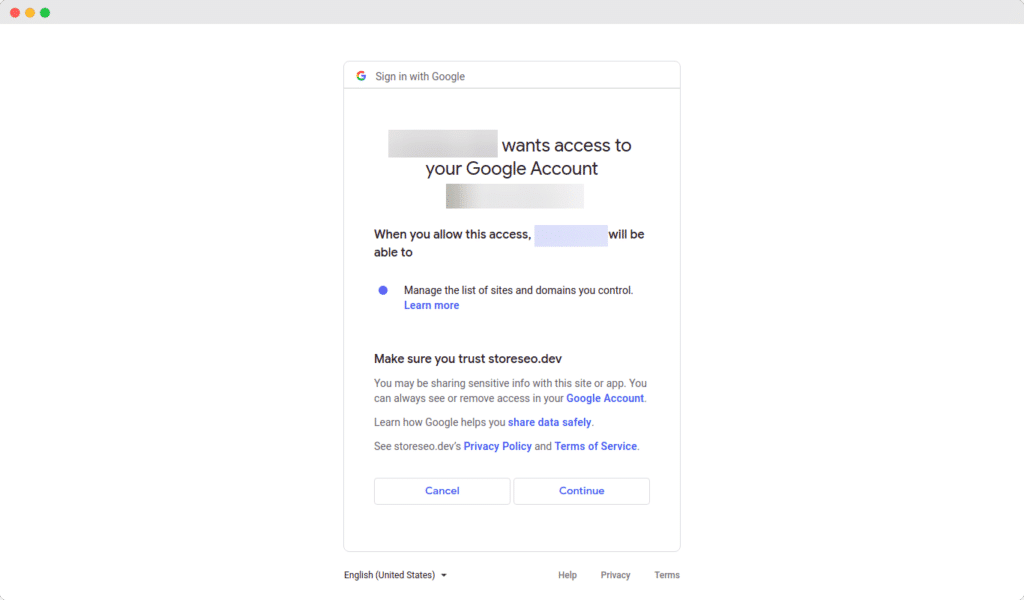
Schritt 4: Link zur Google Search Console #
Nachdem Sie Ihre Site bei Google verifiziert haben, können Sie StoreSEO ganz einfach mit der Google Search Console verknüpfen.
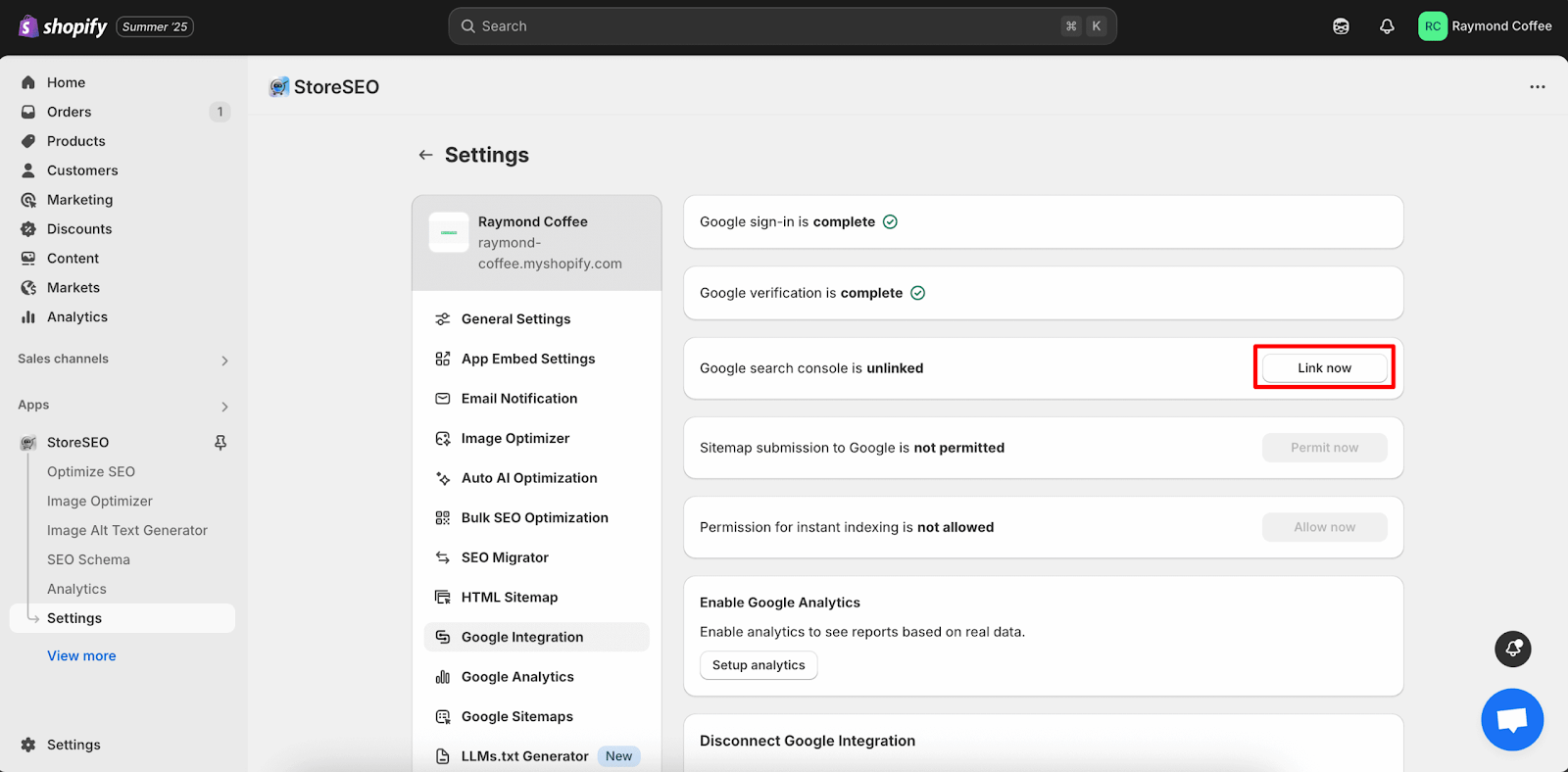
Klicken Sie einfach auf das „Jetzt verknüpfen“ Klicken Sie auf die Schaltfläche und warten Sie, bis das nächste Fenster angezeigt wird.
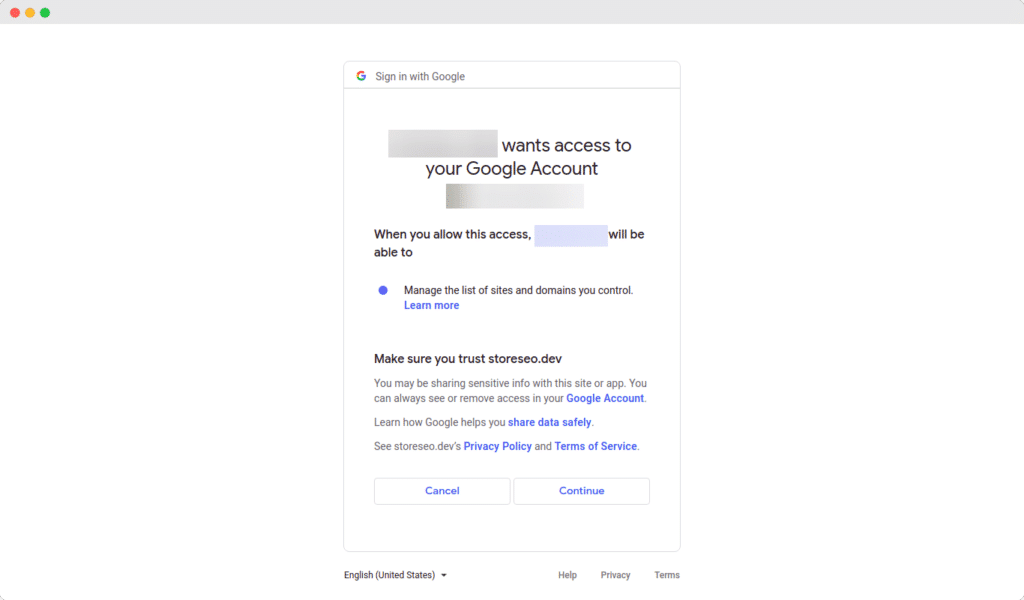
Schritt 5: Öffnen Sie Analytics, um Einblicke in die Google Search Console zu erhalten #
Klicken Sie nun im linken Menü Ihrer StoreSEO-App auf „Analytics“, um zum Insights-Bildschirm für die organischen Datenmetriken zu gelangen.
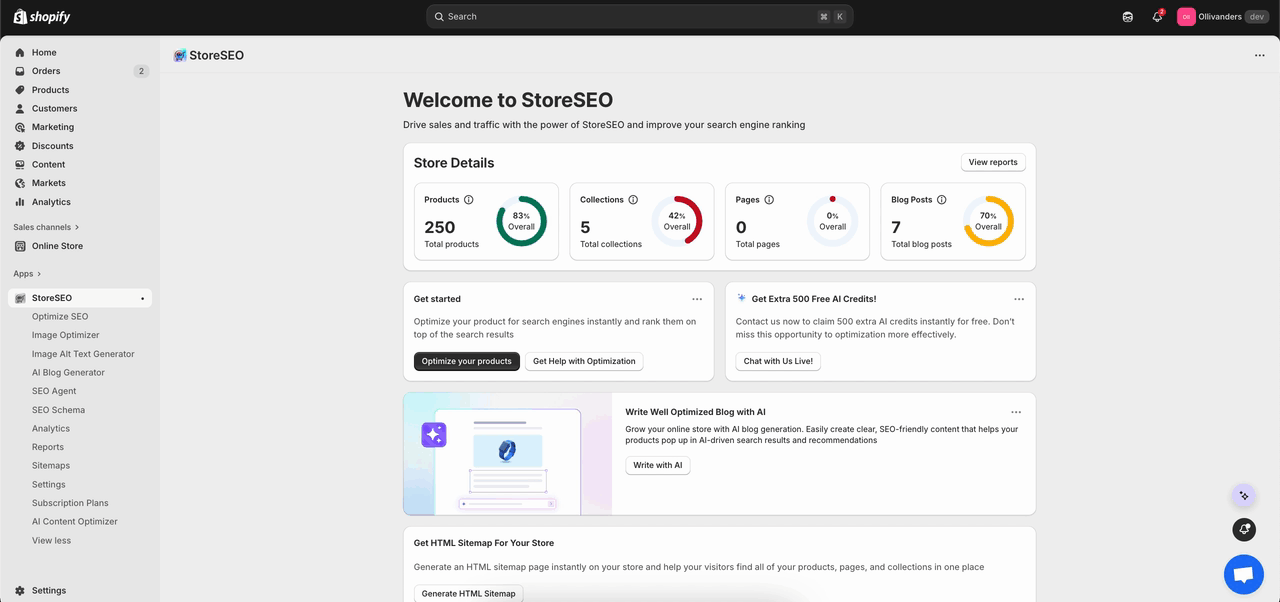
Schritt 6: Übersicht prüfen #
Oben auf der Seite werden zwei große Karten mit Trendlinien angezeigt: Klicks Und Impressionen. Verwenden Sie diese beiden Karten, um schnelle Trends wie Rückgänge oder Spitzen während der ausgewählten Daten zu erkennen. Sie können die Zeitleiste entsprechend anpassen.
Klicks bedeutet, dass die Leute auf ein Google-Ergebnis geklickt haben und auf der Site gelandet sind. Die Karte zeigt die Anzahl, ein kleines Diagramm und die Veränderung gegenüber dem letzten Zeitraum.
Impressionen bedeutet, dass die Site in den Google-Ergebnissen angezeigt wurde, auch wenn niemand darauf geklickt hat. Diese Karte zeigt auch die Anzahl, ein kleines Diagramm und die Änderung.
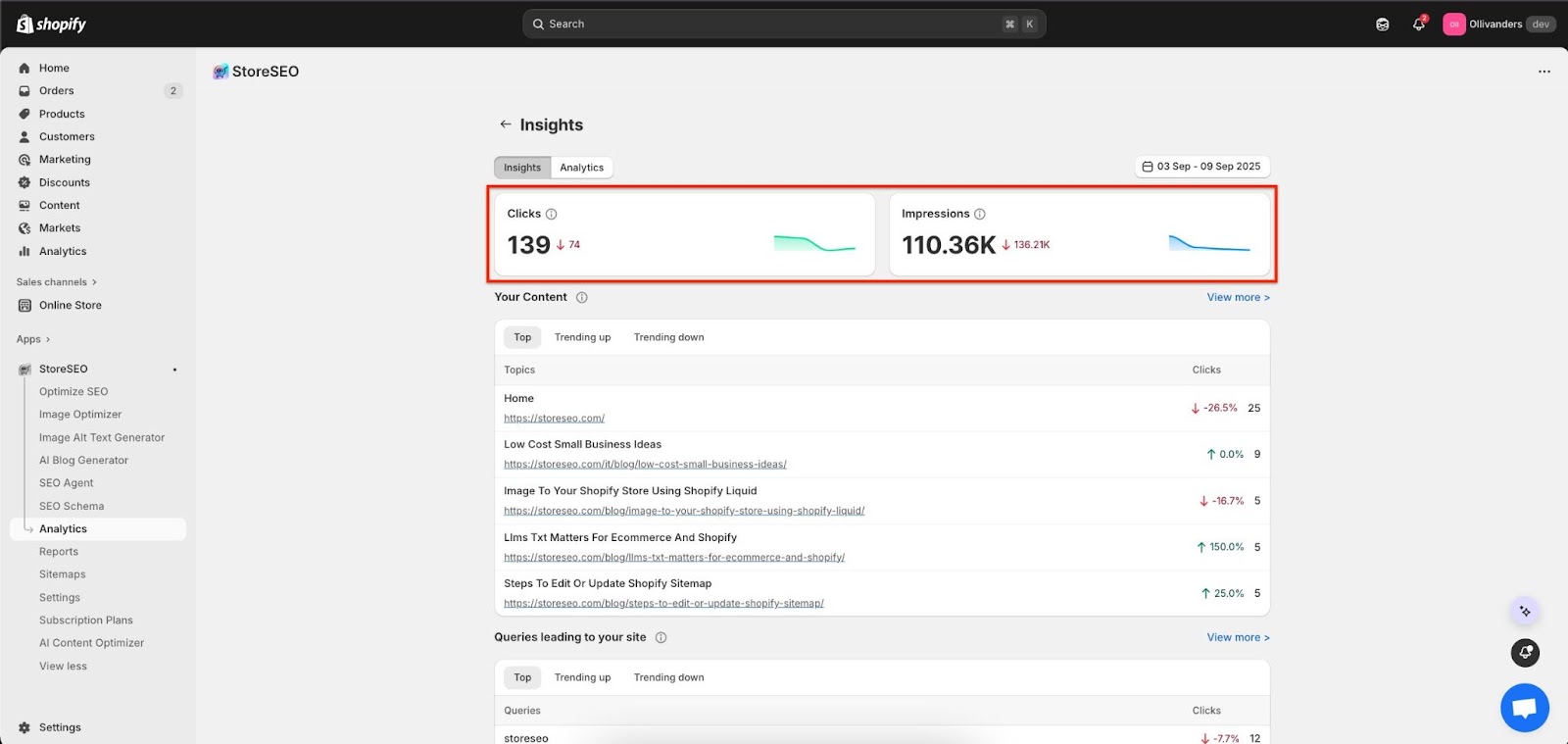
Schritt 7: Inhalt überprüfen #
Scrollen Sie zu „Dein Inhalt”, um die wichtigsten Seiten anzuzeigen, die in diesem Zeitraum angeklickt wurden, mit einfachen Tags wie Spitze, Beliebt hoch, Und Beliebt runter.
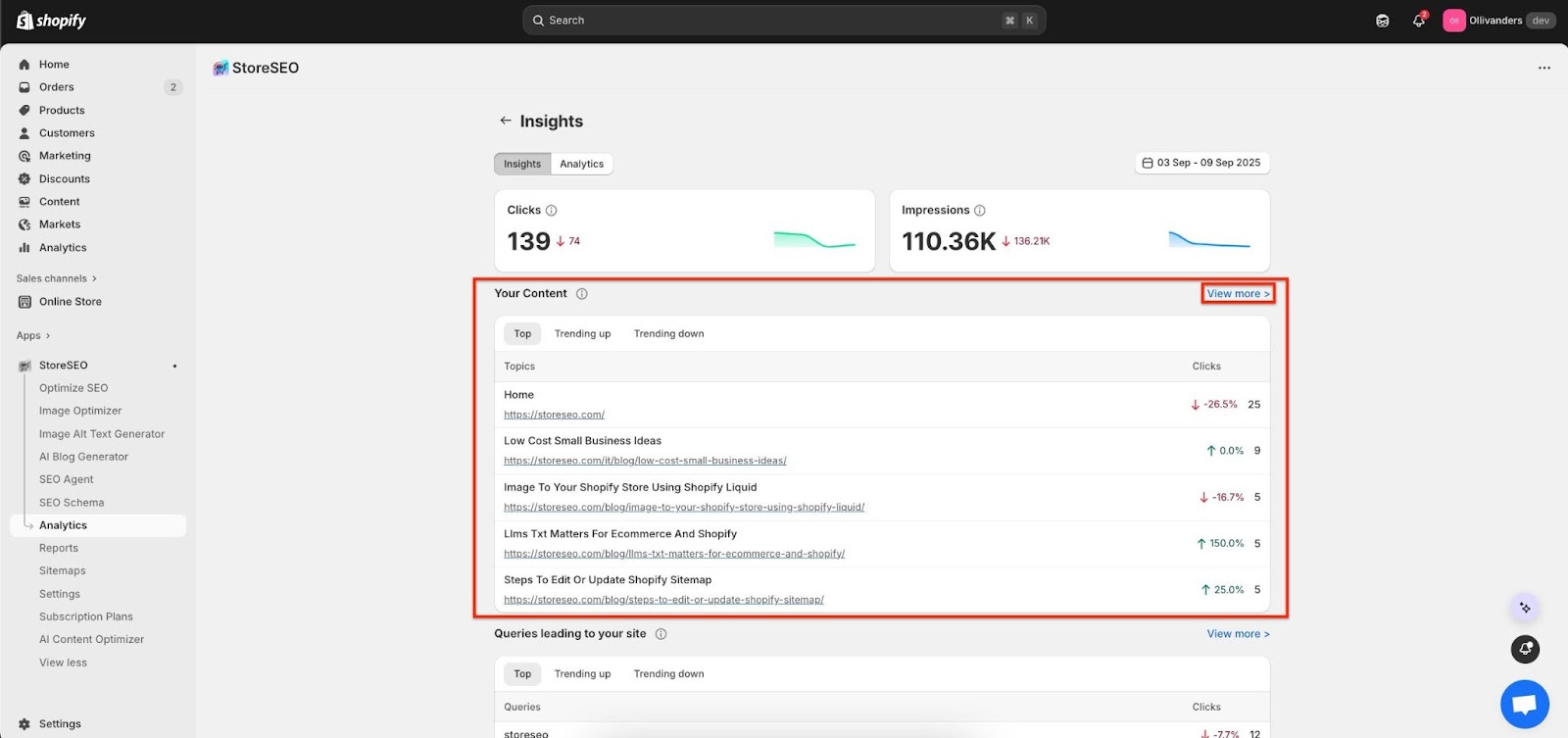
Jede Zeile zeigt den Seitentitel, den zugehörigen Link, die Gesamtzahl der Klicks und die prozentuale Änderung, sodass Gewinner und abgerutschte Seiten leicht zu erkennen sind.
Klicken Sie auf „Sicht mehr”, um die Liste zu erweitern und Seiten auszuwählen, die basierend auf der hier angezeigten Bewegung aktualisiert oder beworben werden sollen.
Schritt 8: Abfragen prüfen #
Gehen Sie zu „Abfragen führend zu Ihrer Site”, um die von den Benutzern verwendeten Suchbegriffe mit Klickanzahl anzuzeigen und anzugeben, ob sich jeder Begriff nach oben oder unten bewegt.
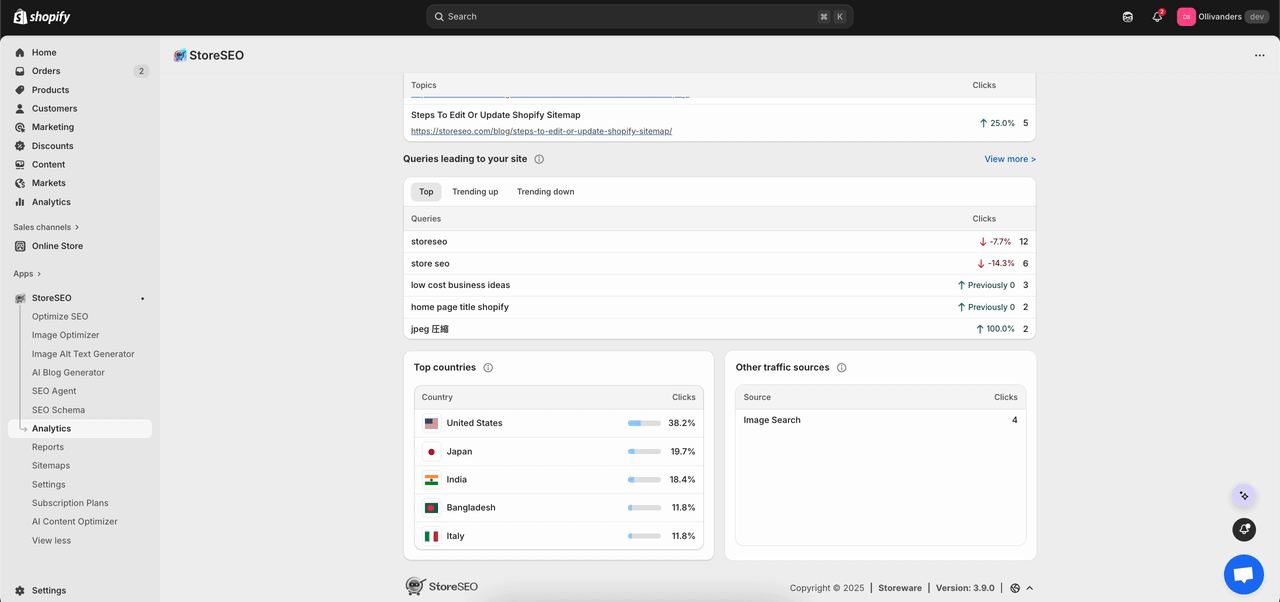
Schauen Sie sich „Spitze Länder“, um zu erfahren, woher die Klicks kommen; im Beispiel liegen die Vereinigten Staaten an der Spitze, gefolgt von Japan, Indien, Bangladesch und Italien.
Sehen "Andere Verkehr Quellen“ für zusätzliche Quellen, wie etwa die Bildersuche, sodass die Leistung im Kontext und nicht nur anhand der Standard-Webergebnisse angezeigt werden kann.
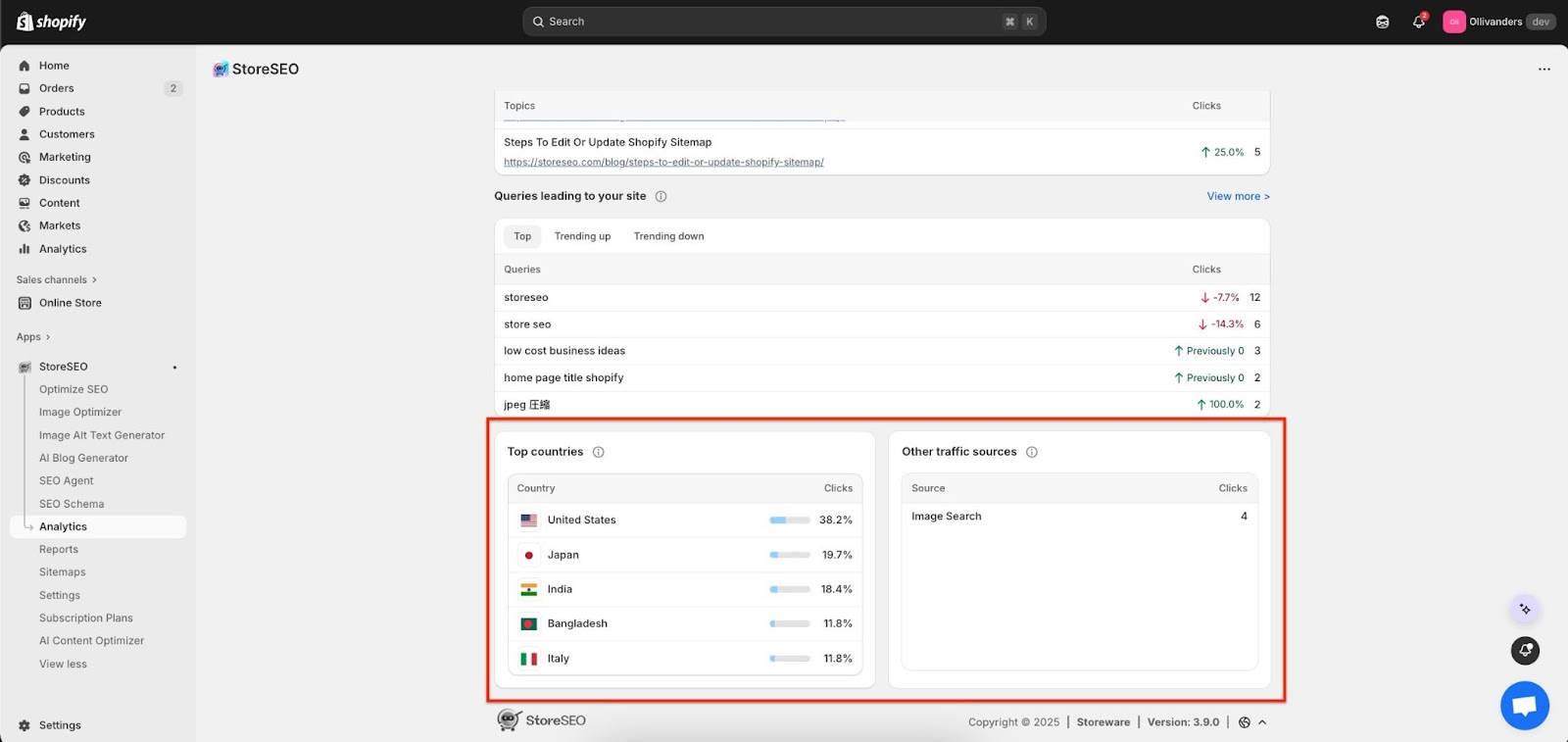
So einfach können Sie die Insight-Funktion mit StoreSEO für Ihren Shopify-Shop nutzen. Wenn Sie Hilfe benötigen, wenden Sie sich gerne an Unser Support-Team.









