Con el Aplicación StoreSEO puede Agregar un texto alternativo a la imagen que describirá la imagen del producto a los visitantes que no pueden verlo. Después de haber realizado la investigación de palabras clave, puede agregar la palabra clave en el texto alternativo y posicionar la imagen de su producto en la búsqueda de Google.
Cómo agregar un texto alternativo a una imagen para productos de Shopify #
Antes de comenzar, asegúrese de haber creado una lista de productos dentro de su Tienda de productos Shopify y Instalada la aplicación StoreSEO Con éxito. Siga estas instrucciones paso a paso para descubrir cómo agregar un texto alternativo de imagen para sus productos de Shopify.
Paso 1: Seleccione StoreSEO de las aplicaciones instaladas #
Primero, necesitas Instalar y activar la aplicación StoreSEO en tu tienda Shopify. Luego ve a la 'Aplicaciones' Opción y seleccione 'Tienda SEO aplicación desde allí.
Paso 2: Vaya a la lista de productos de Shopify #
Ahora haga clic en 'Productos' pestaña de arriba y busque todos sus productos de Shopify enumerados con detalles. Para el producto que desea agregar, Texto alternativo de la imagen, haga clic en 'ArreglarBotón ' de los detalles del producto.
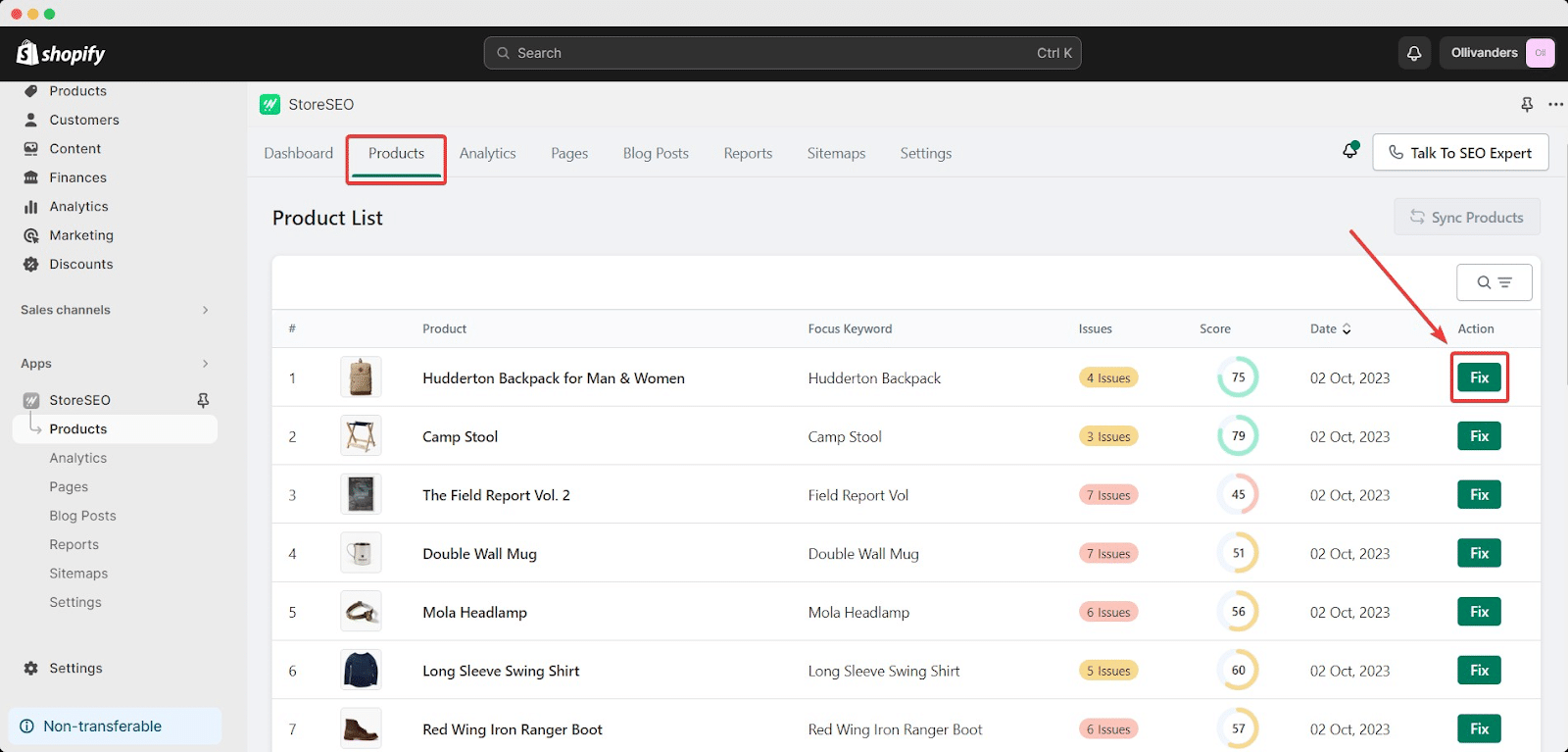
Paso 3: Agregar texto alternativo a la imagen para productos de Shopify #
Desplázate hacia abajo hasta 'Texto alternativo de la imagen' Sección para agregar y editar el texto alternativo de cada una de las imágenes de tus productos de Shopify.
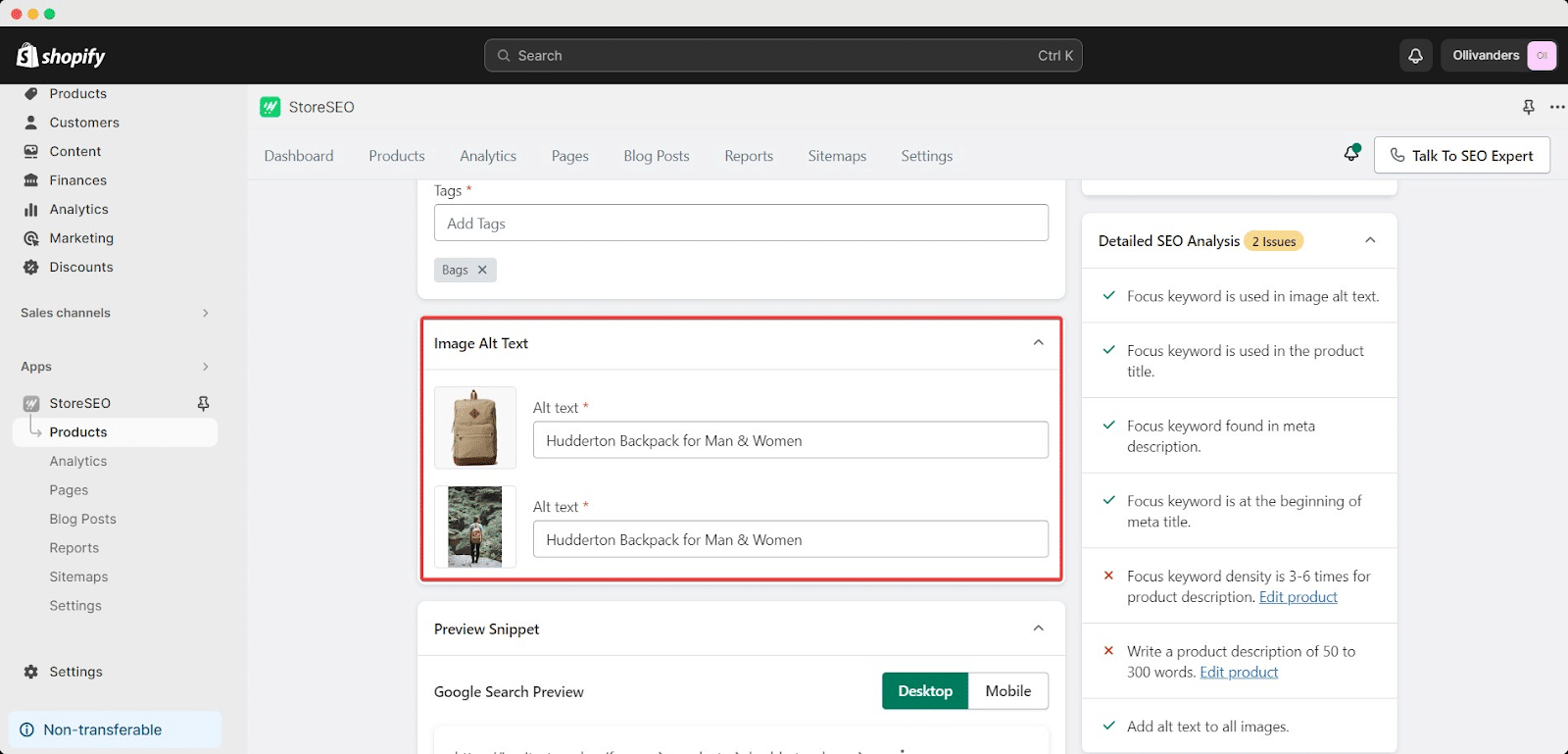
Ahora, puedes agregar un texto descriptivo o la palabra clave de enfoque para describir tu producto de Shopify. Haz clic en "Guardar cambios' para guardar el progreso. Podrás ver los cambios en la puntuación SEO inmediatamente.
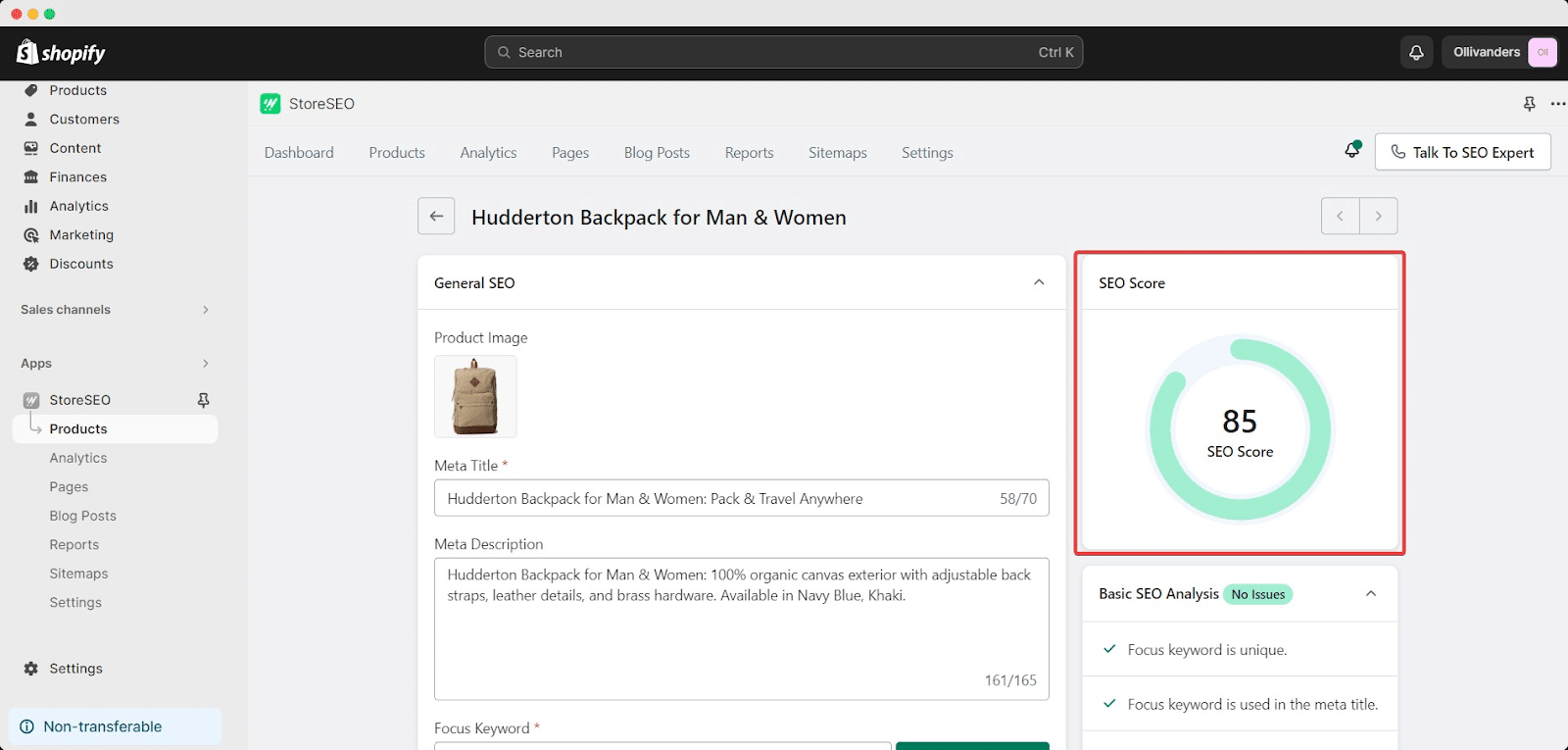
Así de fácil puedes añadir texto alternativo a la imagen para productos de Shopify que utilizan la aplicación StoreSEO
¿Necesita ayuda? No dude en ponerse en contacto con nuestro Equipo de soporte dedicado Para cualquier tipo de consultas.







