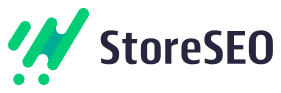With the StoreSEO app you can add an Image alt text that will describe the product picture to the visitors who are not able to see the product. After you have done your keyword research, you can add the keyword in the alt text and rank your product image in Google search.
How To Add An Image Alt Text For Shopify Products
Before you start, make sure you have created a product list inside of your Shopify product store and installed StoreSEO app successfully. Follow these step-by-step guidelines to find out how to add an image alt text for your Shopify products.
Step 1: Select StoreSEO From The Installed Apps
First, you need to install and activate StoreSEO app on your Shopify shop. Then go to the ‘Apps’ option and select the ‘StoreSEO’ app from there.
Step 2: Go To Shopify Product List
Now click on the ‘Products’ tab from above and find all your Shopify products listed down with details. For the product you want to add an Image Alt text, click on the ‘Fix’ button from the product details.
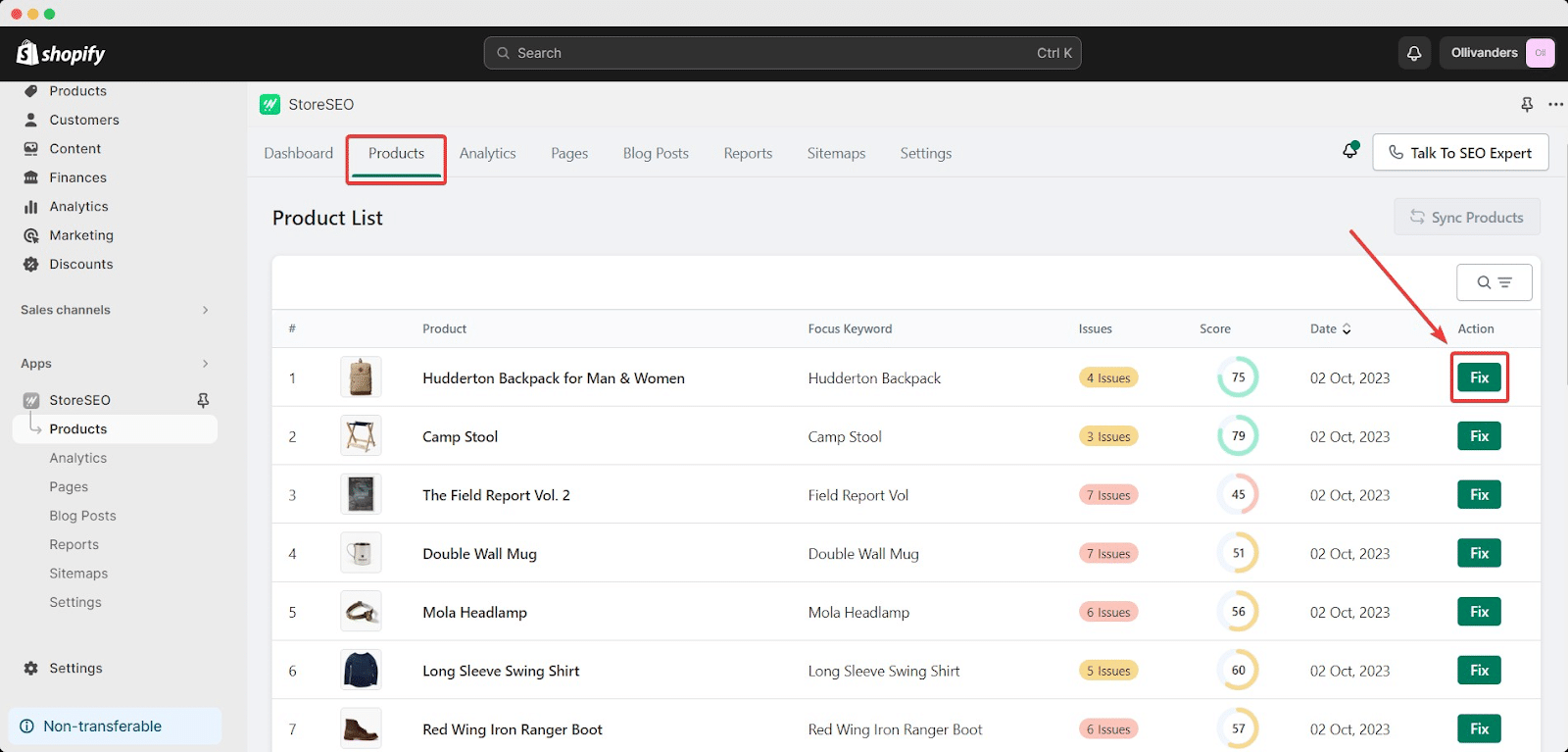
Step 3: Add Image Alt Text For Shopify Products
Drop down to the ‘Image Alt Text’ section to add and edit the alt text of each of your Shopify product images.
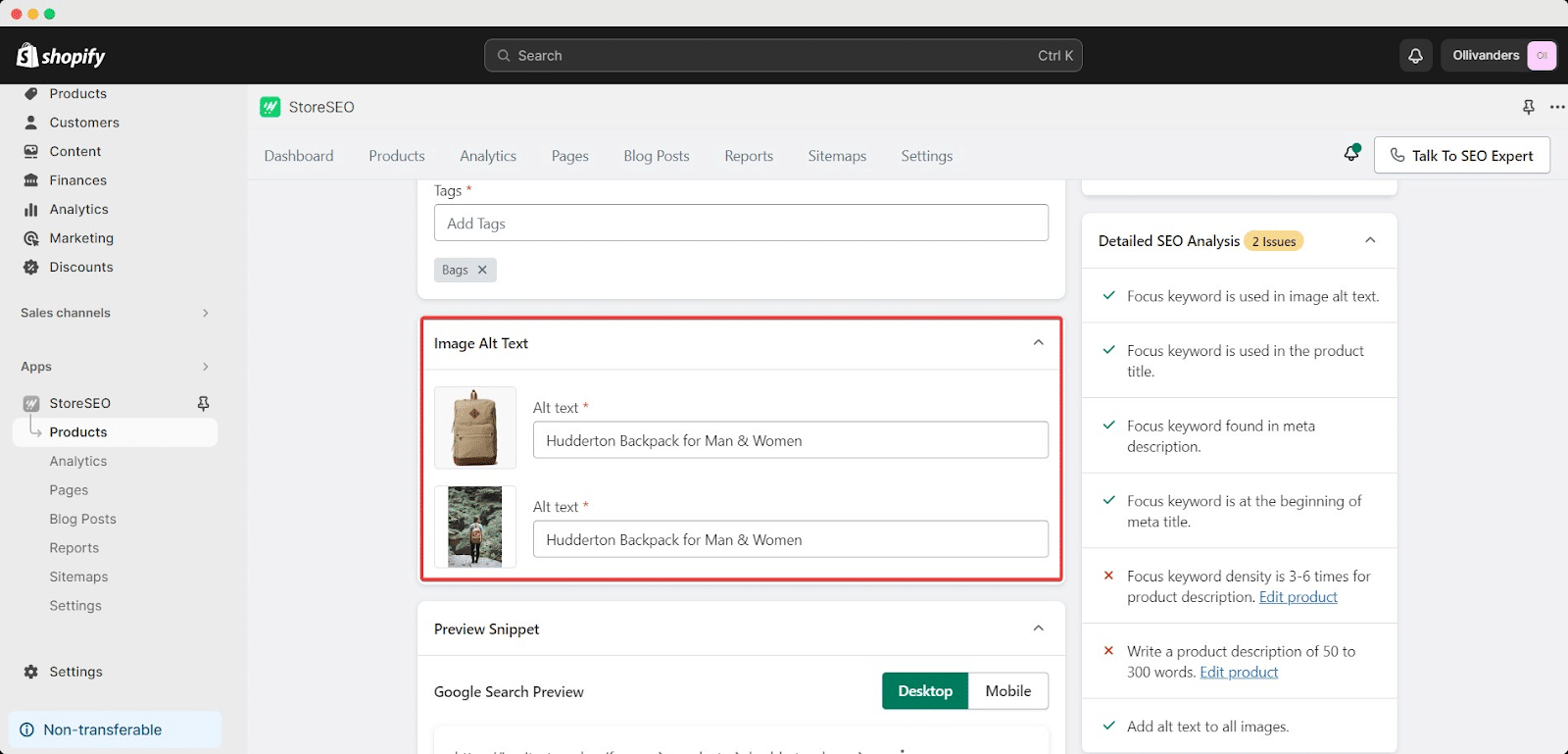
Now, you can add descriptive text or the focus keyword to describe your Shopify product. Click on ‘Save Changes’ to save the progress. You can see the changes in the SEO score immediately.
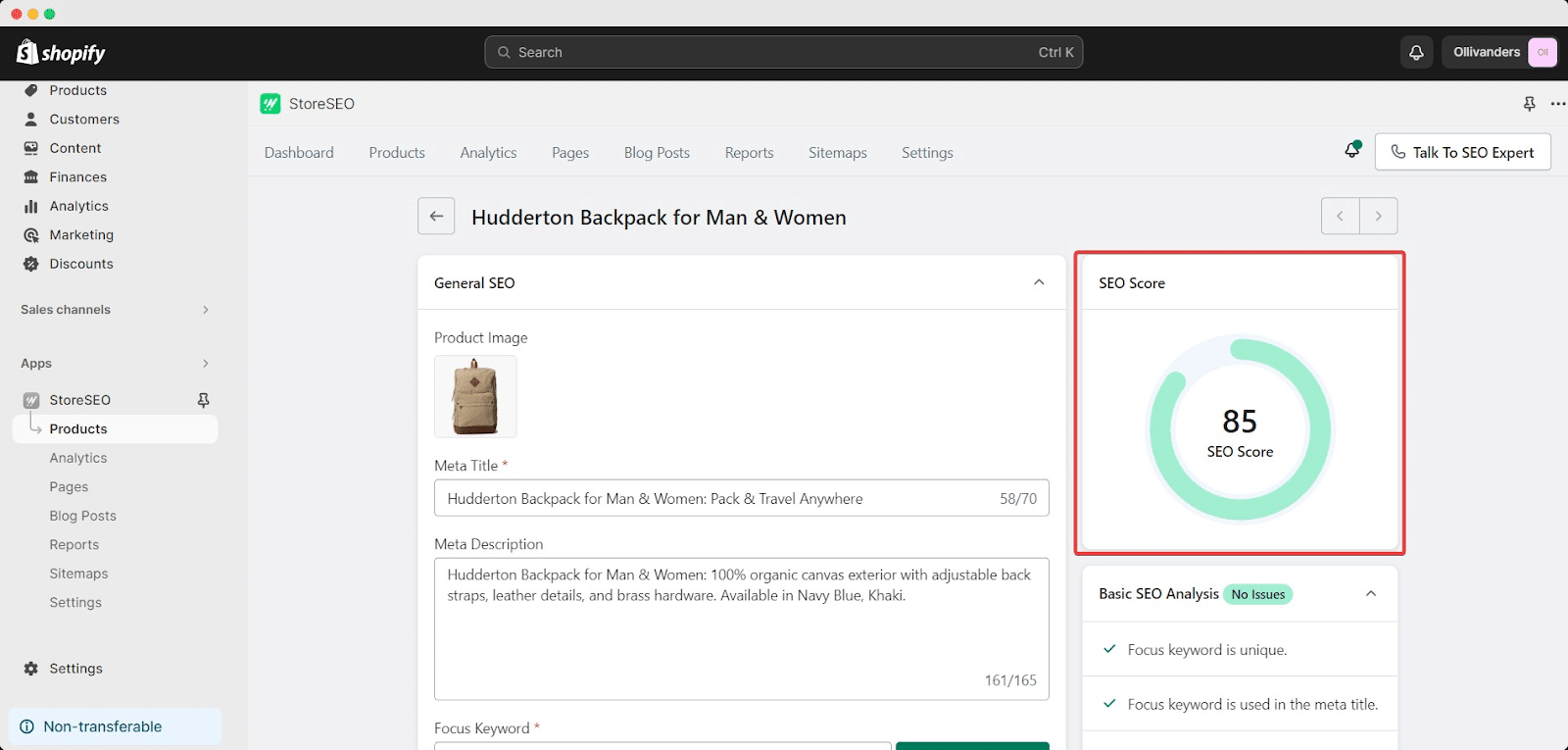
This is how easily you can add image alt text for Shopify products using the StoreSEO app
Need assistance? Feel free to reach out to our dedicated support team for any type of queries.