StoreSEO comes with an advanced Image Optimizer add-on to help optimize and resize your store image without any hassle. Follow this step-by-step guideline to use the image optimizer feature for your store.
Note: first of all, you need to enable the Image Optimizer add-on on your store to get this feature. Follow this documentation to add the Image Optimizer to your subscription plan before following this guideline below.
Step 1: Set Up Default Image Optimizer Settings #
StoreSEO image optimizer allows you to set your default image optimization settings. To configure the default settings, go to the ‘Settings’ tab from your StoreSEO dashboard. Now, navigate to ‘Image Optimizer’ where you will find all the options to set the default optimization settings.
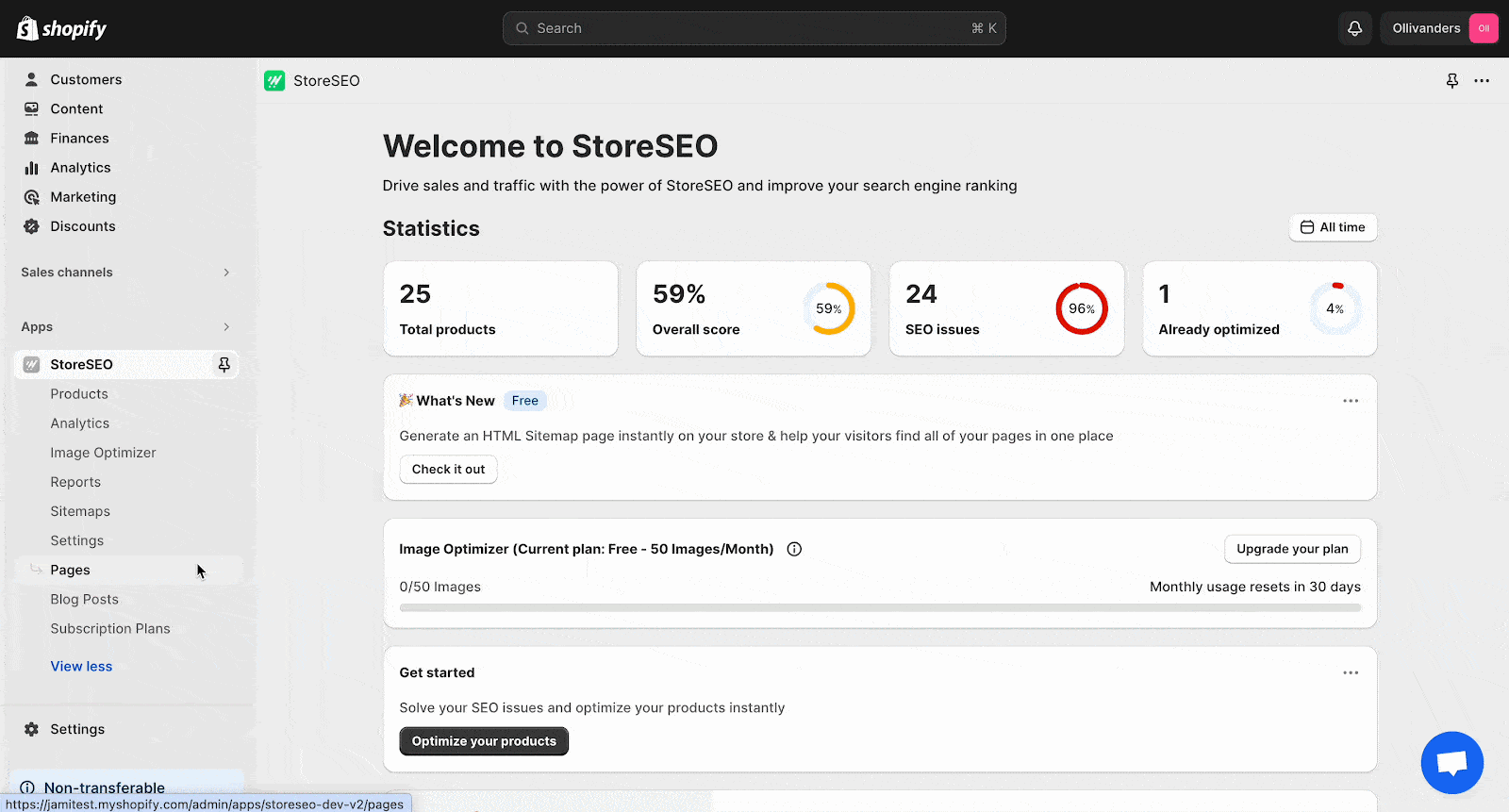
Now, choose the default settings for Image Compression, Image Format, and Image Resizer as you want. Afterward, click on the ‘Save’ button.
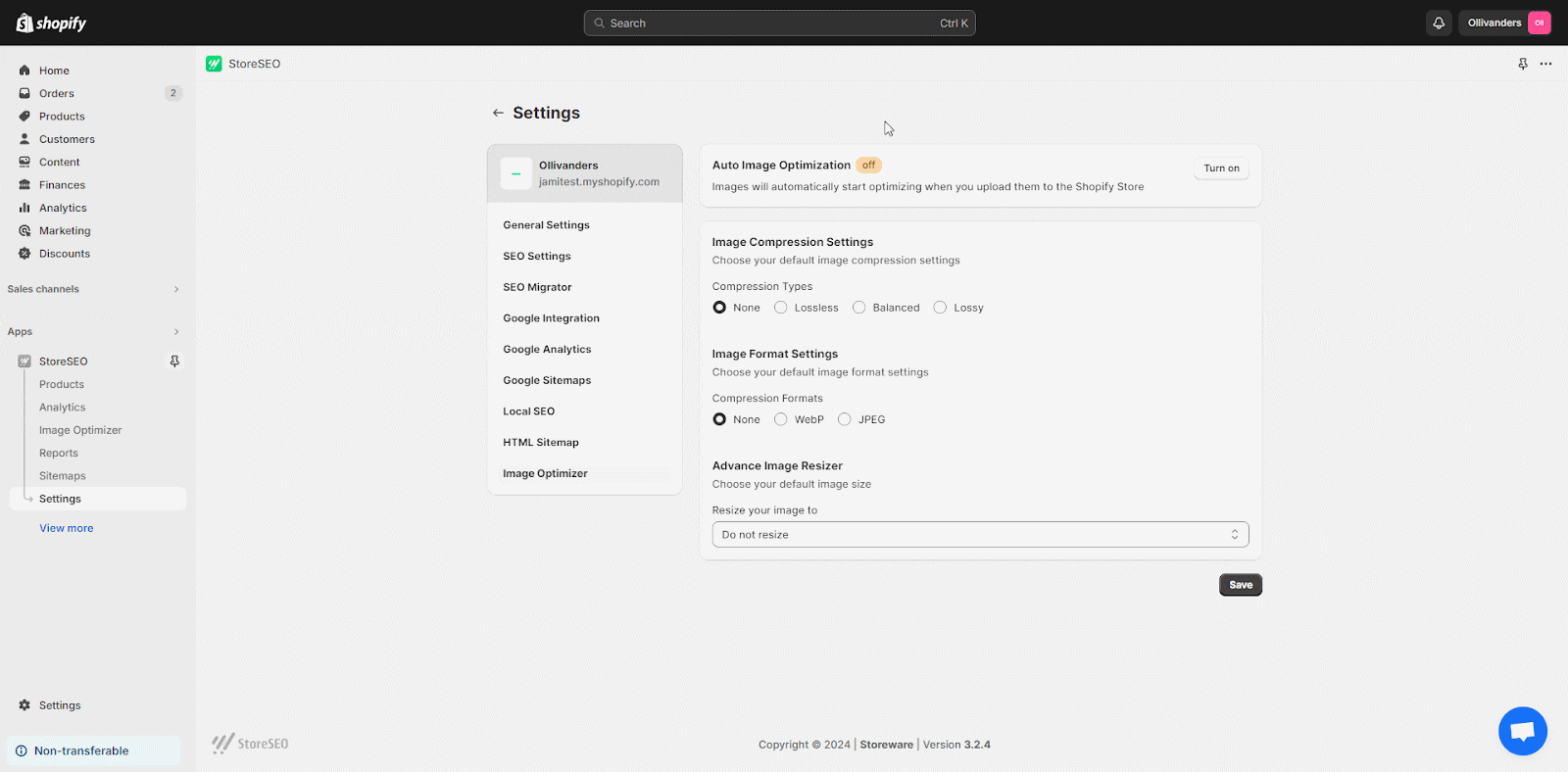
Step 2: Navigation To The ‘Image Optimizer’ Tab #
From the StoreSEO dashboard, click on the ‘Image Optimizer’ tab. Now, go to the image you want to optimize and then click on the ‘Optimize’ button. Instantly your image will be optimized according to your default optimization settings.
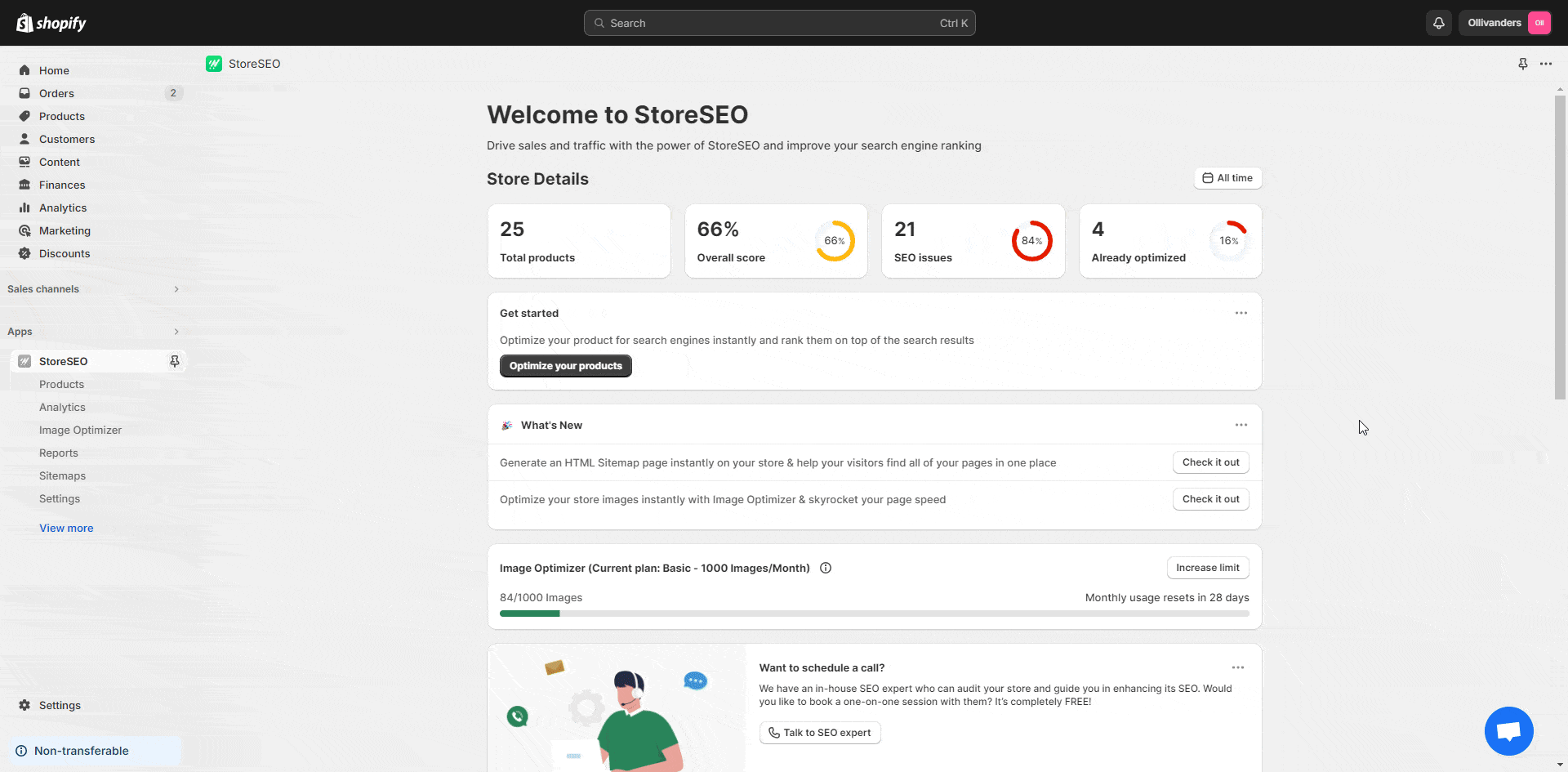
Here, to compare the changes, click on the ‘Compare‘ button. If you want to reoptimize the image, adjust the settings as you need and hit the ‘Re-optimize’ button.
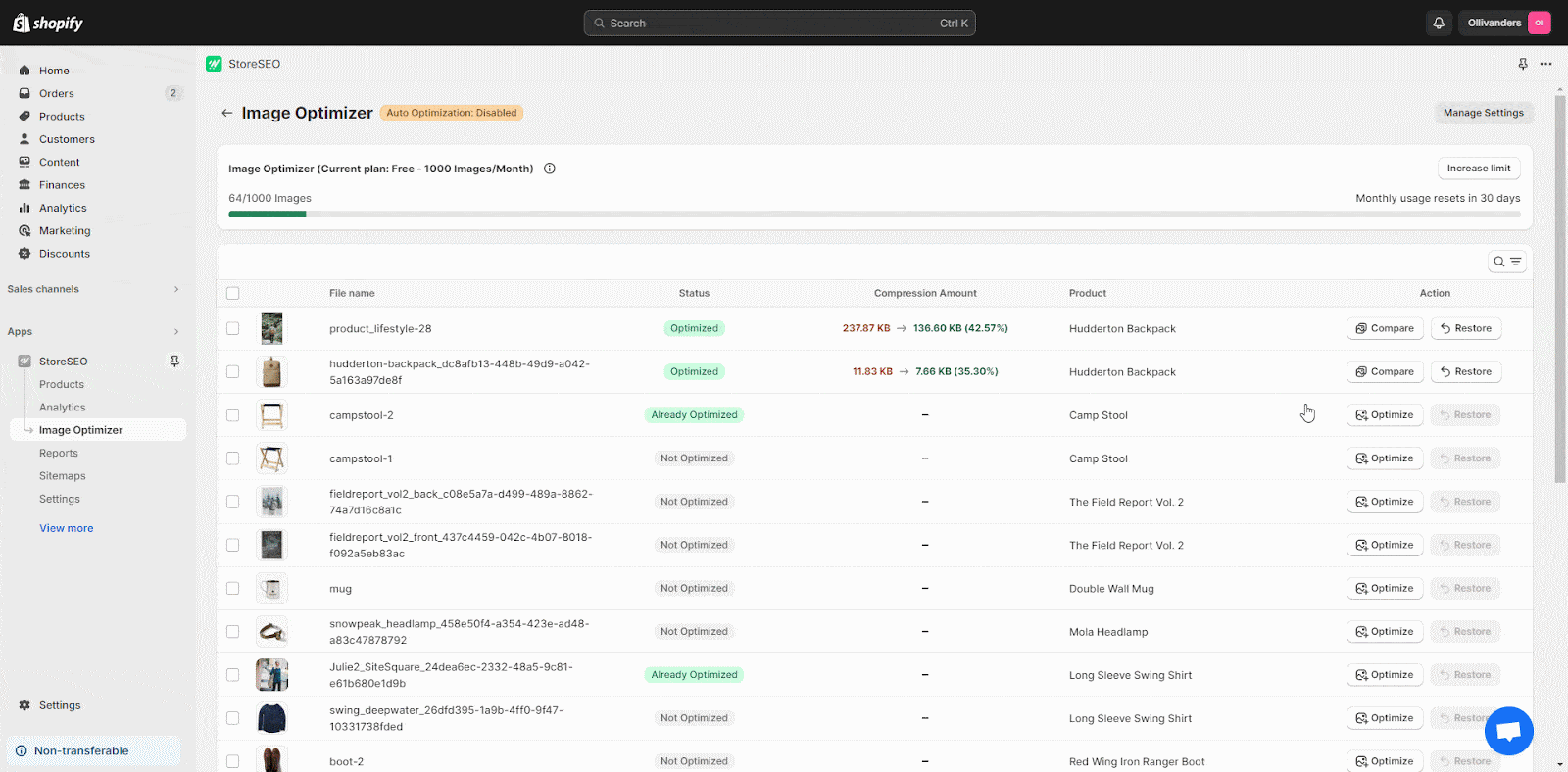
Now, if you want to revert the image optimization, just click the ‘Restore’ button. It will instantly change back to the original image.
Note: After optimizing an image with StoreSEO, if you replace this image and click the ‘Restore‘ button here, StoreSEO will restore the previously replaced image that you optimized and your newly added image will be deleted from your Shopify store.
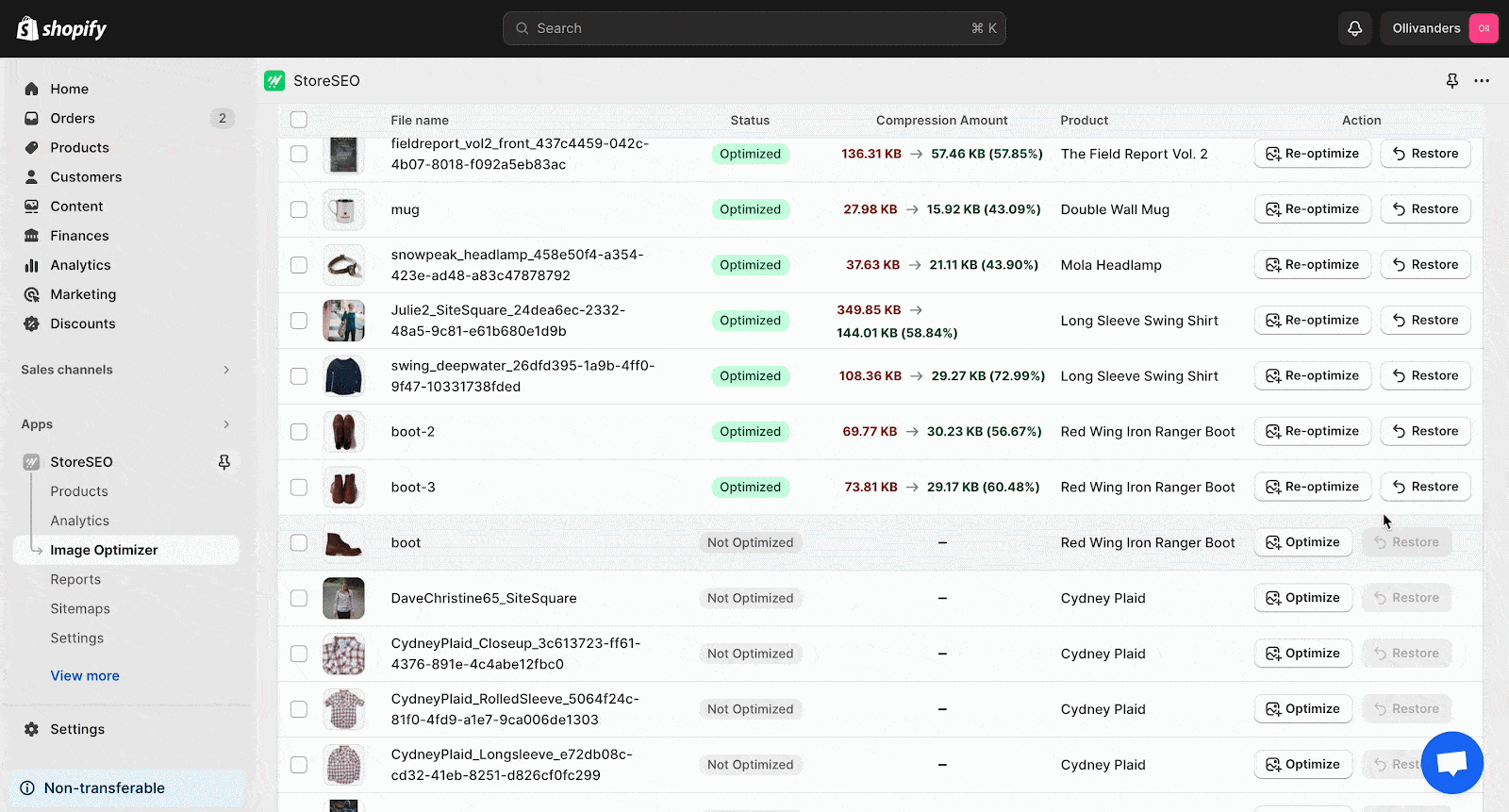
Step 3: Enable Auto Image Optimization #
From the ‘Image Optimizer’ in sidebar click on the ‘Manage Settings’ button. A default settings tab with ‘Auto Image Optimization’ option will appear.
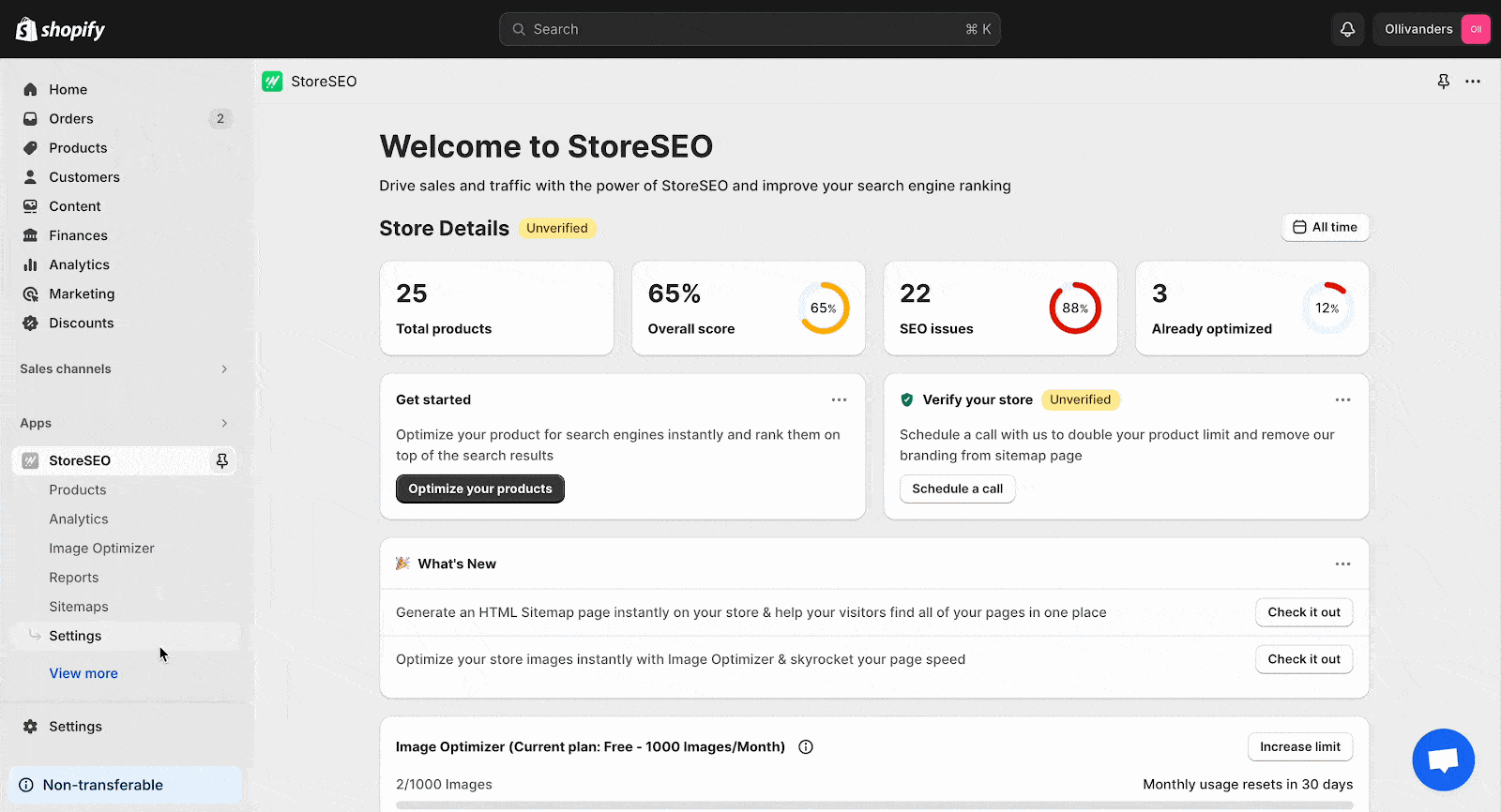
Now, click on the ‘Turn on’ button from the ‘Auto Image Optimization’ section. This will instantly enable auto image optimization for your Shopify store. To learn more, follow this documentation.
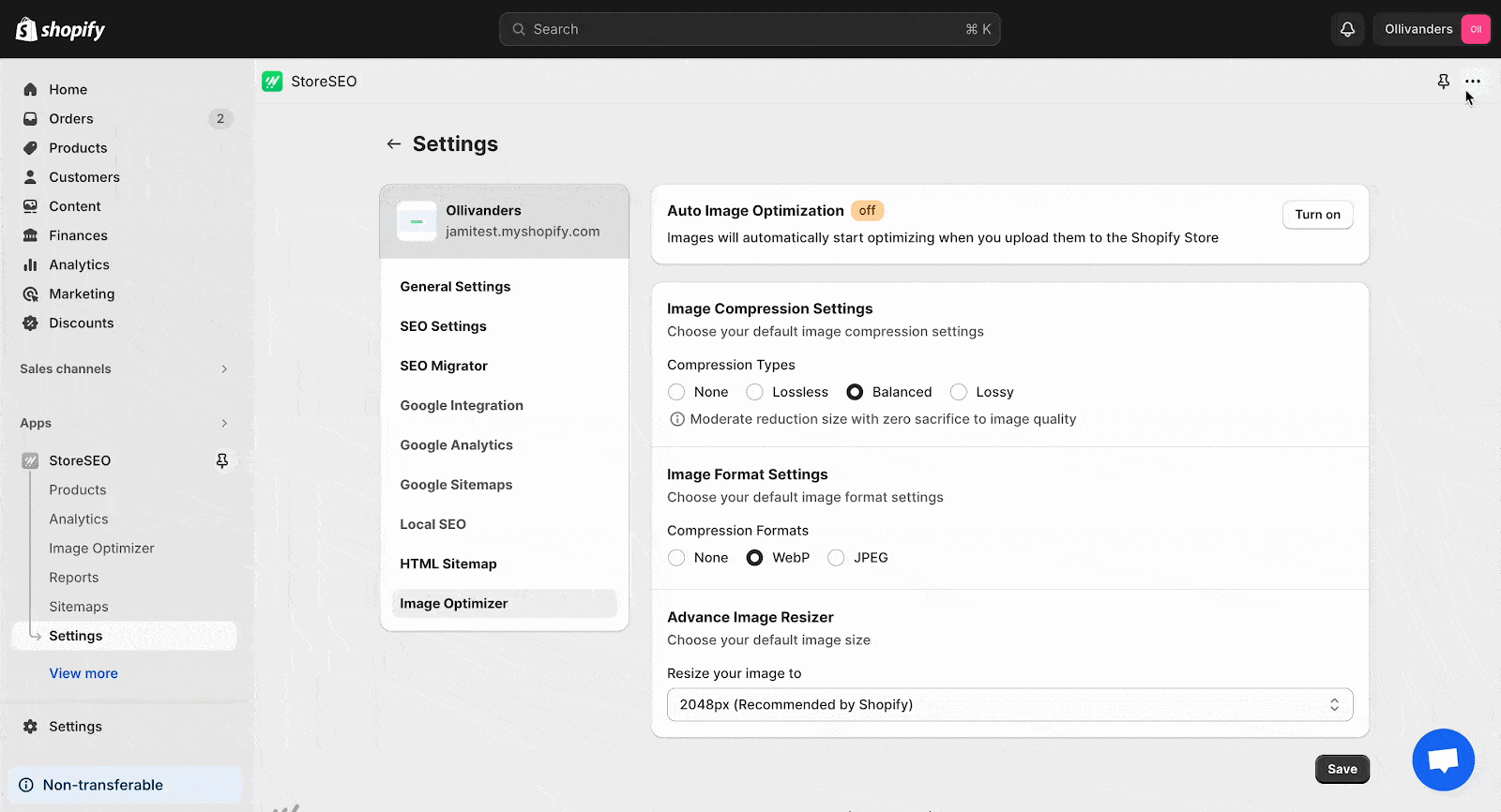
This is how easily you can use StoreSEO Image Optimizer on your Shopify store.
Need assistance? Feel free to reach out to our dedicated support team for any type of query.







