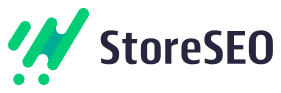With the StoreSEO app, you can now customize social media previews of your Shopify products that will help you efficiently show detailed information on Facebook, Twitter and Google search results pages. You can even choose which images should be displayed on Facebook and Twitter, by using this feature from StoreSEO.
How To Customize Social Media Preview Of Products? #
Before you start, make sure you have created a product list inside of your Shopify product store. Follow these step-by-step guidelines to find out how to customize social media preview with StoreSEO.
Step 1: Select And Install StoreSEO App #
First, go to the ‘Apps’ option on Shopify and select the ‘StoreSEO’ app from there. Then, follow the instructions in this guide to install the StoreSEO app.
Step 2: Go To The Product List From StoreSEO Dashboard
Now click on the ‘Products’ tab from the StoreSEO dashboard and find all your Shopify products listed down with details. Beside the product details, click on the ‘Fix’ button to customize the social media preview text.
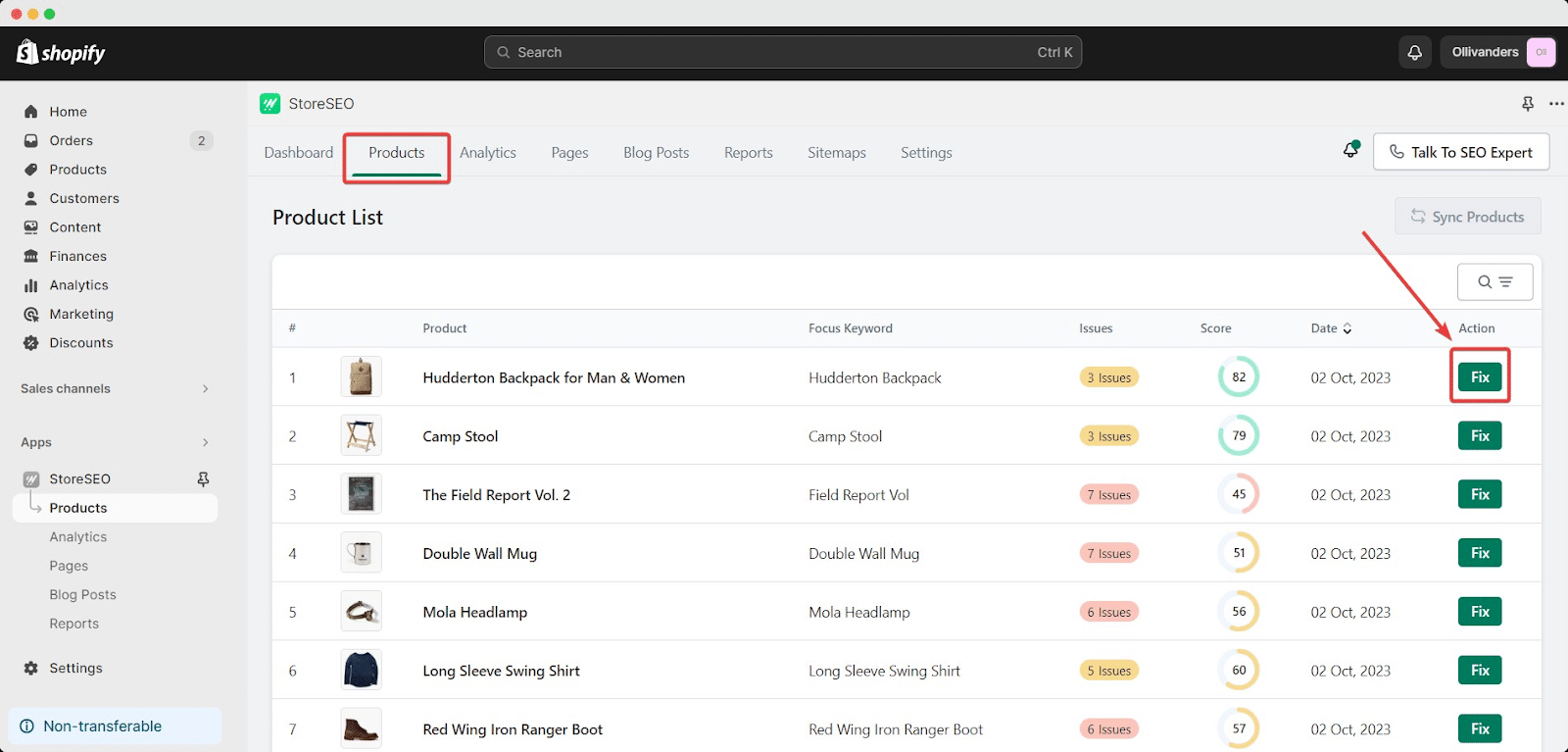
You can add a new description or change the meta description of your product from the ‘General SEO’ tab.
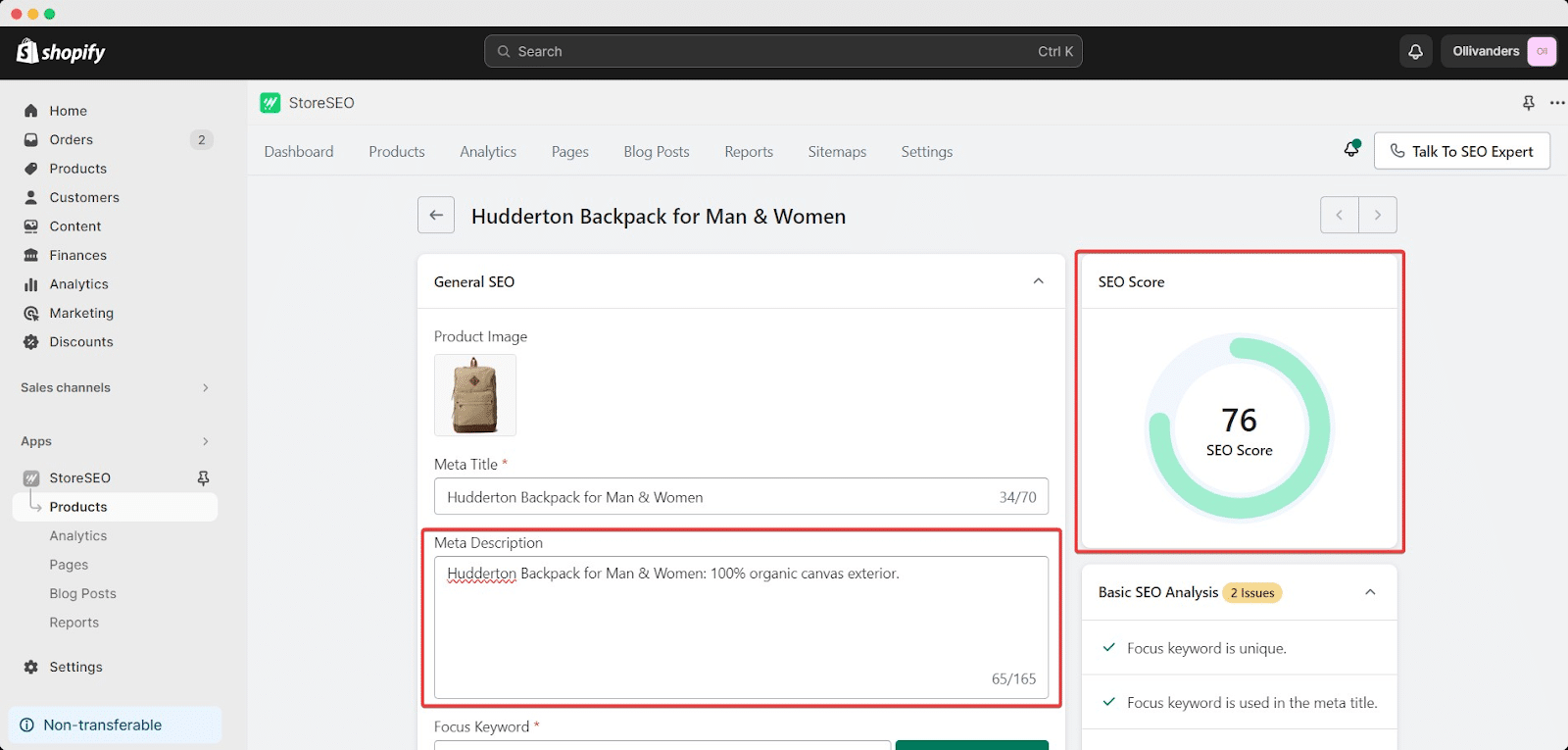
After adding the meta description, you will see the immediate effect of an boosted number of the overall SEO score.
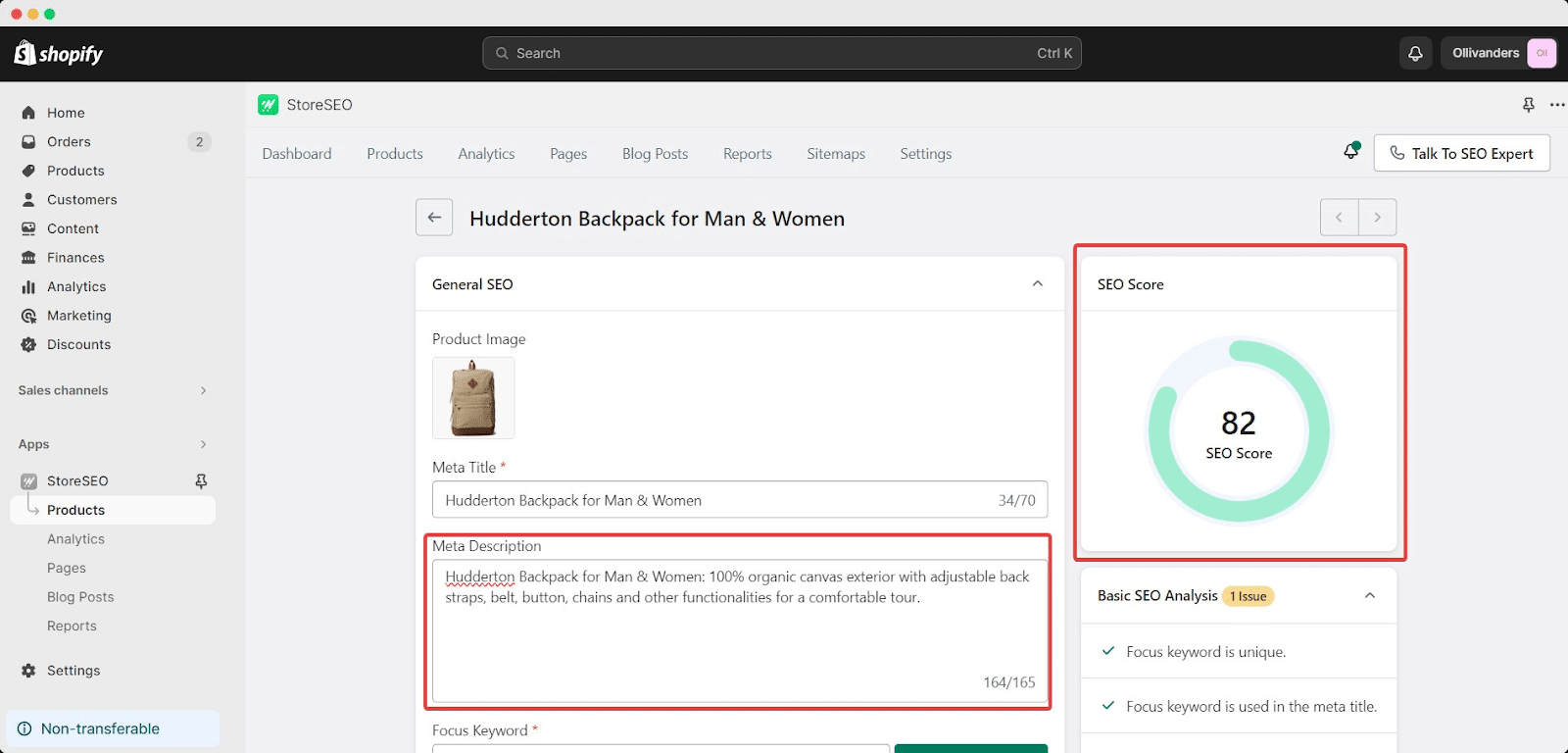
Click on the ‘Save Changes’ button to save the progress. Now come to the ‘Preview Snippet’ tab and see the changes you just have made.
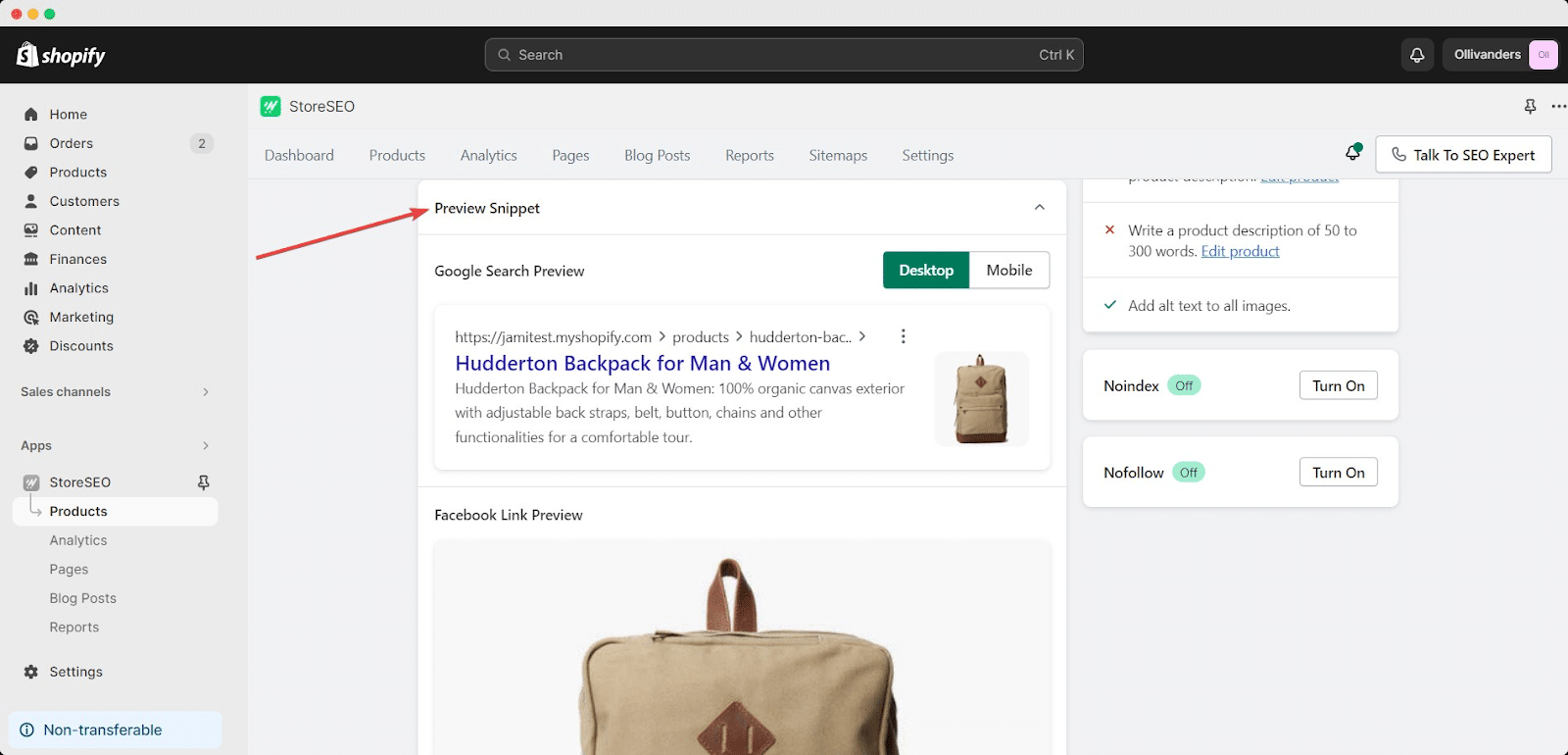
Step 3: Customize Social Media Preview With StoreSEO #
After clicking the ‘Fix’ button, you need to navigate to the ‘ Preview Snippet’ tab to customize social media previews.
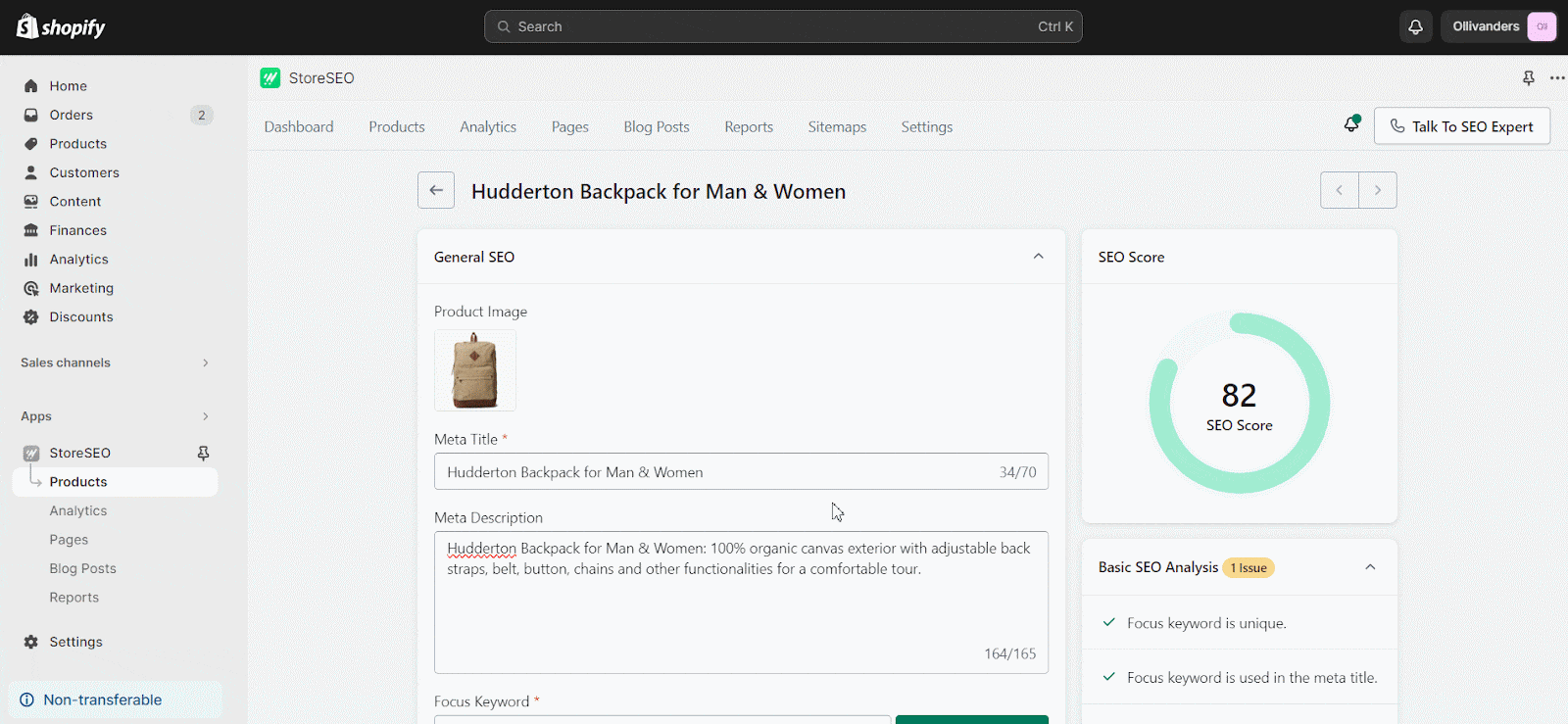
From here, you can toggle buttons to see the mobile view and desktop view as well. You can also check the Google search preview, Facebook link preview, and Twitter link preview texts.
If you want to change the preview images for the ‘Facebook Link Preview’ and ‘Twitter Link Preview’ options, you can do it from the same ‘Preview Snippet’ section by clicking on the ‘Change Facebook Image’ and ‘Change Twitter Image’ buttons respectively.
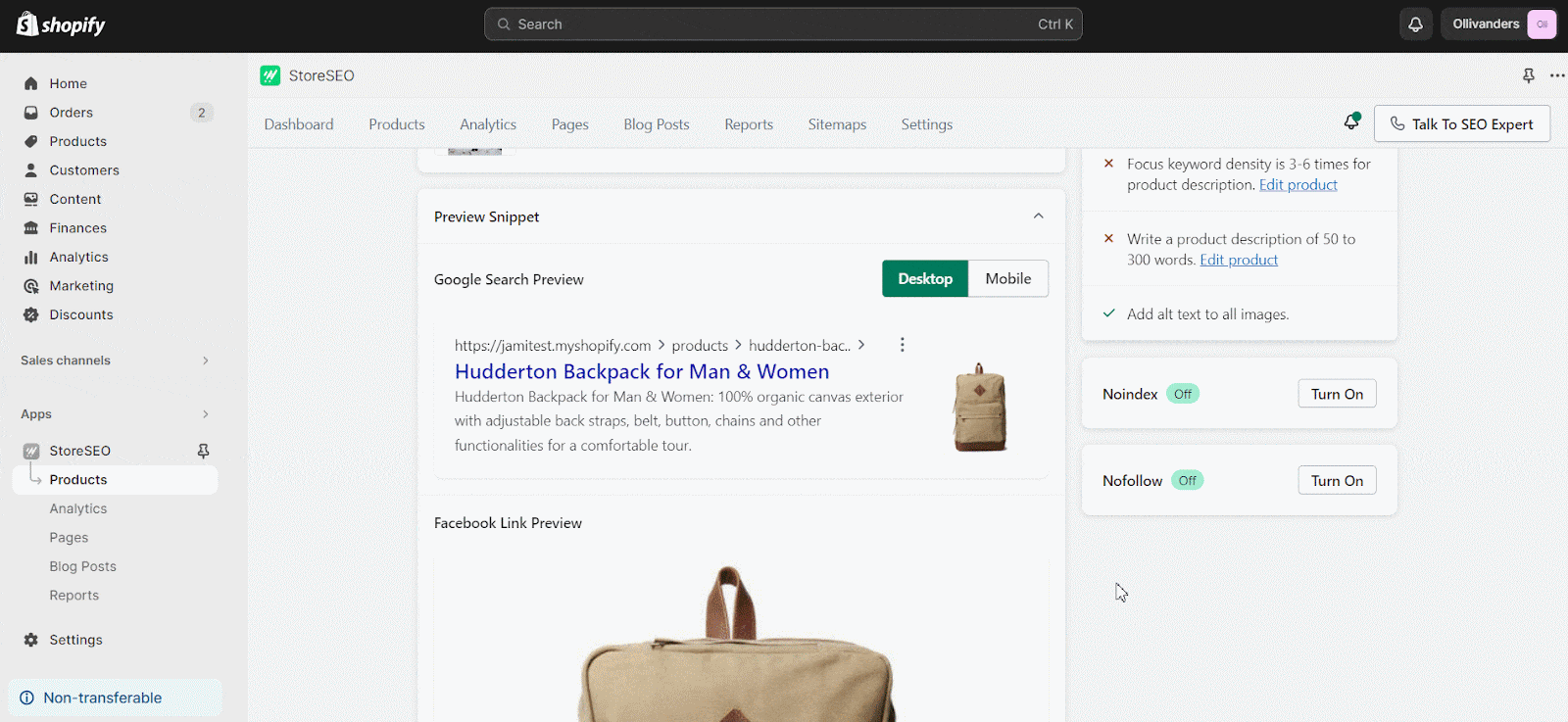
This is how easily you can easily customize social media previews using the StoreSEO app.Need assistance? Feel free to reach out to our dedicated support team for any type of query.