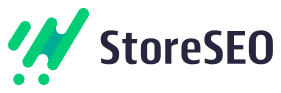StoreSEO lets you add keywords and tags for specific Shopify products so that your products can rank better in search engine optimization. After you have done your keyword research for your products, you can easily add keywords and tags to each of your products using this feature.
How To Add Keywords And Tags For Shopify Products #
Before you start, make sure you have created a product list inside of your Shopify store and installed StoreSEO from the Shopify Apps Store page in your store. Follow these step-by-step guidelines to find out how to add keywords and tags for your Shopify products.
Step 1: Go To Shopify Product List #
Now click on the ‘Products’ tab from the left dashboard and find all your Shopify products listed down with details.
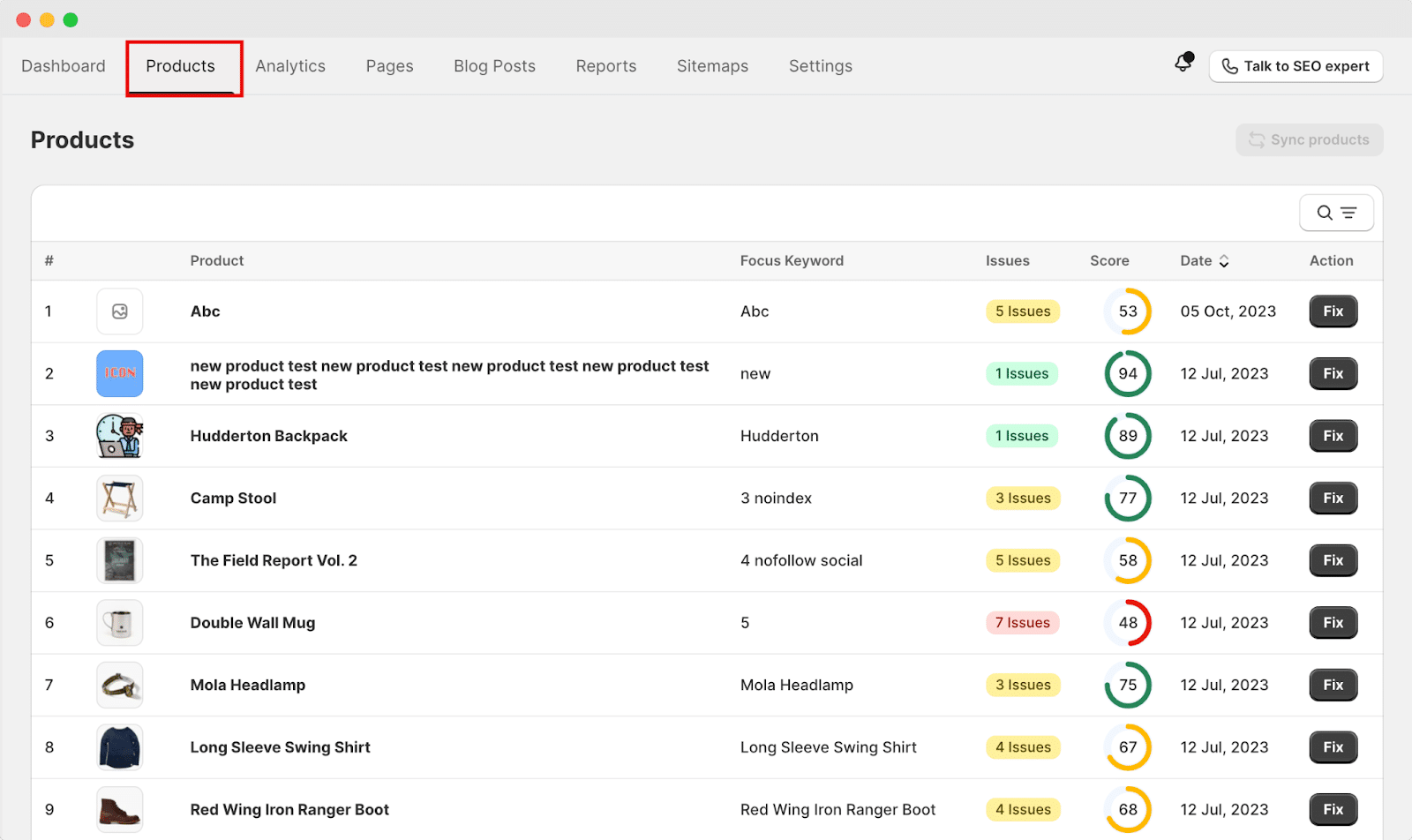
Besides the product details, click on the ‘Fix’ button to add keywords and tags.
Step 2: Add Focus Keyword And Tags For Shopify Products #
You can now put your keyword in the ‘Focus Keyword’ box and type your tags that you want to add in the ‘Tags’ box. Click on the ‘Save Changes’ button to save your progress.
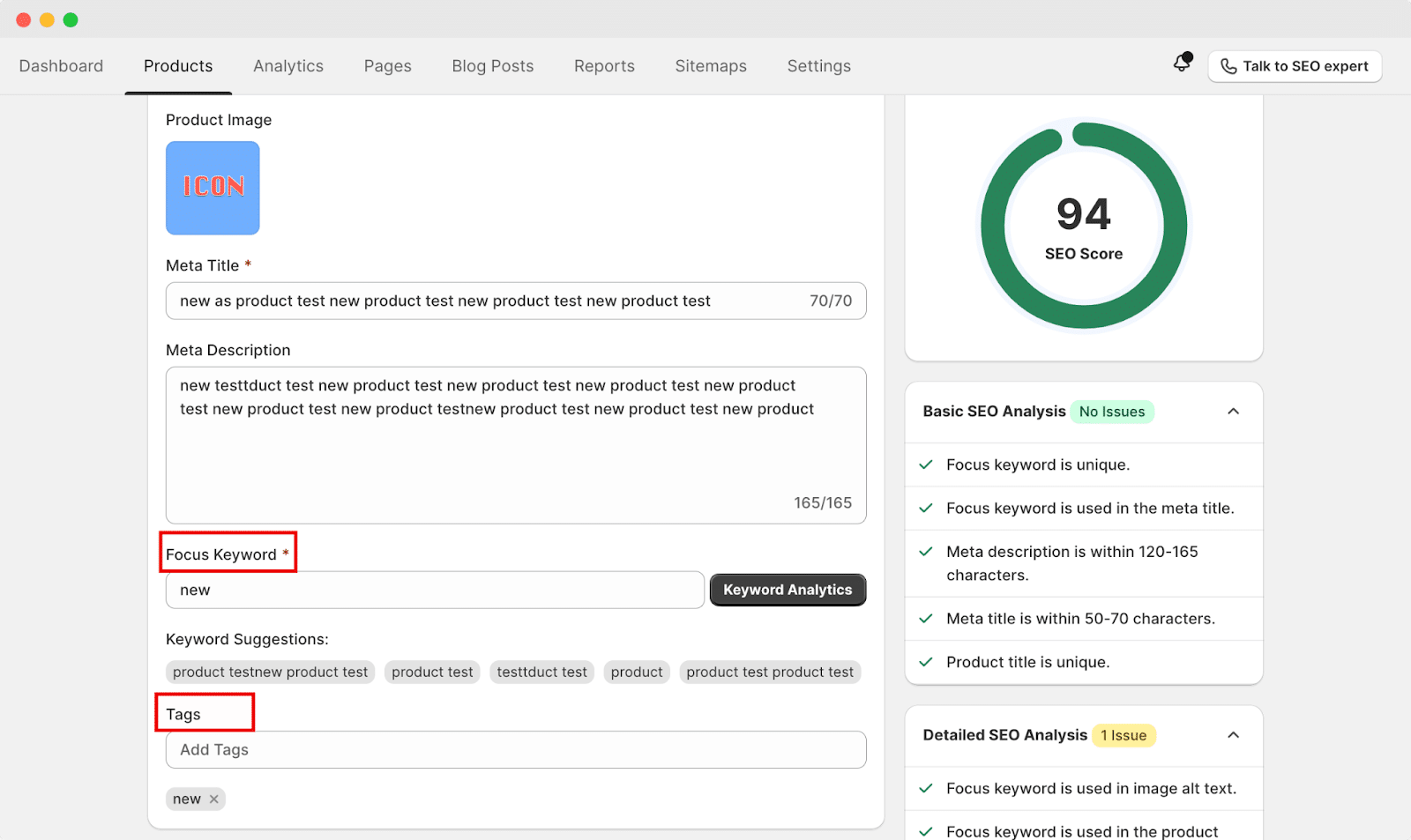
This is how easily you can add keywords and tags to your Shopify products using the StoreSEO app.
Need assistance? Feel free to reach out to our dedicated support team for any type of queries.