स्टोरएसईओ उत्पाद अनुकूलन के लिए बहुभाषी SEO सहायता प्रदान करता है। तो, अब आप StoreSEO के साथ अनुवादित Shopify उत्पादों को अनुकूलित कर सकते हैं। इस दस्तावेज़ में, हम आपको दिखाएंगे कि SEO के लिए किसी अन्य भाषा में अनुवादित अपने उत्पाद पृष्ठों को अनुकूलित करने के लिए StoreSEO का उपयोग कैसे करें।
टिप्पणी: बहुभाषी एसईओ समर्थन सुविधा उपलब्ध है स्टोरएसईओ की विकास और उन्नत योजनाएँ केवल।
स्टोरएसईओ बहुभाषी एसईओ समर्थन का उपयोग करके अनुवादित शॉपिफ़ाई उत्पादों को कैसे अनुकूलित करें? #
आइए जानें कि स्टोरएसईओ ऐप का उपयोग करके अनुवादित शॉपिफ़ाई उत्पादों को एसईओ के लिए कैसे अनुकूलित किया जाए। हम उत्पादों के अनुवाद से लेकर अनुकूलन तक हर महत्वपूर्ण चरण को कवर करेंगे।
चरण 1: अपने स्टोर के उत्पादों का अनुवाद करें #
सुनिश्चित करें कि आपने अपने Shopify स्टोर के उत्पादों के लिए अनुवाद जोड़े हैं। Shopify ऑफ़र करता है अनुवाद करें और अनुकूलित करें इस उद्देश्य के लिए ऐप। यदि आप अपने स्टोर में कोई नई भाषा जोड़ते हैं, तो यह ऐप अपने आप इंस्टॉल हो जाएगा। यदि आपके पास पहले से ही प्रकाशित भाषाएँ हैं, Shopify ऐप स्टोर से ऐप इंस्टॉल करें या 'सेटिंग्स' → 'बोली' अपने Shopify डैशबोर्ड से। फिर, आप अपने उत्पाद पृष्ठों की सामग्री को मैन्युअल रूप से या स्वचालित रूप से ऐप का उपयोग करके अपनी इच्छानुसार अनुवाद कर सकते हैं।
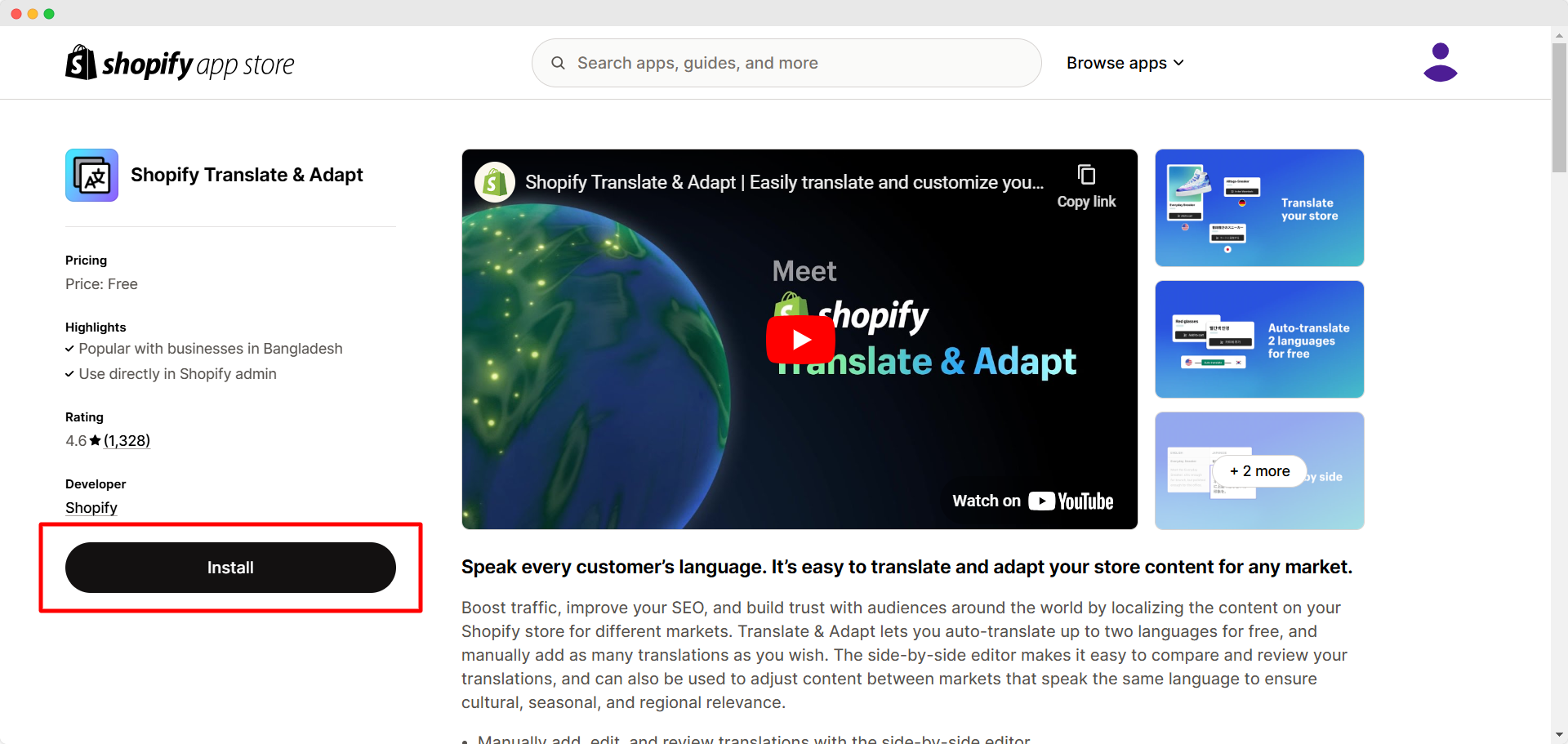
टिप्पणी: Shopify में भाषाओं के प्रबंधन के बारे में अधिक जानने के लिए पढ़ें यह दस्तावेज़. और यह जानने के लिए कि अनुवाद और अनुकूलन ऐप का उपयोग करके अनुवाद कैसे काम करते हैं, देखें यह दस्तावेज़.
चरण 2: स्टोरएसईओ में बहुभाषी एसईओ समर्थन सक्षम करें #
स्टोरएसईओ ऐप खोलें और 'पर क्लिक करेंऔर देखें' बटन पर क्लिक करें। फिर, ' पर जाएँसेटिंग्स' → 'बहुभाषी एसईओ'। पर क्लिक करें 'चालू करो' बटन पर क्लिक करके स्टोरएसईओ के बहुभाषी एसईओ समर्थन को सक्षम करें।प्रकाशित भाषा' अनुभाग में, ' दबाएँसाथ-साथ करना' बटन पर क्लिक करें, जो प्रकाशित भाषा के बगल में है जिसमें आपके उत्पादों का अनुवाद किया गया है। इससे सिंक प्रक्रिया शुरू हो जाएगी। सिंक पूरा होने पर आपको एक संदेश मिलेगा।
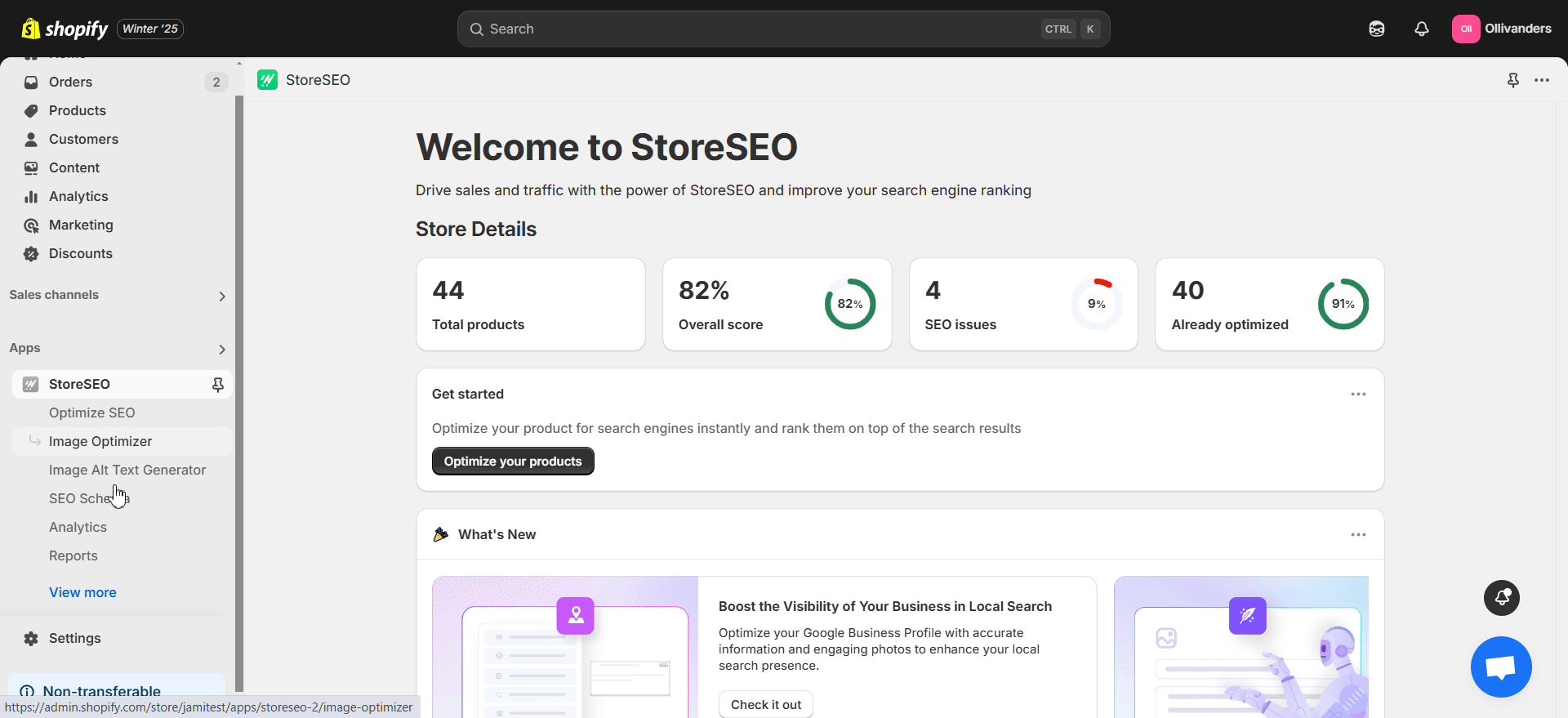
चरण 3: अपने अनुवादित उत्पादों को अनुकूलित करें #
स्टोरएसईओ ऐप के बाएं साइड पैनल से, 'एसईओ अनुकूलित करें' → 'उत्पादों'. शीर्ष पर भाषा चयनकर्ता ड्रॉपडाउन से उस अनुवाद का चयन करें जिसके लिए आप उत्पादों को अनुकूलित करना चाहते हैं। फिर, सूची से अनुवादित उत्पाद चुनें जिसे आप SEO के लिए अनुकूलित करना चाहते हैं।समस्या ठीक करें' बटन पर क्लिक करें।
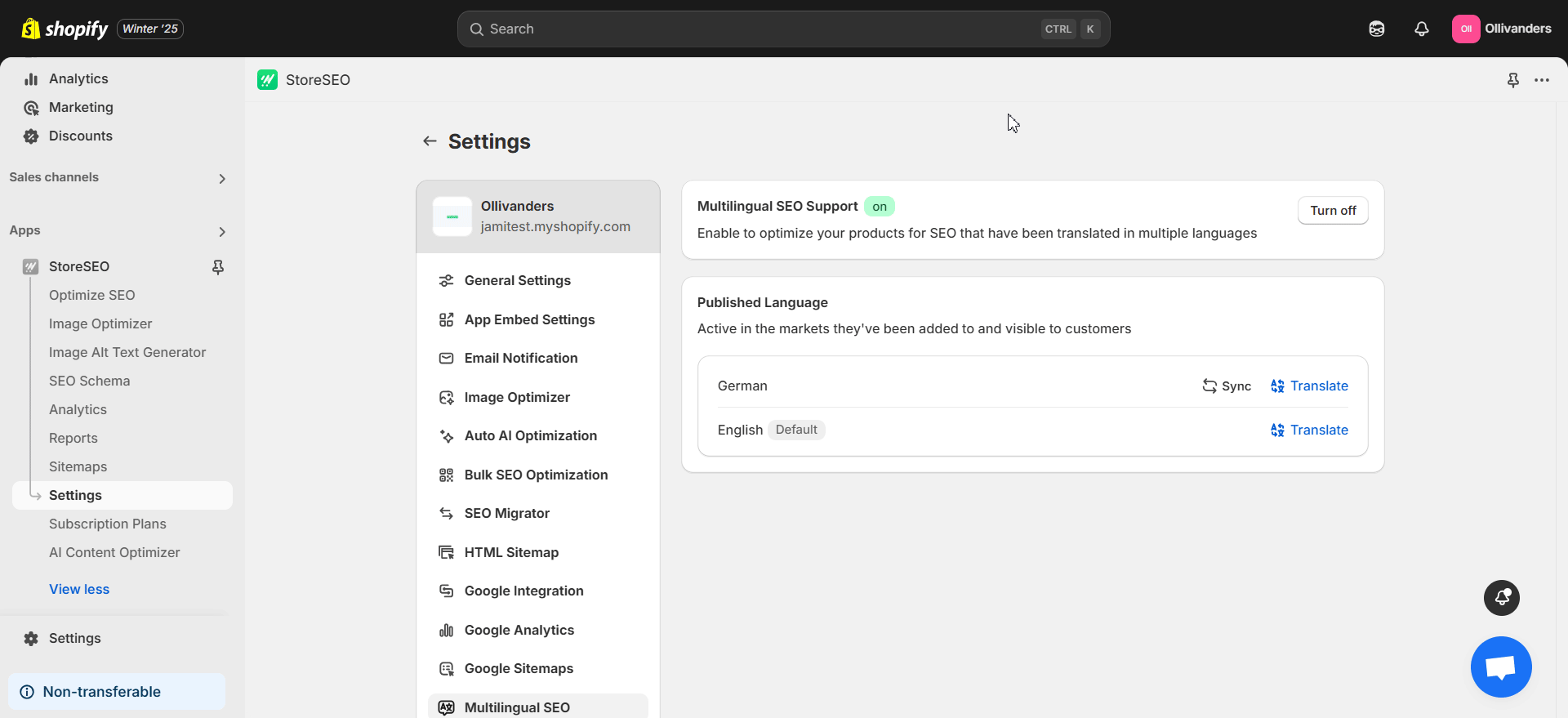
अब, आप निम्नलिखित का पालन करके अनुवादित उत्पाद को SEO के लिए अनुकूलित कर सकते हैं एसईओ स्कोर, बुनियादी एसईओ विश्लेषण और विस्तृत एसईओ विश्लेषण दाईं ओर। आप किसी भी एकल उत्पाद की अनुकूलन स्क्रीन से भाषा चयनकर्ता ड्रॉपडाउन तक भी पहुँच सकते हैं।
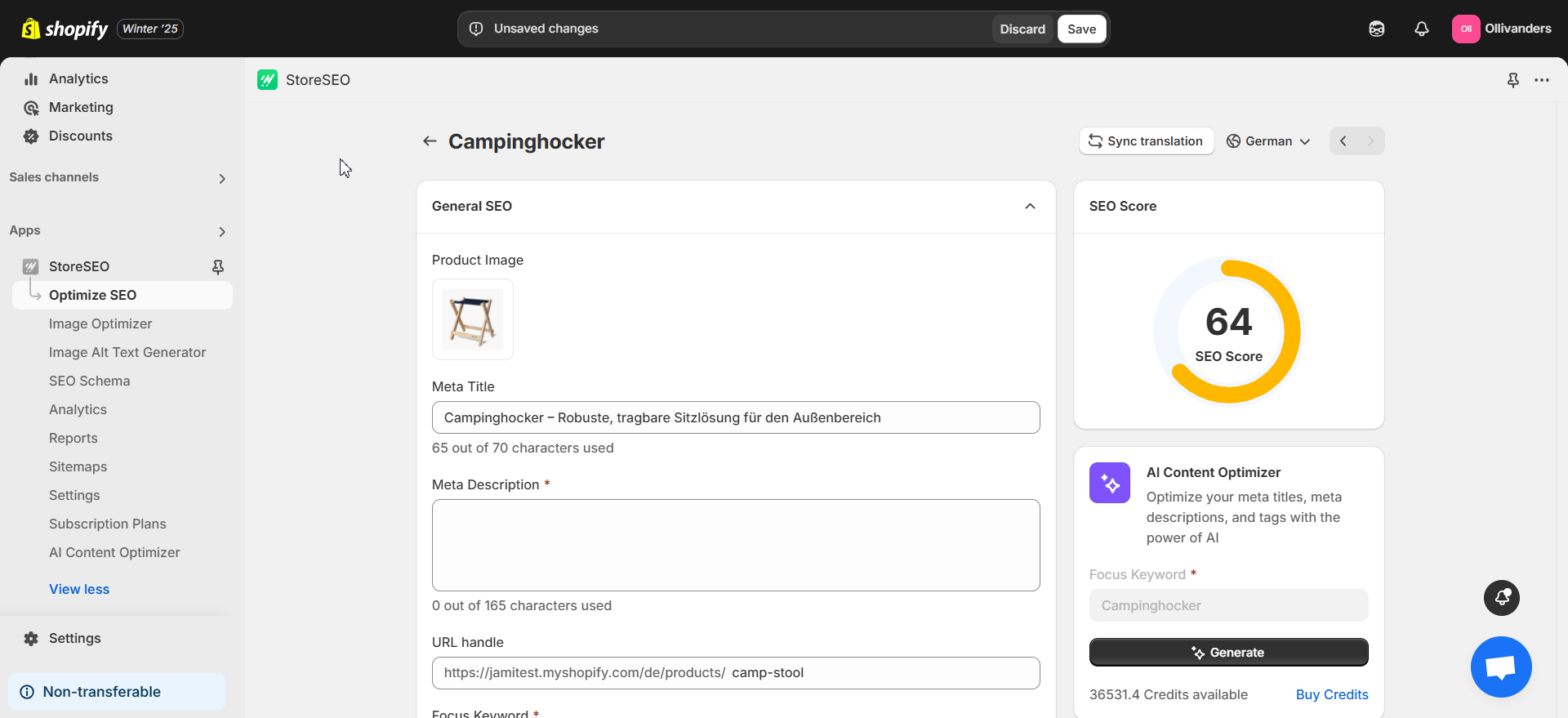
टिप्पणी: StoreSEO का उपयोग करके Shopify उत्पादों को अनुकूलित करने के बारे में अधिक जानने के लिए, अनुसरण करें यह दस्तावेज़.
इस तरह आप आसानी से स्टोरएसईओ बहुभाषी एसईओ सहायता के साथ अनुवादित शॉपिफ़ाई उत्पादों को एसईओ के लिए अनुकूलित कर सकते हैं। किसी मदद की ज़रूरत है? संपर्क करें हमारी समर्पित सहायता टीम यदि आपके कोई सवाल हैं।







