यदि आप ऐसे तरीके खोज रहे हैं Shopify से छवियाँ निर्यात करें स्टोर पर, आप इस बात से परेशान हो सकते हैं कि कोई सीधा निर्यात विकल्प नहीं है। हालाँकि Shopify टीम प्लेटफ़ॉर्म पर उपयोगकर्ता के अनुभव को बेहतर बनाने के लिए बग फ़िक्स और फ़ीचर एन्हांसमेंट पर लगातार काम करती है, लेकिन प्लेटफ़ॉर्म से सीधे इमेज निर्यात करने जैसी कुछ सुविधाएँ अभी भी गायब हैं।
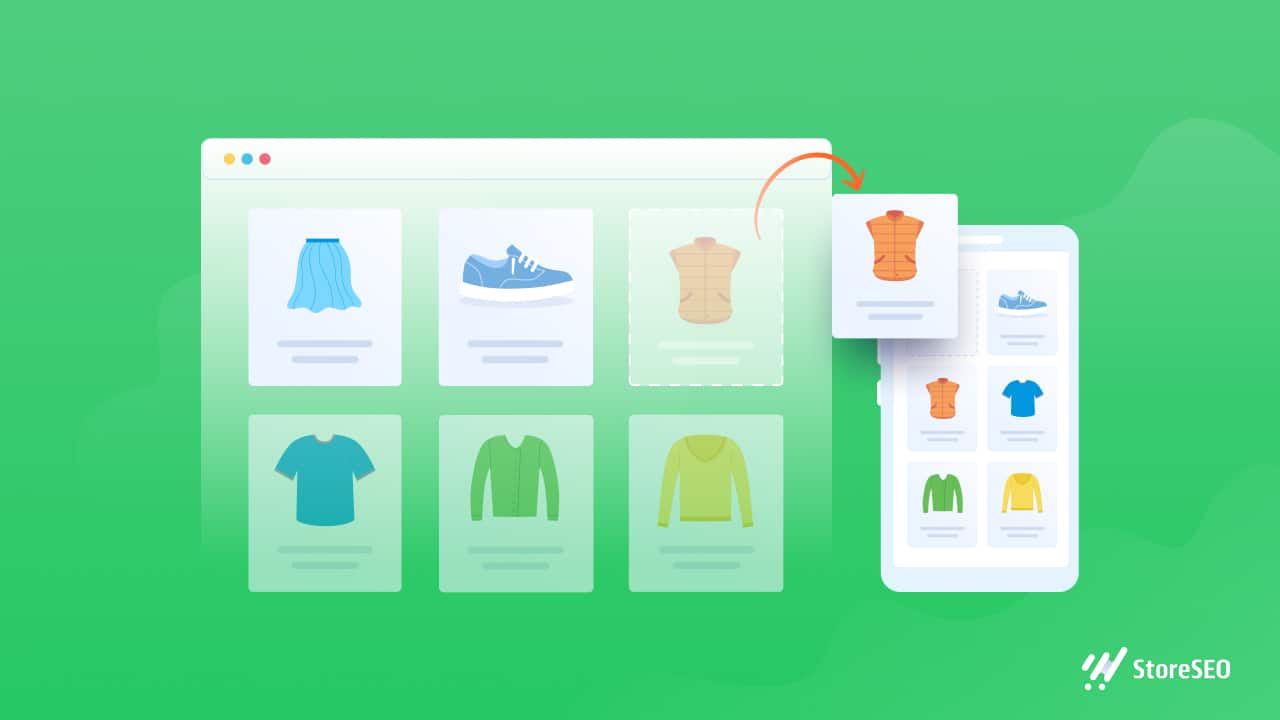
अपने Shopify स्टोर से फ़ोटो एक्सपोर्ट करना जटिल लग सकता है, खासकर अगर आप प्लेटफ़ॉर्म पर नए हैं। यहीं से हमारा काम शुरू होता है - आपको यह कैसे करना है, इस बारे में पूरी गाइड लाना। कुछ त्वरित, आसान, आजमाए हुए और परखे हुए तरीके हैं Shopify से छवियाँ निर्यात करें स्टोर सफलतापूर्वक काम करते हैं, और हमने यह सब पता लगाया है। सीखना चाहते हैं कैसे? नीचे पढ़ें और जानें कि आप कैसे कर सकते हैं Shopify से उत्पाद छवियाँ निर्यात करें भंडार.
🤔 आपको Shopify स्टोर से छवियाँ निर्यात करने की आवश्यकता क्यों है?
जब यह आता है ऑनलाइन विज्ञापन उत्पाद प्रचार वाले कई ई-कॉमर्स स्टोर के लिए, आपको अक्सर इसकी आवश्यकता होती है Shopify से छवियाँ निर्यात करें स्टोर्स। आप अधिक आगंतुकों को आकर्षित कर सकते हैं और अपने दर्शकों का विस्तार करें इस रणनीति का उपयोग करके। लेकिन अगर आप नहीं जानते Shopify से इमेज कैसे सेव करें, तो आप बीच में फंस जायेंगे.
यदि आपको यह स्पष्ट पता हो कि आपको क्या करना है, तो आपको सहायता की आवश्यकता कम होगी। Shopify से उत्पाद छवियाँ निर्यात करें. आप इनका उपयोग कर सकते हैं अपनी Shopify दुकान का प्रचार करें और नए ग्राहकों को आमंत्रित करें। इसके अतिरिक्त, यदि आपकी तस्वीरें अच्छी गुणवत्ता की हैं और यह आभास देती हैं कि आप अपने उत्पादों की परवाह करते हैं, तो ग्राहक आपके Shopify स्टोर से खरीदारी करने की अधिक संभावना रखते हैं।
हालाँकि, Shopify से छवियाँ डाउनलोड करें, आपको हमेशा उच्च गुणवत्ता वाली तस्वीरें चुननी चाहिए। ग्राहकों को अधिक संभावना है कि वे खरीदारी करें एक ऐसे स्टोर से जो अपने उत्पादों को अच्छी तरह से सजाए गए वातावरण में प्रस्तुत करता है।
🖼️ Shopify से छवियाँ निर्यात करें: एक चरण-दर-चरण मार्गदर्शिका
यदि आप जानते हैं कि कैसे Shopify से छवियाँ डाउनलोड करें, यह आपको कई तरह से लाभ पहुंचाएगा। फ़ोटो निर्यात करने पर वह आपके क्लाउड स्टोरेज सेवा में किसी विशिष्ट फ़ोल्डर में अपलोड हो जाएगी, जैसे कि ड्रॉपबॉक्स या गूगल हाँकनाइससे भंडारण सीमा या डेटा खोने की चिंता किए बिना आवश्यकतानुसार चित्रों को व्यवस्थित करना और अपलोड करना सरल हो जाता है।
आगे, हम Shopify स्टोर से इमेज एक्सपोर्ट करने के तीन तरीकों पर चर्चा करेंगे। यह सुविधाजनक होगा और आपकी इमेज-एक्सपोर्ट प्रक्रिया को पहले से कहीं ज़्यादा आसान बना देगा।
🎯 अपने Shopify व्यवस्थापक पृष्ठ से व्यक्तिगत रूप से छवियाँ निर्यात करें
आप Shopify से उत्पाद छवियाँ निर्यात कर सकते हैं आपके एडमिन पेज सेहालांकि यह थोक निर्यात करने का सबसे कुशल तरीका नहीं हो सकता है, फिर भी यह एक उपयोगी तरीका है जिसके लिए किसी तीसरे पक्ष के ऐप या एक्सटेंशन की आवश्यकता नहीं होती है।
अपने Shopify व्यवस्थापक पृष्ठ से Shopify से एक-एक करके छवियों को सहेजने का तरीका जानने के लिए इन चरणों का पालन करें।
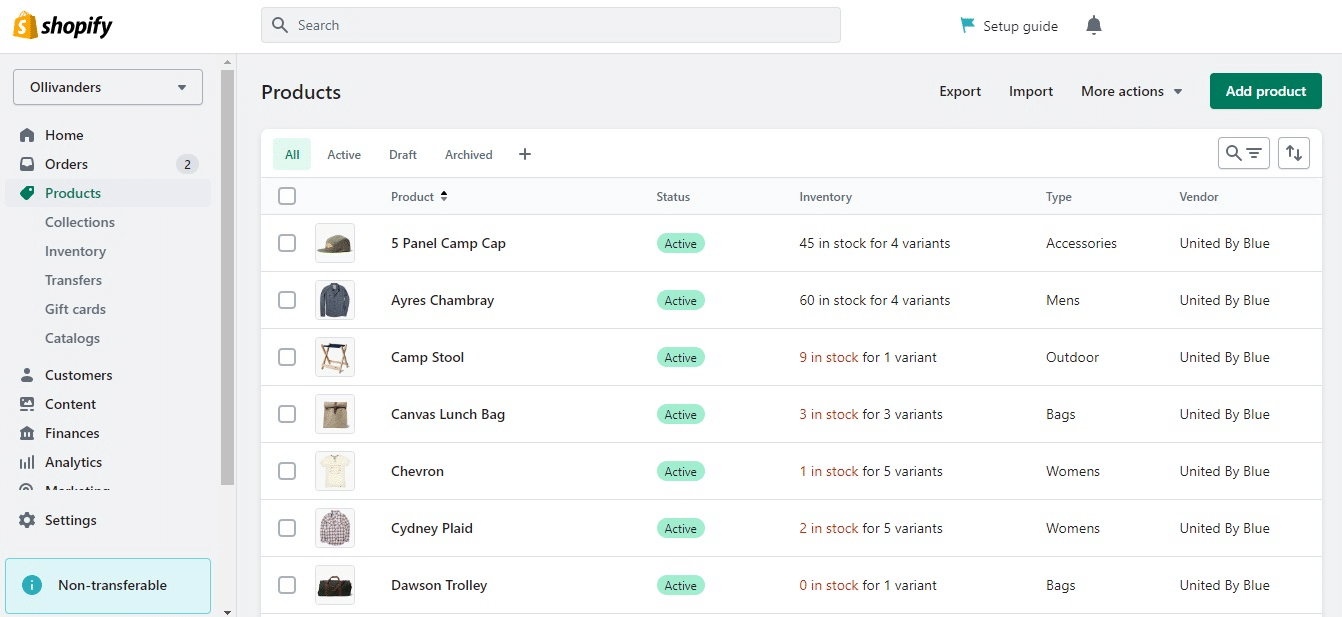
स्टेप 1: अपने Shopify खाते में लॉग इन करें और एडमिन पेज पर जाएँ। फिर, पर क्लिक करें 'उत्पाद' बाएं हाथ के मेनू में.
चरण दो: किसी उत्पाद का चयन करें 'Shopify उत्पाद छवियाँ निर्यात करें.' यदि आपको सटीक उत्पाद ढूंढने में परेशानी हो रही है तो आप खोज बार का उपयोग कर सकते हैं।
चरण 3: छवियाँ अनुभाग तक नीचे स्क्रॉल करें और उस छवि पर क्लिक करें जिसे आप डाउनलोड करना चाहते हैं।
चरण 4: छवि पर राइट-क्लिक करें और चुनें 'छवि को इस रूप में सहेजें' या 'छवि डाउनलोड करें.' आपको यह भी मिल सकता है 'डाउनलोड करना' अपनी स्क्रीन के ऊपरी दाएँ कोने पर बटन दबाएँ।
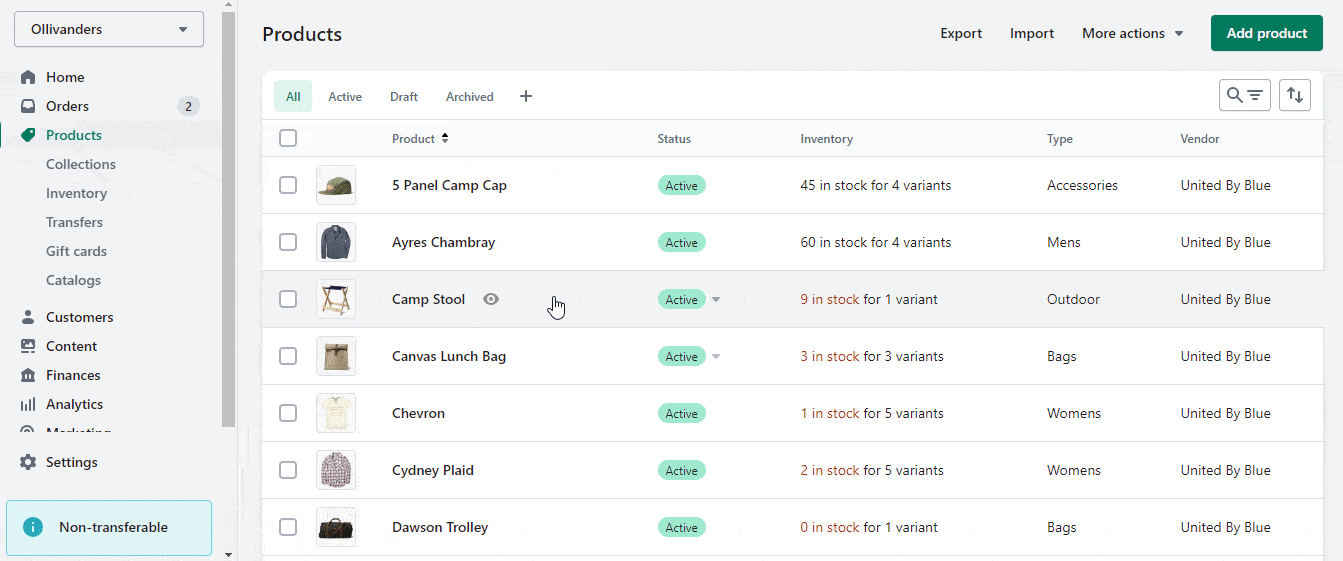
चरण 5: 'डाउनलोड' बटन पर क्लिक करें, और आपकी छवि स्वचालित रूप से आपके डिफ़ॉल्ट डाउनलोड फ़ोल्डर में डाउनलोड हो जाएगी। आपसे आपके कंप्यूटर पर वह स्थान/फ़ोल्डर चुनने के लिए भी कहा जा सकता है जहाँ आप छवि को सहेजना चाहते हैं। और फिर, 'सहेजें' पर क्लिक करें।
इस तरह आप आसानी से कर सकते हैं Shopify से छवियाँ निर्यात करें स्टोर। हालाँकि यह तरीका थोड़ा समय लेने वाला हो सकता है, लेकिन Shopify एडमिन पेज से इमेज को सेव करने का यही तरीका है। अगर आपको अपने स्टोर से कुछ इमेज एक्सपोर्ट करने की ज़रूरत है तो यह ठीक काम करता है; लेकिन अगर आप चाहते हैं कि आप कुछ इमेज को स्टोर से एक्सपोर्ट करें तो यह तरीका काम नहीं करेगा। Shopify से छवियाँ डाउनलोड करें थोक में सामान खरीदने से पहले, विकल्प तलाशें और हमारे पास आपके लिए कुछ विकल्प हैं।
🎯 Shopify ऐप स्टोर से थर्ड-पार्टी ऐप इंस्टॉल करें
एक आसान तरीका Shopify से छवियाँ निर्यात करें स्टोर से छवि निर्यात एप्लिकेशन इंस्टॉल करना होगा शॉपिफ़ाई ऐप स्टोरहालाँकि, ऐसा ऐप चुनने में समय लगाना ज़रूरी है जो विश्वसनीय हो और जिसकी समीक्षाएँ अच्छी हों।
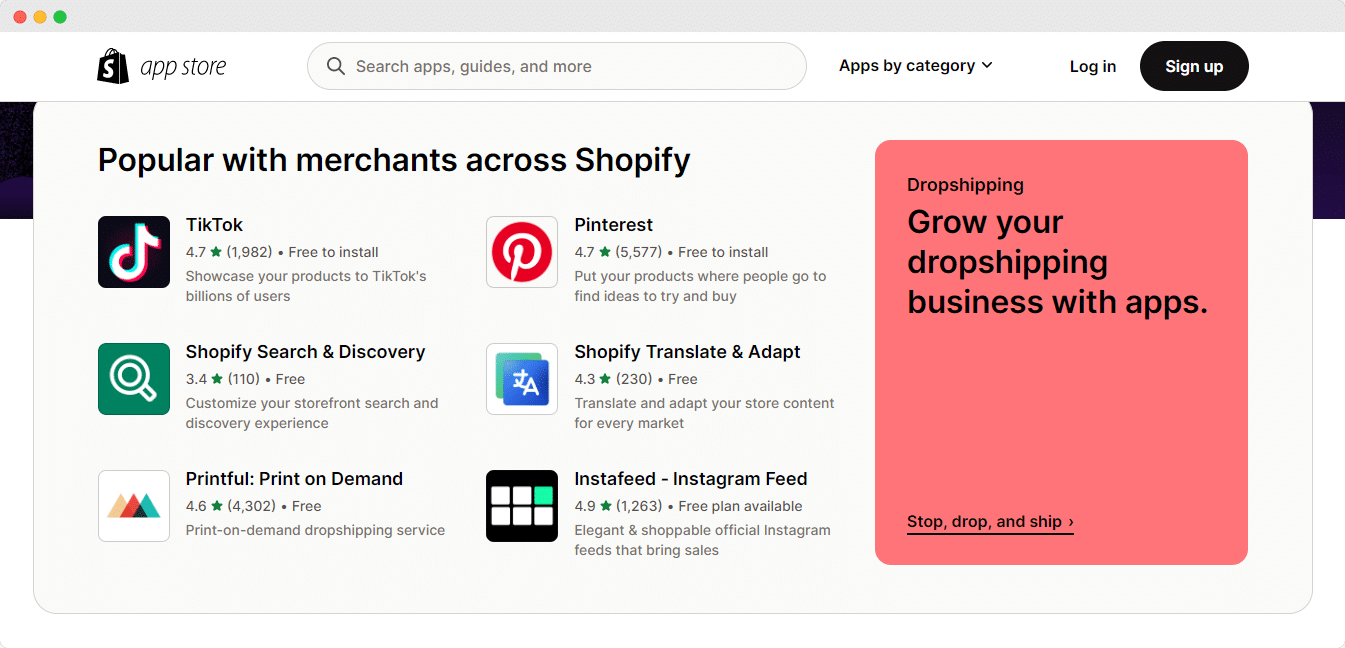
Shopify ऐप स्टोर से ऐप डाउनलोड करते समय ध्यान रखने योग्य कुछ सुझाव यहां दिए गए हैं:
👉 समीक्षाएँ पढ़ें: किसी भी ऐप को इंस्टॉल करने से पहले, अन्य उपयोगकर्ताओं द्वारा दी गई समीक्षाओं और रेटिंग को पढ़ने के लिए कुछ समय निकालें। इससे आपको ऐप की विश्वसनीयता और प्रदर्शन को समझने में मदद मिलेगी और आपको इसे आसानी से इंस्टॉल करने में मदद मिलेगी। Shopify उत्पाद छवियाँ निर्यात करें प्रक्रिया।
👉 विशेषताएं जांचें: सुनिश्चित करें कि ऐप में वे सुविधाएँ हैं जिनकी आपको ज़रूरत है। कुछ ऐप में ऐसी अतिरिक्त सुविधाएँ हो सकती हैं जिनकी आपको ज़रूरत नहीं है, इसलिए ऐसा ऐप चुनें जो आपकी ज़रूरतों को पूरा करे।
👉 लागत पर विचार करें: कुछ ऐप मुफ़्त हो सकते हैं, जबकि अन्य के लिए सदस्यता या एकमुश्त भुगतान की आवश्यकता हो सकती है। ऐप इंस्टॉल करने से पहले सुनिश्चित करें कि आप लागत को समझते हैं।
आपकी मदद के लिए यहां कुछ ऐप्स दिए गए हैं Shopify से छवियाँ निर्यात करें थोक में भंडारित करता है।
🌟 मेगा मीडिया एक्सपोर्टर
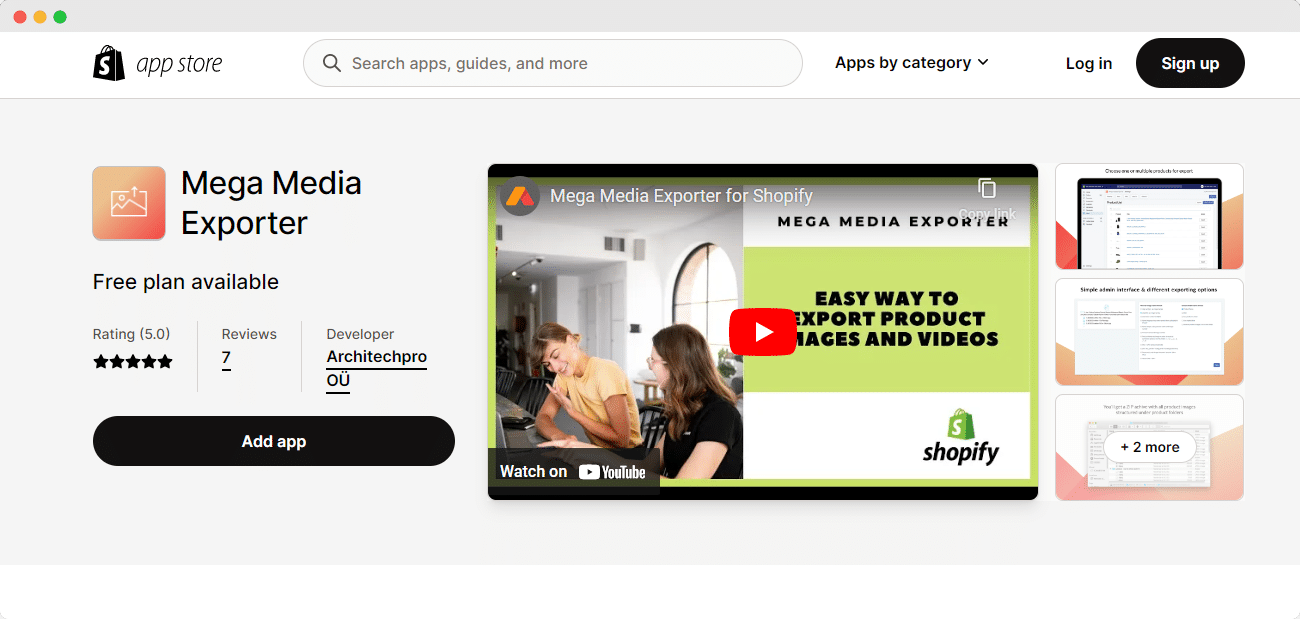
मेगा मीडिया एक्सपोर्टर शॉपिफाई ऐप स्टोर पर एक अत्यधिक उपयोगी ऐप है जो कोडिंग के बिना आपके उत्पादों की छवियों और वीडियो को निर्यात करने का एक सरल और सुविधाजनक तरीका प्रदान करता है।
आपके संपूर्ण स्टोर को स्कैन करके, मेगा इमेज एक्सपोर्टर स्वचालित रूप से सभी छवियों को एकत्रित करता है (जेपीजी, पीएनजी, वेबपी, जेपीईजी) प्रत्येक उत्पाद या चयनित उत्पादों की सूची बनाता है और उन्हें आसानी से डाउनलोड करने के लिए एक सूची में व्यवस्थित करता है।
मेगा इमेज एक्सपोर्टर सभी इमेज को एक साथ डाउनलोड करने का सरल समाधान प्रदान करके इमेज एक्सपोर्ट करने की समस्या को हल करने में मदद करता है। मेगा मीडिया एक्सपोर्टर का उपयोग करके Shopify स्टोर से इमेज एक्सपोर्ट करने के लिए इन चरणों का पालन करें:
स्टेप 1: Shopify ऐप स्टोर पर जाएं, मेगा मीडिया एक्सपोर्टर खोजें और ऐप इंस्टॉल करें।
चरण दो: इंस्टॉल करने के बाद, Shopify एडमिन पैनल पर जाएं और 'मेगा मीडिया एक्सपोर्टर' ऐप खोलें।
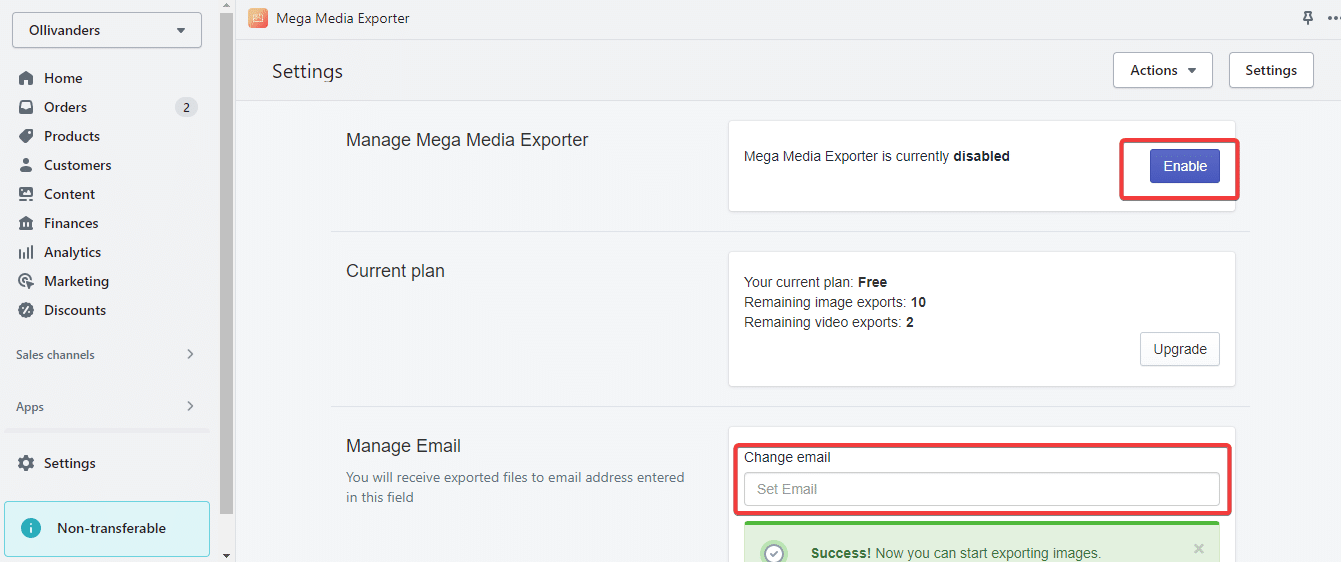
चरण 3: ऐप को सक्षम करें और एक ईमेल पता प्रदान करें जहाँ निर्यात की गई फ़ाइलें भेजी जाएँगी। 'सहेजें' पर क्लिक करें और 'निर्यात शुरू करें' चुनें।
चरण 4: अपने उत्पादों का चयन करें और एक्सपोर्ट बटन दबाएँ। आप सभी उत्पादों को एक साथ निर्यात करना भी चुन सकते हैं।
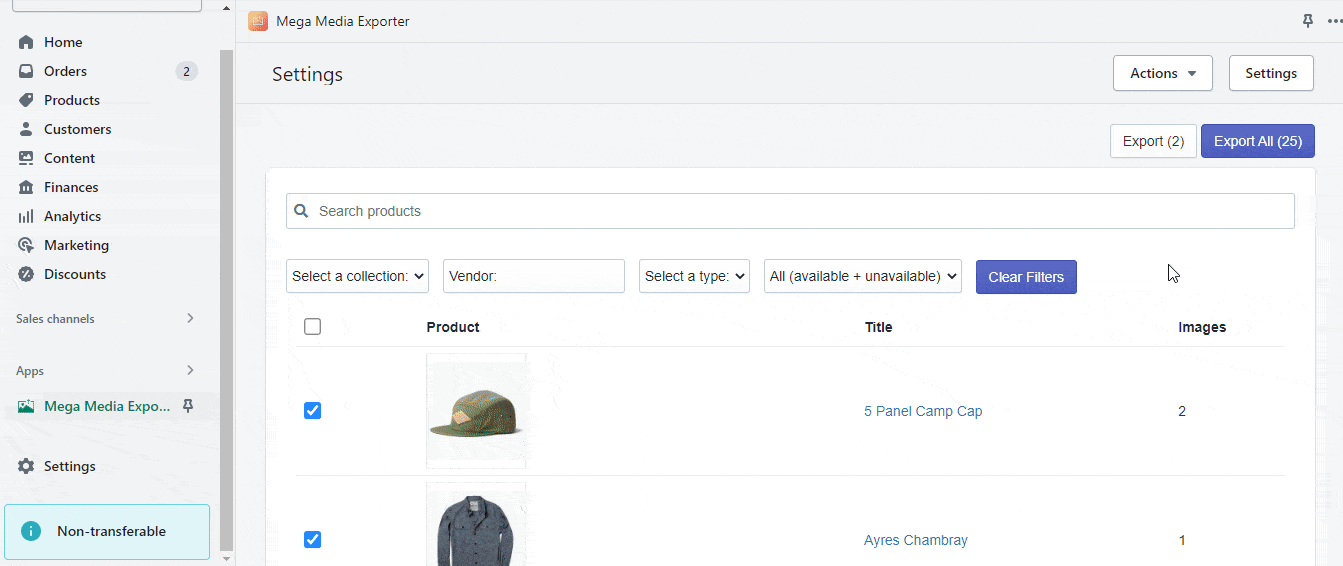
🌟 स्टोर छवियाँ प्रबंधन
छवियाँ प्रबंधन संग्रहित करें यदि आप अपने स्टोर की छवियों को प्रबंधित करने में मदद करने के लिए एक ऐप की तलाश कर रहे हैं तो यह एक अच्छा विकल्प हो सकता है। यह ऐप आपको टिक बॉक्स का उपयोग करके थोक में उत्पाद या वैरिएंट छवियों को हटाने की सुविधा देता है, जिससे आपका समय और प्रयास बचता है। इसके अतिरिक्त, ऐप आपको किसी भी छवि से जुड़े नहीं सभी उत्पाद वैरिएंट या रिकॉर्ड की सूची आसानी से खोजने और निर्यात करने की सुविधा देता है।
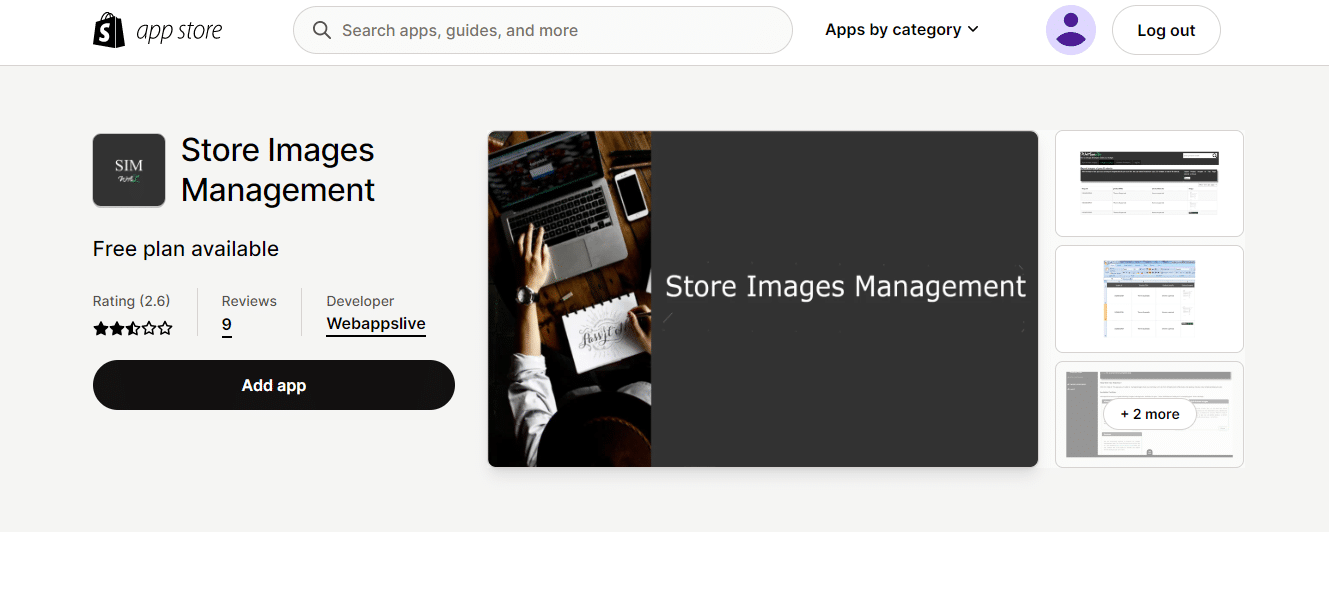
🎯 क्रोम एक्सटेंशन का उपयोग करके छवियों को थोक में निर्यात करें
यदि आप तेज़ तरीका खोज रहे हैं Shopify से छवियाँ निर्यात करें थोक में स्टोर करें, क्रोम एक्सटेंशन यह आपके लिए आवश्यक समाधान हो सकता है।
कई समीक्षाओं और शोध से, हमें कई क्रोम एक्सटेंशन मिले। यहाँ, हम 'टैब सेव' क्रोम एक्सटेंशन साझा कर रहे हैं, जो कई सकारात्मक समीक्षाओं वाला एक लोकप्रिय टूल है।
🌟 Shopify के लिए Chrome एक्सटेंशन टैब सहेजें
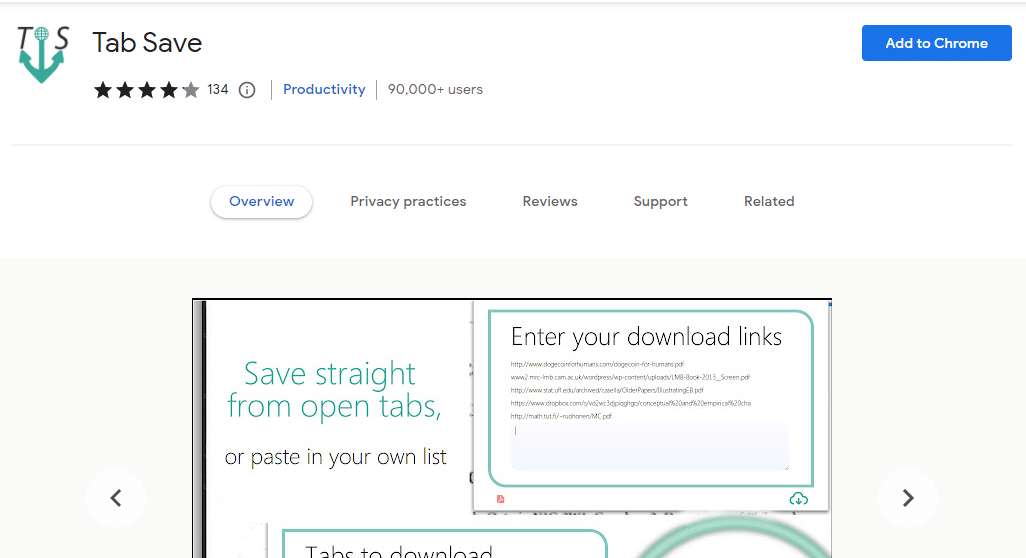
यदि आपको Shopify स्टोर से बड़ी मात्रा में छवियाँ निर्यात करने की आवश्यकता है, टैब बचाना यह एक ऐसा एक्सटेंशन है जो जादू की तरह काम कर सकता है। यह एक सूची से एक साथ सैकड़ों इमेज एक्सपोर्ट कर सकता है, और इसमें बिल्कुल भी समय नहीं लगता।
यह मार्गदर्शिका आपको बताएगी कि टैब सेव का उपयोग कैसे करें Shopify से छवियाँ निर्यात करें इकट्ठा करना।
स्टेप 1: ' स्थापित करेंटैब सहेजें' डाउनलोड करें और क्रोम वेब स्टोर से क्रोम एक्सटेंशन डाउनलोड करें।
चरण दो: अपने Shopify व्यवस्थापक पृष्ठ पर लॉग इन करें, उन सभी उत्पादों का चयन करें जिन्हें आप निर्यात करना चाहते हैं, और शीर्ष पर स्थित निर्यात बटन पर क्लिक करें।
चरण 3: CSV प्रारूप चुनें और उत्पाद निर्यात करें पर क्लिक करें.
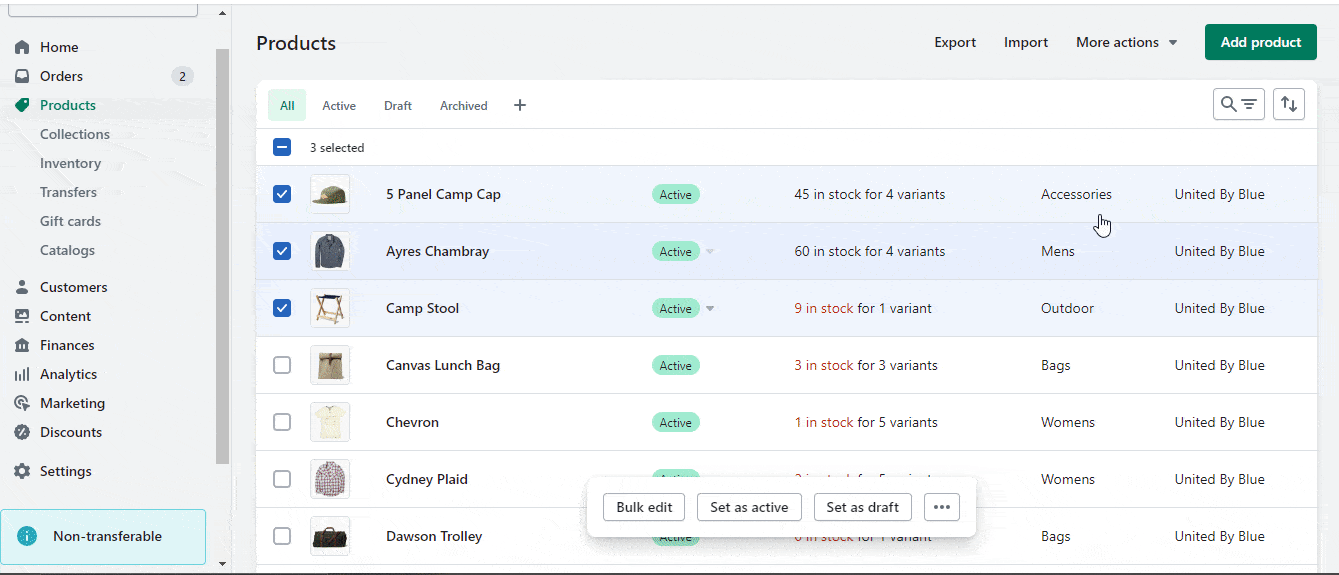
चरण 4: CSV फ़ाइल खोलें और IMAGE SRC कॉलम से URL कॉपी करें।
चरण 5: क्रोम में एक नया टैब खोलें और टैब सेव आइकन पर क्लिक करें।
चरण 6: कॉपी किए गए URL को अपने डाउनलोड लिंक दर्ज करें बॉक्स में पेस्ट करें।
चरण 7: सभी लिंक डाउनलोड करें पर क्लिक करें और डाउनलोड पूरा होने तक प्रतीक्षा करें।
डाउनलोड करने के बाद, इमेज आपकी डायरेक्टरी में सेव हो जाएँगी। बस! टैब सेव क्रोम एक्सटेंशन का उपयोग करके, आप आसानी से अपने Shopify स्टोर से बल्क में इमेज एक्सपोर्ट कर सकते हैं।
💡 अपने Shopify स्टोर से छवियाँ निर्यात करने के लिए युक्तियाँ और तरकीबें
यदि आप चाहते हैं Shopify स्टोर से छवियाँ निर्यात करेंनीचे सूचीबद्ध ये तकनीकी सुझाव आपके प्रयासों को सार्थक बना देंगे।
🌟 पर्याप्त संग्रहण स्थान उपलब्ध रखें
अपने Shopify स्टोर से इमेज एक्सपोर्ट करते समय, यह सुनिश्चित करना ज़रूरी है कि आपके पास पर्याप्त स्टोरेज स्पेस उपलब्ध हो। यह सुनिश्चित करना उचित है कि प्रक्रिया के बीच में आपके पास पर्याप्त जगह हो क्योंकि इमेज एक्सपोर्ट करने में बहुत ज़्यादा स्टोरेज स्पेस की ज़रूरत पड़ सकती है।
याद रखें कि मूल छवि गुणवत्ता यह निर्धारित करेगी कि छवियाँ कितनी अच्छी तरह निर्यात की जाती हैं। यदि आपके पास उच्च-गुणवत्ता वाली छवियाँ हैं, तो निर्यात की गई छवियाँ भी उच्च-गुणवत्ता वाली होंगी।
दूसरी ओर, यदि मूल छवियाँ कम गुणवत्ता की हैं, तो निर्यात की गई छवियाँ भी कम गुणवत्ता की होंगी। इसलिए, जब आपके पास उच्च गुणवत्ता वाली मूल छवियाँ हों, तो Shopify स्टोर से छवियाँ निर्यात करना सबसे अच्छा है।
🌟 संपीड़न उपकरण का उपयोग करें
यदि आप बड़ी फ़ाइलों के साथ काम कर रहे हैं, तो हम एक संपीड़न उपकरण का उपयोग करने की सलाह देते हैं जैसे WinZip या WinRARइससे प्रक्रिया आसान हो जाएगी और संपीड़ित फ़ाइल का आकार कम हो जाएगा। अपनी छवियों को उस प्रारूप में निर्यात करना सुनिश्चित करें जो आपके द्वारा उपयोग किए जा रहे सॉफ़्टवेयर के साथ संगत हो।
उदाहरण के लिए, यदि आप फ़ोटोशॉप का उपयोग करते हैं, तो आप अपनी छवियों को .psd फ़ाइलों के रूप में निर्यात करना चाहेंगे। अंत में, अपनी फ़ाइलों को सही ढंग से नाम देना सुनिश्चित करें ताकि आप उन्हें बाद में आसानी से ढूँढ सकें।
🌟 अपने स्टोर की छवि फ़ाइलों का बैकअप बनाएँ
अपने स्टोर की इमेज फ़ाइलों का बैकअप बनाना हमेशा एक अच्छा विचार है, लेकिन जब आप इमेज एक्सपोर्ट कर रहे हों तो यह ज़रूरी है। इस तरह, अगर एक्सपोर्ट प्रक्रिया के दौरान कुछ गड़बड़ हो जाती है, तो भी आपके पास आपकी सभी इमेज मौजूद रहेंगी।
आप बैकअप बनाने के लिए अपने स्टोर से उत्पाद छवियाँ डाउनलोड कर सकते हैं। या, यदि आपके पास बहुत सारी छवियाँ हैं, तो आप बैकअप फ़ाइल बनाने और डाउनलोड करने के लिए बैकअप और पुनर्स्थापना जैसे Shopify ऐप का उपयोग कर सकते हैं। हम निर्यात प्रक्रिया के साथ आगे बढ़ने से पहले बैकअप बनाने की सलाह देते हैं।
🥳 क्या आप अपनी Shopify छवियाँ निर्यात करने के लिए तैयार हैं?
Shopify लगातार बेहतर उपयोगकर्ता समाधान प्रदान करने के लिए अपनी सुविधाओं को विकसित और बेहतर बना रहा है। जल्द ही एक नया इमेज-एक्सपोर्टिंग समाधान आ सकता है। हमें उम्मीद है कि हमारे द्वारा साझा किए गए उपकरण और समाधान आपको निर्यात करने में लाभ पहुंचाएंगे Shopify से छवियाँ भंडार.
यदि आप कई ई-कॉमर्स वेबसाइट चला रहे हैं या समान उत्पादों के साथ एक नया Shopify स्टोर खोलने की योजना बना रहे हैं, तो Shopify से उत्पाद छवियों को निर्यात करना एक बढ़िया विचार हो सकता है।
अगर आपको यह ब्लॉग उपयोगी लगा हो तो नीचे टिप्पणी में अपनी राय साझा करें। हमारे ब्लॉग की सदस्यता लें बहुमूल्य ट्यूटोरियल, गाइड, ज्ञान, टिप्स और नवीनतम अपडेट के लिए।









