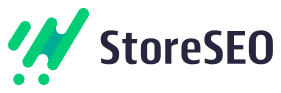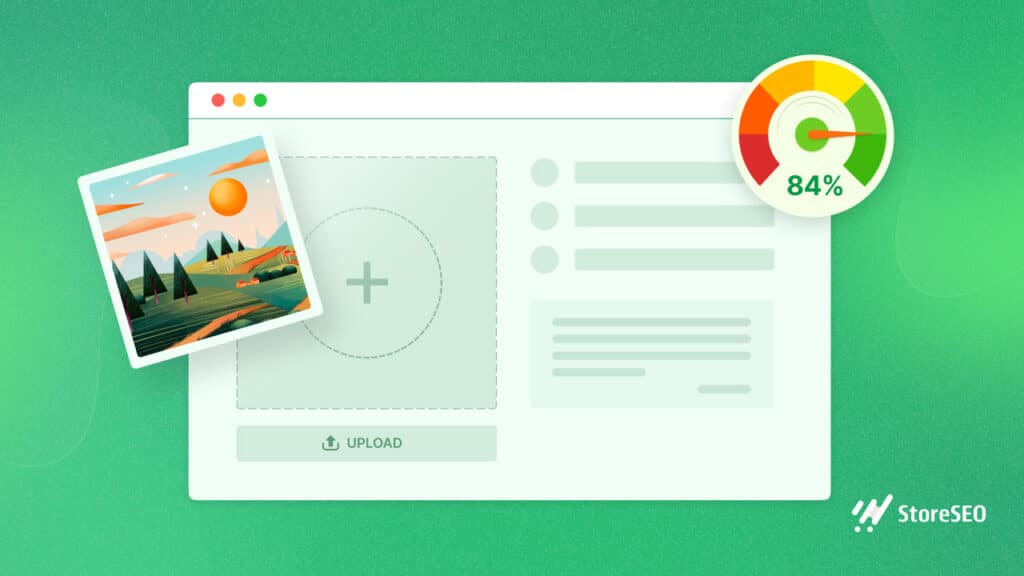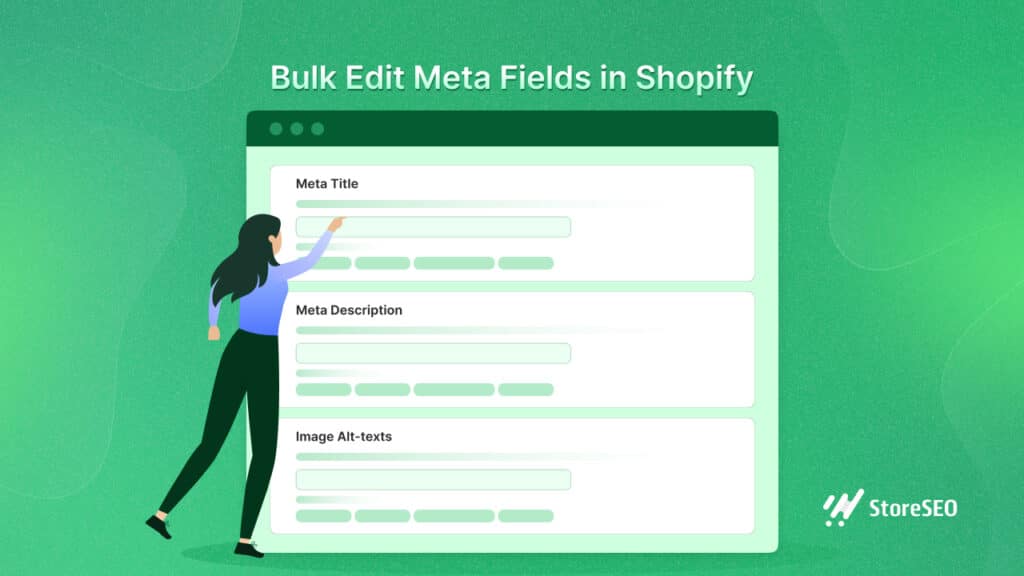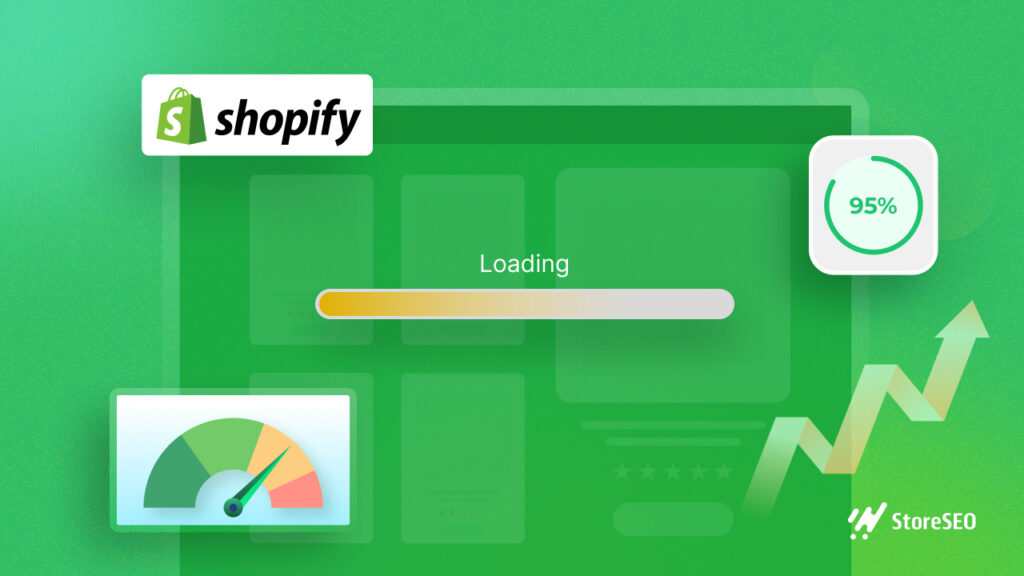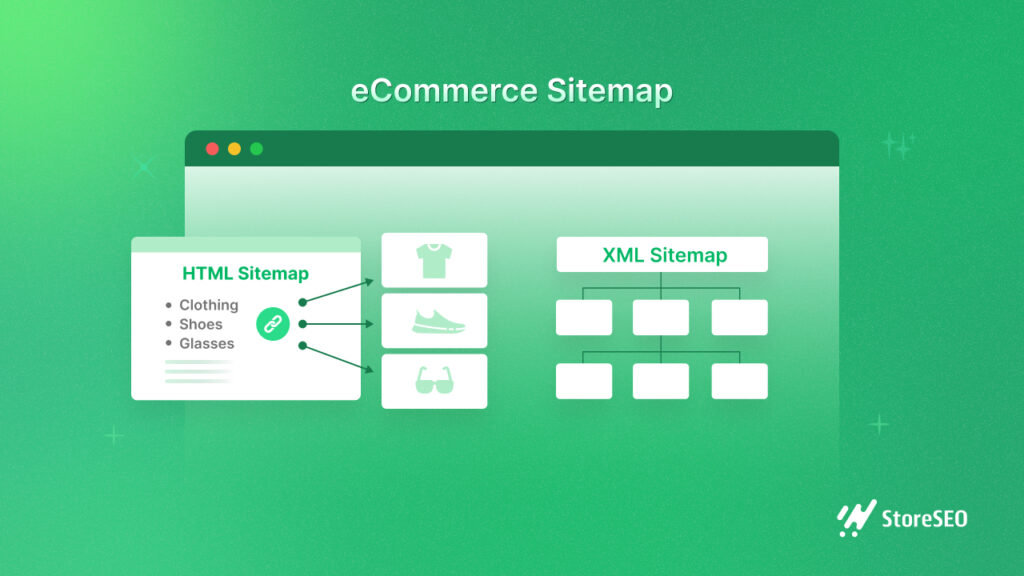If you are looking for ways to export images from Shopify store, you may be upset that there’s no straight exportation option. Although the Shopify team continuously works on bug fixes and feature enhancements to boost user experiences on the platform, a few features, like exporting images directly from the platform, are still missing.
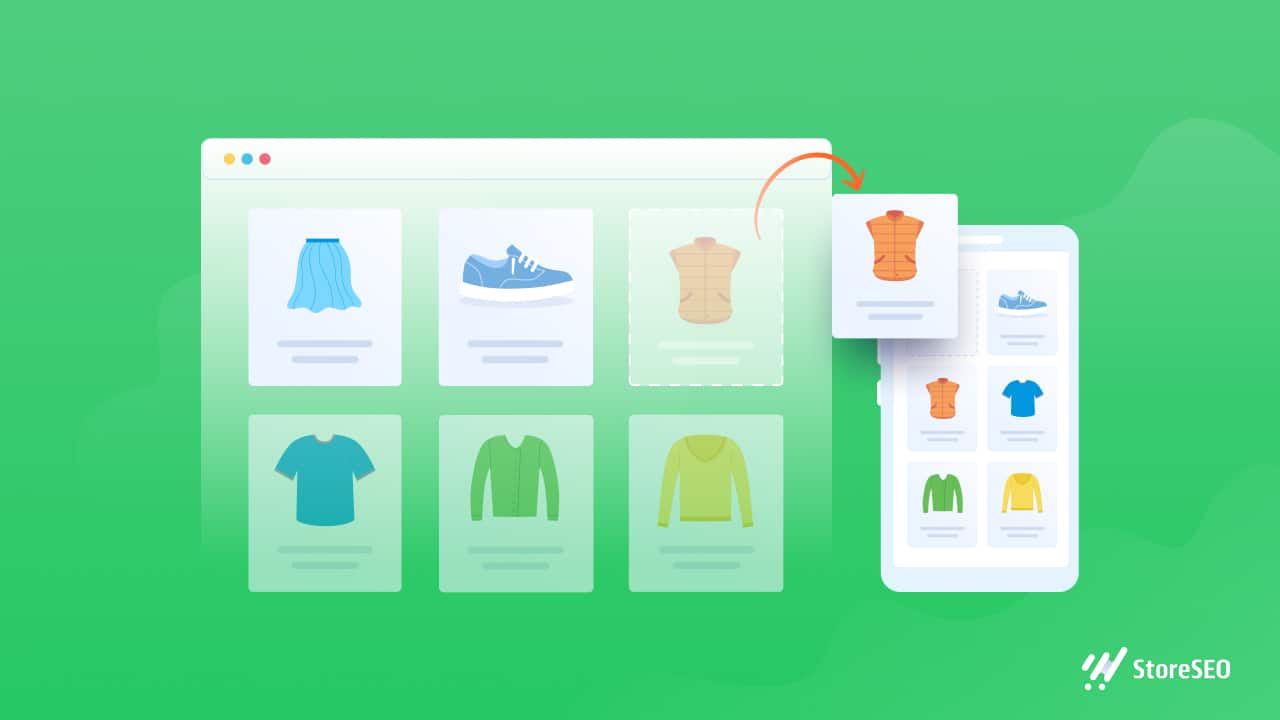
Exporting photos from your Shopify store may seem complicated, particularly if you’re new to the platform. That’s where our job begins – to bring you a complete guide on how to. There are a few quick, easy, tried, and tested methods to export images from Shopify stores successfully, and we have explored it all. Want to learn how? Read below to see how you can export product images from Shopify stores.
🤔 Why Do You Need To Export Images From Shopify Stores?
When it comes to online advertising for multiple eCommerce stores with product promotions, you often need to export images from Shopify stores. You can attract more visitors and expand your audience by using this strategy. But if you don’t know how to save images from Shopify, you will get stuck in the middle.
You are less likely to need assistance if you have a clear idea of how to export product images from Shopify. You can use them to promote your Shopify shop and invite new customers. Additionally, if your photographs are of good quality and give the impression that you care about your products, customers are more likely to buy from your Shopify store.
However, to download images from Shopify, you should always choose high-quality photographs. Customers are more likely to make a purchase from a store that presents its products in a well-decorated setting.
🖼️ Export Images From Shopify: A Step-By-Step Guide
If you know how to download images from Shopify, it will benefit you in a wide range of ways. Exporting a photo will be uploaded to a specific folder in your cloud storage service, such as Dropbox or Google Drive. This makes it simple to organize and upload pictures as required without worrying about storage limits or losing data.
Following, we discuss three ways to export images from Shopify stores. This will be convenient and make your image-exporting process easier than ever.
🎯 Export Images Individually from Your Shopify Admin Page
You can export product images from Shopify from your admin page. While this might not be the most efficient way to bulk export, it’s still a useful method that requires no third-party apps or extensions.
Follow these steps to learn how to save images from Shopify one by one from your Shopify admin page.
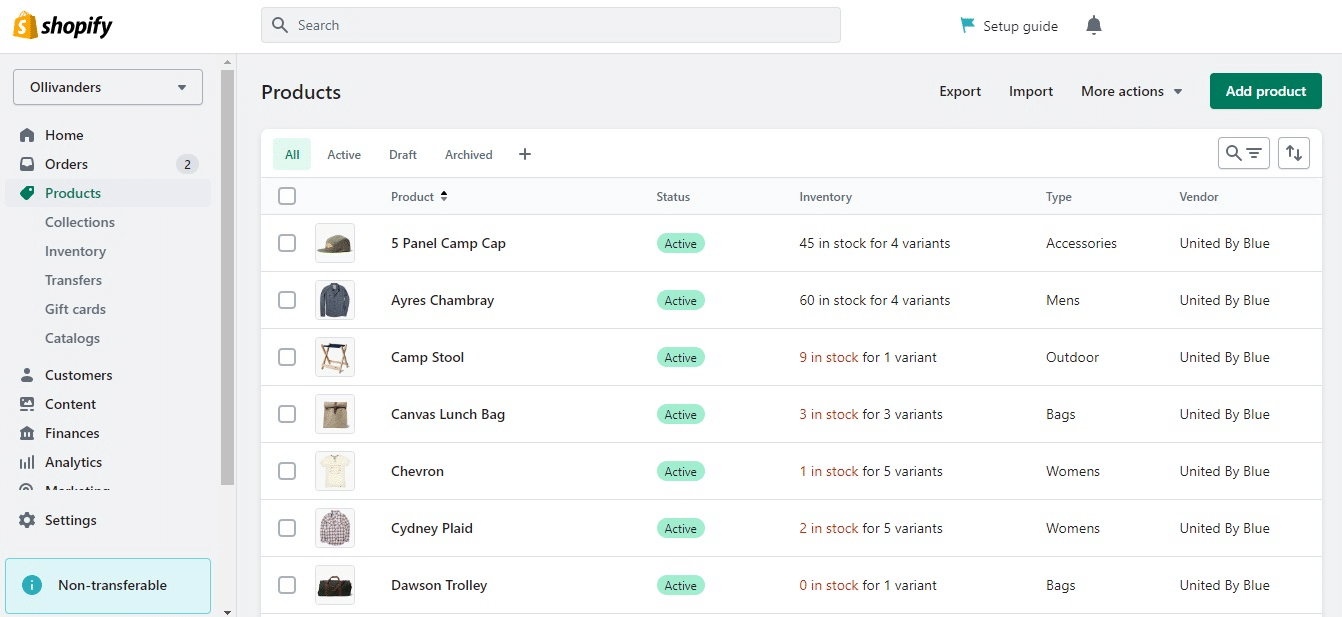
Step 1: Log in to your Shopify account and visit the admin page. Then, click on ‘Products’ in the left-hand menu.
Step 2: Select a product for ‘Shopify export product images.’ You can use the search bar if you have trouble finding the exact product.
Step 3: Scroll down to the Images section and click on the image you want to download.
Step 4: Right-click on the image and select ‘Save image as’ or ‘Download image.’ You might also find a ‘Download’ button on the top right corner of your screen.
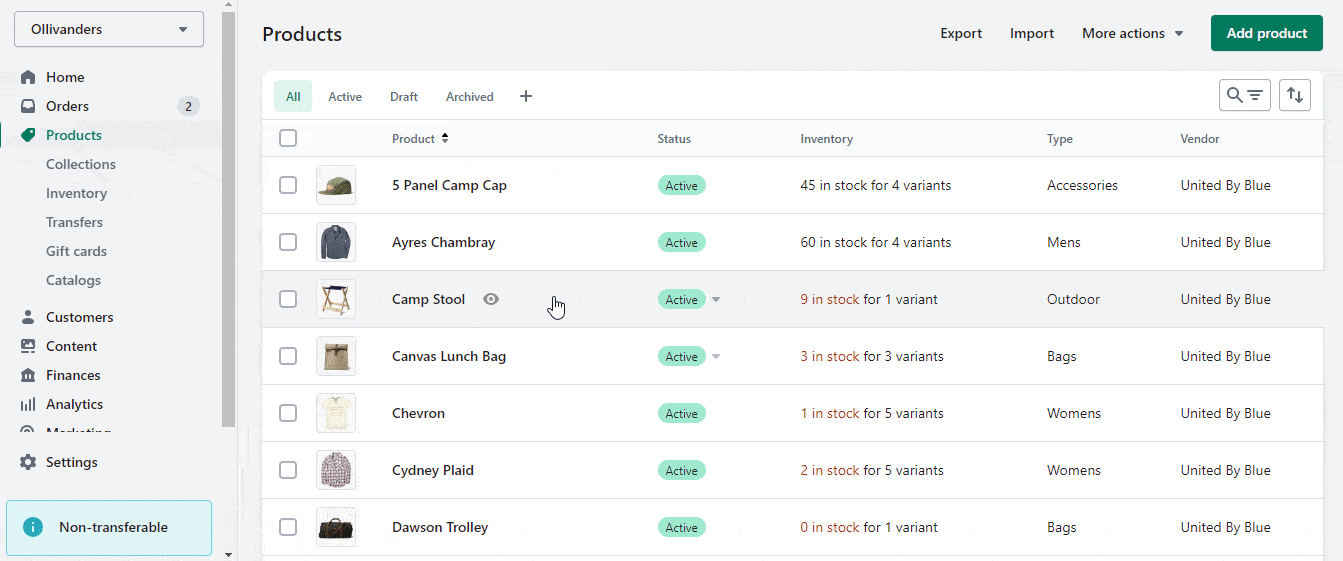
Step 5: Click on the ‘Download’ button, and your image will be automatically downloaded to your default download folder. You might also be asked to choose the location/folder on your computer where you want to save the image. And then, click ‘Save.’
That’s how easily you can export images from Shopify stores. While this method may be a bit time-consuming, this is how to save images from Shopify admin page. This works fine if you need to export a few images from your store; but if you want to download images from Shopify stores in bulk, look for alternatives, and we have a few options to offer.
🎯 Install Third-Party Apps From Shopify App Store
An easier way to export images from Shopify store will be to install image export apps from the Shopify App Store. However, it’s essential to take the time to choose an app that’s reliable and has good reviews.
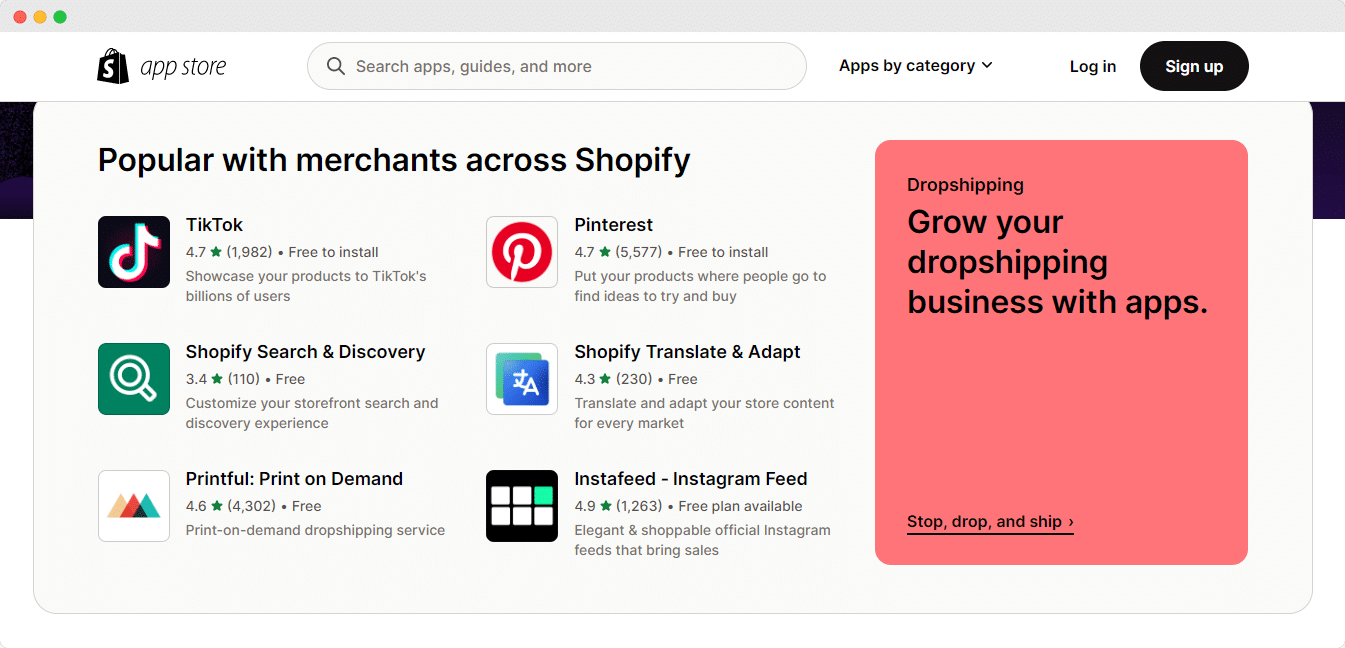
Here are some tips to consider when downloading apps from the Shopify App Store:
👉 Read reviews: Before installing any app, take some time to read the reviews and ratings left by other users. This will help you understand the app’s reliability and performance and ease the Shopify export product images process.
👉 Check the features: Make sure the app has the features you need. Some apps may have additional features you don’t require, so choose an app that meets your needs.
👉 Consider the cost: Some apps may be free, while others may require a subscription or one-time payment. Make sure you understand the cost before installing the app.
Here are a few apps to help you export images from Shopify stores in bulk.
🌟 Mega Media Exporter
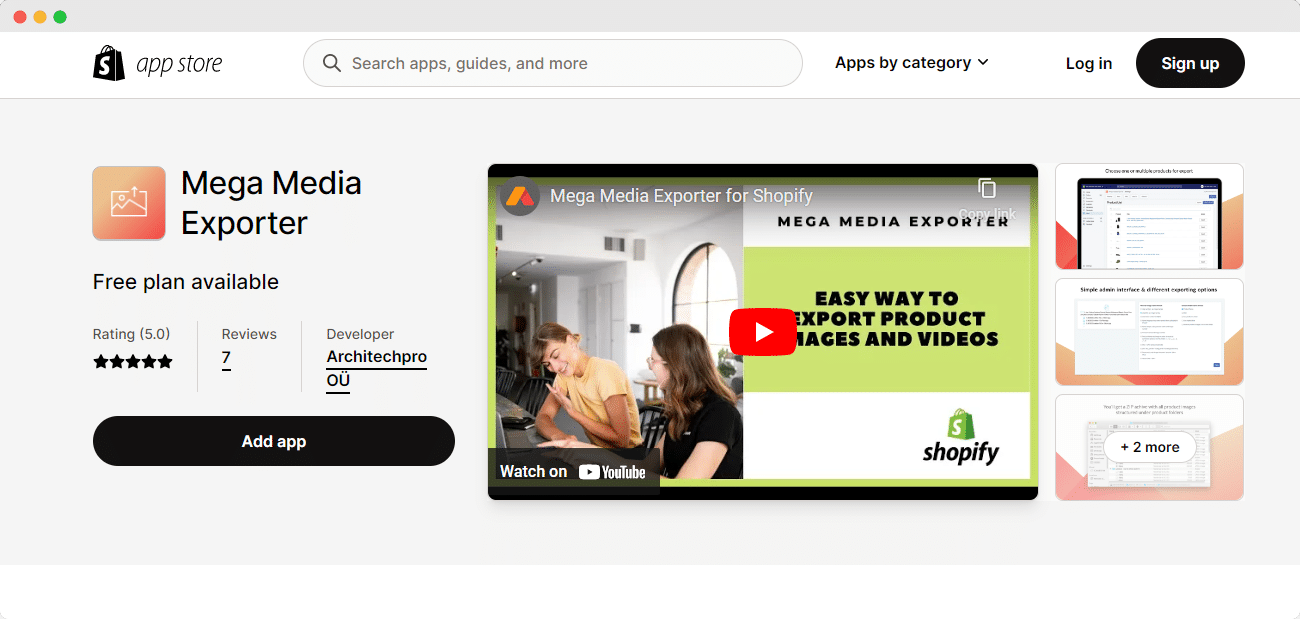
Mega Media Exporter is a highly useful app on the Shopify App Store that provides an effortless and convenient way to export images and videos of your products without coding.
By scanning your entire store, Mega Image Exporter automatically collects all images (JPG, PNG, WEBP, JPEG) of every product or the ones selected and organizes them in one catalog for easy download.
Mega Image Exporter helps solve the image exporting issue by offering a simple solution for downloading all images at once. Follow these steps to export images from Shopify stores using Mega Media Exporter:
Step 1: Visit Shopify App Store, search for Mega Media Exporter, and install the app.
Step 2: After installing, go to the Shopify admin panel and open the ‘Mega Media Exporter’ app.
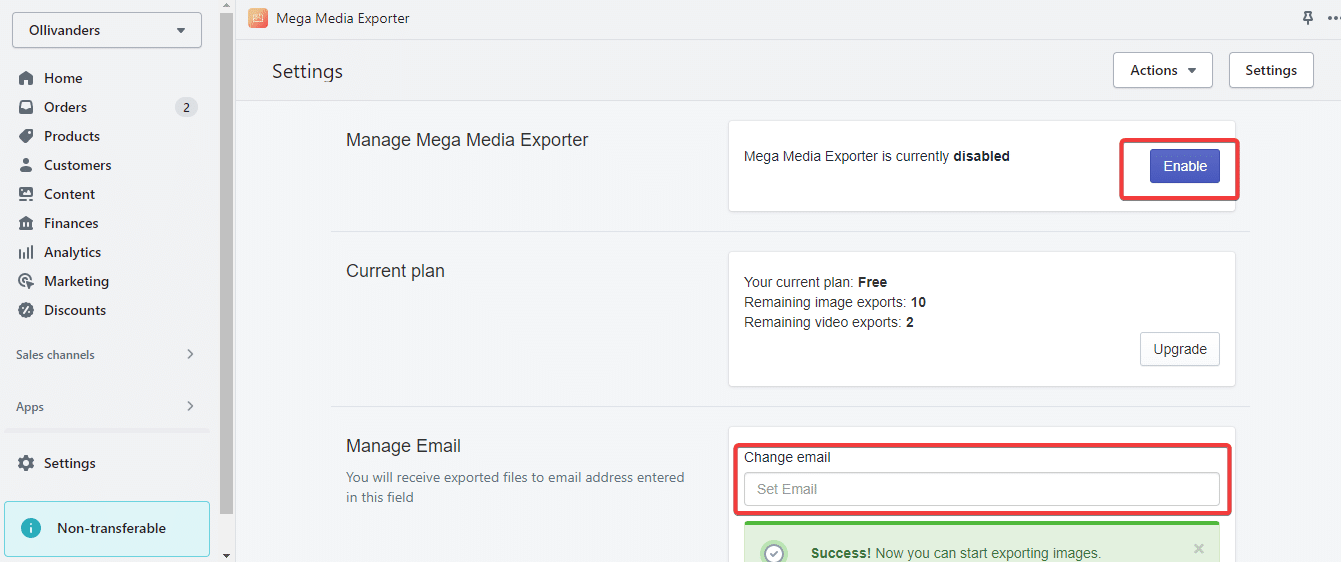
Step 3: Enable the app and provide an email address where the exported files will be sent. Click ‘Save’ and choose ‘Start Exporting’.
Step 4: Select your products and hit the Export button. You can also choose to export all the products at once.
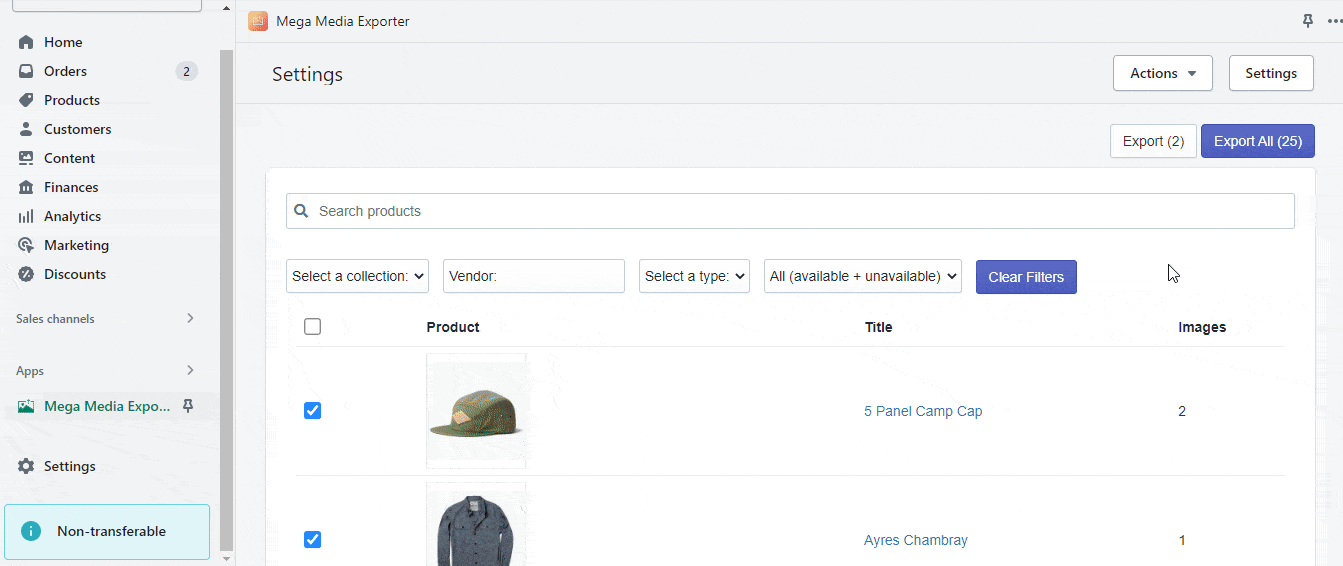
🌟 Store Images Management
Store Images Management could be a good option if you’re looking for an app to help manage your store’s images. This app lets you delete product or variant images in bulk using tick boxes, saving you time and effort. Additionally, the app allows you to easily find and export a list of all product variants or records not attached to any image.
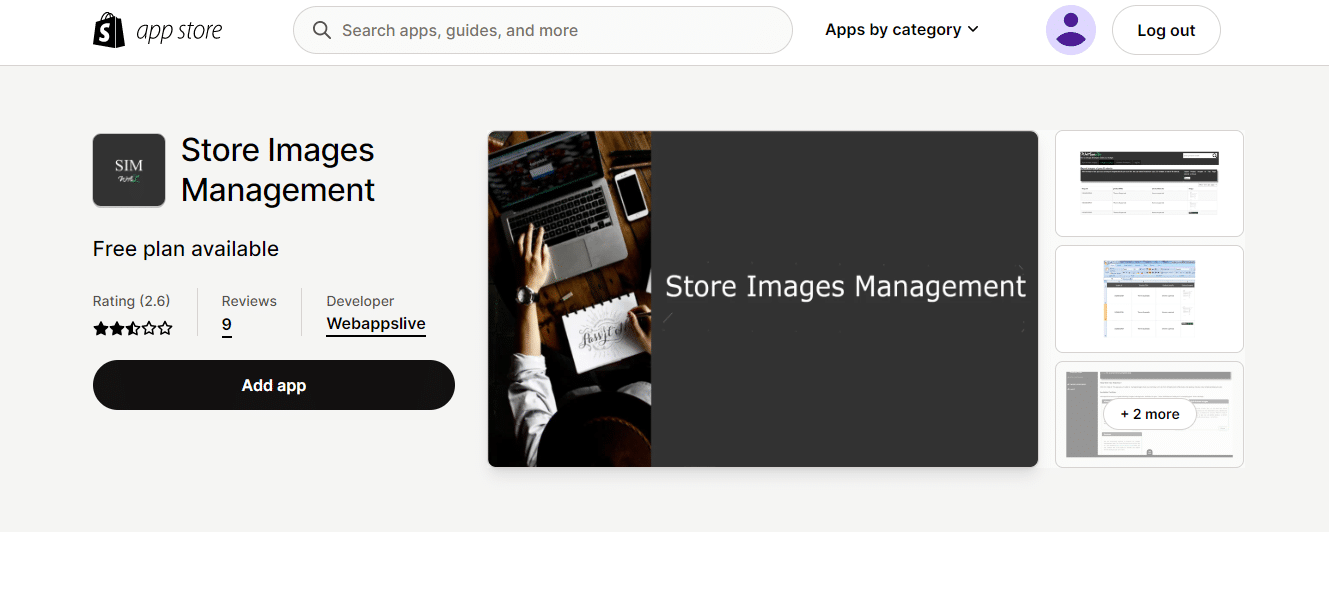
🎯 Export Images In Bulk Using A Chrome Extension
If you’re looking for a faster way to export images from Shopify stores in bulk, using a Chrome extension can be the solution you need.
From multiple reviews and research, we found multiple Chrome extensions. Here, we share ‘Tab Save’ Chrome extension, a popular tool with many positive reviews.
🌟 Tab Save Chrome Extention For Shopify
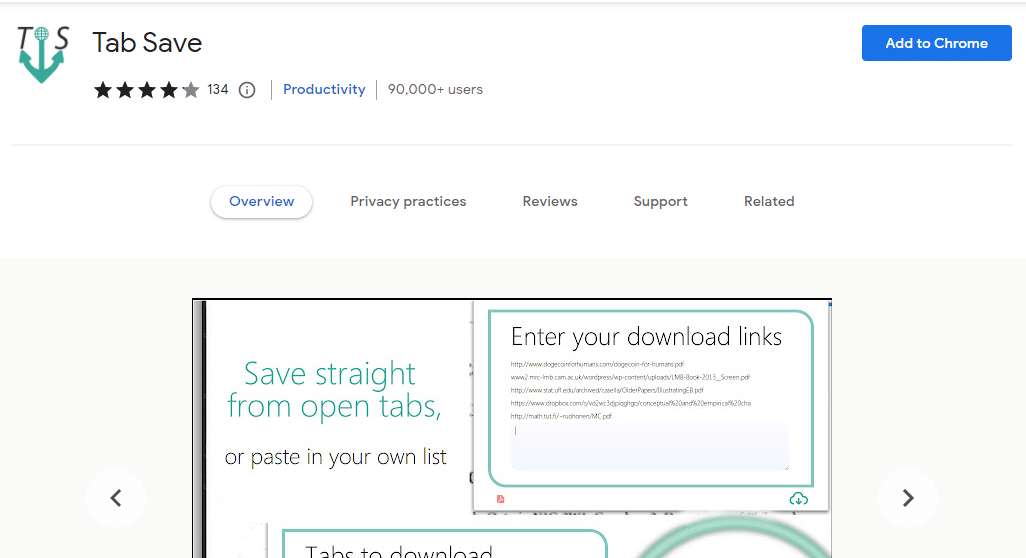
If you need to export images from Shopify stores in bulk, Tab Save is the extension that can work like magic. It can export hundreds of images at once from a list, taking no time at all.
This guide will show you how to use Tab Save to export images from Shopify store.
Step 1: Install the ‘Tab Save’ Chrome extension from the Chrome Web Store.
Step 2: Log in to your Shopify admin page, select all the products you want to export, and click the Export button at the top.
Step 3: Choose the CSV format and click Export products.
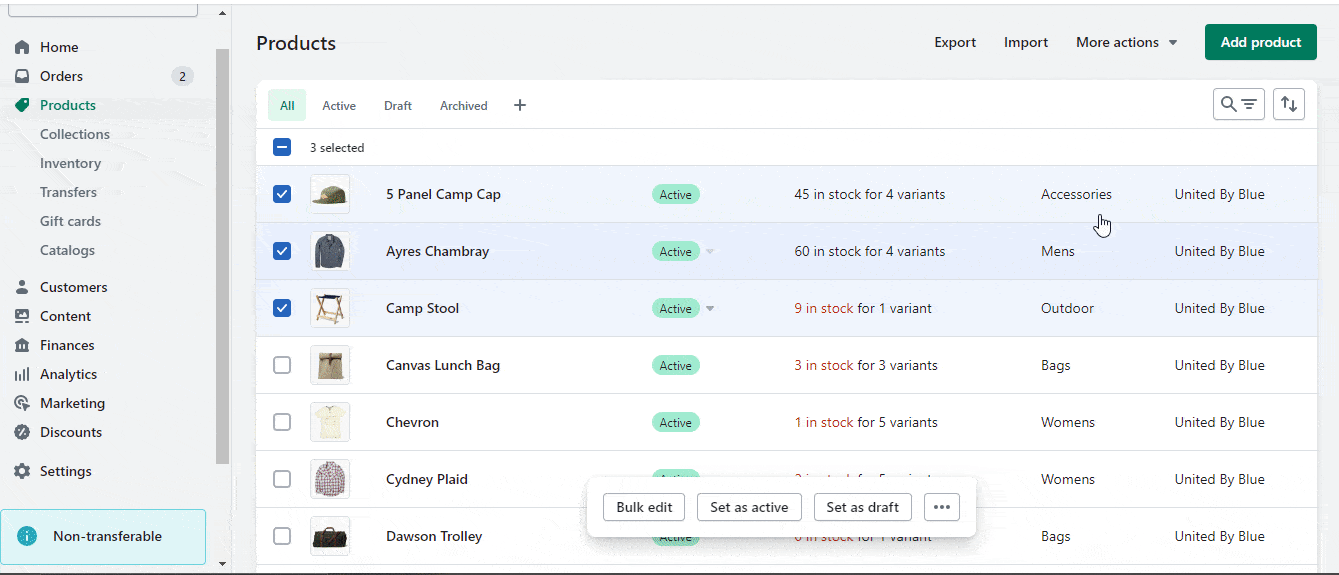
Step 4: Open the CSV file and copy the URLs from the IMAGE SRC column.
Step 5: Open a new tab in Chrome and click on the Tab Save icon.
Step 6: Paste the copied URLs into the Enter your download links box.
Step 7: Click Download all links and wait for the download to complete.
After downloading, the images will be saved in your directory. That’s it! By using the Tab Save Chrome extension, you can easily export images in bulk from your Shopify store.
💡 Tips And Tricks For Exporting Images From Your Shopify Store
If you want to export Images from Shopify store, these know-how tips listed below will make your efforts worthwhile.
🌟 Keep Enough Storage Space Available
When exporting images from your Shopify store, it is essential to make sure that you have enough storage space available. It is advisable to ensure that you have enough space in the middle of the procedure because exporting images might use a lot of storage space.
Remembering that the original image quality will determine how well the images are exported. If you have high-quality images, the exported images will also be high-quality.
On the other hand, if the original images are of low quality, the exported images will also be of low quality. Therefore, exporting images from the Shopify store is best when you have high-quality original images.
🌟 Use A Compression Tool
If you are dealing with large files, we recommend using a compression tool like WinZip or WinRAR. This will make the process easier and reduce the compressed file size. Be sure to export your images in a format compatible with the software you are using.
For example, if you use Photoshop, you will want to export your images as .psd files. Finally, make sure to name your files correctly so you can easily find them later.
🌟 Create A Backup Of Your Store’s Image Files
Creating a backup of your store’s image files is always a good idea, but it’s essential when you’re exporting images. That way, you’ll still have all of your images if something goes wrong during the export process.
You can download product images from your store to create a backup. Or, if you have a lot of images, you can use a Shopify app like Backup & Restore to create and download a backup file. We recommend creating a backup before proceeding with the export process.
🥳 Ready To Export Your Shopify Images?
Shopify is constantly evolving and improving its features to provide better user solutions. A new image-exporting solution may come up anytime soon. We hope the tools and solutions we’ve shared will benefit you in exporting images from Shopify stores.
If you are running multiple eCommerce websites or planning to open a new Shopify store with similar products, exporting product images from Shopify can be a great idea.
If you have found this blog helpful, share your opinion in the comments below. You can subscribe to our blogs for valuable tutorials, guides, knowledge, tips, and the latest updates.