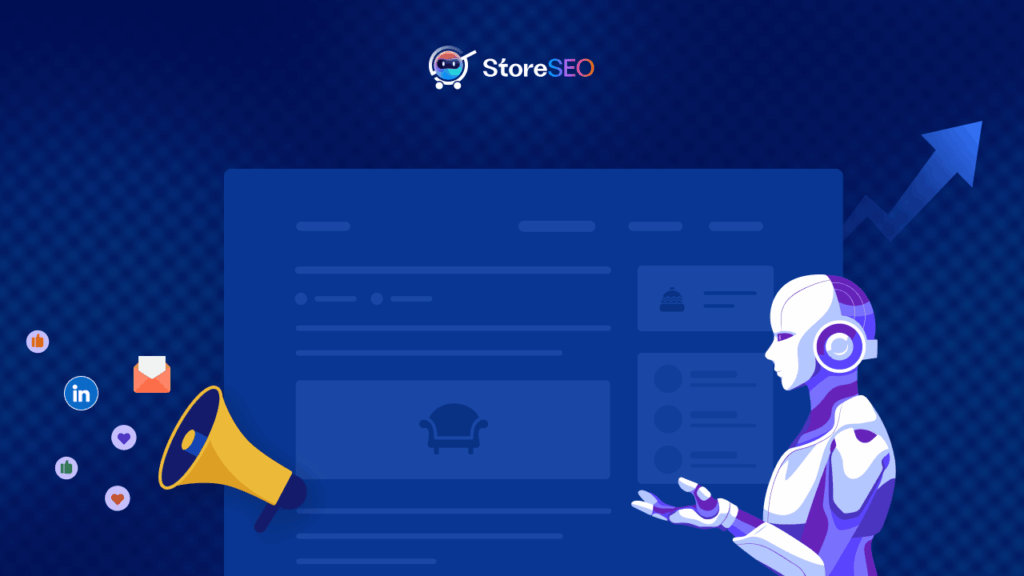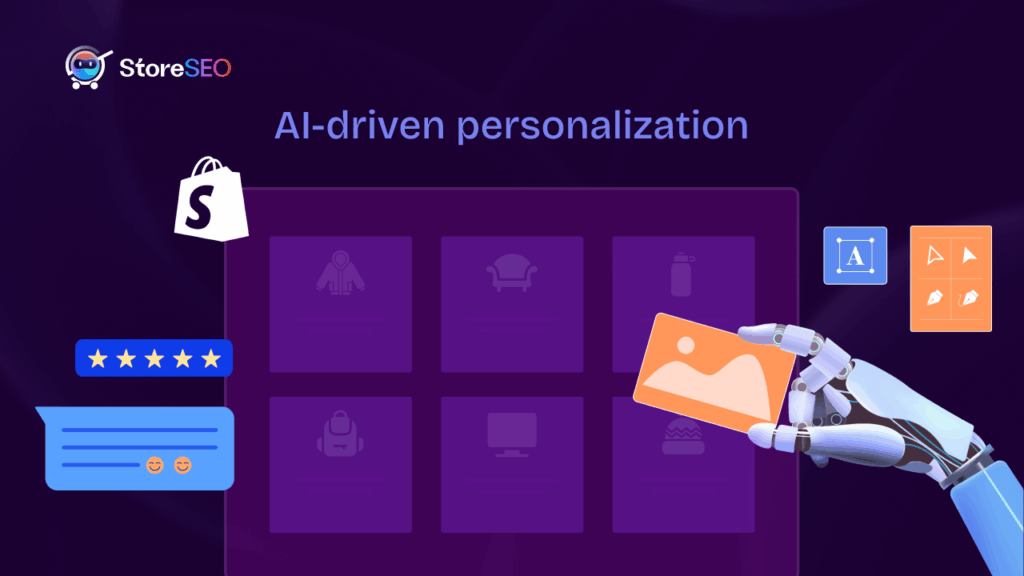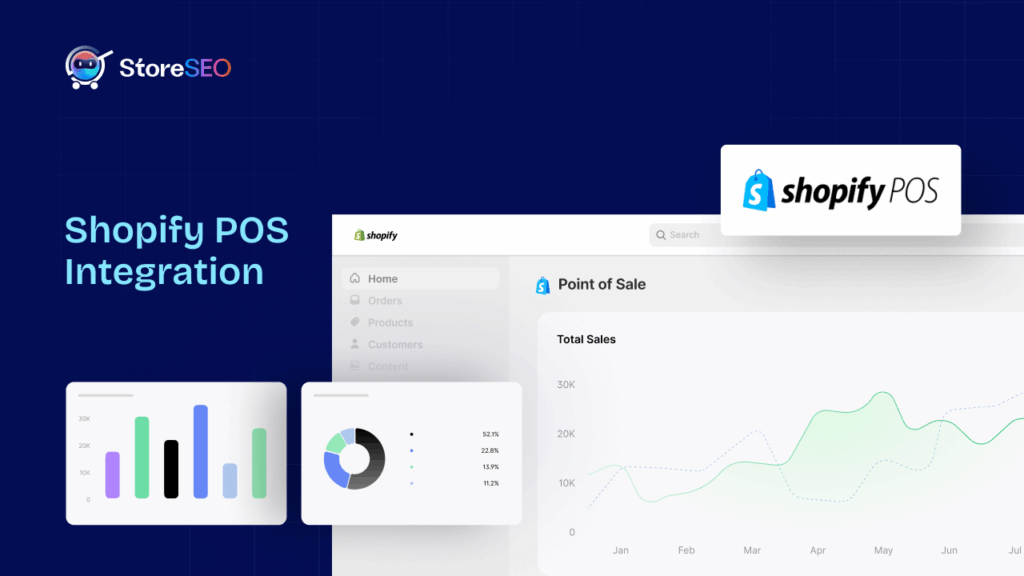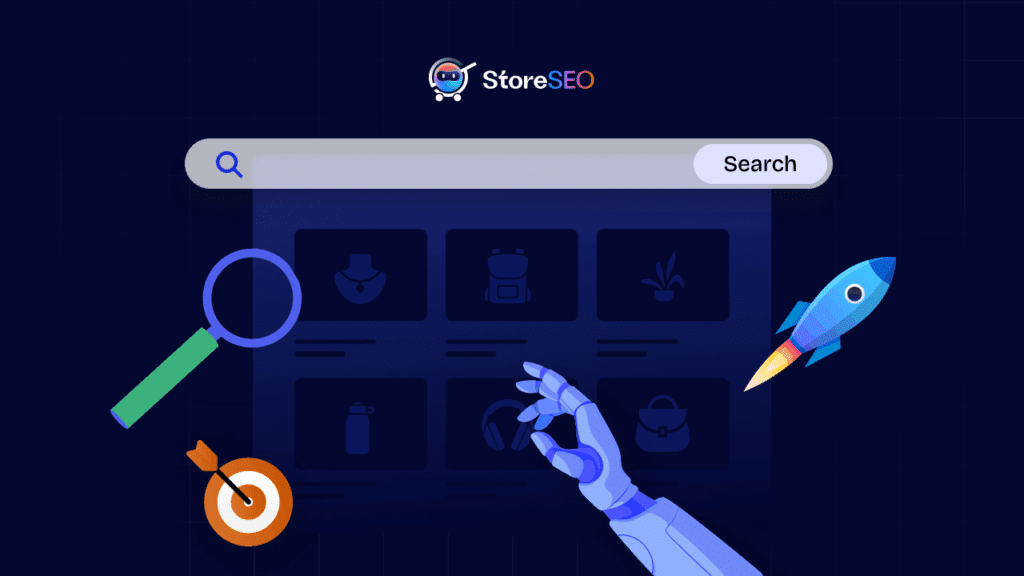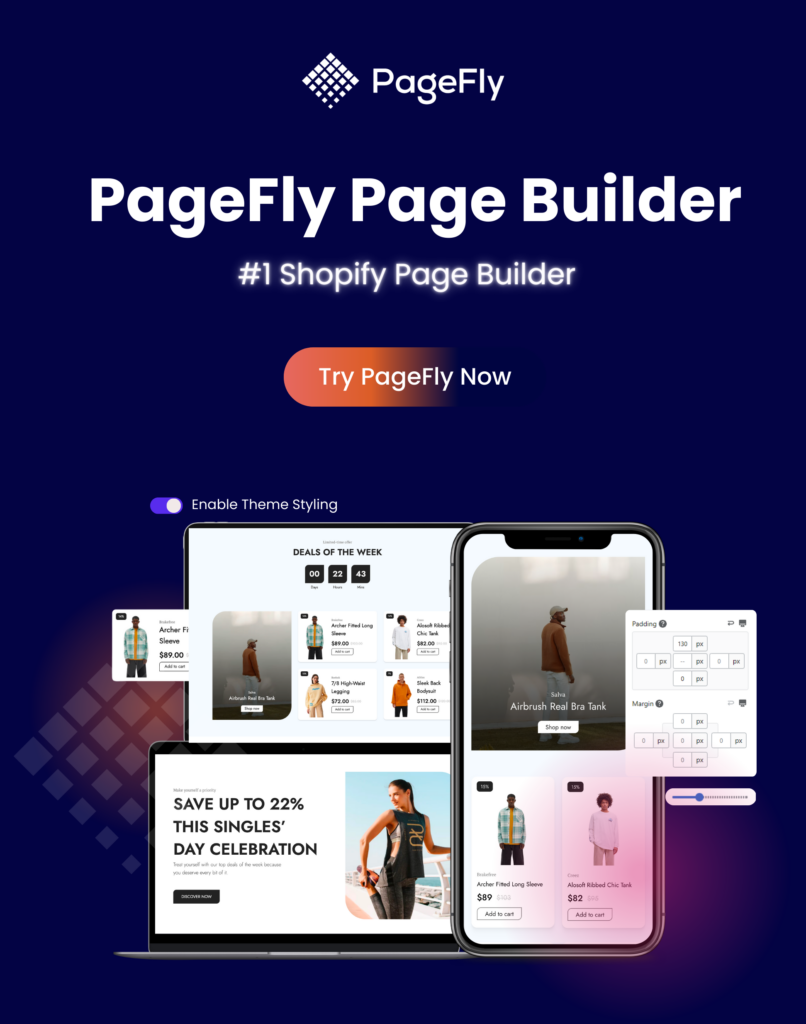新製品の提供について知る場合、検索結果ページの上位にランクされているストアが最もクリックされる可能性が高いことが研究でわかっています。しかし、その切望される位置に到達するのは困難な場合があります。そこで、今日はストアを成功させる方法を紹介します。 Googleの1ページ目にランクインする 適切な戦略で楽々と。
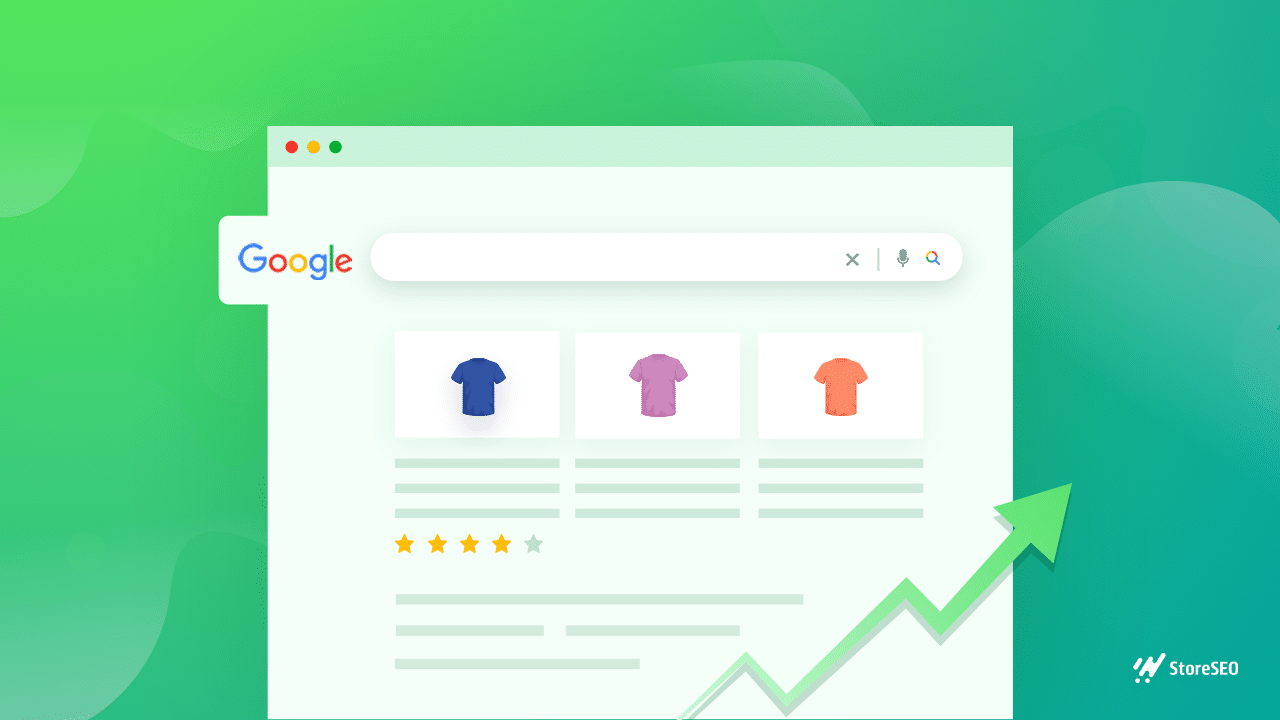
Shopify SEOを理解する: 初心者向けクイックガイド
Shopify SEO を理解するとき、どのように始めればよいか分からないことがあります。デフォルトでは、Shopify には、検索結果ページで上位にランク付けするのに役立つ SEO 関連機能が組み込まれています。
しかし、あなたの目標が 1ページ目 Googleの検索結果ページを効果的に表示するには、もう少し努力が必要です。そこで、次のような高度なSEOソリューションが役立ちます。 ストアSEO Shopify ストアを最初のページにランク付けするのに役立ちます。
StoreSEO を使用して Shopify ストアを 1 ページ目にランク付けするための 8 つのヒント
StoreSEOは、 最高のShopify SEOアプリ あなたの eコマース ストアのランクを上げ、ビジネスへのトラフィックを増やすために使用できます。Shopify の製品、ページ、コンテンツが適切な SEO プラクティスで最適化されていることを確認するのに役立つ強力な機能が多数搭載されています。
StoreSEO を使用して Shopify ストアを 1 ページ目にランク付けする方法について詳しく知りたいですか? 詳しく見ていきましょう。
1. ターゲット顧客に適したキーワードを選択する
SEO マーケティングの基本の 1 つは、潜在的な顧客が希望する製品やサービスを探すために Google に入力する検索用語、つまり「キーワード」を把握する必要があることです。
つまり、 どのキーワードを知るか Shopify ビジネスに最も関連性の高いキーワードを選択し、Google の最初のページにランク付けするために使用します。
ここで難しいのは、運営しているビジネスの種類に応じて、顧客が一般的なキーワード、特定のキーワード、またはその両方の組み合わせを使用する可能性があるということです。
例えば、大豆ワックスメルトを販売しているビジネスの場合、顧客の中には次のような検索語句を使用する人もいるかもしれません。 「動物実験をしていないワックスメルト」 または 「ビーガンワックスメルト」ロングテールキーワードを使用する場合もあります。 「ソイワックスメルトを入手できる最高の場所」 または 「ソイワックスメルトはどこで買えますか?」.
ここでは戦略的なアプローチが必要です。次のようなツールを使ってキーワードリサーチを行うことができます。 Google キーワード プランナー ターゲットオーディエンスに適したキーワードを選択する方法を学びましょう。 Google キーワード プランナー 詳細については、こちらをご覧ください。
関連するキーワードの使い方がわかったところで、次は何をすればいいでしょうか?これらのキーワードを使って商品やページを最適化するにはSEOソリューションが必要です。これはとても簡単です。 ストアSEO.
あなたがしなければならないのは StoreSEOアプリをインストールする Shopifyストアで そして、商品を編集して最適化することができます。 フォーカスキーワードを追加する—これはランク付けしたいメインキーワードとなり、その後、StoreSEO を使用して他の関連キーワードをタグとして追加します。
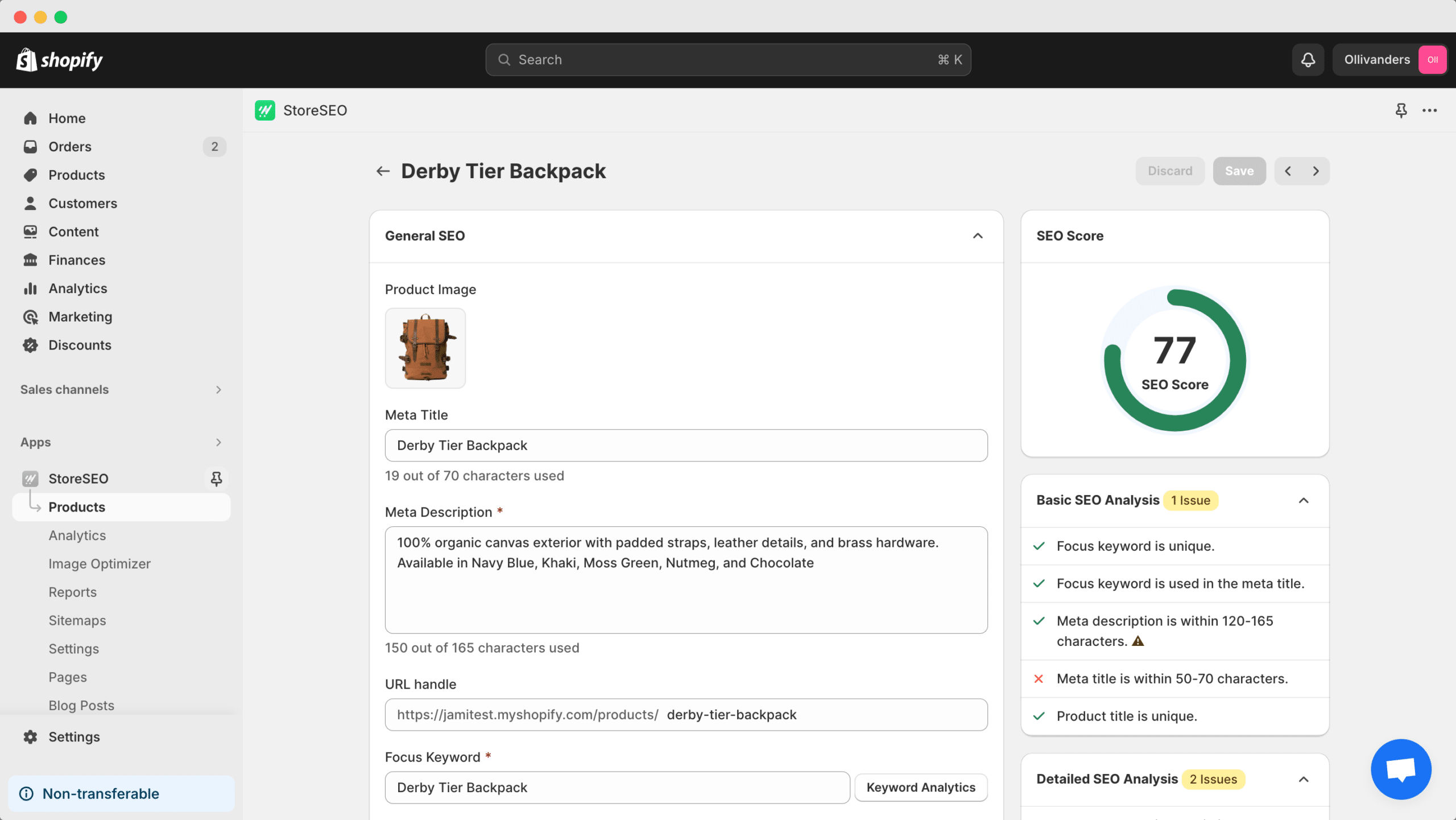
さらに、StoreSEO は、役に立つ SEO 修正手順のリストを表示して、ビジネスの最適化を支援します。これらの手順は、メタ ディスクリプションや製品の説明にキーワードを追加すること、キーワードをどのくらいの頻度で使用する必要があるかなど、必要な手順をガイドします。これについては、このブログで後ほど詳しく説明します。
2. 商品やページに便利なメタディスクリプションを追加する
Googleで何かを検索すると、例えば 「手作りキャンドル」検索結果には、通常、リンクの下に2~3行の説明文が表示されます。この説明文は、 メタディスクリプションこれにより、潜在的な顧客がリンクをクリックするかどうかを決定するのに役立ちます。
Amazon のような有名企業でさえ、メタ ディスクリプションが潜在顧客にとって役立つものであることを慎重に確認し、関連する検索用語を含めて自社のリンクを検索結果ページの先頭に表示しています。以下の例を見て、実際に確認してください。
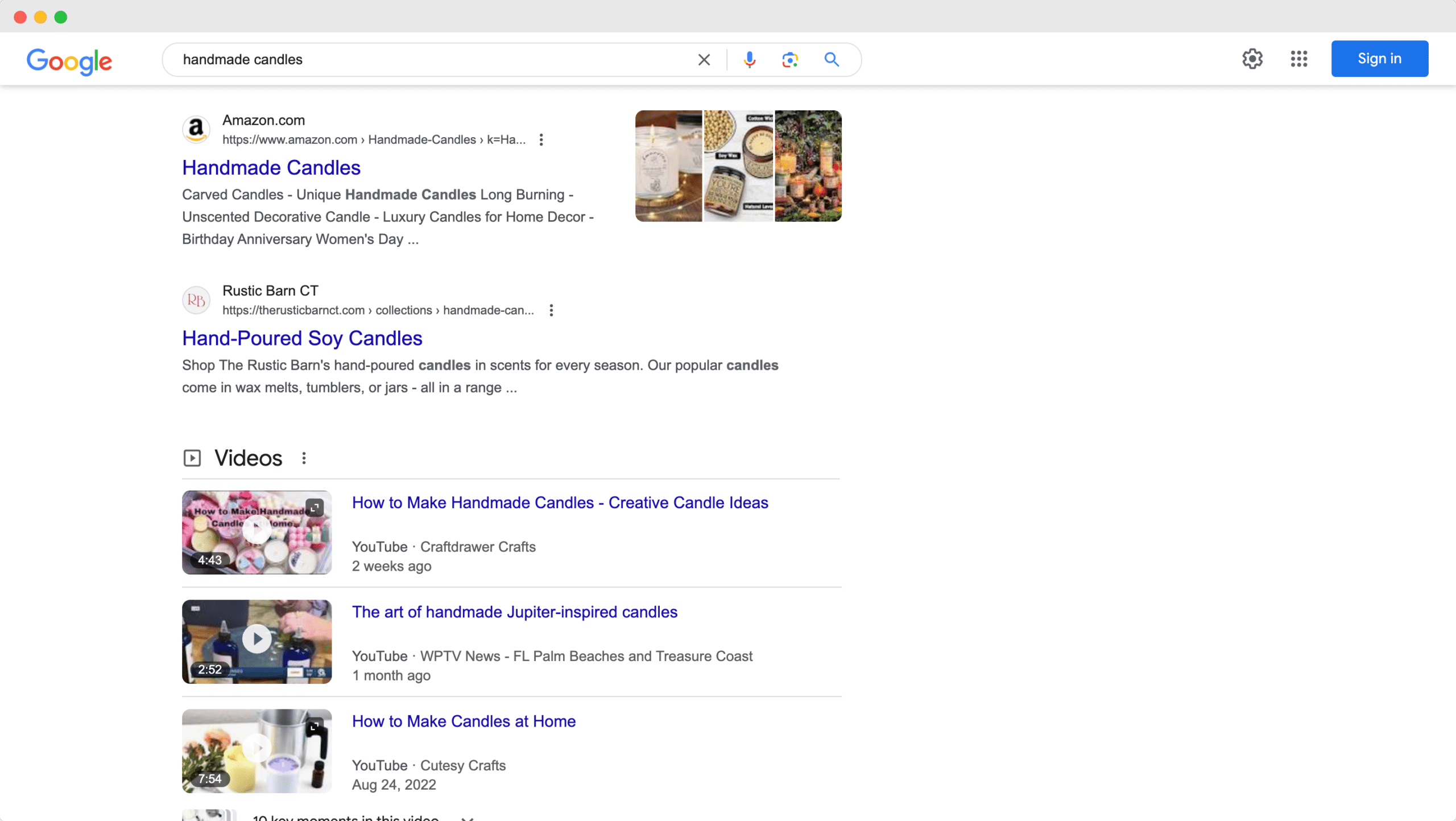
Amazon のメタ ディスクリプションの例では、対象ユーザーに関連するすべてのキーワードが適切に使用されていることに注目してください。メイン キーワードは「手作りキャンドル」ですが、他にも「ユニークな手作りキャンドル 長時間燃焼」や「高級ホーム デコレーション用キャンドル」もあります。このタイプの SEO マーケティング戦略では、メタ ディスクリプションに複数の関連キーワードを使用することで、企業が最初のページにランクインするのに役立ちます。
StoreSEOを使用すると、この戦略をShopifyストアにも簡単に適用できます。StoreSEOで商品を最適化すると、次のオプションがあります。 カスタムメタディスクリプションを追加する ターゲット ユーザーに関連するキーワードが含まれます。
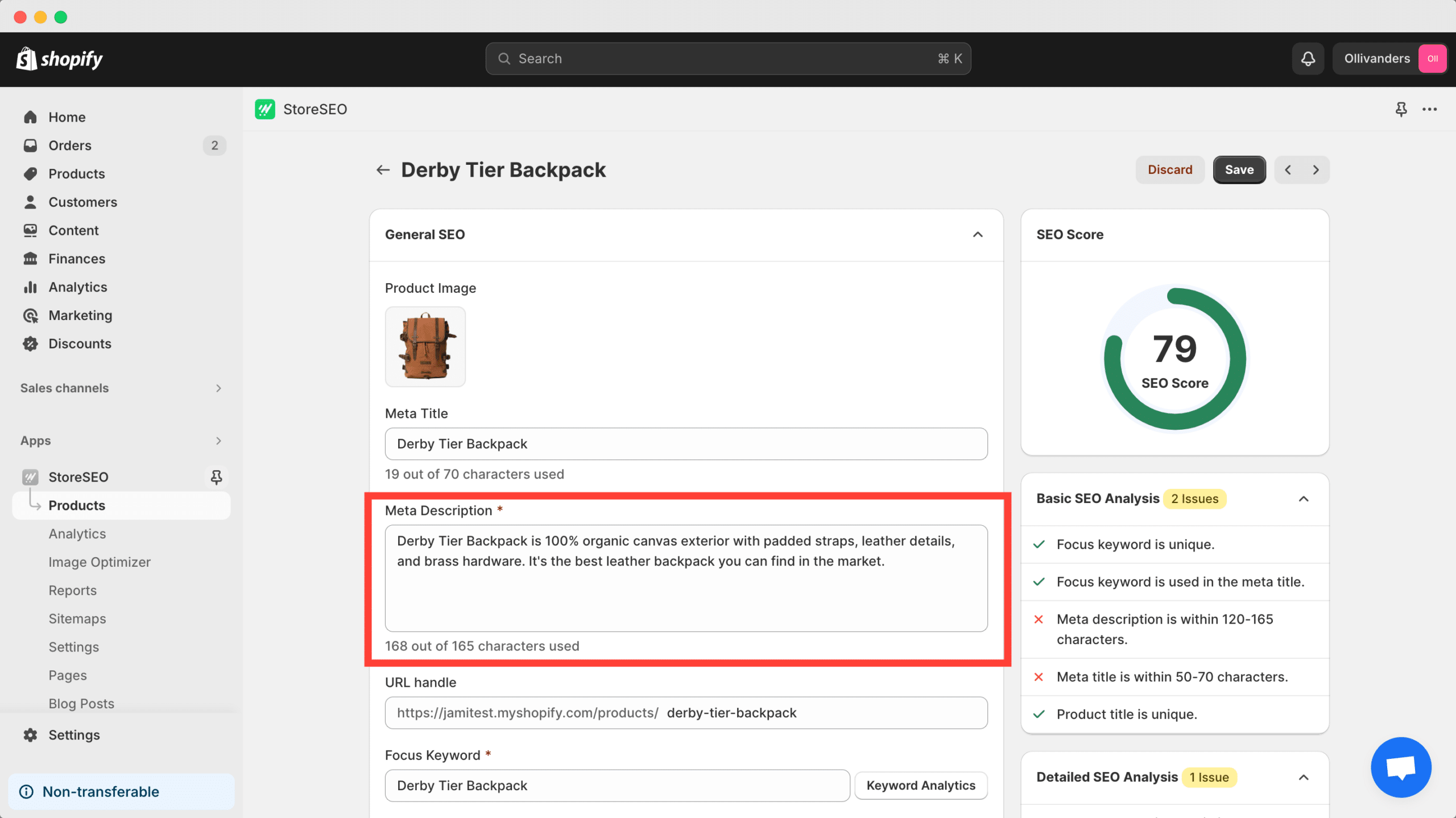
ここで注目すべき重要な点は メタディスクリプションには文字数制限がある検索エンジンがこれを強制しています。上記の例では、Amazon のメタ ディスクリプションが非常に短く、他のいくつかの結果のメタ ディスクリプションが切り捨てられていることがわかります。
検索結果ページでメタディスクリプションが切り捨てられるのを避けるには、 150文字のメタディスクリプション実際、StoreSEO は、文字数制限に注意することで SEO スコアを高めることで、これを確実にするのに役立ちます。
3. 代替テキストを使用してSEOのために商品画像を最適化する
適切なSEO戦略で商品やページを最適化することに加えて、 商品画像はSEOに適しているこれにより、製品の画像が Google の最初のページにランク付けされ、潜在的な顧客がリンクをクリックするように促されるという追加の利点が得られます。
先ほどのAmazonの例をもう一度見てみましょう。ご覧のとおり、「手作りキャンドル」という検索語を入力すると、Amazonの商品画像がGoogleの1ページ目にランクインしています。これは、これらの画像がSEOに適切に最適化されているためです。 代替テキスト。
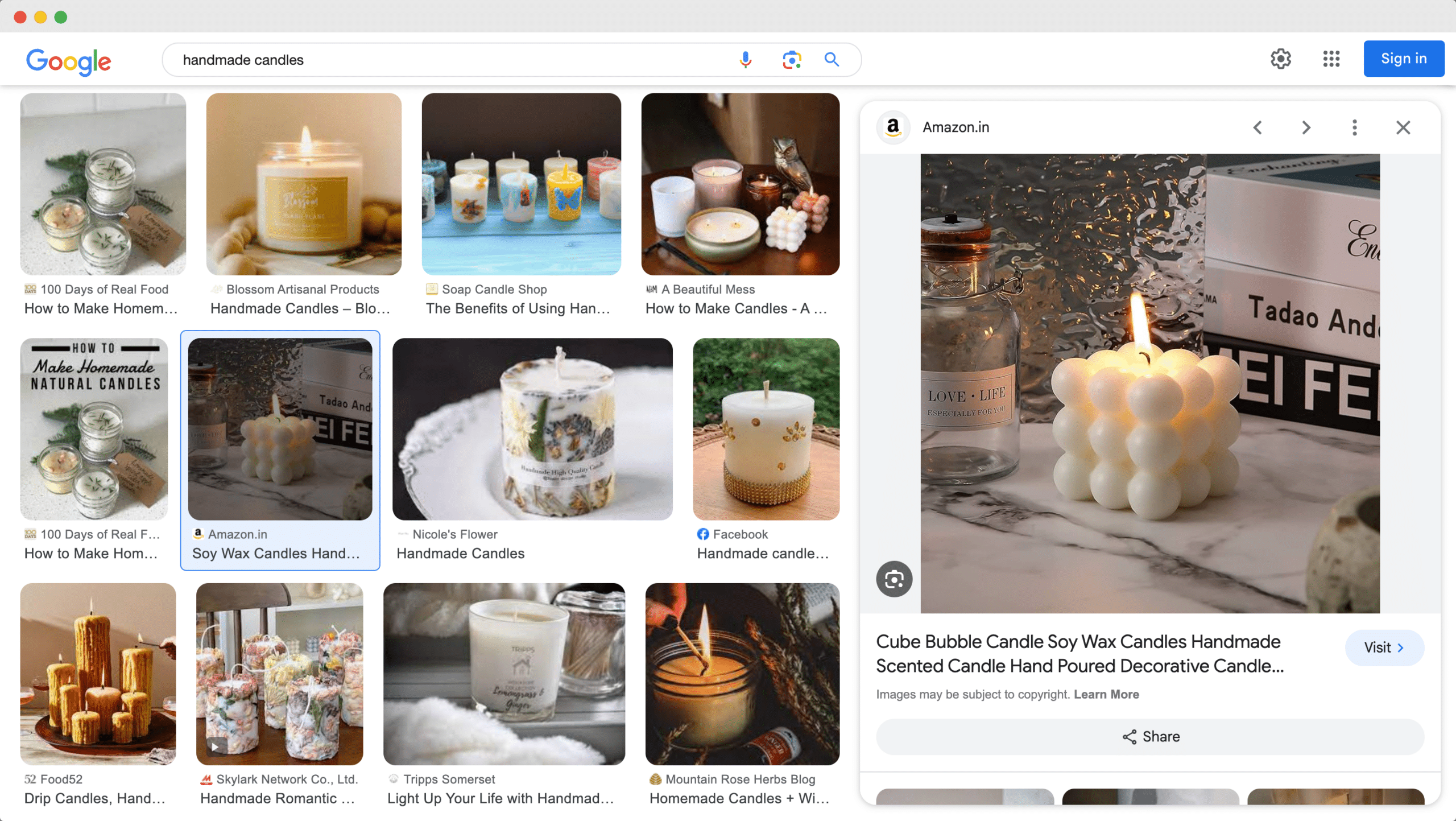
代替テキストは、Google などの検索エンジンが商品画像の内容を理解し、検索語句との関連性があるかどうかを判断するのに役立ちます。そのため、画像の代替テキストに適切なキーワードを追加することで、商品画像が Google の最初のページに表示されるようにすることができます。
StoreSEOには、簡単に 製品に画像の代替テキストを追加する最適化したい商品をクリックし、必要に応じて画像の代替テキストを追加するだけです。商品の画像が複数ある場合は、 画像の代替テキストを一括編集 StoreSEO を使用。
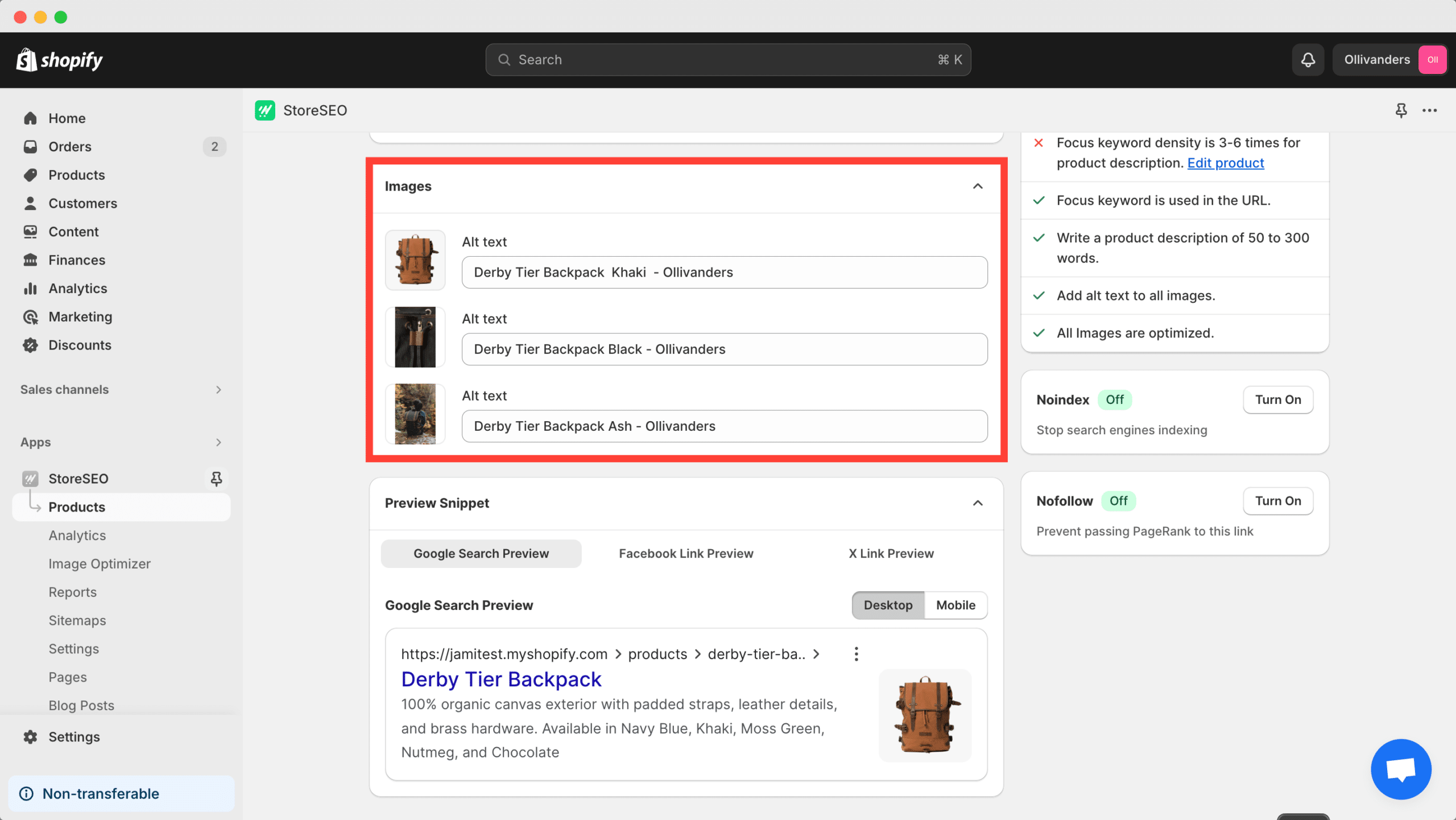
4. タイトルタグと説明に関連キーワードを追加する
もう一つの重要なヒント Shopifyストアを1ページ目にランクインさせる Google で商品を検索する際の最も重要なポイントは、適切なタイトル タグ、見出しタグ、および商品説明に関連キーワードを追加することです。
Shopify の商品ページ タイトルは、デフォルトで H1 タイトル タグになります。ただし、商品の説明だけでなく、商品の説明にある他の H2 および H3 見出しタグでも適切なキーワードを使用していることを確認する必要があります。
StoreSEOを使用すると、詳細なSEO修正手順から、商品の説明とタイトルタグに関連するキーワードが含まれているかどうかを簡単に確認できます。 誤ってキーワードスパムをしてしまう あるいは間違いを犯して キーワード共食い StoreSEO を使用して製品の説明に入力します。
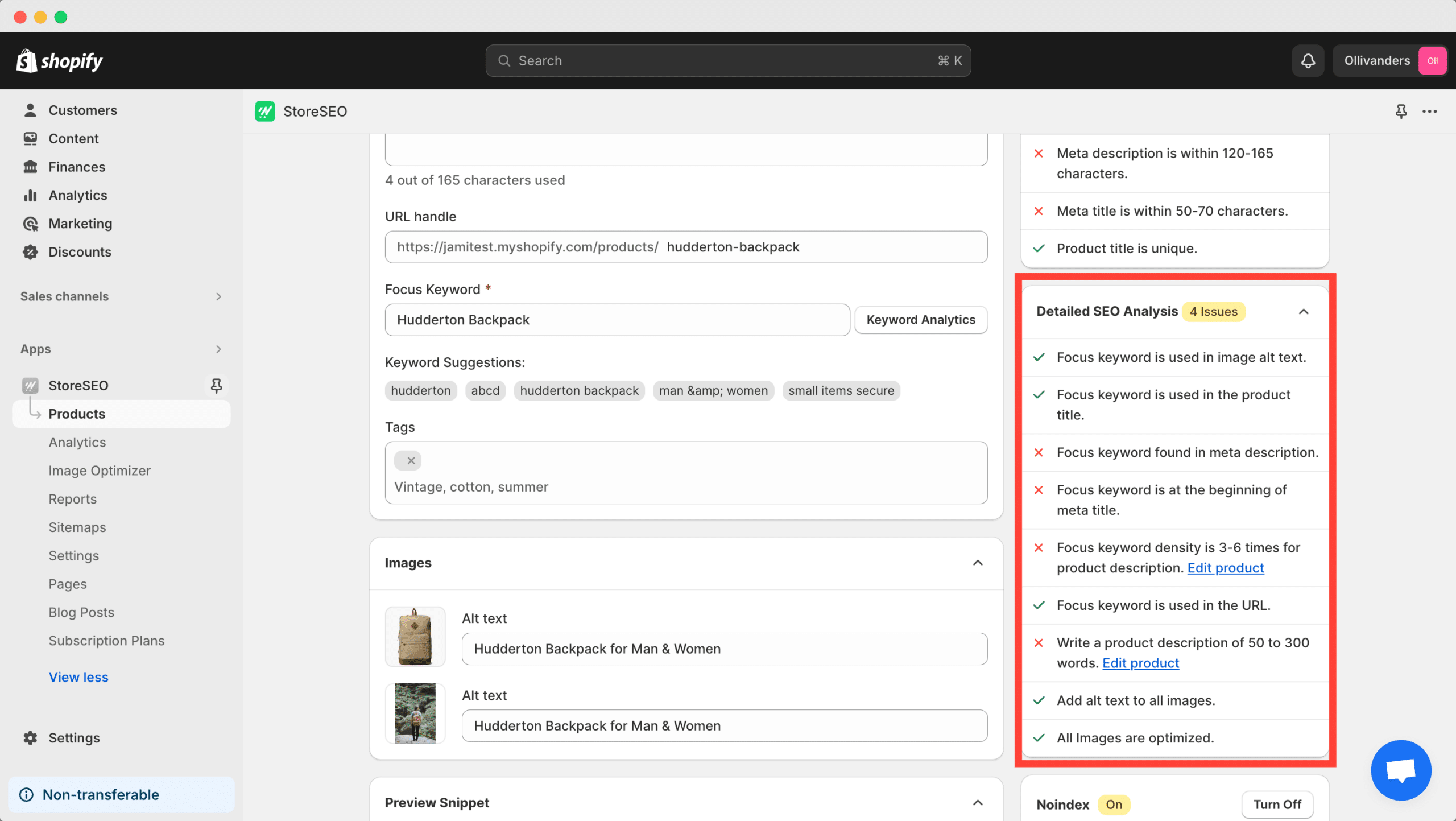
5. ShopifyストアをGoogle Search Consoleに接続する
SEO マーケティングでは、使い方を知っておく必要があるツールが Google Search Console です。Shopify ストアを Google Search Console に接続することで、e コマース Web サイトのトラフィックを分析し、それに応じてより情報に基づいた決定を下してランキングを向上させることができます。
さらに、ShopifyストアをGoogle Search Consoleに接続する必要があります。 Shopifyサイトマップを送信するこれにより、検索エンジンがあなたのeコマースウェブサイトをクロールしてインデックスすることが容易になり、その結果、あなたのShopifyストアがGoogleの最初のページにランク付けされるようになります。
Google Search Consoleを設定してShopifyストアを接続するのは複雑な作業のように思えるかもしれません。しかし、StoreSEOを使用すると、プロセス全体が1、2、3のように簡単になります。実際、StoreSEOを使用すると、数回クリックするだけで、3つの簡単な手順でShopifyストアをGoogle Search Consoleに接続できます。 詳細なガイドの完全なチュートリアルはこちら、または以下の簡単なビデオチュートリアルをご覧ください。
注記: これはプレミアム機能なので、アップグレードする必要があります StoreSEOプレミアムプラン この高度な独占機能をアンロックします。
6. Shopifyサイトマップを管理し、Googleに送信する
先ほど、サイトマップを Google に送信すると、Shopify ストアのインデックス作成とクロールに役立つことを説明しました。これについて詳しく見ていきましょう。
サイトマップとは、簡単に言えば、すべてのページと製品へのリンクを含む、eコマース Web サイト全体のマップまたは設計図です。以下は、サイトマップの例です。
Shopifyはデフォルトでサイトマップを生成しますが、StoreSEOを使用するとさらに 特定のページを除外または含める あなたの Shopify サイトマップ.
それだけではありません。 ShopifyサイトマップをGoogleに送信する StoreSEOを使用すると、クリックするだけでShopifyサイトマップを送信できます。ShopifyストアをGoogle Search Consoleに認証して接続したら、 「今すぐ許可」 下図のようにボタンをクリックします。
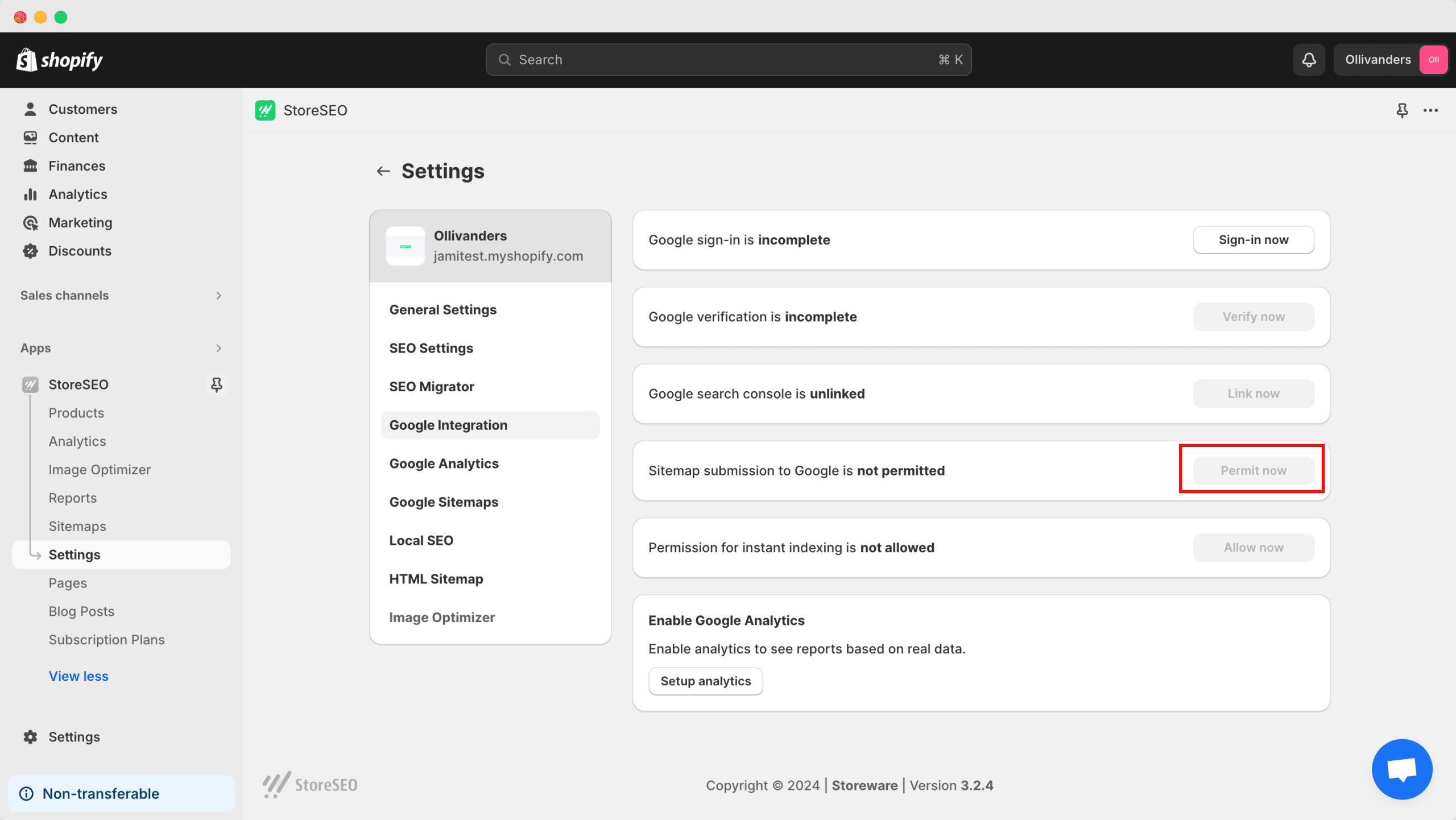
詳しく知ることをお勧めします Shopify サイトマップ また、eコマース ウェブサイトのインデックス作成とクロールにおけるその役割についても説明します。ここでは、Shopify サイトマップについて知っておく必要のあるすべてのことを説明した便利なガイドを紹介します。
7. ローカルSEOを活用し、構造化されたJSON-LDデータを送信する
次のような検索語を入力したことがありますか? 「私の近くの最高の本屋」 Googleなどの検索エンジンで、特定の店舗を検索できますか?そうすることで、 営業時間と場所、検索結果ページの上部に表示され、調査によると、これらのリンクが最も多くのクリックを獲得する可能性が高いことがわかっています。これはローカル SEO とも呼ばれます。
ShopifyストアをGoogleの1ページ目にランクインさせるには、 ローカルSEOを活用する そのため、あなたのビジネスは検索結果ページの上部に表示され、地元周辺の顧客をターゲットにすることができます。
オンライン ストアを運営している場合でも、ローカル SEO は SEO マーケティング戦略の重要な部分です。なぜでしょうか。実店舗がなくても、営業時間、配達時間、料金などの要素は、近隣の顧客にとって依然として必要になる場合があります。
さらに、ローカル SEO 戦略を使用すると、Shopify ストアが適切なすべての e コマース ビジネス ディレクトリにもリストされるようにすることができます。ソーシャル メディア リンクなどの重要な情報を検索エンジンに送信して、顧客が簡単に連絡できるようにすることができます。
では、これらすべてを有利に利用してみませんか?
StoreSEOを使えば、ローカルSEOを活用するのはとても簡単です。 '設定' タブの下から 「一般設定」 オプションで、そこから JSON-LD 構造化データをオンに切り替えます。
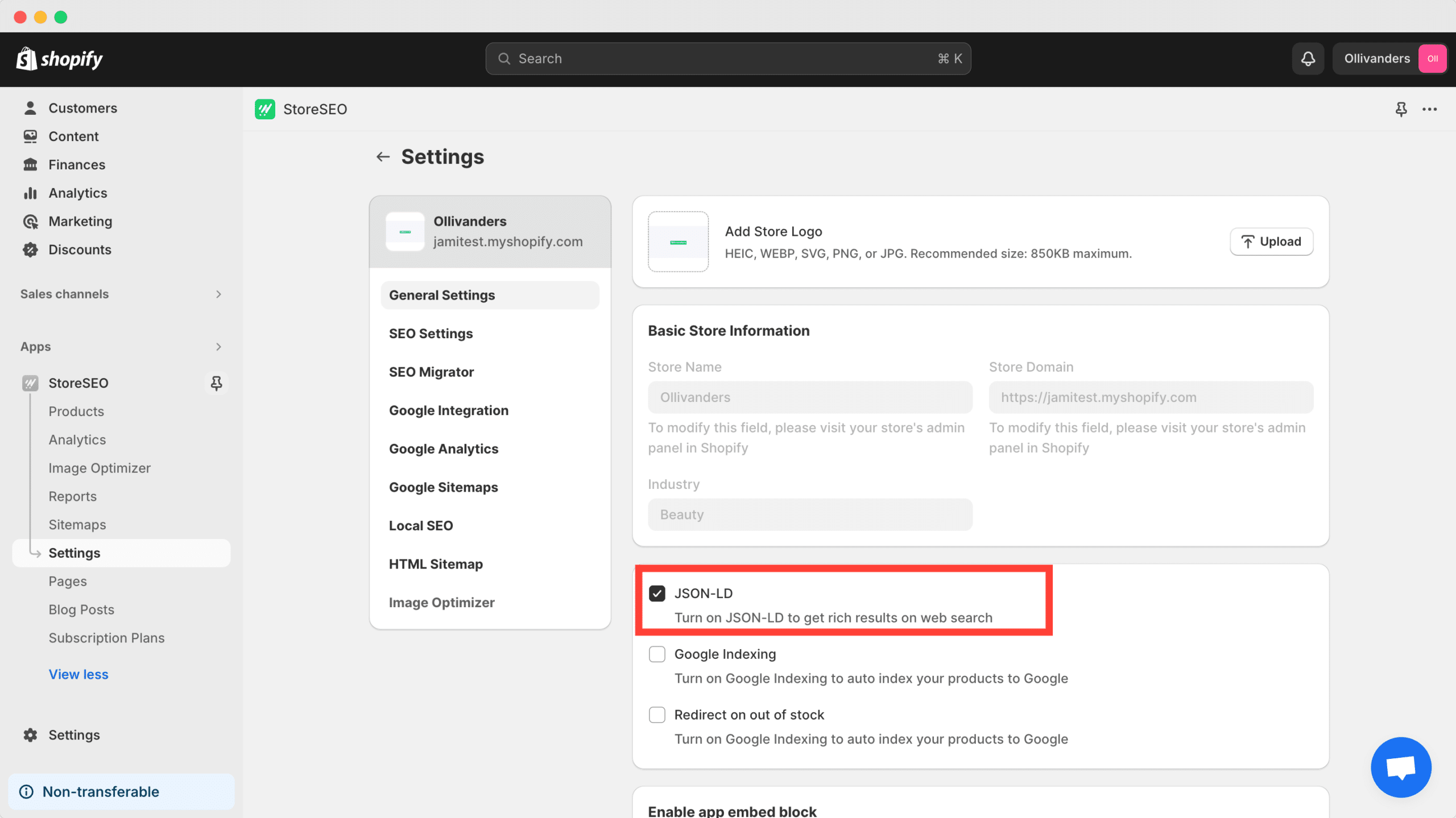
JSON-LD構造化データは、Googleなどの検索エンジンがページをインデックスしてクロールするために使用する構造化データの推奨形式であるため、ローカルSEOに役立ちます。JSON-LDを有効にすると、 ローカルSEOを有効にして設定する ビジネスの複数の場所、ウェブサイトのURL、ソーシャルメディアのリンク、その他の詳細を「ローカルSEO' オプション。
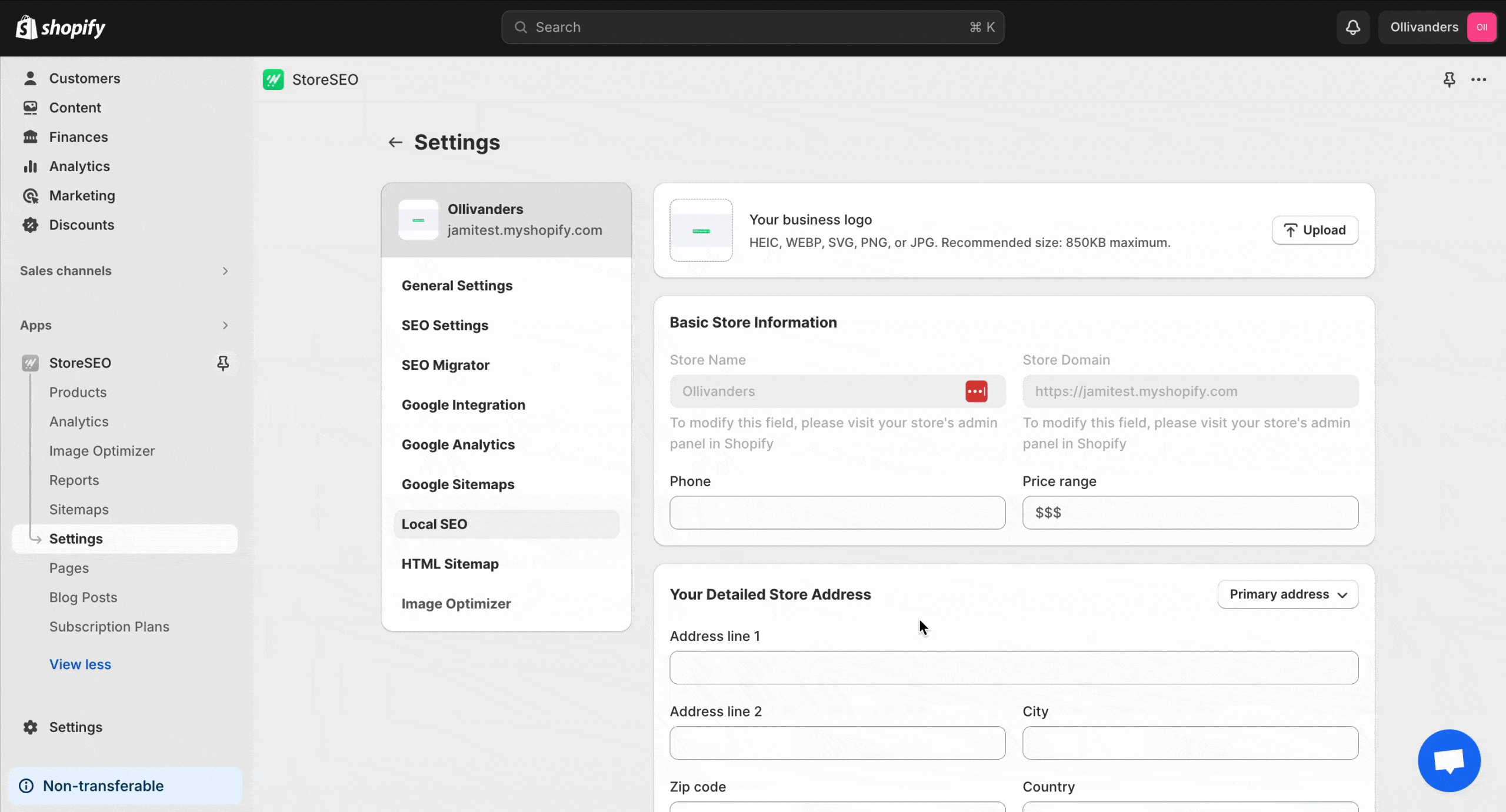
注記: これはプレミアム機能なので、アップグレードする必要があります StoreSEOプレミアムプラン この高度な独占機能をアンロックします。
8. 画像の最適化でストアをスピードアップ
読み込みが速いウェブサイトは、Google で最初のページにランク付けされる最も重要な要素の 1 つです。検索結果を見ると、読み込みが速いウェブサイトはすべて検索結果の上位に表示されます。読み込みが遅いウェブサイトは直帰率が高くなります。つまり、サイトにトラフィックがあっても、ユーザーは何もアクションを起こさずにサイトを放棄することになります。
画像の最適化は、Shopifyストアを高速化する最も簡単な方法の1つです。StoreSEOを使用すると、すべてのストア画像を簡単に最適化し、ストアを以前よりも高速化できます。 手動および自動の画像最適化 時間を節約し、画像を圧縮する機能。
画像を手動で最適化するには、「設定' その後 '画像オプティマイザー' オプション。次に、画像最適化のデフォルト設定を選択するだけです。
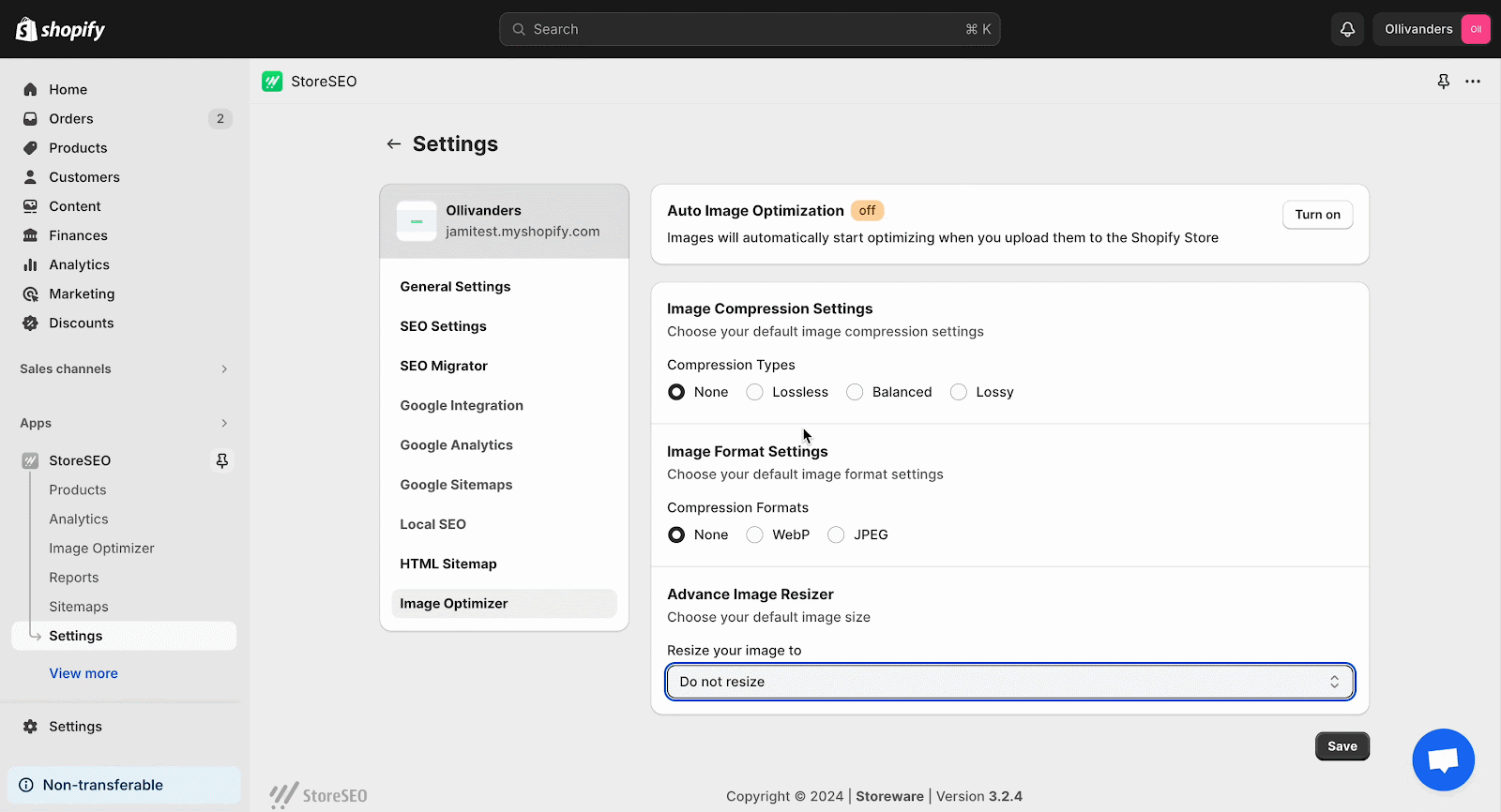
さて、「自動画像最適化' 機能を使用すると、Shopify ストアにアップロードするすべての画像が自動的に最適化されます。
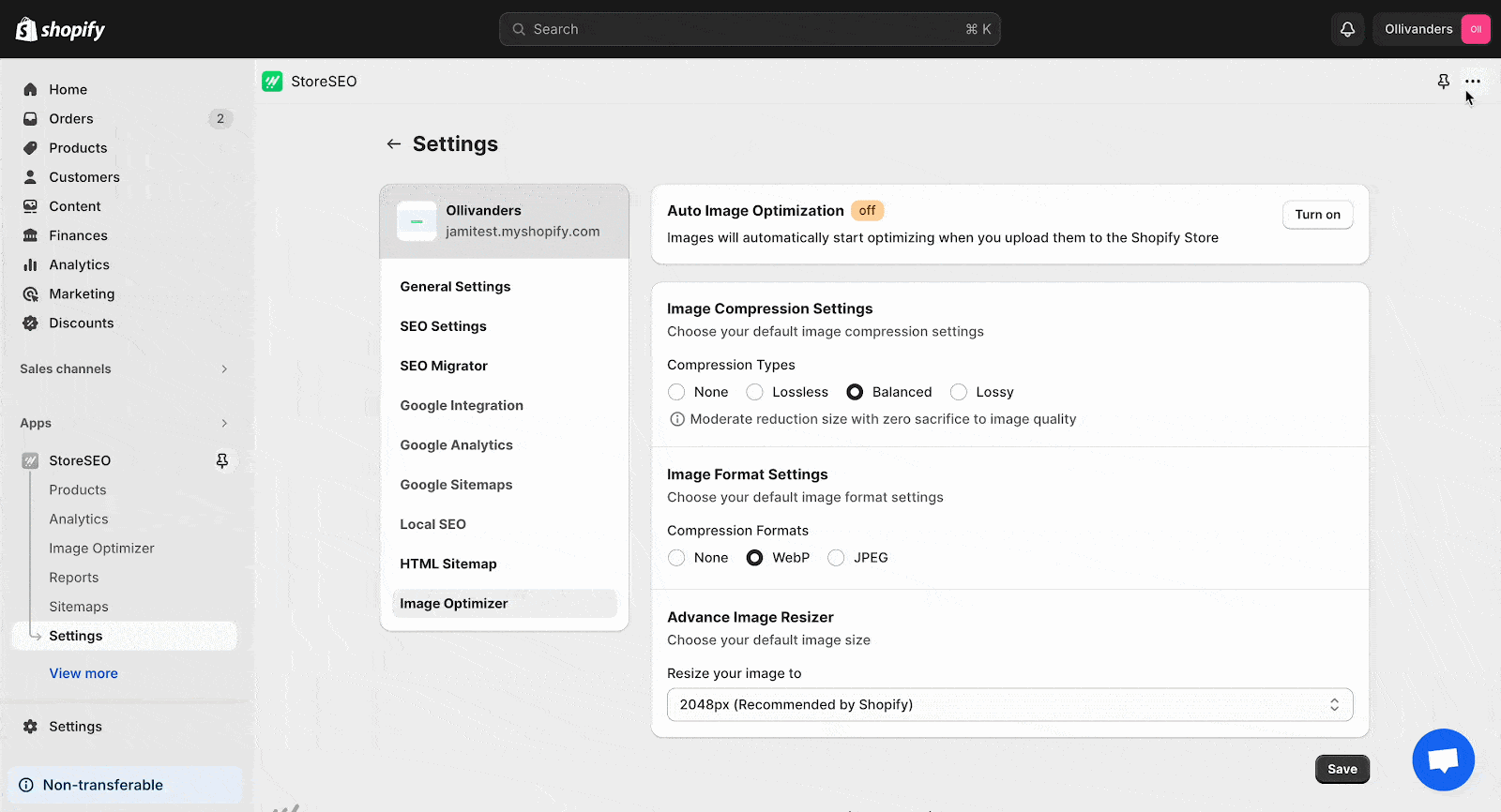
さらに、ストアから既存の画像を一括で最適化することもできます。「画像オプティマイザー' タブをクリックし、最適化したい画像を選択して ' をクリックします。最適化' ボタン。
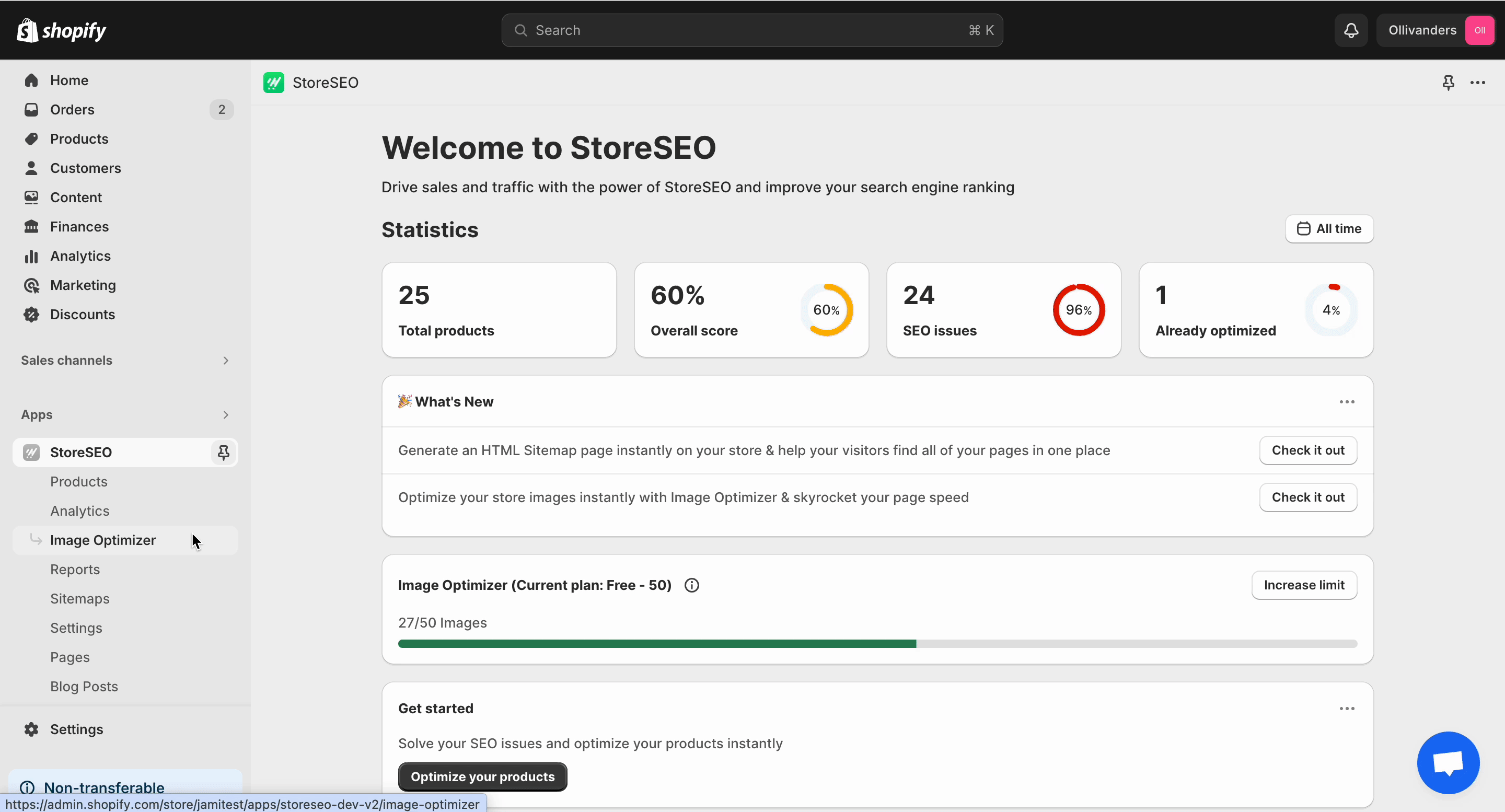
注意:画像最適化ツールはアドオンです。 これをサブスクリプションプランに追加する あなたのストアで使用してください。
Shopifyストアを検索エンジン向けに最適化し、オーガニックトラフィックを促進
これで、StoreSEO を使用して Shopify ストアを Google の最初のページにランク付けする方法が明確になりました。今すぐ StoreSEO を開始し、適切な SEO プラクティスでビジネスへのトラフィックを促進しましょう。
役立つヒント、コツ、チュートリアル、アップデートについては、 ブログを購読する.