ストアSEO 自動画像最適化機能を搭載 画像最適化 アドオン。製品画像を手動で最適化する必要がなくなります。この機能を有効にすると、Shopify ストアに画像をアップロードするときに、画像が自動的に最適化され、サイズが変更されます。
ストアで自動画像最適化機能を有効にするには、このステップバイステップガイドに従ってください。
注記: 自動画像最適化機能は、プレミアム画像最適化サブスクリプションプランでのみご利用いただけます。以下のガイドラインに進む前に、以下の手順に従って、画像最適化アドオンをサブスクリプションプランに追加する必要があります。 このドキュメント.
ステップ1:自動画像最適化設定に移動する #
StoreSEOアプリのダッシュボードから、「画像最適化' → '設定の管理' オプション。
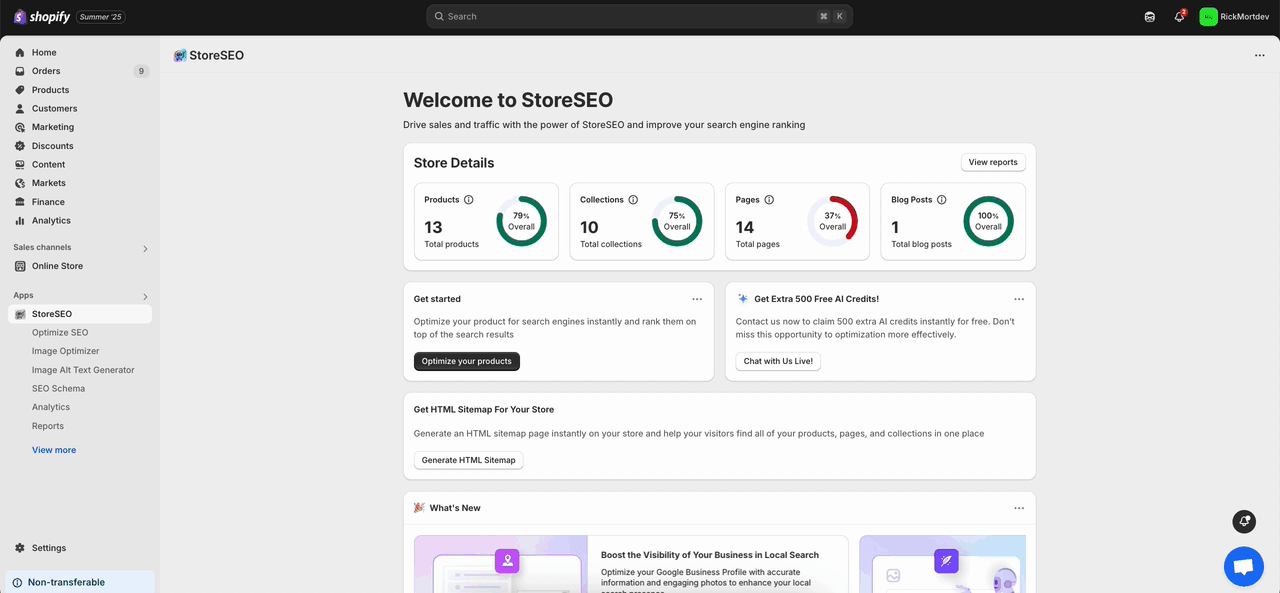
または、「設定StoreSEOダッシュボードから「」タブを開き、「」に移動します。画像最適化' オプション。
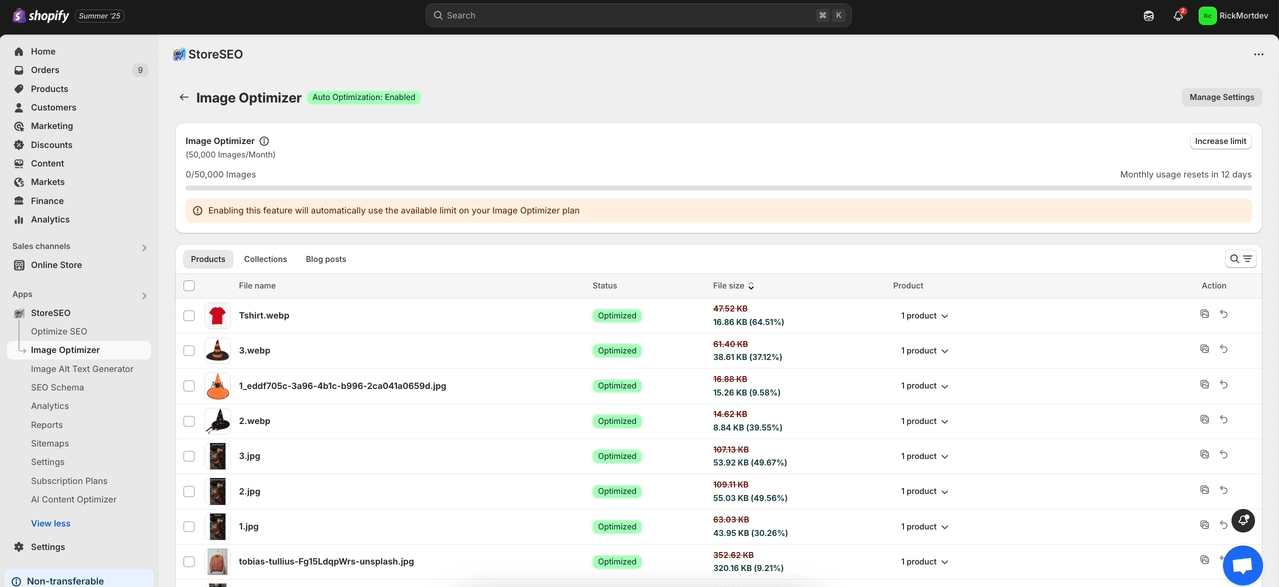
ステップ2: ストアで自動画像最適化を有効にする #
必要に応じて、画像圧縮、画像フォーマット、画像リサイズなどのデフォルト設定を選択します。その後、「保存' ボタン。
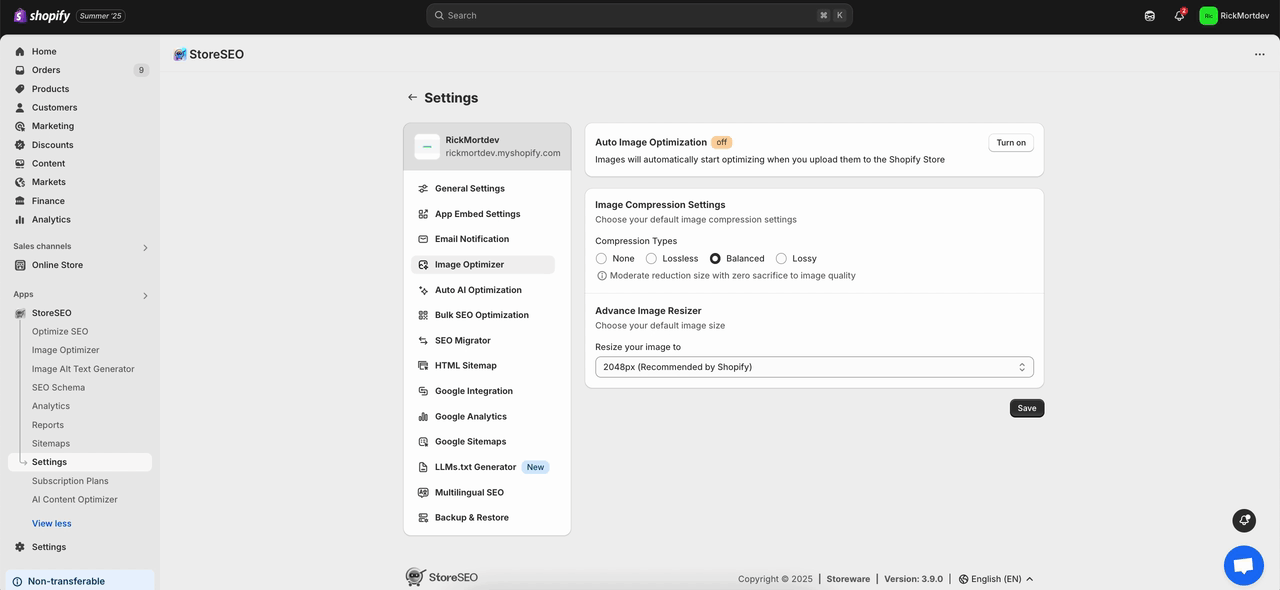
次に、「オンにする' ボタンから '自動画像最適化' セクションを参照してください。これにより、ストアの自動画像最適化が即座に有効になります。
注記: StoreSEO で画像を最適化した後、この画像を置き換えて復元すると、StoreSEO は最適化した以前に置き換えた画像を復元し、新しく追加された画像は Shopify ストアから削除されます。
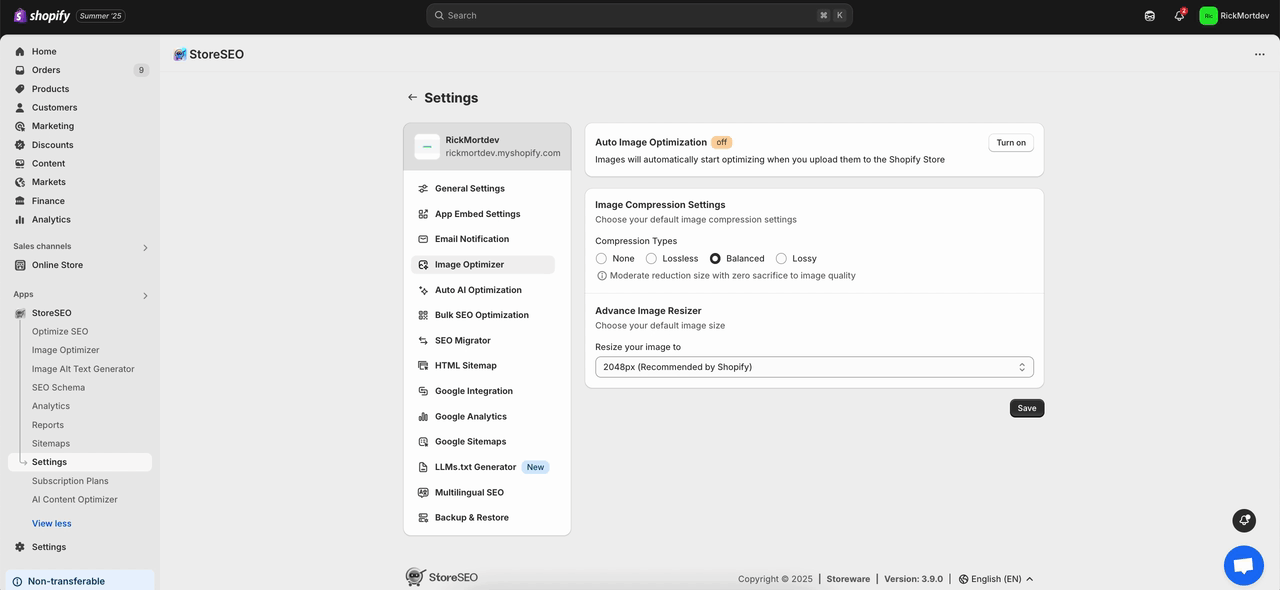
Shopify ストアで自動画像最適化を有効にするのはとても簡単です。
サポートが必要ですか?お気軽にお問い合わせください 専任サポートチーム あらゆる種類のクエリに対応します。









