StoreSEO jest wyposażony w zaawansowany dodatek Image Optimizer, który pomaga optymalizować i zmieniać rozmiar obrazu sklepu bez żadnych problemów. Postępuj zgodnie z tymi wskazówkami krok po kroku, aby użyć funkcji Image Optimizer w swoim sklepie.
Uwaga: przede wszystkim musisz włączyć dodatek Image Optimizer w swoim sklepie, aby uzyskać tę funkcję. Obserwuj ta dokumentacja Aby dodać Image Optimizer do swojego planu subskrypcji, należy zastosować się do poniższych wskazówek.
Krok 1: Skonfiguruj domyślne ustawienia optymalizatora obrazu #
StoreSEO image optimizer pozwala ustawić domyślne ustawienia optymalizacji obrazu. Aby skonfigurować domyślne ustawienia, przejdź do 'Ustawienia' zakładka z pulpitu StoreSEO. Teraz przejdź do 'Optymalizator obrazugdzie znajdziesz wszystkie opcje umożliwiające ustawienie domyślnych ustawień optymalizacji.
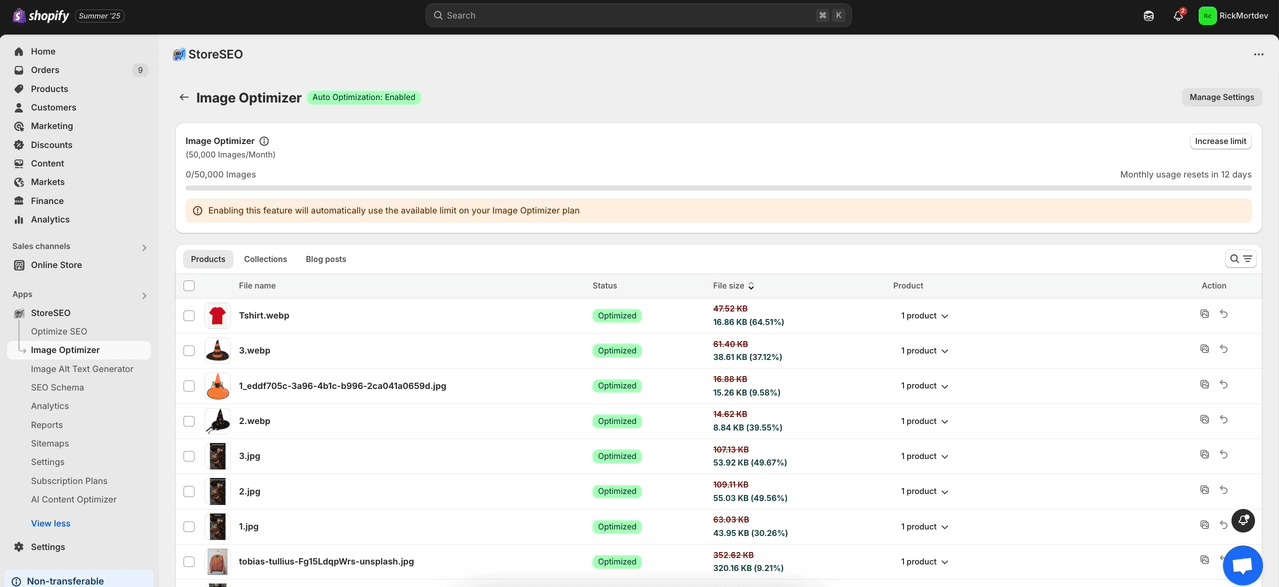
Teraz wybierz domyślne ustawienia dla kompresji obrazu, formatu obrazu i zmiany rozmiaru obrazu, jak chcesz. Następnie kliknij na 'Ratować' przycisk.
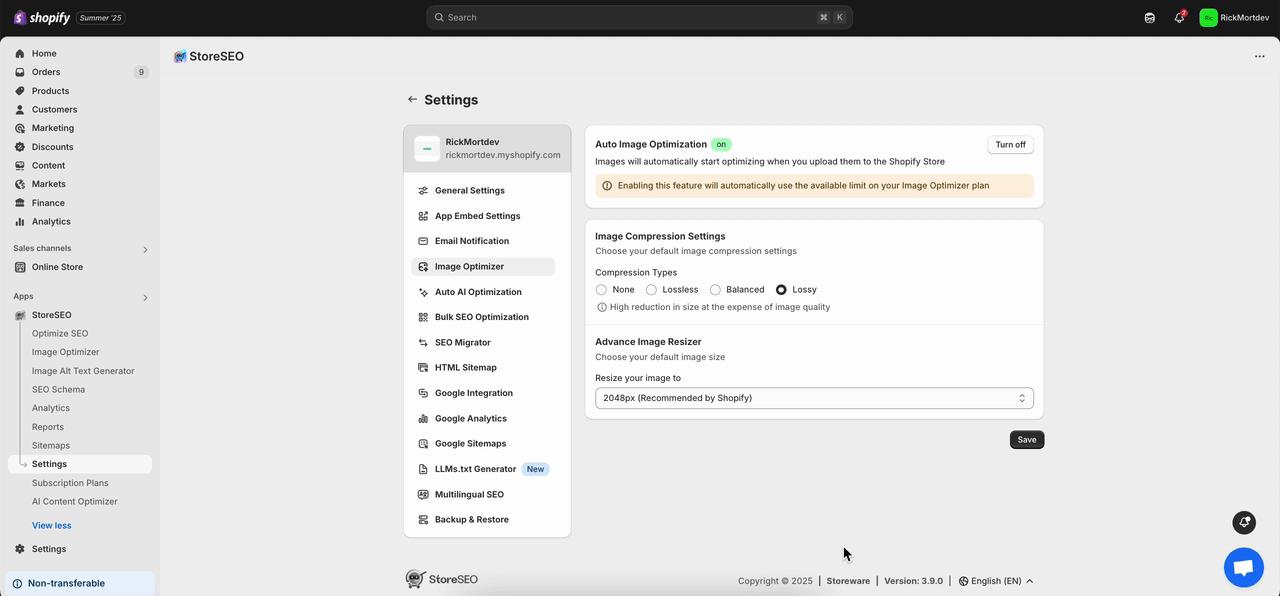
Krok 2: Przejdź do zakładki „Image Optimizer” #
Z pulpitu nawigacyjnego StoreSEO kliknij „Optymalizator obrazu zakładkę. Teraz przejdź do obrazu, który chcesz zoptymalizować, a następnie kliknij 'Być optymistą' przycisk. Natychmiast Twój obraz zostanie zoptymalizowany zgodnie z domyślnymi ustawieniami optymalizacji.
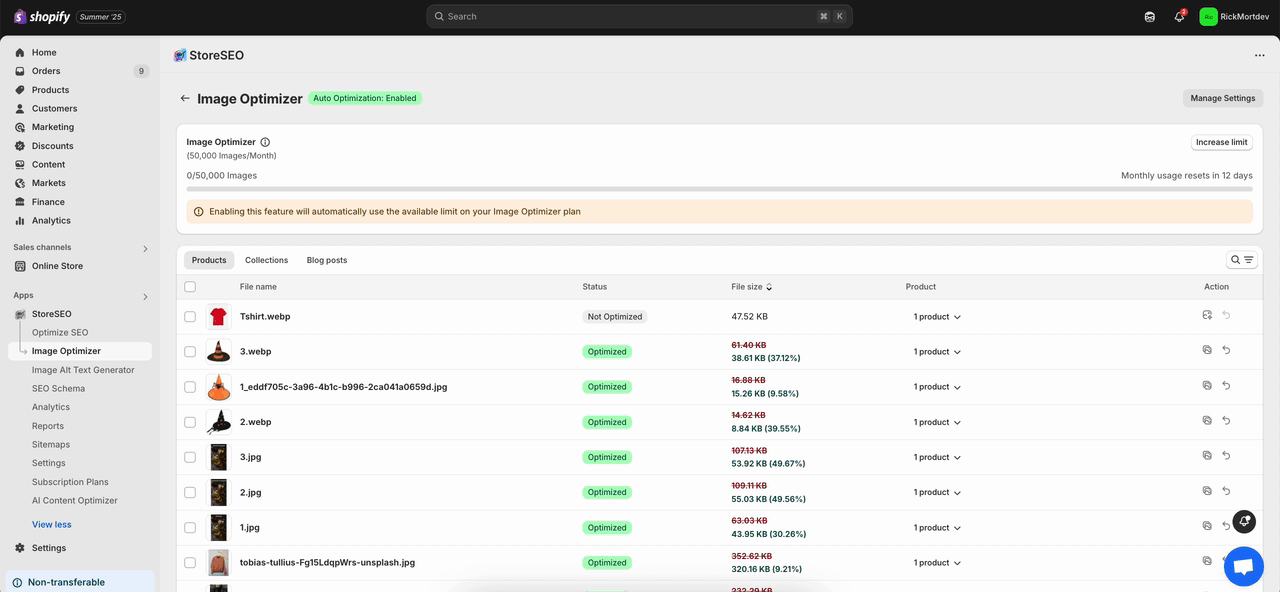
Tutaj, aby porównać zmiany, kliknij na „Porównywać' przycisk. Jeśli chcesz ponownie zoptymalizować obraz, dostosuj ustawienia według potrzeb i naciśnij 'Ponowna optymalizacja przycisk.
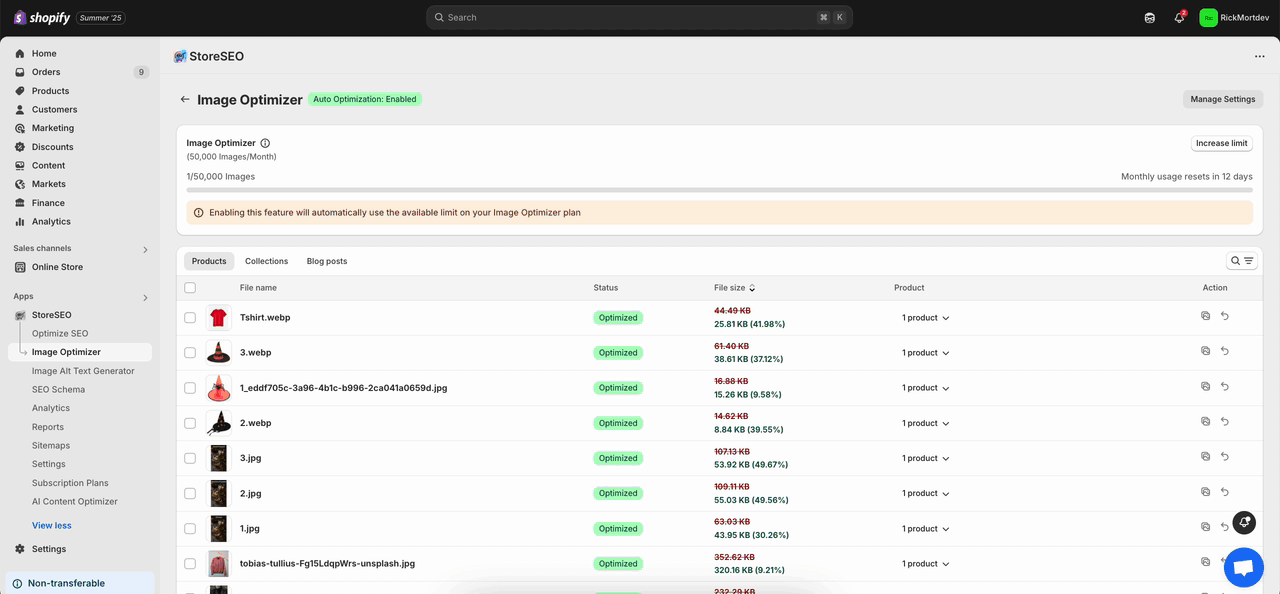
Teraz, jeśli chcesz cofnąć optymalizację obrazu, po prostu kliknij „Przywrócić' przycisk. Natychmiast powróci do oryginalnego obrazu.
Notatka: Po zoptymalizowaniu obrazu za pomocą StoreSEO, jeśli zamienisz ten obraz i klikniesz „Przywrócić' tutaj, StoreSEO przywróci poprzednio zastąpiony obraz, który zoptymalizowałeś, a nowo dodany obraz zostanie usunięty ze sklepu Shopify.
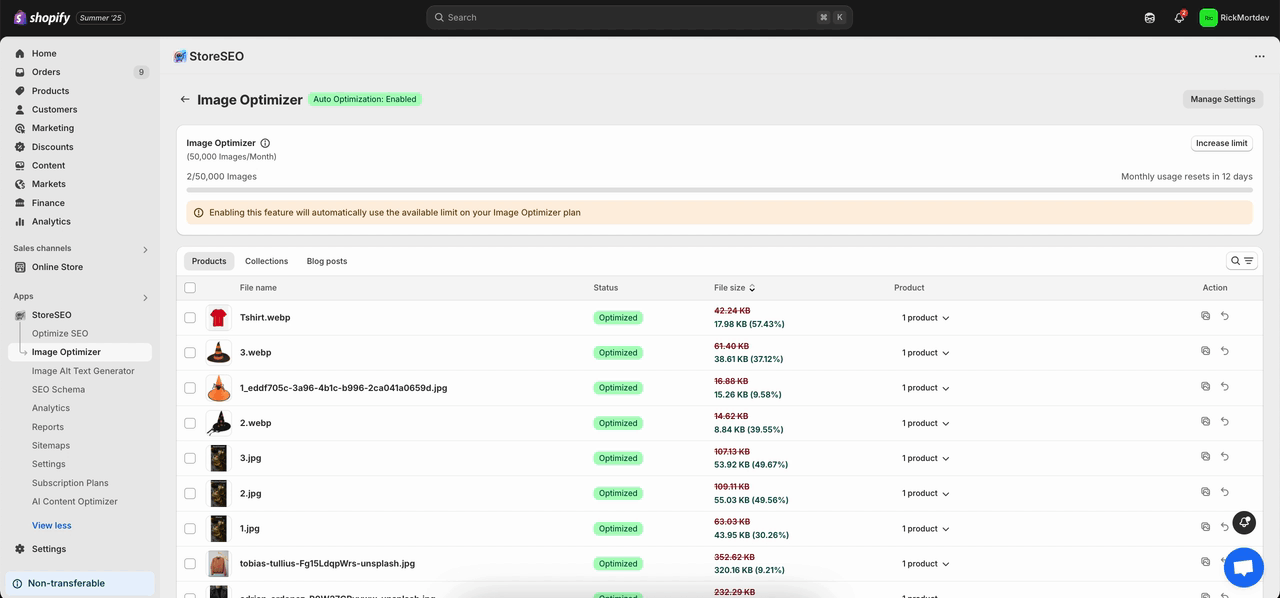
Krok 3: Włącz automatyczną optymalizację obrazu #
Z 'Optymalizator obrazu' na pasku bocznym kliknij na 'Zarządzaj ustawieniami' przycisk. Domyślna karta ustawień z 'Automatyczna optymalizacja obrazuOpcja „pojawi się”.
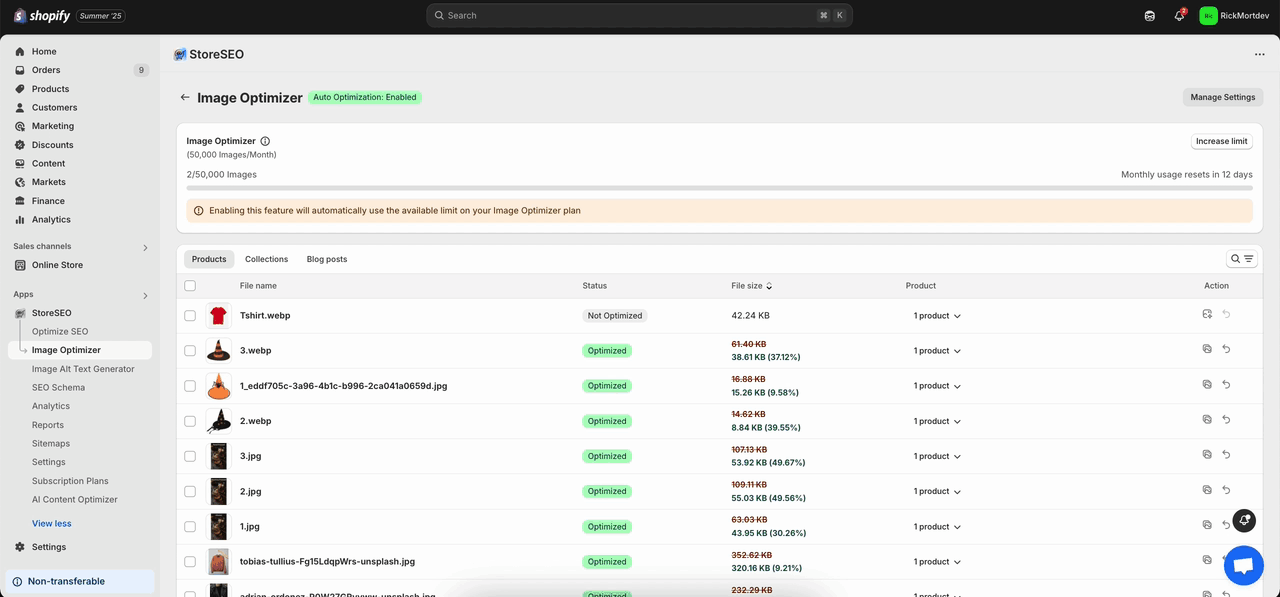
Teraz kliknij na „Włączyć cośprzycisk ' z 'Automatyczna optymalizacja obrazu' sekcja. To natychmiast umożliwi automatyczną optymalizację obrazu dla Twojego sklepu Shopify. Aby dowiedzieć się więcej, postępuj zgodnie z tym dokumentacja.
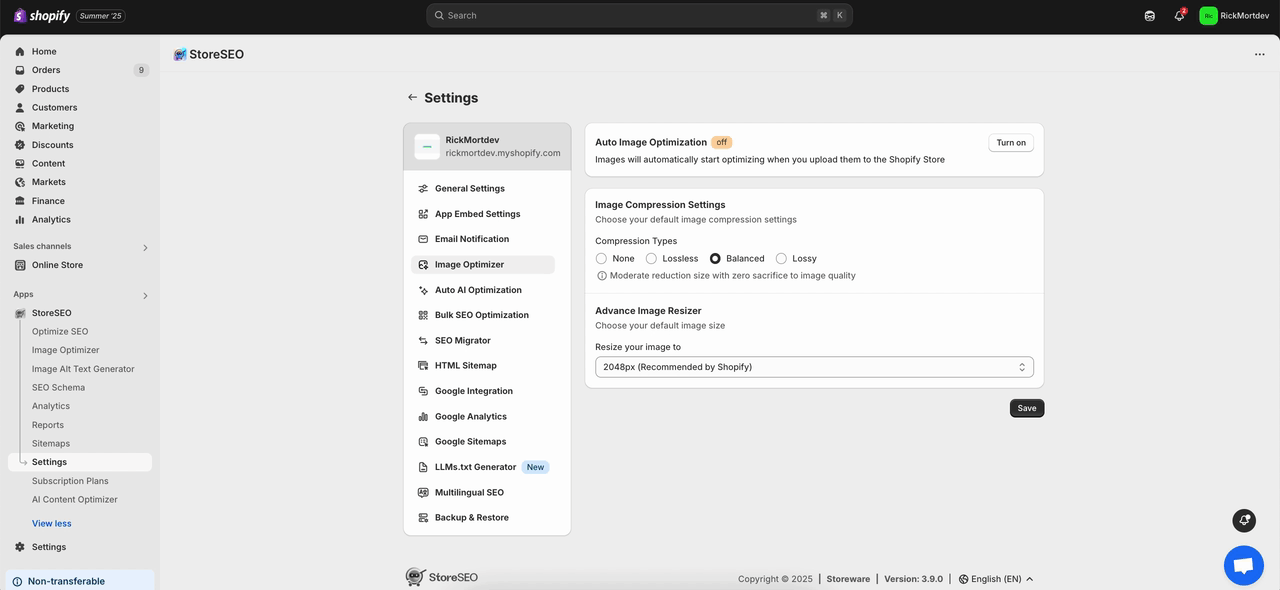
Oto jak łatwo możesz używać narzędzia StoreSEO Image Optimizer w swoim sklepie Shopify.
Potrzebujesz pomocy? Skontaktuj się z nami dedykowany zespół wsparcia dla każdego typu zapytania.









