O StoreSEO inclui um recurso avançado de otimização de imagens que ajuda a otimizar e redimensionar as imagens da sua loja sem complicações. Siga este guia passo a passo para usar o recurso de otimização de imagens na sua loja.
Observação: antes de tudo, você precisa ativar o complemento Image Optimizer na sua loja para obter esse recurso. Siga as instruções. esta documentação Adicione o Otimizador de Imagens ao seu plano de assinatura antes de seguir as instruções abaixo.
Passo 1: Configurar as definições padrão do otimizador de imagens #
O otimizador de imagens do StoreSEO permite que você defina suas configurações padrão de otimização de imagens. Para configurar as configurações padrão, acesse '‘Configurações’Na guia ' do seu painel de controle do StoreSEO. Agora, navegue até '‘Otimizador de imagem’'onde você encontrará todas as opções para definir as configurações de otimização padrão.
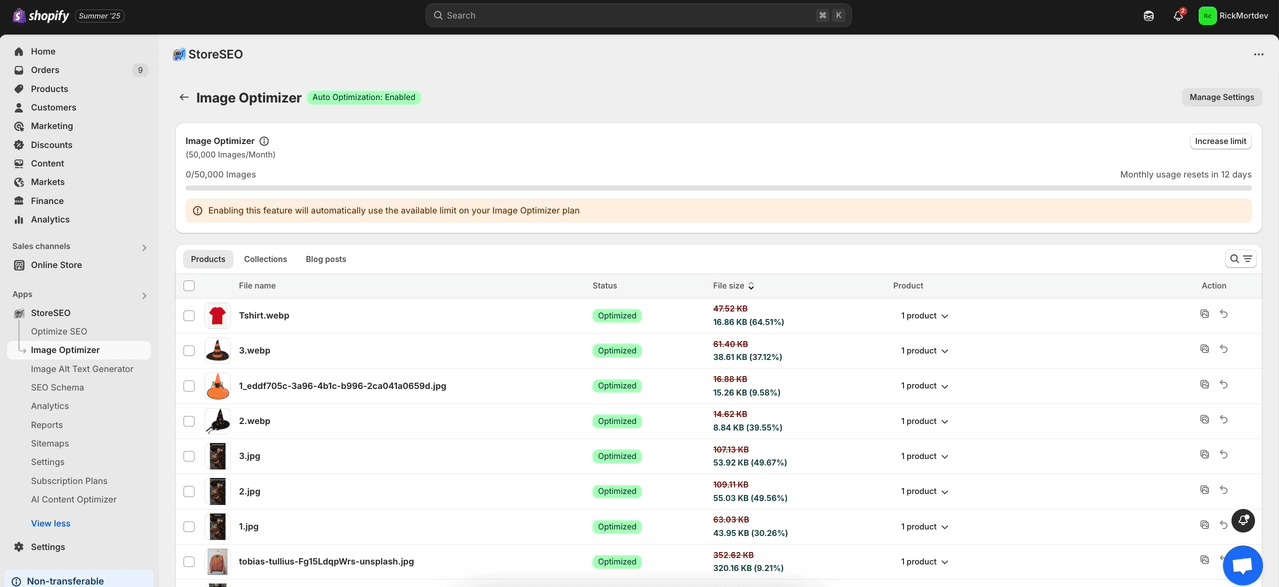
Agora, escolha as configurações padrão para Compressão de Imagem, Formato de Imagem e Redimensionador de Imagem conforme desejar. Em seguida, clique em '‘Salvar’' botão.
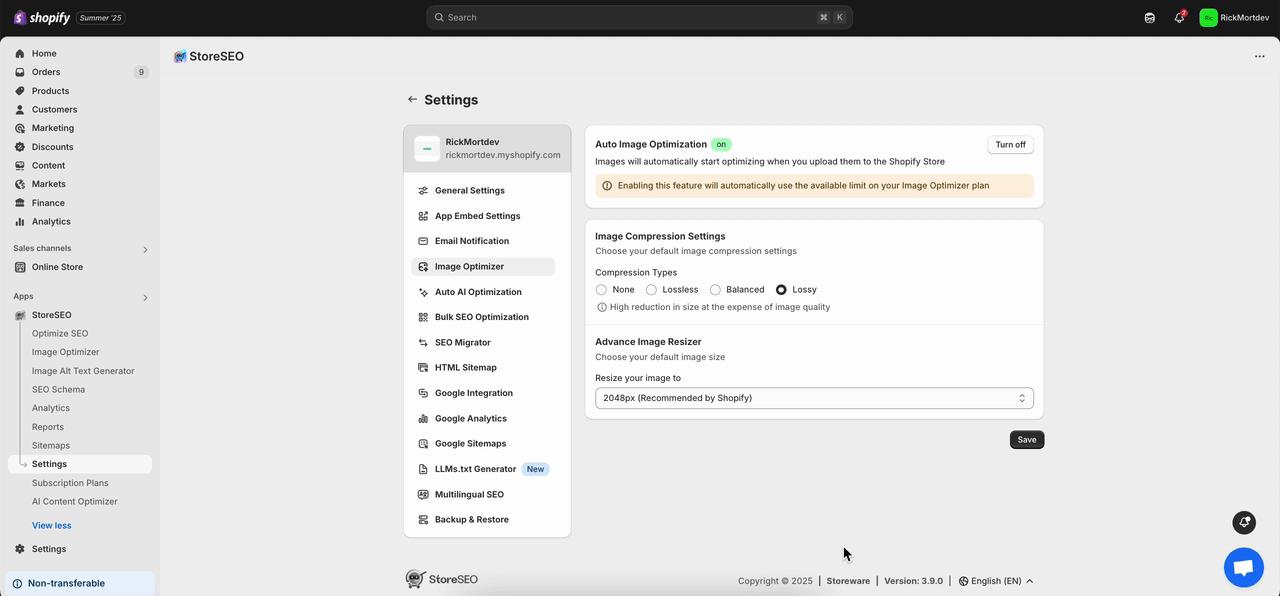
Passo 2: Navegue até a aba 'Otimizador de Imagem' #
No painel de controle do StoreSEO, clique em '‘Otimizador de imagens'’ guia. Agora, vá até a imagem que deseja otimizar e clique em ‘'Otimizar’botão '. Sua imagem será otimizada instantaneamente de acordo com suas configurações de otimização padrão.
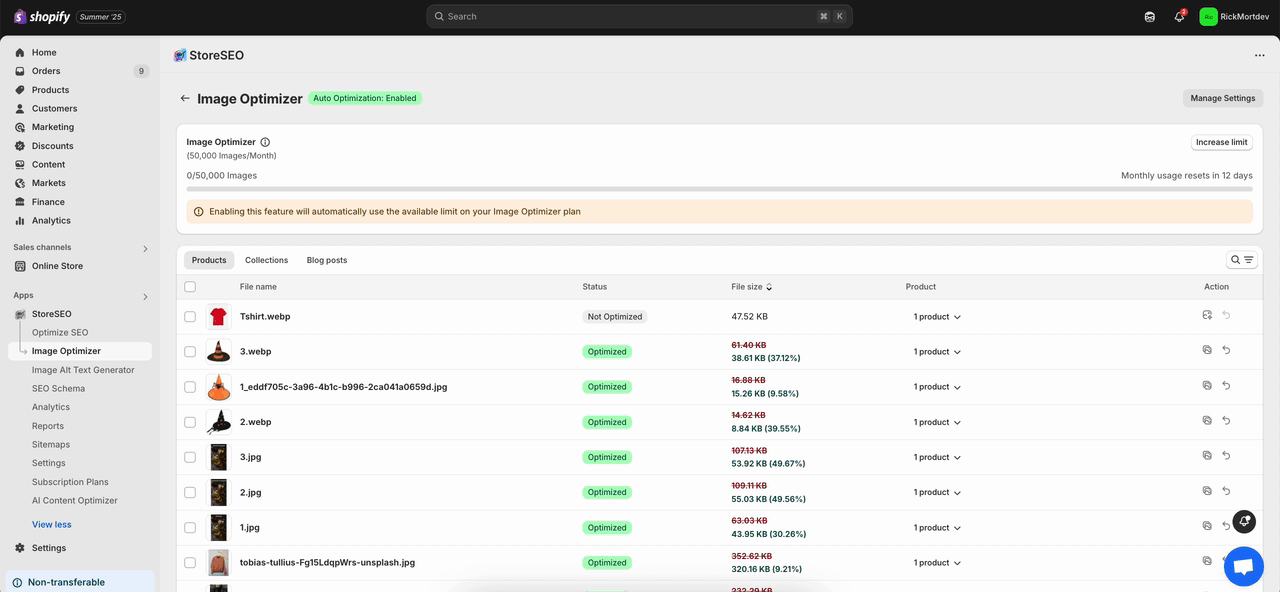
Aqui, para comparar as alterações, clique em '‘Comparar‘Botão '. Se você quiser otimizar a imagem novamente, ajuste as configurações conforme necessário e clique no botão '‘Reotimizar'’ botão.
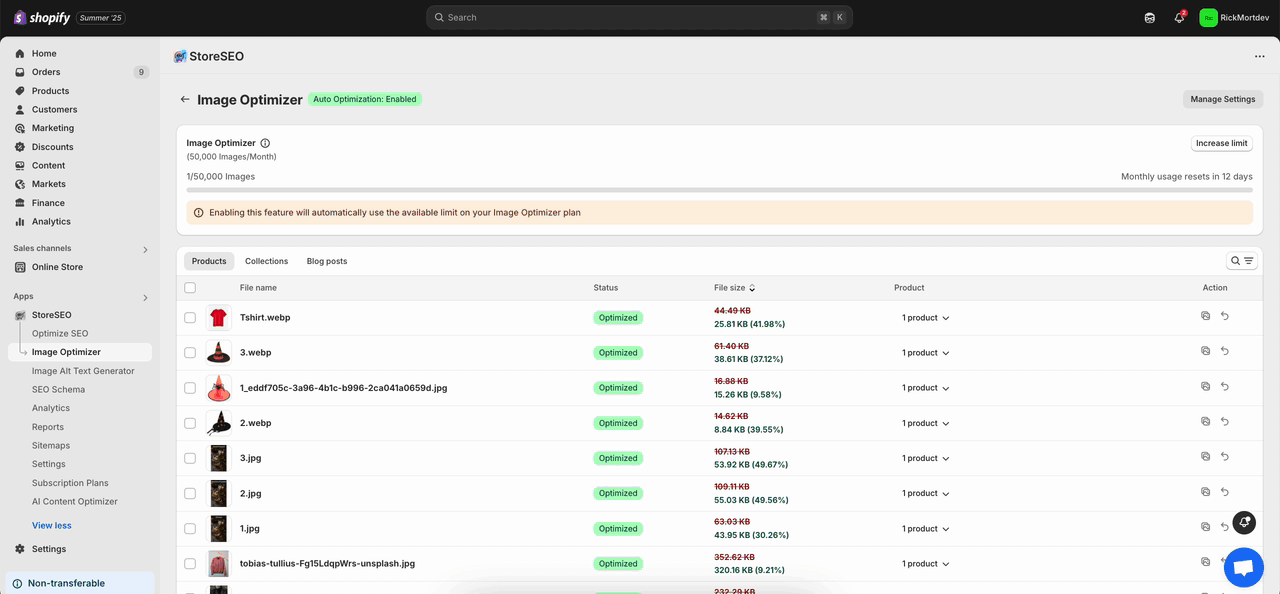
Agora, se você quiser reverter a otimização da imagem, basta clicar em '‘Restaurar’botão '. A imagem voltará instantaneamente à original.
Observação: Após otimizar uma imagem com o StoreSEO, se você substituir essa imagem e clicar em '‘Restaurar‘Ao clicar neste botão, o StoreSEO restaurará a imagem previamente substituída que você otimizou e a imagem recém-adicionada será excluída da sua loja Shopify.
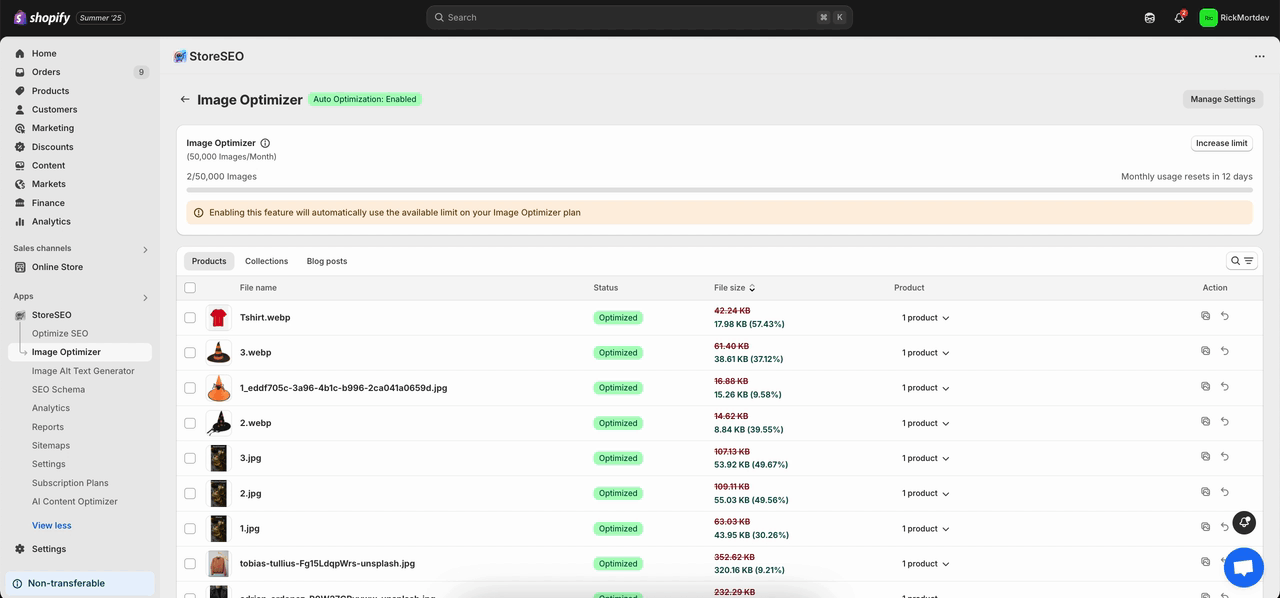
Passo 3: Ativar a otimização automática de imagens #
Do '‘Otimizador de imagem’'Na barra lateral, clique em '‘Gerenciar configurações’botão '. Uma guia de configurações padrão com '‘Otimização automática de imagens’A opção ' aparecerá.
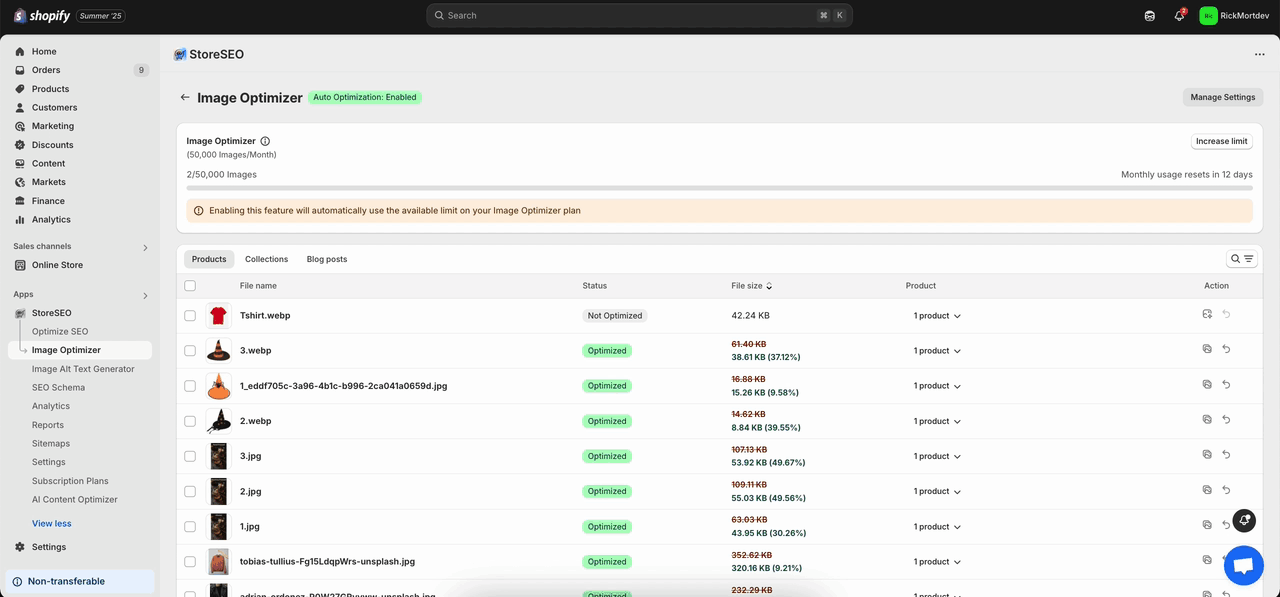
Agora, clique em '‘Ligar’botão ' do '‘Otimização automática de imagens’Esta seção irá ativar instantaneamente a otimização automática de imagens para sua loja Shopify. Para saber mais, siga este link. documentação.
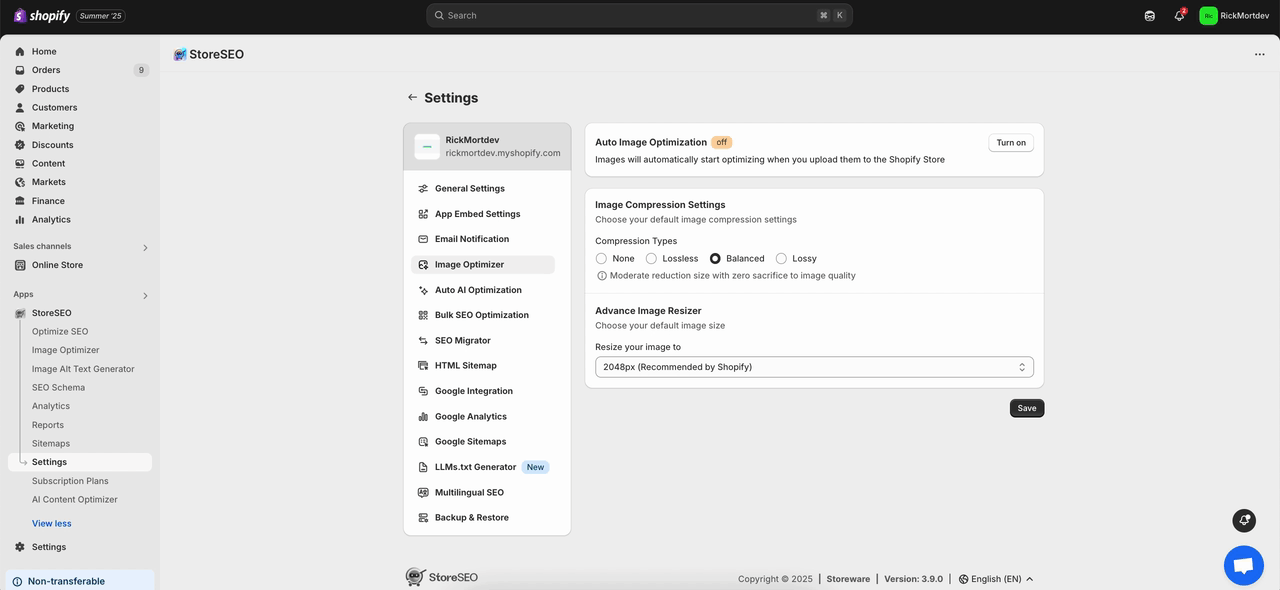
Veja como é fácil usar o StoreSEO Image Optimizer na sua loja Shopify.
Precisa de ajuda? Não hesite em entrar em contato com nossa equipe. equipe de suporte dedicada Para qualquer tipo de consulta.









