随着 StoreSEO 应用程序, 你可以 使用 AI 生成并添加图像替代文本 为您的 Shopify 产品提供个性化体验,提升用户体验、SEO 和其他重要因素。使用这项 AI 功能,您可以轻松创建和添加图片替代文本,提升您的 Shopify 商店,并帮助您的产品图片在 Google 搜索结果中排名。
如何使用 StoreSEO 通过 AI 生成并添加图像替代文本? #
在开始之前,请确保您已设置 Shopify 商店 并添加您的产品及其图片。接下来, 在商店安装 StoreSEO 应用完成所有这些操作后,请按照这些分步指南了解如何为您的 Shopify 产品使用图像替代文本生成器。
方法 1:使用 StoreSEO 仪表板中的图像 Alt 文本生成器功能 #
在这个方法中,我们将导航到'图像替代文本生成器' 功能可直接从 StoreSEO 仪表板使用。让我们看看如何操作。
步骤 1:从 Shopify 仪表板导航到 StoreSEO 应用程序 #
首先,从 Shopify 控制面板转到 StoreSEO 应用。为此,请在顶部的搜索栏中输入并查找该应用。或者,转到 “应用程序” 选项,然后选择“StoreSEO' 应用程序。
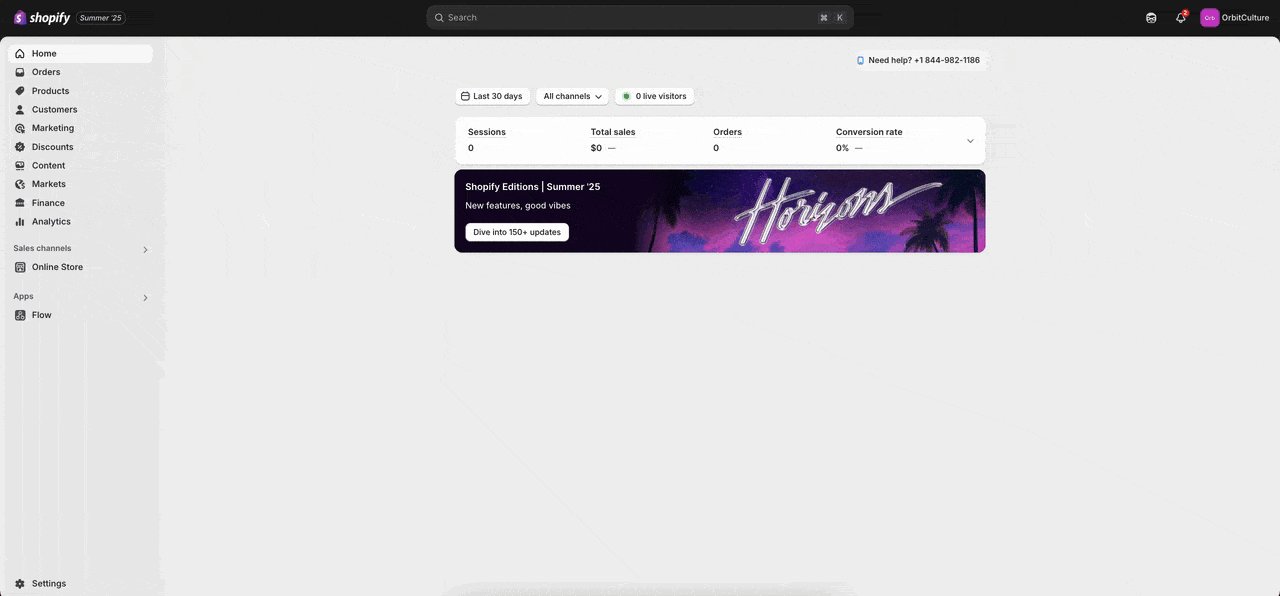
步骤 2:选择图像替代文本生成器选项 #
现在,点击 '图像替代文本生成器' 选项卡位于 StoreSEO 下的左侧面板中。这将带您进入 Shopify 商店中所有产品图片的列表,您可以在其中生成其图片替代文本。
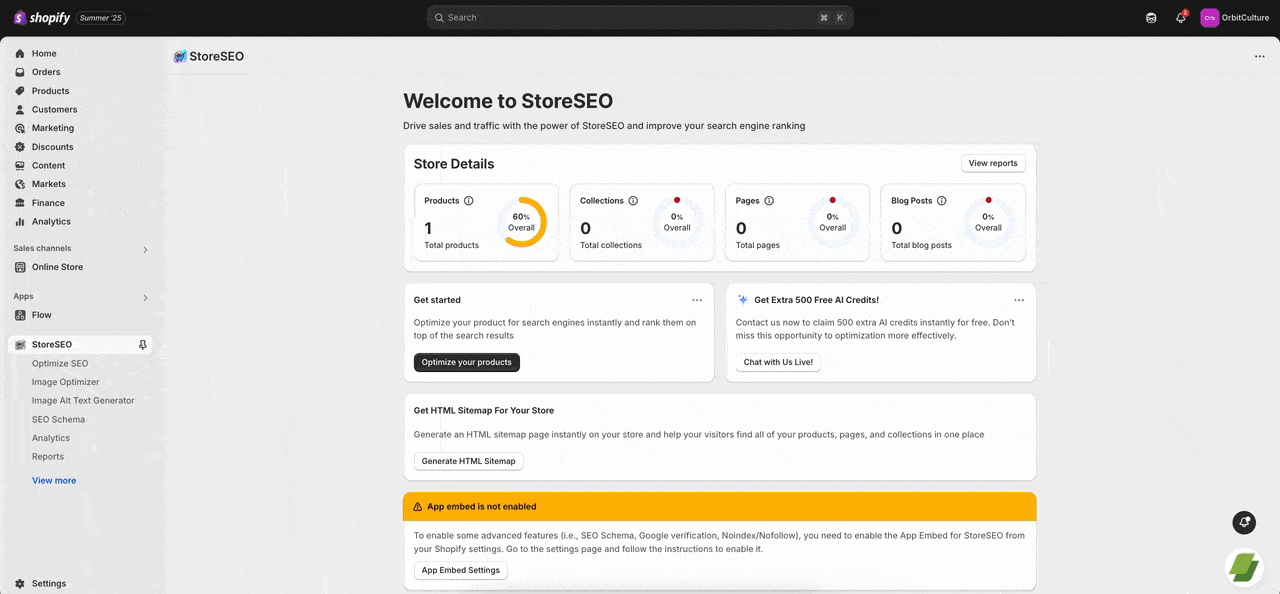
步骤3:为任何产品图片生成并添加替代文本 #
要为任何产品生成图像替代文本,请点击“产生' 按钮 行动 在图片右侧。点击“利用 AI 生成'按钮。这将立即使用 AI 生成图像替代文本。然后,您可以重新生成替代文本,也可以通过单击相应的按钮来保留它。
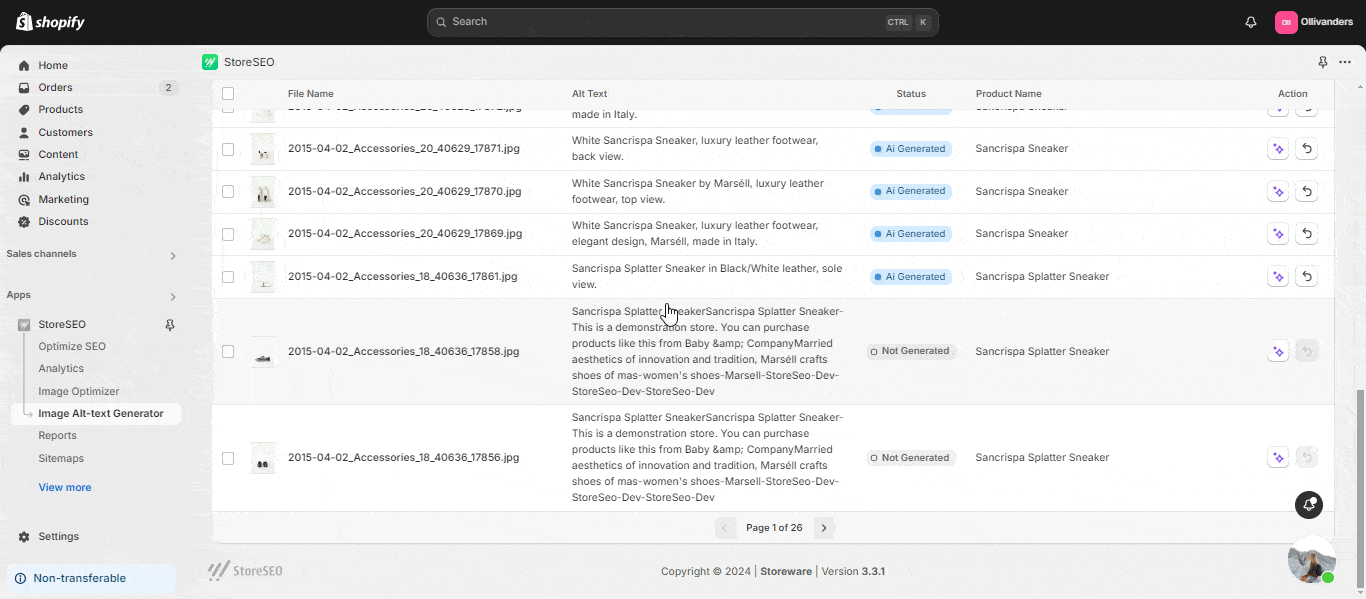
您还可以批量生成图片替代文本。为此,请单击左侧产品的复选框,选择要为其生成图片替代文本的图片。然后,单击“利用 AI 生成' 按钮。点击 '恢复' 按钮 行动 以恢复为原始替代文本。您还可以通过单击复选框来选择多张图片,然后批量恢复它们。
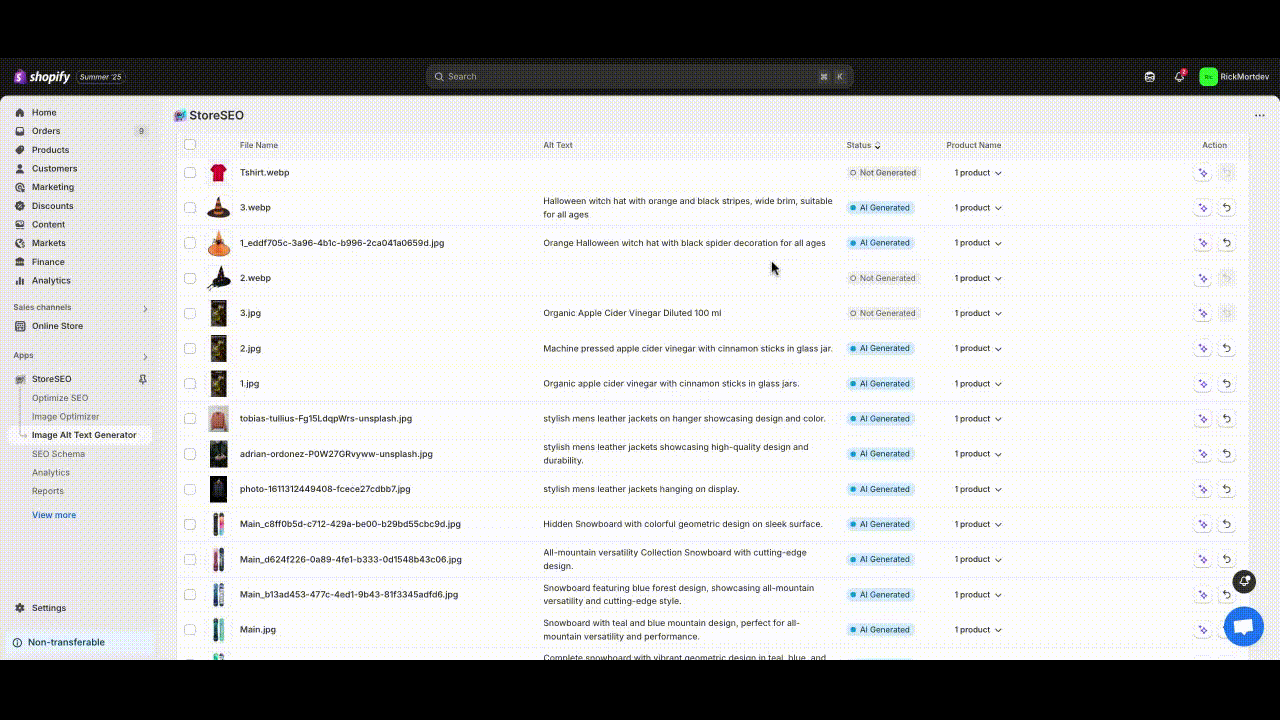
当我们进行批量优化时,你会注意到“待办的' 状态持续一段时间。此状态表示使用 AI 读取图像的过程正在后台运行。片刻之后,将生成图像 alt 文本。
笔记: 当使用 StoreSEO 通过 AI 生成图像替代文本时,用户的 AI 信用将被扣除。
方法 2:使用 StoreSEO 优化产品时使用图像 Alt 文本生成器功能 #
在此方法中,我们将向您展示如何使用'图像替代文本生成器'当您使用 StoreSEO 优化任何产品时。
步骤 1:针对所需产品优化 SEO #
导航至“优化SEO' 选项。点击 '使固定' 您要优化的产品旁边的按钮。
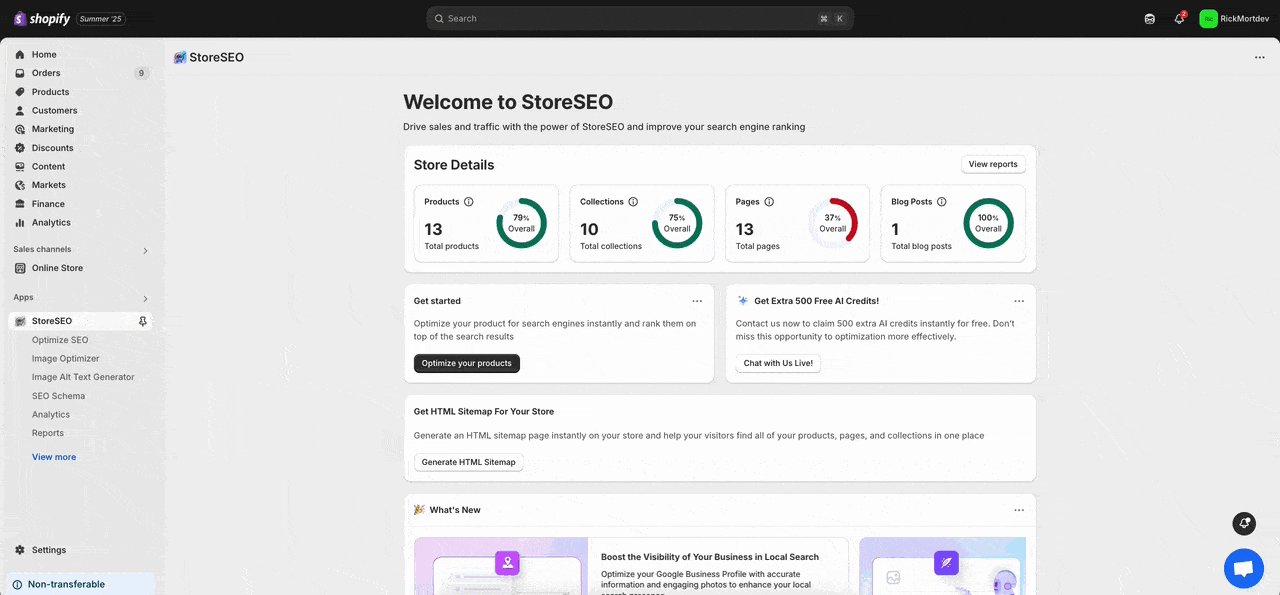
步骤2:选择使用AI选项生成Alt-Text #
现在,转到'图片' 部分。然后点击 '使用 AI 生成替代文本' 选项。这将列出该产品的所有可生成替代文本的图像。
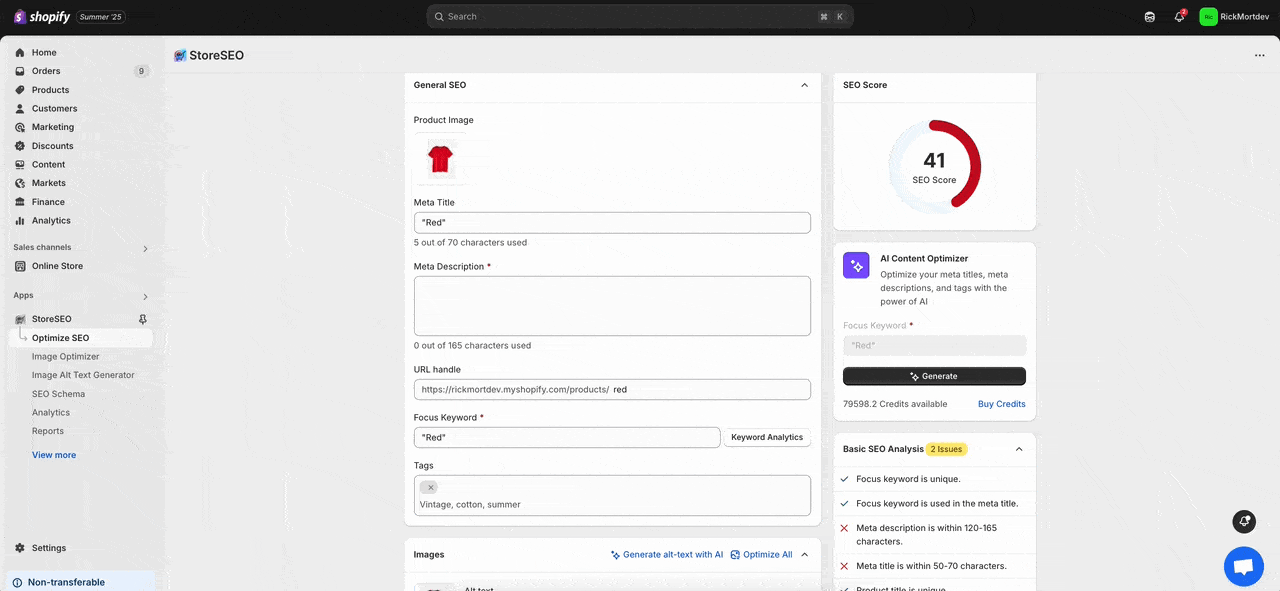
步骤3:为产品图像生成并添加替代文本 #
要为产品的任何图像生成图像替代文本,请点击“产生' 按钮 行动 在图片右侧。点击“利用 AI 生成'按钮。这将立即使用 AI 生成图像替代文本。然后,您可以重新生成替代文本,也可以通过单击相应的按钮来保留它。
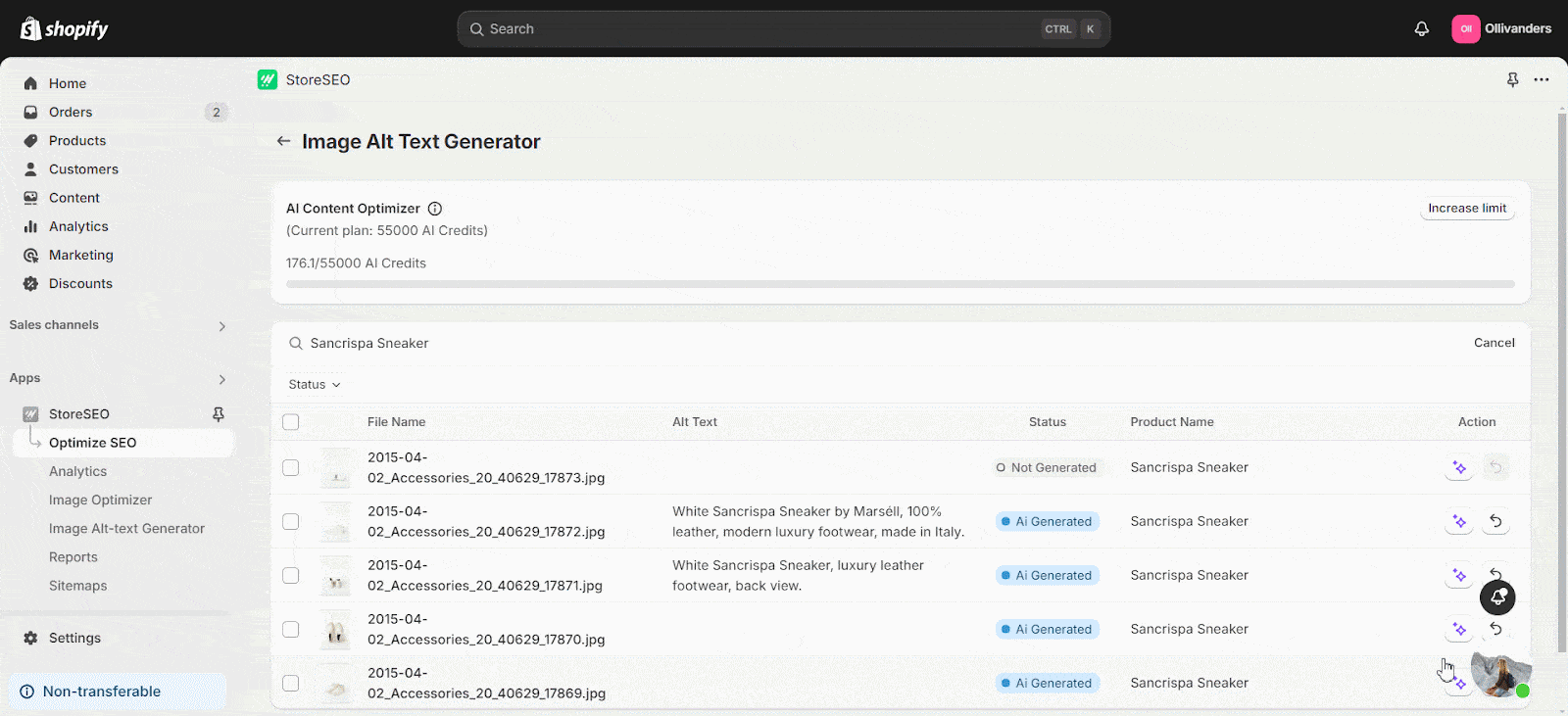
您还可以批量生成图片替代文本。为此,请单击左侧产品的复选框,选择要为其生成图片替代文本的图片。然后,单击“利用 AI 生成' 按钮。点击 '恢复' 按钮 行动 以恢复为原始替代文本。您还可以通过单击复选框来选择多张图片,然后批量恢复它们。
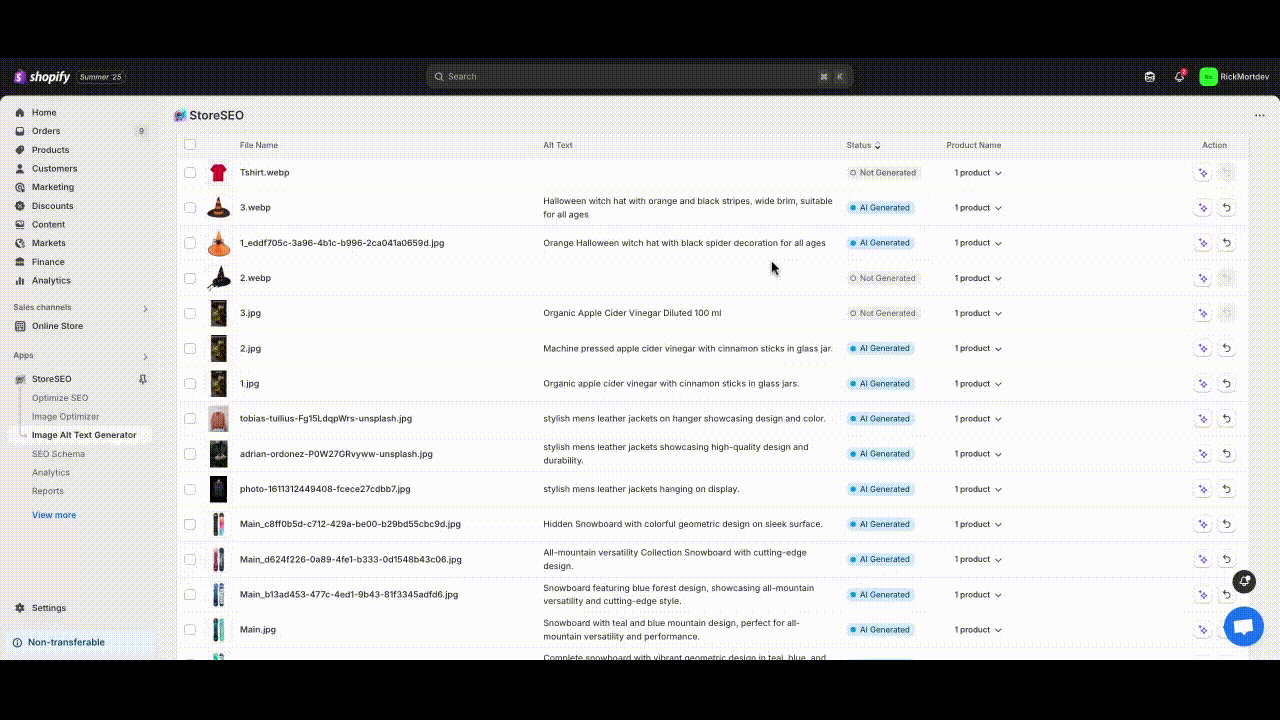
当我们进行批量优化时,你会注意到“待办的' 状态持续一段时间。此状态表示使用 AI 读取图像的过程正在后台运行。片刻之后,将生成图像 alt 文本。
笔记: 当使用 StoreSEO 通过 AI 生成图像替代文本时,用户的 AI 信用将被扣除。
您可以轻松使用 AI 驱动的图像替代文本生成器功能,通过 StoreSEO 应用程序立即为您的 Shopify 产品图像生成并添加替代文本。
需要帮助?欢迎联系我们 专门的支持团队 对任何类型的查询。









