商店SEO 为您提供自动图像优化功能 图像优化器 插件。您不再需要手动优化产品图片;启用后,此功能将帮助您在将图片上传到 Shopify 商店时自动优化和调整图片大小。
按照本分步指南为您的商店启用自动图像优化功能。
笔记: 自动图像优化功能仅在高级图像优化器订阅计划中可用。在遵循以下指南之前,您需要按照以下步骤将图像优化器附加组件添加到您的订阅计划中 本文档.
步骤 1:导航至自动图像优化设置 #
从 StoreSEO 应用程序仪表板,导航到“图像优化器' → '管理设置' 选项。
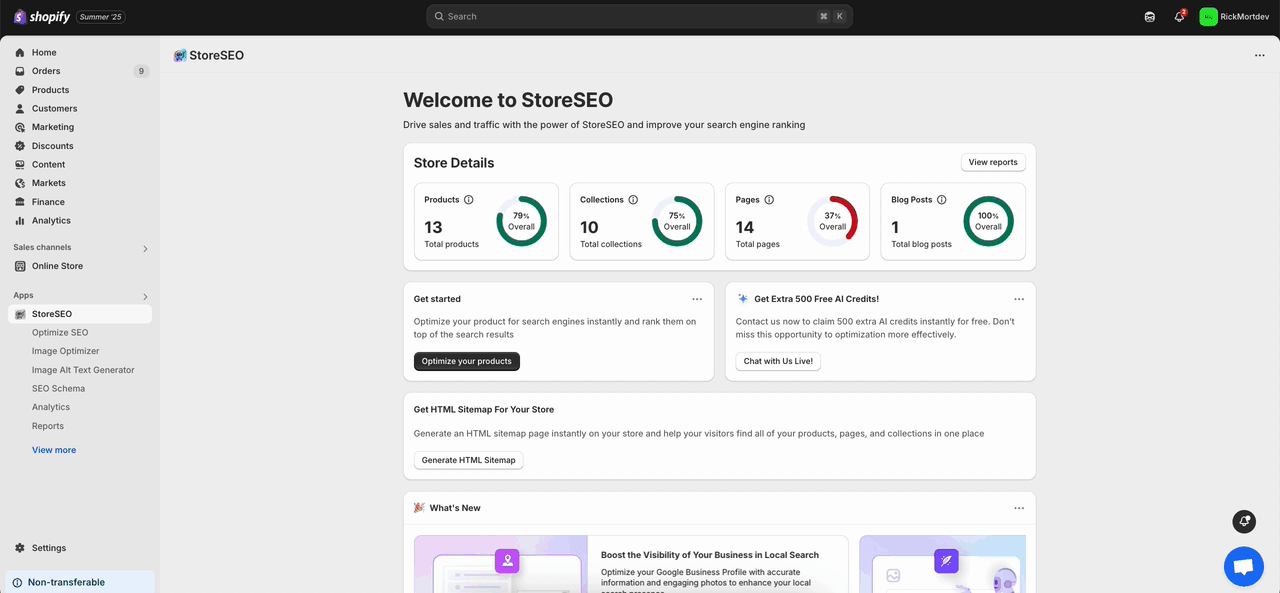
或者,您可以前往“设置' 标签,从 StoreSEO 仪表板导航到 '图像优化器' 选项。
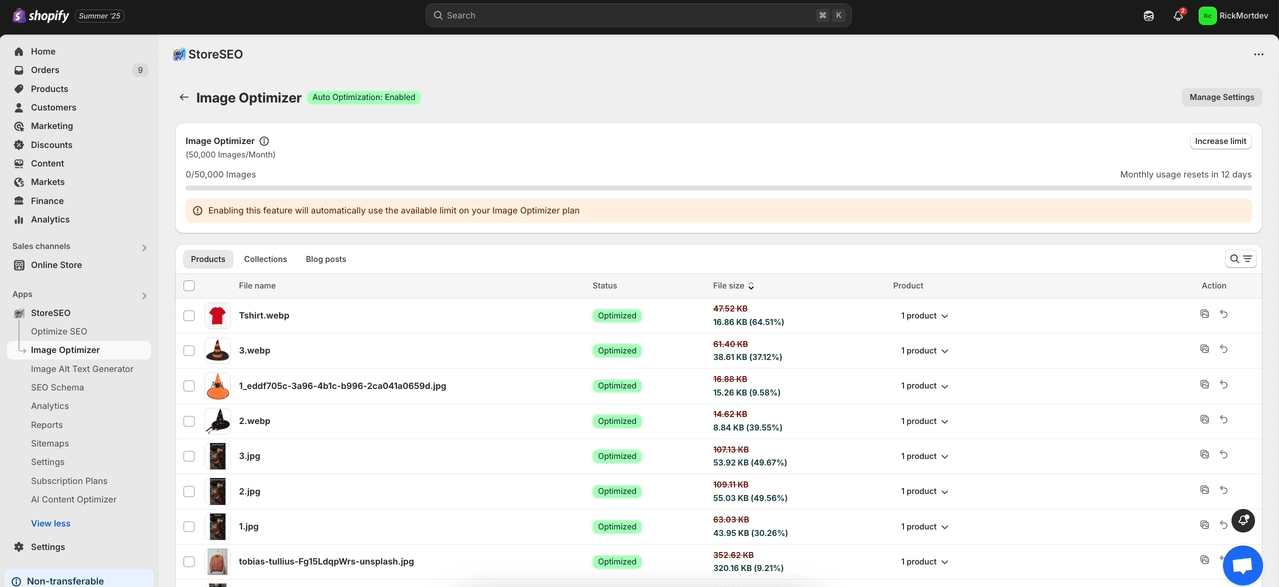
步骤2:在商店中启用自动图像优化 #
根据需要选择图像压缩、图像格式和图像调整器的默认设置。之后,点击“节省' 按钮。
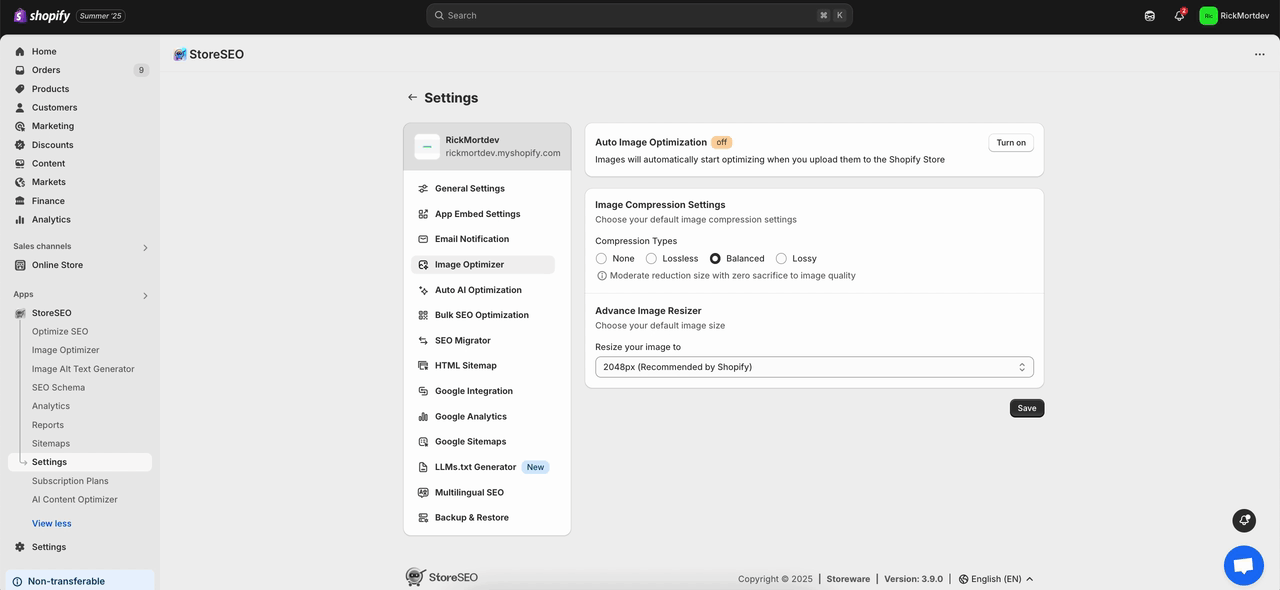
现在,点击“打开' 按钮来自 '自动图像优化' 部分。这将立即为您的商店启用自动图像优化。
笔记: 使用 StoreSEO 优化图片后,如果您替换此图片然后恢复它,StoreSEO 将恢复您优化过的之前替换的图片,并且您新添加的图片将从您的 Shopify 商店中删除。
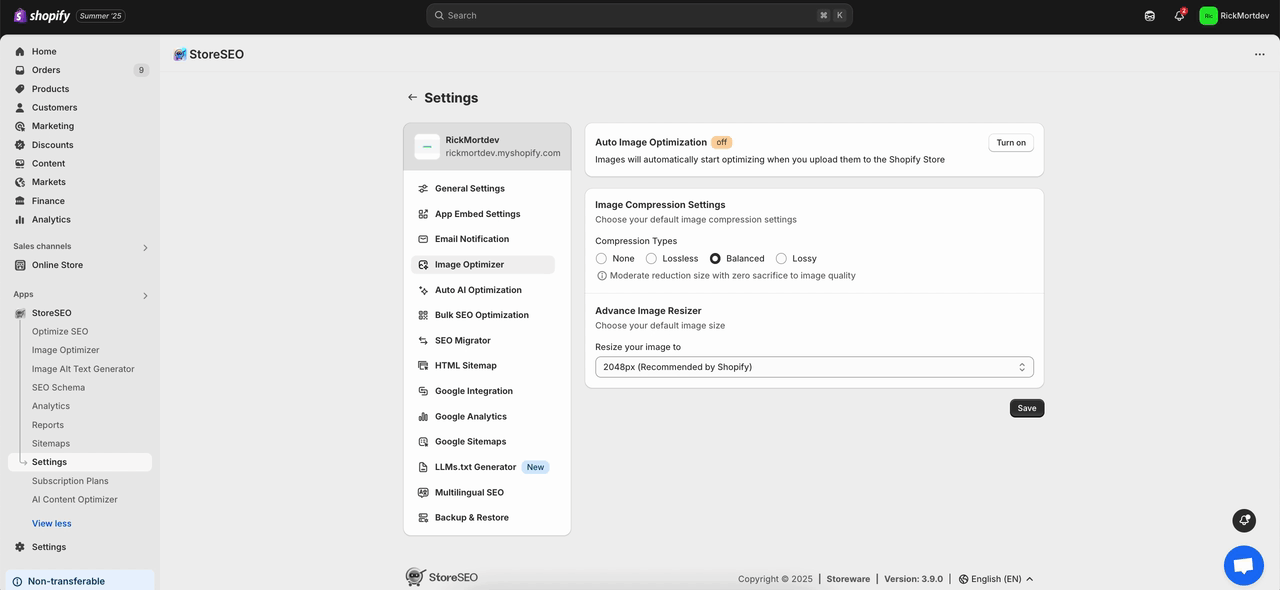
这就是您在 Shopify 商店中轻松启用自动图像优化的方法。
需要帮助?欢迎联系我们 专门的支持团队 对于任何类型的查询。









