Insight 是一项强大的 StoreSEO 新功能,可将 Google Search Console 的洞察信息引入您的 Shopify 商店。它能展示购物者如何找到您,哪些页面效果最佳,以及下一步应关注哪些方面以增加自然流量。
Insight 提供清晰的指标和通俗易懂的摘要,集中展示热门查询、热门页面和帖子、热门内容以及关键流量来源。使用它,您可以快速了解哪些内容有效,发现新机会,并提升曝光度、参与度和排名。
本文档将引导您完成使用 Insight、解释报告以及将建议转化为适合您的品牌和电子商务目标的行动的简单步骤。
确保您已 安装了 StoreSEO 应用程序 在你的 Shopify 店铺。然后,按照这些分步指南,使用 StoreSEO 为您的 Shopify 商店找出自然搜索洞察。
步骤 1:连接到 Google #
在 StoreSEO 应用中,前往“分析”。在这里,您需要连接到 Google,以便在 StoreSEO 信息中心获取数据分析。现在,点击“连接 到 谷歌' 按钮。
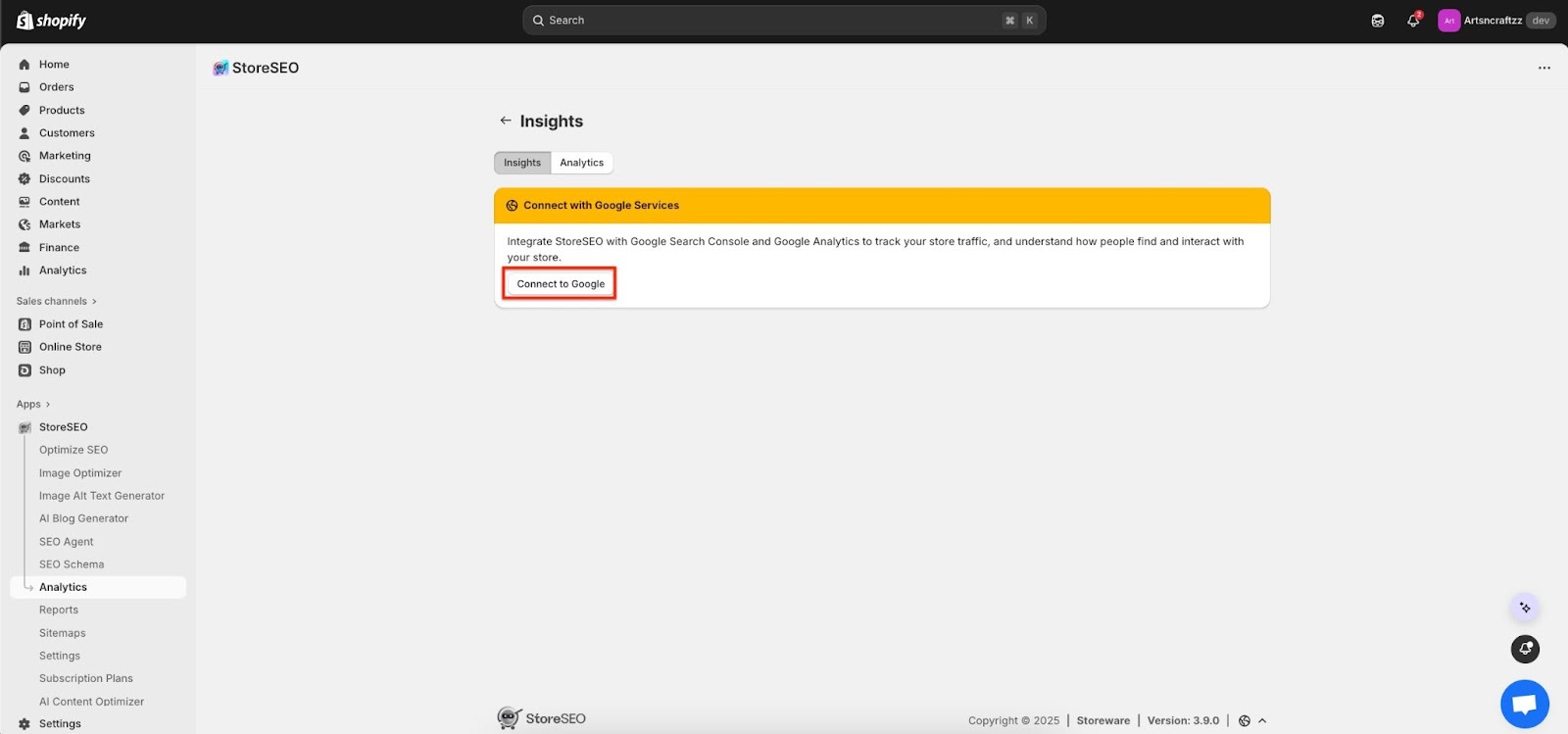
第 2 步:登录您的 Google 帐户 #
完成集成过程中的前三个步骤,即可在您的商店中启用洞察功能。首先,导航至 StoreSEO 设置 → Google 集成。现在,您需要点击 “立即登录” 按钮。
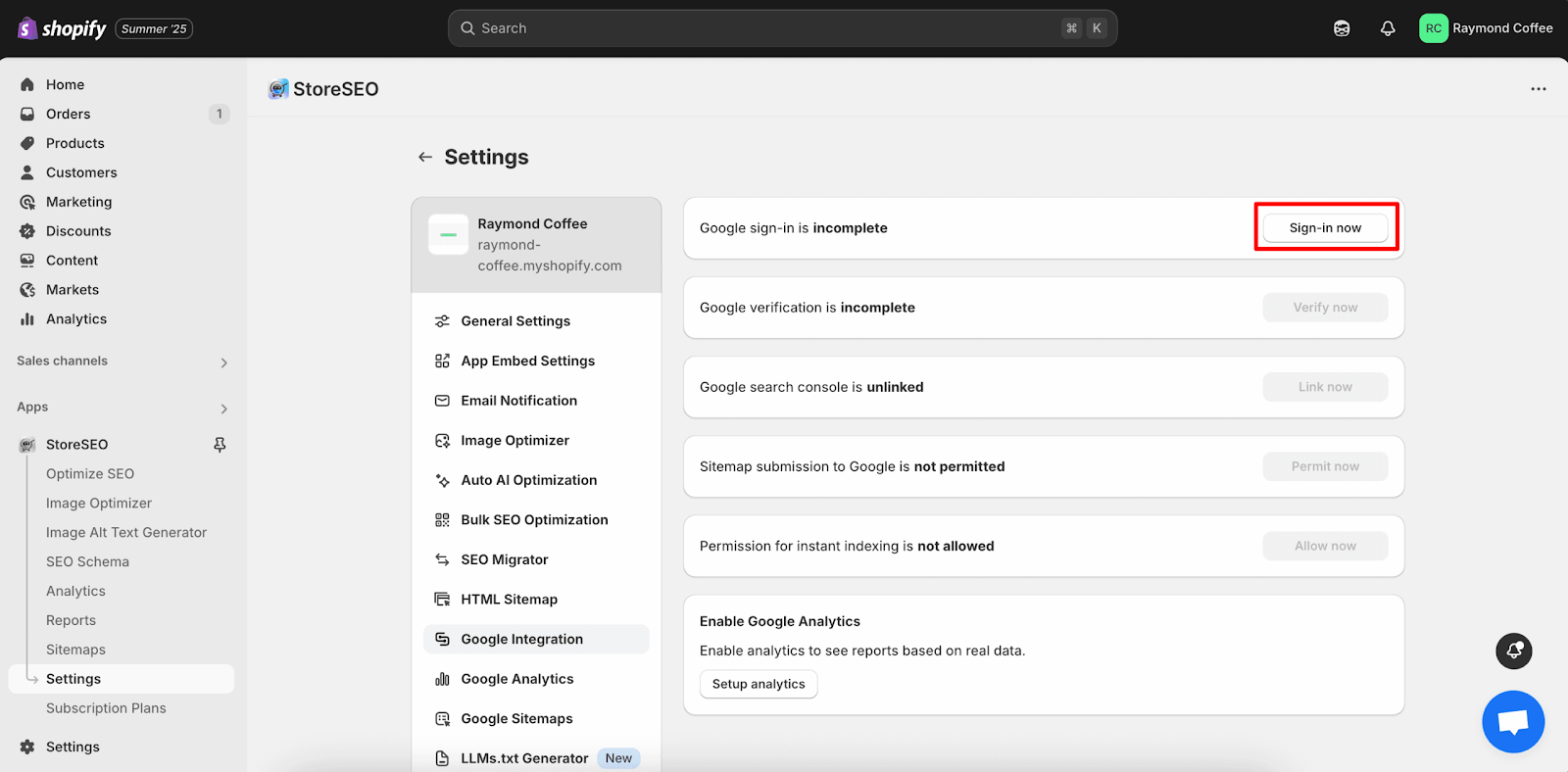
点击 “立即登录” 按钮,将打开一个窗口,您需要在其中选择要与您的商店连接的首选 Google 帐户。 登录您的Gmail帐户,然后身份验证将立即完成。
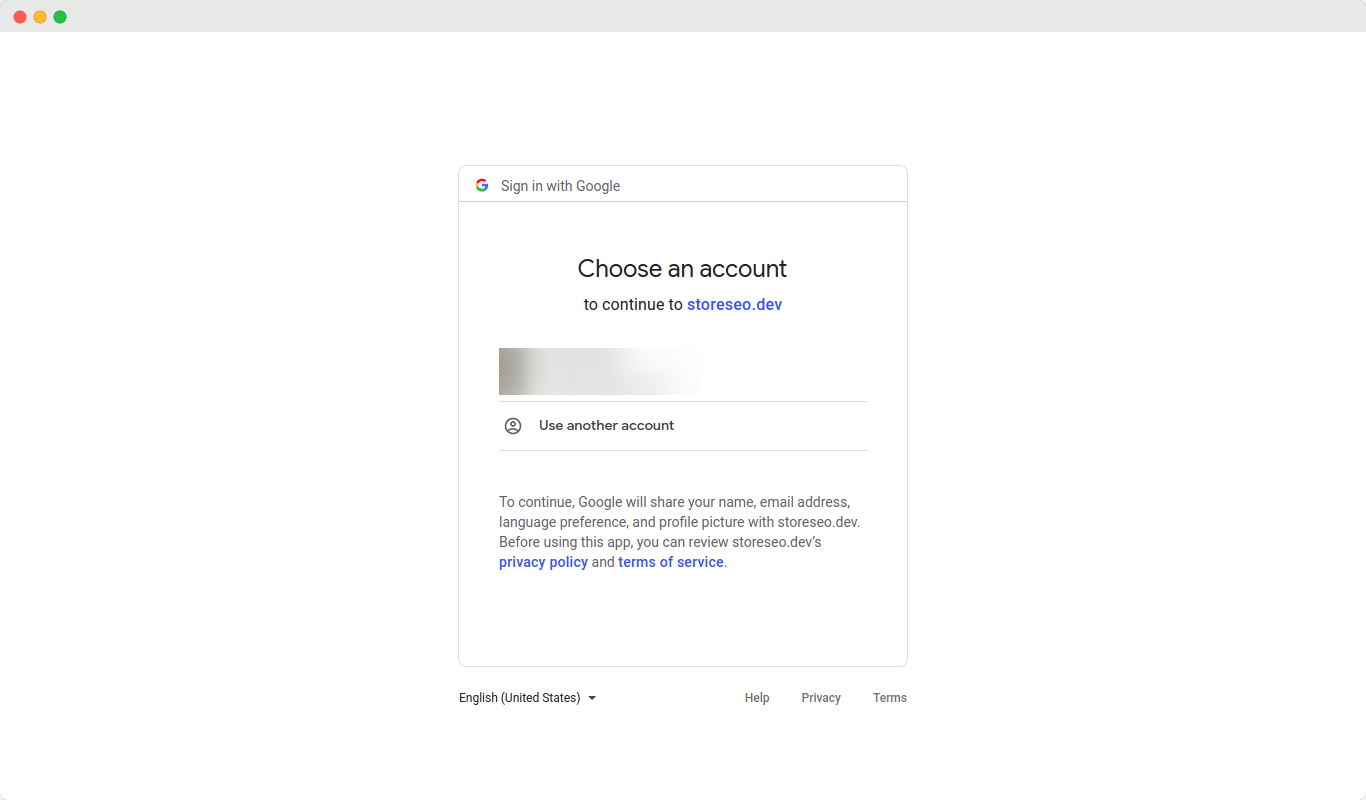
步骤 3:通过 Google 验证网站 #
身份验证完成后,您需要向 Google 验证您的网站。点击 “立即验证” 按钮来验证您的 Shopify 商店网站。
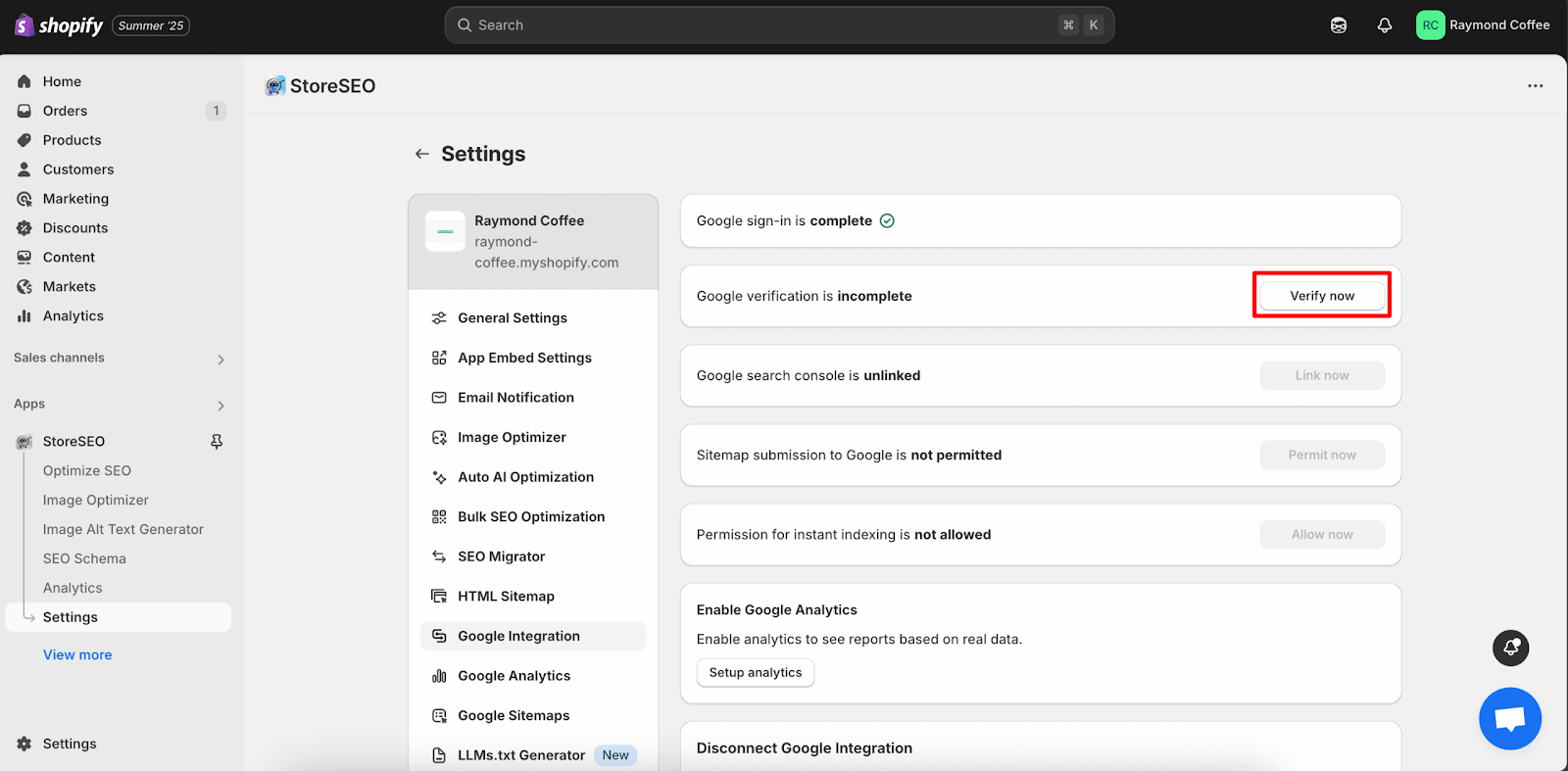
现在,您将看到一个窗口,您必须在其中登录您的 Gmail 帐户。 登录您的 Gmail,然后点击 '继续'. 完成这些步骤后,您的网站将自动得到验证。
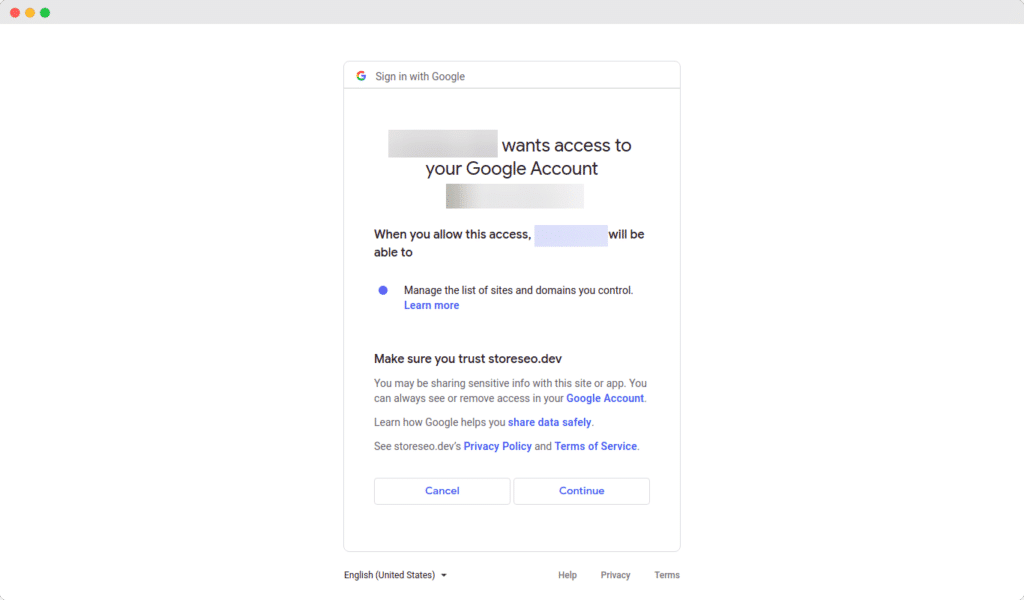
步骤 4:链接到 Google Search Console #
通过 Google 验证您的网站后,您可以轻松地将 StoreSEO 链接到 Google Search Console。
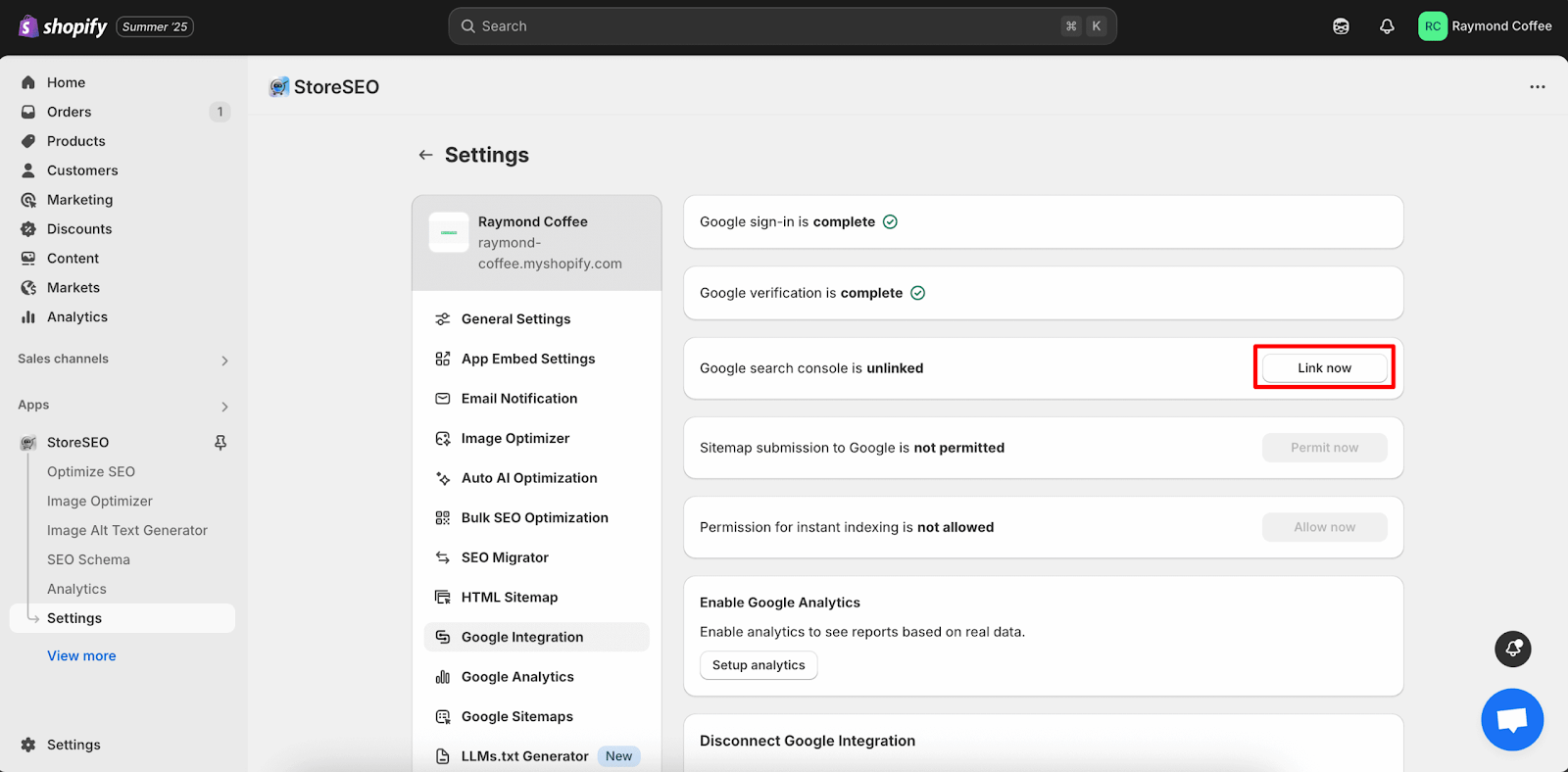
只需点击 “立即链接” 按钮并等待下一个窗口出现。
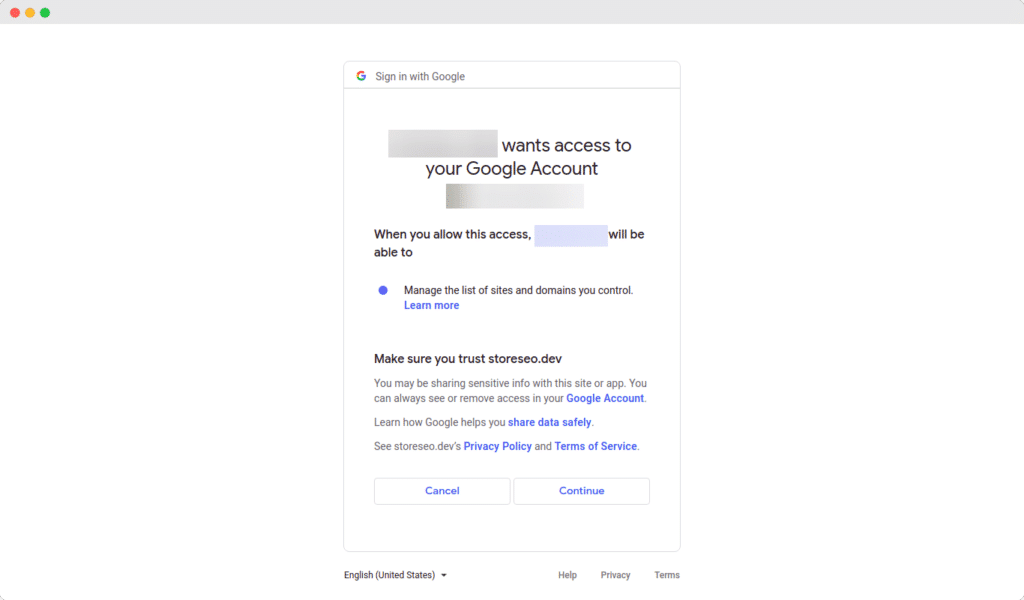
步骤 5:打开 Analytics 以获取 Google Search Console Insight #
现在,单击 StoreSEO 应用左侧菜单上的“分析”,即可进入有机数据指标的“洞察”屏幕。
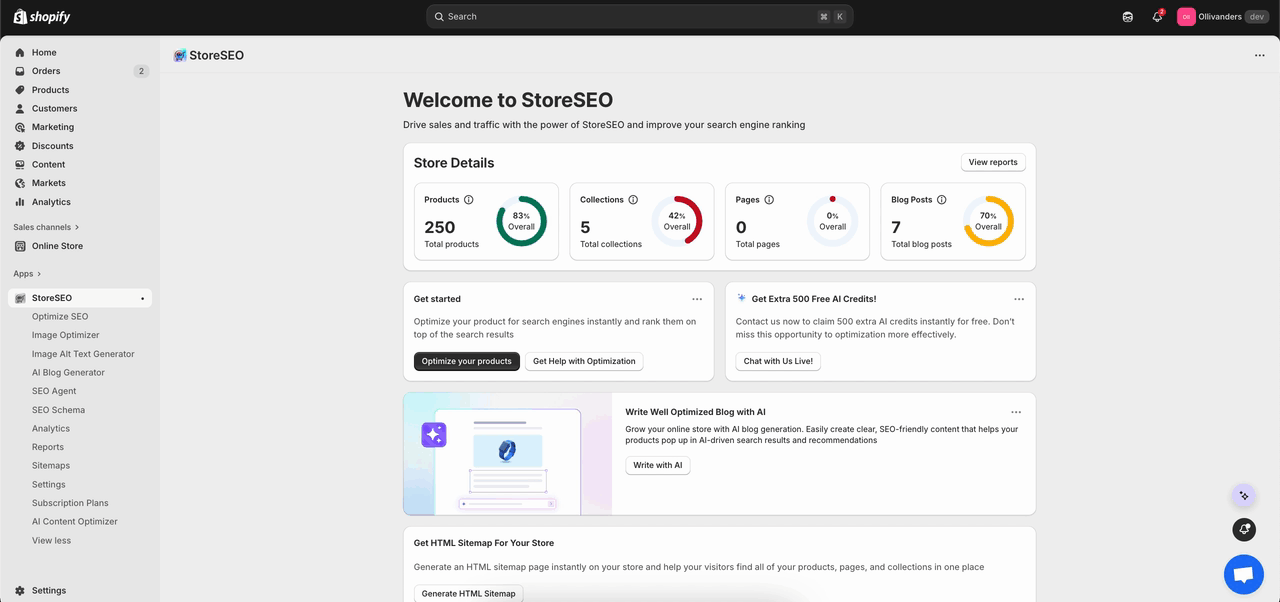
步骤 6:检查概述 #
页面顶部显示两张带有趋势线的大卡片: 点击次数 和 印象使用这两张卡片可以快速发现趋势,例如所选日期内的下降或飙升。您可以相应地设置时间线。
点击次数 意味着人们点击了 Google 搜索结果并进入网站,卡片显示了计数、小图表以及与上一时期相比的变化情况。
印象 意味着即使没有人点击,该网站也会出现在 Google 搜索结果中,并且此卡片还会显示计数、小图表和变化。
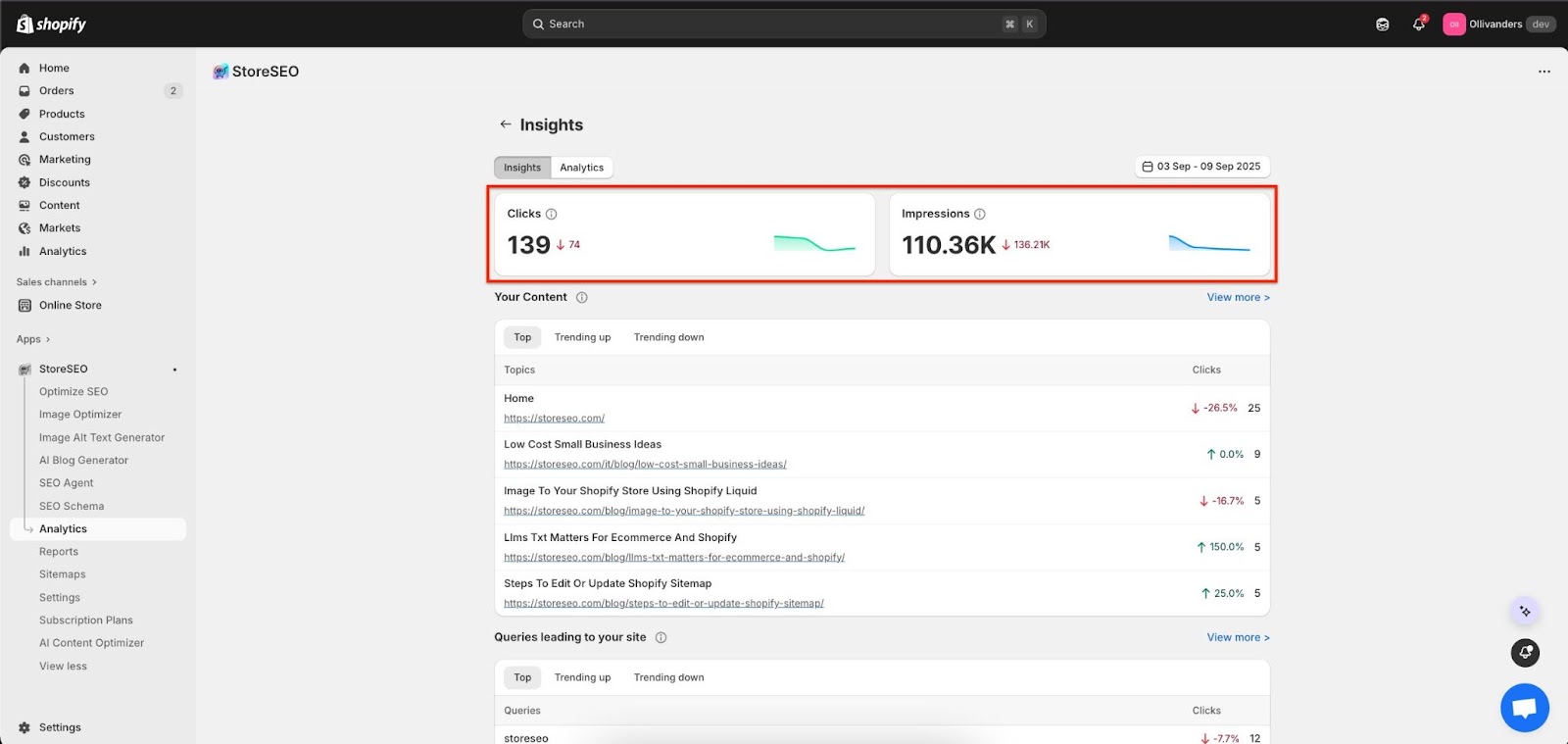
步骤 7:审核内容 #
滚动到“你的 内容”来查看此时间范围内获得点击的主要页面,使用简单的标签,例如 顶部, 热门内容 向上, 和 热门内容 向下.
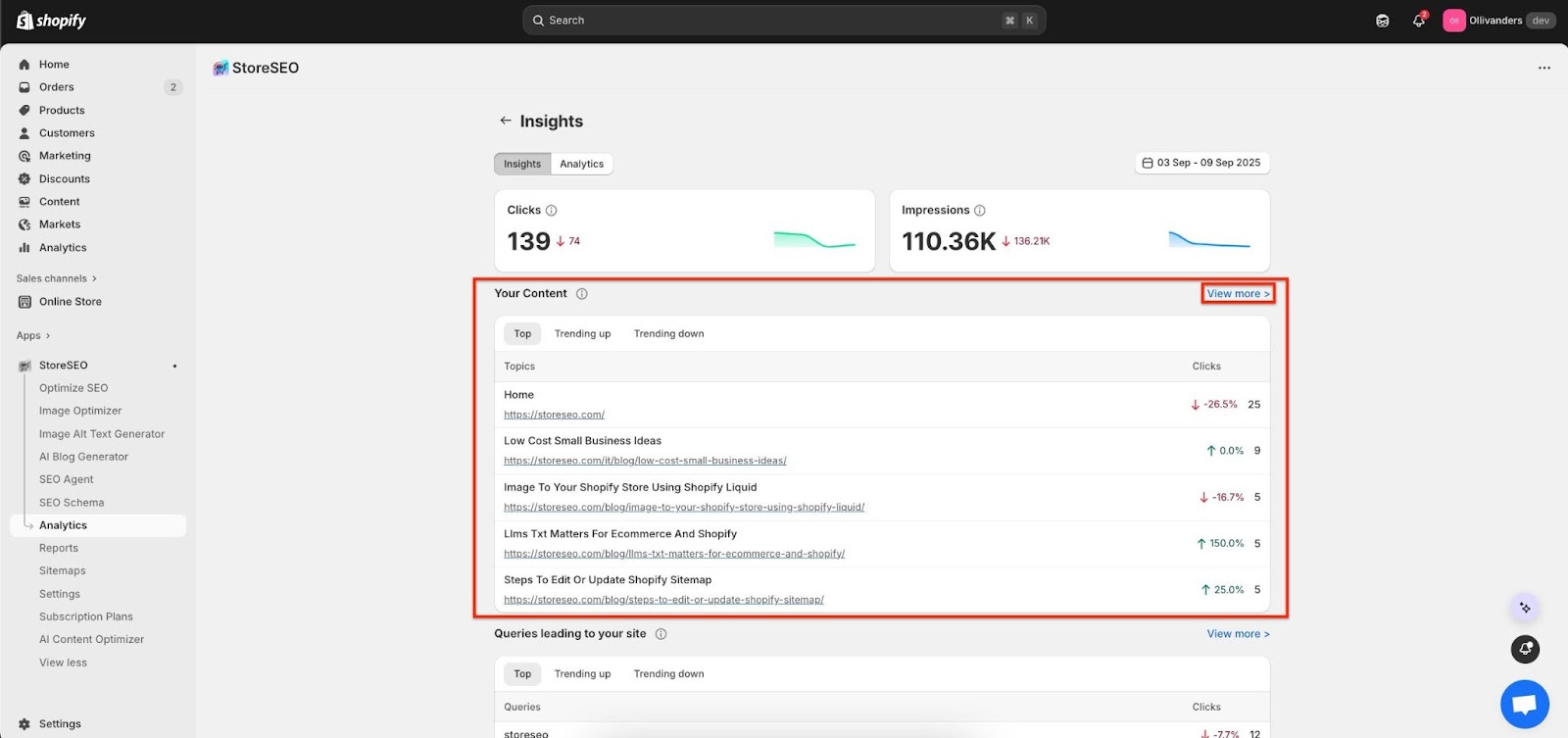
每行显示页面标题、链接、总点击次数和百分比变化,因此可以轻松查看获胜者和下滑的页面。
点击 ”看法 更多的”来扩展列表并根据此处显示的动向选择要更新或升级的页面。
步骤 8:检查查询 #
前往“查询 领导 到您的网站”来查看人们使用的搜索词、点击次数以及每个词的排名是上升还是下降。
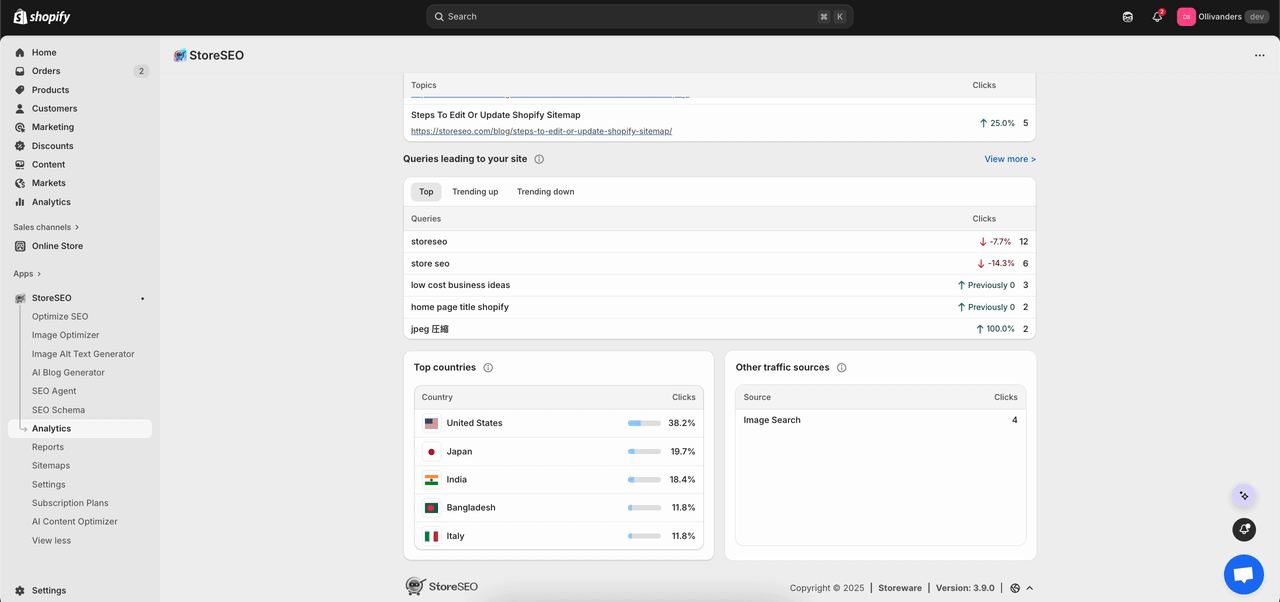
看看“顶部 国家”来了解点击来自哪里;在这个例子中,美国处于领先地位,其次是日本、印度、孟加拉国和意大利。
看 ”其他 交通 来源”以获取其他来源,例如图像搜索,因此可以在上下文中查看性能,而不仅仅是从标准的网络结果中查看。
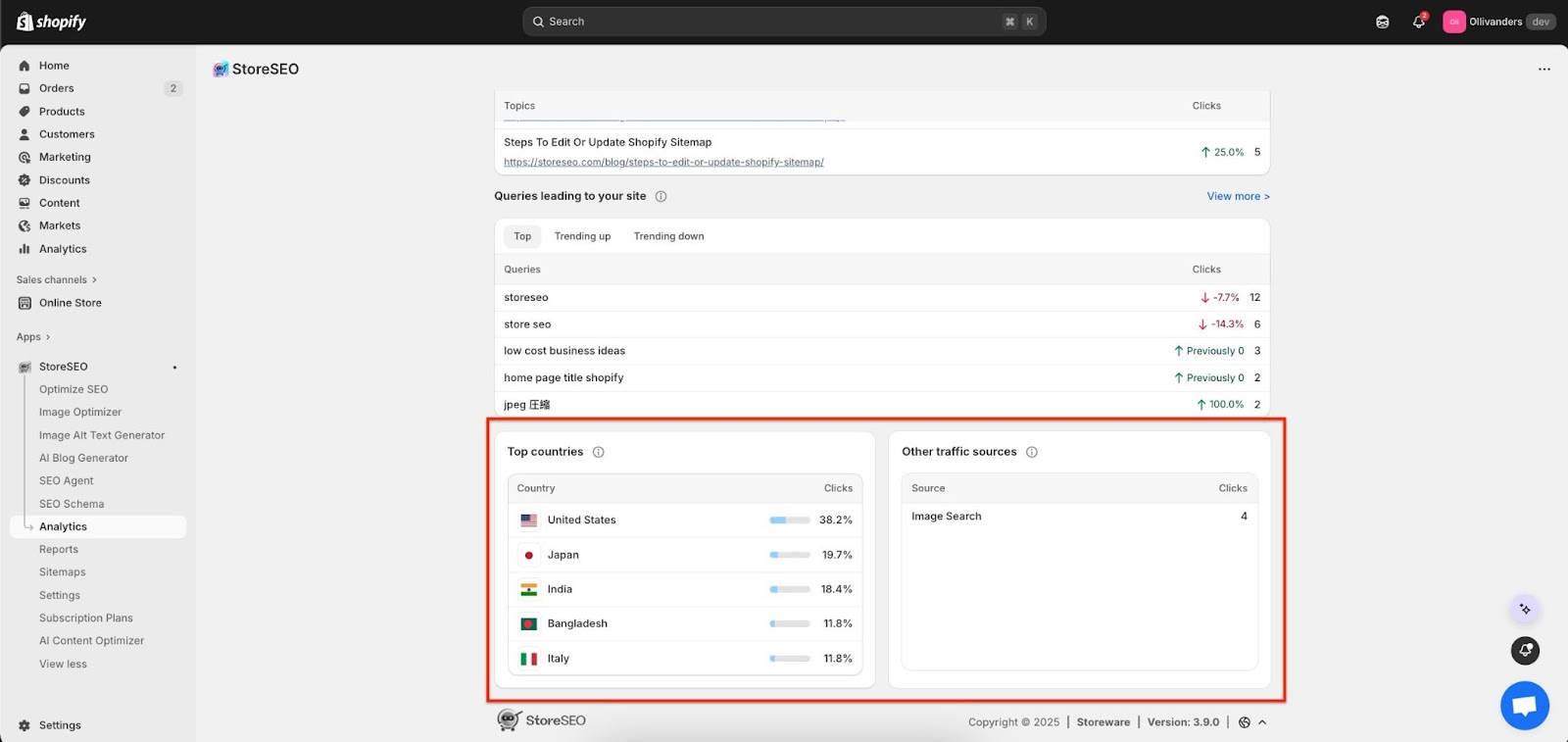
以上就是使用 StoreSEO 为您的 Shopify 商店轻松使用 Insight 功能的方法。如有任何需要帮助,欢迎随时联系我们 我们的支持团队.









