StoreSEO bietet mehrsprachige SEO-Unterstützung zur Produktoptimierung. Sie können jetzt also übersetzte Shopify-Produkte mit StoreSEO optimieren. In dieser Dokumentation zeigen wir Ihnen, wie Sie StoreSEO verwenden, um Ihre in eine andere Sprache übersetzten Produktseiten für SEO zu optimieren.
Notiz: Die Funktion „Mehrsprachiger SEO-Support“ ist verfügbar in Die Wachstums- und Advanced-Pläne von StoreSEO nur.
Wie optimiere ich übersetzte Shopify-Produkte mithilfe der mehrsprachigen SEO-Unterstützung von StoreSEO? #
Lassen Sie uns herausfinden, wie Sie übersetzte Shopify-Produkte mithilfe der StoreSEO-App für SEO optimieren können. Wir werden jeden wichtigen Schritt behandeln, von der Übersetzung der Produkte bis zur Optimierung.
Schritt 1: Übersetzen Sie die Produkte Ihres Shops #
Stellen Sie sicher, dass Sie Übersetzungen für die Produkte Ihres Shopify-Shops hinzugefügt haben. Shopify bietet die Übersetzen und Anpassen App für diesen Zweck. Wenn Sie Ihrem Shop eine neue Sprache hinzufügen, wird diese App automatisch installiert. Wenn Sie bereits Sprachen veröffentlicht haben, Installieren Sie die App aus dem Shopify App Store oder in 'Einstellungen' → 'Sprachen' von Ihrem Shopify-Dashboard aus. Anschließend können Sie den Inhalt Ihrer Produktseiten mit der App nach Wunsch manuell oder automatisch übersetzen.
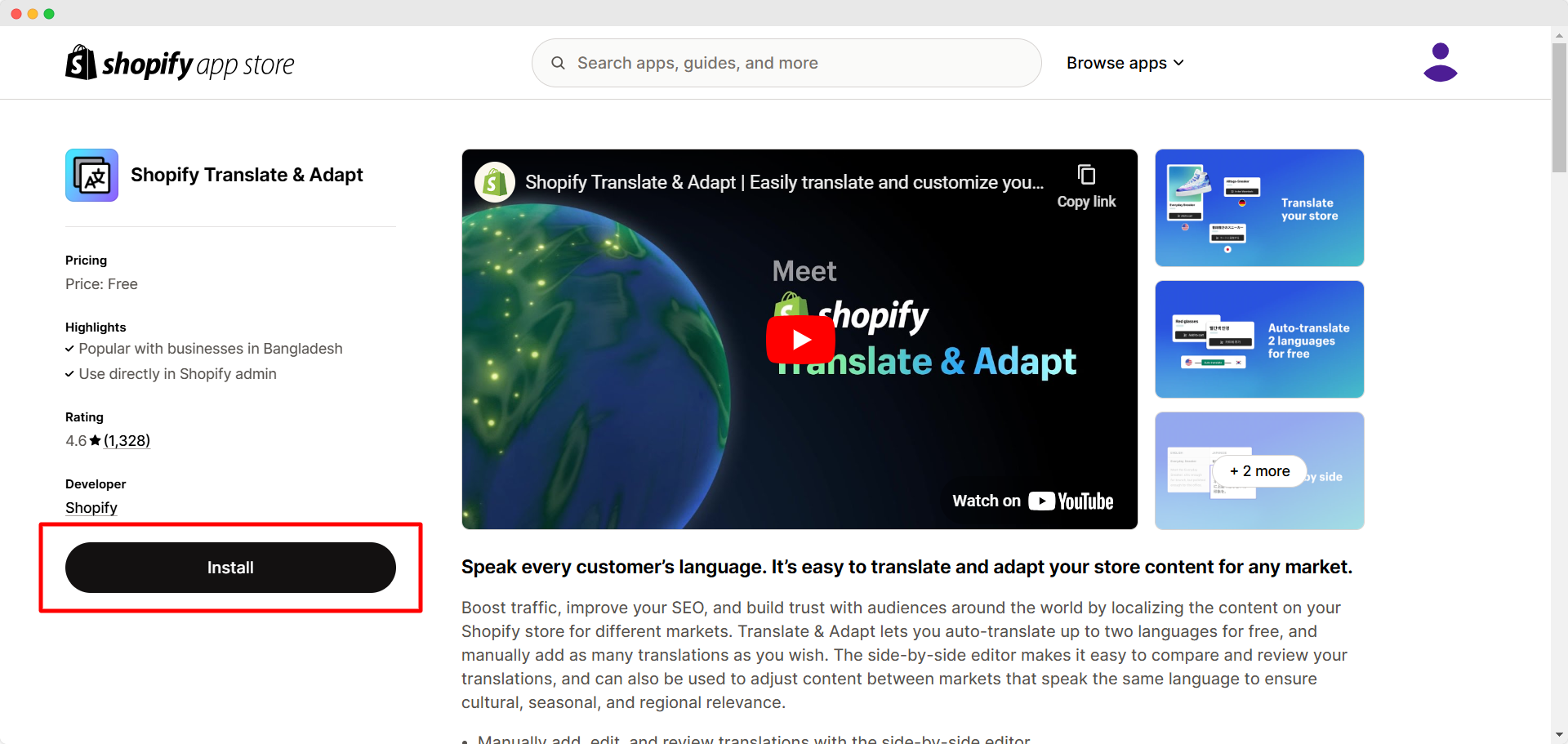
Notiz: Weitere Informationen zum Verwalten von Sprachen in Shopify finden Sie hier: diese Dokumentation. Und um herauszufinden, wie Übersetzungen mit der Translate & Adapt-App funktionieren, schauen Sie sich an diese Dokumentation.
Schritt 2: Aktivieren Sie die mehrsprachige SEO-Unterstützung in StoreSEO #
Öffnen Sie die StoreSEO-App und klicken Sie auf „Mehr anzeigen'-Schaltfläche im linken Seitenbereich. Gehen Sie dann zu 'Einstellungen' → 'Mehrsprachige SEO'. Klicken Sie auf 'Einschalten', um StoreSEOs mehrsprachigen SEO-Support zu aktivieren. Unter dem 'Veröffentlichte Sprache', klicken Sie auf die Schaltfläche 'Synchronisieren' neben der veröffentlichten Sprache, in die Ihre Produkte übersetzt wurden. Dadurch wird der Synchronisierungsvorgang gestartet. Sie erhalten eine Nachricht, sobald die Synchronisierung abgeschlossen ist.
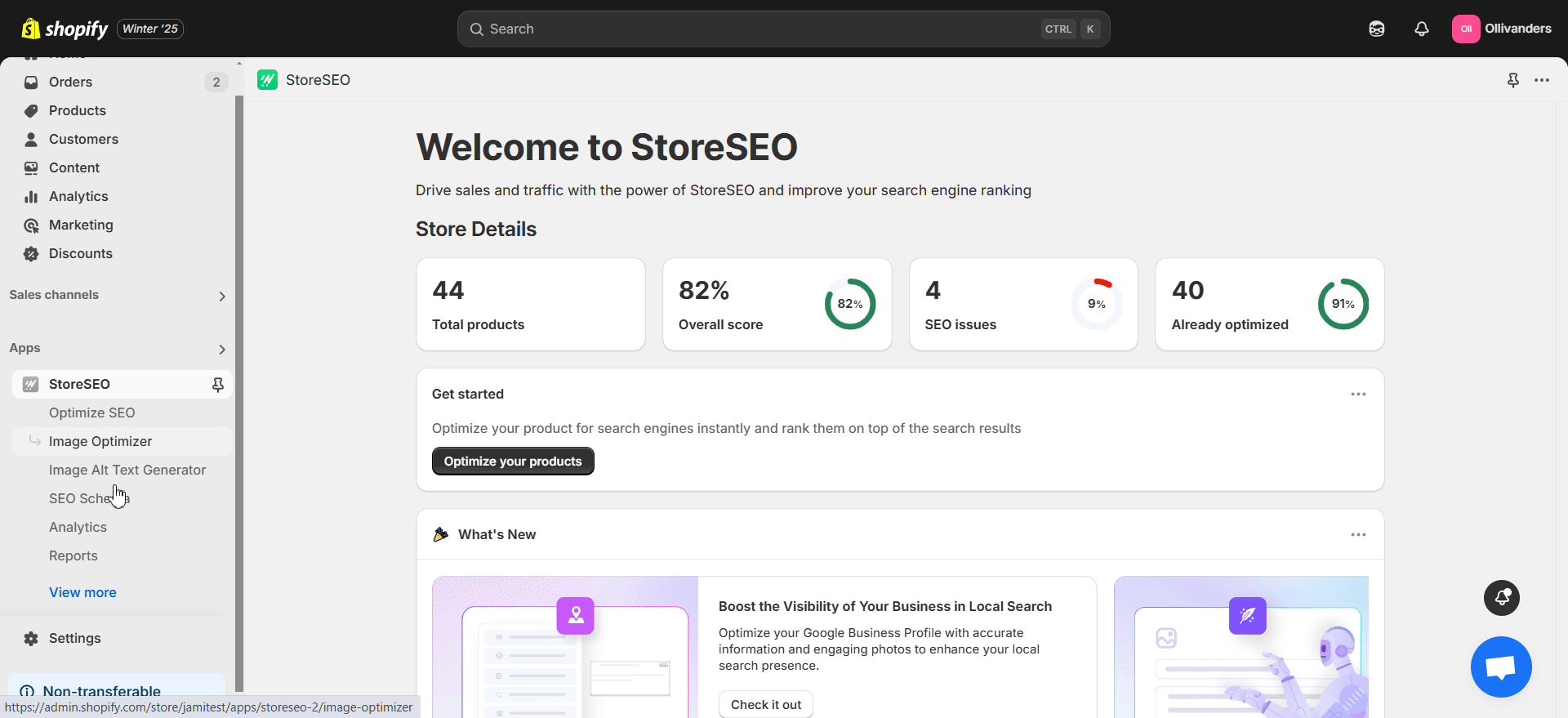
Schritt 3: Optimieren Sie Ihre übersetzten Produkte #
Navigieren Sie im linken Seitenbereich der StoreSEO-App zu „SEO optimieren' → 'Produkte'. Wählen Sie aus der Dropdown-Liste zur Sprachauswahl oben die Übersetzung aus, für die Sie Produkte optimieren möchten. Wählen Sie dann aus der Liste das übersetzte Produkt aus, das Sie für SEO optimieren möchten, indem Sie auf 'Problem beheben'-Schaltfläche auf der rechten Seite.
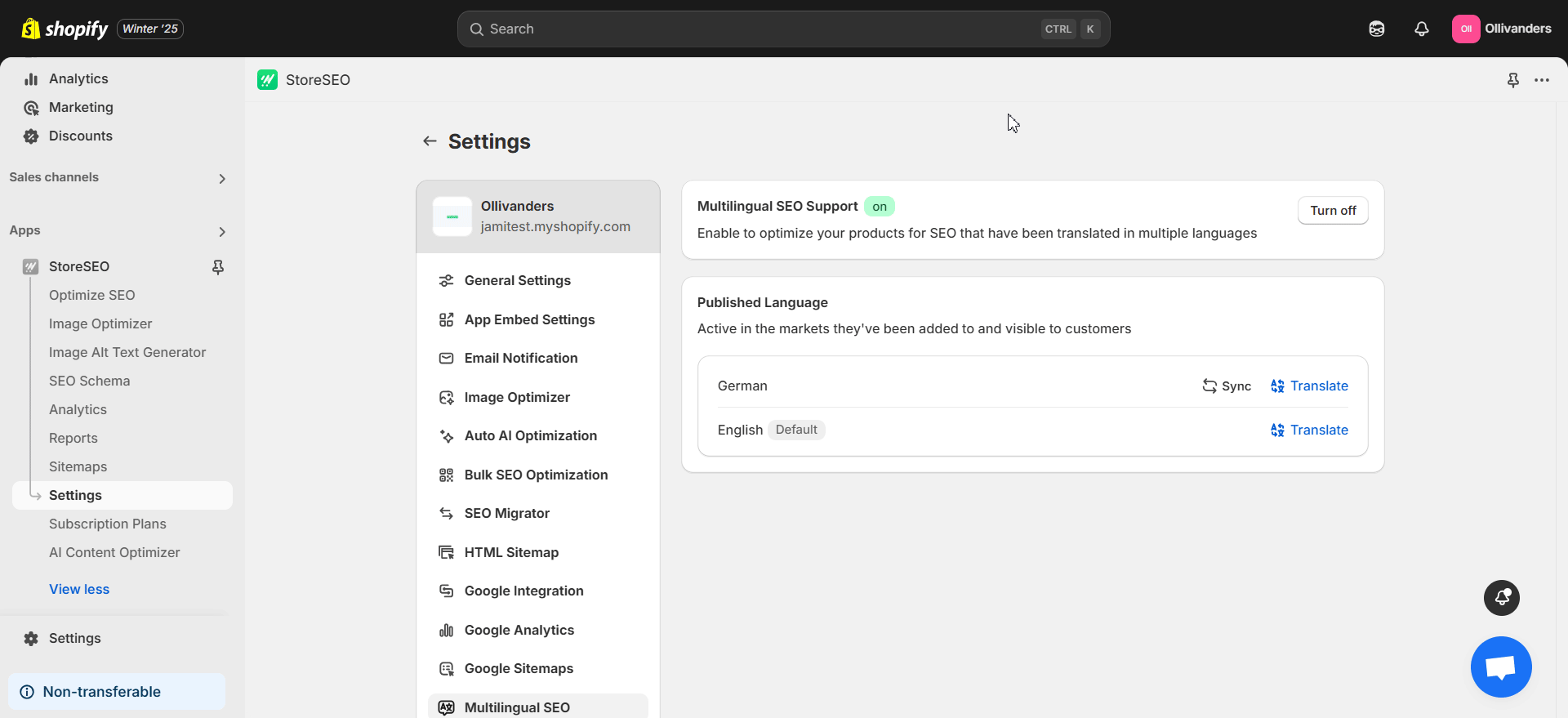
Jetzt können Sie das übersetzte Produkt für SEO optimieren, indem Sie SEO-Wertung, Grundlegende SEO-Analyse Und Detaillierte SEO-Analyse auf der rechten Seite. Sie können auch vom Optimierungsbildschirm eines einzelnen Produkts aus auf das Dropdown-Menü zur Sprachauswahl zugreifen.
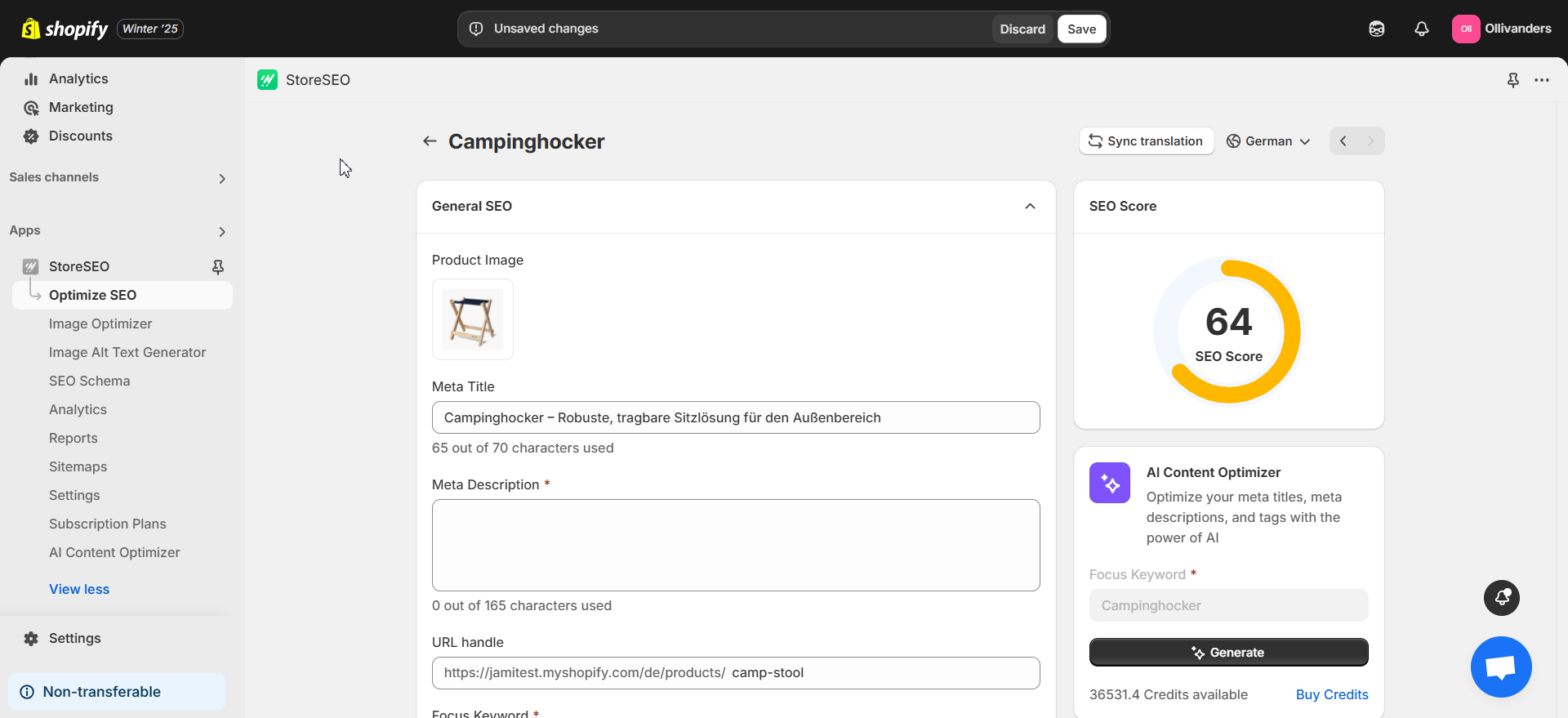
Notiz: Um mehr über die Optimierung von Shopify-Produkten mit StoreSEO zu erfahren, folgen Sie diese Dokumentation.
So einfach können Sie übersetzte Shopify-Produkte mit dem StoreSEO Multilingual SEO Support für SEO optimieren. Brauchen Sie Hilfe? Kontakt Unser engagiertes Support-Team wenn Sie Fragen haben.







