ストアSEO は、製品最適化のための多言語 SEO サポートを提供します。そのため、StoreSEO を使用して翻訳された Shopify 製品を最適化できるようになりました。このドキュメントでは、StoreSEO を使用して、SEO 用に別の言語に翻訳された製品ページを最適化する方法を説明します。
注記: 多言語SEOサポート機能は、 StoreSEOの成長と高度なプラン のみ。
StoreSEO 多言語 SEO サポートを使用して翻訳された Shopify 製品を最適化する方法は? #
StoreSEO アプリを使用して、翻訳された Shopify 製品を SEO 向けに最適化する方法を見てみましょう。製品の翻訳から最適化まで、重要なステップをすべて説明します。
ステップ1: ストアの商品を翻訳する #
Shopifyストアの商品の翻訳を追加したことを確認してください。Shopifyでは 翻訳と適応 この目的のためにアプリを用意してください。ストアに新しい言語を追加すると、このアプリは自動的にインストールされます。すでに言語を公開している場合は、 Shopifyアプリストアからアプリをインストールする または「設定' → '言語' を Shopify ダッシュボードからダウンロードします。その後、必要に応じてアプリを使用して商品ページのコンテンツを手動または自動で翻訳できます。
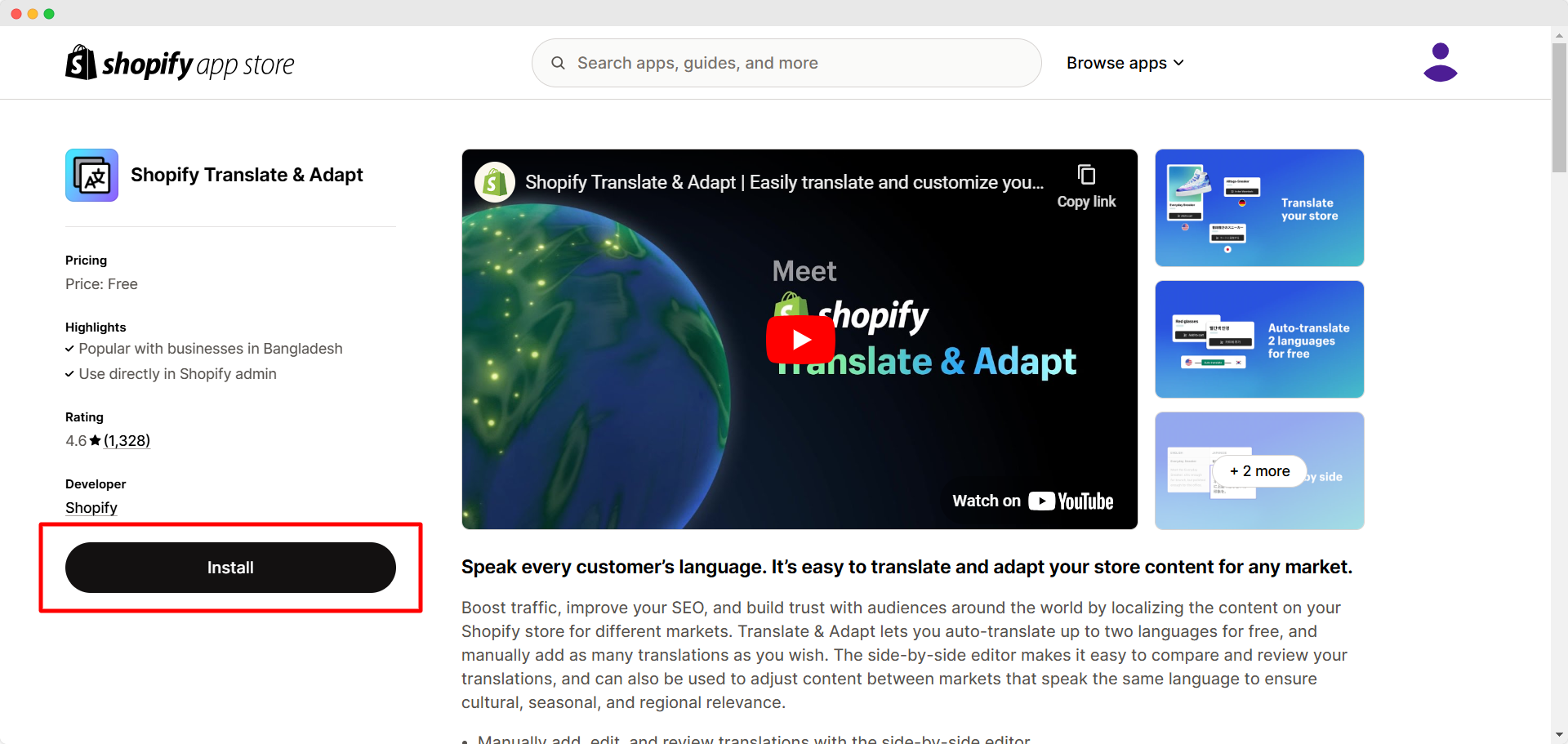
注記: Shopifyでの言語管理の詳細については、以下をお読みください。 このドキュメントTranslate & Adaptアプリを使用した翻訳の仕組みについては、こちらをご覧ください。 このドキュメント.
ステップ2: StoreSEOで多言語SEOサポートを有効にする #
StoreSEOアプリを開き、「もっと見る' ボタンをクリックします。次に、'設定' → '多言語SEO'をクリックします。オンにする' ボタンをクリックして、StoreSEO の多言語 SEO サポートを有効にします。'出版言語' セクションでは、'同期' ボタンをクリックして、製品が翻訳された公開言語の横にある同期プロセスを開始します。同期が完了すると、メッセージが表示されます。
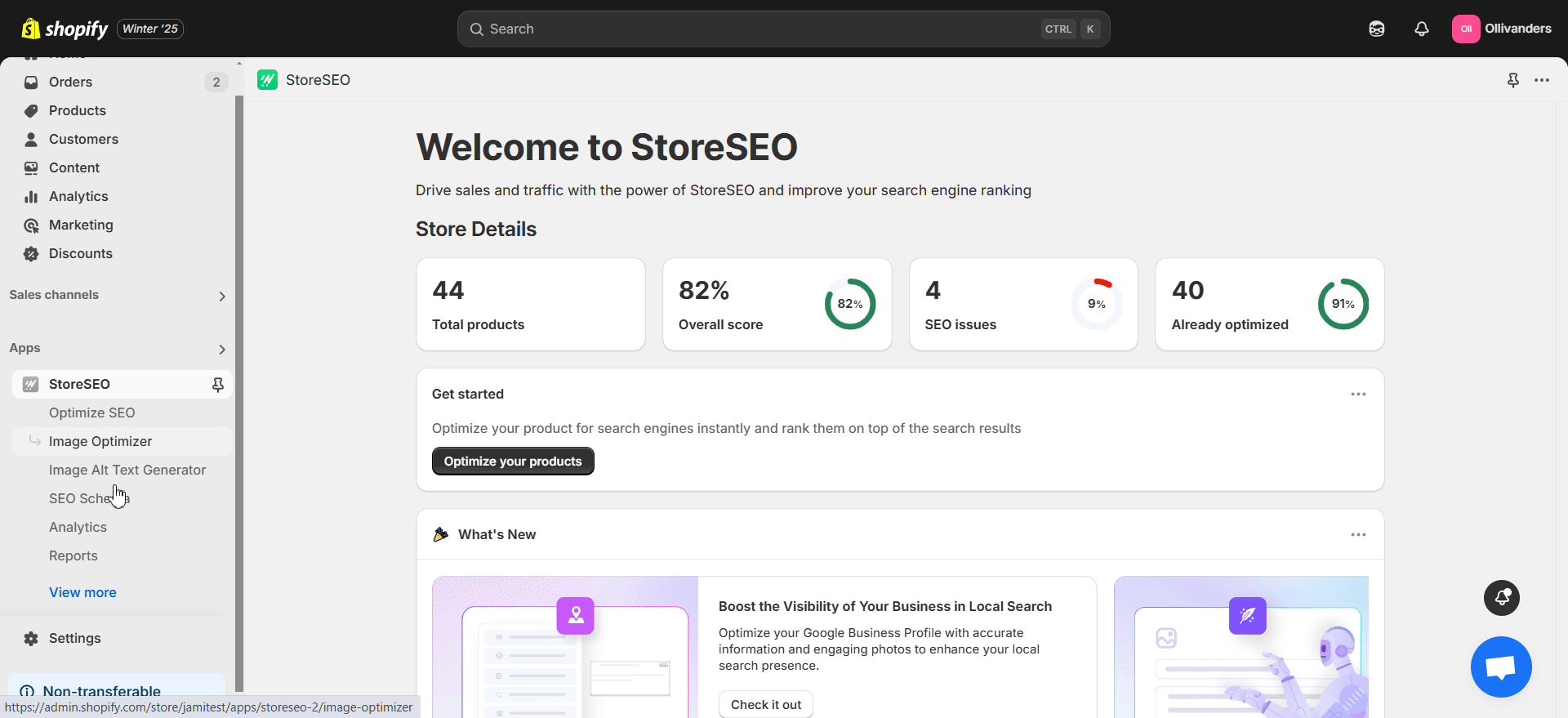
ステップ3: 翻訳した製品を最適化する #
StoreSEOアプリの左側のパネルから、「SEOを最適化する' → '製品'。上部の言語選択ドロップダウンから、最適化したい製品の翻訳を選択します。次に、' をクリックして、SEO を最適化したい翻訳製品をリストから選択します。問題を修正' ボタンをクリックします。
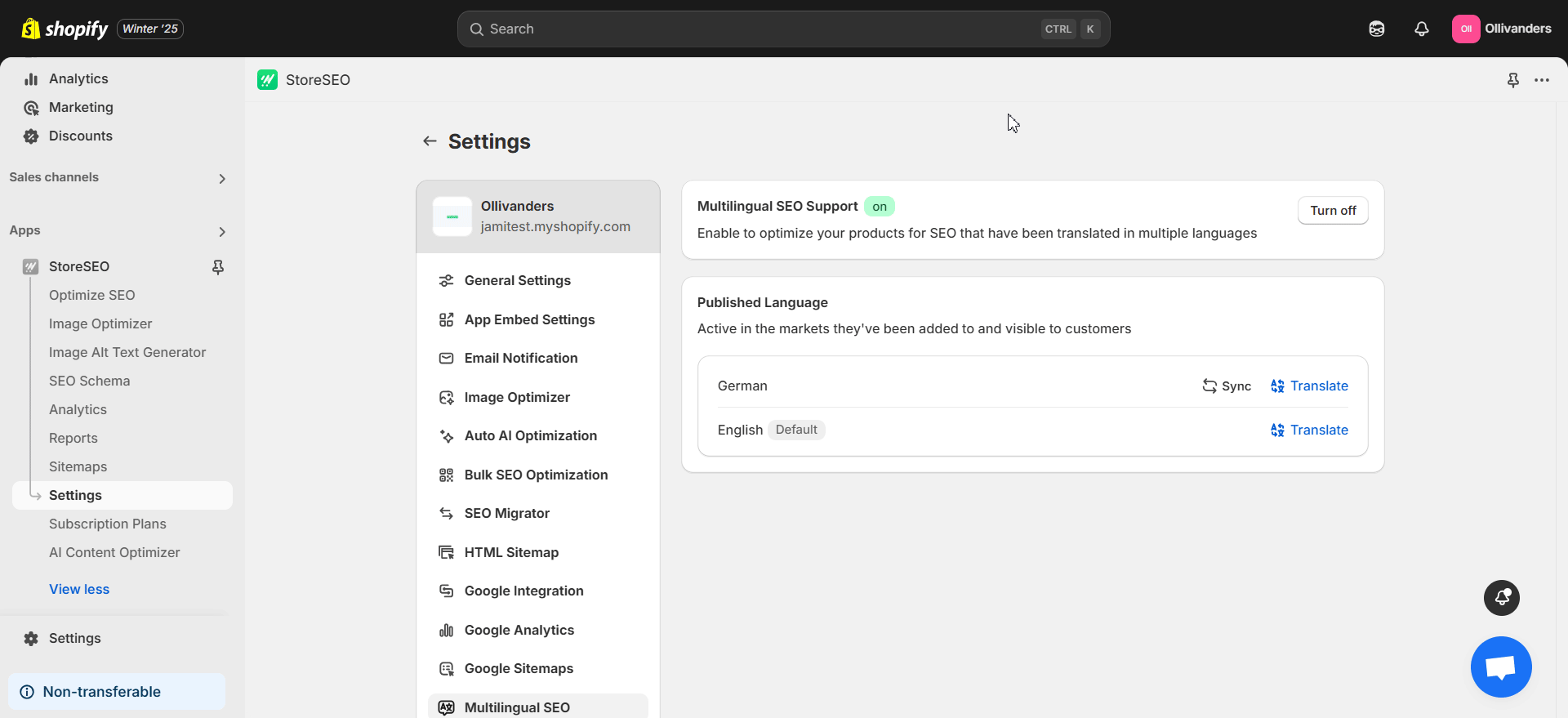
これで、翻訳された製品をSEO向けに最適化することができます。 SEOスコア, 基本的なSEO分析 そして 詳細なSEO分析 右側にあります。また、各製品の最適化画面から言語選択ドロップダウンにアクセスすることもできます。
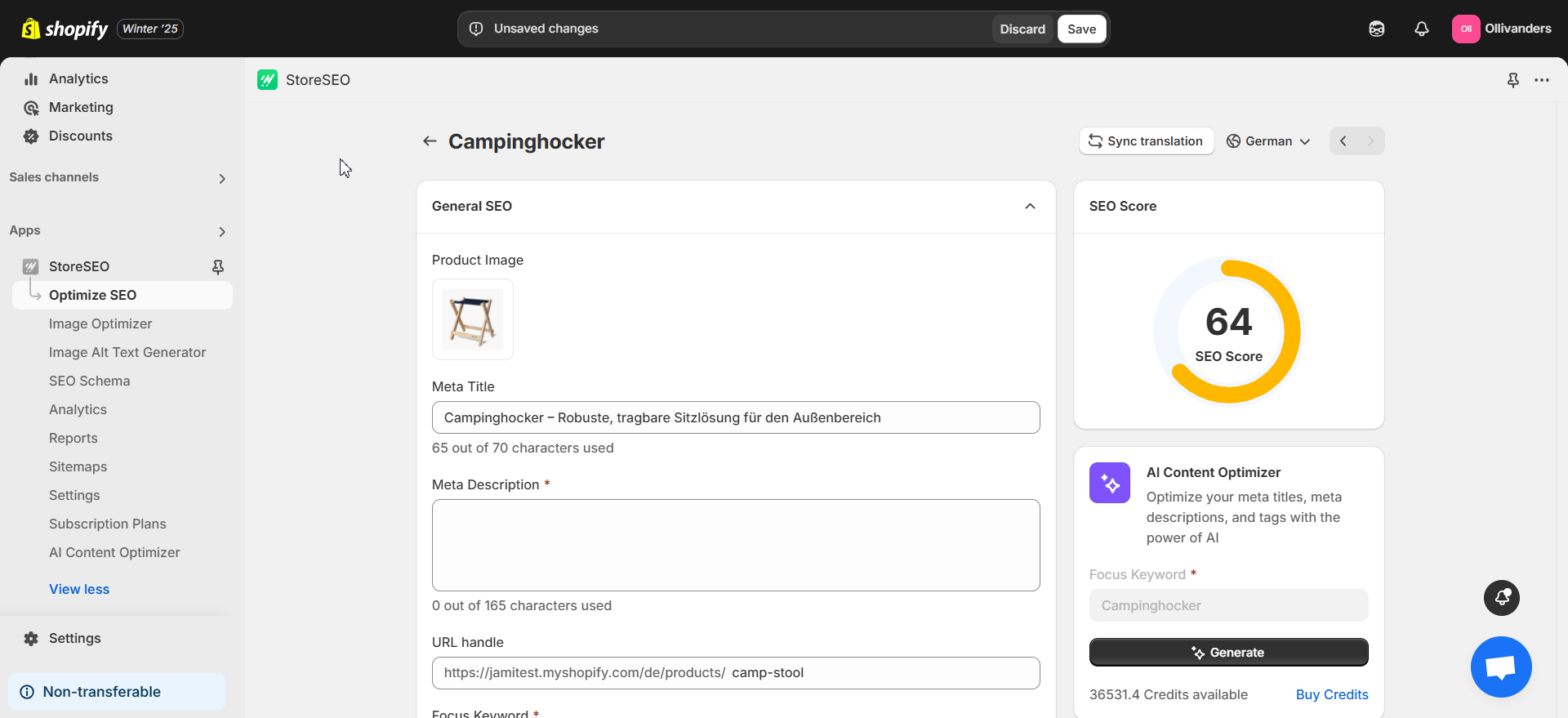
注記: StoreSEOを使用してShopify製品を最適化する方法の詳細については、以下をご覧ください。 このドキュメント.
StoreSEO多言語SEOサポートを使えば、翻訳されたShopify製品をSEO向けに簡単に最適化できます。サポートが必要ですか? 専任のサポートチーム ご質問がございましたら。







