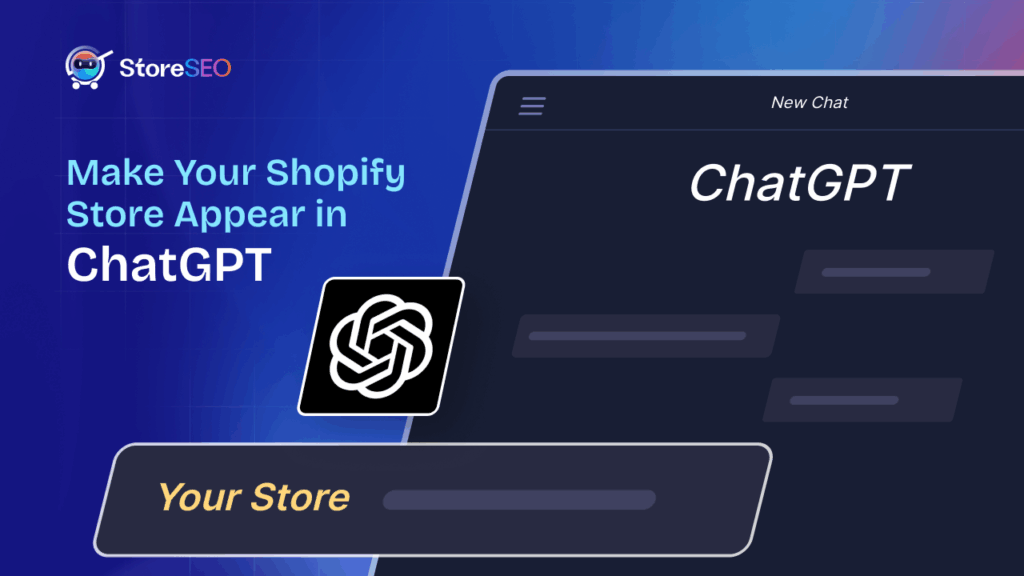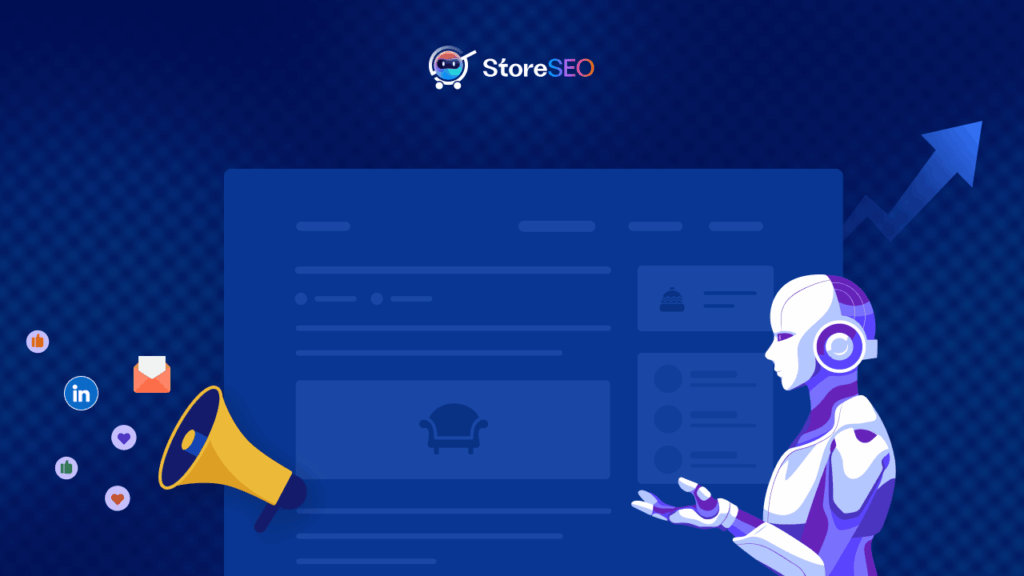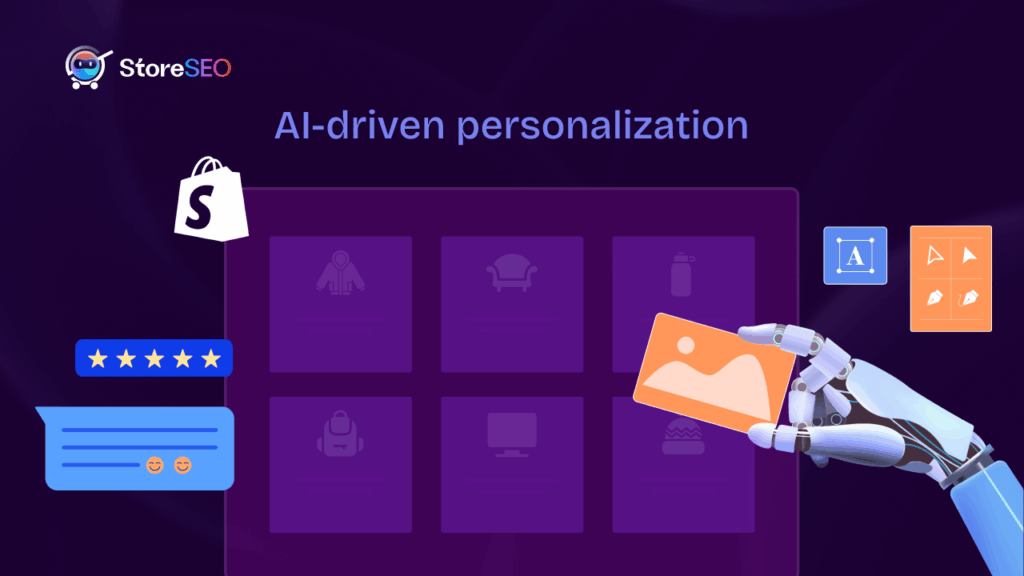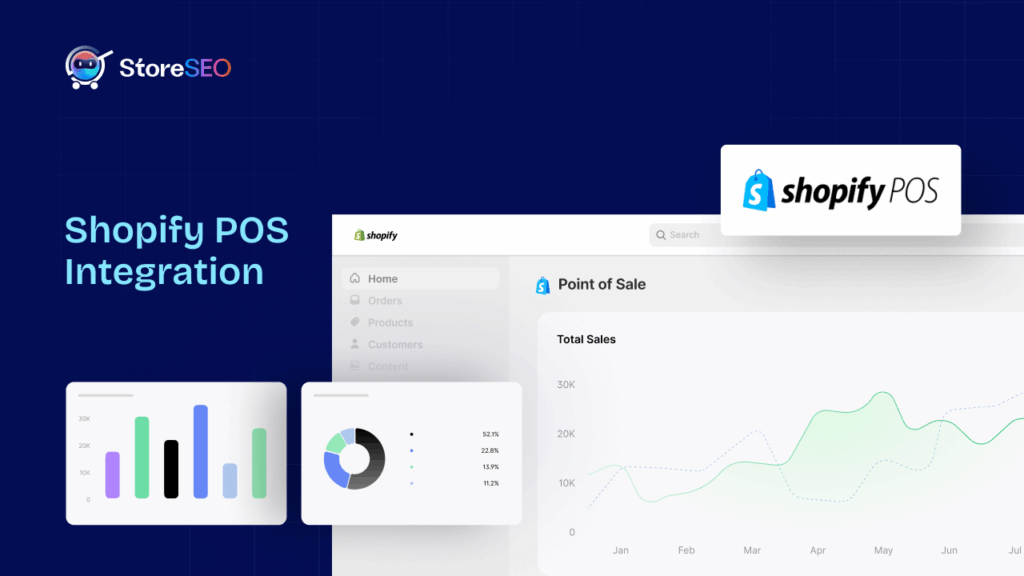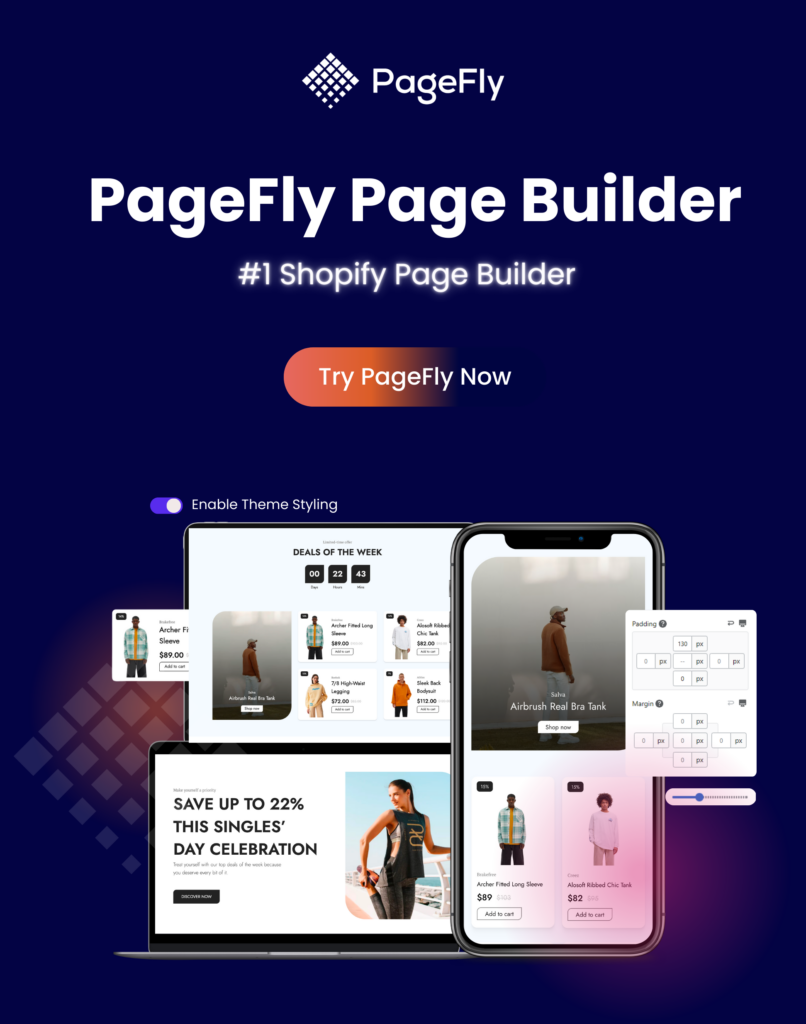When you visit an online store and images pop up instantly, it creates a smooth and engaging shopping experience. For Shopify store owners, ensuring that images load quickly is not just about aesthetics—it directly impacts conversion rates, bounce rates, and overall customer satisfaction. Understanding and implementing image preloading can significantly improve your store’s perceived speed and performance. That is why, in this blog, we will explore how Image Preload work in Shopify.
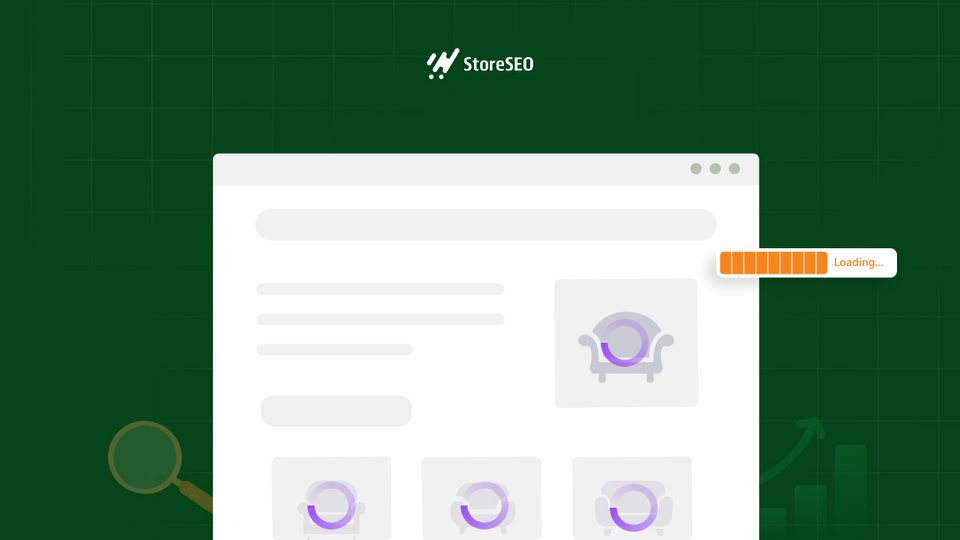
What is Image Preloading? A Detailed Explanation on How Image Preload Work in Shopify
Image preloading is a process where you instruct the browser to fetch certain images as soon as possible, even before they are needed for display. This is done using the HTML <link rel=”preload” as=”image” href=”…”> tag, which signals to the browser that a particular image is critical for the page’s initial render. The browser then downloads and caches the image early, so it is ready to display immediately when required.
For example, if your Shopify homepage features a large hero image at the top, you can use the preload tag to ensure this image is available instantly when the page loads:
xml
<link rel=”preload” as=”image” href=”your-hero-image.jpg”>
- Preloading is different from prefetching. While preloading fetches resources for the current page, prefetching prepares resources for potential future navigation.
- Preloading is particularly useful for above-the-fold images—those visible without scrolling—as they shape the user’s first impression of your store.
- Shopify’s Liquid templating language lets you dynamically generate preload tags for the images that matter most on each page.
Why Preload Images in Shopify? Benefits and Use Cases
Preloading images in Shopify is essential for several reasons, all centered around improving the user experience and site performance. When you preload images, you ensure that the most important visuals on your site are displayed without delay, which is crucial for eCommerce success.
- Faster Perceived Load Times: Visitors see key images immediately, making your site feel faster and more responsive.
- Improved User Experience: Quick image display engages shoppers and reduces frustration, especially on mobile devices.
- Lower Bounce Rates: When critical images load quickly, visitors are less likely to leave your site prematurely.
- Enhanced SEO: Google and other search engines factor in page speed and user experience when ranking sites.
For example, on a product page, preloading the featured product image ensures that shoppers see the item instantly, which can increase their likelihood of making a purchase. Similarly, preloading collection banners or promotional graphics can make your homepage more visually appealing from the moment it loads.
However, it is important to preload only the most critical images. Overusing preloading can slow down your site, as it may compete with other important resources for bandwidth.
How Image Preload Works in Shopify: Technical Insights and Examples
Shopify enables image preloading through a combination of HTML, Liquid (Shopify’s templating language), and sometimes JavaScript. The core mechanism is the <link rel=”preload” as=”image” href=”…”> tag, which is placed in the <head> section of your theme files.
Example: Preloading a Product Image
Suppose you want to preload the main image on a product page. You can use Liquid to insert the appropriate preload tag:
text
{% if template contains ‘product’ %}
<link rel=”preload” href=”{{ product.media.first | img_url: ‘600x’ }}” as=”image”>
{% endif %}
This code checks if the current template is a product page and preloads the first product image at a 600-pixel width, matching the size used in your product gallery.
Responsive Image Preloading
Modern browsers like Chrome support preloading responsive images using the imagesrcset and imagesizes attributes. This ensures that the browser fetches the correct image variant based on the user’s device:
xml
<link rel=”preload” as=”image” href=”wolf.jpg” imagesrcset=”wolf_400px.jpg 400w, wolf_800px.jpg 800w, wolf_1600px.jpg 1600w” imagesizes=”50vw”>
This approach is particularly useful for stores with a significant mobile audience, as it helps deliver appropriately sized images for different screen sizes.
The preload tag should match the exact image size and version displayed to avoid unnecessary downloads and ensure optimal performance.
Shopify themes can be customized to add preload tags dynamically for featured images, collection banners, or any other critical visual asset.
Step by Step Guide on Image Preload in Shopify
Implementing image preloading in Shopify is straightforward if you follow a careful process:
Step 1: Backup Your Theme
Before making any changes, duplicate your current theme in the Shopify admin to prevent accidental data loss.
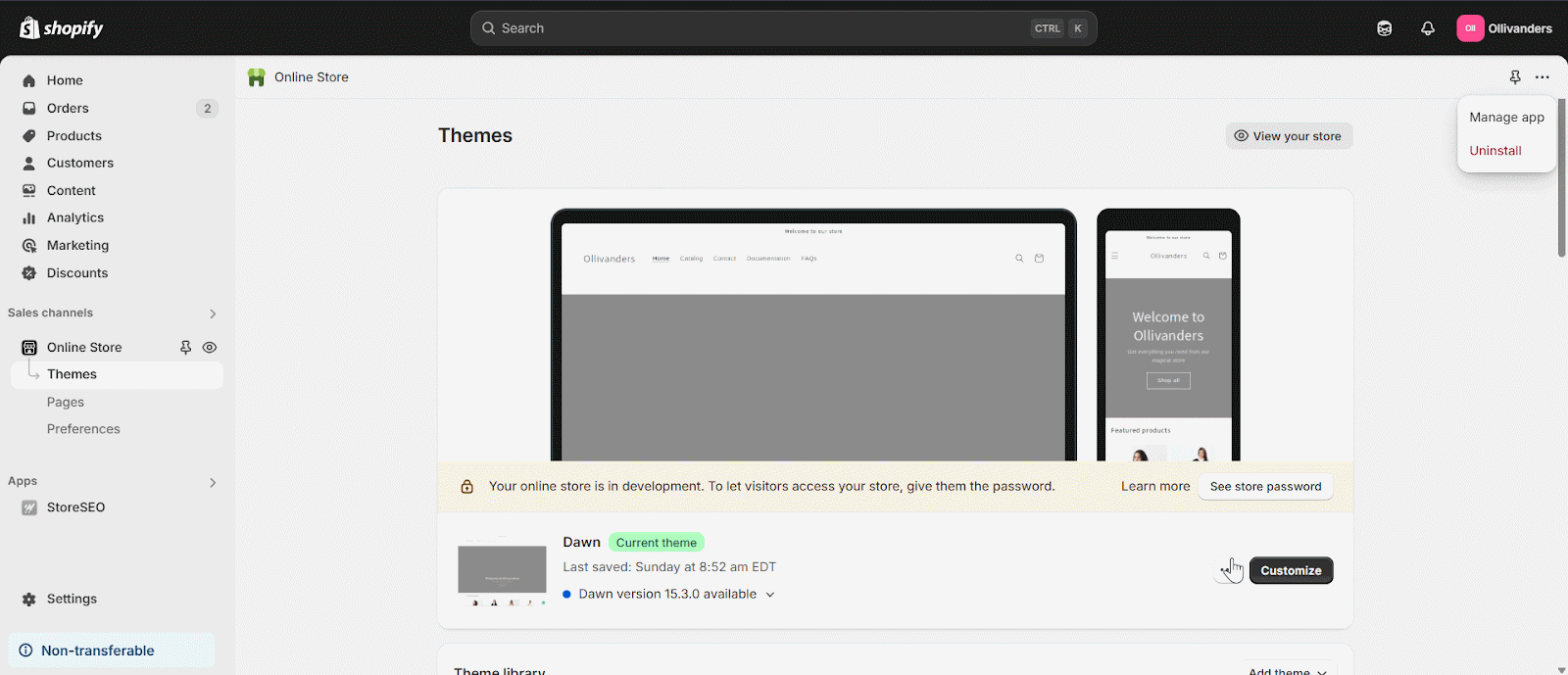
Step 2: Edit Theme Files
Navigate to the theme.liquid file under the Layout section, or to specific template files like product.liquid for page-specific preloading.
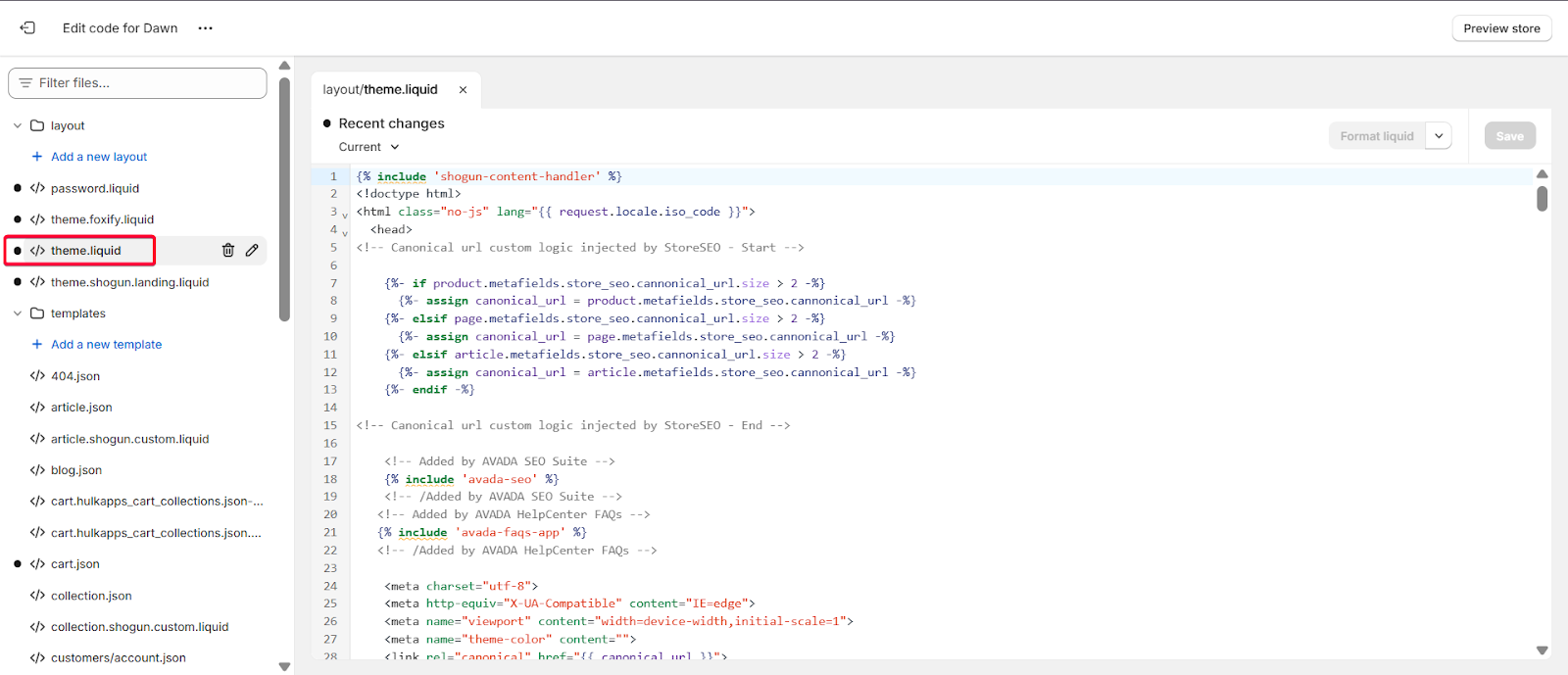
Step 3: Insert Preload Tags
Add the preload tag for each critical image in the <head> section. For example:
text
<link rel=”preload” as=”image” href=”{{ product.featured_image | img_url: ‘1024×1024’ }}”>
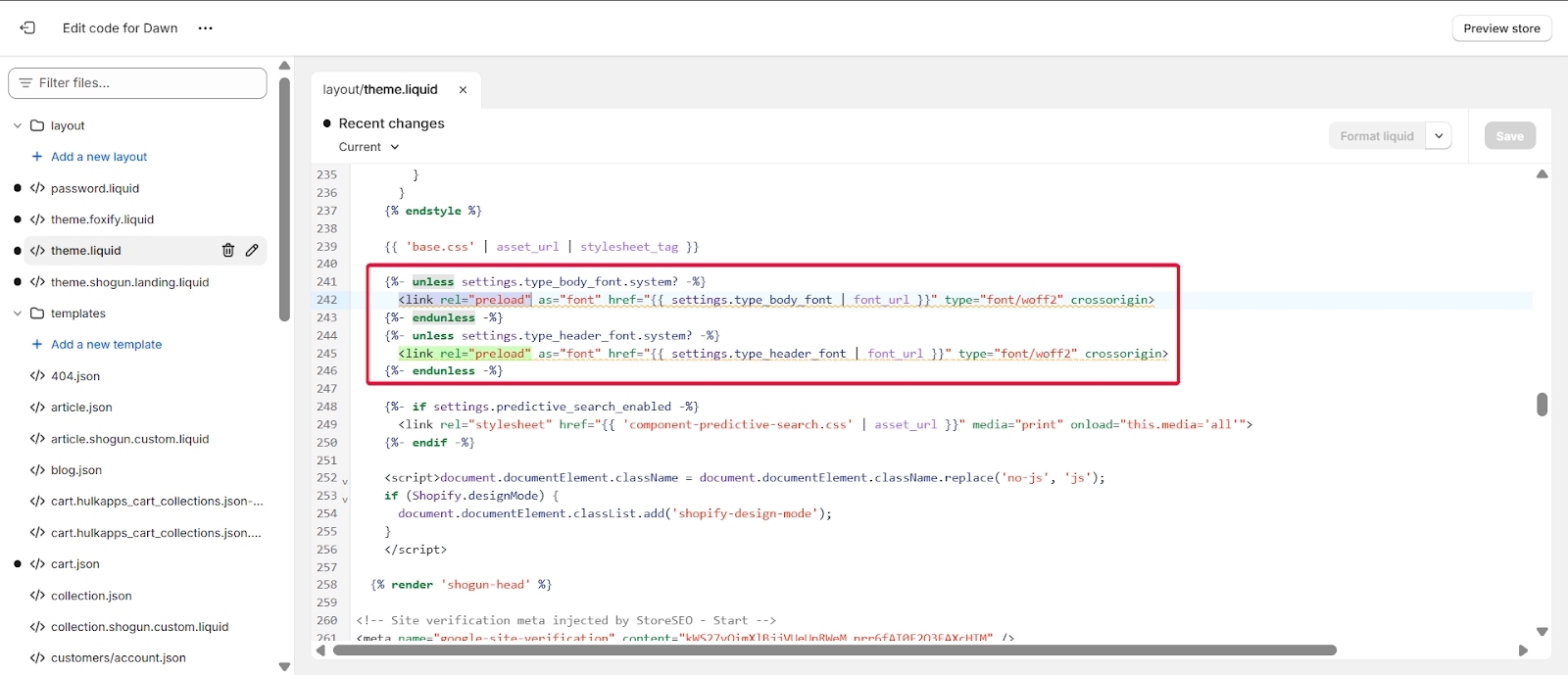
Step 4: Use Responsive Preloads
For responsive images, include imagesrcset and imagesizes
text
<link rel=”preload” as=”image” href=”{{ product.featured_image | img_url: ‘1024×1024’ }}” imagesrcset=”{{ product.featured_image | img_url: ‘800×800’ }} 800w, {{ product.featured_image | img_url: ‘1024×1024’ }} 1024w” imagesizes=”(max-width: 600px) 800px, 1024px”>
Step 5: Save and Test
After saving your changes, test your site in different browsers and devices to confirm that images are preloading as expected.
Note: If manual coding seems complex, apps like TinyIMG can automate image preloading and optimization for you, reducing the risk of errors and saving time. Always ensure that the preloaded image matches the one displayed on the page, including size and format, to maximize the benefit. Test your changes using browser developer tools to verify that images are being preloaded and not duplicated or missed.
Best Practices and Considerations for Image Preloading
While image preloading can greatly enhance your Shopify store’s performance, it is important to use it wisely. Here are some best practices and considerations:
- Preload Only Critical Images: Focus on above-the-fold and primary images, such as hero banners and main product photos. Preloading too many assets can strain bandwidth and slow down overall page load times.
- Combine with Lazy Loading: Use preloading for key images and lazy loading for those further down the page to balance speed and resource usage.
- Match Image Sizes: Ensure the preloaded image uses the same dimensions as the displayed image to avoid redundant downloads.
- Monitor Performance: Use tools like Google Lighthouse or Chrome DevTools to measure the impact of your preloading strategy on metrics like Largest Contentful Paint (LCP) and Cumulative Layout Shift (CLS).
- Browser Compatibility: Not all browsers support preloading, so some users may not experience the benefits. However, most modern browsers do, making it a worthwhile optimization.
- Avoid Conflicts with Sliders and Lazy Loading: If you use image sliders or lazy loading, be aware that these can interfere with preloading. For example, sliders may clone images, causing multiple downloads, and lazy loading may delay image display even if preloaded.
For instance, if your homepage uses a carousel slider, preloading the first image can help with initial load speed, but preloading all carousel images may be unnecessary and counterproductive.
Common Pitfalls and Troubleshooting for Image Preload in Shopify
Even with careful planning, you may encounter issues when implementing image preloading in Shopify:
- Redundant Downloads: Preloading an image that is not immediately displayed or that differs in size from the displayed version can waste bandwidth and slow down your site.
- Lazy Loading Conflicts: If an image is both preloaded and lazy-loaded, the lazy loading script may still delay its display, negating the benefits of preloading
- Slider and Gallery Issues: Some JavaScript sliders clone images or load them dynamically, which can interfere with preloading. In these cases, test thoroughly to ensure preloading is effective.
- Manual Coding Mistakes: Incorrectly placed preload tags or mismatched image URLs can break layouts or cause images not to load at all. Always backup your theme and test changes in a staging environment first.
To troubleshoot, use browser developer tools to inspect network activity and confirm that preloaded images are being fetched early and used as intended. Tools like Google Lighthouse can also help identify missed opportunities for preloading or redundant downloads.
Tools and Apps for Image Preloading in Shopify
For store owners who prefer not to edit code manually, several Shopify apps can automate the process of image preloading and optimization. One popular option is TinyIMG, which not only compresses images for faster loading but also adds the necessary preload and prefetch tags to your theme automatically. This is especially helpful for stores with frequent updates or limited technical resources.
- TinyIMG can handle both image compression and preloading, ensuring your site remains fast and SEO-friendly without manual intervention.
- Other apps and tools may offer similar features, but always check compatibility with your theme and test thoroughly after installation.
- Manual coding, however, provides more granular control and customization, allowing you to target specific images and optimize for unique layouts or user flows.
Boost Store Performance With Image Preloading In Your Shopify Store
Image preloading is a proven technique for improving Shopify site speed and user experience. By prioritizing the loading of your most important images, you create a faster, more engaging shopping journey for your visitors. Whether you choose to implement preloading manually or use an app like TinyIMG, the key is to focus on critical assets, test your changes, and monitor performance regularly.
A well-optimized Shopify store not only delights customers but also stands out in search engine rankings and drives higher conversion rates. Start experimenting with image preloading today and see the difference it can make for your business.
Have you found our blog useful? If you do, please subscribe to our blog for more tips, tutorials, and updates on industry-related topics.