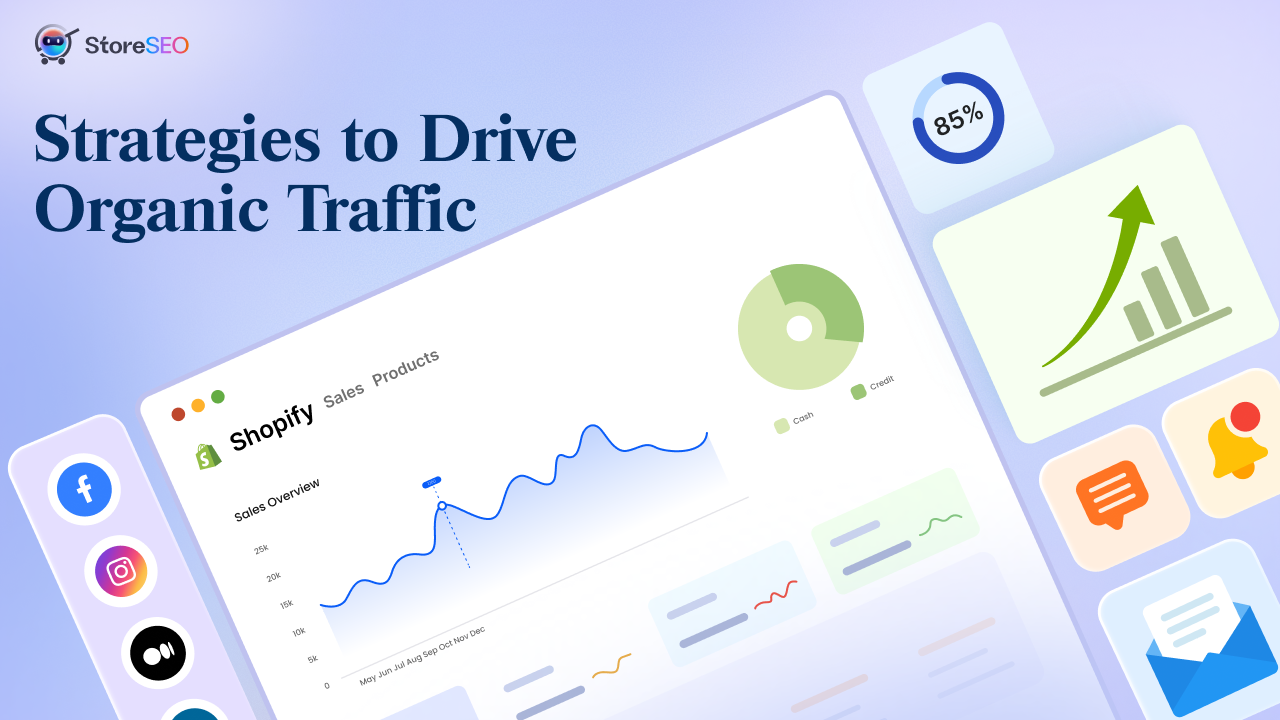When it comes to maintaining a smooth user experience on your Shopify store, one crucial aspect of this is to create and manage Shopify redirections effectively. It is required when you are rebranding, restructuring your site, or simply updating your product lineup. So, understanding how to create and manage redirects in Shopify is essential for preserving your SEO value and ensuring customers always land where they need to be.
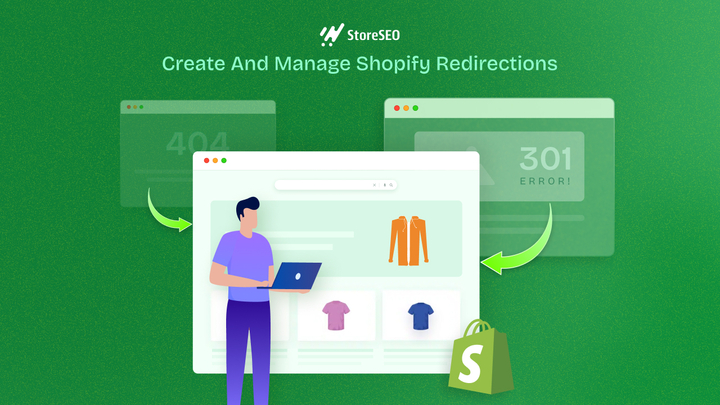
Understanding URL Redirects
A URL redirect is a technique to forward one URL to another, ensuring users and search engines are directed to the correct page. There are two main types: 301 (permanent) and 302 (temporary). A 301 redirect is crucial for SEO as it transfers the ranking power from the old URL to the new one, preserving search engine rankings and maintaining website authority.
In contrast, a 302 redirect is used for temporary changes and does not pass link equity. In Shopify, URL redirects are essential for maintaining your site’s authority and backlink profile, preventing 404 errors, and ensuring a smooth customer journey by guiding users to the correct pages even if they use outdated links.
Creating Shopify Redirects
Creating URL redirects in Shopify is a crucial task for maintaining your store’s SEO and ensuring a smooth user experience. Let us dive into the different methods you can use to create and manage redirects in Shopify.
Manual Creation of Redirects
Creating redirects manually in Shopify is straightforward and can be done directly from your Shopify admin panel. Here is a step-by-step guide to help you through the process:
Step 1: Open Your Sales Channel
First, access the sales channel from your Shopify dashboard. Next, click on ‘Navigation’ and select the ‘Visit URL redirects’ button. This will lead you to the options for link redirections.
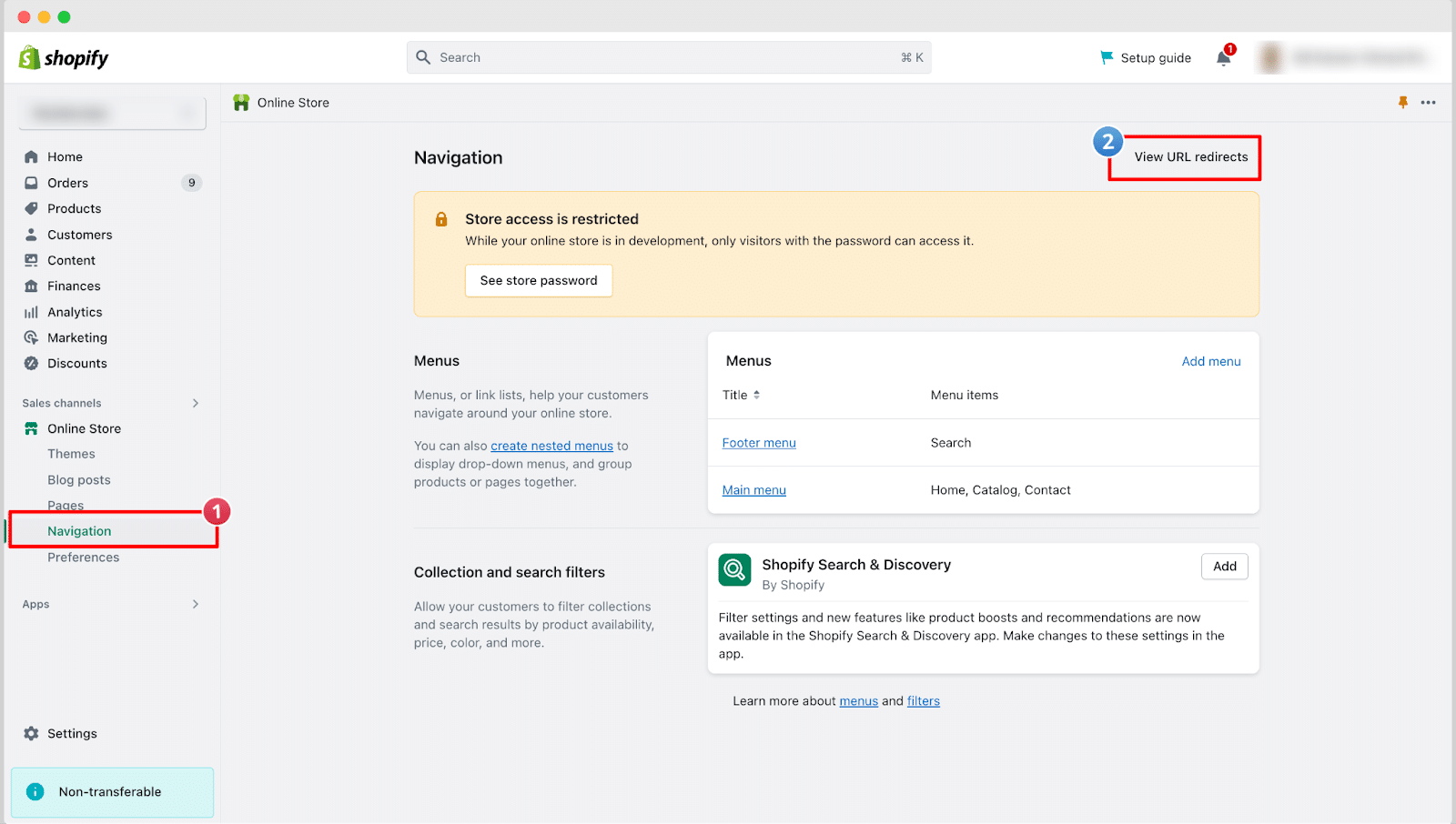
Step 2: Create URL Redirect
From the next page, you can easily import URL redirects or create redirects manually. Click on the ‘Create URL redirect’ to redirect one page to another.
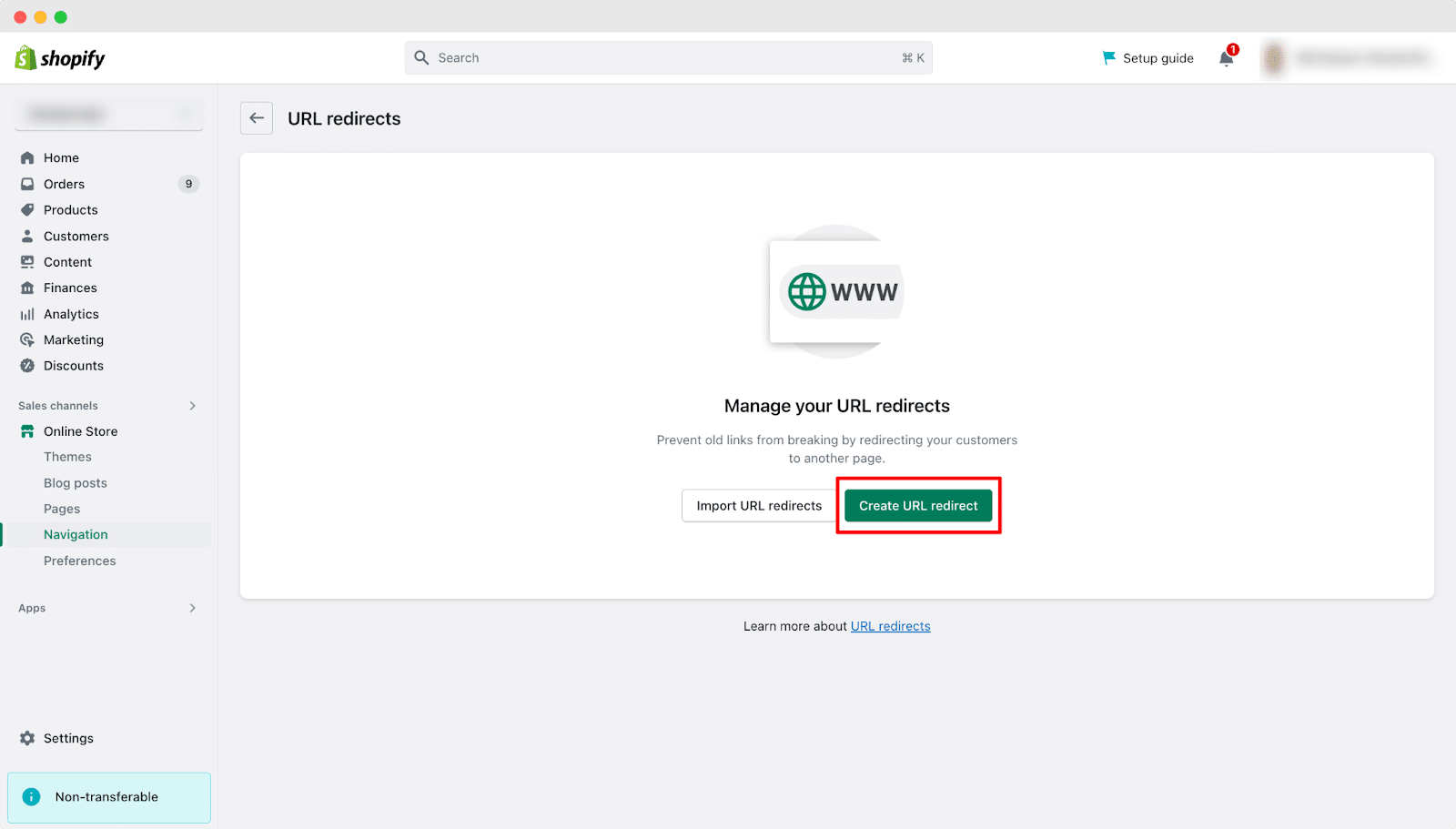
On the next page, enter the URL of the page you want to redirect in the ‘Redirect from’ field. Then, enter the URL where you want the previous URL to be redirected in the ‘Redirect to’ field. Finally, click the ‘Save redirect’ button.
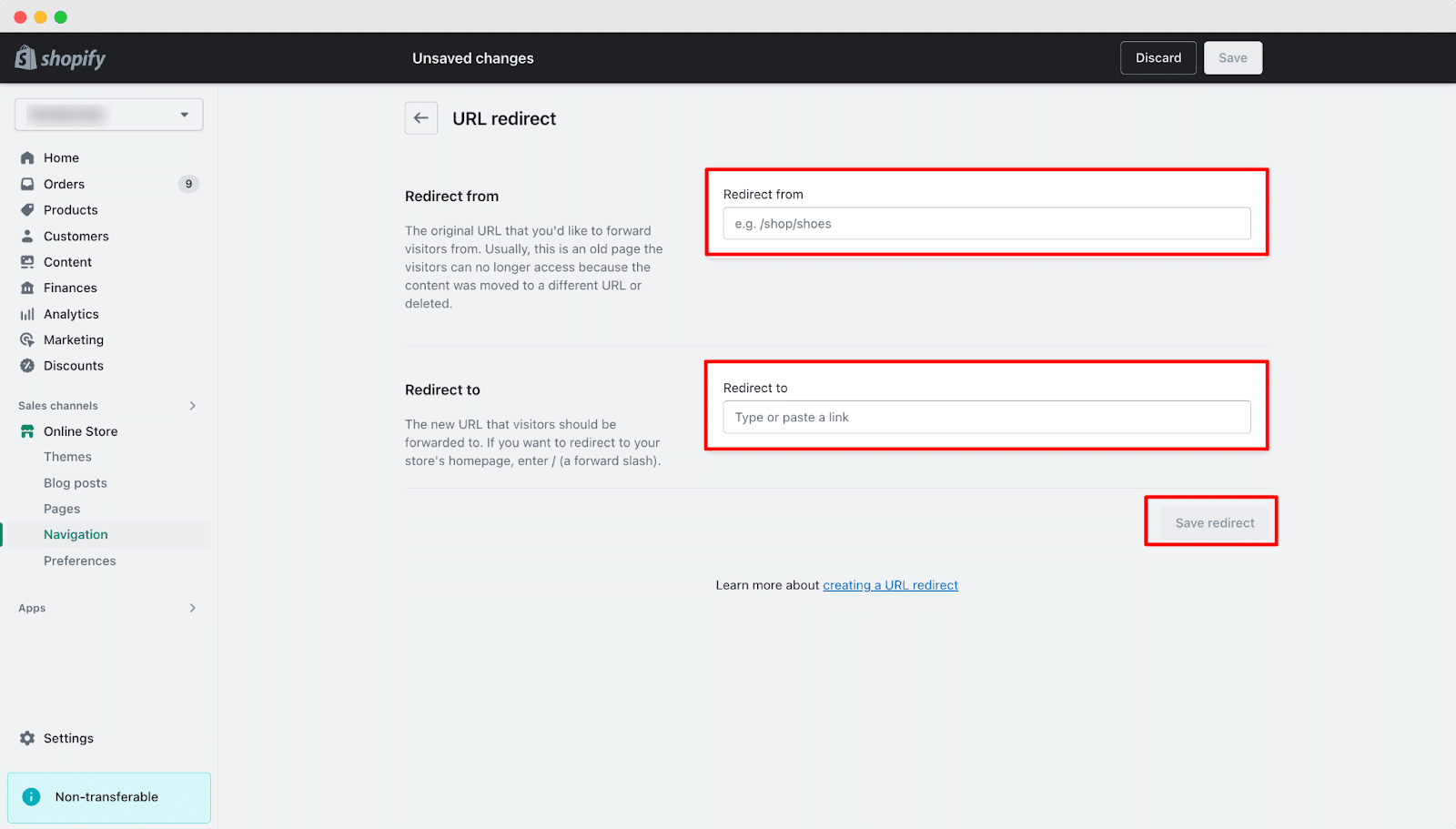
This is how you can easily create URL redirection in Shopify stores at ease. You can also delete the redirect coming to this page anytime.
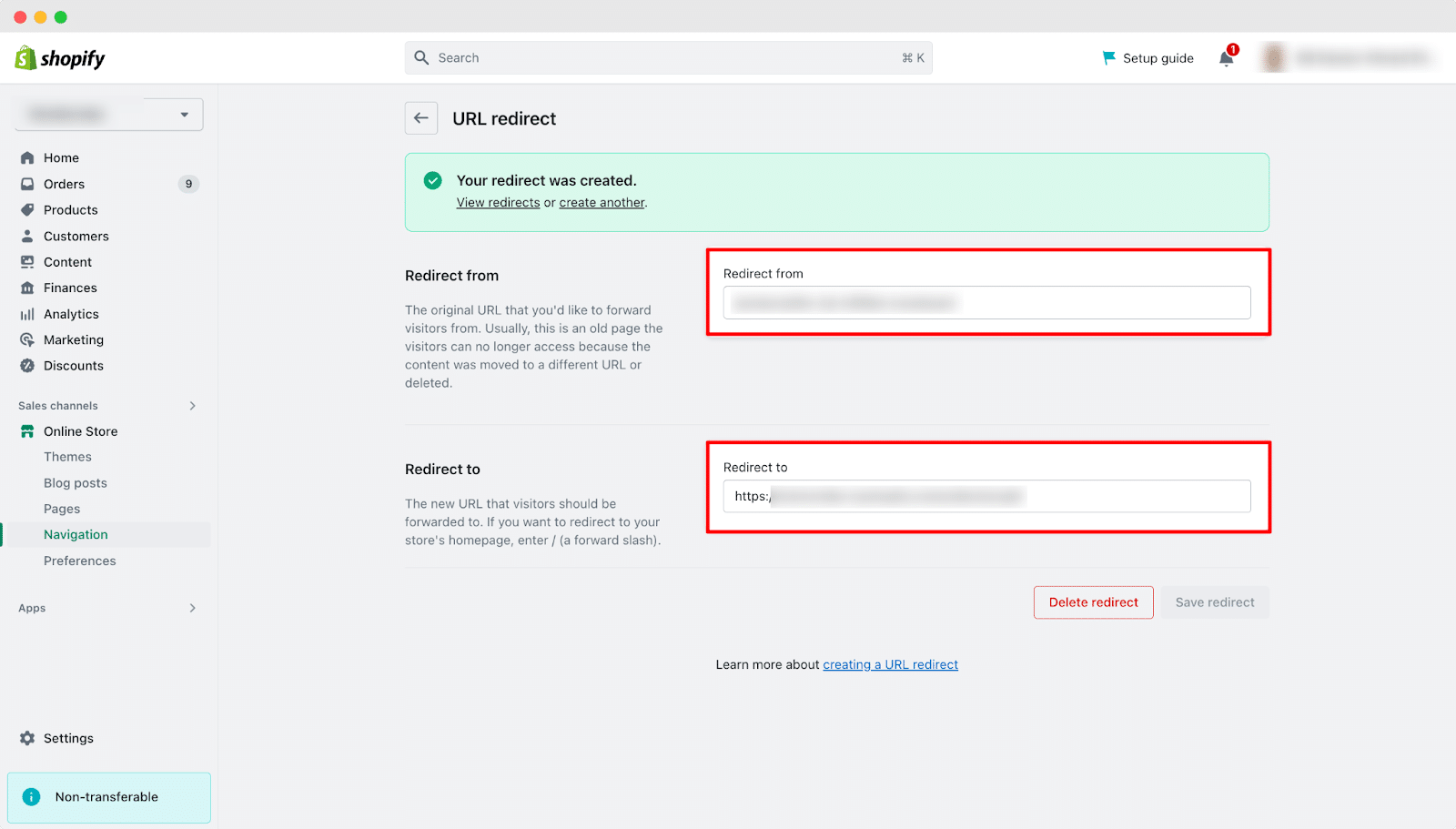
This method is perfect for creating a few redirects at a time and is very user-friendly. However, if you have numerous redirects to manage, you might find the manual method time-consuming.
Bulk Importing Redirects
If you need to create a large number of redirects, Shopify’s import/export tool can save you a lot of time. Here is how you can use it:
1. Prepare a CSV File
Create a CSV file with the necessary data and columns. Typically, you will need columns for the old URL path (Redirect from) and the new URL path (Redirect to).
Example CSV format:
“`
Redirect from, Redirect to
/oldpage1, /newpage1
/oldpage2, /newpage2
“`
2. Access URL Redirects
Now you need to access the URL redirects in your Shopify admin panel, go to “Online Store” > “Navigation” > “URL Redirects.”
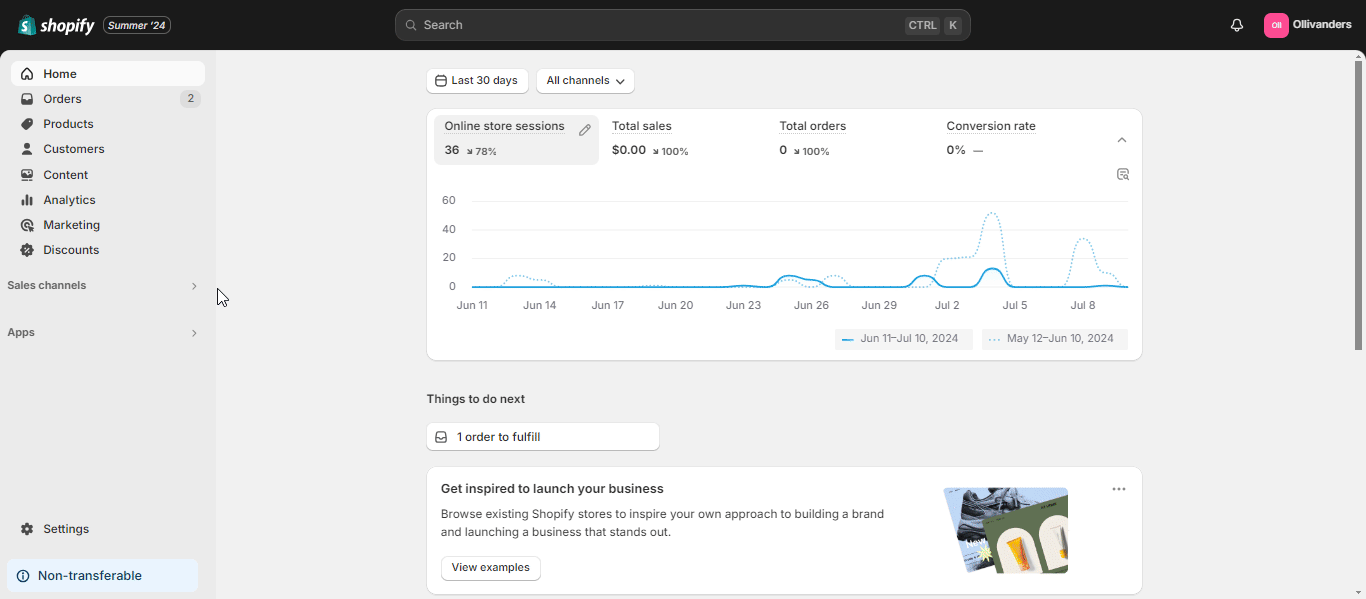
3. Download CSV
Click on the “Export URL redirects” button and upload or download your CSV file. Shopify will process the file and show you a preview of the redirects. Review them to ensure everything is correct.
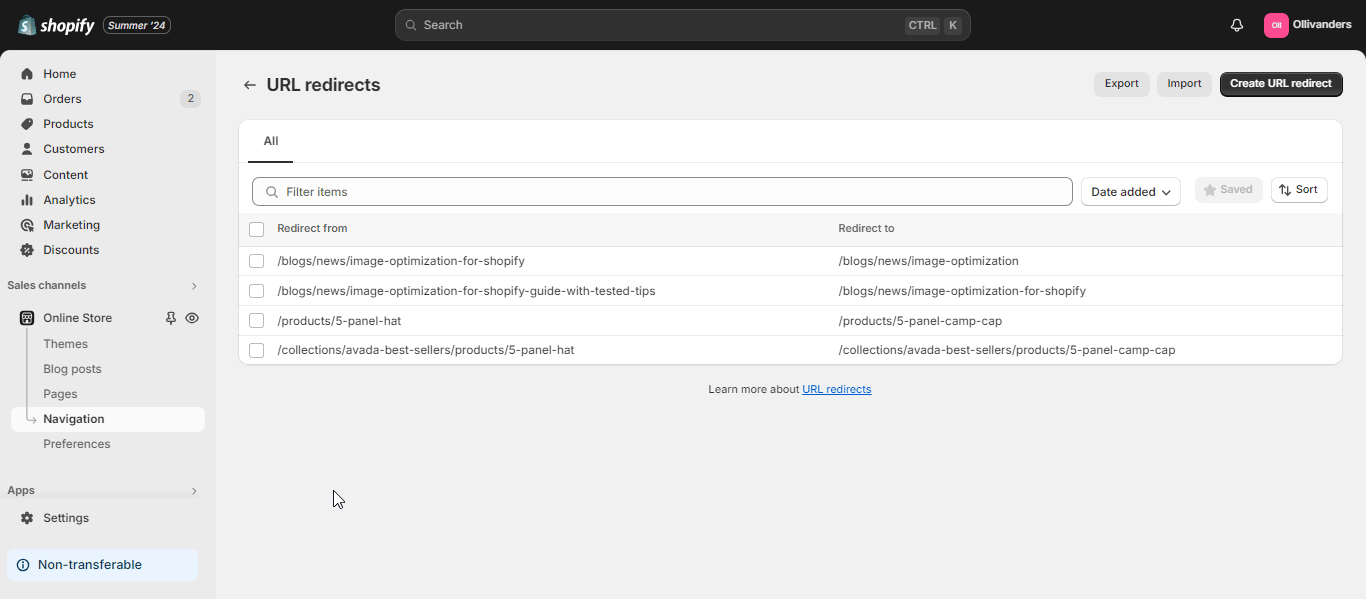
Using the bulk import method is efficient for handling numerous redirects, especially during site migrations or major URL structure changes.
Managing Shopify Redirects
Managing your redirects is just as important as creating them. Here is how you can edit and delete redirects, as well as filter and export them.
Editing And Deleting Redirects
Sometimes you might need to update or remove a redirect. Here is how you can do it:
- Editing Existing Redirects: To edit a redirect, go to the ‘URL Redirects’ section in your Shopify admin. Find the redirect you want to edit and click on it. You can then update the old URL or the new URL as needed. After making your changes, click ‘Save’ to update the redirect.
- Deleting Redirects: If you no longer need a redirect, you can delete it. Go to the ‘URL Redirects’ section, find the redirect you want to remove, and click on it. Then, click the ‘Delete’ button. You might need to delete a redirect if the old URL is no longer relevant or if you are restructuring your site.
Filtering And Exporting Redirects
Managing a large number of redirects can be challenging, but Shopify provides tools to make this easier:
- Using Filters: In the ‘URL Redirects’ section, you can use filters to sort and manage your redirects. For example, you can filter redirects by their creation date or by the URLs they point to. This makes it easier to find specific redirects when you need to update or delete them.
- Exporting Redirects: For backup purposes or bulk editing, you can export your redirects. In the ‘URL Redirects’ section, click on the ‘Export’ button. This will download a CSV file containing all your redirects. You can edit this file and then reimport it to update multiple redirects at once.
Best Practices To Create And Manage Shopify Redirections
Implementing redirects effectively is crucial for maintaining a smooth user experience and preserving your store’s search engine optimization (SEO) efforts. Let us explore some best practices for managing Shopify redirects to ensure your online store operates at its peak performance.
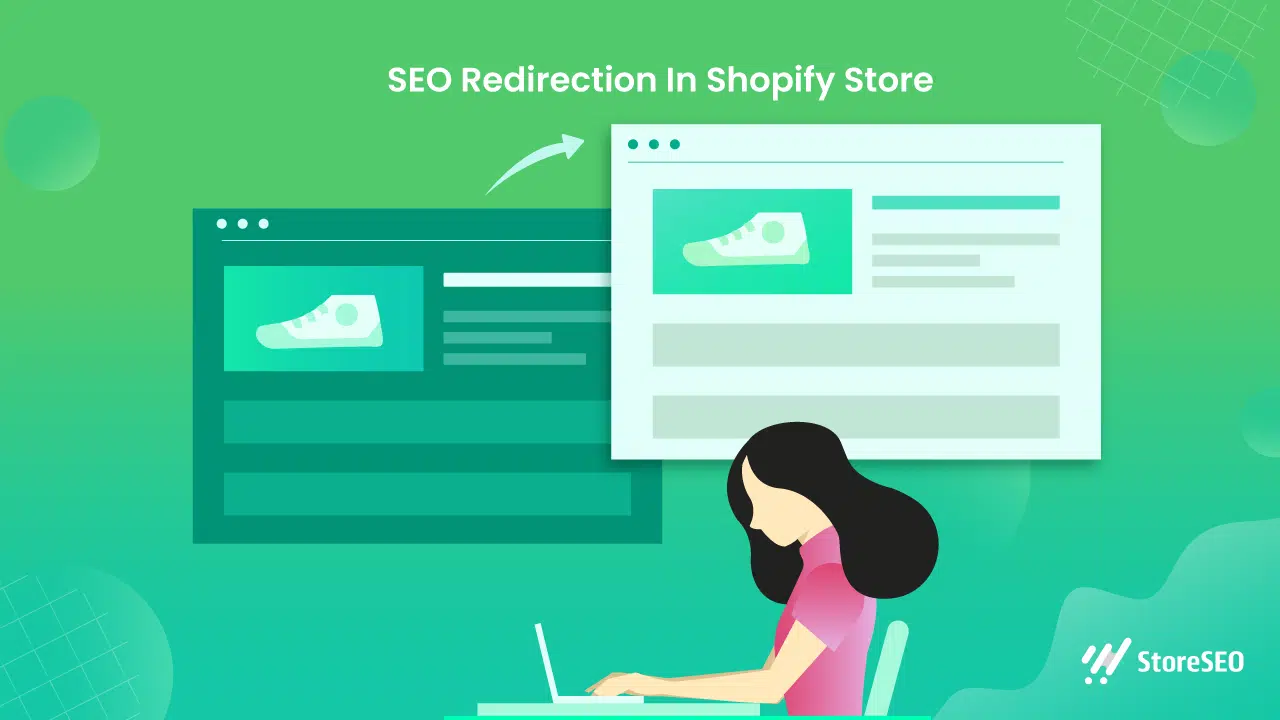
When To Use Shopify Redirects
Redirects are essential in several cases to maintain the integrity of your Shopify store and provide a seamless experience for your customers. Here are some key situations where implementing redirects is crucial:
- Discontinued Products: When you remove a product from your store, it is important to redirect the old product URL to a relevant page. This could be a similar product, the product category page, or even your homepage. By doing so, you prevent customers from encountering frustrating “404 Not Found” errors and keep them engaged with your store.
- URL Changes: If you decide to change the URL structure of your products or pages, redirects are necessary to ensure that both customers and search engines can find the new location. This is particularly important if you have external links pointing to the old URLs, as redirects will preserve the link equity and maintain your search rankings.
- Store Migrations: When moving your store from another platform to Shopify, or between Shopify stores, redirects are crucial to maintain your SEO value and ensure customers can still access your content through existing bookmarks or links.
- Seasonal or Limited-Time Pages: For pages that are only relevant for a specific period, such as holiday promotions or limited-time offers, set up redirects once the promotion ends to guide visitors to current, relevant content.
SEO Considerations
Redirects play a significant role in your store’s SEO performance. Here are some important considerations:
- Preserving Link Equity: Properly implemented redirects, especially 301 (permanent) redirects, pass most of the link equity from the old URL to the new one. This helps maintain your search engine rankings and ensures that the SEO value you have built over time is not lost.
- Avoiding Redirect Chains: A redirect chain occurs when there are multiple redirects between the original URL and the final destination. These chains can slow down page load times and dilute SEO value. Always aim to redirect directly to the final destination URL.
- Preventing Redirect Loops: Redirect loops happen when URLs redirect to each other in a circular pattern, creating an endless loop. This not only frustrates users but also negatively impacts your SEO. Regularly check your redirects to ensure no loops are present.
- Updating Internal Links: While redirects are useful, it is best to update internal links to point directly to the new URLs. This reduces reliance on redirects and improves site performance.
Regular Maintenance
Maintaining your Shopify redirects is an ongoing process that requires attention and regular updates. Here is why regular maintenance is crucial and how to approach it:
Establish a regular schedule for auditing your redirects. The frequency may depend on how often your store changes, but a quarterly review is a good starting point for most stores. During these audits:
- Check for broken redirects or those leading to non-existent pages.
- Identify and remove unnecessary redirects, especially if the original content has been gone for a long time.
- Look for opportunities to simplify redirect chains.
- Ensure all redirects are still relevant and serving their intended purpose.
Advanced Shopify Redirections To Manage And Implement
Shopify offers several advanced redirect strategies to enhance user experience and site functionality. Automatic redirects are handled by Shopify when you change product or collection URLs, helping maintain SEO value. Geo-location-based redirects can be implemented using Shopify Markets or third-party apps to direct customers to region-specific versions of your store, though care should be taken to avoid negatively impacting SEO.
Search redirects allow you to guide customers to specific pages or collections when they search for certain terms, which can be particularly useful for managing discontinued products or directing users to promotional pages. These strategies, when used thoughtfully, can significantly improve navigation and conversion rates on your Shopify store.
So, have you found our blog useful? If you do, please subscribe to our blog for more tips, tutorials, and updates on industry-related topics.