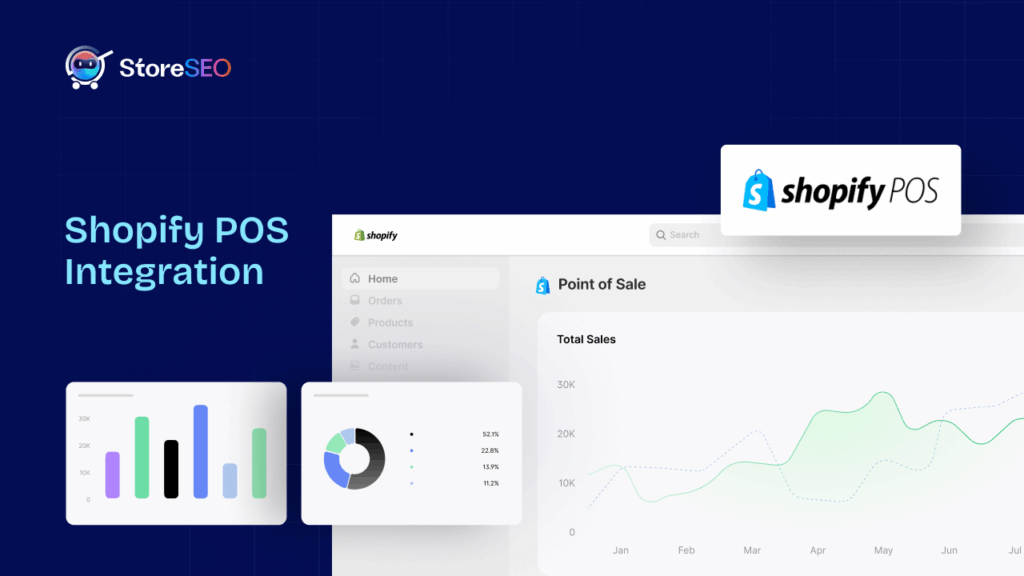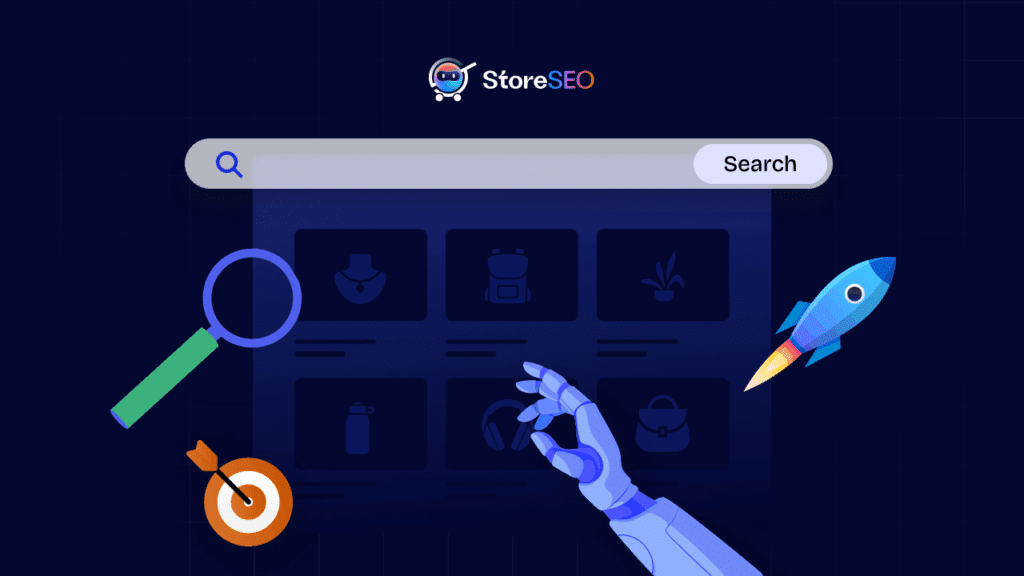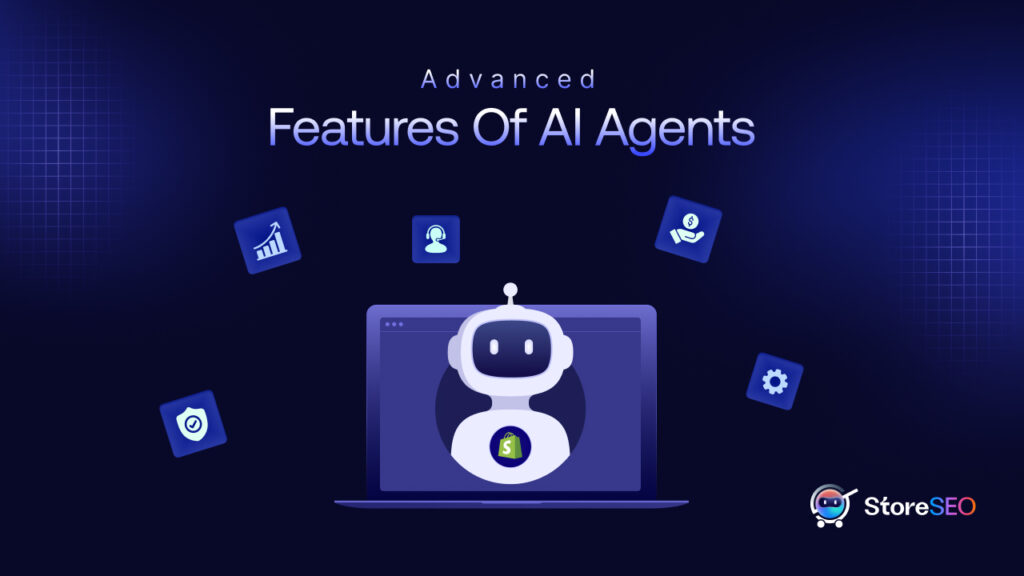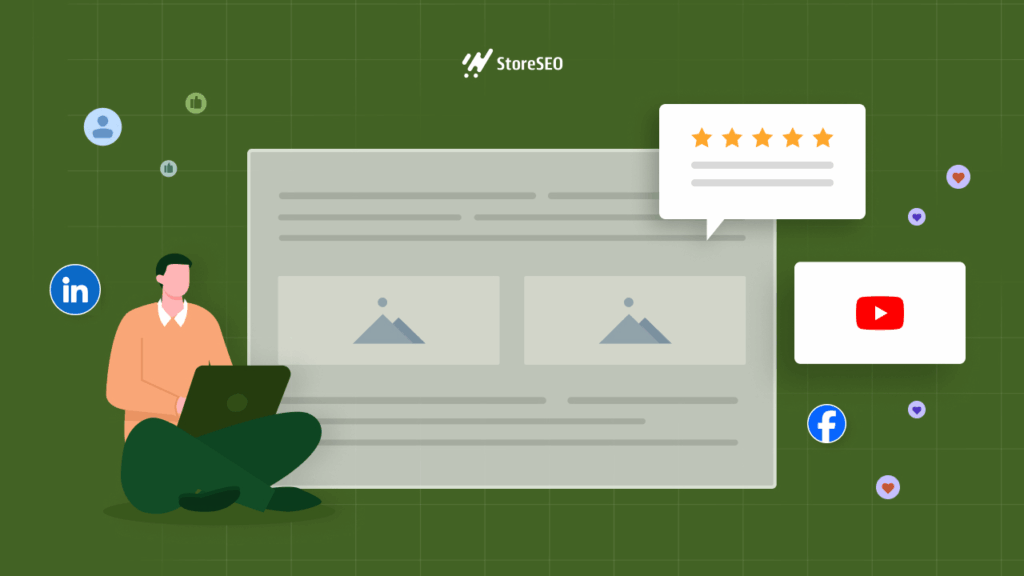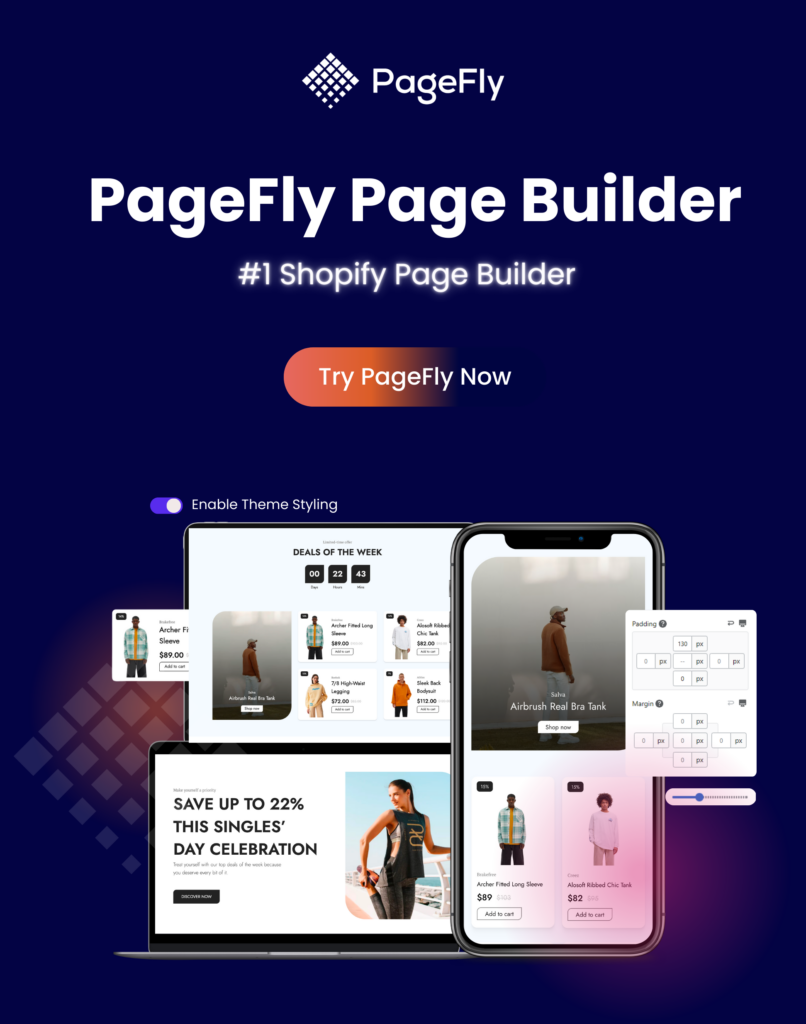Choosing the right SEO app for your Shopify business is vital, and you must opt for the one that offers the most innovative functionalities. If you are seeking an alternative to your existing SEO app, migrating to StoreSEO might be the solution. Don’t worry if you are already using another SEO app; with StoreSEO, you can easily migrate all your previous store data with just a click.
Are you prepared to begin? Let’s jump right in! This tutorial will demonstrate how to migrate from Smart SEO to StoreSEO in a matter of minutes.
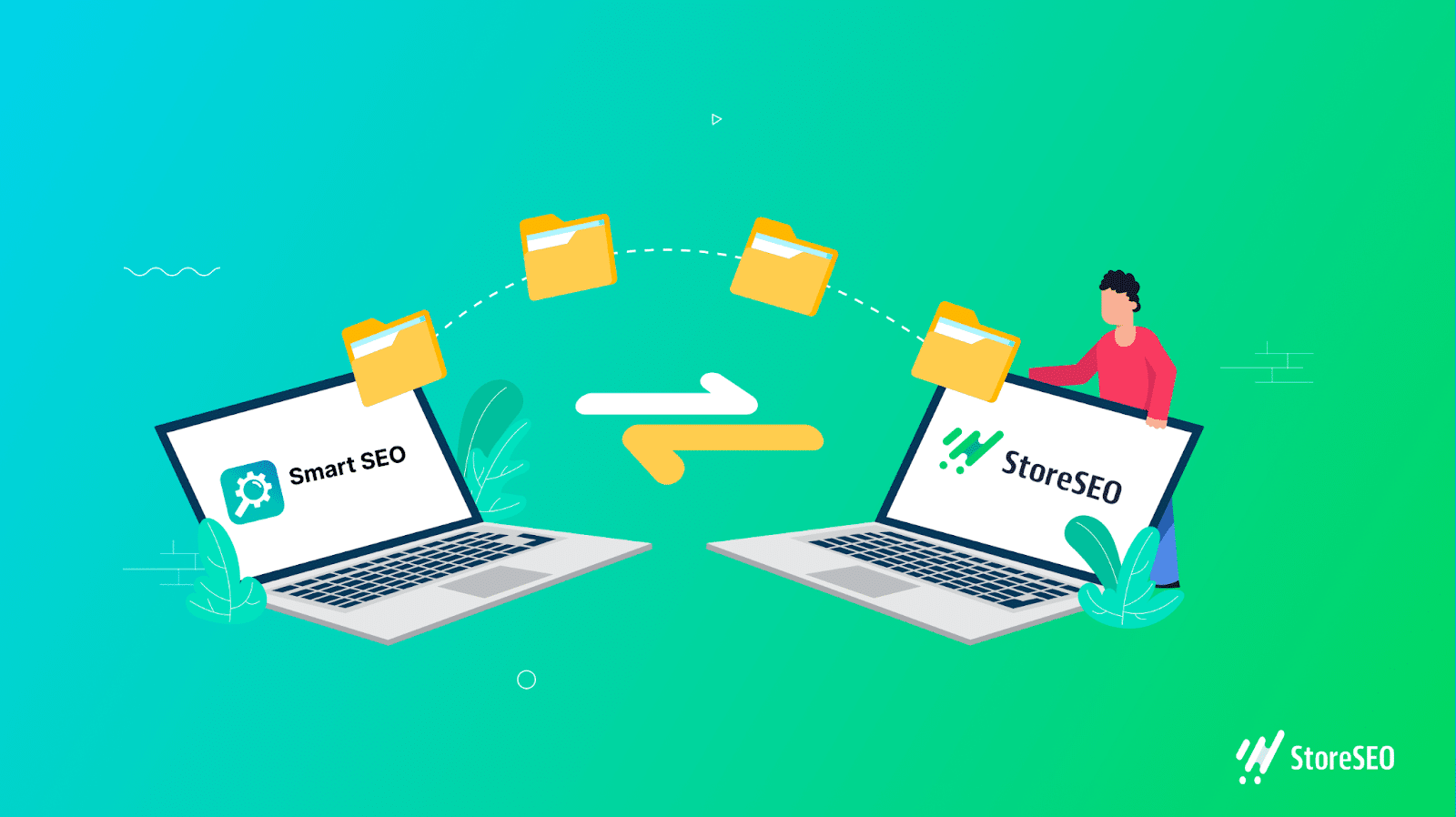
💡 Why Should You Migrate To StoreSEO From Any Other Shopify App?
Suppose you use Smart SEO for your Shopify store and intend to change to another SEO app. In that case, StoreSEO is a reliable alternative to consider. Let’s begin by discovering the exceptional functionalities that StoreSEO provides:
🚀 Initiate without any hassle with an uncomplicated, user-friendly setup wizard. Within minutes, you can create templates for meta descriptions, product titles, image alt text, and more, and immediately apply these settings to all items on your Shopify store.
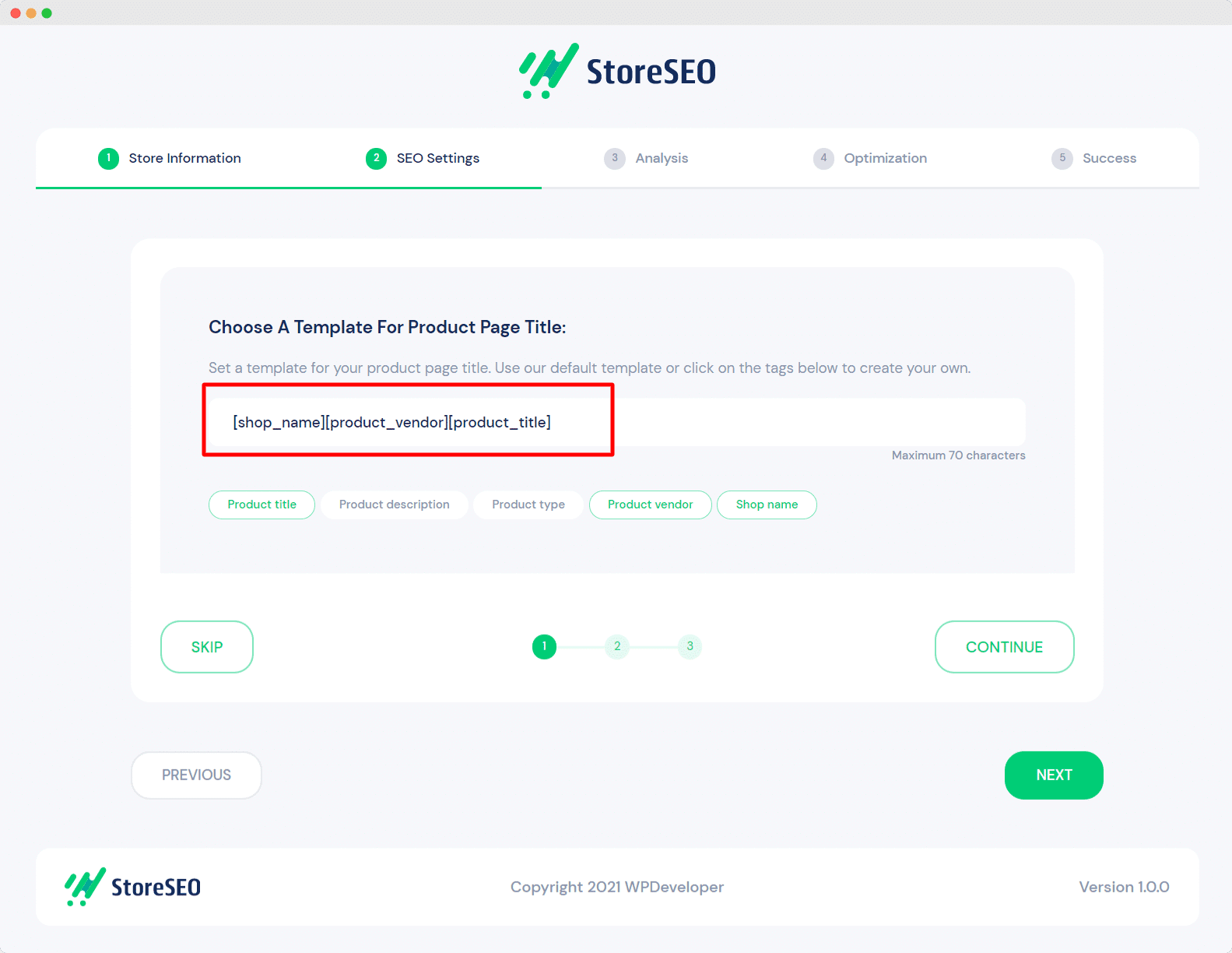
🔎 Quickly scan, correct, and enhance your Shopify store by promptly identifying and resolving SEO issues with the aid of comprehensive fix instructions.
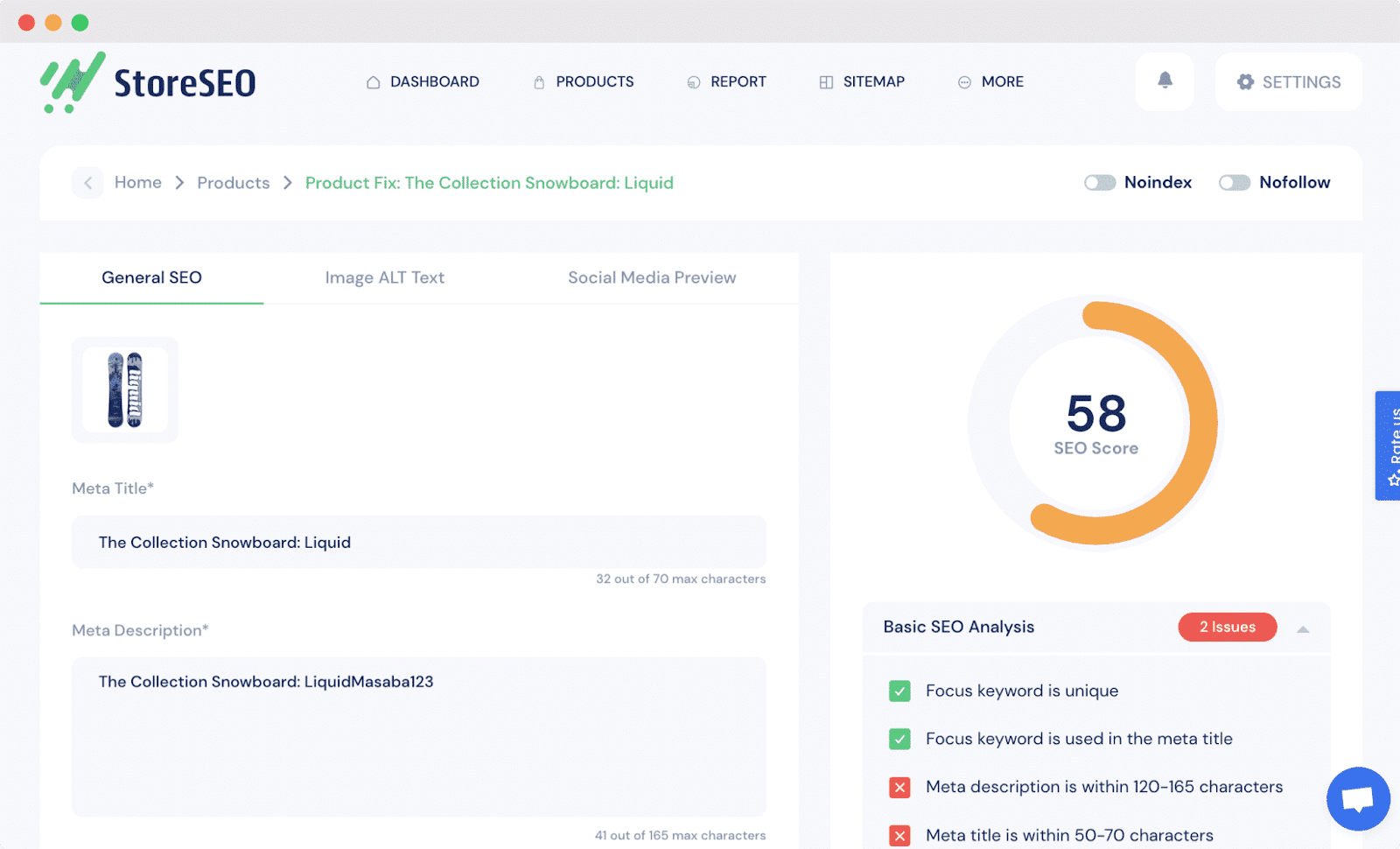
📊 With the built-in advanced Keyword Analytics feature from StoreSEO, discover and integrate the appropriate keywords to enhance your store’s ranking. Simply input a keyword relevant to your product or business, then click the ‘Keyword Analytics’ button to review comprehensive details, including search volume, cost per click, paid difficulty, and more. This data will aid in determining whether or not to target these keywords.
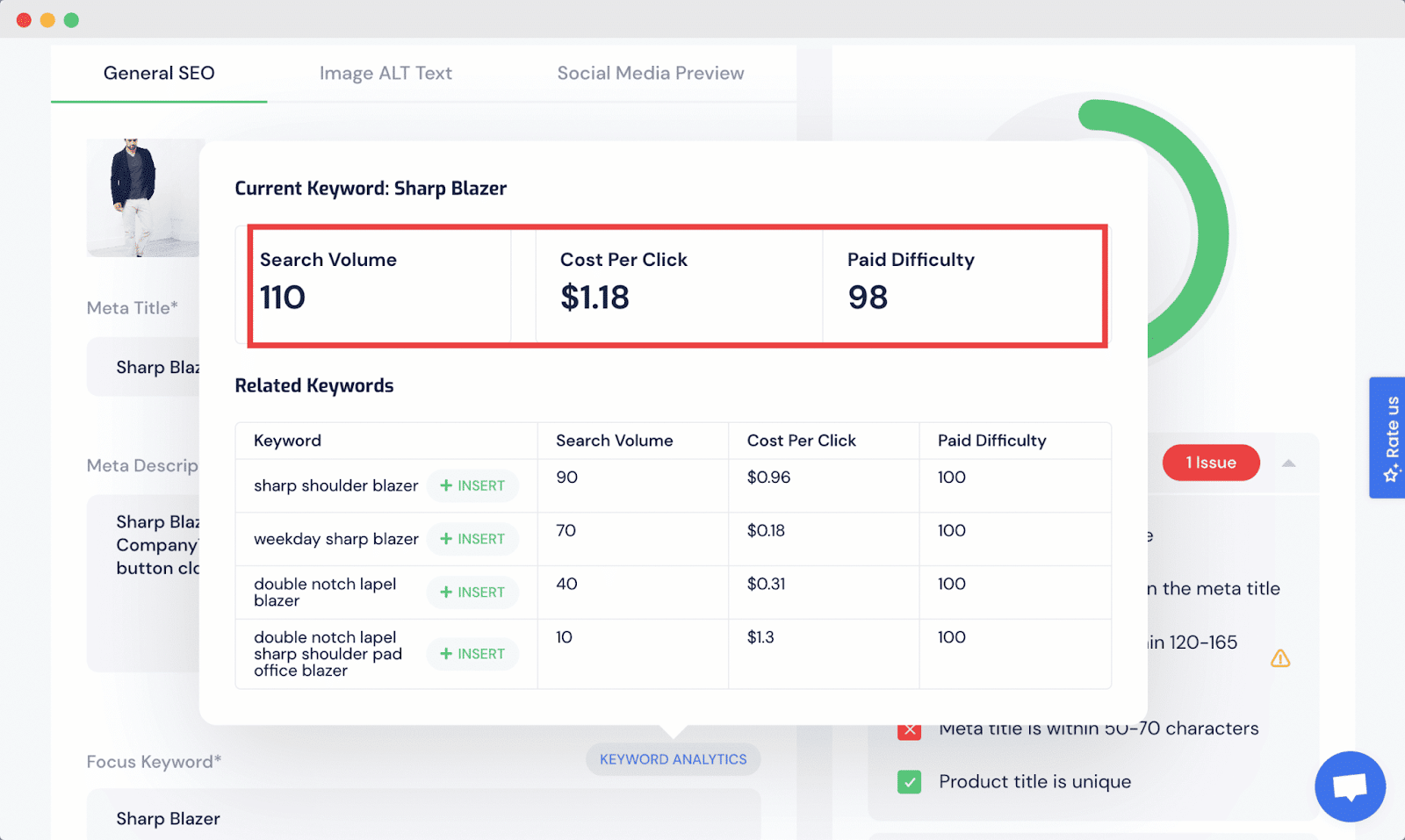
Upon choosing the targeted keyword, you may optimize your products with that keyword quickly and easily through StoreSEO by inserting it with a single click.
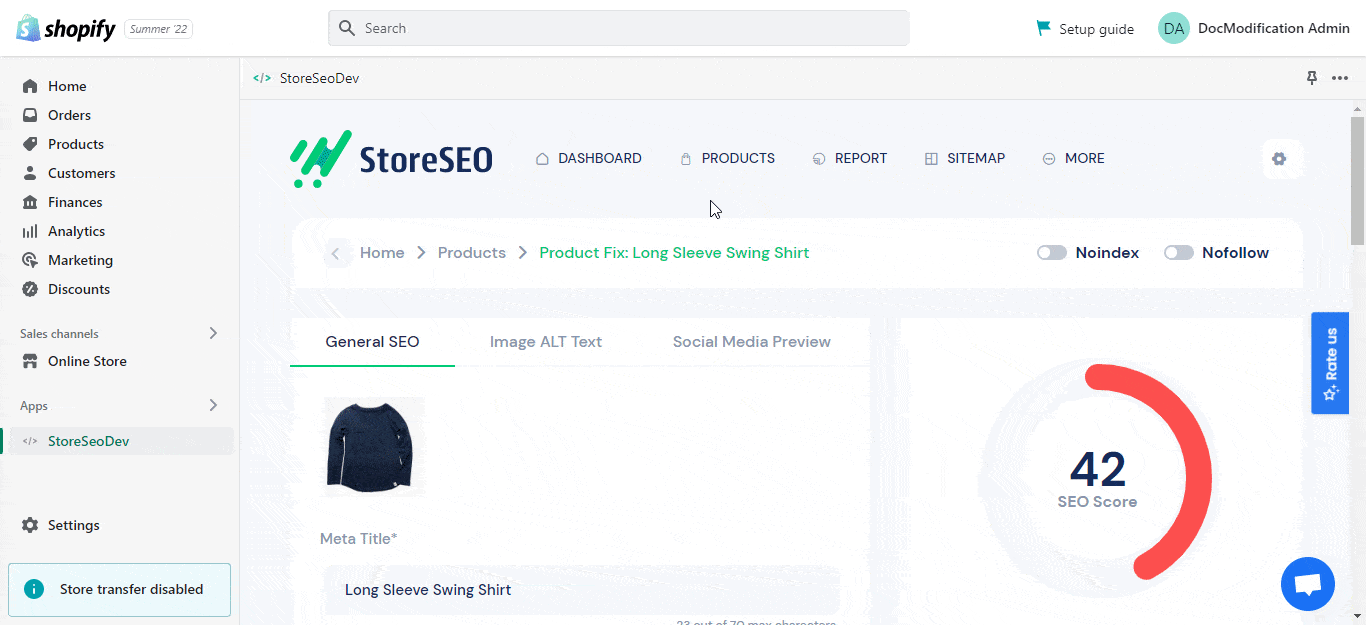
⚡ Enhance the SEO optimization of all your product images by including image alt text to every product in bulk. This will boost your store’s visibility on search engines and optimize your product images for SEO by providing relevant image alt text.
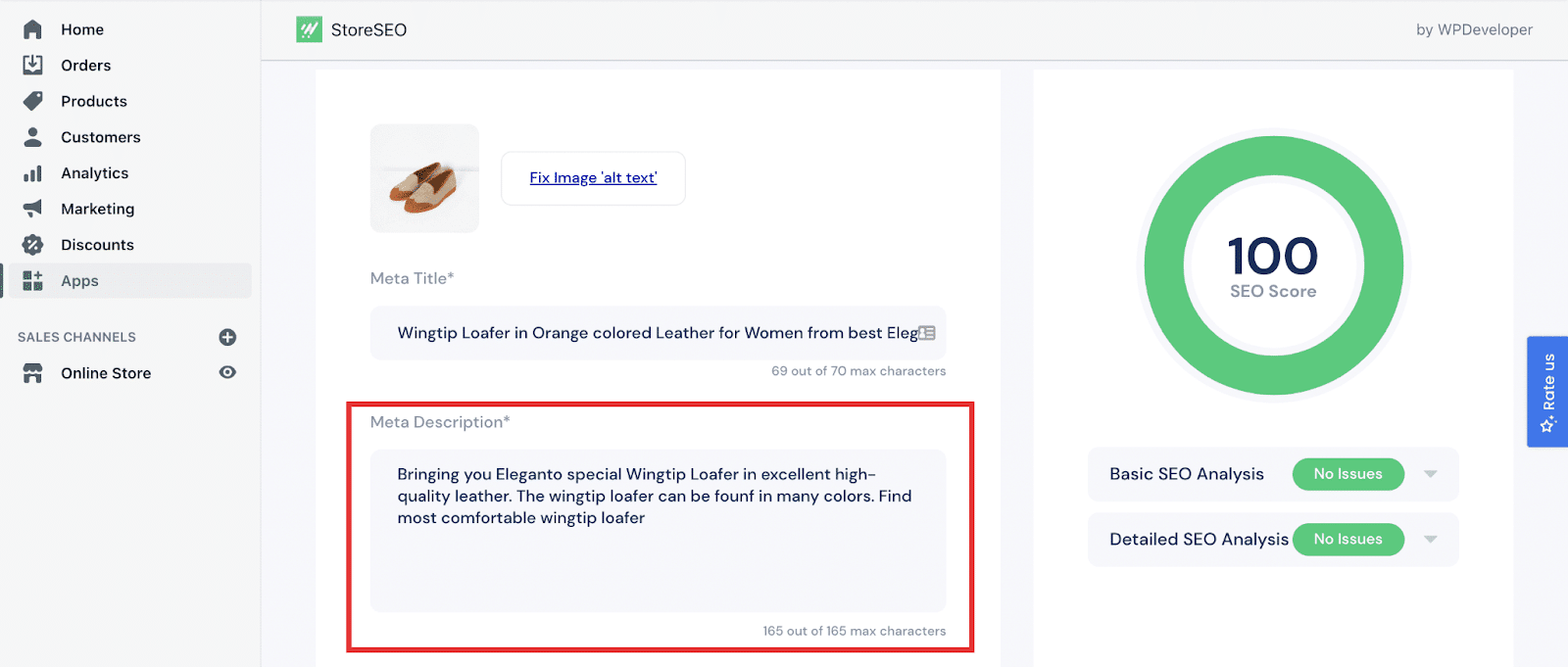
🔗 Effortlessly integrate with Google Search Console to make informed choices. Integrating your Shopify store with Google Search Console will enable you to analyze your eCommerce website traffic. It is also a critical requirement for submitting your Shopify sitemaps and improving the search engine crawling of your eCommerce products.
💡 Utilize local SEO and submit structured JSON-LD data to search engines with just a few clicks. With StoreSEO, you can include all relevant business information to enhance your visibility to potential customers.
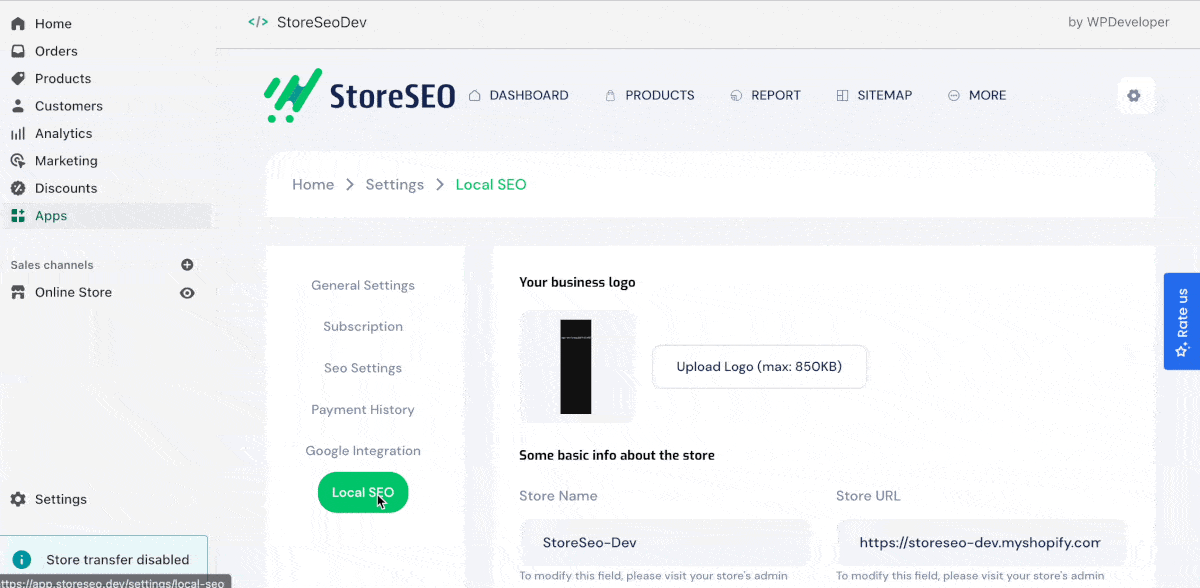
StoreSEO’s exceptional features and functionalities set it apart from other Shopify SEO apps. To access all these advanced features and rank your business on page one, check out the tutorial to see how you can migrate effortlessly from Smart SEO to StoreSEO.
💡 A Step-by-Step Migration Guide From Smart SEO To StoreSEO
In just a few simple steps, you can switch from Smart SEO to StoreSEO on your Shopify store within minutes, without losing any valuable pre-existing store data. The best part? You can select the data you wish to migrate when moving to StoreSEO from any other Shopify SEO app.
💻 Step 1: Install StoreSEO App On Your Shopify Store
To get started, install the StoreSEO app on your Shopify store. If you’re unsure how to do this, check out our comprehensive and user-friendly guide for instructions on installing StoreSEO on your Shopify website.
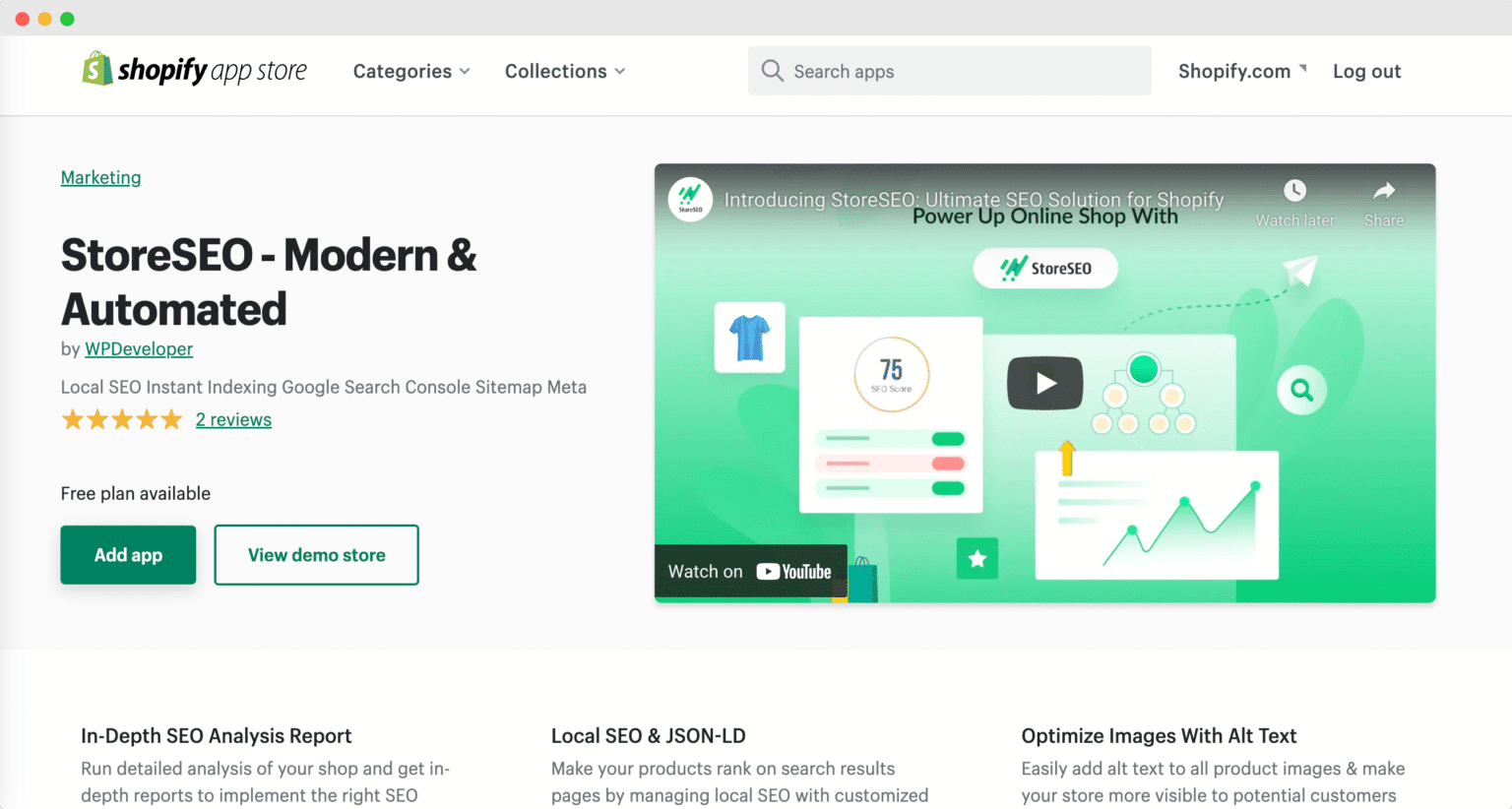
🔄 Step 2: Migrate To StoreSEO In No Time
If you’re planning to switch from Smart SEO to StoreSEO, you may have already collected useful data that can help facilitate a smooth migration. To achieve this, go to the ‘SEO Settings’ section of the app and pick the data you want to transfer. It’s a simple process – select or deselect the appropriate boxes based on your preferences and see an improvement in your online store’s search rankings.
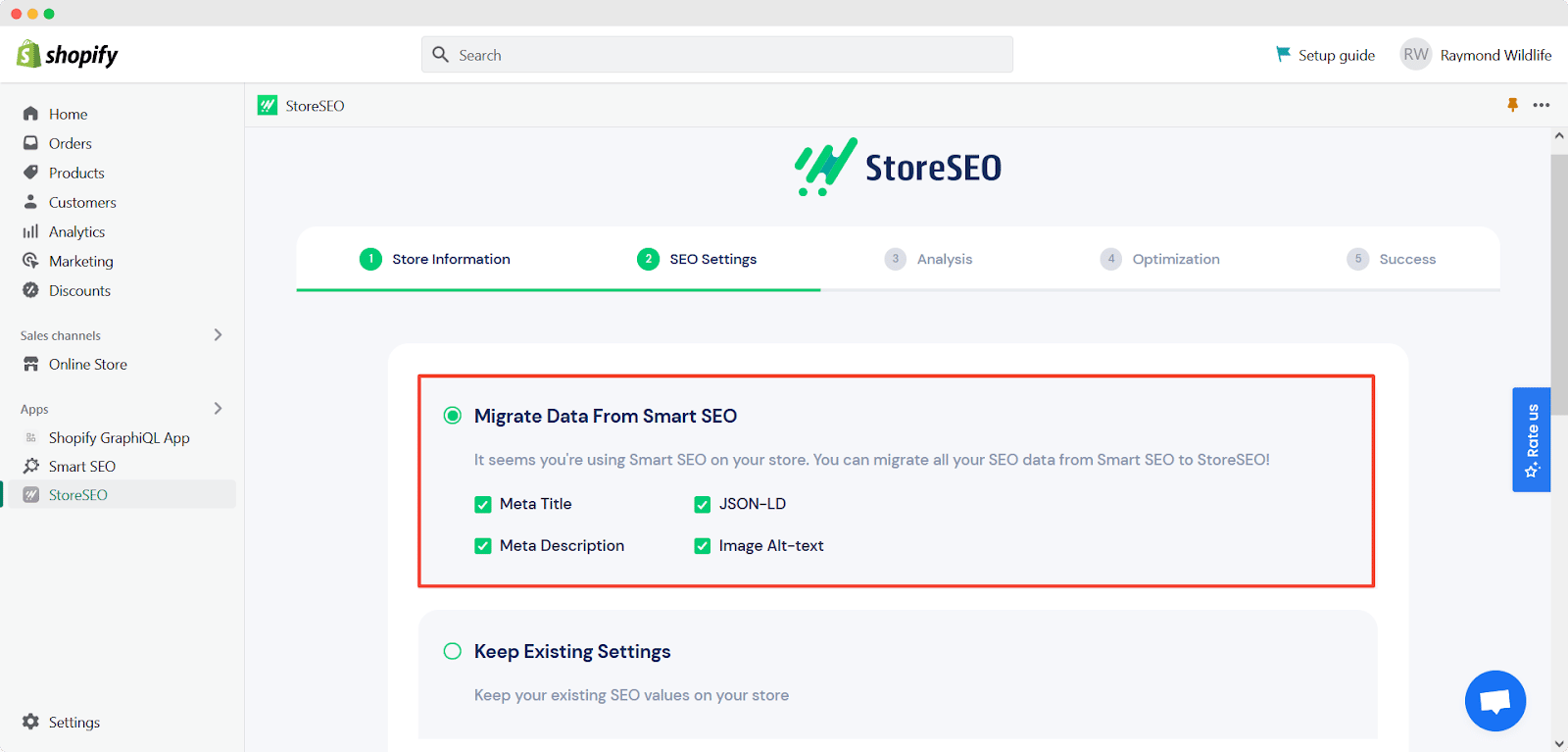
Once you have made your choices, click the ‘Next’ button to access the ‘Analysis’ tab. Here, you will receive a report on the number of synchronized and analyzed products, along with other information. Then, click ‘Next’ again, and you’ll be just two steps away from moving from Smart SEO to StoreSEO on your Shopify website.
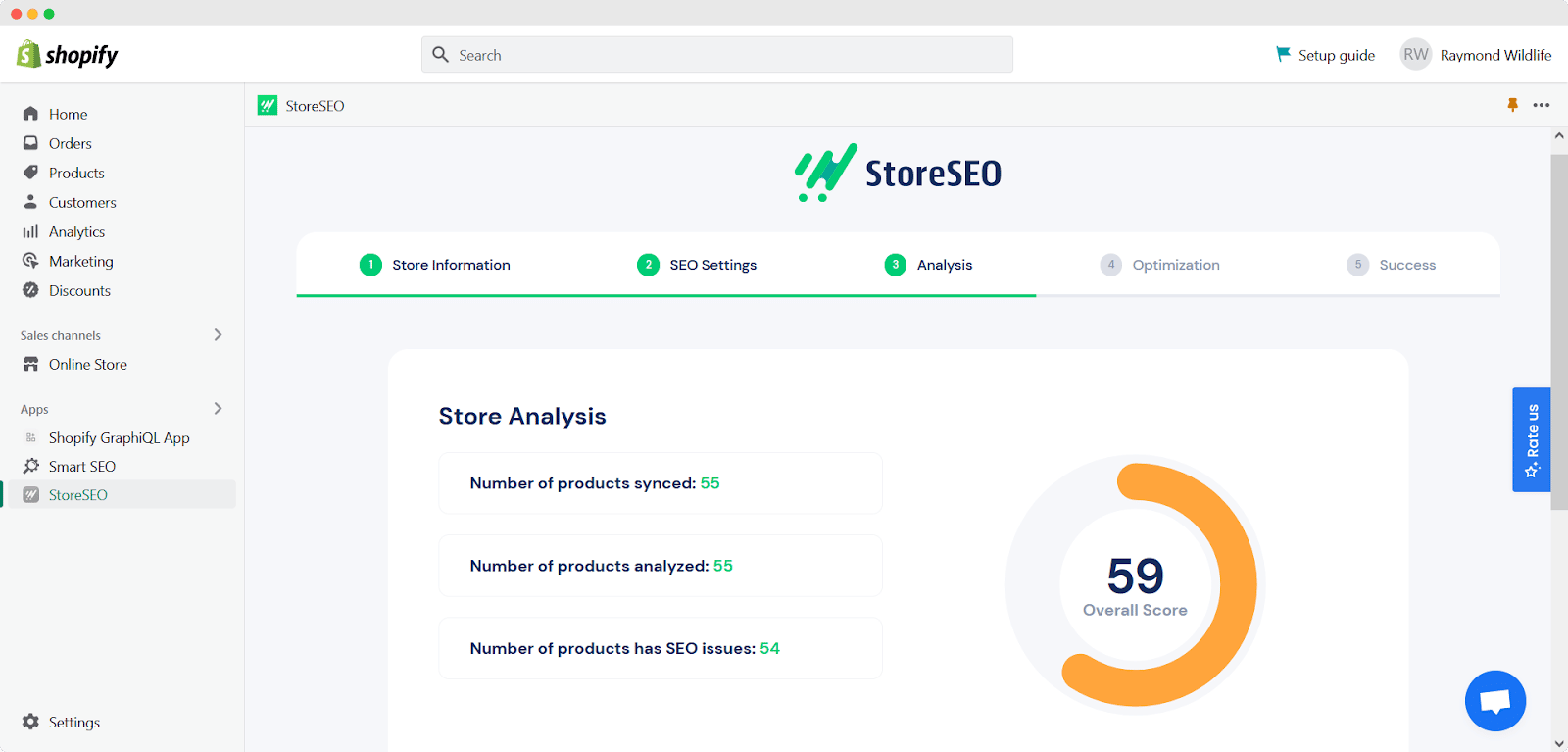
Now, you’re on the ‘Optimization’ tab. This section highlights the potential adjustments you need to make to your store. Your next step is to ensure that all SEO issues receive a score of 100. Once this is done, click on ‘Next’ to proceed with the migration from Smart SEO to StoreSEO.
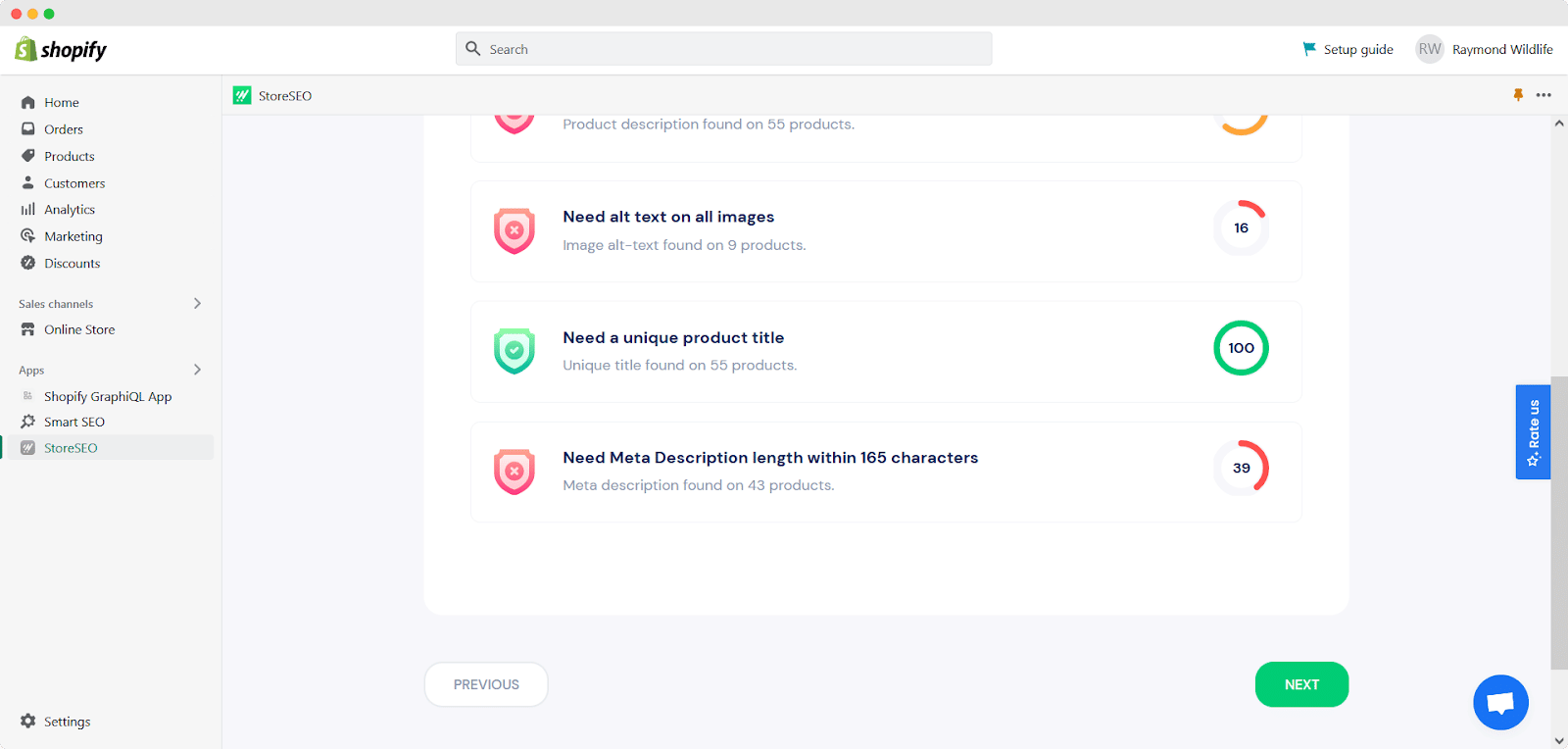
🌟 Step 3: Migrate From Smart SEO To StoreSEO
You’ve made it to the last step of migrating from Smart SEO to StoreSEO. Simply follow the instructions above and with a single click, you can now switch from Smart SEO to StoreSEO. After completing the process, go to the ‘Success’ tab where you can uninstall Smart SEO if needed because all of your app data has been migrated to your Shopify store. Congrats on successfully completing the migration!
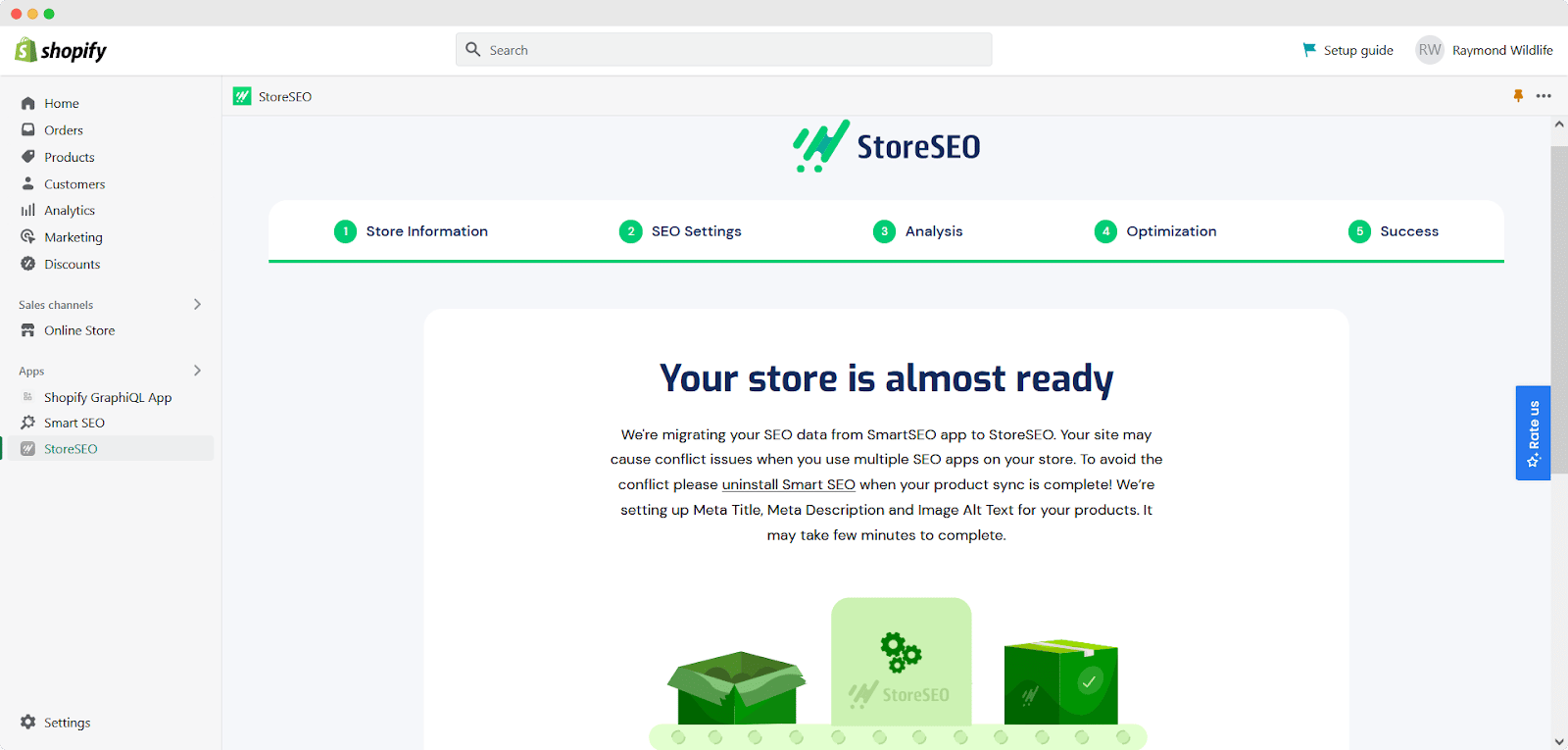
What’s great is that once you’ve completed the migration from Smart SEO to StoreSEO, you can sit back and relax. StoreSEO guarantees a smooth transfer of all your data without any loss. Bid farewell to Smart SEO and say hello to StoreSEO!
🎯 Start Migration Right Away & Enhance Your Shopify Experience
Ready to improve your Shopify store’s online visibility and take it to the next level? Follow the steps above and make the switch to StoreSEO today. Keep in mind that search engine algorithms are constantly evolving, so it’s important to regularly review and update your SEO strategy to stay ahead of the competition.
Don’t settle for less when you can enhance your Shopify experience with StoreSEO. Subscribe to our blog for more tutorials and updates.