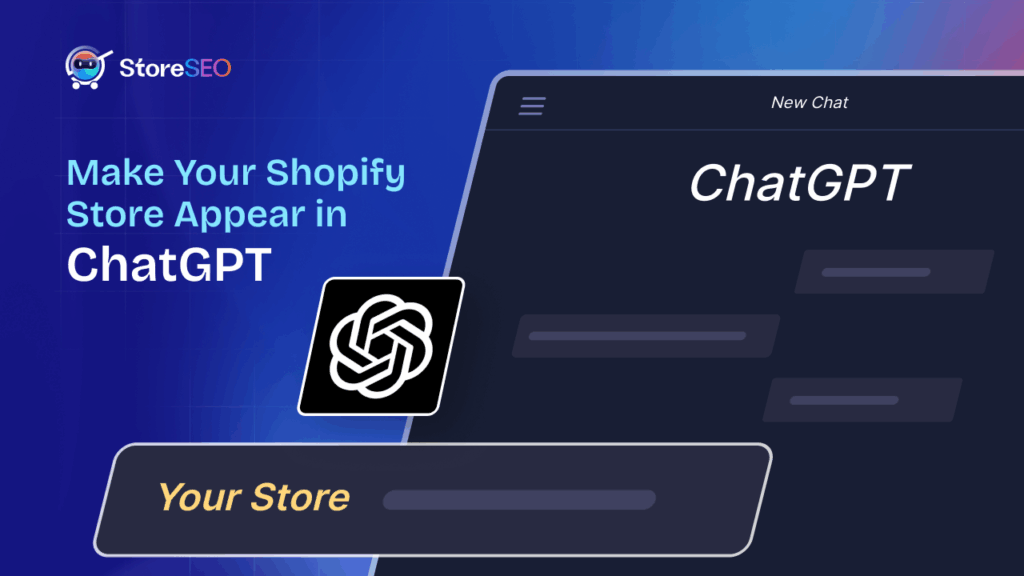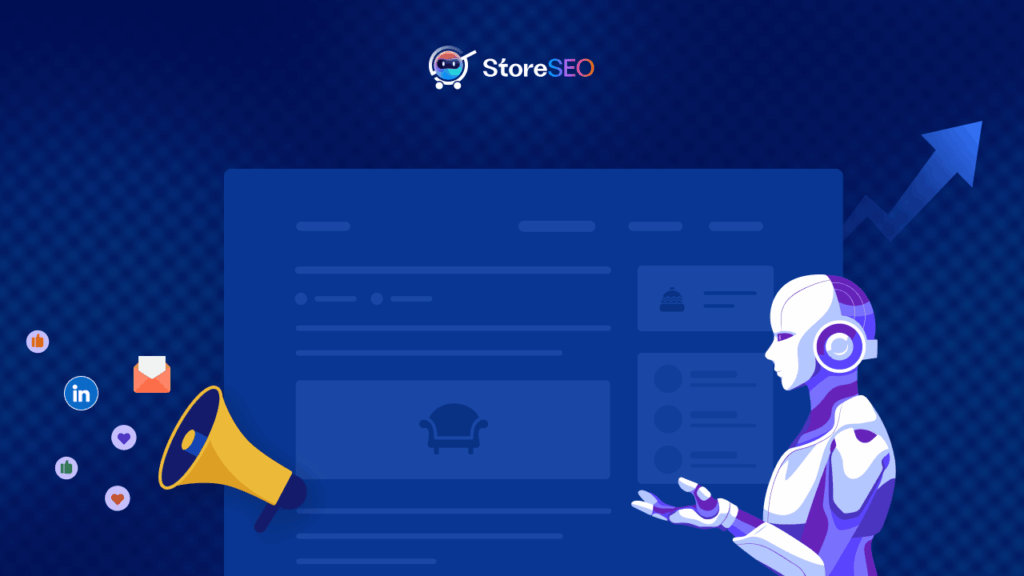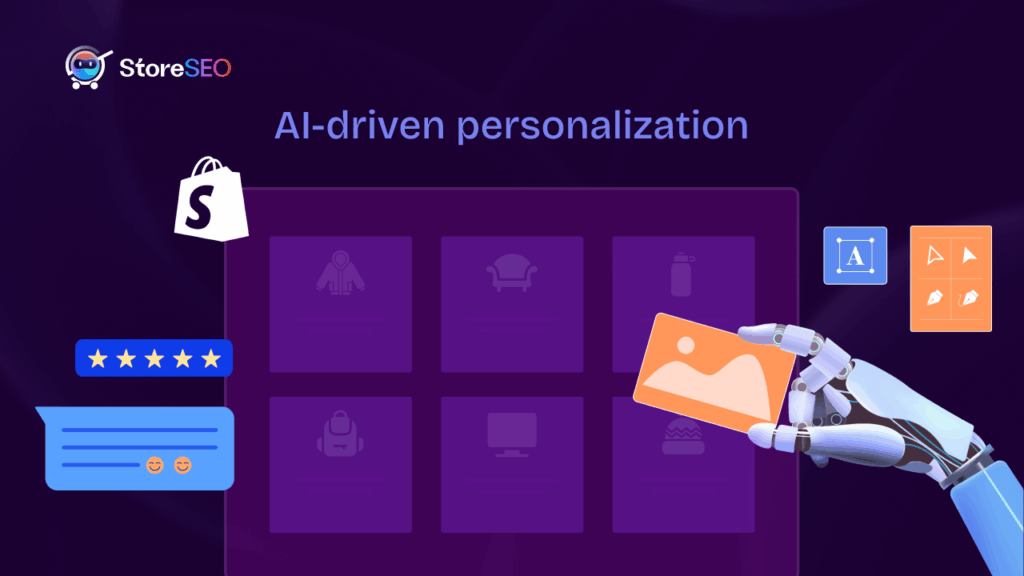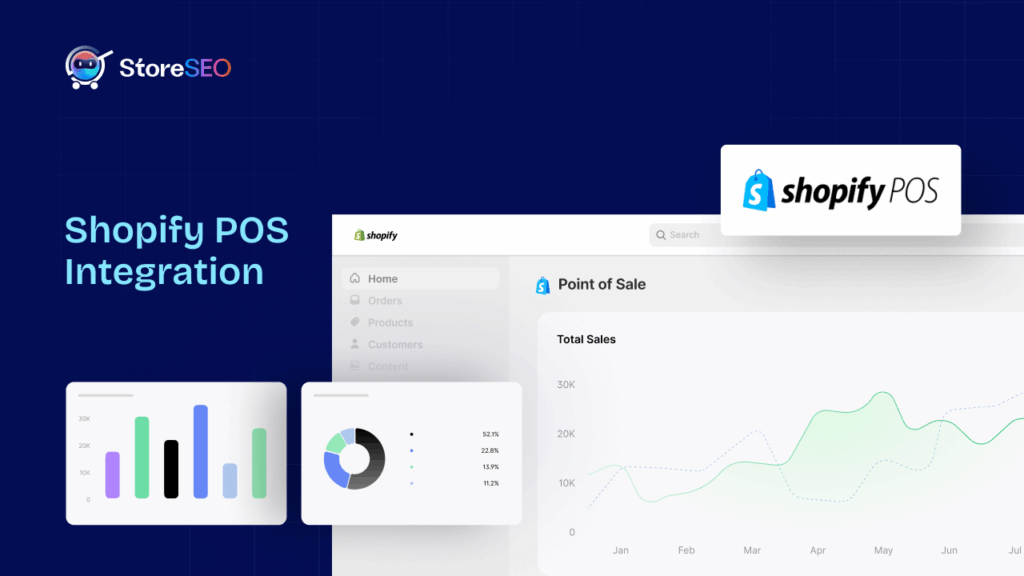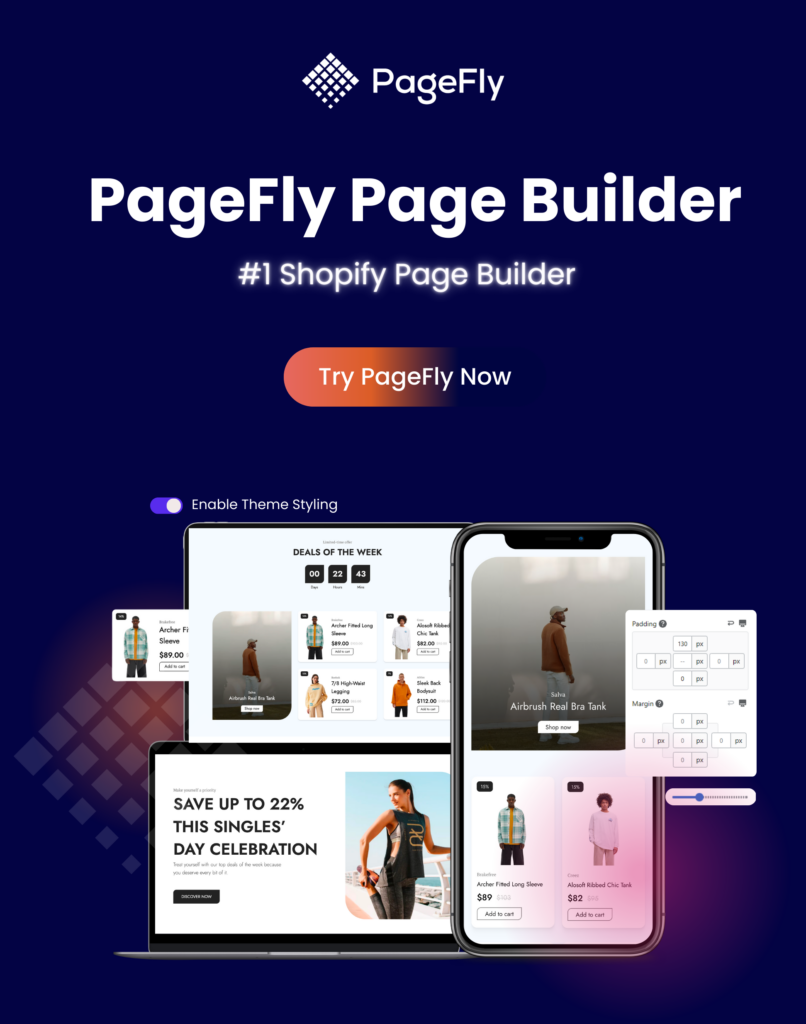Sitemaps act as roadmaps for search engine crawlers to discover, crawl through and index your Shopify store. If you want to use the crawl budget effectively and ensure that the submitted sitemap accurately reflects the most recent changes, you need to edit or update Shopify sitemap accordingly. In this article, we will walk you down the step-by-step guide on how you can manage and update your Shopify sitemap without hassle.
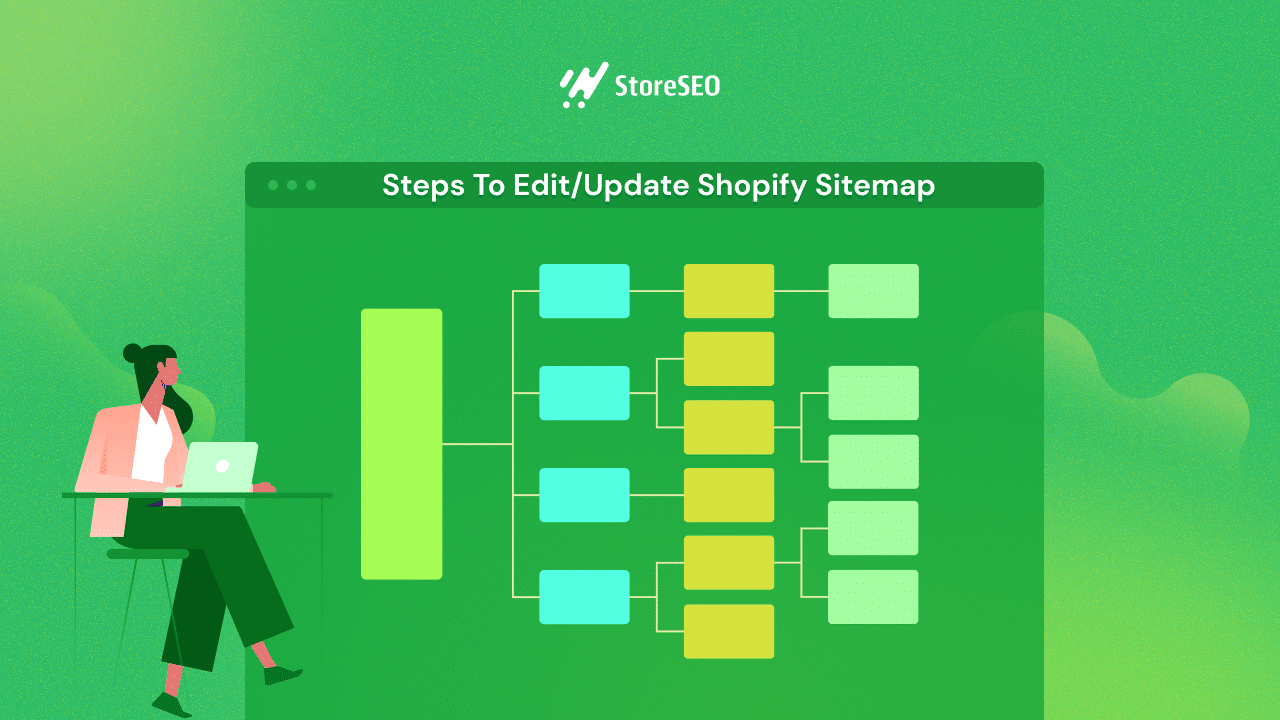
This blog will also cover the basics of what a Sitemap is and how you can easily submit it, before we go into the steps of updating a sitemap. So without a further ado, let’s get started.
📖 Understanding Sitemaps: What Is A Shopify Sitemap?
A Shopify sitemap is a web page that contains a list of all the pages, products, and other content of your Shopify store. It serves as a guide for search engine crawlers to successfully browse and index your website. Besides, it helps search engines understand your site’s structure and organization, making it easier for them to find and rank your web pages in search results.
Sitemaps are typically split into two types: HTML sitemaps and XML sitemaps. The good thing about the Shopify platform is that it generates an XML sitemap for your store automatically. This means you don’t have to worry about creating your XML sitemap, which can seem a bit tricky for non-techie users. On the other hand, you can easily generate an HTML sitemap using a 3rd party app like StoreSEO for free without any hassle.
💡 What Is An HTML Sitemap?
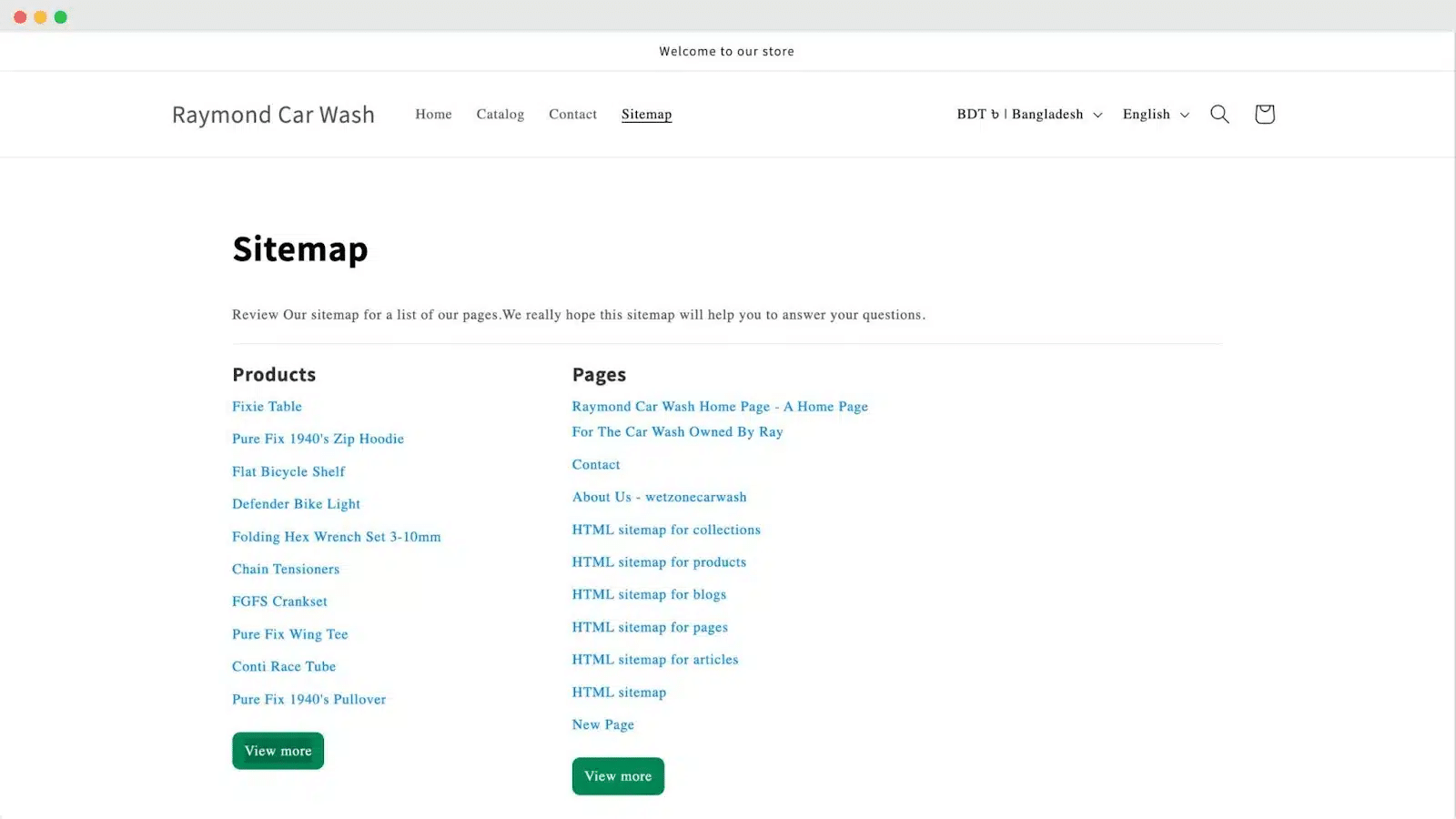
The HTML sitemap is a web page where you can find the lists and links of a specific store’s other pages. It can help visitors find all pages of a website from a single place, enhancing their user experience.
💡 What Is An XML Sitemap?
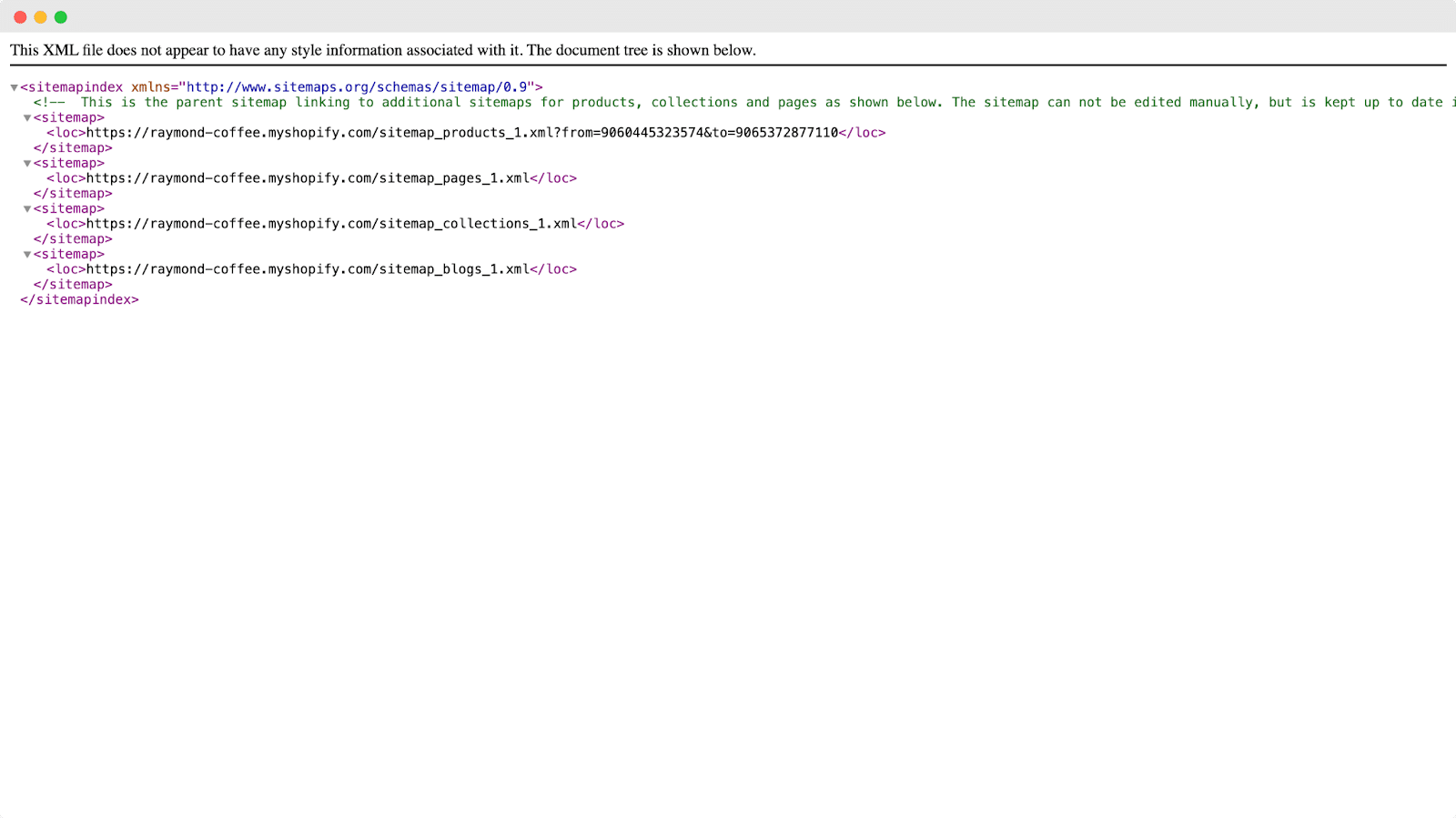
An XML sitemap also lists all the pages, URLs, and other content on a website in a structured format. It is specifically designed for search engines to crawl and index the website’s content more efficiently.
💡 HTML vs. XML Sitemap: Which One Should You Use?
Sitemaps are essential for improving your website’s exposure and search engine optimization. While HTML sitemap is more focused on helping the visitors navigate your website, XML sitemap works as a roadmap for search engine crawlers.
If your store has too many categories and pages, an HTML sitemap can help the users find them from a single place. On the other hand, XML sitemap helps search engine crawlers understand your site structure. Therefore, both types of sitemap are important for any eCommerce store.
🧭 How to Find Shopify Sitemap
As mentioned earlier, Shopify automatically generates a sitemap for your store. But where can you find it? You can access your Shopify sitemap by entering your store’s URL in your browser and adding “/sitemap.xml” at the end. For instance, if your store’s URL is : https:// raymond-coffee. myshopify. com/, then its sitemap can be found at the following link: https:// raymond-coffee. myshopify. com/ sitemap.xml
💡 How to Submit Shopify Sitemap to Google
Submitting your Shopify sitemap to Google can be done in two ways. Firstly, you can submit it through Google Search Console after connecting it to your store. Alternatively, you can use third-party apps like StoreSEO for an easy submission process. If you opt for manual submission, ensure your Shopify store is connected to Google Search Console. We will show you both of the methods here.
💡 Submit Shopify Sitemap to Google Manually
Connecting Shopify stores or any website with Google Search Console requires some technical knowledge. You have to be an expert to complete all the processes smoothly. So, If you have already connected your store with Google Search Console, let’s follow the step-by-step guidelines below for submitting the sitemap to Google.
Step 1: Login To Google Search Console
First, you need to log in to your Google Search Console account that is connected to your store. Afterward, navigate to the ‘Sitemaps’ tab.
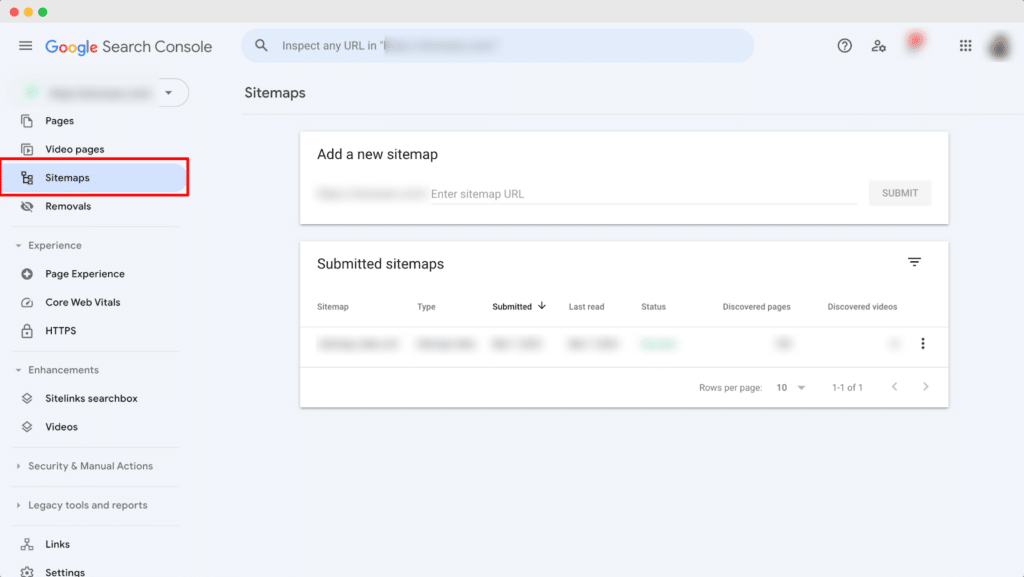
Step 2: Submit your sitemap
Now, enter your sitemap URL and click on the ‘Submit’ button. For your Shopify store, adding only “/sitemap.xml” should be fine.
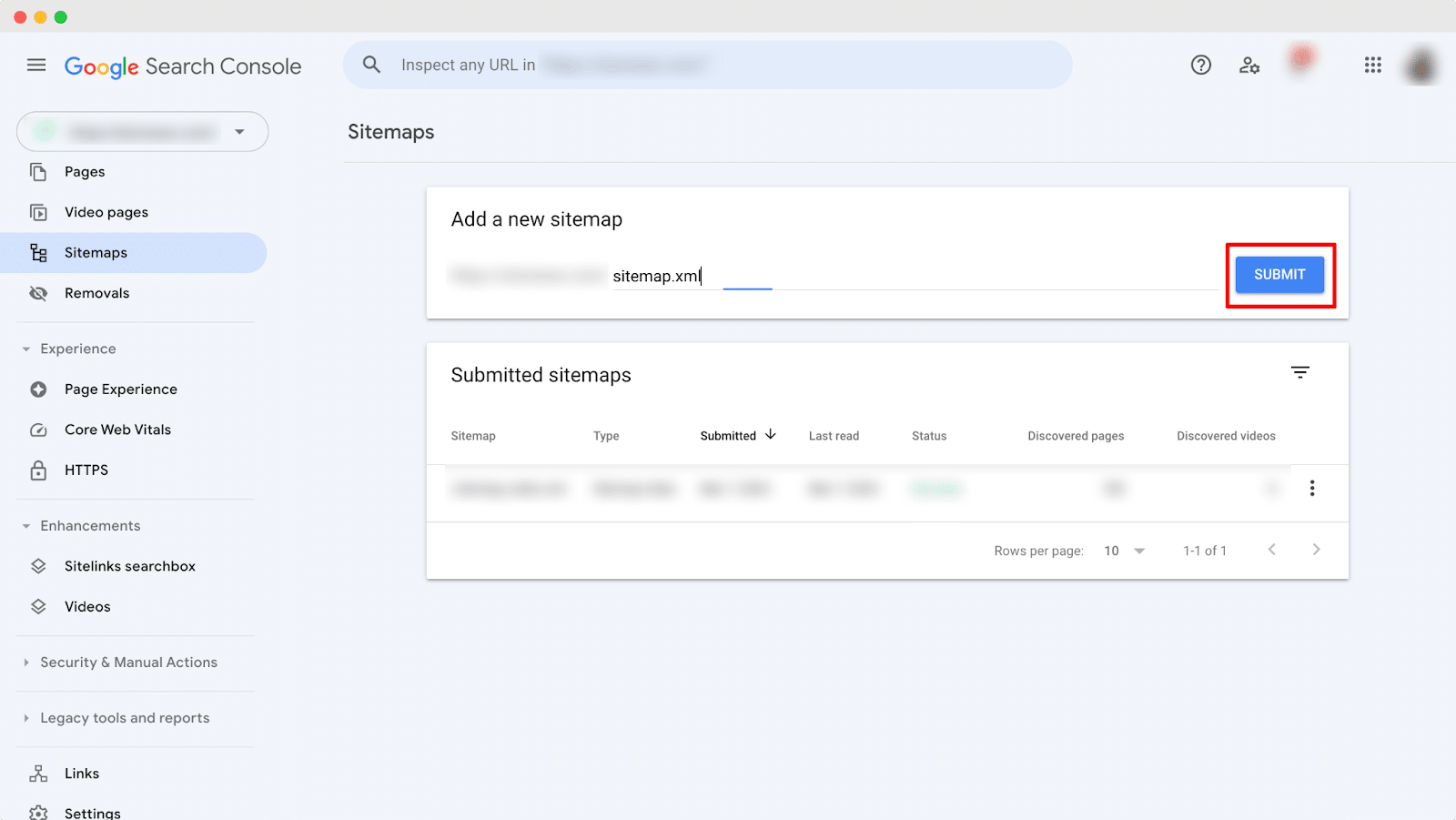
⭐ Use StoreSEO to Submit Sitemap Easily
If you’re struggling to connect your Shopify website with Google Search Console or simply wish to avoid the hassle, you can effortlessly submit your sitemap using StoreSEO. With just a few clicks, StoreSEO enables you to submit your Shopify store to Google. Let’s go below and learn how you can submit sitemaps easily.
Step 1: Install StoreSEO on Your Store
First of all, you need to install the StoreSEO app on your Shopify store. As submitting a sitemap is a premium feature, you need to upgrade to a premium plan as well.
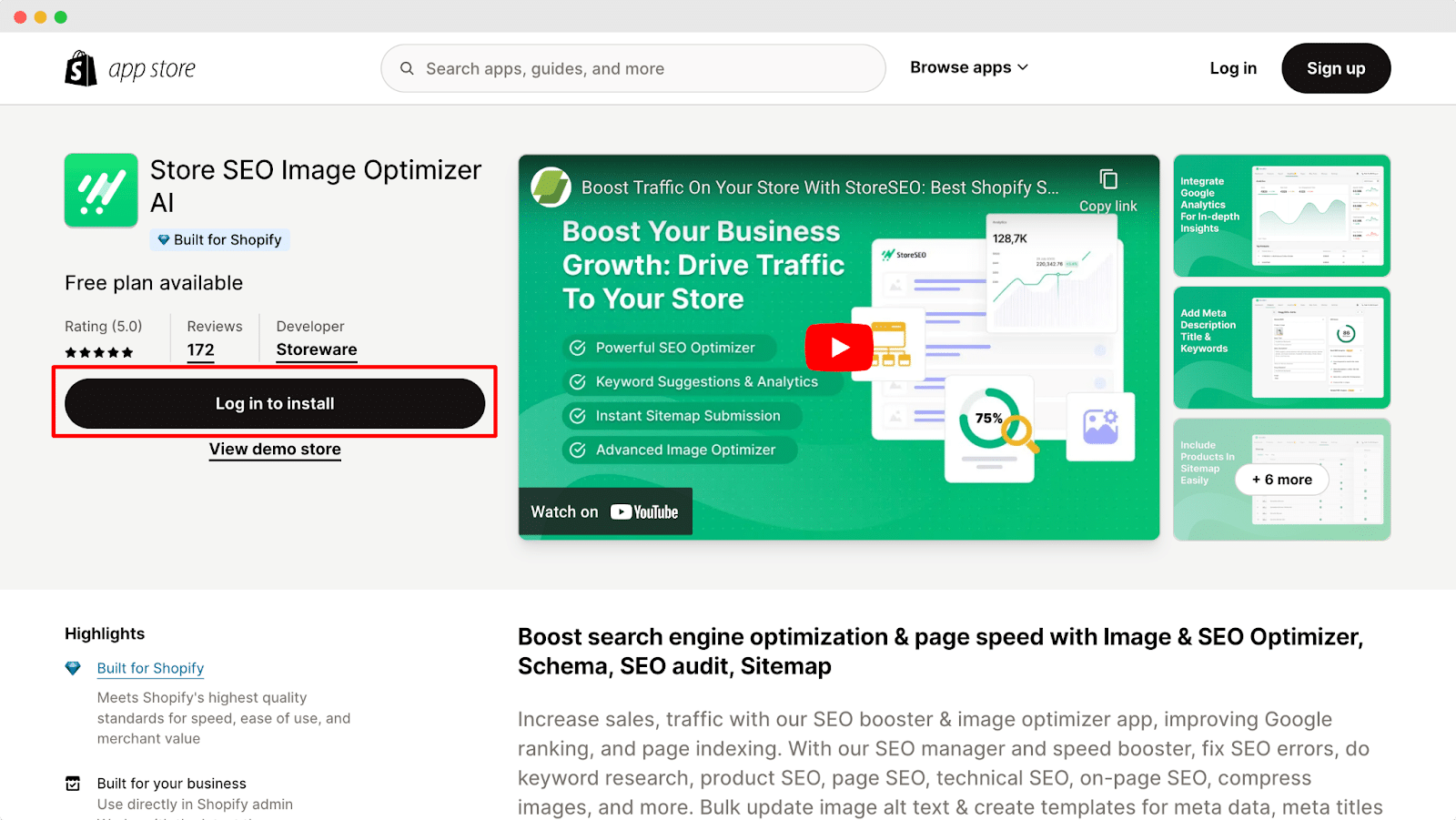
Step 2: Go To StoreSEO Settings Tab
Now, from your Shopify admin dashboard navigate to ‘Apps’ →. ‘StoreSEO → ‘Settings’ tab. From there, go to the ‘Google Integration’ option.
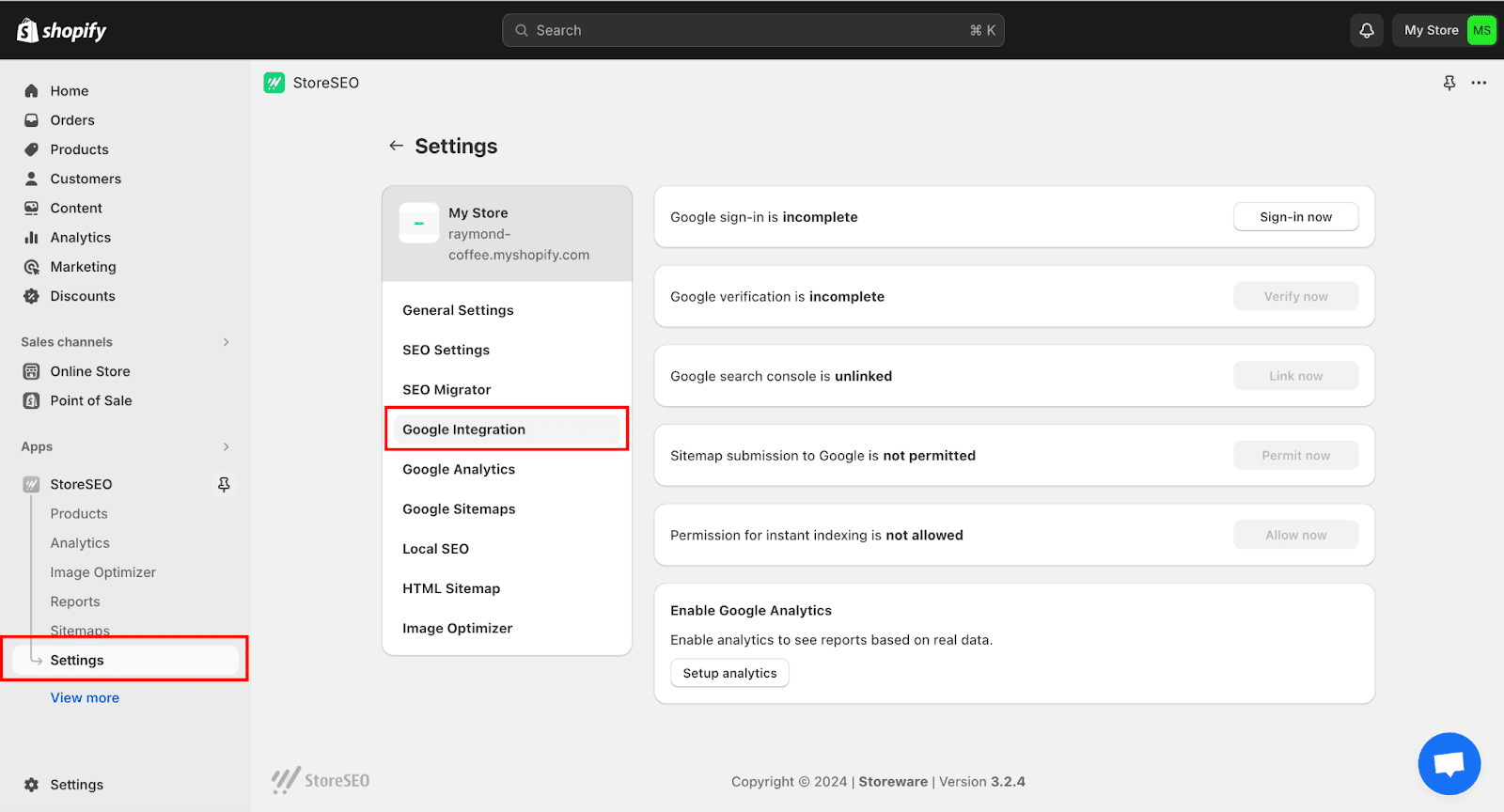
Step 3: Submit Shopify Sitemap
Afterward, all you have to do is complete all the steps there. Just simply click on all these steps one by one and provide the necessary permission. Once you are done, your Shopify Sitemap will be automatically submitted to Google. You can also read this step-by-step documentation to complete the submission process.
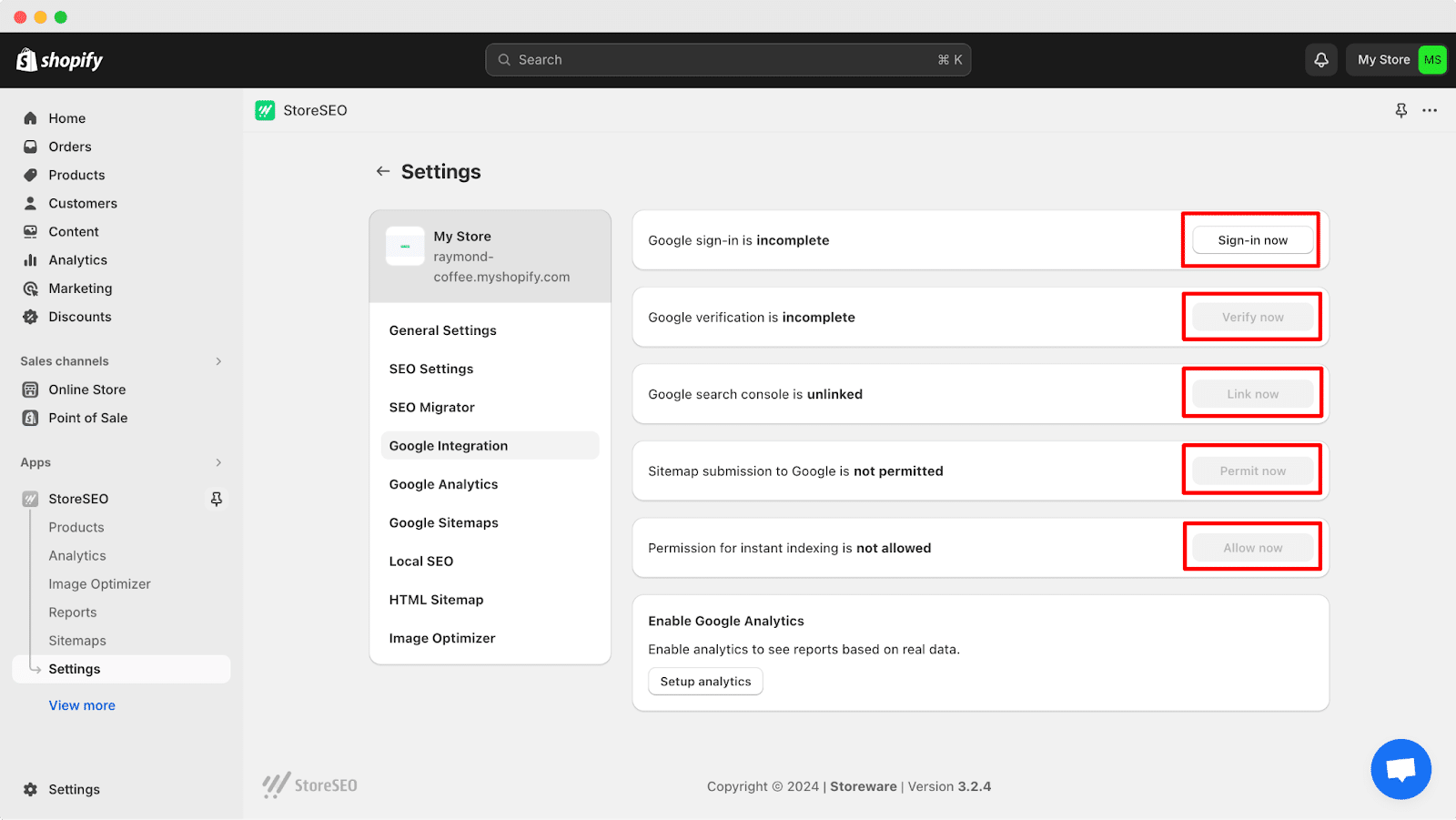
🧭 How to Edit or Update Shopify Sitemap With StoreSEO
Once you connect Search Console with Shopify using StoreSEO, you will be able to update your Shopify sitemap. Even though Shopify does not allow modifying sitemaps directly, thanks to the StoreSEO app, you can easily edit or update Shopify sitemaps without any hassle. Now, let’s jump into the step-by-step guideline below to update your Shopify sitemap.
Step 1: Navigate to the Sitemap Tab
First, from your Shopify admin dashboard, navigate to ‘Apps’ →. ‘StoreSEO. Afterward, go to the ‘Sitemap’ tab. You will find the option to update Shopify sitemap there.
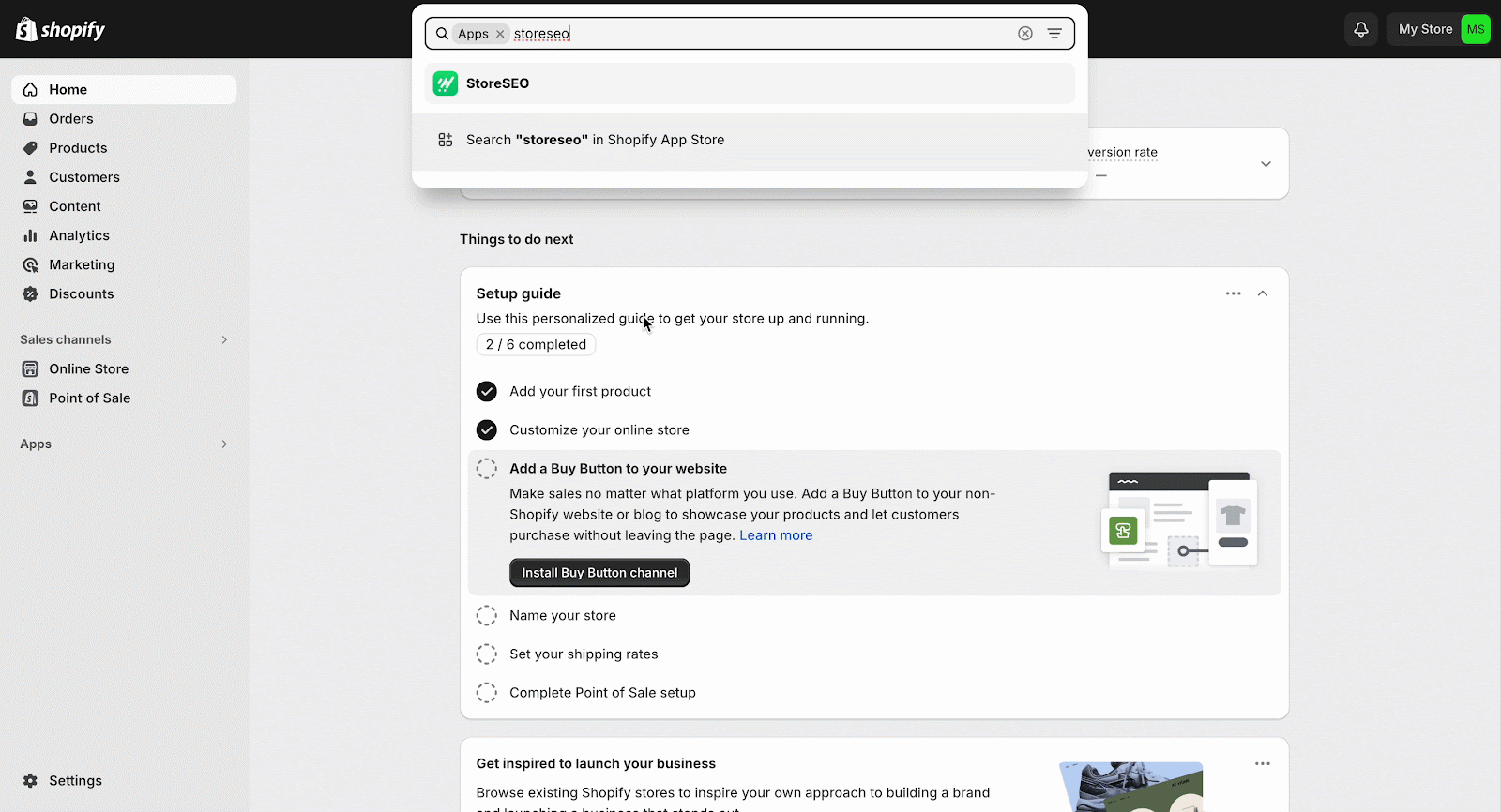
Step 2: Remove Products from Sitemap
StoreSEO allows you to remove products from the sitemap. Click on the products that you want to remove and hit the ‘Disable’ button. This way you can remove any product from the sitemap.
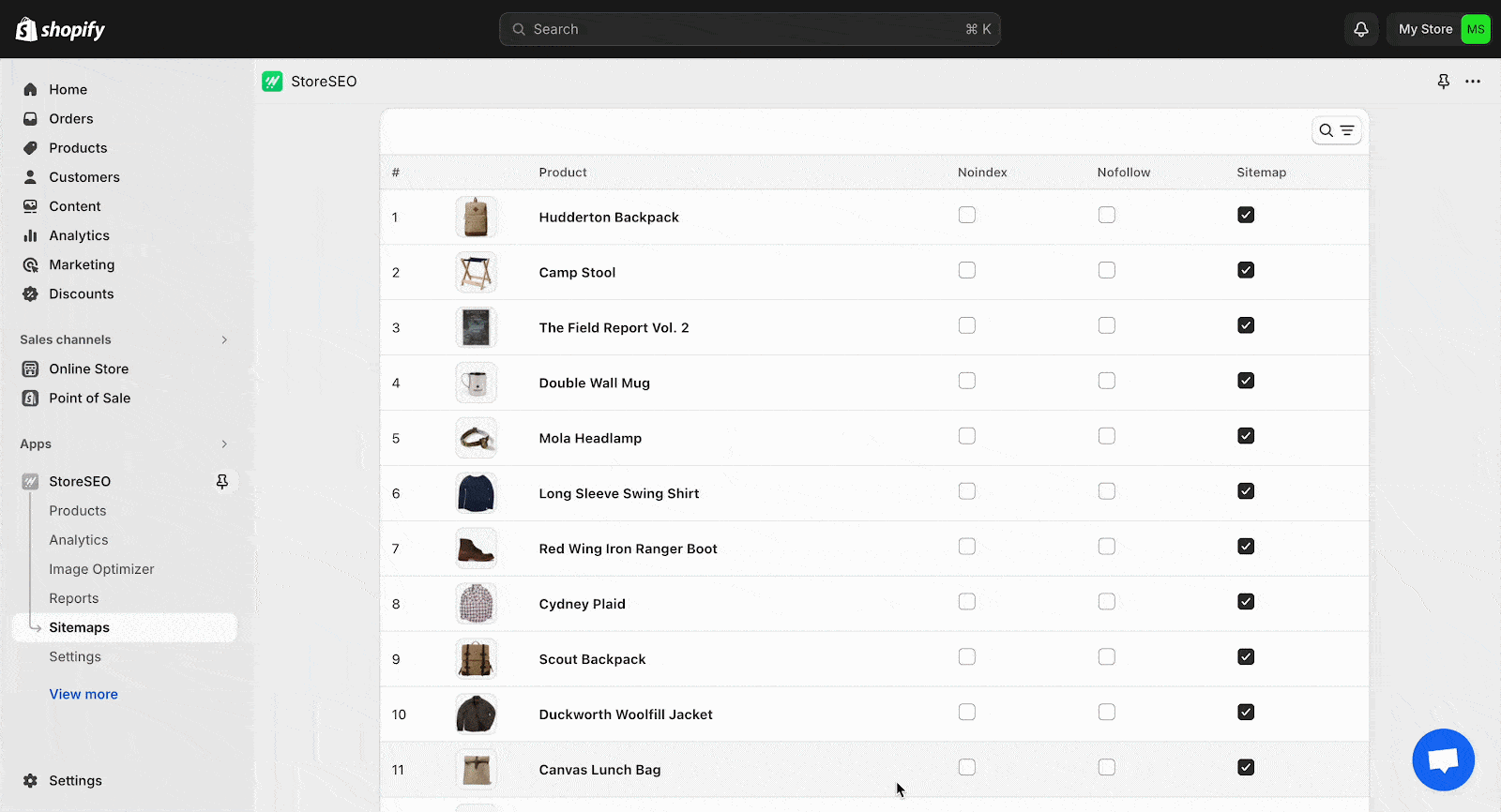
⁉️ Frequently Asked Questions
Before we finish this blog, we want to answer some of the common queries regarding Shopify sitemap. Let’s take a quick look below:
❓ How can I generate Shopify HTML sitemaps?
You can easily generate HTML sitemap in Shopify using 3rd party apps like StoreSEO. These apps will help you to customize your HTML sitemaps as well.
❓ What should I do if my Shopify sitemap encounters errors or issues?
If you experience any issues with your Shopify sitemap, such as broken links or missing pages, you should troubleshoot and address them right away. To discover and resolve issues, check Google Search Console for reported faults or use sitemap testing tools.
❓How often should I update my Shopify sitemap?
Shopify updates your sitemap as soon as you make any changes to your product, collection, image, blog post, or page. If you want to remove anything from your sitemap, you can update it as needed.
⚡ Mange Your Shopify Sitemap With StoreSEO
StoreSEO comes with a sitemap management feature that helps to update Shopify sitemaps. It brings the flexibility to remove any products from your sitemap anytime. Hope you have learned how to update your Shopify sitemap with this step-by-step guide. If you have any questions or get stuck on any step, don’t hesitate to knock out the support team. We will help you in any way we can.
Did you find this blog helpful? If you do, then please subscribe to our blog and don’t forget to share with your community