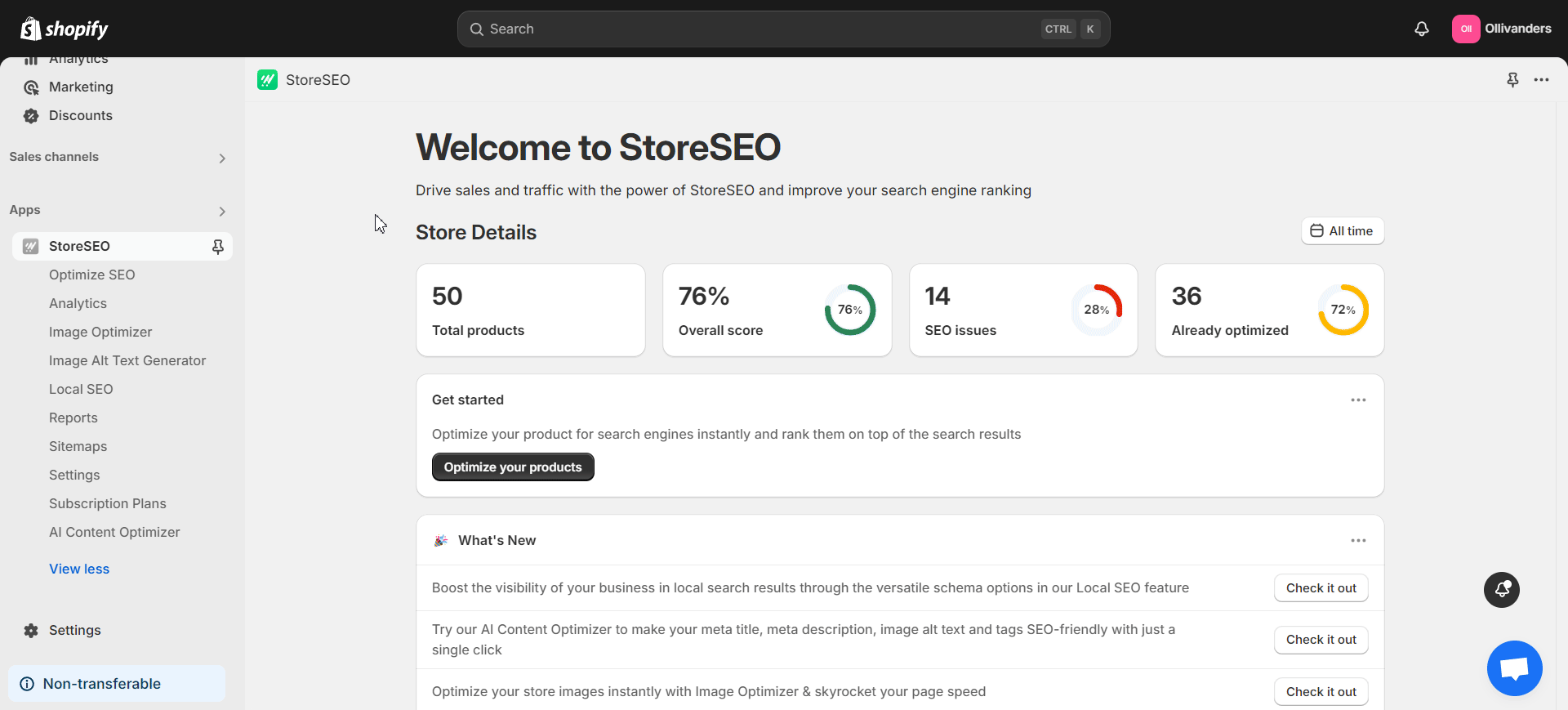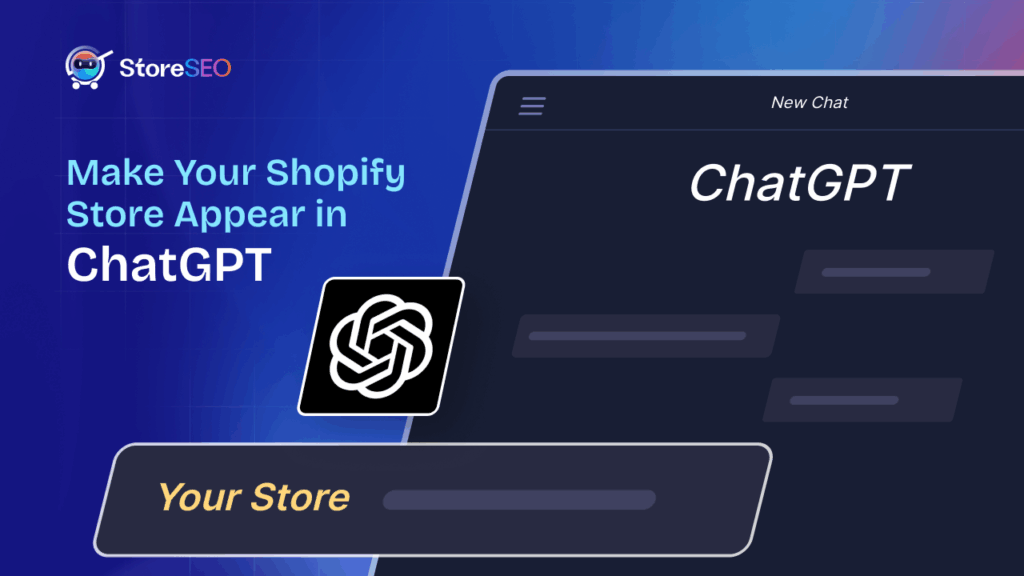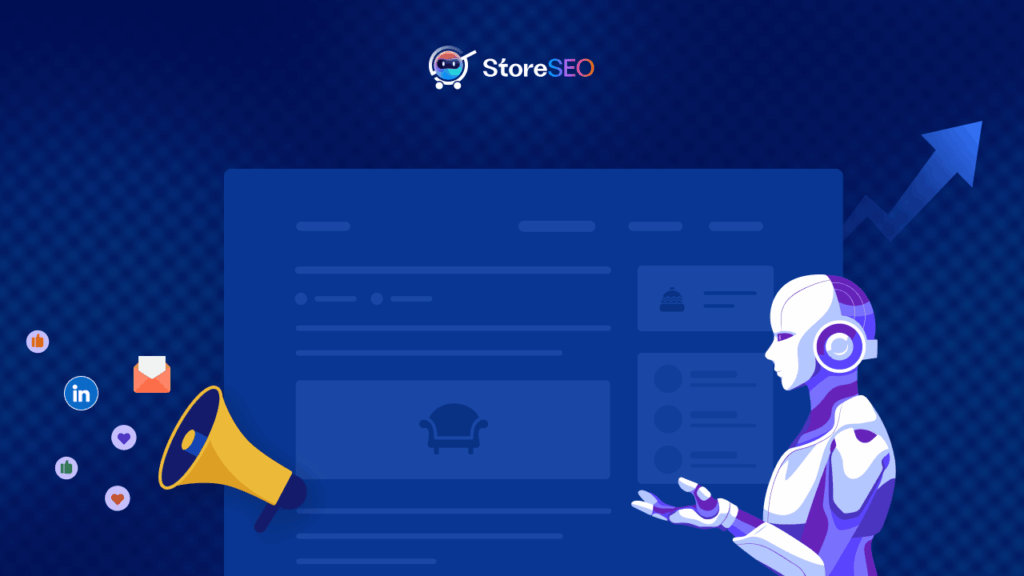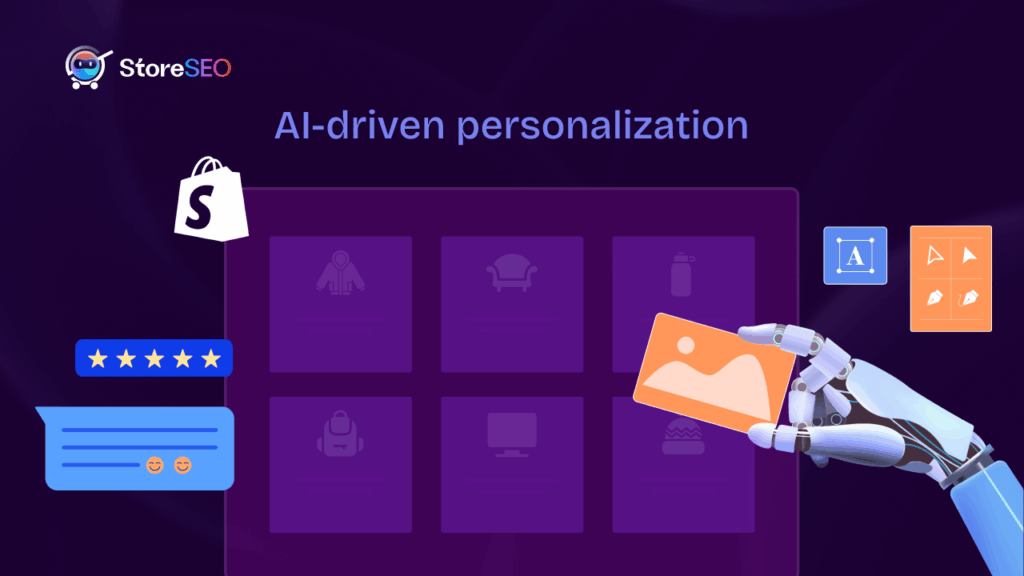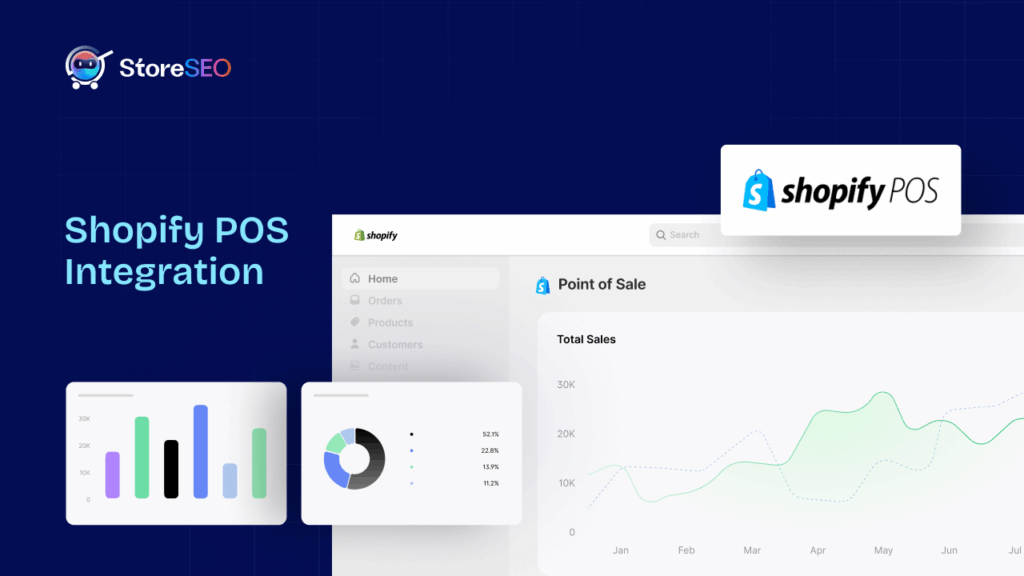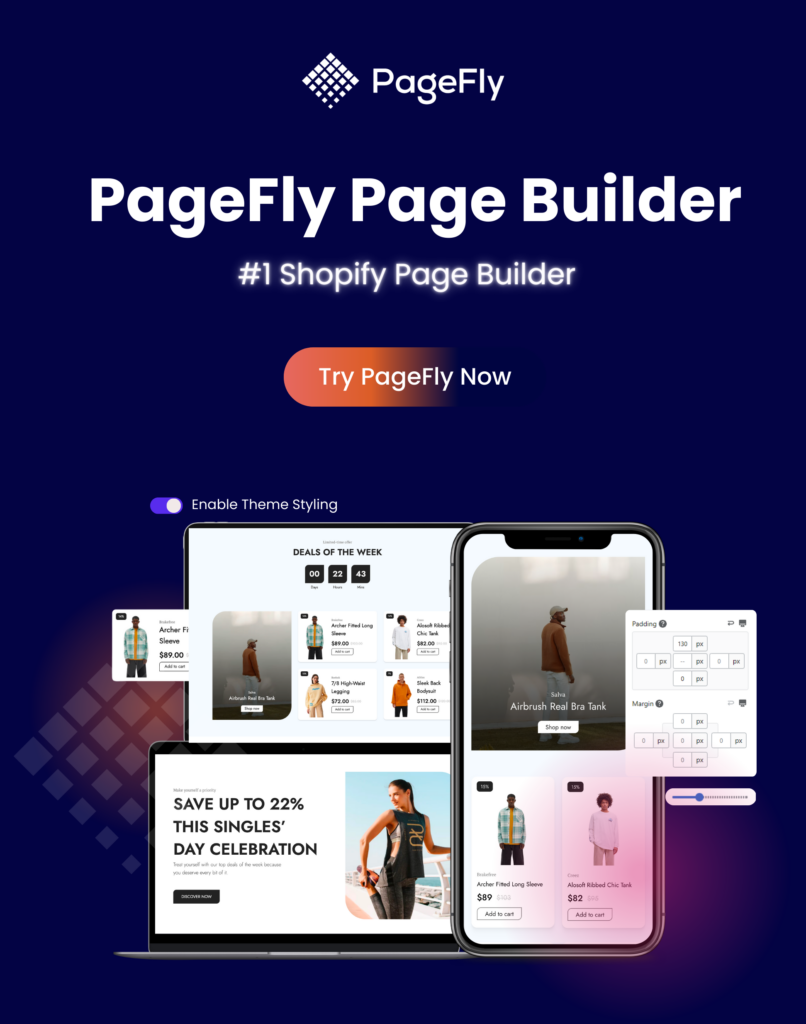Did you know image optimization is a key part of Shopify SEO strategy? Optimizing the images of hundreds or thousands of products is a crucial step in managing your store. But now you may ask: how to optimize images in the first place? What Shopify image optimizer app to use? What are common image optimization mistakes to avoid? After reading this blog, you find the answers to these common queries. We will also show you how the AI-powered StoreSEO app makes image optimization super easy for Shopify users.
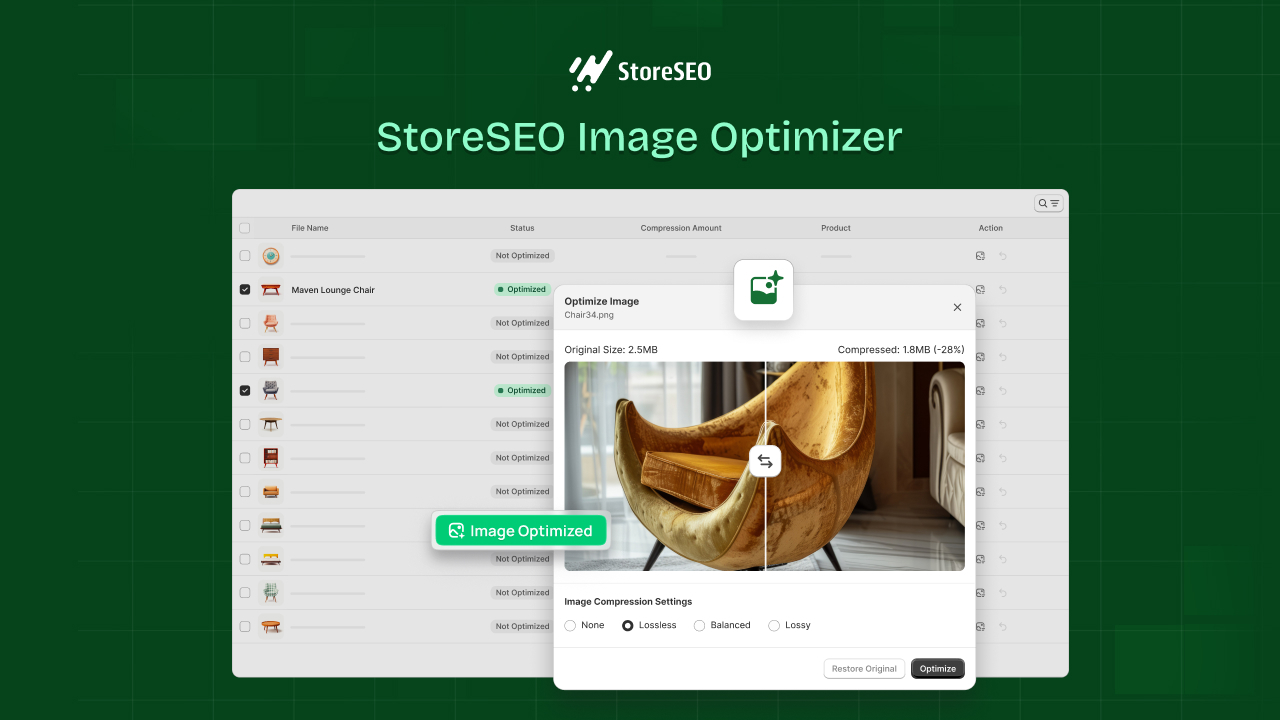
In this blog, we will provide you with a comprehensive guide to show how image optimization works on Shopify. Furthermore, we will present some expert tips that will come in very handy. So, let us get started!
Why Optimize Shopify Images: Key SEO Benefits of the Practice
Before proceeding, let us find out more about the reasons to optimize your Shopify store’s images in the first place. Using unoptimized images can slow down your eCommerce store due to large sizes. So, potential customers will face issues like slow loading speed when browsing your shop. Good speed is a key user-centric performance metric. Therefore, optimizing your store’s images can have a very positive impact on your shop’s speed and its SEO performance.
Also, optimized images have a higher chance to appear on the Search Engine Results Page (SERP), which is the first page shown to a searcher for a query. Besides, your store’s images will have a greater chance to rank in image searches with proper optimization. As a result, image optimization is essential for Shopify stores due to their large number of images.
How to Use StoreSEO’s Shopify Image Optimizer
Now that you know more about the importance of image optimization, let us show you how to do it on Shopify. To do this, we will be using StoreSEO, a feature-packed Shopify SEO app that comes with several useful features including Shopify image optimizer. Follow these steps to learn how to optimize your images using this powerful app:
Step 1: Pick & Activate an Image Optimizer Addon
StoreSEO offers several image optimizer addons to choose from. So first, we need to pick a suitable addon and activate it on our Shopify store. To do this, install the StoreSEO app on your shop and open it.
Next, navigate to the ‘Subscription Plans’ tab in the left side panel. Choose one plan from the available options. In the following screen, you will be able to pick from multiple image optimizer addons. Choose your desired addon and click on the ‘Checkout’ button to proceed with the purchase.
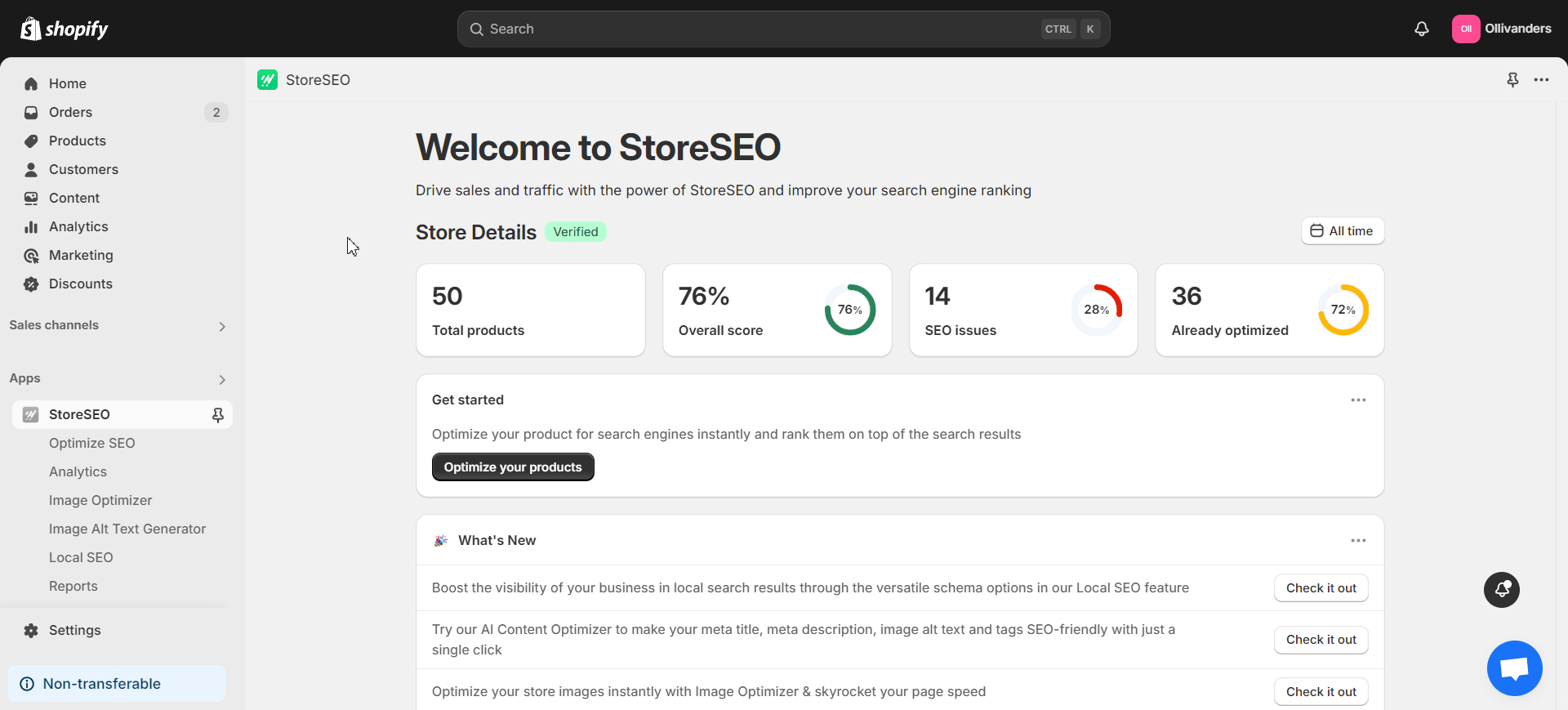
You can increase the limit of your existing image optimizer plan anytime you want. Go to the ‘Image Optimizer’ tab in the left side panel. Then, click on the ‘Increase Limit’ button on the top right. Now, you can select any addon you like to increase the limit of the image optimizer.
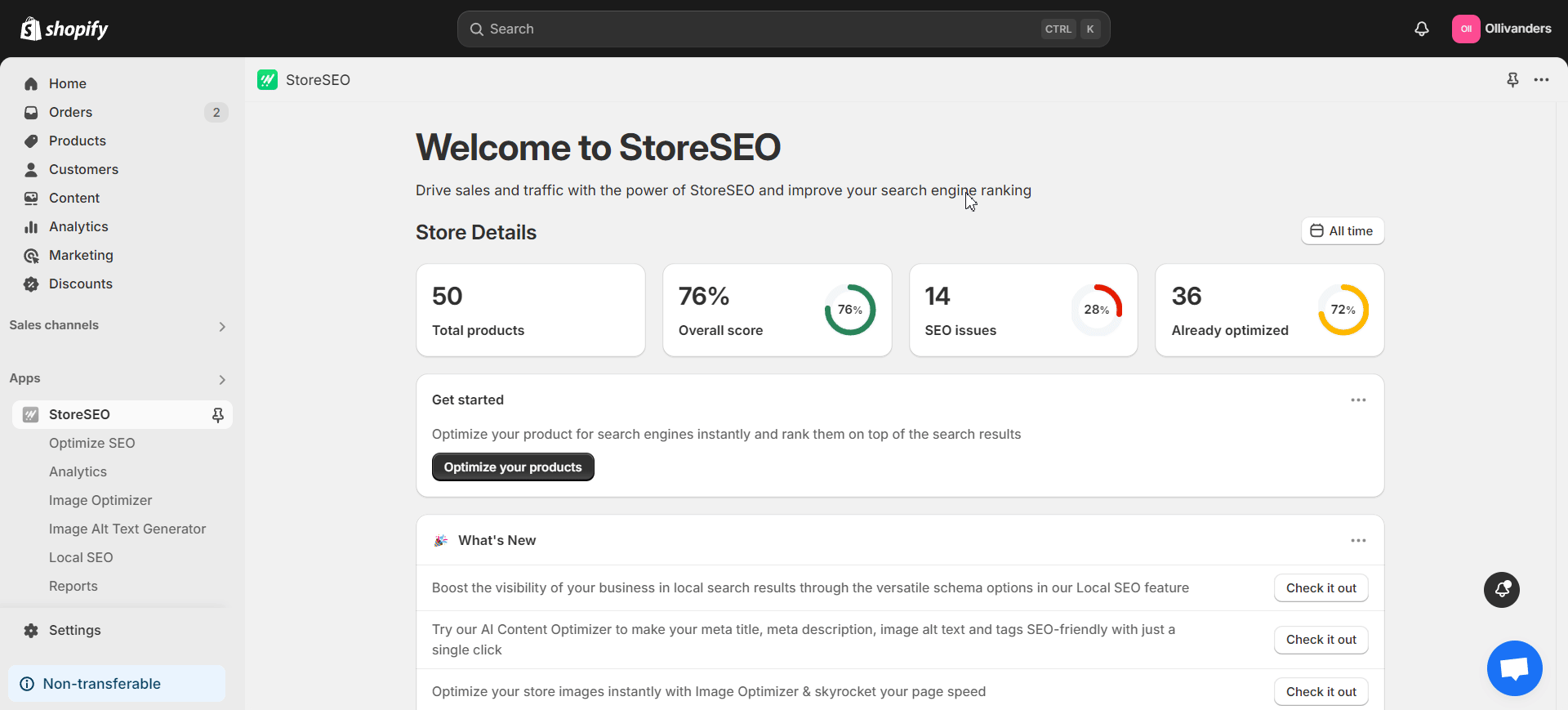
Step 2: Adjust Image Optimizer Settings
Now, we need to adjust the image optimizer settings according to our preferences. StoreSEO has a dedicated section for this under the ‘Settings’ tab. Go to this tab and click on the ‘Image Optimizer’ option.
Now, you will have multiple settings like Auto Image Optimization, Image Compression Settings and Advanced Image Resizer. Once you have set these according to your requirements, StoreSEO will optimize images based on your selected settings.
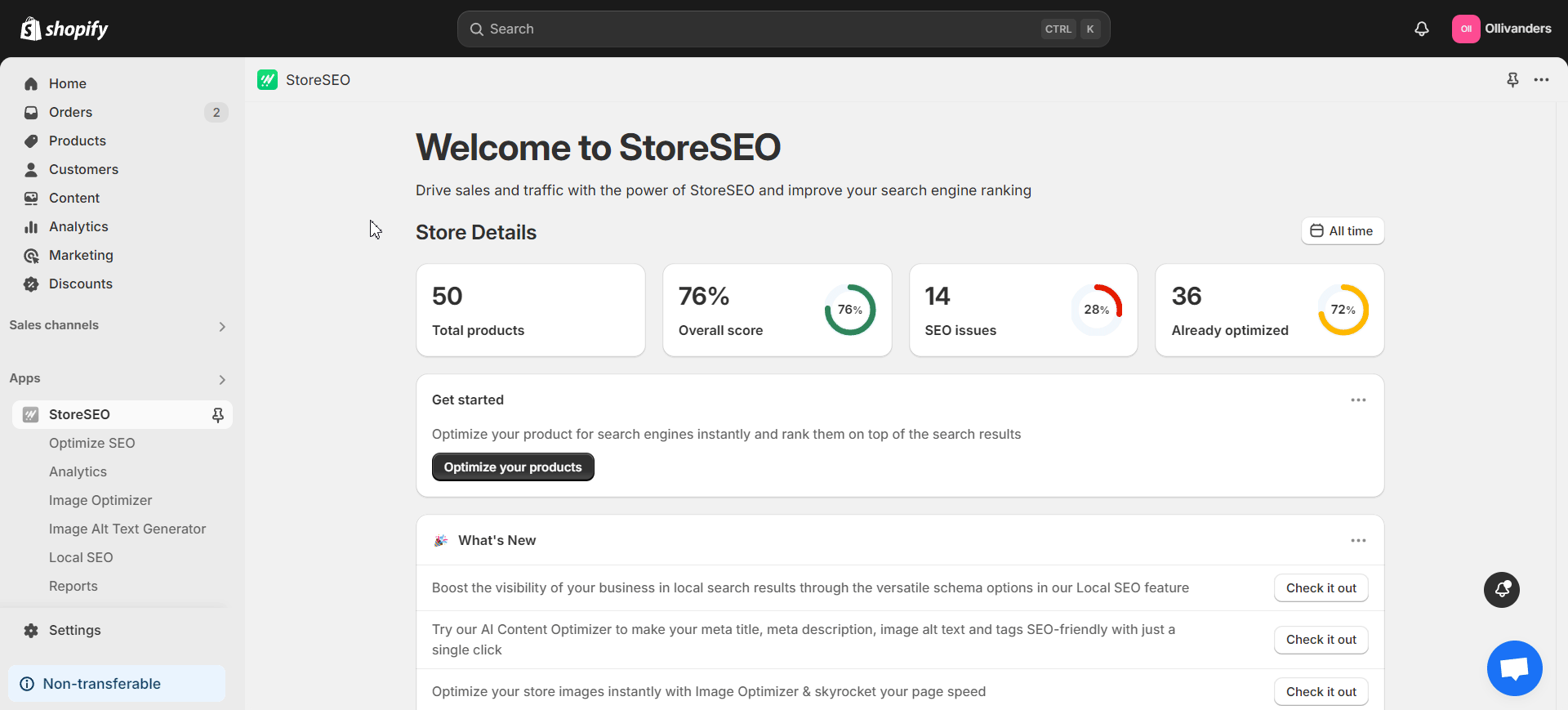
Step 3: Optimize Images in the ‘Image Optimizer’ Tab
Time to witness the StoreSEO’s Shopify image optimizer in action! Navigate to the ‘Image Optimizer‘ tab in the left side panel. Now, you will find the list of all the images used in your store.
Click on the ‘Optimize’ button on the right side of any image that you want. StoreSEO will take a little time to optimize the image for you. You can also select multiple images to optimize them together if needed.
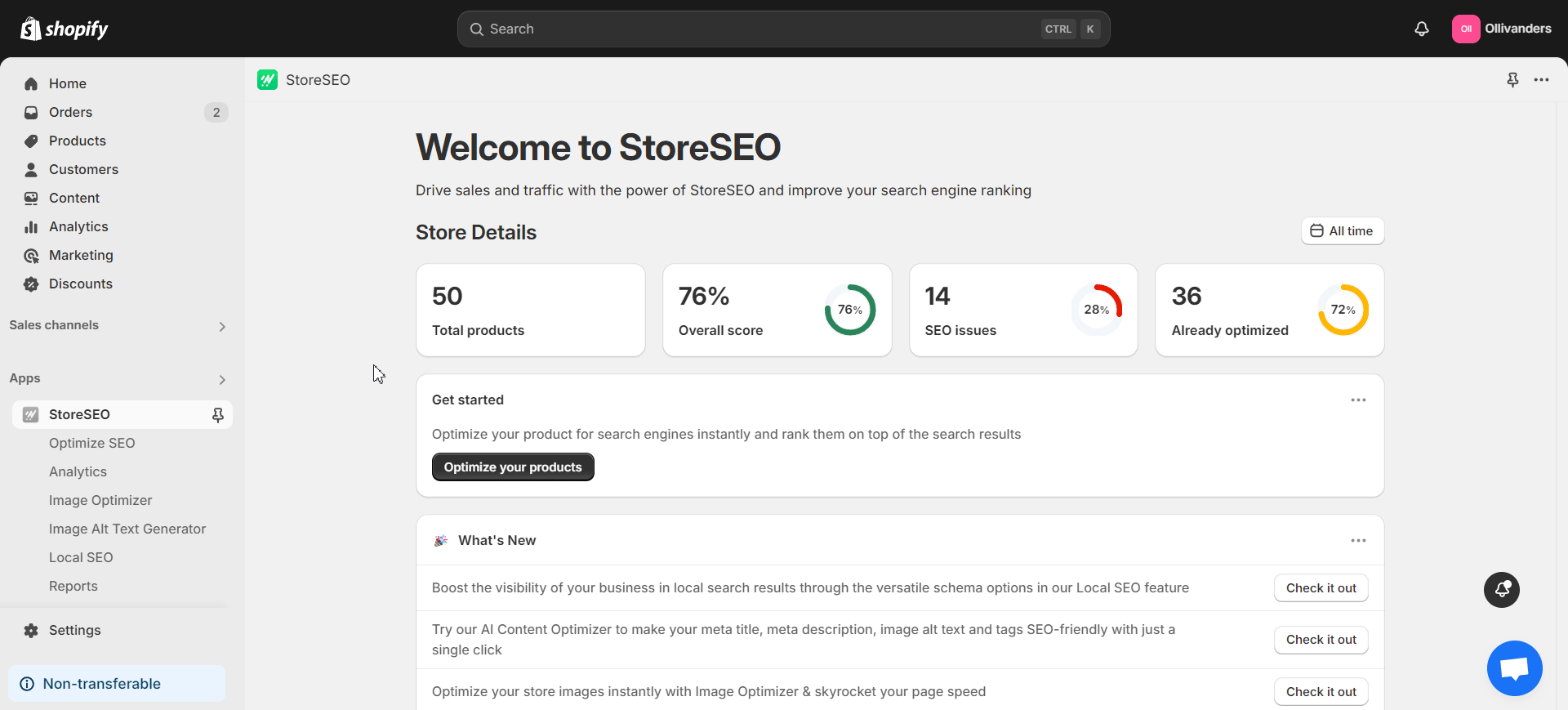
For any optimized image, you can click on the ‘Compare’ button on the right side to check its previous and newly optimized versions side by side. Furthermore, you get to re-optimize the image by changing the compression settings or resizing it. StoreSEO also lets you restore to the original version of the image anytime you want with a simple click.
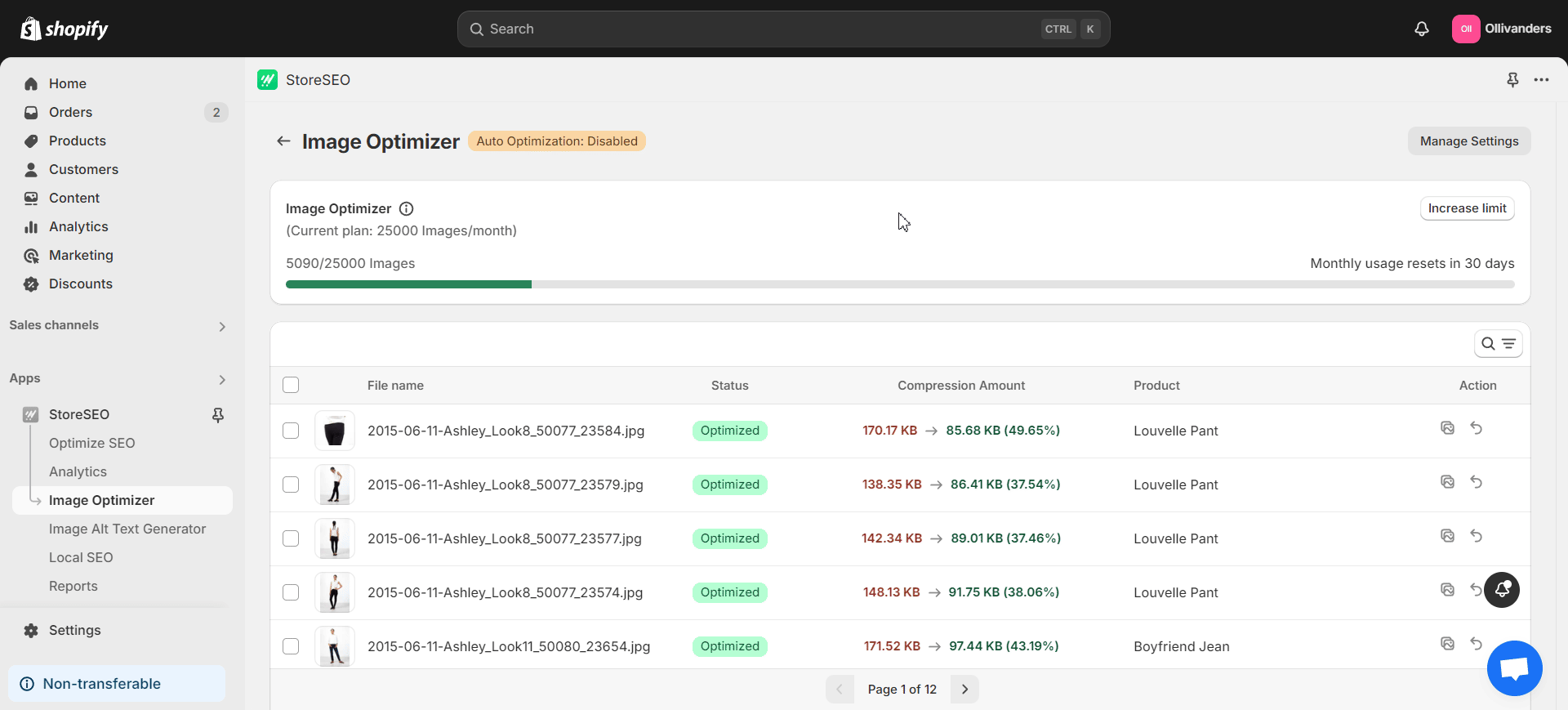
Expert Shopify Image Optimization Tips
We are confident that now you will be able to easily optimize your Shopify store’s images using StoreSEO. That being said, remembering a few expert tips can help you build a well-rounded strategy. So, check out these quick tips to make your Shopify image optimization process even more flawless.
Tip 1: Utilize Unique Product Images
Use images with good quality, style and design approach. Utilize images taken from different angles for your product images. The images should ideally cover all the angles that your customers are looking for. This will vary depending on the products. For example, the angles for a car’s images will not be the same for the images of a jacket. Once you have selected appropriate, unique images, resize them to optimal image size for Shopify. The image size plays a major role in Shopify product image optimization.
Tip 2: Use Correct Image Names
Make sure that the image names used in your store are concise, descriptive and refer to the product directly. For the best result, use keyword-rich image names. Also, if you place too many keywords at close proximity without relevance, it will lead to SEO issues like keyword stuffing. Keep in mind that the search engines will crawl the image names containing the keywords along with your webpage content.
Tip 3: Optimize the Alt Text of the Images
Optimizing the alt text of the image is just as important as optimizing the image itself. So, do keyword research to find and place impactful keywords in the alt text. Avoid keyword stuffing and make sure to input the appropriate alt text for all images.
To optimize image alt text using StoreSEO, navigate to the ‘Image Alt Text Generator’ tab in the left side panel after opening the app. Then, hit the ‘Generate’ button on the right side of any image you want under the ‘Action’ section. Now, click on the ‘Generate with AI’ button and StoreSEO will generate the alt text instantly. If needed, you can also re-generate the alt text or revert back to the original.
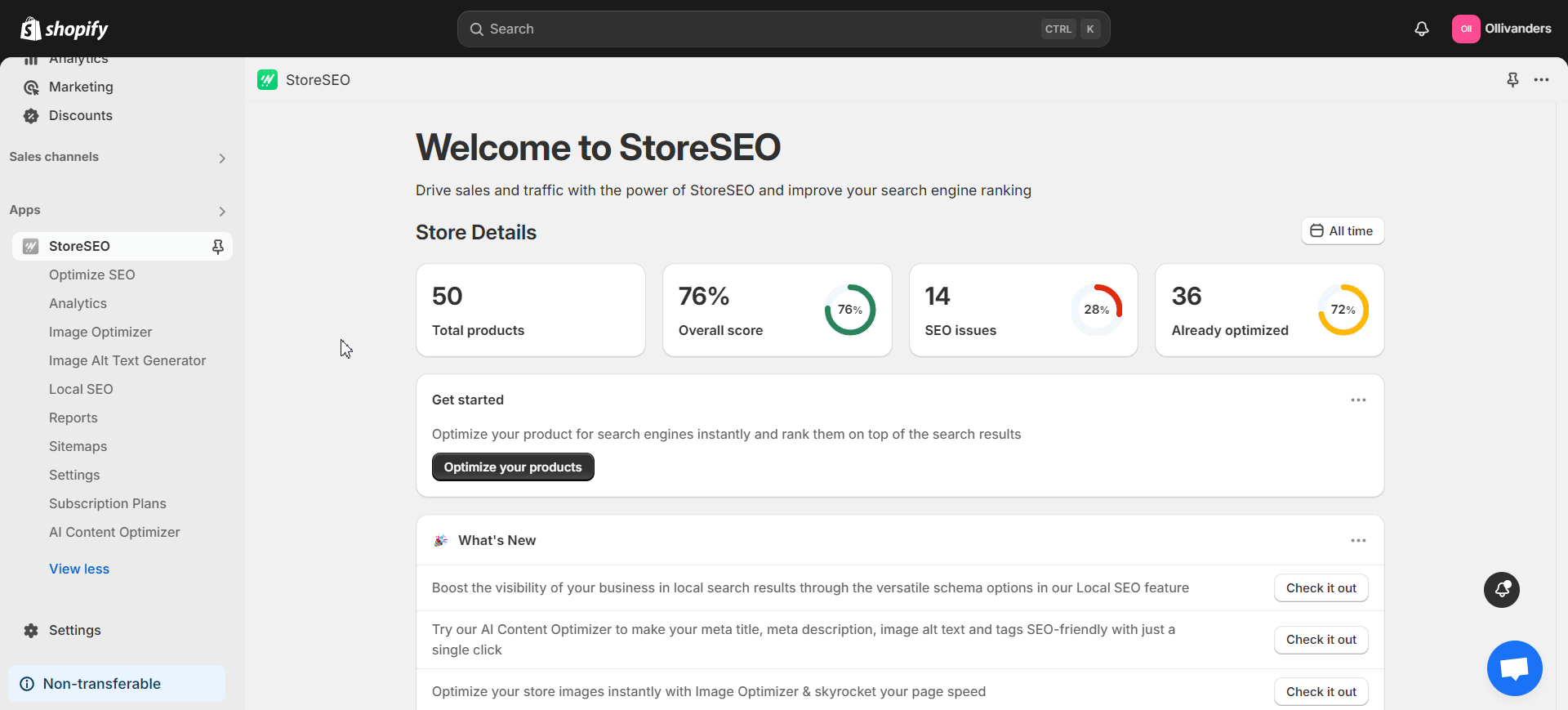
Tip 4: Use Auto Image Optimization
If you use auto image optimization, you do not have to spend hours manually optimizing each and every image on your store. So, use an app or tool that offers this useful feature.
StoreSEO offers the ‘Auto Image Optimization’ feature as well. To enable it, go to the ‘Settings’ tab in the left side panel after opening the app. Next, navigate to the ‘Image Optimizer’ option. Now, click on the ‘Turn on’ button under the ‘Auto Image Optimization’ section to enable the feature. StoreSEO will then conduct auto image optimization based on your selected image optimizer settings.
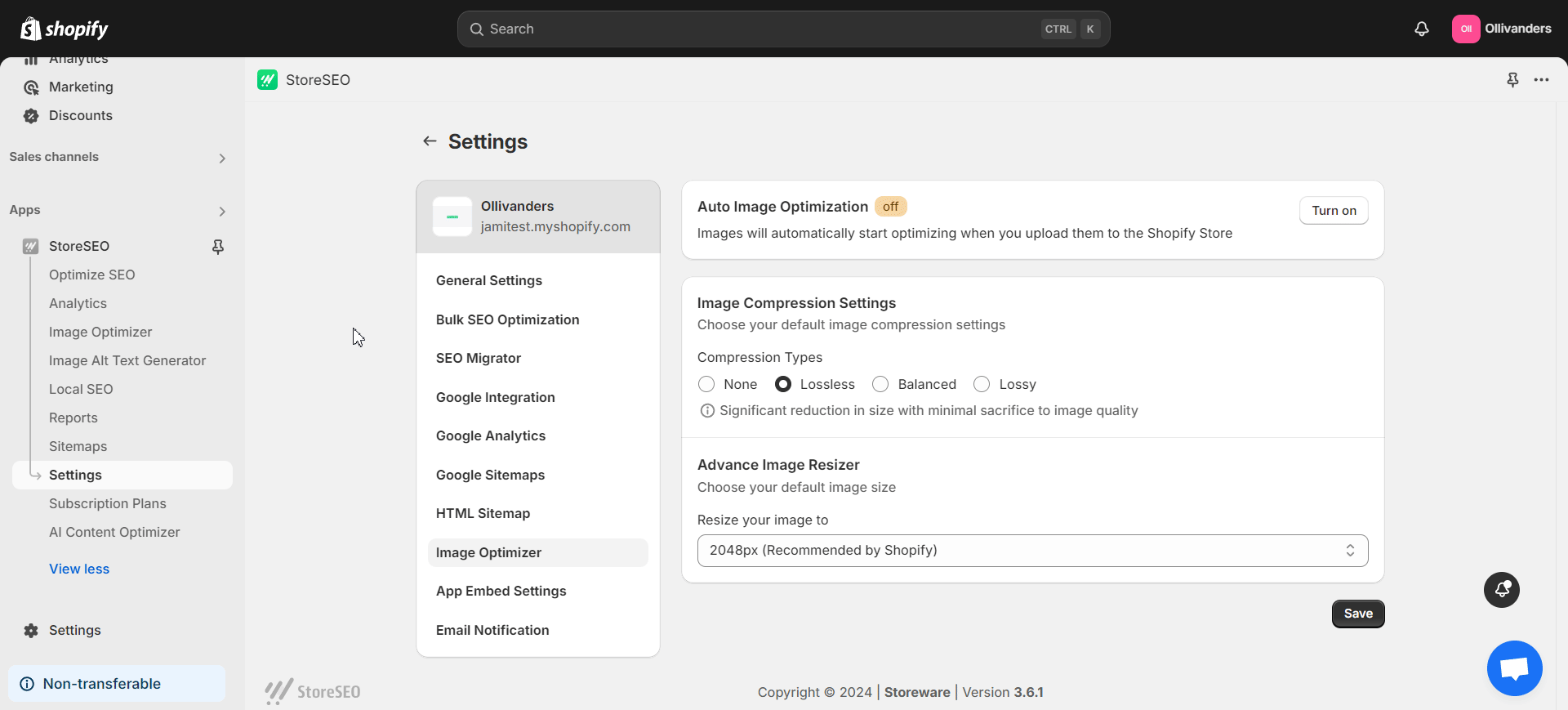
Tip 5: Test the Images Used in Your Store
Testing the performance of the active images in your store is one of the SEO best practices. So, experiment with the number of product images on each page. Also, find out the ideal number of product listings in category pages through continuous testing. Test the image angles preferred by your target customers as well. Every business is unique. So find out the best approach through rigorous testing.
StoreSEO: Your Go-to Shopify SEO App
StoreSEO is an all-in-one Shopify SEO app that offers several features to make Shopify SEO faster and easier for you. From AI Content & Shopify Image Optimizer to Local SEO, On-Site Optimization and more, this app has everything you need to boost your shop’s SEO results.
Want to give the app a test drive? Install StoreSEO from the Shopify App Store. And the great news is that you can now grab exclusive discounts on the app. Use StoreSEO to prepare your shop for the upcoming Halloween and Black Friday seasons. With its diverse and powerful functionalities, managing your Shopify SEO strategy will be as smooth as butter!
Instantly Optimize Your Shopify Store’s Images with StoreSEO
StoreSEO’s AI-powered Shopify image optimizer is a lifesaver for Shopify users. With this powerful feature, you can instantly optimize your store’s images according to your selected settings. Thanks to Auto Image Optimization and other functionalities, you get to save more time during the optimization process.
Use StoreSEO to save your valuable time and focus on other business activities that require your attention. With its versatile features like Image Optimizer, AI Content Optimizer, On-Site Optimization, Image Alt Text Generator, Local SEO and more, Shopify SEO is faster than ever.
Do not miss the latest Shopify news and trends. Subscribe to our blogs to stay updated. Cheers to a more hassle-free Shopify SEO experience!
Frequently Asked Questions (FAQs) About Shopify Image Optimization
Still have questions? Do not worry. We have compiled a few common questions about Shopify image optimization that often get asked. So, go through these FAQs and their answers for a clearer idea.
1. What are some of the main benefits of image optimization on Shopify stores?
Optimizing the images used in your Shopify store contributes to the speed and performance of your shop. As a result, it has a positive impact on your store’s SEO and the customers’ experience. Besides, you get to increase the chance of appearing in SERPs and in image searches by optimizing your shop’s images.
2. How to optimize image alt text on Shopify using StoreSEO?
To optimize image alt text with StoreSEO, go to the ‘Image Alt Text Generator’ tab in the left side panel after opening the app. Next, click on the ‘Generate’ button in the right side of your desired image under the ‘Action’ section. Now, click on the ‘Generate with AI’ button and StoreSEO will instantly generate the alt text for the image. You can also re-generate or revert back to the original alt text if needed.
3. What are some common Shopify image optimization mistakes to avoid?
We often find many common mistakes when it comes to Shopify image optimization. Being aware of these mistakes and taking steps accordingly can save you from a lot of headaches in the long run. Here are a few of them to stay clear of:
- Not using descriptive names for the images
- Uploading images with the wrong sizes (too large or too small)
- Not optimizing the image alt text
- Having inconsistency in image sizes
- Using non-supported image formats
- Not focusing on image compression
- Not prioritizing Shopify mobile image optimization
4. What are the various image compression types available on StoreSEO?
StoreSEO Image Optimizer comes with multiple image compression types. Here is the list of all the types:
- None: No compression will be performed on the image during optimization
- Lossless: Significant reduction in size with minimal sacrifice to image quality
- Balanced: Moderate reduction size with zero sacrifice to image quality
- Lossy: High reduction in size at the expense of image quality
Select the option that suits your goals. Remember to click on the ‘Save’ button afterwards.
5. How to bulk optimize image alt text on Shopify?
Using bulk optimization for your image alt text can save you a lot of time and effort. To do this using StoreSEO, open the app and go to the ‘Settings’ tab in the left side panel. Next, navigate to the ‘Bulk SEO Optimization’ option. Here, choose a template for your image alt text. Add the product title, product description, product type, product vendor, shop name and focus keyword to this template as you want. Click on the ‘Update’ button once you are done.
You then get to choose whether you want to implement this bulk optimization for just non-optimized or all products. Select your preferred option and hit the ‘Confirm!’ button. StoreSEO will then start the bulk image alt text optimization process.