In the fast-paced world of eCommerce, image optimization is a crucial yet often overlooked aspect of SEO. Without properly optimized images, your Shopify store might be missing out on valuable search engine visibility. StoreSEO has always been at the forefront of simplifying SEO for Shopify stores, and now we are excited to introduce our latest feature—the AI Image Alt-text Generator.
Imagine having all your product images optimized automatically with just a few clicks, boosting your chances of ranking higher on search engines. With the AI Image Alt-text Generator, that is exactly what you can achieve—seamless, effective SEO for every image on your Shopify store. So, let us not skip this blog on StoreSEO AI Image Alt-text Generator and start maximizing your store’s search engine potential.
![[NEW] Introducing StoreSEO AI Image Alt-text Generator for Shopify 1 StoreSEO - AI Image ALT Text Generator](https://storeseo.com/wp-content/uploads/2024/09/StoreSEO-AI-Image-ALT-Text-Generator.jpg)
2 Reasons Why Image Alt-text Matters for SEO
Alt-text, or Alternative text, describes the content of images on your website. Before diving into the specifics of this latest feature of StoreSEO ‘AI Image Alt-text Generator,’ it is important to understand why Alt-text plays a significant role in SEO. It is vital for two reasons:
🎯 Accessibility For Visually Impaired Users
Alt-text provides textual descriptions of images for visually impaired users. Screen readers use this text to convey image content to those who can not see it. By including clear and concise alt-text, content creators improve accessibility, ensuring visually impaired users can fully engage with digital content and understand visual information.
🔎 Image Visibility for Search Engine Optimization
Alt-text plays a crucial role in search engine optimization (SEO) by providing context for image content. Search engines like Google use this text to understand and index images accurately. Well-written alt-text can improve image discoverability in search results, potentially increasing traffic to your site. Additionally, relevant alt-text contributes to your overall on-page SEO efforts, helping search engines better comprehend your content and potentially boosting your site’s rankings.
However, many store owners overlook or neglect alt-text, leaving it blank or entering irrelevant information. This can harm your site’s performance on search engines. As a result, you may miss out on valuable traffic.
The Challenges of Writing Alt-text Manually
Writing Alt-text manually comes with some challenges. These challenges show the need for a solution that automates the process, ensuring accuracy and saving time while optimizing images for search engines. Utilizing AI can be an answer and the AI Image Alt-text Generator does the same.
👉 Time-Consuming
Writing alt-text manually for each image can take a lot of time, especially for large websites with hundreds or thousands of images. In the case of an eCommerce store with numerous product photos, each image needs a unique, descriptive Alt tag, which can be a significant time investment.
👉 Stressful for Large Image Volumes
Managing Alt-text for a large volume of product images can quickly become overwhelming. It is not just about writing the descriptions but ensuring they are specific to each image, which increases the workload for store owners and marketers.
👉 Risk of Errors
Manually adding Alt-text opens the door to human errors. You may forget to add Alt-text to some images, use too few or irrelevant keywords, or make descriptions too generic, all of which diminish the SEO value of the images.
👉 SEO Optimization Difficulty
Crafting Alt-text that is not only descriptive but also optimized for SEO requires careful planning. Store owners might struggle to balance relevant keywords with natural language, missing out on crucial opportunities to improve search engine rankings.
👉 Easy to Overlook
With so many tasks to manage, store owners and marketers can easily overlook the importance of Alt-text. It is common for images to end up without Alt-text, which negatively impacts both accessibility and SEO performance.
👉 Daunting for Busy Professionals
For those managing large websites or running busy online stores, finding the time to manually write Alt-text can be a daunting task. Balancing this with other responsibilities makes it easy to fall behind, leaving images unoptimized and potentially hurting the site’s overall SEO.
Introducing StoreSEO’s AI ‘Image Alt-text Generator’ for Shopify
StoreSEO is one of the most powerful Shopify SEO apps for Shopify that has an array of powerful features. With the help of this Shopify app, you can improve your Shopify store’s search engine rankings while driving sales & traffic to your business.
With the latest ‘Image Alt-text Generator’ feature, you can generate and add Image Alt-text with AI for your Shopify products in minutes. Using this AI-powered feature, you can easily create and add image Alt-text that helps boost your Shopify store and rank your product images in Google search results.
The AI engine analyzes the content of your images and creates descriptive Alt-text that not only enhances accessibility but also boosts SEO rankings. This is done at lightning speed. So, without any manual effort, you can generate alt-text for the product images. Whether you are running a large Shopify eCommerce store with hundreds of product images or a smaller blog, this feature ensures your images are properly optimized without the hassle.
Advantages of ‘Image Alt-text Generator’ in Shopify
With the AI Image Alt-text Generator, you no longer need to worry about optimizing your store’s product images and other visuals’ alt-text manually. Here is how this feature can transform your website’s SEO.
- Time-saving: Instead of manually writing Alt-text for every image, let AI handle it in a fraction of the time.
- Increased accuracy: The AI ensures the Alt-text is relevant to the image and enhances keyword optimization, which is crucial for SEO.
- Improved accessibility: By generating clear and descriptive Alt-text, your website becomes more accessible to visually impaired users, improving the user experience.
- Enhanced SEO performance: Optimized Alt-text increases the chances of your images ranking in Google Image Search, potentially driving more traffic to your site.
Let us show you an example:
- Before AI: Alt-text reads “image123.jpg” or “product”.
- After AI: Alt-text reads “Red Leather Handbag with Gold Buckle – Perfect for Everyday Use.”
This improvement enhances the user experience and allows search engines to understand what your images represent, leading to better indexing and improved SEO rankings.
How to Generate Image Alt-text with AI Using StoreSEO?
The AI ‘Image Alt-text Generator’ of StoreSEO utilizes the power of artificial intelligence to automatically generate accurate and SEO-optimized Alt-text for all images on your Shopify store website.
Before you start, you need to make sure that you have set up your Shopify store and added your products with their images. After that, install the StoreSEO app on the store. Once you are done, follow these step-by-step guidelines to find out how to use an image Alt-text generator for your Shopify products.
Note: The user’s AI credits will be deducted when generating the image Alt-text with AI using StoreSEO.
Method 1: Use the Image Alt-text Generator Feature from StoreSEO Dashboard
This method will directly navigate to the ‘Image Alt-text Generator’ feature from the StoreSEO dashboard. Let us see how to do it.
Step 1: Navigate to StoreSEO App from Shopify Dashboard
First, from your Shopify dashboard, go to the StoreSEO app. For that, type in and look for the app in the search bar at the top. Alternatively, go to the ‘Apps’ option in the left side panel and select the ‘StoreSEO’ app.
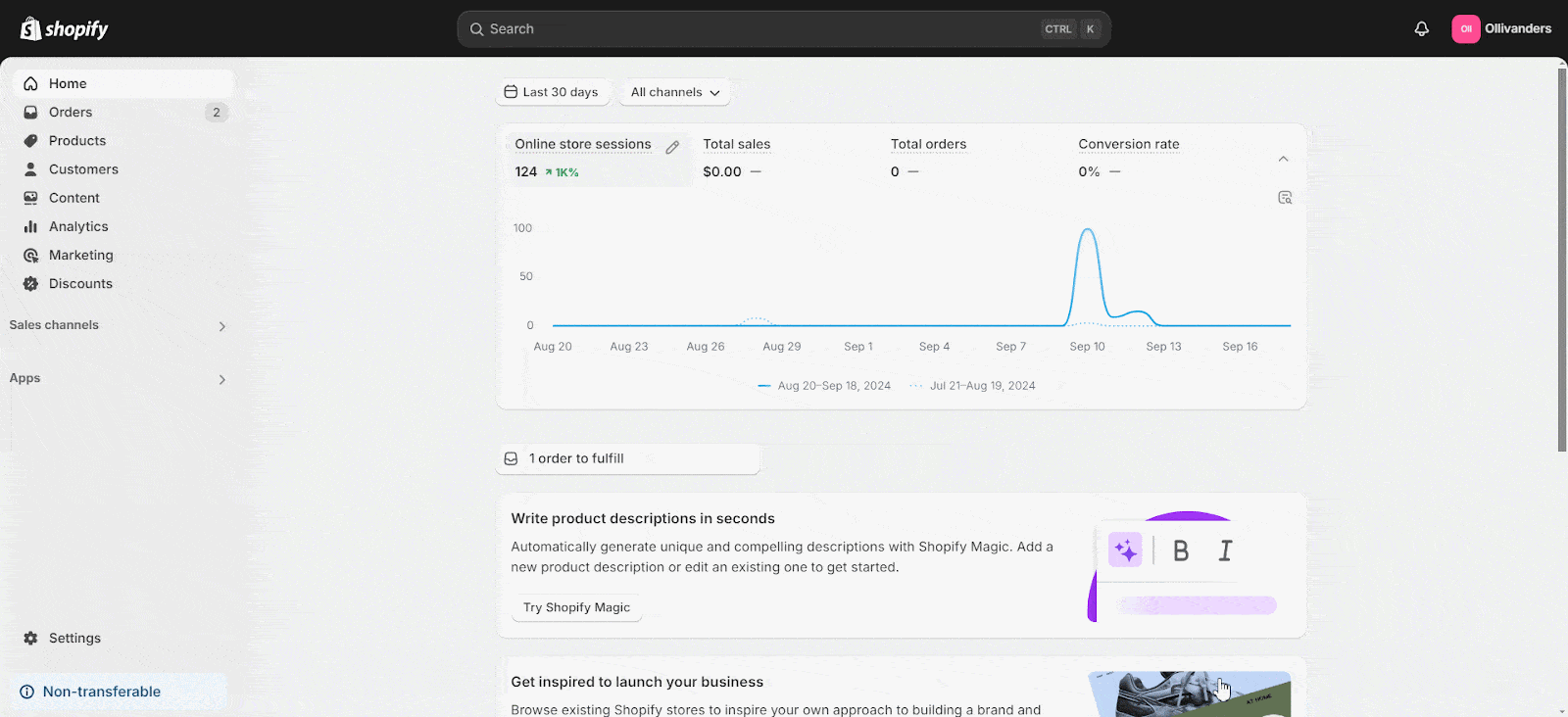
Step 2: Select Image Alt-text Generator Option
Now, click on the ‘Image Alt-text Generator’ tab in the left side panel under StoreSEO. This will take you to the list of all the product images on your Shopify store where you can generate their image Alt-text.
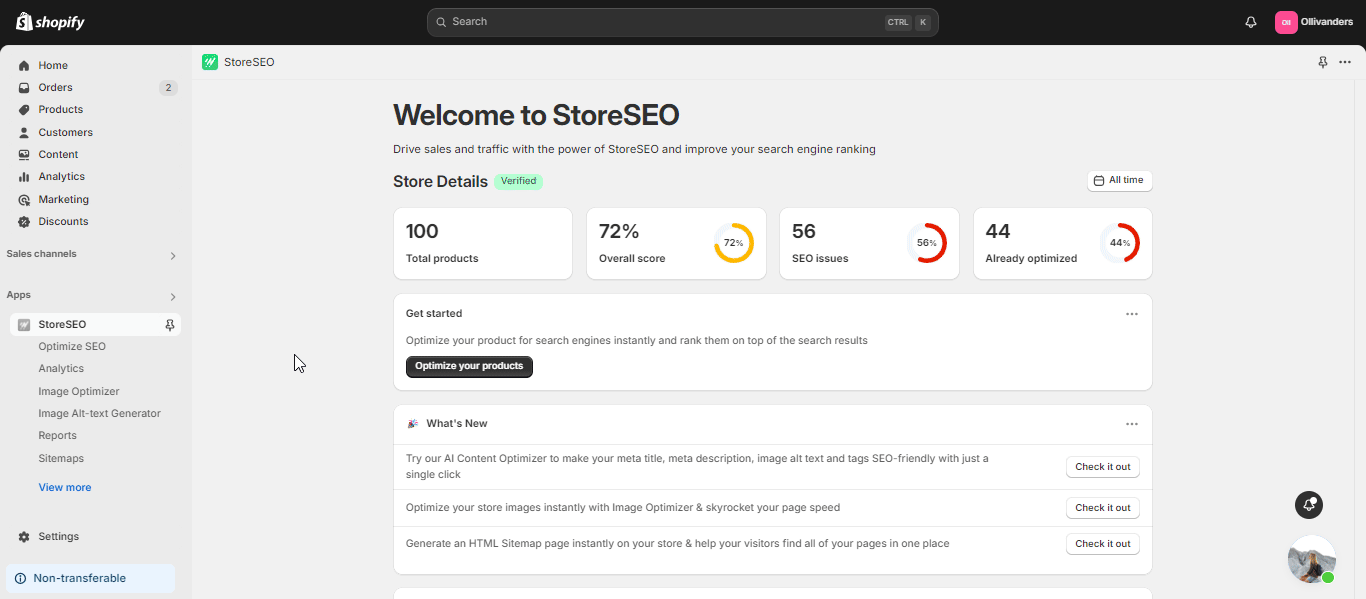
Step 3: Generate And Add Alt-text For Any Product Image
To generate the image alt-text for any product, click on the ‘Generate’ button under Action on the right side of the image. Click on the ‘Generate with AI’ button in the window that will appear. This will instantly generate the image alt-text with AI. You can then either re-generate the alt-text or keep it by clicking on the corresponding buttons.

You can also generate image alt-text in bulk. To do this, select the images you want to generate image alt-text for by clicking on the checkboxes for the products on the left side. Then, click on the ‘Generate with AI’ button on the top right. Click on the ‘Restore’ button under Action on the right side of the image to revert to the original Alt-text. You can also select multiple images by clicking on their checkboxes and restore them in bulk.
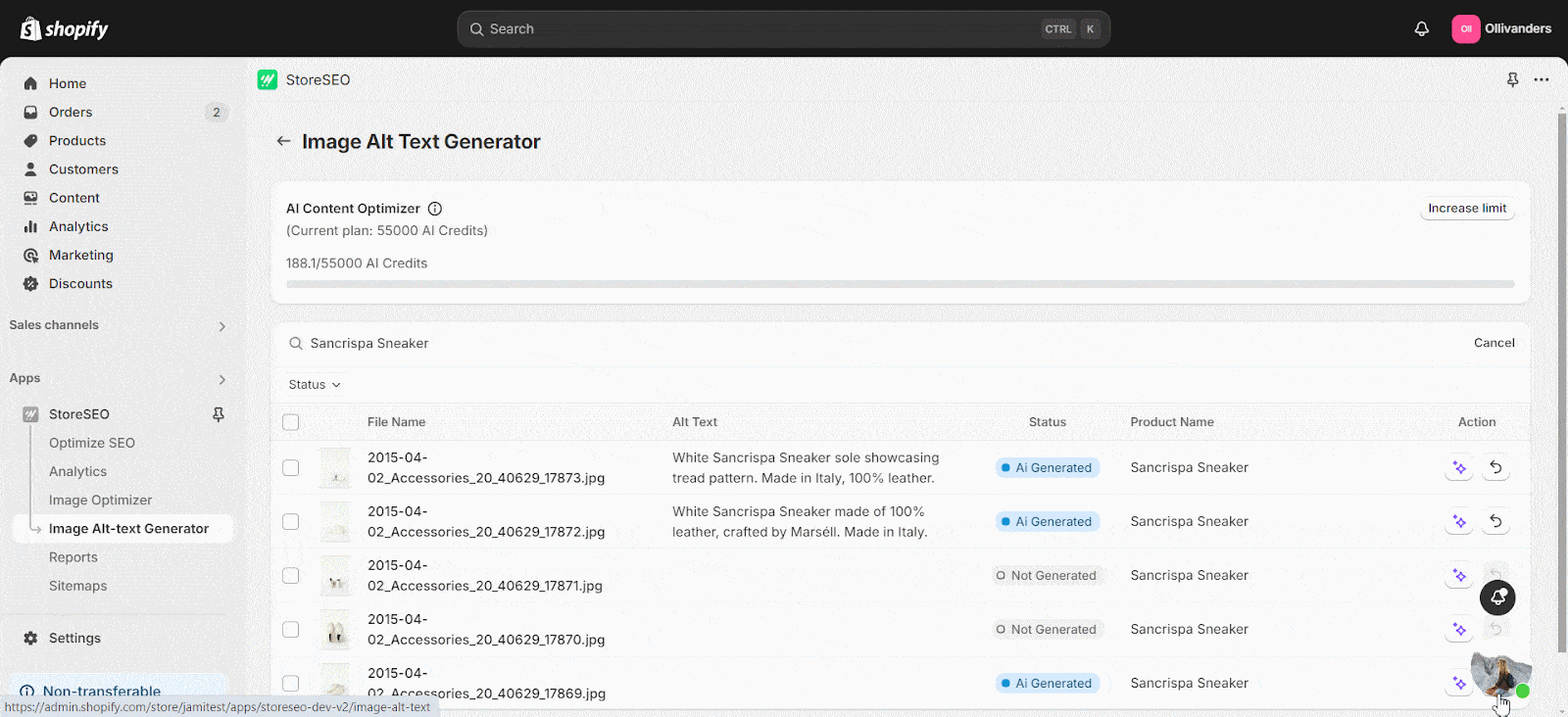
When we do bulk optimization, you will notice a ‘Pending‘ status for some time. This status indicates that the process of reading the image with AI is running in the background. After a short while, the image Alt-text will be generated.
Method 2: Use Image Alt-text Generator Feature When Optimizing Product With StoreSEO
In this method, we will show you how to use the ‘Image Alt-text Generator’ when optimizing any product using StoreSEO.
Step 1: Optimize SEO For Your Desired Product
Navigate to the ‘Optimize SEO’ option in the left side panel under StoreSEO. Click on the ‘Fix’ button beside the product you want to optimize.
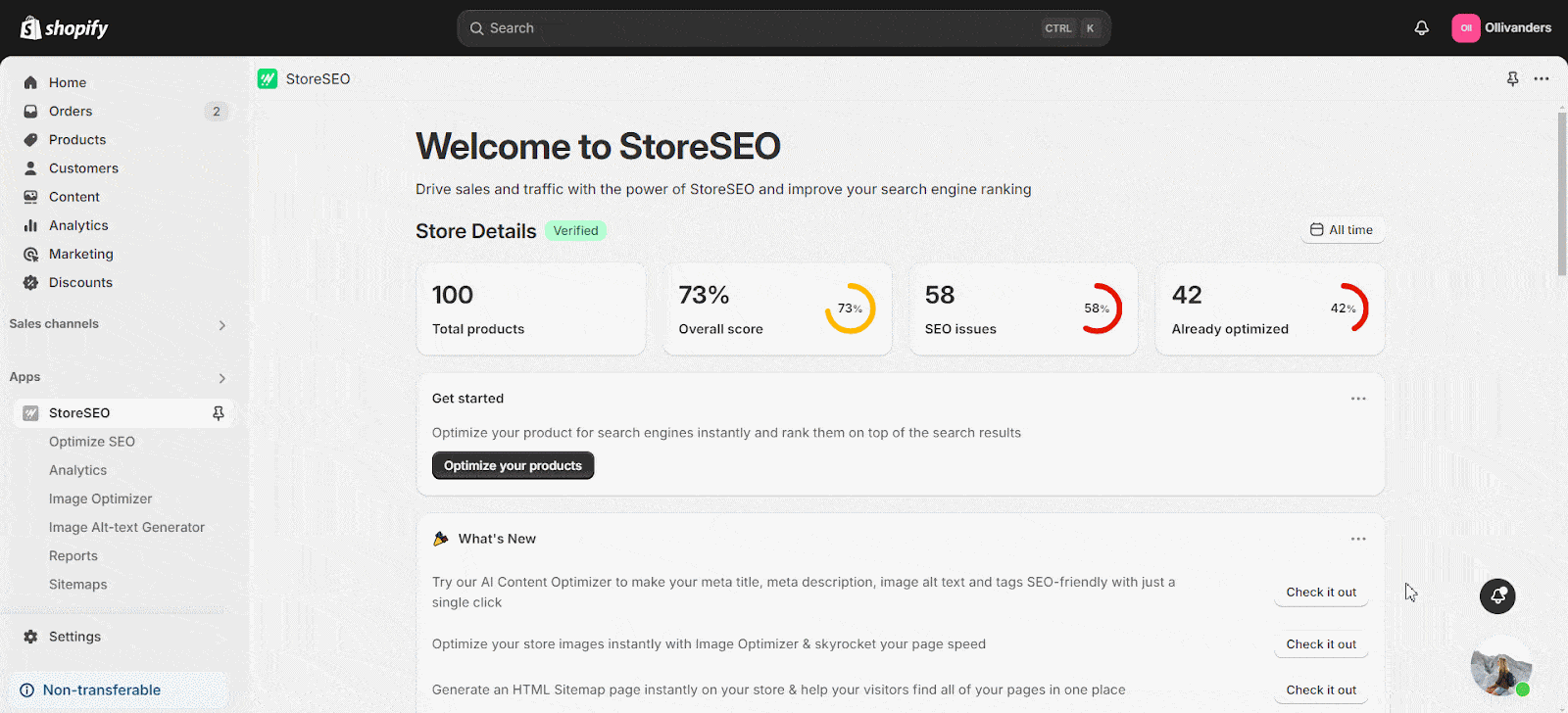
Step 2: Select Generate Alt-text With AI Option
Now, go to the ‘Images’ section of the product. Then, click on the ‘Generate Alt-text with AI’ option. This will take you to the list of all the images of that product for which you can generate Alt-text.
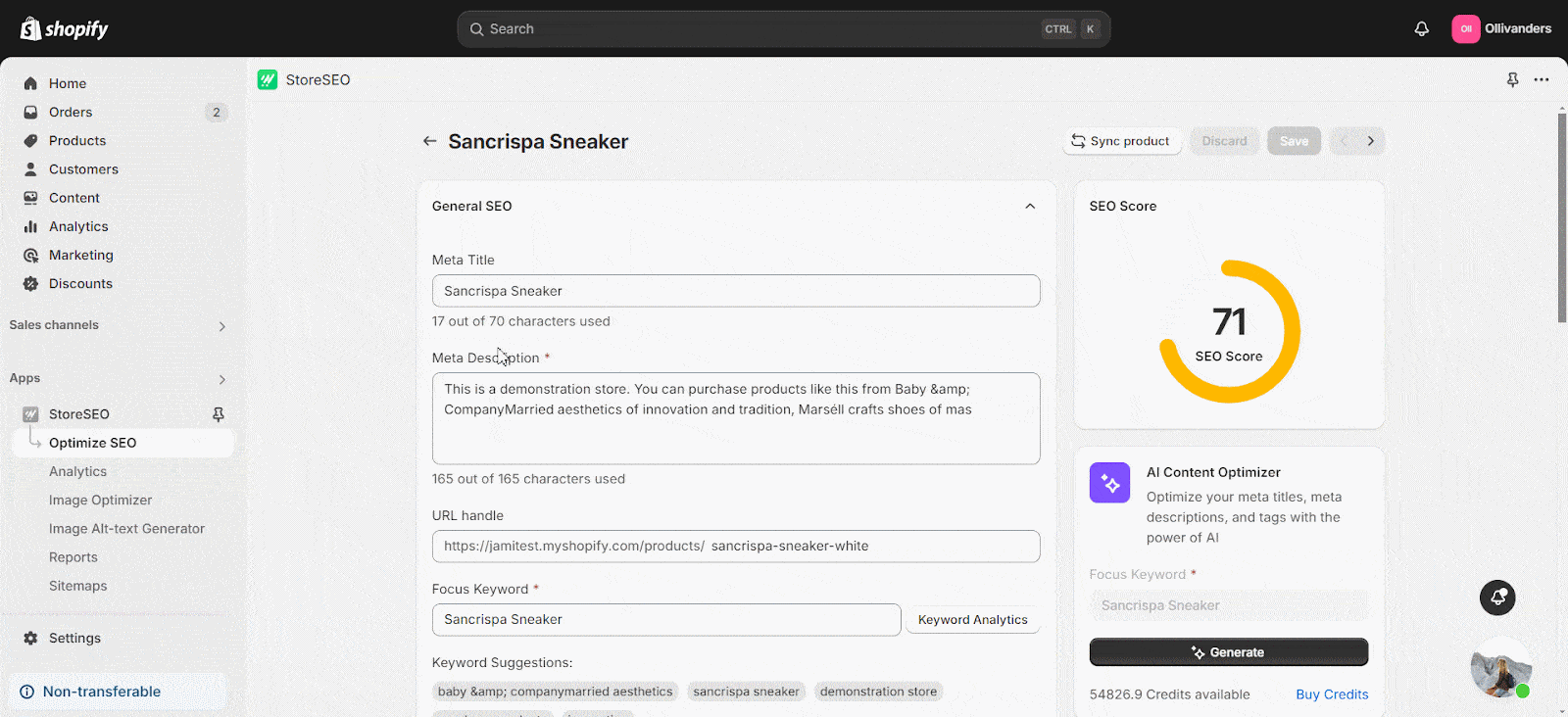
Step 3: Generate And Add Alt-text For The Product’s Images
To generate the image Alt-text for any image of the product, click on the ‘Generate’ button under Action on the right side of the image. Click on the ‘Generate with AI’ button in the window that will appear. This will instantly generate the image Alt-text with AI. You can re-generate the Alt-text or keep it by clicking on the corresponding buttons.
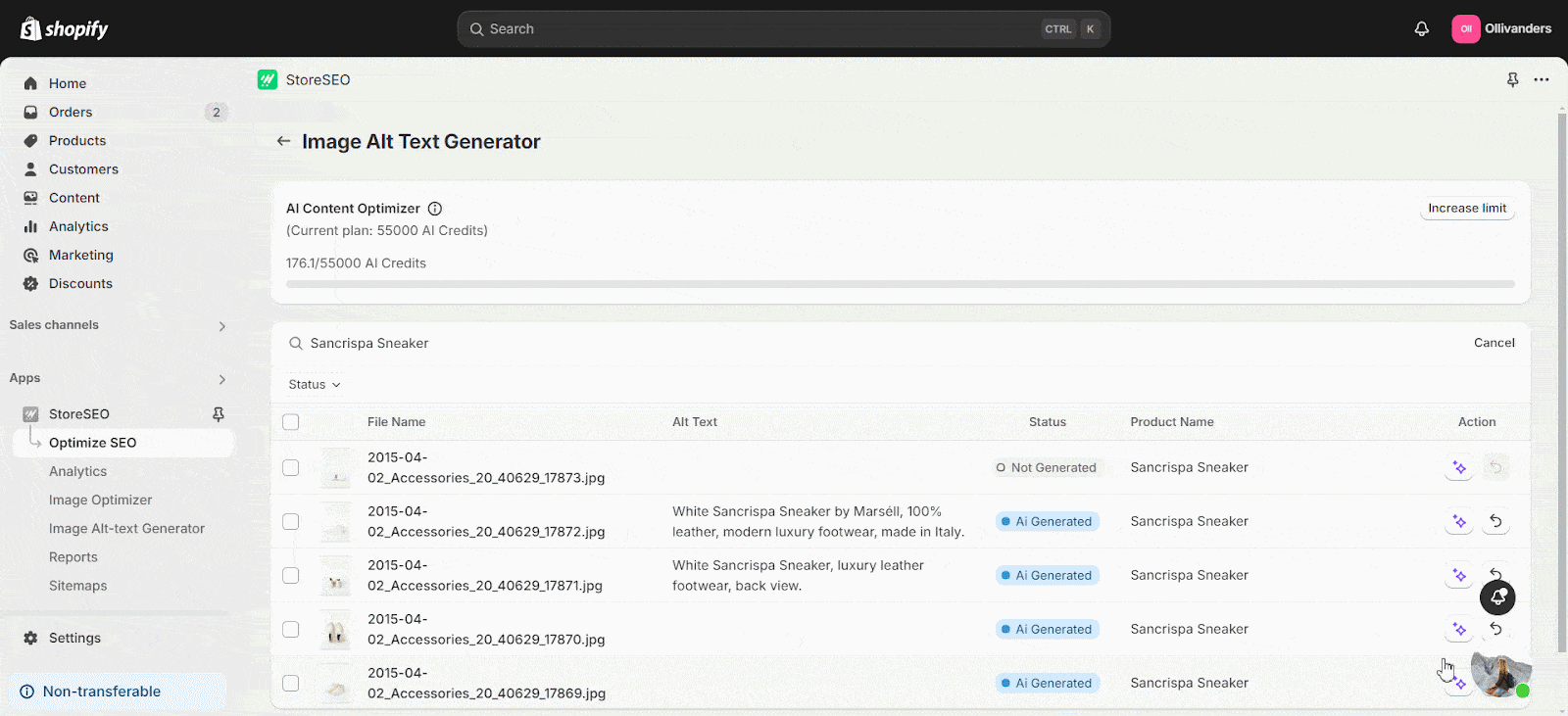
You can also generate image Alt-text in bulk. To do this, select the images you want to generate image alt-text for by clicking on the checkboxes for the products on the left side. Then, click on the ‘Generate with AI’ button on the top right. Click on the ‘Restore’ button under Action on the right side of the image to revert to the original alt-text. You can also select multiple images by clicking on their checkboxes and restore them in bulk.
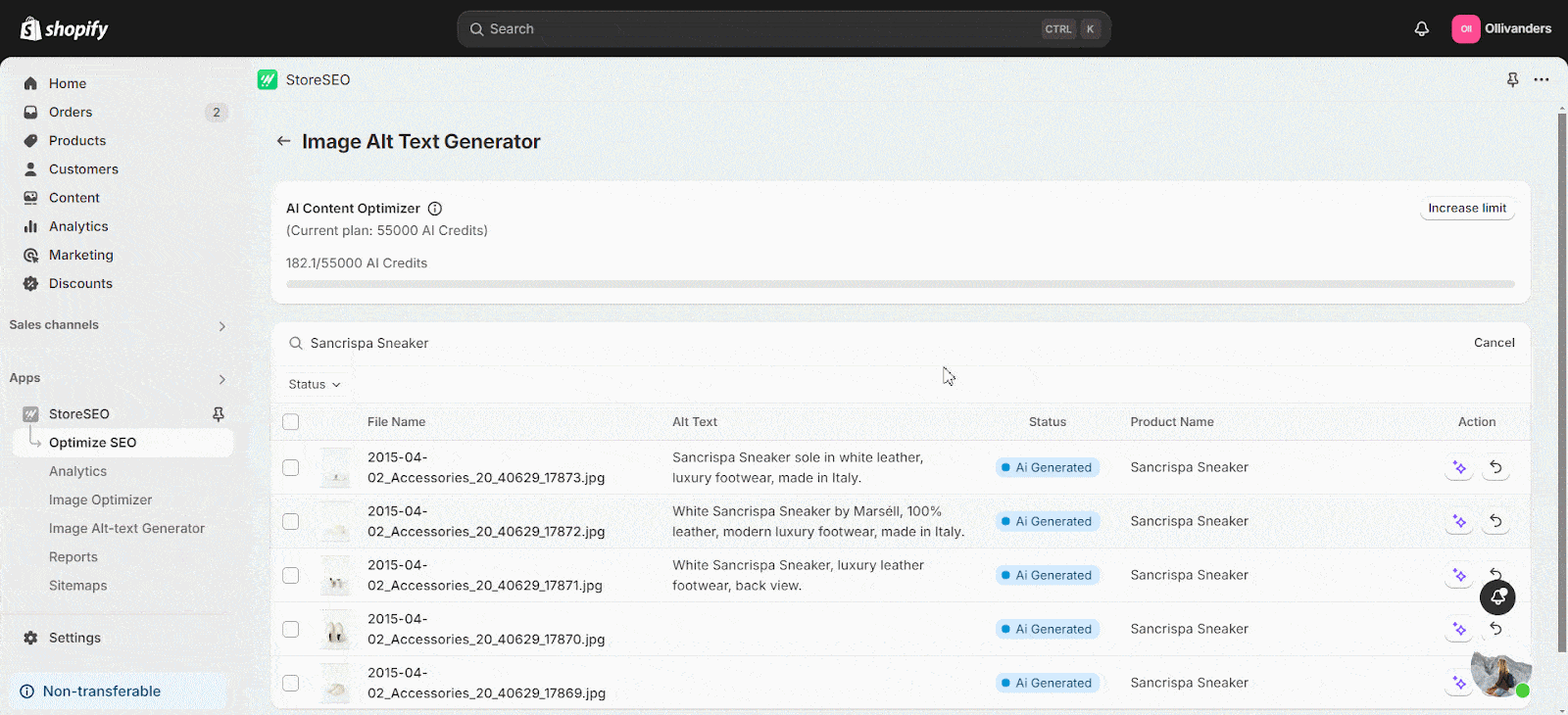
When we do bulk optimization, you will notice a ‘Pending‘ status for some time. This status indicates that the process of reading the image with AI is running in the background. After a short while, the image Alt-text will be generated.
This is how easily you can use the AI-powered image Alt-text generator feature to instantly generate and add Alt-text for your Shopify product images with the StoreSEO app. Combined with other features like keyword analysis, meta description optimization, and structured data implementation, this feature helps you cover all aspects of on-page SEO.
**Pro Tip: To maximize the benefit of this feature, make sure your other SEO elements—like page titles, meta descriptions, and keywords—are fully optimized. When used together, these features create a powerful, SEO-friendly foundation for your online store or website.
Maximize Your Shopify Store’s SEO with AI-Powered Image Optimization
The Image Alt-text Generator is a must-have feature for any Shopify store owner looking to optimize their store’s SEO with minimal effort. Whether you are managing a large catalog or a niche product range, this feature ensures your images are fully optimized to enhance your store’s SEO performance. No more missed opportunities with skipped alt-text or poorly optimized descriptions—just clear, accurate, and SEO-friendly alt-text for every product image. Update your StoreSEO app on Shopify now and let AI handle your image optimization.
Explore this feature and discover more ways to boost your store’s SEO with StoreSEO. Was this blog helpful for you? Make sure to subscribe to our blog for more SEO tips and tricks and see the difference.









