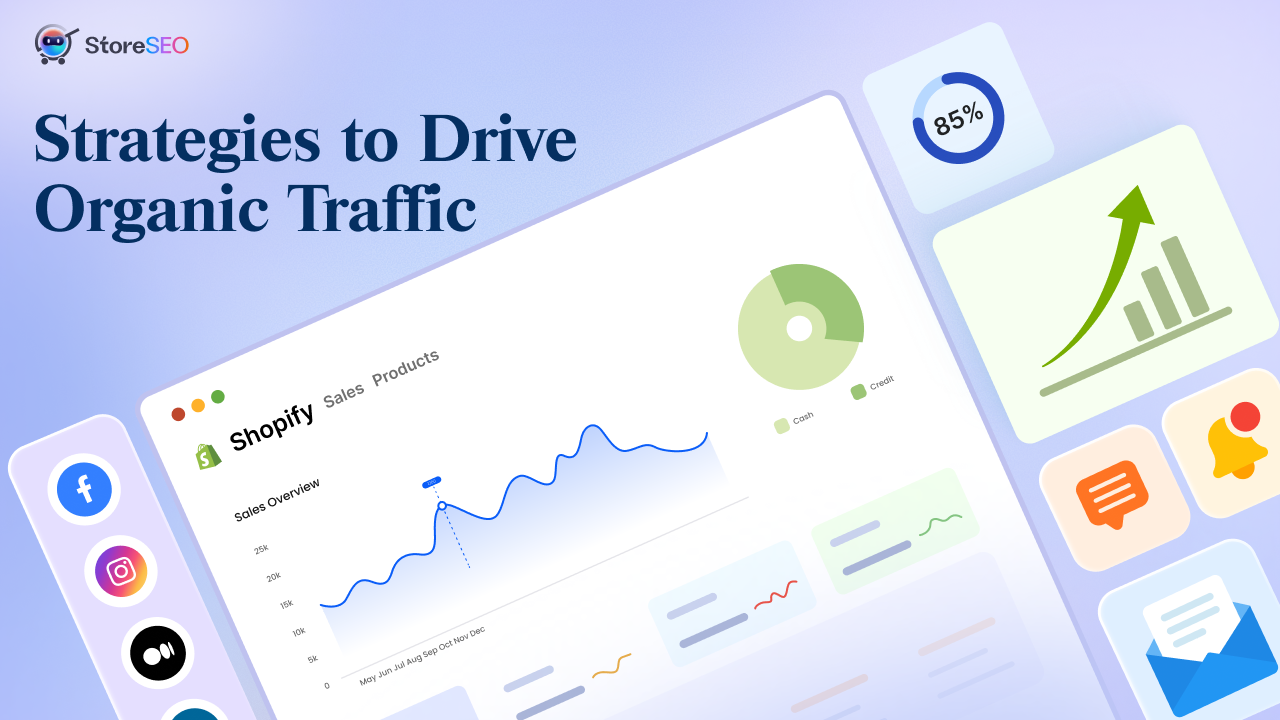Shopify is a popular choice for entrepreneurs looking to take their business to a new height. To get the most out of your store, it is important to make it easy to find on search engines and use Google tools for valuable insights. By connecting Google Analytics with StoreSEO for Shopify store, you will get detailed insight into the app. Also, you can understand how customers behave. This helps you make smart decisions and improve your marketing strategies to boost sales. Dive into this blog to discover how this powerful combination can help you to bring your eCommerce success.
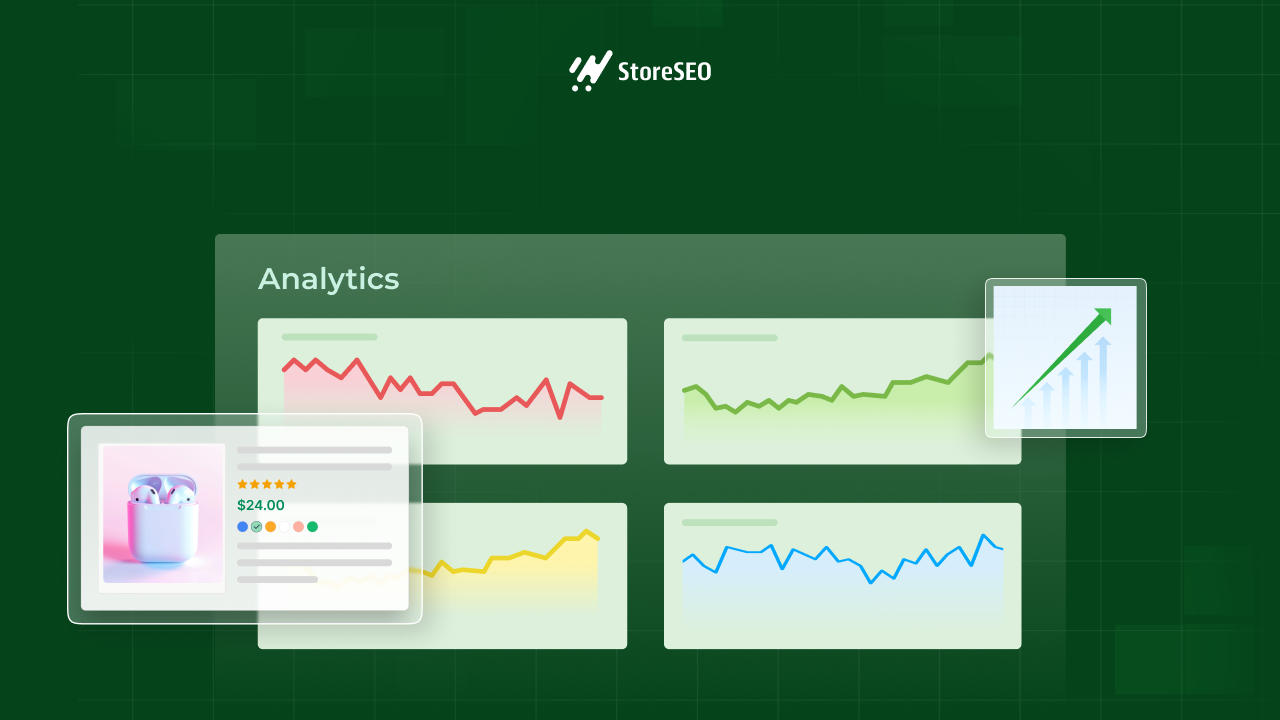
How Integrating Google Analytics with StoreSEO for Shopify eCommerce Helps a Business
Integrating Google Analytics for your Shopify store provides essential insights to help businesses by providing detailed data, such as customer behavior, website performance, and marketing effectiveness. However, you get all these insights into your store in the StoreSEO app. The in-app data visualization feature helps you to get all the analytical information in one place. It is time-effective and easier to navigate than switching between two different platforms.
By accessing detailed data on who your visitors are, how they interact with your site, and where they come from, you can enhance marketing strategies to meet their preferences and improve conversion rates. This integration allows you to track sales performance, monitor traffic sources, and refine marketing efforts based on real-time analytics. It helps enhance user experience by ensuring your site is responsive across all devices.
Understanding Google Analytics and StoreSEO
Before we drive further, let us scan through the tools and explore how effective they are in terms of helping business owners.
What is Google Analytics?
Google Analytics is a web analytics tool that helps website owners track and analyze the performance of their websites or apps. It provides a wide range of data, insights, and reports about your website traffic and visitor behavior – all of which are crucial for businesses that want to understand how to find new customers, which strategies drive sales, and how to lower bounce rates. This tool is essential for businesses looking to understand how users interact with their site, which marketing strategies are effective, and how to improve overall user experience.
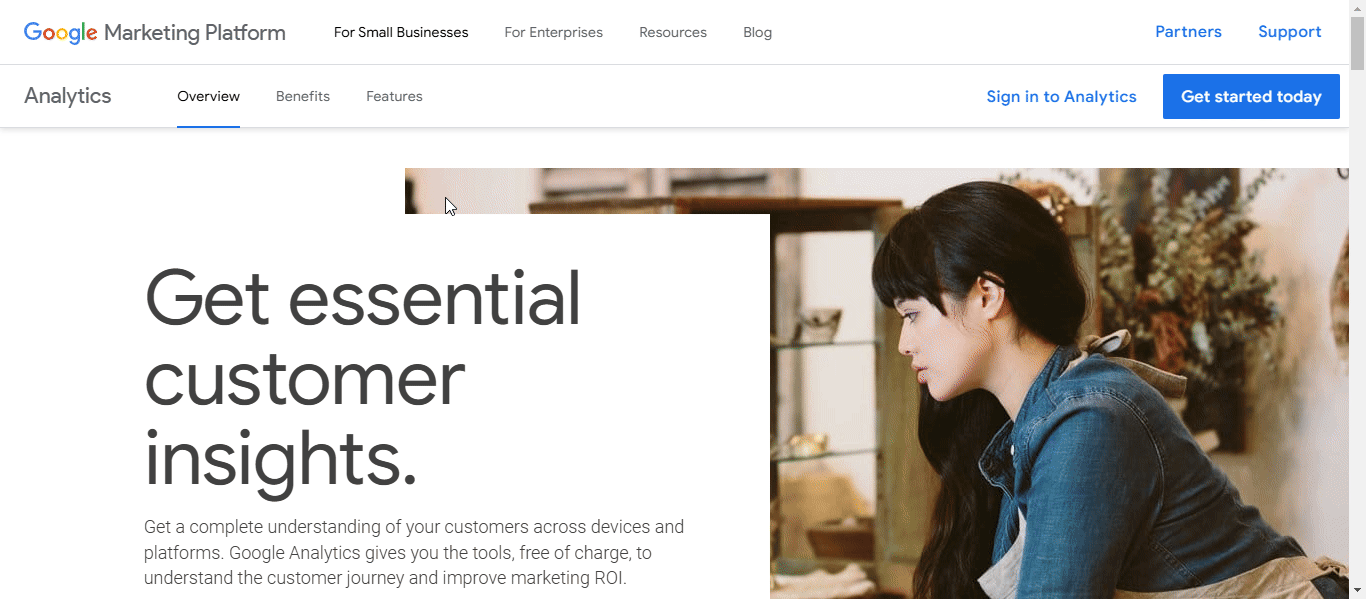
Features and Benefits of eCommerce
Google Analytics offers several features that are particularly beneficial for eCommerce businesses:
- eCommerce Tracking: It tracks conversions, such as adding products to a cart or completing purchases, helping businesses understand customer behavior and sales performance.
- Customer Insights: The tool provides insights into customer demographics to identify and target the market properly. Also, customer preferences, and behavior, allow businesses to tailor their marketing strategies effectively.
- Performance Monitoring: It evaluates marketing campaigns, tracks revenue, and analyzes product performance, helping businesses optimize their marketing efforts and improve conversion rates.
The Analytics Insight Helps to Take Data-Driven Decisions
Data-driven decision-making is crucial because it allows businesses to make informed choices based on objective data rather than intuition or guesswork. This approach leads to several benefits:
- Improved Accuracy: By relying on data, businesses can uncover patterns and trends that provide valuable insights into customer behaviors and market dynamics.
- Risk Mitigation: Data analysis helps identify potential risks and opportunities, enabling proactive decision-making.
- Enhanced Strategic Planning: With data-driven insights, businesses can set realistic goals, allocate resources effectively, and align actions with their strategic objectives.
What is StoreSEO?
StoreSEO is an app designed to enhance the SEO performance of Shopify stores. Its main goal is to boost the visibility of online stores in search engine results, by following the best SEO practices.
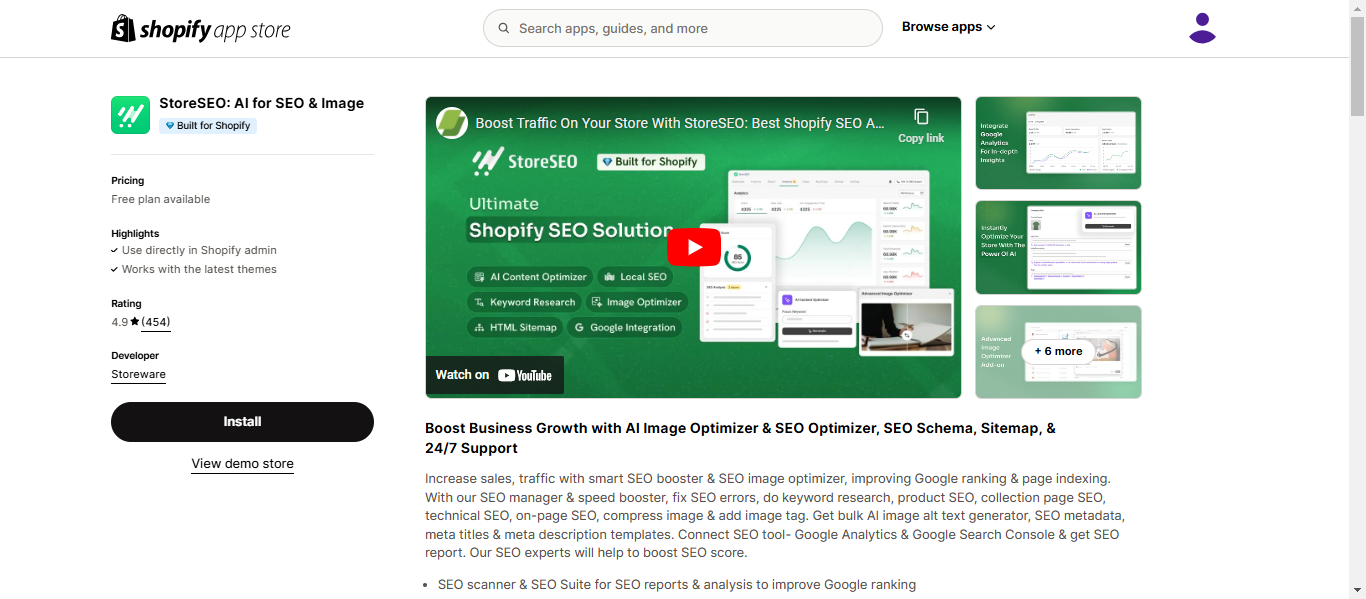
Features Designed to Enhance SEO for Shopify Stores
StoreSEO offers several features aimed at improving SEO:
- Keyword Optimization: The app allows store owners to integrate relevant keywords into product descriptions and headings to improve search engine rankings.
- Meta Title and Description Optimization: Users can add meta titles and descriptions with suitable keywords to enhance SEO performance.
- Image Alt Text: StoreSEO enables the addition of alt text to images, which helps search engines recognize them better.
- SEO Analysis Reports: The app provides detailed reports on SEO performance, allowing users to identify areas for improvement.
- Google Integrations: StoreSEO offers you to connect with Google search console, and Google Analytics to get the in app insights of your store for building further strategies.
Role in Improving Search Visibility and User Engagement
StoreSEO plays a significant role in improving search visibility by optimizing various elements of a Shopify store for search engines. This includes enhancing site structure, optimizing metadata, and ensuring proper keyword usage. By making these improvements, StoreSEO helps stores rank higher in search results, making them more visible to potential customers. Increased visibility leads to higher organic traffic, which can result in better user engagement and increased sales conversions.
Why Integrate Google Analytics with StoreSEO?
StoreSEO transforms the typically complex process of Google Analytics integration into a streamlined, user-friendly experience that enhances your ability to track and analyze store performance. The platform provides a centralized dashboard where you can monitor all critical analytics data without leaving your store environment
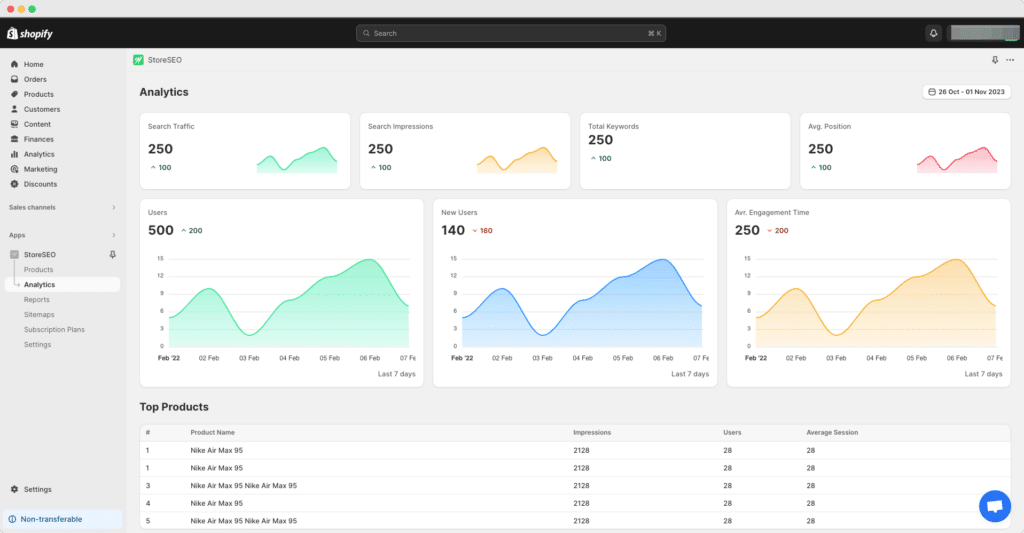
StoreSEO’s integration with Google Analytics for eCommerce optimization brings smooth workflow. The integration enables store owners to monitor traffic patterns within the app, while simultaneously tracking keyword performance. When StoreSEO’s keyword optimization tools work alongside Google Analytics’ tracking capabilities, merchants can track how optimized keywords shift into actual store visits and conversions, monitor user engagement with SEO-optimized content, and automatically submit and index new products for better search visibility. This enhanced data insight helps in making informed decisions about content optimization and keyword targeting.
How to Integrate Google Analytics With StoreSEO?
To connect StoreSEO with Google Analytics, start by ensuring you have a StoreSEO Premium plan and accounts for both Google Analytics and Google Cloud Console. In your StoreSEO dashboard, navigate to the ‘Settings’ tab and select ‘Google Analytics’. Enable the Analytics API in your Google Cloud project by logging into your account. If you do not have a project, create one and enable the API to access Analytics data.
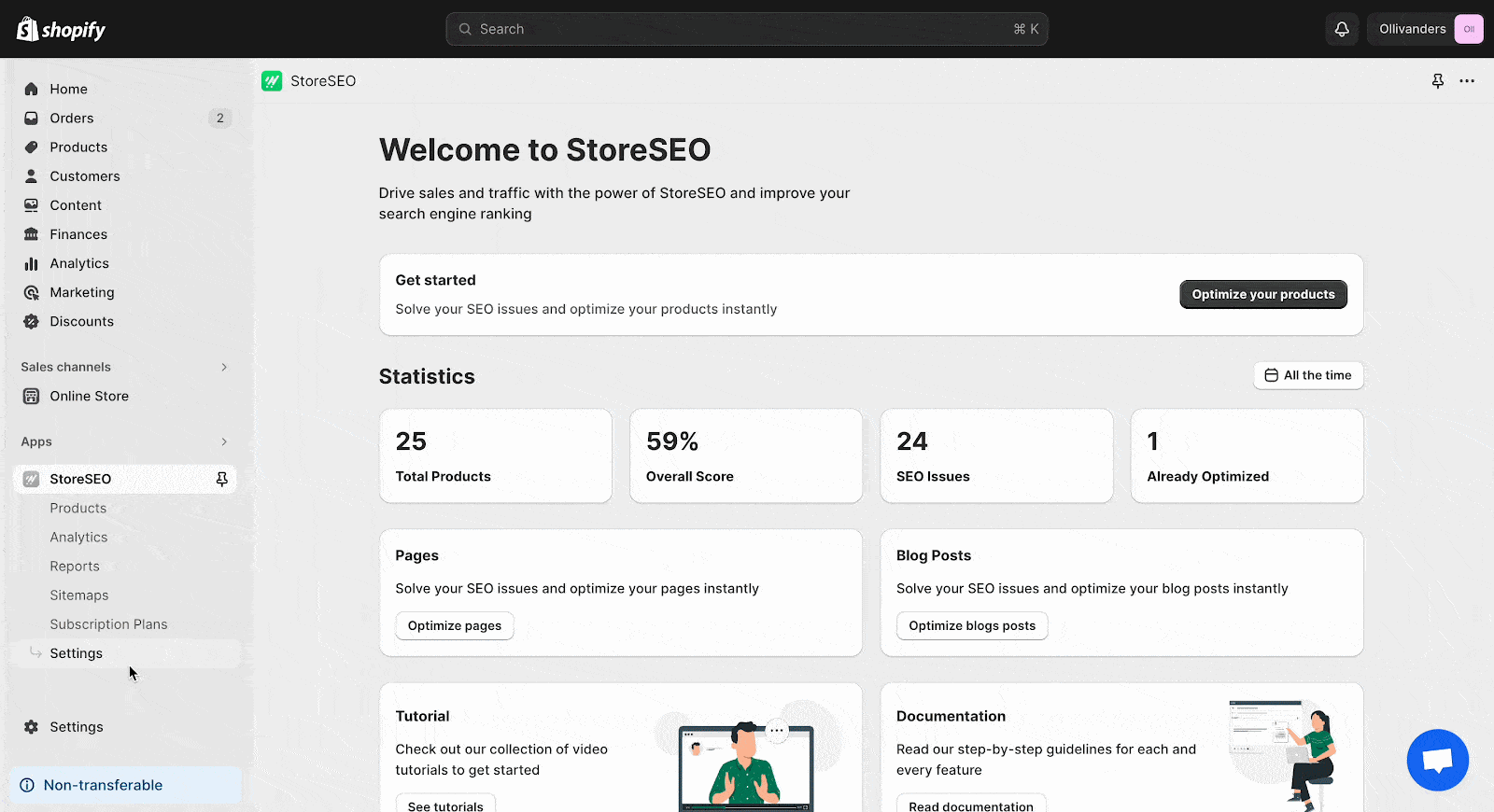
Next, enable the Analytics Data API and Search Console API in a similar manner. Set up a service account in Google Cloud Console by choosing your project and filling in the required details. Copy the service email address provided. In Google Analytics, navigate to ‘Admin’ → ‘Property access management’, add the service email address, and assign the ‘Viewer’ role.
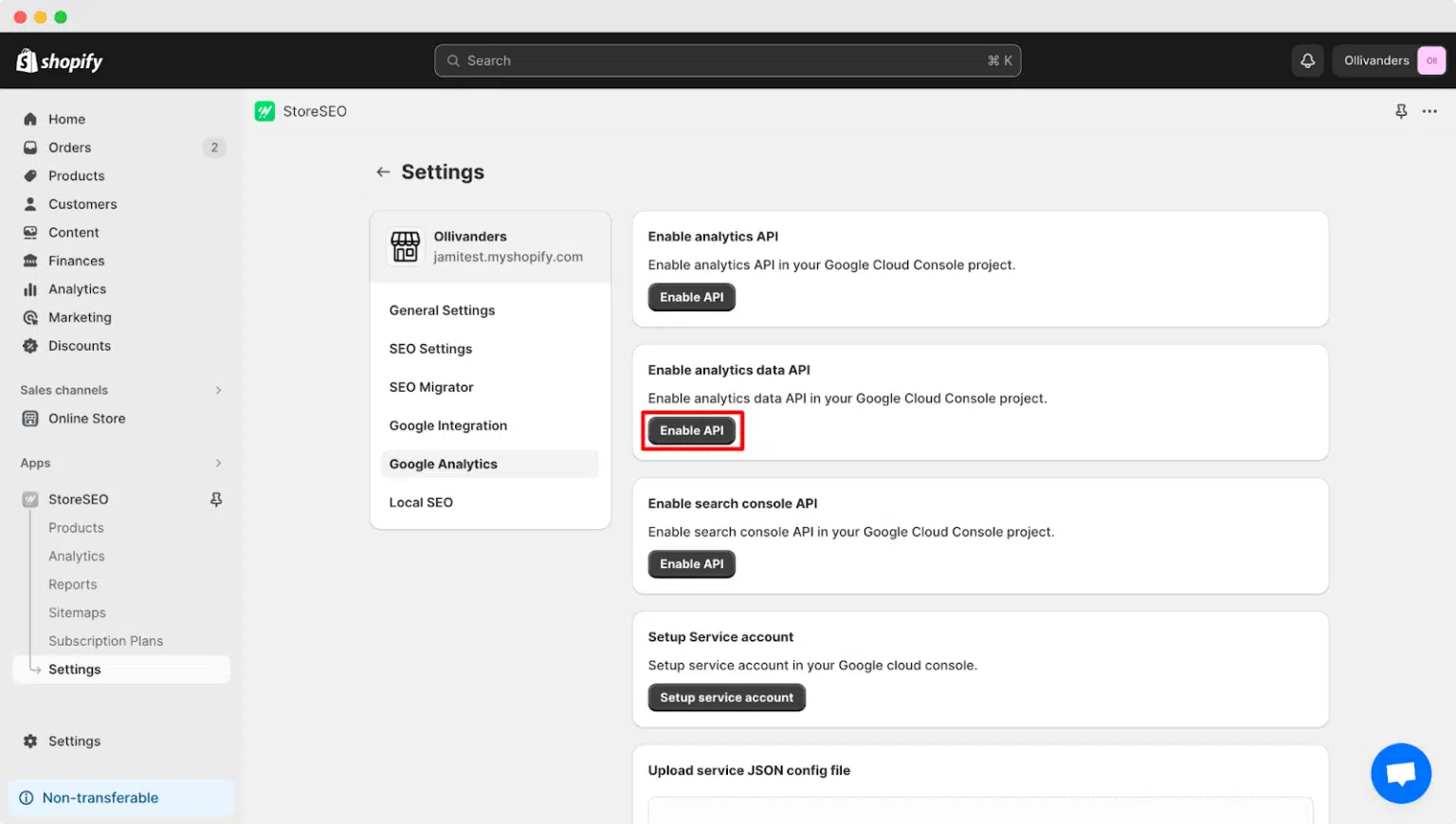
Download the service JSON Config file from your Google Cloud service account. Upload this file in your StoreSEO dashboard under ‘Upload service JSON config file’. Finally, enter your GA4 Google Analytics property ID in StoreSEO and click ‘Update’. This completes the setup process, allowing you to track user data from your store. For more detailed instructions here’s the detailed documentation.
Best Practices for Using Google Analytics with StoreSEO
For a better utilization of Google Analytics with StoreSEO here are some best practices to follow through such as acquisition reports to track marketing effectiveness, and user behavior reports.
Acquisition reports in Google Analytics show where your website traffic is coming from. These reports help you understand which marketing channels are most effective. By analyzing these reports, you can see if your traffic comes from organic searches, paid ads, social media, or direct visits. This information allows you to allocate your marketing budget more effectively. If you notice that a particular channel is driving more conversions, you might want to invest more in that area. Regularly reviewing these reports helps you optimize your marketing strategies and improve overall performance.
User behavior reports provide insights into how visitors interact with your site. These reports include metrics like pageviews, bounce rates, and average session duration. By analyzing this data, you can identify which pages are most engaging and which ones might need improvement.
Troubleshooting When Integrating Google Analytics with StoreSEO
Integrating Google Analytics with StoreSEO can be beneficial for tracking and understanding your store’s traffic, but there are several common issues you might encounter during the integration process. Here is a detailed look at these issues:
Inaccurate Data Collection
One of the primary challenges is the potential for inaccurate data collection. This can occur due to incorrect configuration or discrepancies between platforms like Shopify and Google Analytics. For instance, mismatches in order IDs or missing eCommerce events such as view_items or add_to_cart can lead to misleading analytics. Ensuring that your tracking code is correctly installed and configured is crucial to avoid these issues.
Missing Key eCommerce Events
Another common problem is the absence of key eCommerce events in your analytics data. These events are essential for understanding customer behavior and optimizing sales funnels. Missing events can significantly hinder your ability to analyze customer interactions and make data-driven decisions. Regular testing and validation of these events are necessary to ensure accurate data collection.
Cross-Domain Tracking Errors
Many stores use a mix of domains or sub-domains, which requires proper cross-domain tracking setup. Errors in this configuration can lead to inaccurate session logging and data discrepancies. It is important to correctly configure cross-domain tracking settings in Google Analytics to ensure seamless data flow across different domains.
Order Volume Discrepancies
A frequent issue is the mismatch between order volumes reported in Shopify and Google Analytics. This often happens when customers do not reach the order confirmation page, which is especially common with mobile checkouts. Ensuring that all checkout steps are tracked properly can help mitigate this issue.
Demographics Tracking Not Enabled
Many stores overlook enabling demographics tracking, which provides valuable insights into user interests and demographics. This feature can be enabled easily within Google Analytics settings and offers a deeper understanding of your audience.
Misconfigured Tracking Code
Incorrect implementation of the tracking code can lead to various inaccuracies, such as over-reporting user engagement or missing interactions altogether. It is essential to ensure that the tracking code is correctly placed on every page of your site. To verify if your Google Analytics tracking code is set up correctly, use the Realtime Overview report. This report shows active users on your site, confirming that data is being tracked. You can also use tools like Google Tag Assistant to ensure the tracking code is implemented correctly.
How Long Does It Typically Take for Analytics Data to Appear After Setup?
When you set up Google Analytics for your website, you might wonder how long it takes for data to start showing up. Let us break it down for you.
Typically, Google Analytics takes 24 to 48 hours to process and display data after you set it up. This delay is due to the time needed for data collection, processing, and validation to ensure accuracy and consistency in your reports. During this period, Google Analytics gathers data from your website tags and processes it into meaningful metrics.
The differences in data processing times between Google Analytics 4 (GA4) and Universal Analytics (UA) are notable. GA4 processes data in real-time, allowing quicker access to insights, whereas UA processes data in batches, leading to potential delays.
To check if your analytics setup is working using real-time reports, access the Realtime section in Google Analytics. This will show you active users and events, confirming that your setup is functioning correctly.
If your analytics data does not appear after 48 hours, check for common issues like tracking code errors or configuration problems. Ensure the tracking code is installed on all pages and review filter settings that might block data.
To prevent duplicated analytics data in Google Analytics, avoid double tagging and use unique identifiers like event IDs. Regularly review your setup for anomalies and use tools like Google Tag Assistant to identify duplicate tags.
Have you found our blog useful? If you do, please subscribe to our blog for more tips, tutorials, and updates on industry-related topics.