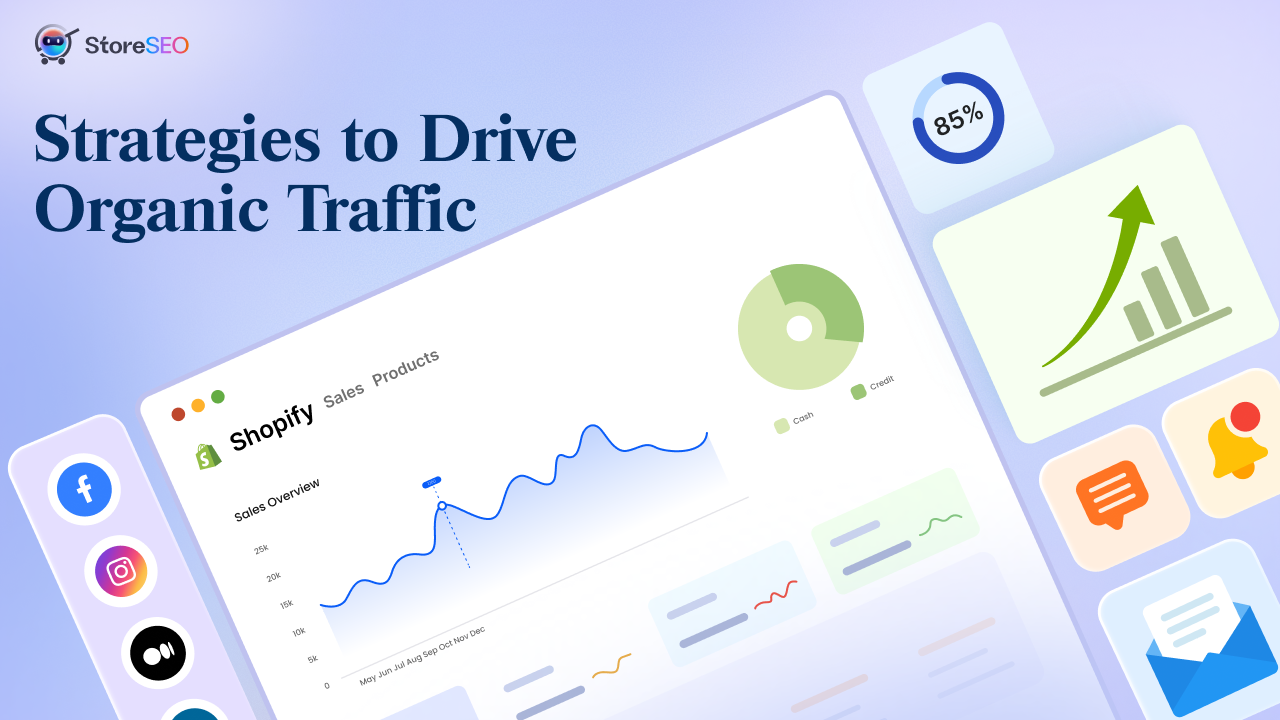One of the basic fundamentals of optimizing your eCommerce store for SEO involves knowing how to do keyword research the right way. Thankfully, with powerful tools like Google Keyword Planner, finding the right keywords for your business is now easier than ever.
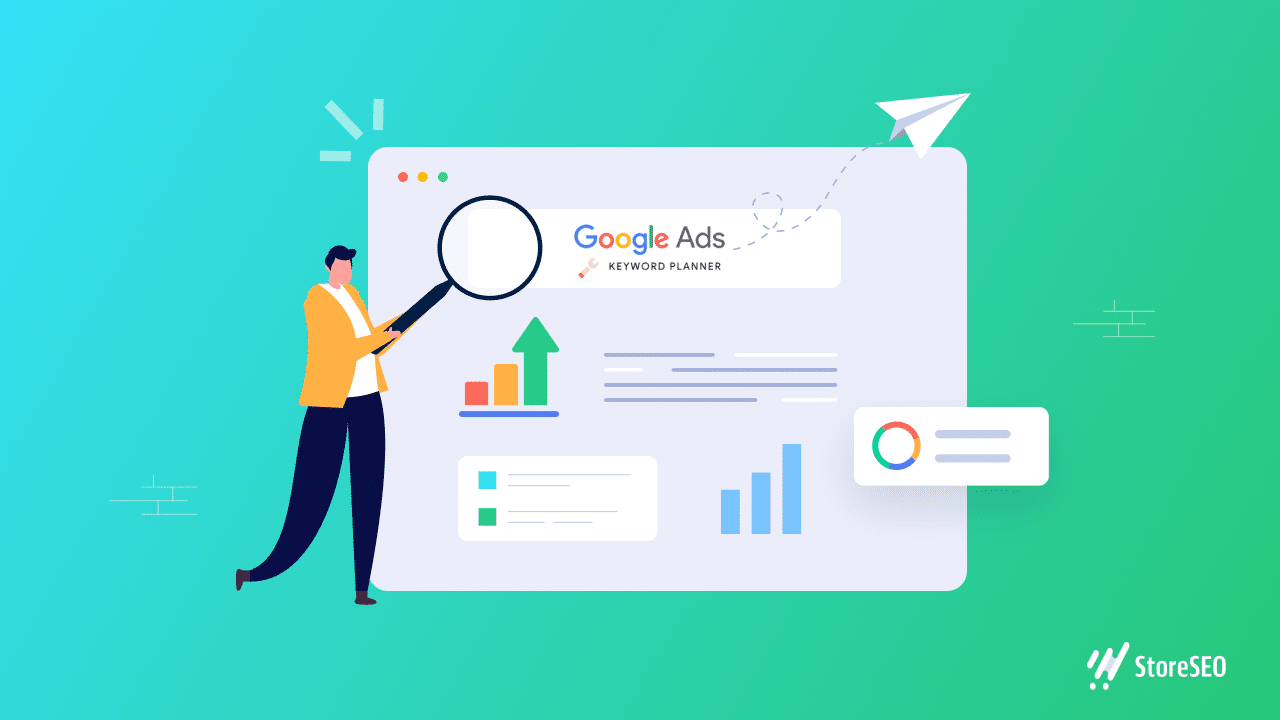
Getting Started With Google Keyword Planner
In this blog, we are going to give you the complete guide to using Google Keyword Planner, and how you can make the most out of this advanced solution to target the right keywords for your eCommerce store.
Step 1: Create A Google Ads Account
Before you can start using Google Keyword Planner, you must first create a Google Ads account.
To do this, head over to Google Keywords Planner homepage and hit the ‘Go to Keyword Planner’ button as shown below.
Step 2: Add Your Business Information
You will then be redirected to a new page where you can add information such as the billing country, time zone, the currency and other details. When you are done adding these details, click on the ‘Submit’ button to move on to the next stage.
Finally, you will be taken to a new page where you can start using Google Keyword Planner as shown below. Just click on the ‘Explore Keyword Planner’ button.
This will finally take you to your Google Keyword Planner dashboard. Once here, you have two options to take. You can either choose to ‘Discover new keywords’, or you can choose to ‘Get search volume and forecasts’ if you already have selected your keywords and uploaded them to Google Keyword Planner.
As we are going to show you how to choose the right keywords for your business using Google Keyword Planner, we are going to start with the ‘Discover new keywords’ option.
How To Discover New Keywords With Google Keyword Planner?
Once you click on the ‘Discover new keywords’ option will take you to a different page. Here, you can discover new keywords for your business in two different methods. You can either enter the keywords that are related to the products or services you are offering, or keywords related to the industry in which your business is operating.
In addition to this, you can also filter unrelated keywords by entering the URL of your eCommerce website.
One important thing to remember is that you must be very strategic about what keywords you are entering here, otherwise, the values you will get from Google Keyword Planner will not be effective or reflect the best values for your business.
The good news is that you can add multiple keywords in Google Keyword Planner. When you are done, hit the ‘Get Results’ button.
We will explain how you can use the results shown in Google Keyword Planner a bit later in this blog. Before we do that, let us explore the other method you can use to choose the right keywords for your business with Google Keyword Planner.
How To Get Search Volume And Forecasts With Google Keyword Planner?
Once you click on the ‘Discover new keywords’ option will take you to a different page. Here, you can discover new keywords for your business in two different methods. You can either enter the keywords that are related to the products or services you are offering, or keywords related to the industry in which your business is operating.
In addition to this, you can also filter unrelated keywords by entering the URL of your eCommerce website.
One important thing to remember is that you must be very strategic about what keywords you are entering here, otherwise, the values you will get from Google Keyword Planner will not be effective or reflect the best values for your business.
The good news is that you can add multiple keywords in Google Keyword Planner. When you are done, hit the ‘Get Results’ button.
This will show you the results page, where you can see tons of important metrics and information related to the keywords you can use for your business. Let’s dive in and crunch these data a bit.
We will explain how you can use the results shown in Google Keyword Planner a bit later in this blog. Before we do that, let us explore the other method you can use to choose the right keywords for your business with Google Keyword Planner.
How To Get Search Volume And Forecasts With Google Keyword Planner?
To look up relevant keywords by search volume and forecasts with Google Keyword Planner, click on the ‘Get search volume and forecasts’ option. From there, you can add the keywords you want to research, each separated by commas as shown below.
When you click on the ‘Get Started’ button, you will be able to find the search volume and forecasts for your keyword easily in the results page.
However, note that when you use this method to choose the right keywords in Google Keyword Planner, you will only get the results for the specific terms you have entered. This method does not display other relevant or new keywords that can be used for your business.
5 Important Metrics To Learn In Google Keyword Planner
Now that we know the two different methods you can use to find the right keywords for your business using Google Keyword Planner, let’s make ourselves familiar with some of the most important metrics that are available with Google Keyword Planner. Once you know what these metrics stand for, and why they are useful, you will be able to make strategic decisions when it comes to choosing the right keywords for your business.
Average Monthly Search
First, you have the ‘Avg. monthly searches’. This is a very important metric, as it tells you the average number of times your target customer has searched for a specific keyword per month.
This is also known as the ‘search volume’ of a keyword, and this search volume is a very important factor when choosing the right keywords for your business. You don’t want to choose a keyword that is too generic or whose search volume is too high, as it might be tough for you to rank for those keywords.
Competition
Of course, there are also other important factors aside from the average search volume that determine how easy it will be for your business to rank on the search results page for a specific keyword.
One such important metric that you can check using Google Keyword Planner is the ‘Competition’ for a keyword. This measures how difficult it will be for you to rank your business using paid advertising.
In other words, the ‘Competition’ metric refers to the Google Adwords competition, ie, how hard it will be for your business to rank at the top with paid ads for that keyword. This could be useful for planning your Google Ads, but if your goal is to rank your business high for organic search instead, then this factor may not be as important.
Top Of Page Bid
This used to be called Cost Per Click (CPC) and it reflects how much it would cost you to make your ad appear at the top of the page for that keyword. Once again, this is an important metric but mostly for those who plan to use Google Adwords.
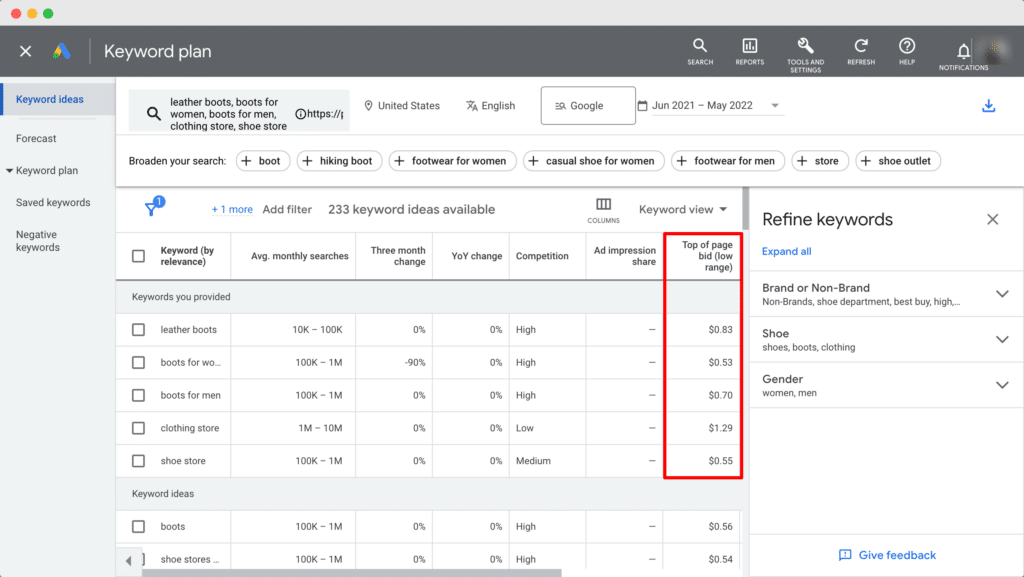
Organic Impression Share
Next comes the ‘Organic Impression Share’ metric which shows how your business will rank high for organic results for any specific keyword. To use this metric, you will need to connect your Google Search Account to Google Adwords first.
Organic Average Position
Another important metric you should know when using Google Keyword Planner is the ‘Organic Average Position’ which tells you where you rank in organic search for that particular keyword. Once again, this metric requires you to connect your Google Search Account with Google Adwords.
How To Filter & Choose Keywords With Google Keyword Planner?
Now that you know what these metrics are, let’s find out how you can filter and choose keywords for your business with Google Keyword Planner.
First, take a look at the location, language and date range at the top of your Keywords Results page. These are your targeting options, and you should modify these according to the target customers you want to reach out to for your business.
Adjust these targeting options as you need, and then use the ‘Add filter’ option to filter your keyword ideas by text, organic impressions, competition and much more.
While this filtering system is helpful for narrowing down the search terms or keywords that you can use for your business, at the end of the day, it is up to you to decide which of these terms will be the most appropriate ones for your eCommerce website.
In general, you need to make strategic decisions while considering the search volume, competition and organic search metrics to find out which keywords you should select for ranking your business higher.
Once you have selected your keywords, you can easily use advanced SEO solutions such as StoreSEO to optimize your products, pages and even your blog content and thus drive traffic to your eCommerce store. Check out this complete guide to using StoreSEO to learn more.
Rank Your Business For The Right Keywords With Google Keywords Planner
This wraps up our guide to using Google Keyword Planner. We hope this tutorial has been helpful for you. For more fun tutorials, tips and tricks, and growth hacks, subscribe to our blog.