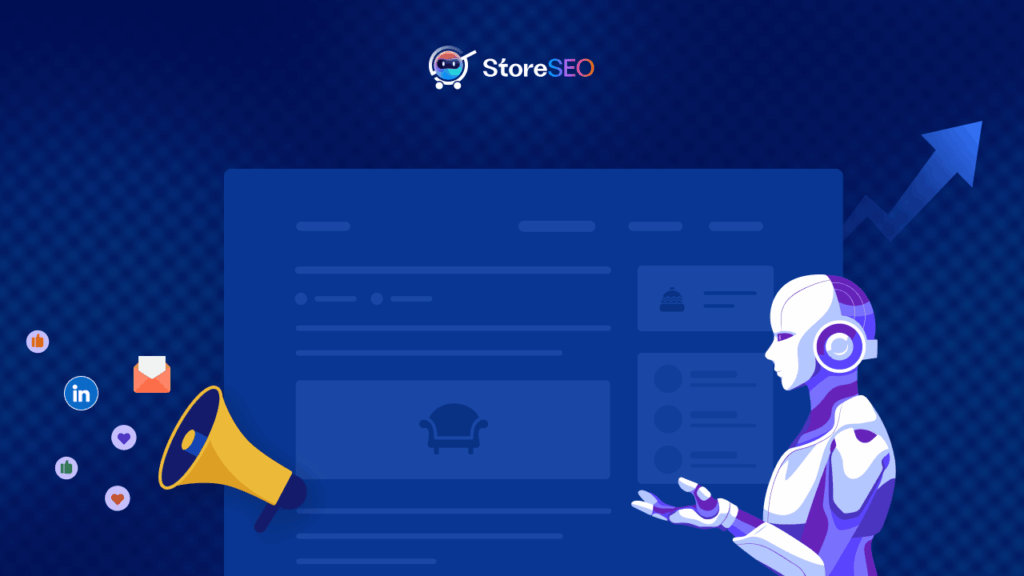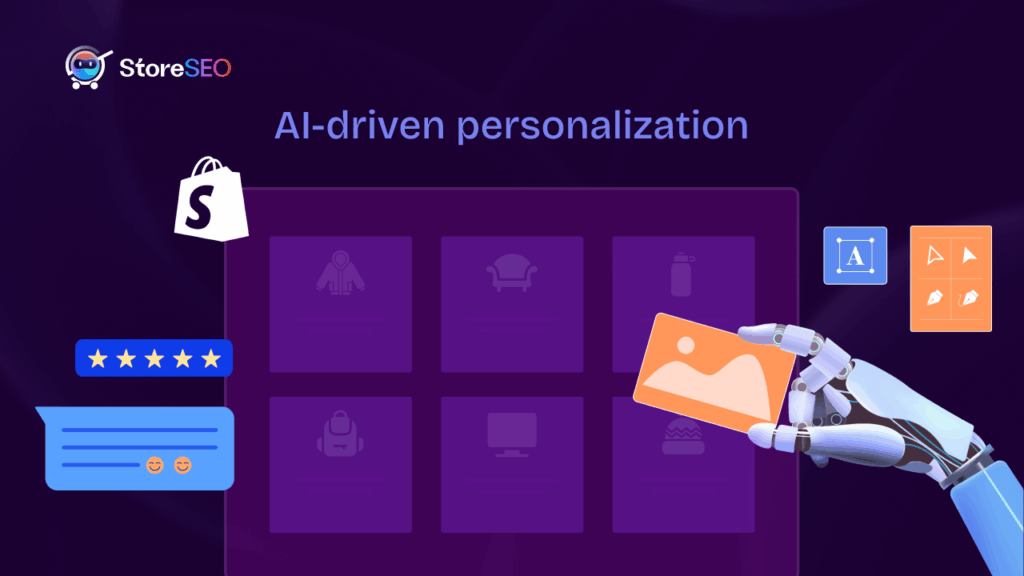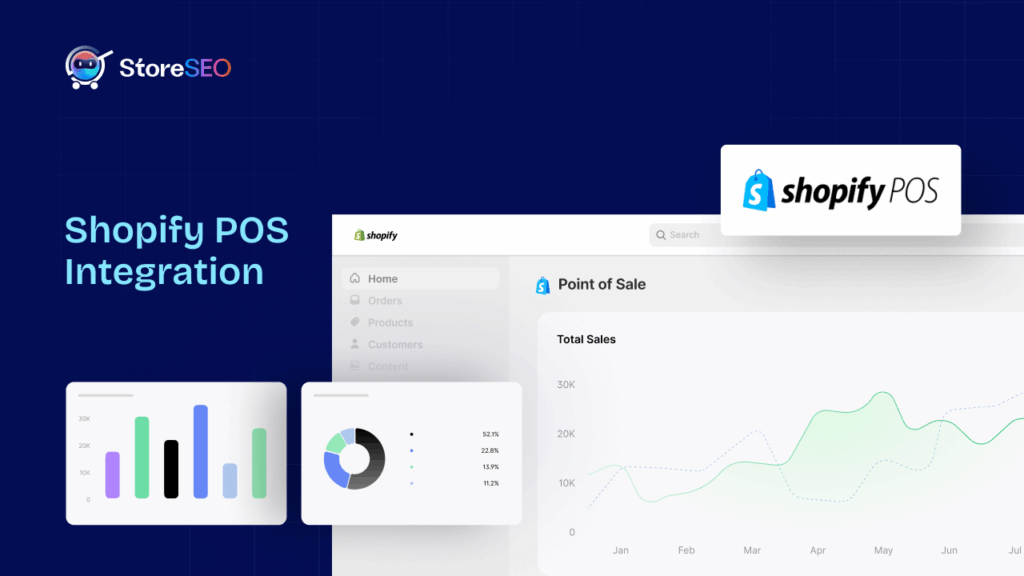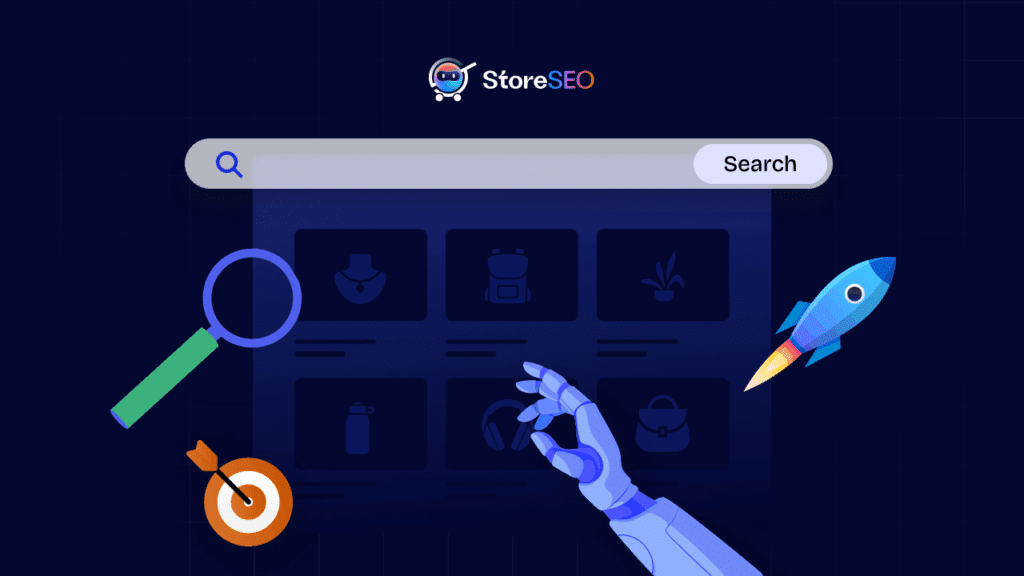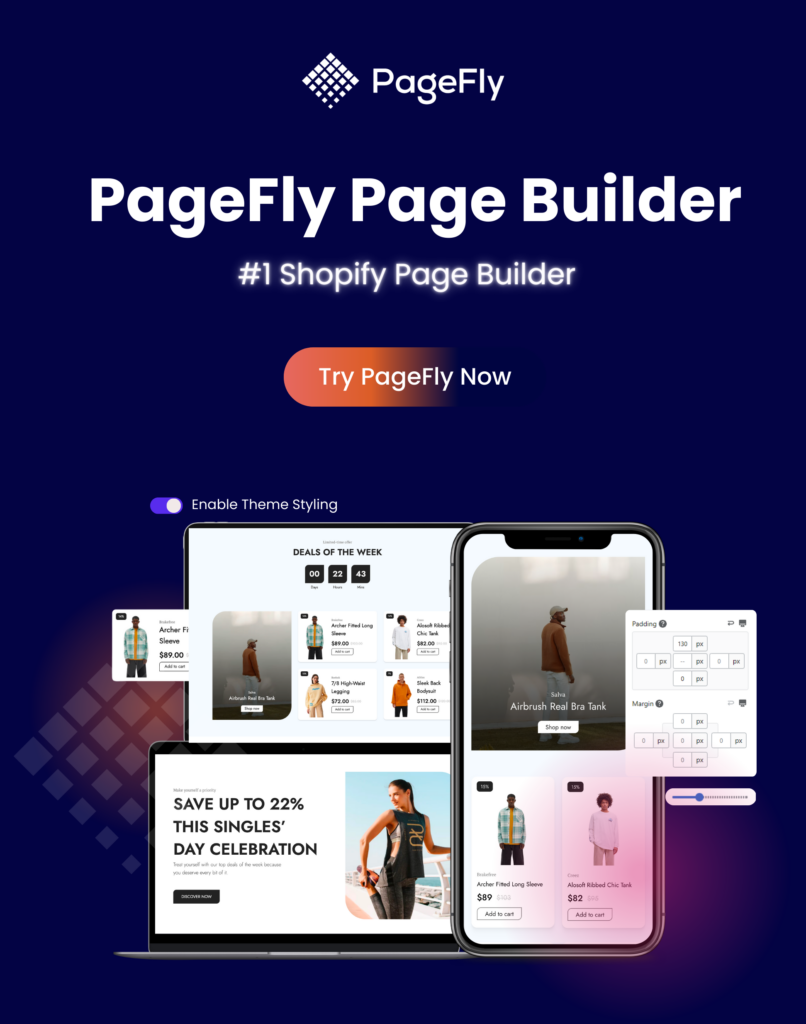When it comes to finding out about new product offerings, research has shown that the stores that rank at the top of the search results pages are the ones that are most likely to get clicks. But climbing to that coveted position can be challenging. That’s why today we will show you how to make your store rank on the first page on Google effortlessly with the right strategies.
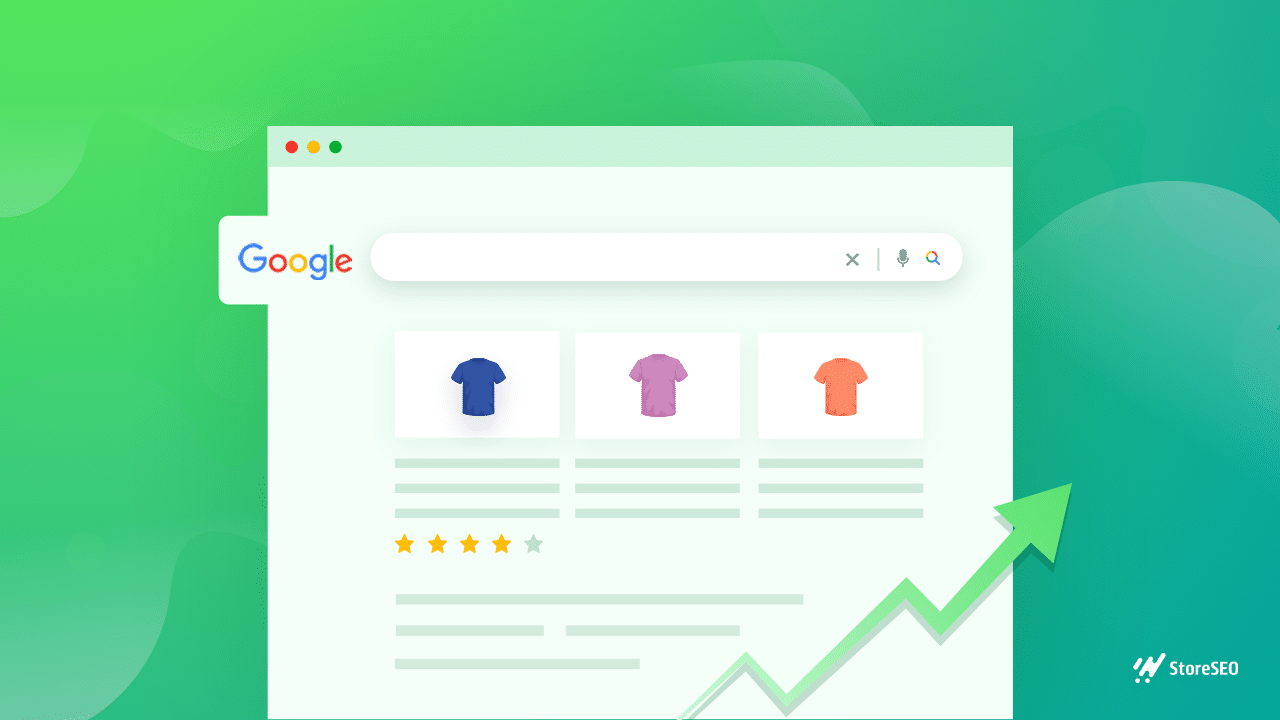
Understanding Shopify SEO: Quick Guide For Beginners
When understanding Shopify SEO, it can be challenging to know how to get started. By default, Shopify comes with its built-in SEO related features that can help you rank higher on search results pages.
However, if your goal is to get on page one of Google search results pages, you need to put in a little more effort. And that’s where using advanced SEO solutions like StoreSEO can help you to rank your Shopify store on first page.
8 Tips To Rank Your Shopify Store On First Page Using StoreSEO
StoreSEO is one of the best Shopify SEO apps you can use to make your eCommerce store rank higher and drive traffic to your business. It comes packed with tons of powerful features that help you make sure your Shopify products, pages and content are optimized with the right SEO practices.
Want to know more about how you can rank your Shopify store on first page with StoreSEO? Let’s dive in!
1. Select The Right Keywords For Your Target Customers
One of the basics of SEO marketing is that you need to know which search terms, or “keywords”, your potential customers will be entering into Google to look for the products or services they want.
That means you need to know which keywords will be most relevant to your Shopify business and use them to rank on the first page on Google.
Now here’s the tricky part: depending on what type of business you are running, your customers may use generic keywords specific keywords, or a combination of both.
For example, if you are in the business of selling soy wax melts, some of your customers may also use the search term “cruelty free wax melts” or “vegan wax melts”. They may also use long-tail keywords such as “best places to get soy wax melts” or “where to buy soy wax melts”.
This is where you need to be strategic. You can do keyword research using tools like Google Keyword Planner to find out which keywords you should select for your target audience. Check out this comprehensive tutorial on using Google Keyword Planner to learn more.
So you now know about using relevant keywords, what’s next? You will need an SEO solution to optimize your products and pages with those keywords. This is super easy to do with StoreSEO.
All you have to do is install StoreSEO app on your Shopify store and then edit any of your products to optimize them. You can then add your focus keyword—which will be the main keyword you want to rank for, and then add other relevant keywords as tags using StoreSEO.
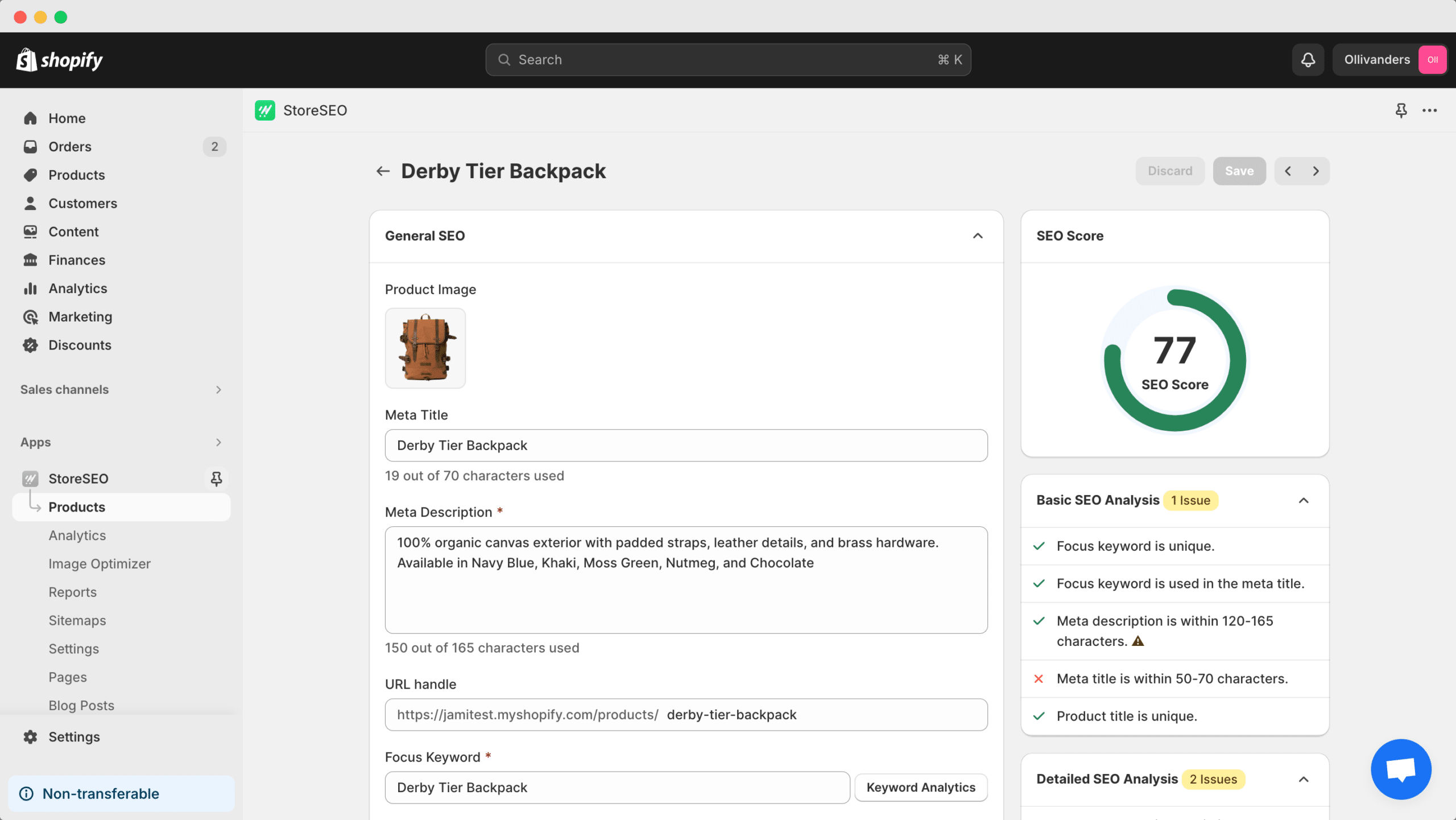
Moreover, StoreSEO will help you to optimize your business by showing you a list of helpful SEO fix instructions. These will guide you on the necessary steps to take, such as adding your keywords in your meta descriptions, and product descriptions, how frequently you should be using your keywords and much more. We will go deeper into this later in this blog.
2. Add Useful Meta Descriptions To Products And Pages
When you search for anything on Google, such as “handmade candles”, you’ll notice that with every search result there is usually a two-three line of description underneath the link. This description is also known as the meta description, and it will help your potential customers decide whether they should click on your links.
Even renowned companies like Amazon are careful to make sure that their meta descriptions are helpful for potential customers, and they include the relevant search terms to bring their links at the top of the search results page. Just take a look at the example below to see it for yourself!
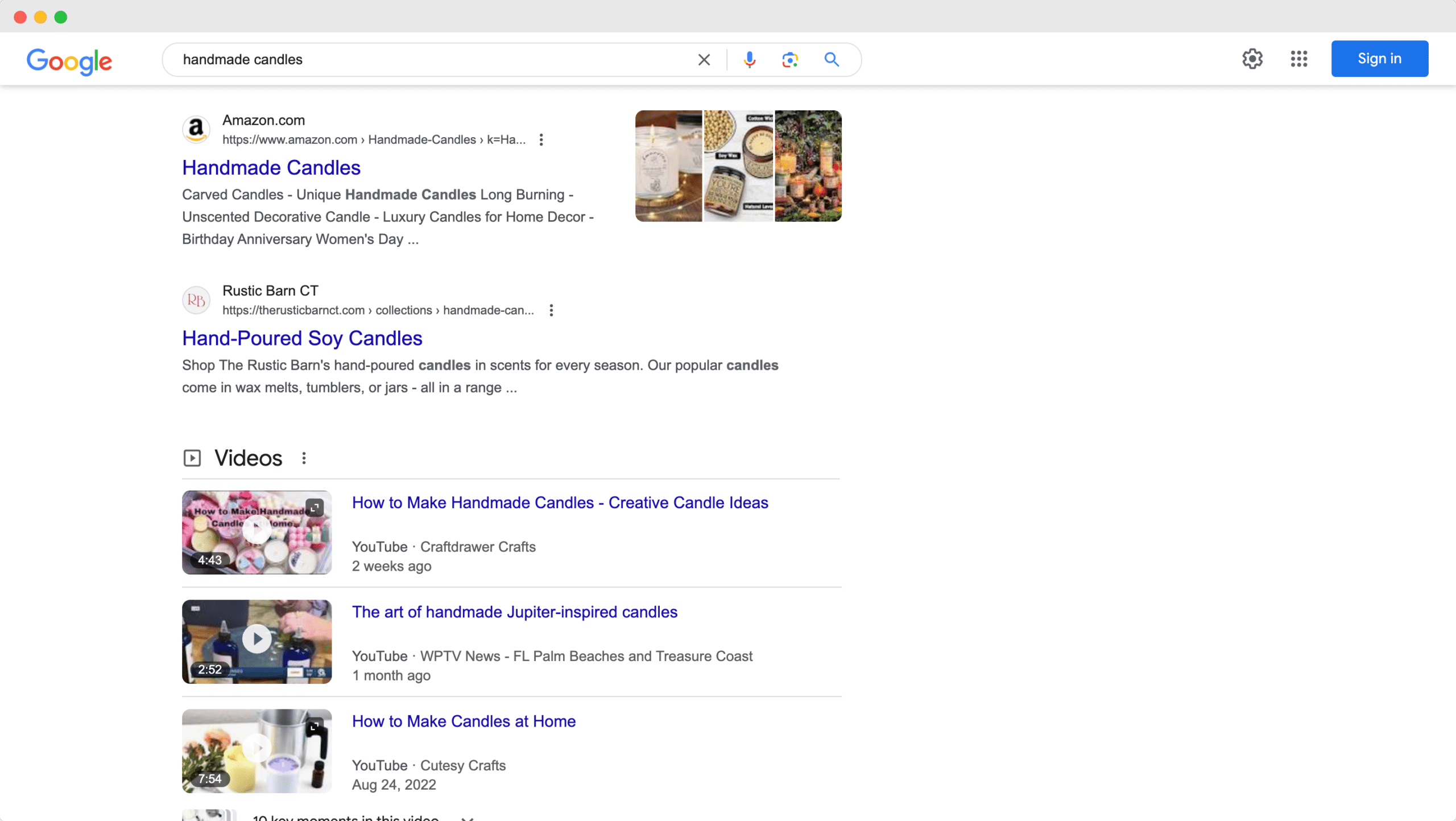
Notice how Amazon’s meta description example properly uses all relevant keywords for their intended audience. You have the main keyword “handmade candles”, as well as “Unique Handmade Candles Long Burning” and also “Luxury Candles for Home Decor”. This type of SEO marketing strategy helps businesses rank on the first page by using multiple but relevant keywords in their meta description.
Using StoreSEO, you can easily apply this strategy for your Shopify store as well. When you optimize any product with StoreSEO, you have the option to add a custom meta description that includes the relevant keywords for your target audience.
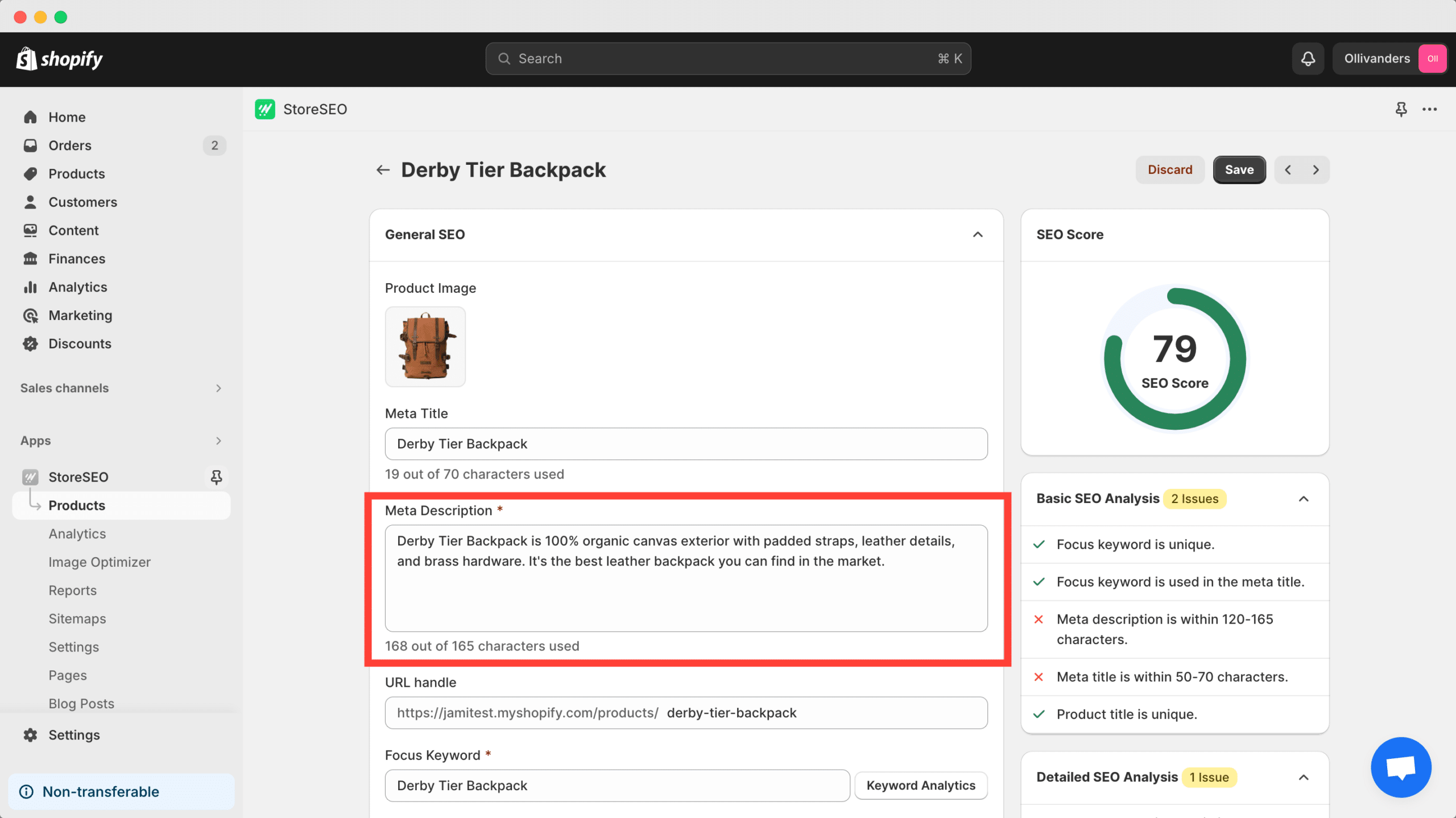
An important thing to note here is that meta descriptions have a character limit. Search engines impose this–you’ll notice in our example above that Amazon’s meta description is quite short, and the meta descriptions of several other results have been truncated.
To avoid getting your meta description truncated on the search results page, it is recommended that you write a meta description of 150 characters; in fact, StoreSEO will help you make sure of this by boosting your SEO score when you pay heed to the character limit.
3. Optimize Your Product Images For SEO With Alt Text
In addition to optimizing your products and pages with the right SEO strategies, you also need to ensure that your product images are SEO friendly. This will give you the added advantage of getting images of your products rank on the first page on Google, and thus encouraging potential customers to click on your links.
Let’s look at the previous example of Amazon once again. As you can see, when we enter the search term “handmade candles”, Amazon’s product images rank on the first page on Google as these images are properly optimized for SEO with alt text.
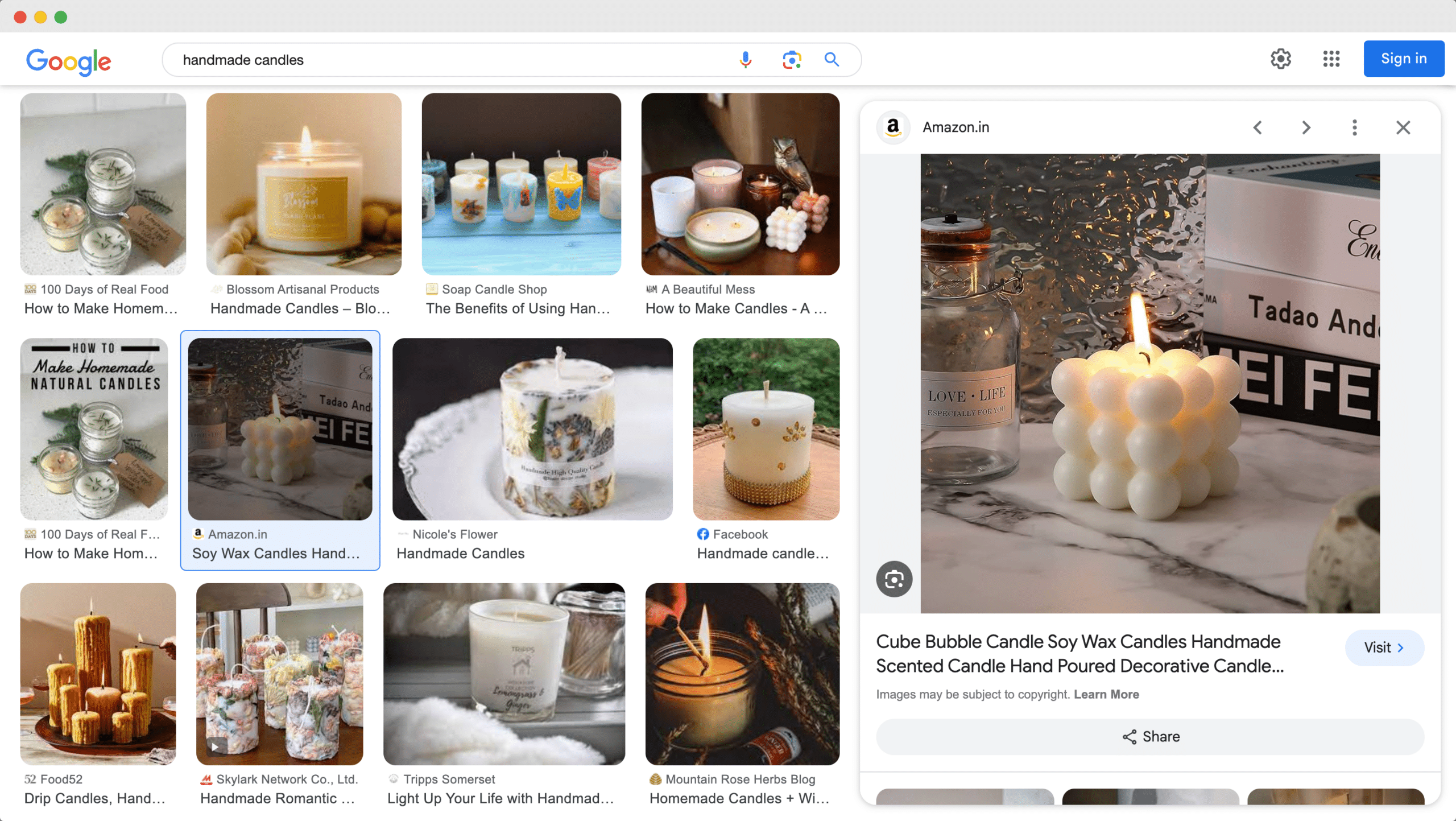
Alt text helps search engines like Google to understand what your product image is about, and if it is relevant to the search term. So, by adding the right keywords in your image alt text, you can ensure your product images also rank on the first page on Google.
StoreSEO comes with the feature to let you effortlessly add image alt text to your products. Simply click on the product you want to optimize and then add image alt text as needed. If you have multiple images of a product, you can also bulk edit image alt text with StoreSEO.
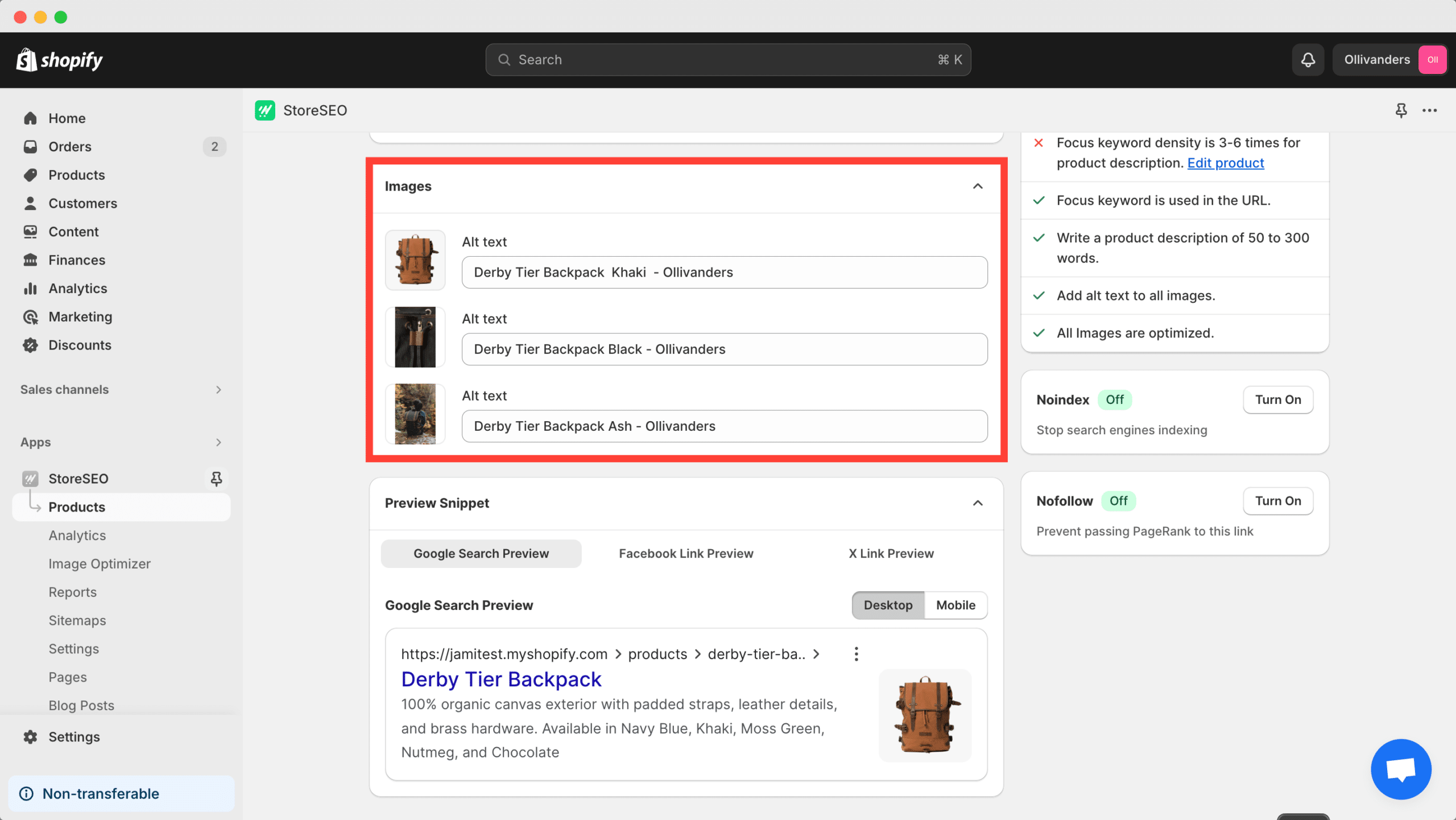
4. Add Relevant Keywords In Title Tags And Description
Another essential tip to rank your Shopify store on first page on Google is to add the relevant keywords in proper title tags, heading tags and also in your product description.
Your product page title in Shopify will default be the H1 title tag. But you have to make sure that you are using the right keywords in your product description as well as in the other H2 and H3 heading tags in your product description as well.
Using StoreSEO, you can easily check if the relevant keywords are present in your product description and title tags from the detailed SEO fix instructions. You can even ensure that you are not accidentally keyword spamming or making the mistake of keyword cannibalization in your product description with StoreSEO.
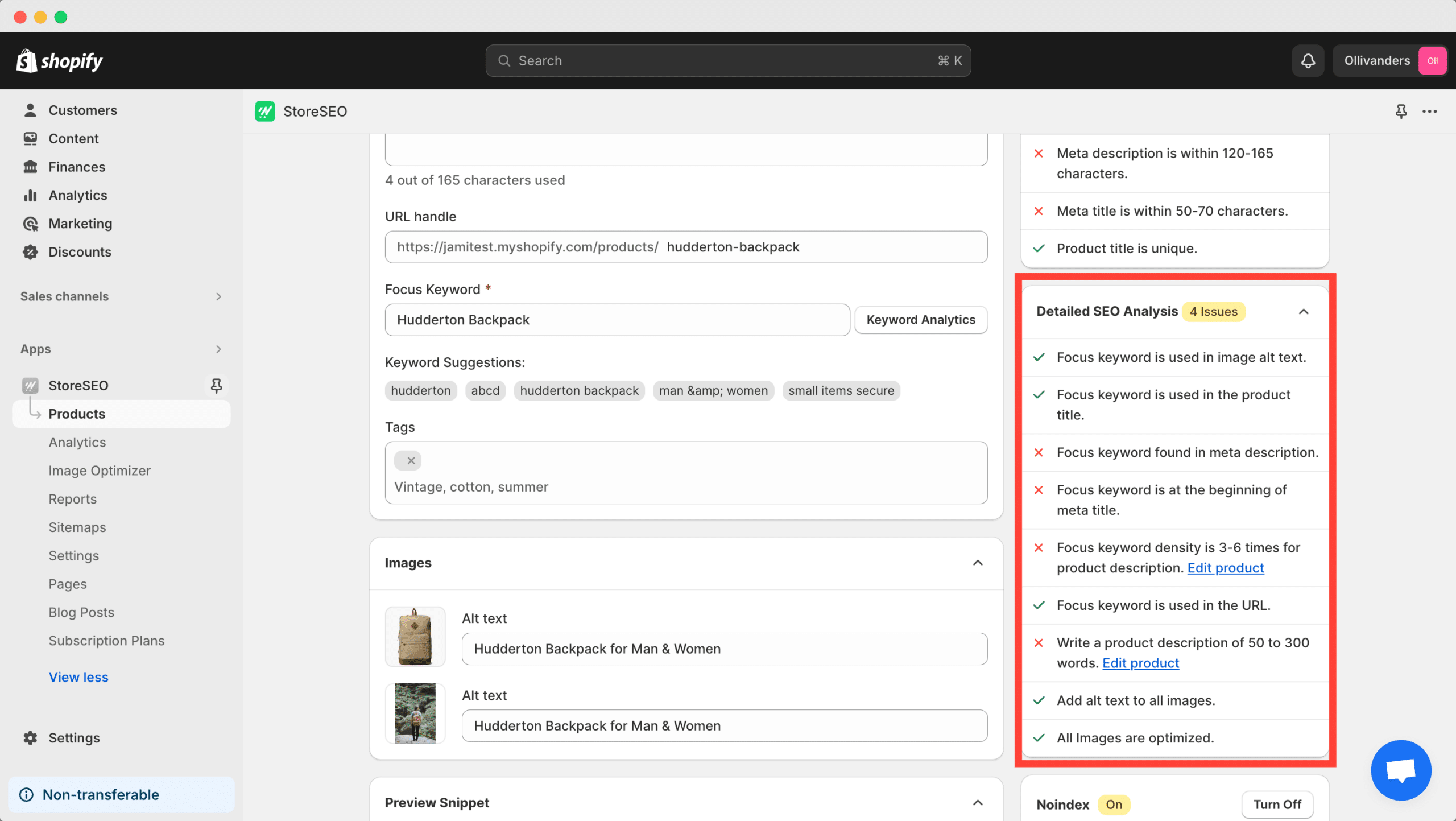
5. Connect Your Shopify Store To Google Search Console
For SEO marketing, a tool you need to know how to use is Google Search Console. By connecting your Shopify store to Google Search Console, you can analyze your eCommerce website traffic and make more informed decisions accordingly to improve your rankings.
Moreover, connecting your Shopify store to Google Search Console is needed for submitting your Shopify sitemaps. This will make it easier for search engines to crawl and index your eCommerce website, which in turn will help you rank your Shopify store on the first page on Google.
Now, setting up Google Search Console and connecting your Shopify store with it might seem like a complicated task. But StoreSEO makes the whole process as easy as 1, 2, 3. In fact, with StoreSEO, you can effortlessly connect your Shopify store to Google Search Console with just a few clicks and in 3 easy steps. You can find the full tutorial in this detailed guide here, or watch the quick video walkthrough below.
Note: this is a premium feature, so you will need to upgrade to StoreSEO Premium plan to unlock this advanced, exclusive feature.
6. Manage Your Shopify Sitemaps And Submit To Google
We talked earlier about how submitting your sitemaps to Google can help index and crawl your Shopify store. Let’s learn more about this in detail.
A sitemap is, simply put, a map or blueprint of your entire eCommerce website, including all the links to all of your pages and products. Below is an example of what a sitemap may look like.
Shopify will generate your sitemap by default, but with StoreSEO, you can take things further by excluding or including certain pages in your Shopify sitemap.
That’s not all. You can also submit your Shopify sitemap to Google with just a click using StoreSEO. Once you have authorized and connected your Shopify store to Google Search Console, you can simply submit your Shopify sitemap by clicking on the ‘Permit Now’ button as shown below.
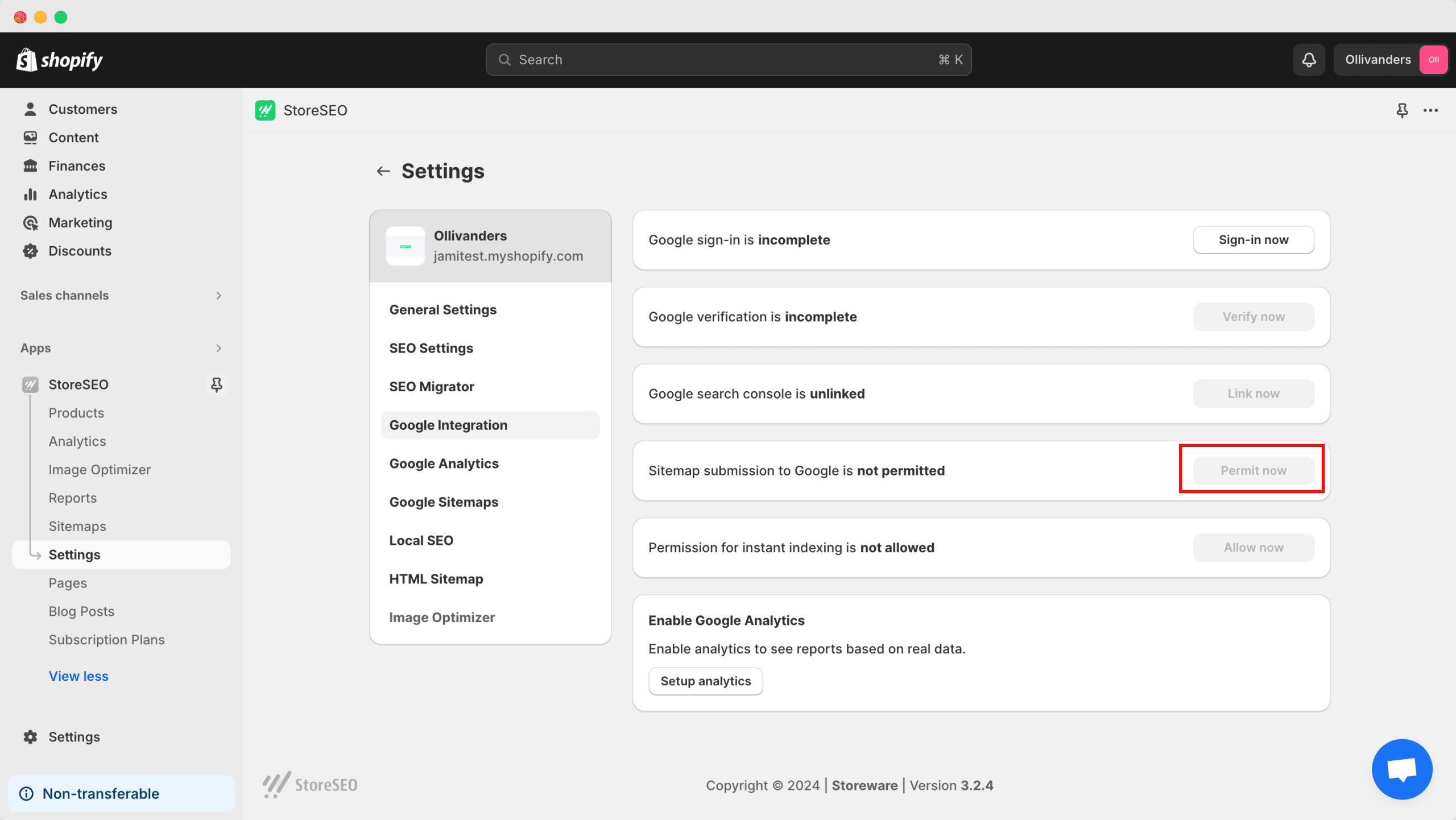
We recommend that you get more familiar with Shopify sitemaps and their role in the indexing and crawling of your eCommerce website. Here’s a helpful guide on everything you need to know about Shopify sitemaps to get you started.
7. Leverage Local SEO And Submit Structured JSON-LD Data
Have you ever entered a search term such as “best bookstores near me” in search engines like Google? Doing so will generate specific stores, with their business hours and location, at the top of the search results pages, and research has shown that these are the links that are likely to get the most clicks. This is also known as local SEO.
To rank your Shopify store on first page on Google, you should definitely make use of local SEO so your business shows up at the top of the results pages to target customers around your local area.
Local SEO is still an important part of your SEO marketing strategy, even if you are running an online store. Why? Well, although you may not have a brick-and-mortar store, some factors like operating hours, delivery times and charges may still be necessary to customers within your local vicinity.
Moreover, using local SEO strategies, you can make sure your Shopify store is also listed in all the right eCommerce business directories. You can submit important information like your social media links to search engines so customers can easily reach out to you.
So why not use all of that to your advantage?
With StoreSEO, leveraging local SEO is super easy. Just head over to the ‘Settings’ tab, and from under the ‘General Settings’ option, toggle to turn on JSON-LD structured data from there.
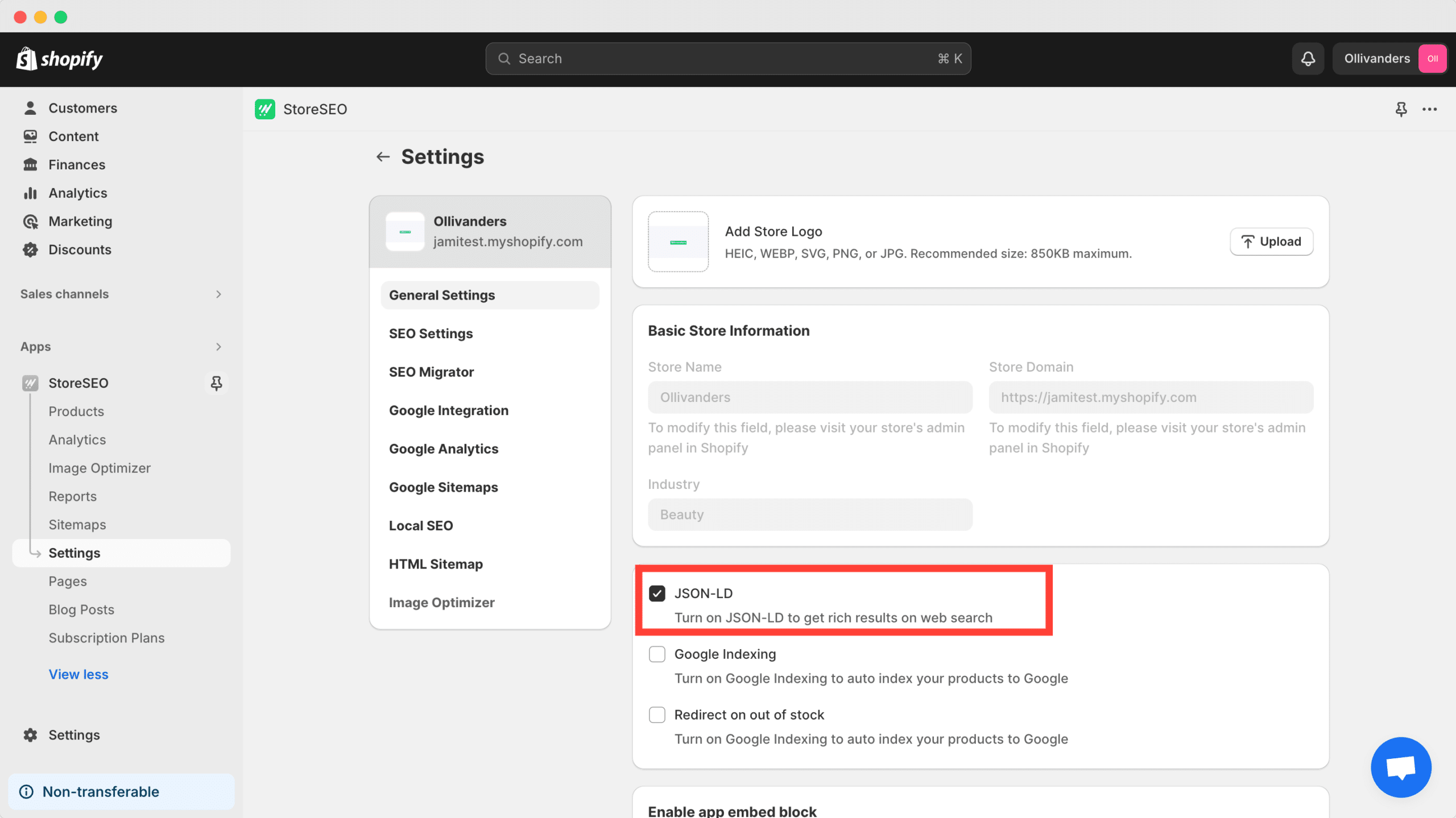
JSON-LD structured data is useful for local SEO as it is the preferred format of structured data used by search engines like Google to index and crawl your pages. Once you have JSON-LD enabled, you can enable and configure local SEO by adding multiple locations for your business, your website URL, social media links and other details from the ‘Local SEO‘ option.
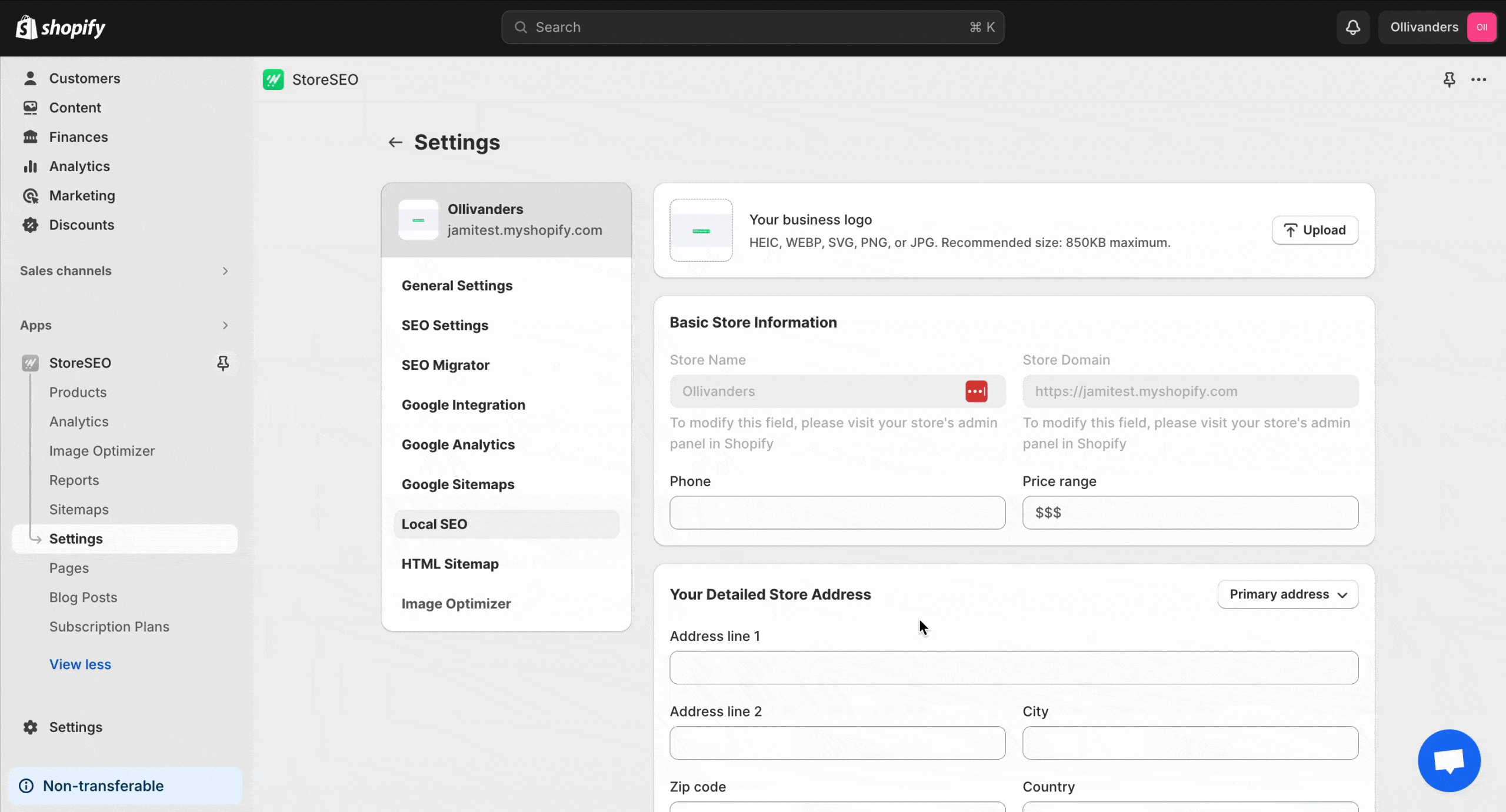
Note: this is a premium feature, so you will need to upgrade to StoreSEO Premium Plan to unlock this advanced, exclusive feature.
8. Speed Up Your Store With Image Optimization
Fast loading website is one of the most imporant factor to rank on the first page on Google. If you look at the search result, all the fast loading websites are top on the search result. Slow loading websites have a higher bounce rates. Which means, even if you get traffic on your site they will abandon your site without taking any action.
Image optimziation is one of the simplest way to speed up your Shopify store. With StoreSEO, you can easily optimize all of your store images and make your store faster than before. It comes with both manual and automatic image optimzation feature to save your time and compress your images.
To optimze your images manaully, simply navigate to ‘Settings’ and then ‘Image Optimzer‘ option. Now simply choose the defult settings for Image optimization.
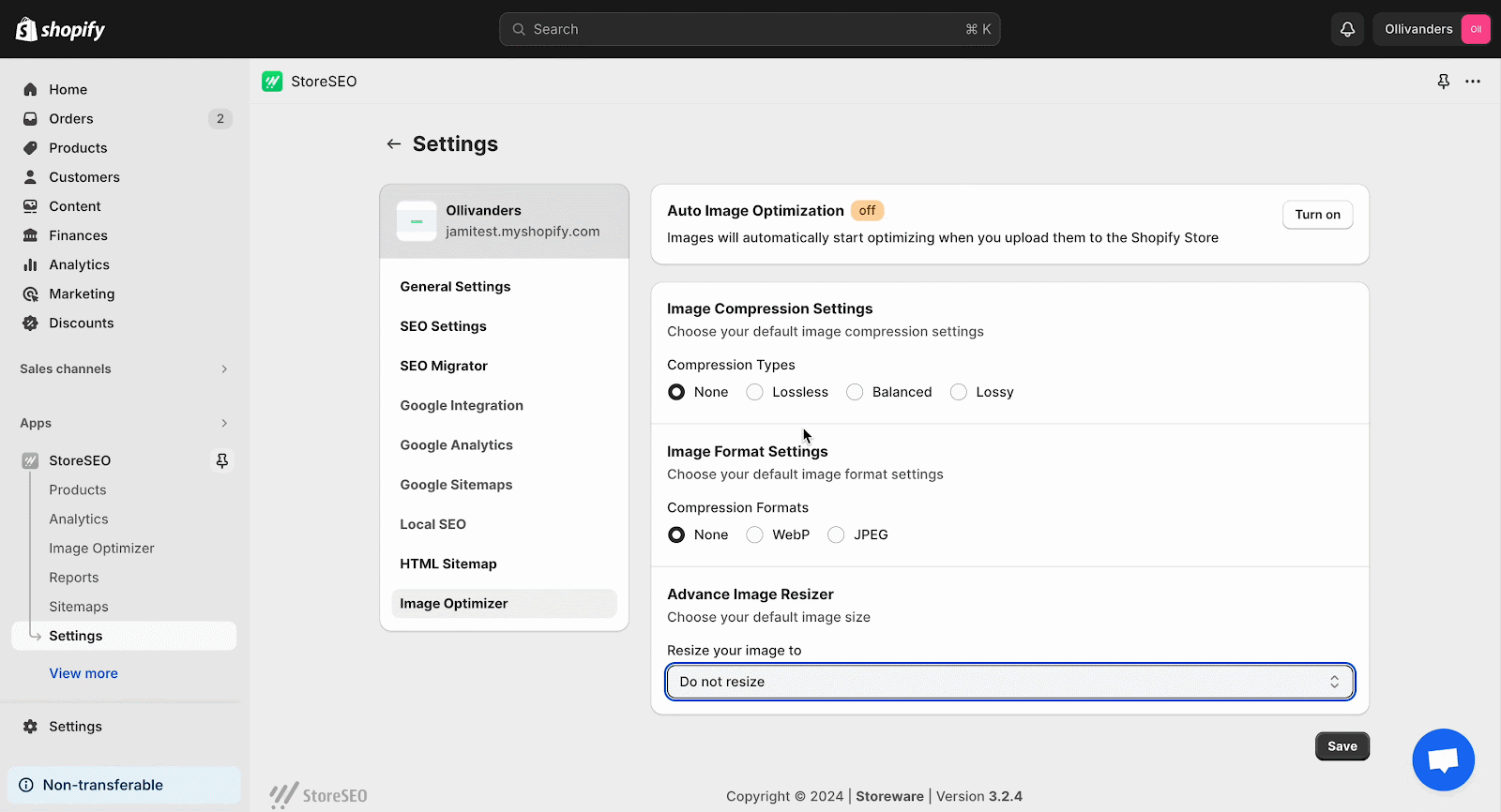
Now, if you turn on the ‘Auto Image Optimzation‘ feature, it will automatically optimize all the images that you upload on your Shopify store.
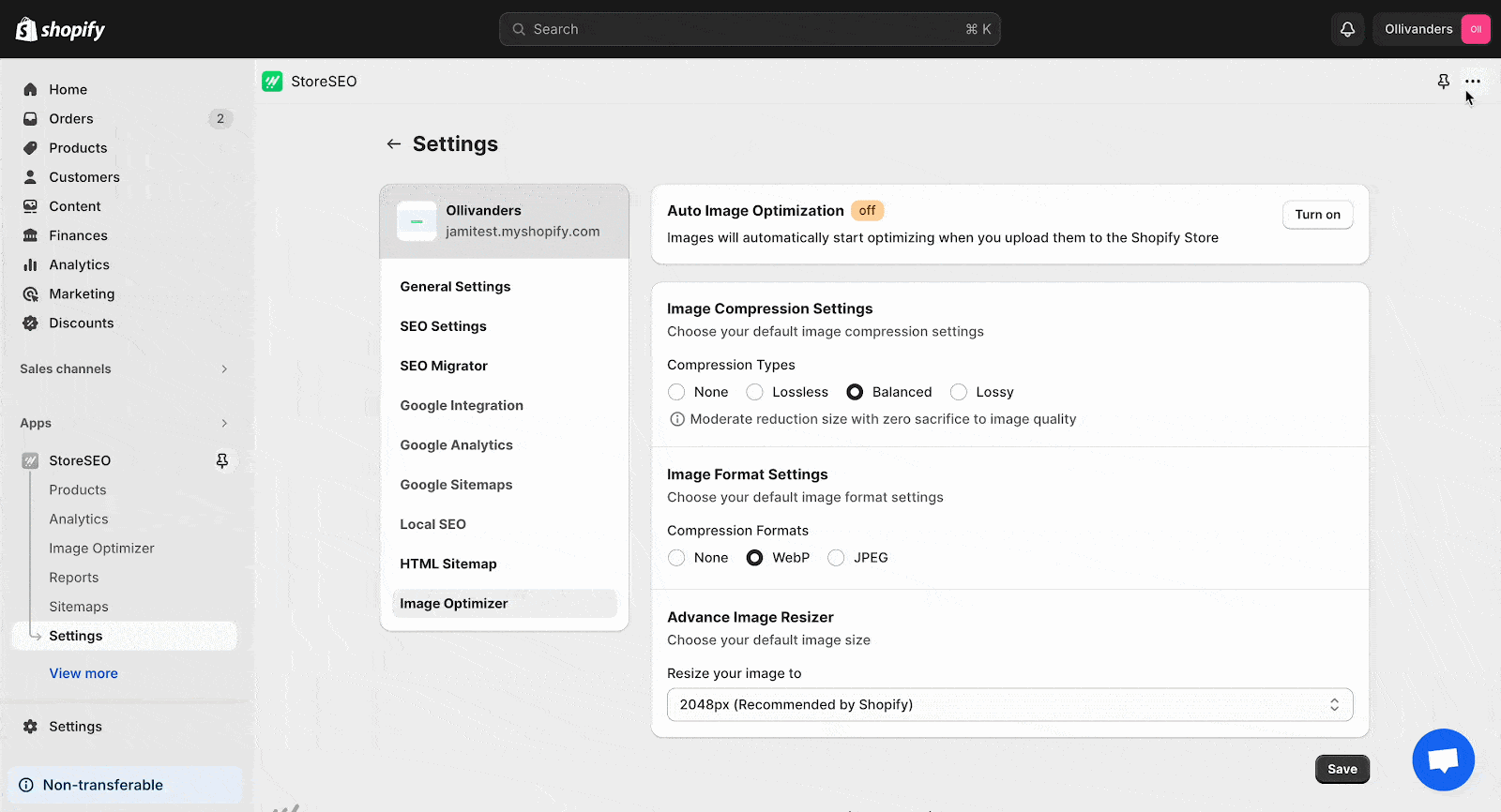
Besides, you can optimize your existing images from store even in bulk. Just go to ‘Image Optimzer‘ tab and then choose the images that you want to optmize and click on the ‘Optimze‘ button.
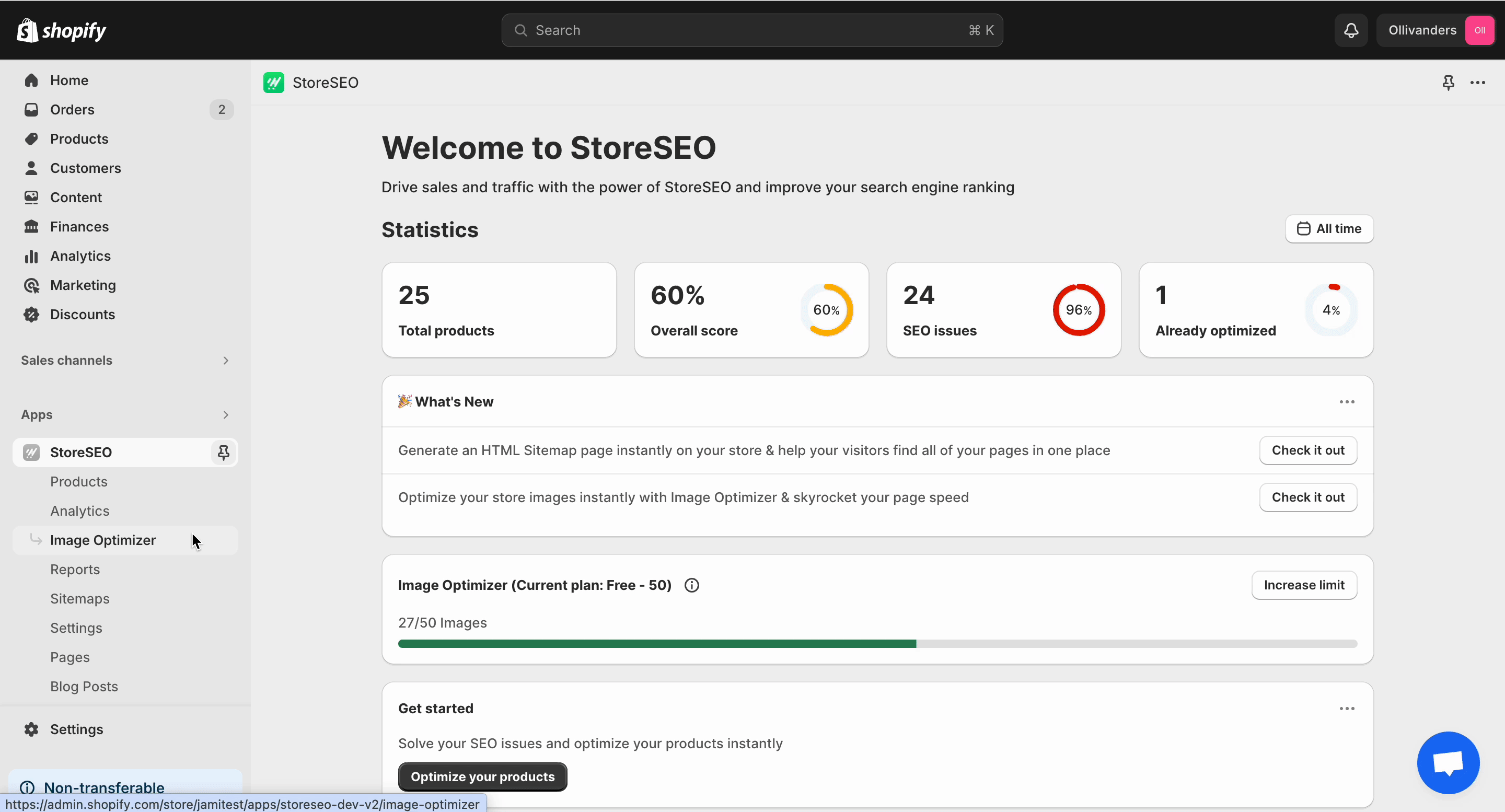
Note: Image optimizer is an Add-on. You need to add this to your subscription plan to use it on your store.
Optimize Shopify Store For Search Engine & Drive Organic Traffic
Now you have a clear idea of how you can use StoreSEO to get your Shopify store to rank on the first page of Google. So get started with StoreSEO today and drive traffic to your business with the right SEO practices.
For helpful tips, tricks, tutorials and updates, subscribe to our blog.