With the StoreSEO app, you can now customize social media previews for blog posts and pages, allowing you to provide detailed information on Facebook, Twitter, and Google search results pages more effectively. You can even decide which images should be displayed on Facebook and Twitter by using this StoreSEO feature.
How To Customize Social Media Preview For Pages? #
Before you start, ensure you have created a product list inside your Shopify store. Follow these step-by-step guidelines to find out how to customize social media previews for pages.
Step 1: Select And Install The StoreSEO App #
First, go to the ‘Apps’ option on Shopify and select the StoreSEO app from there. Then follow the instructions in this guide to install the StoreSEO app.
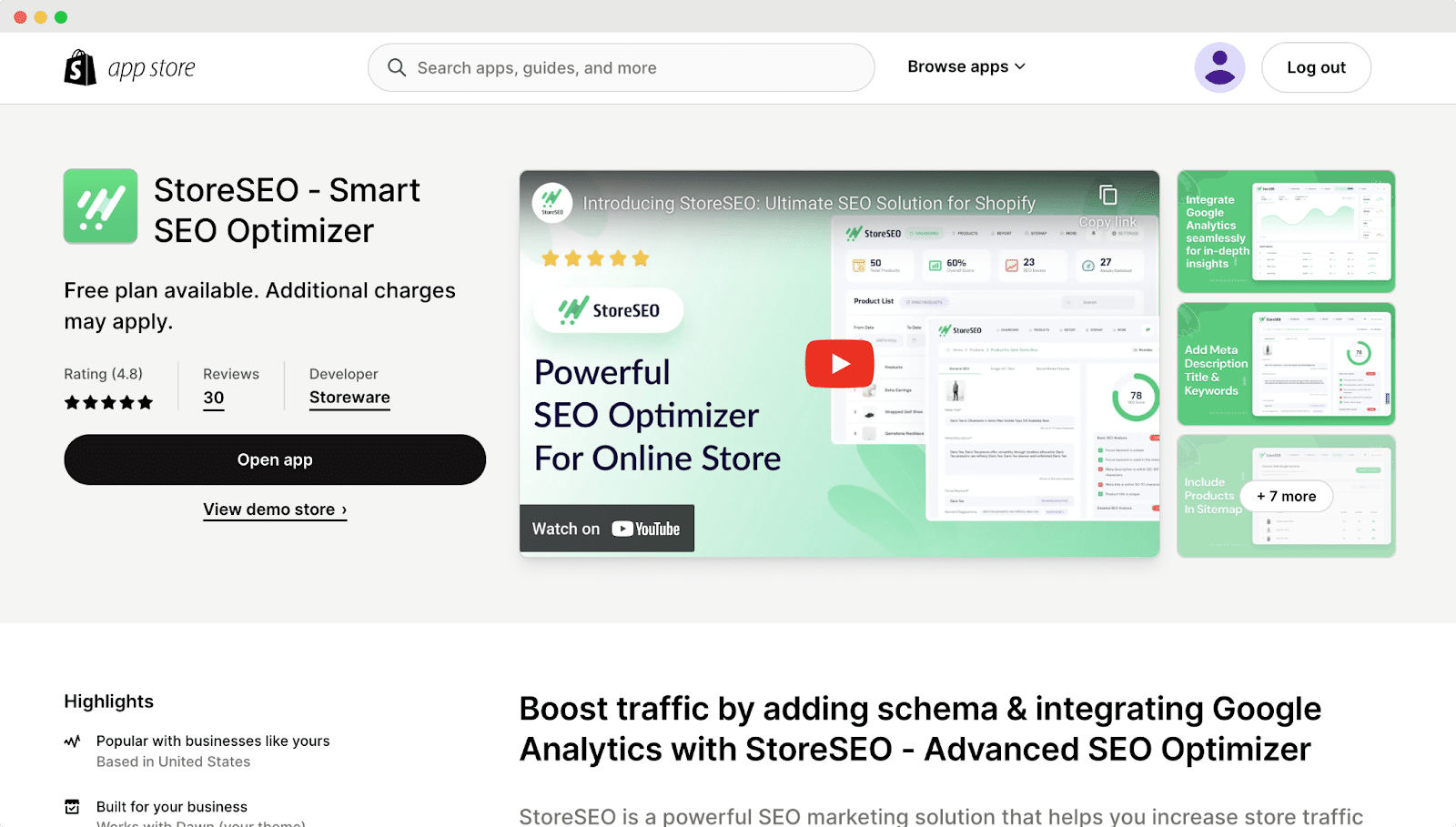
Step 2: Configure Social Media Previews For Pages #
Now, from the StoreSEO dashboard, move to the ‘Pages’ tab as shown below. You will find all the pages of your store enlisted here.
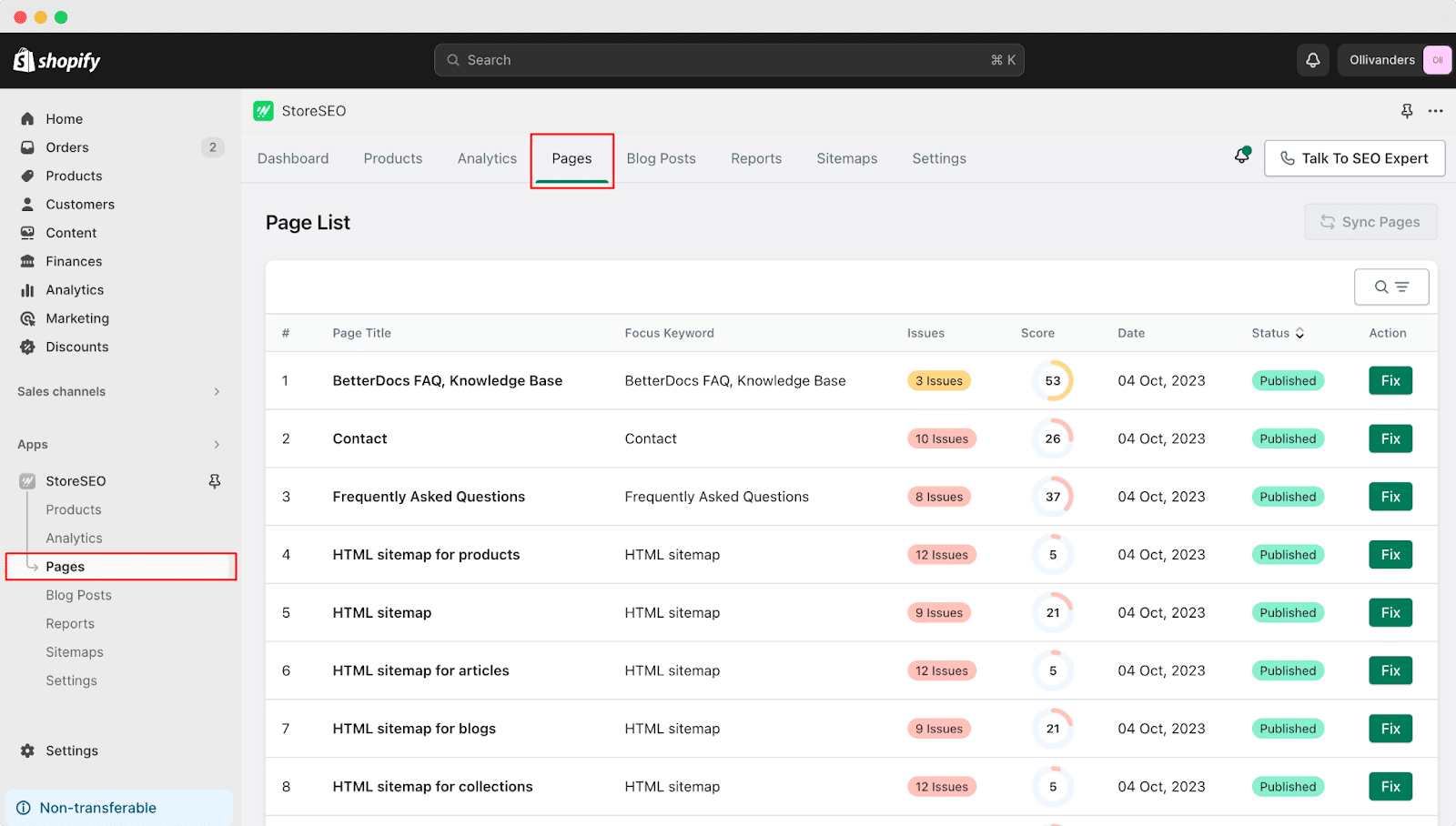
Now click on the ‘Fix’ button to customize your social media previews for pages.
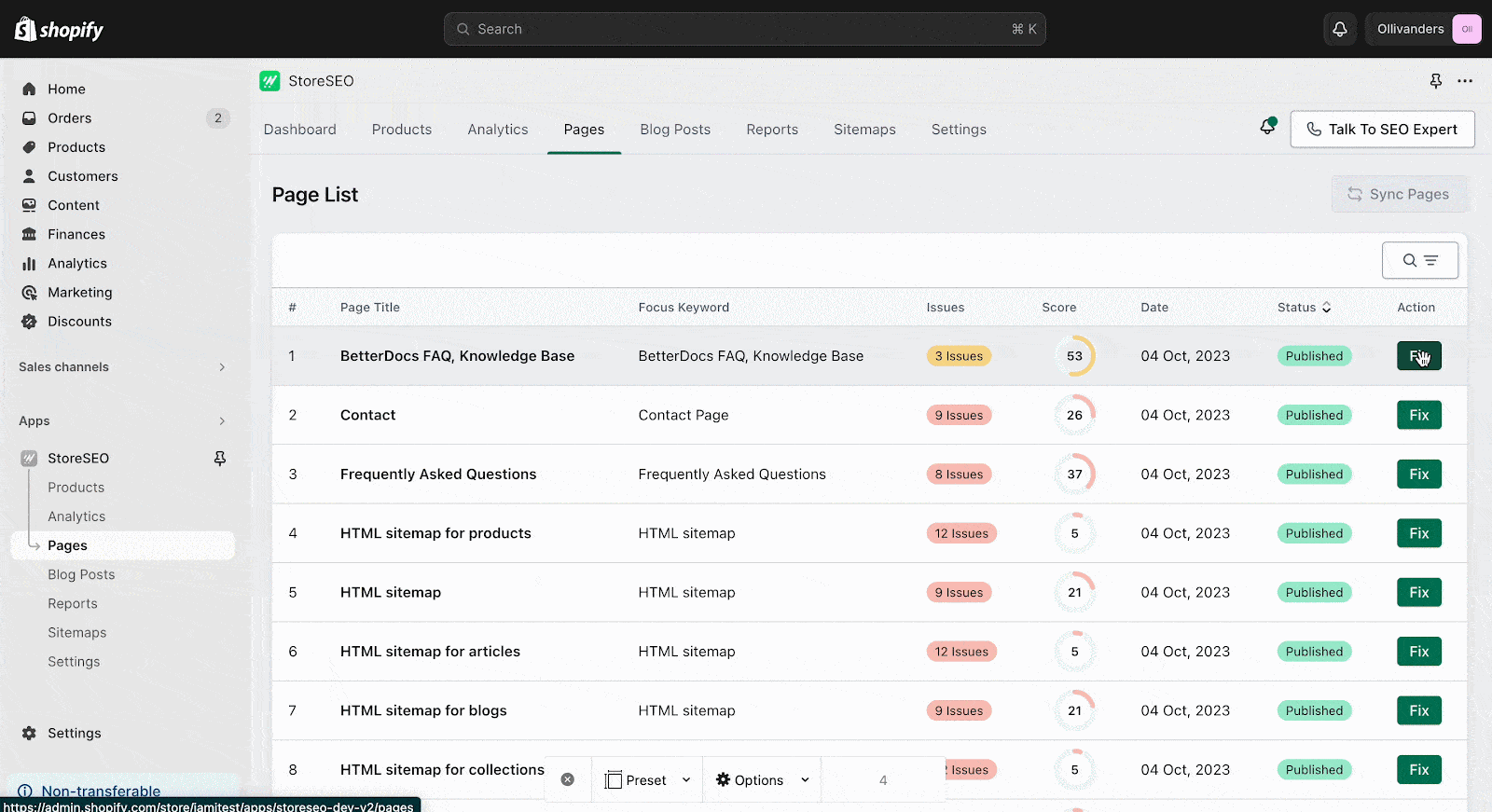
You can add a new description or change the meta description of your product from the ‘General SEO’ section.

After customizing the necessary changes, you can see your modifications once you scroll down and see the changes in the ‘Preview Snippets’ section.
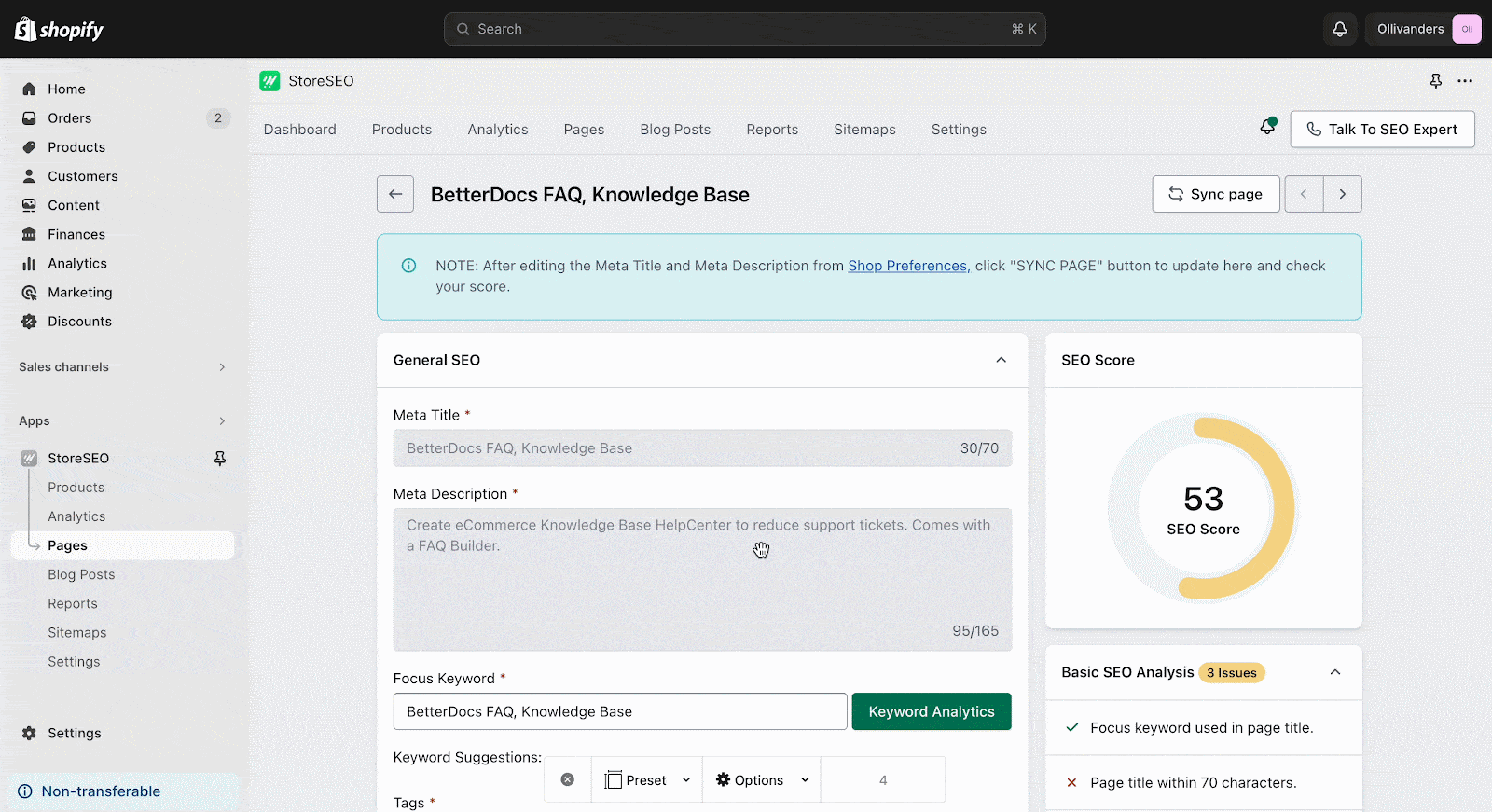
How To Configure Social Media Preview For Blog Posts? #
With StoreSEO for Shopify, you can customize the social media previews of your blog posts very easily. The process is exactly the same as the social media previews for pages.
To configure social media preview for blog posts, go to the ‘Blog Post’ tab. Click on ‘Fix’ to make the necessary changes to the blog post, and scroll down. You will see the social media previews accordingly in the ‘Preview Snippets’ section.
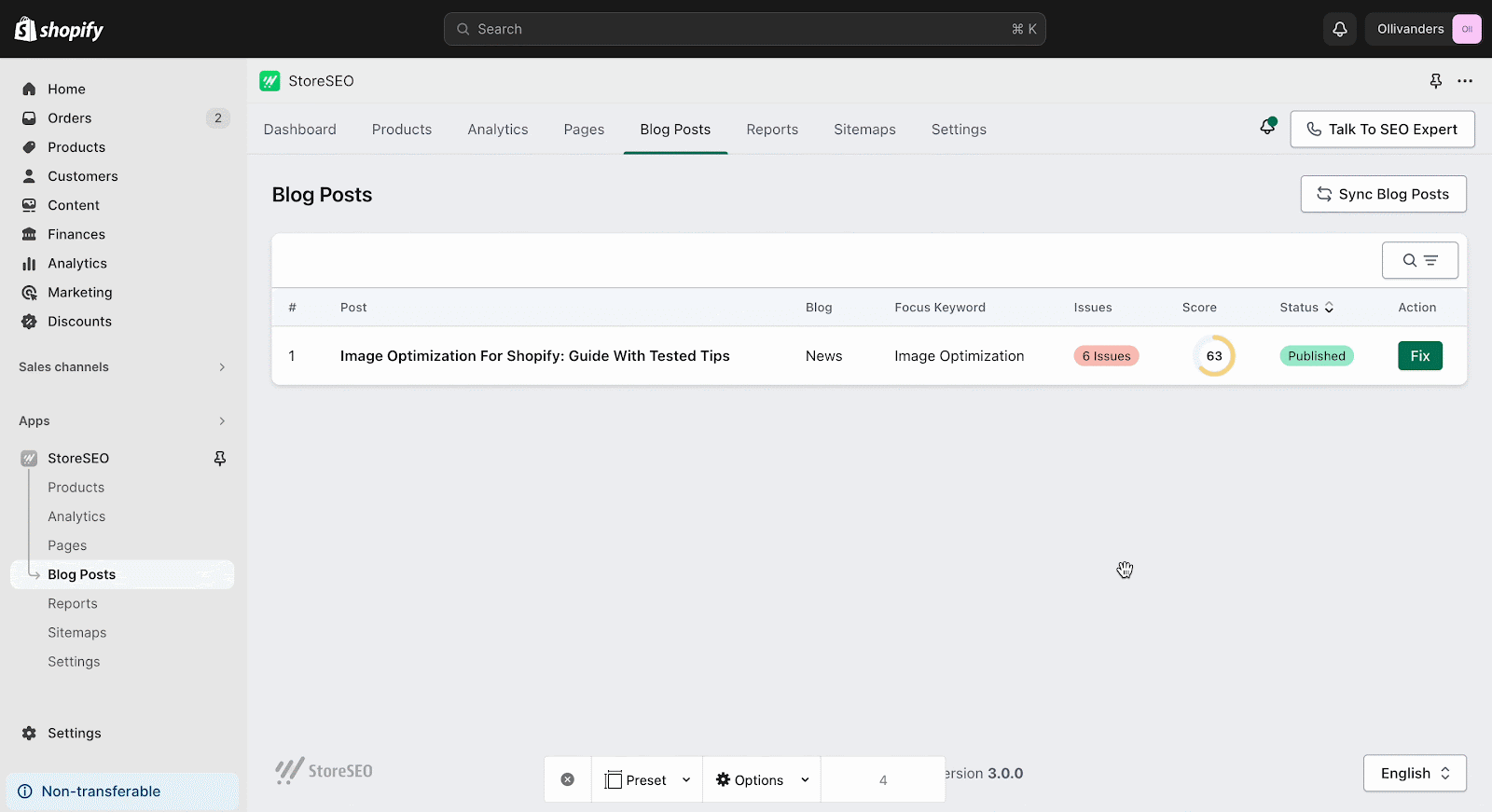
If you want to change the preview images for the ‘Facebook Link Preview’ and ‘X Link Preview’ options, you can do it from the same ‘Preview Snippet’ section by clicking on the ‘Change Facebook Image’ and ‘Change X Image’ buttons respectively.
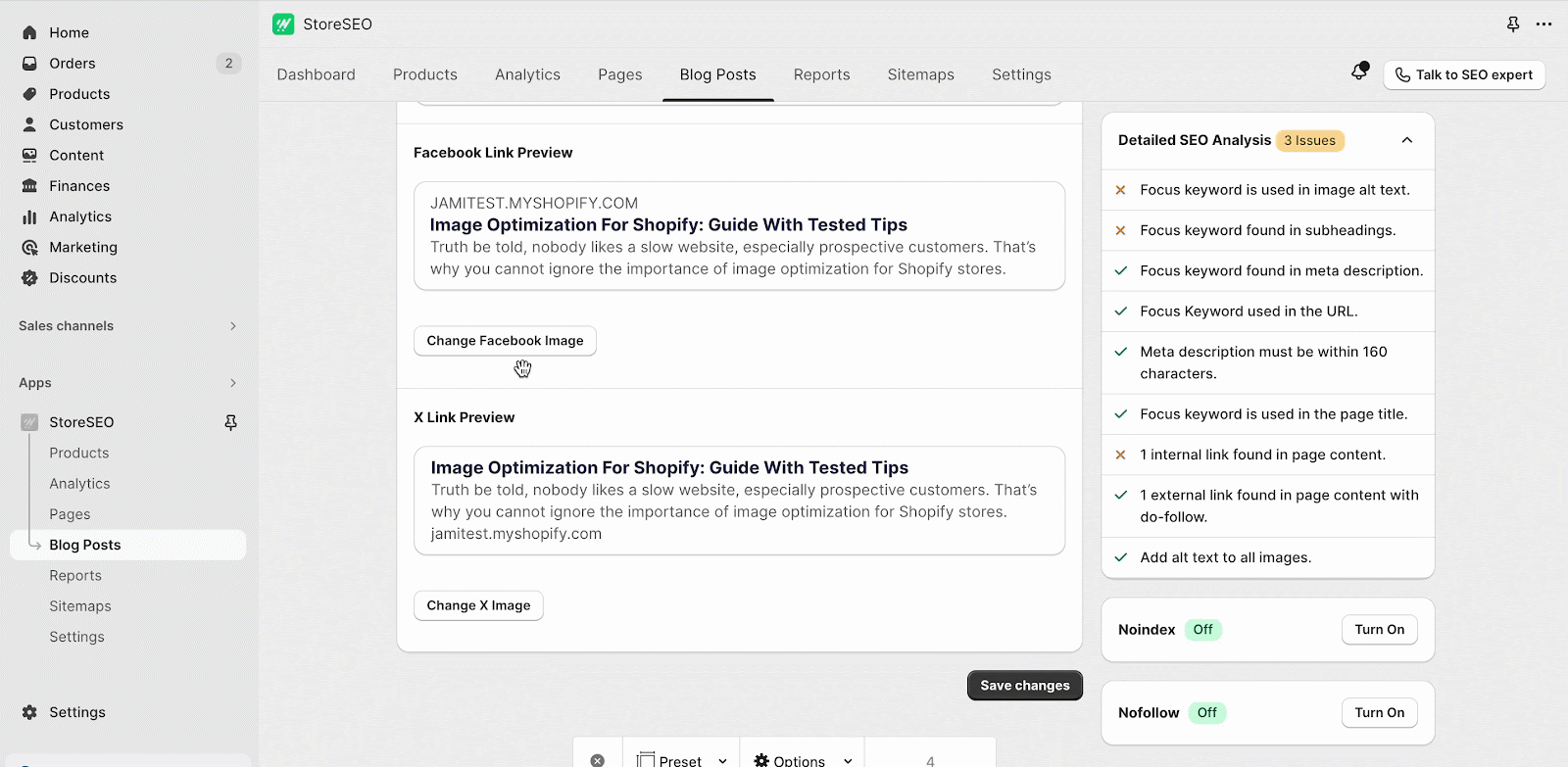
This is how you can easily customize your social media preview for pages and blog posts easily.
Need assistance? Feel free to reach out to our dedicated support team for any type of query.







