With the StoreSEO app, you can generate and add Image alt text with AI for your Shopify products and boost your user experience, SEO, and other important factors. Using this AI-powered feature, you can easily create and add image alt text, boost your Shopify store and help rank your product images in Google search results.
How To Generate And Add Image Alt Text With AI Using StoreSEO? #
Before you start, make sure you have set up your Shopify store and added your products with their images. Next, install StoreSEO app on the store. Once you have done all these, follow these step-by-step guidelines to find out how to use an image alt text generator for your Shopify products.
Method 1: Use Image Alt Text Generator Feature From StoreSEO Dashboard #
In this method, we will navigate to the ‘Image Alt Text Generator’ feature directly from the StoreSEO dashboard. Let us see how to do it.
Step 1: Navigate To StoreSEO App From Shopify Dashboard #
First, go to StoreSEO app from your Shopify dashboard. To do this, type in and look for the app in the search bar at the top. Alternatively, go to the ‘Apps’ option in the left side panel and select the ‘StoreSEO’ app.
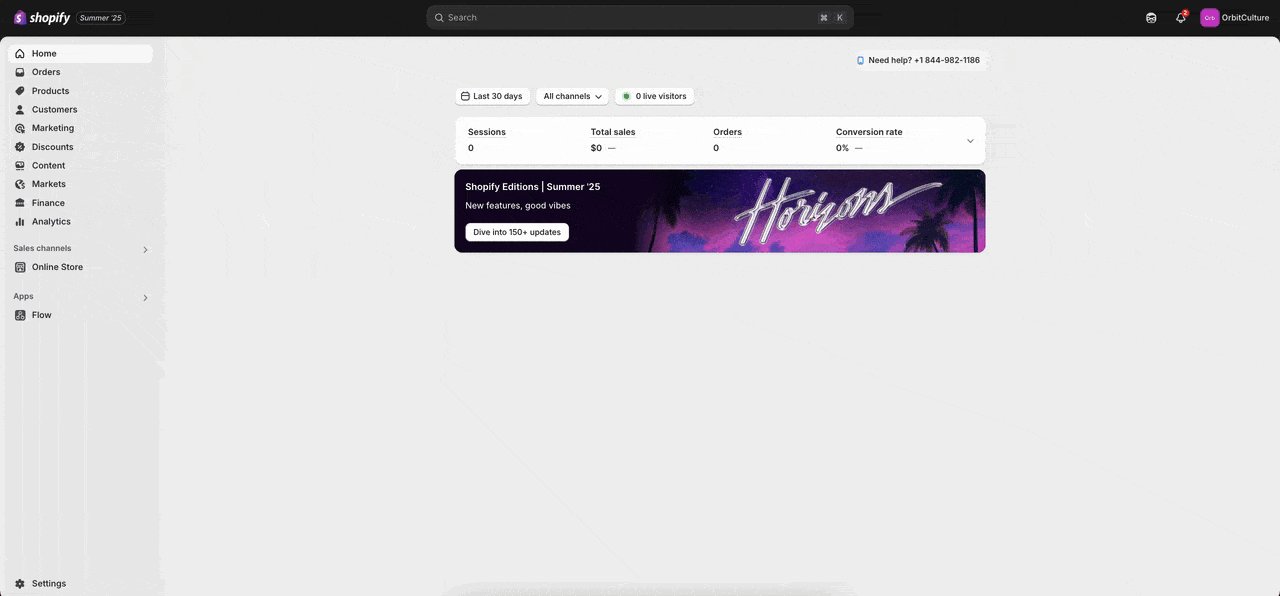
Step 2: Select Image Alt Text Generator Option #
Now, click on the ‘Image Alt-text Generator’ tab in the left side panel under StoreSEO. This will take you to the list of all the product images on your Shopify store where you can generate their image alt text.
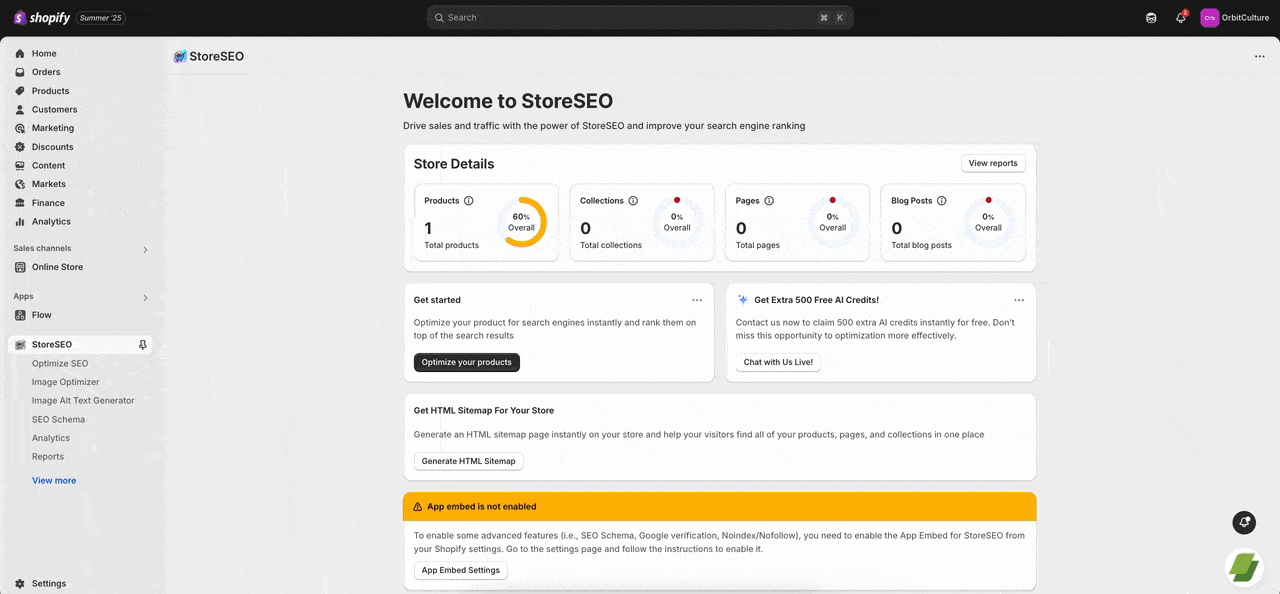
Step 3: Generate And Add Alt Text For Any Product Image #
To generate the image alt text for any product, click on the ‘Generate’ button under Action on the right side of the image. Click on the ‘Generate with AI’ button in the window that will appear. This will instantly generate the image alt text with AI. You can then either re-generate the alt text or keep it by clicking on the corresponding buttons.
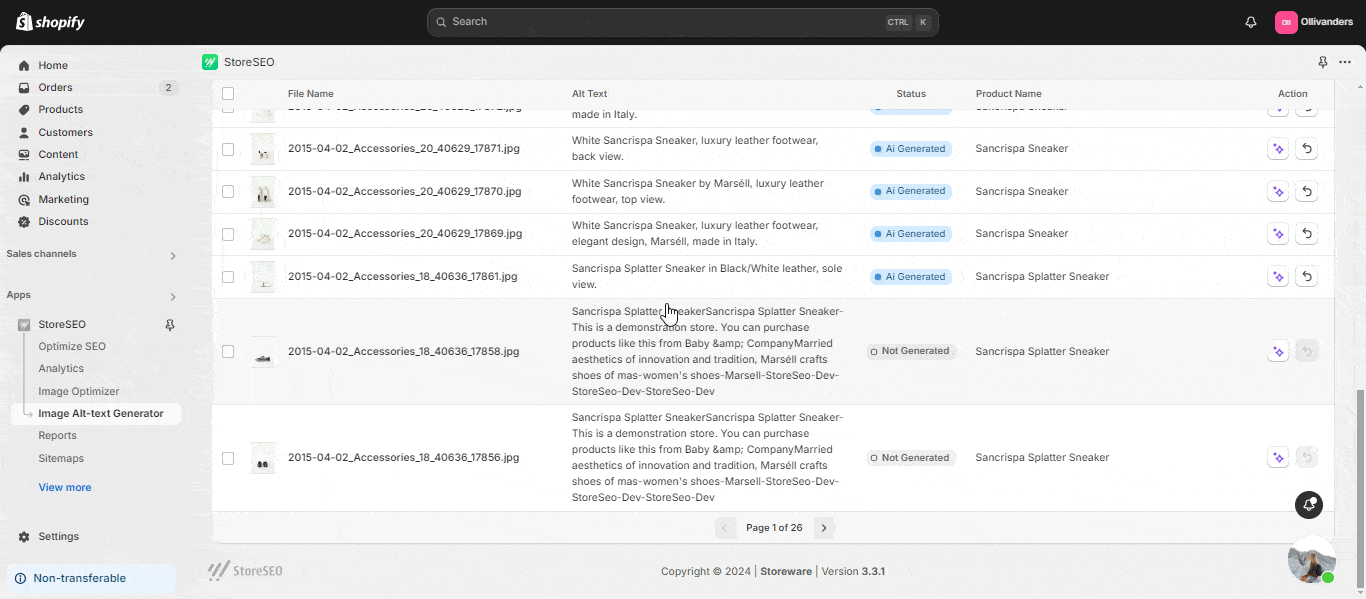
You can also generate image alt text in bulk. To do this, select the images you want to generate image alt text for by clicking on the checkboxes for the products on the left side. Then, click on the ‘Generate with AI’ button on the top right. Click on the ‘Restore’ button under Action on the right side of the image to revert to the original alt text. You can also select multiple images by clicking on their checkboxes and restore them in bulk.
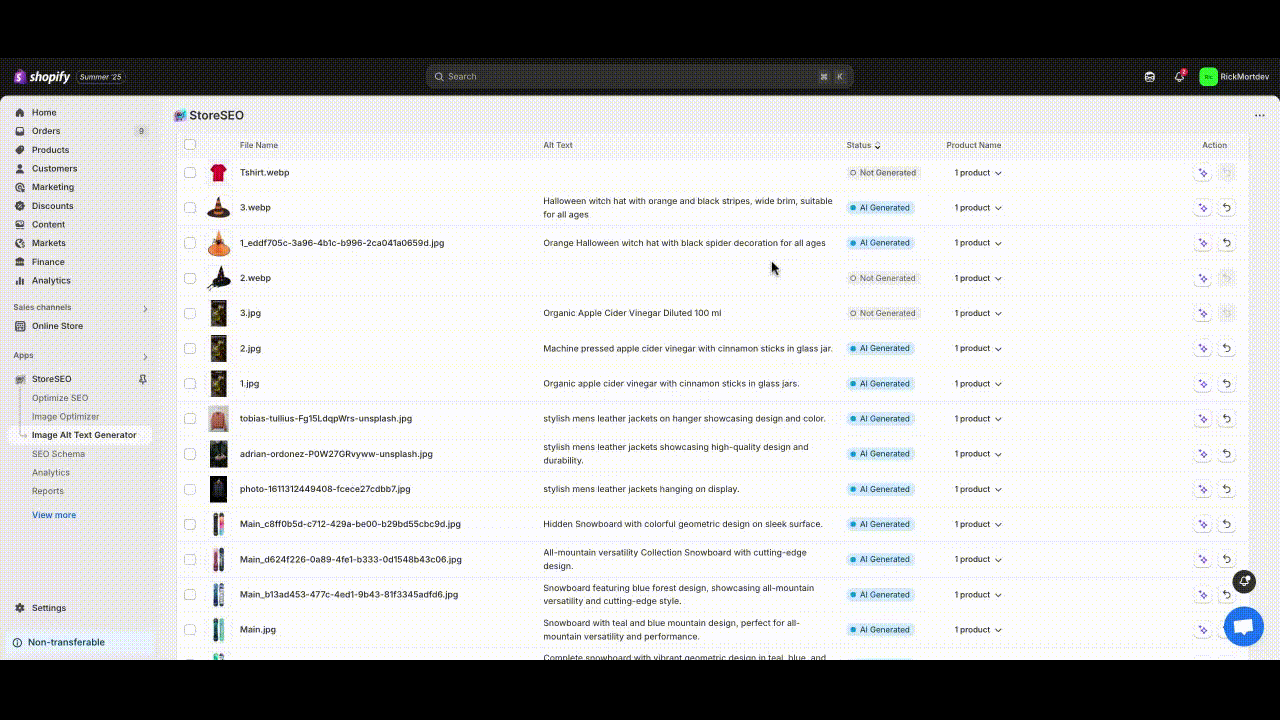
When we do bulk optimization, you will notice a ‘Pending‘ status for some time. This status indicates that the process of reading the image with AI is running in the background. After a short while, the image alt text will be generated.
Note: The user’s AI credits will be deducted when generating the image alt text with AI using StoreSEO.
Method 2: Use Image Alt Text Generator Feature When Optimizing Product With StoreSEO #
In this method, we will show you how to use the ‘Image Alt Text Generator’ when you are optimizing any product using StoreSEO.
Step 1: Optimize SEO For Your Desired Product #
Navigate to the ‘Optimize SEO’ option in the left side panel under StoreSEO. Click on the ‘Fix’ button beside the product you want to optimize.
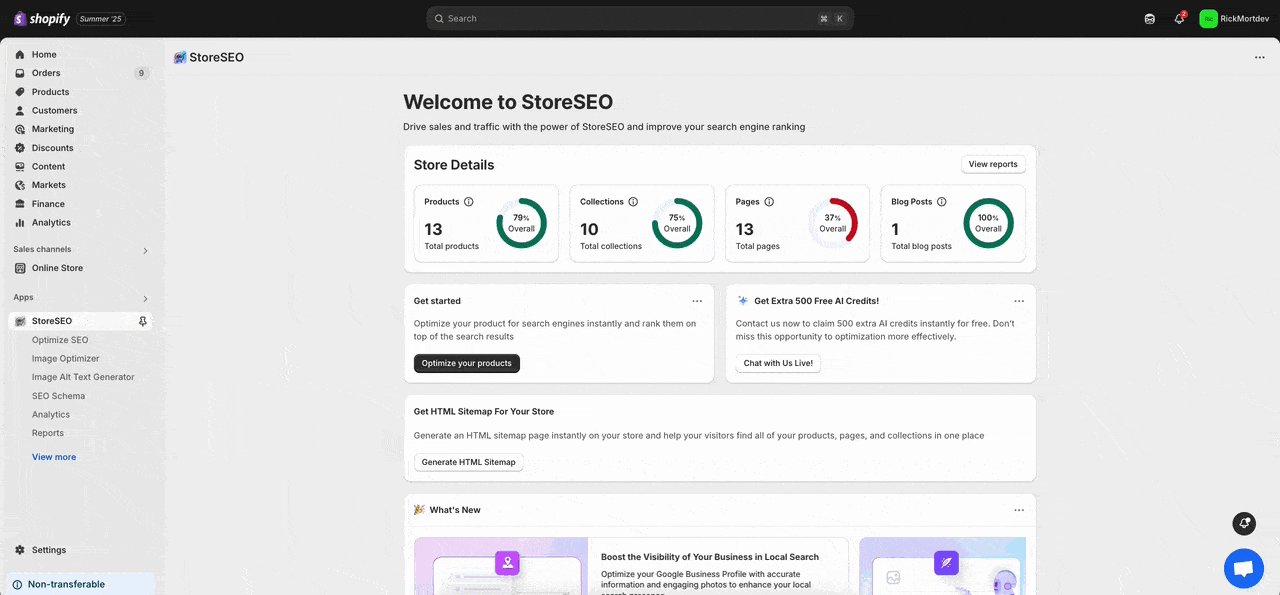
Step 2: Select Generate Alt-Text With AI Option #
Now, go to the ‘Images’ section of the product. Then, click on the ‘Generate alt-text with AI’ option. This will take to the list of all the images of that product for which you can generate alt text.
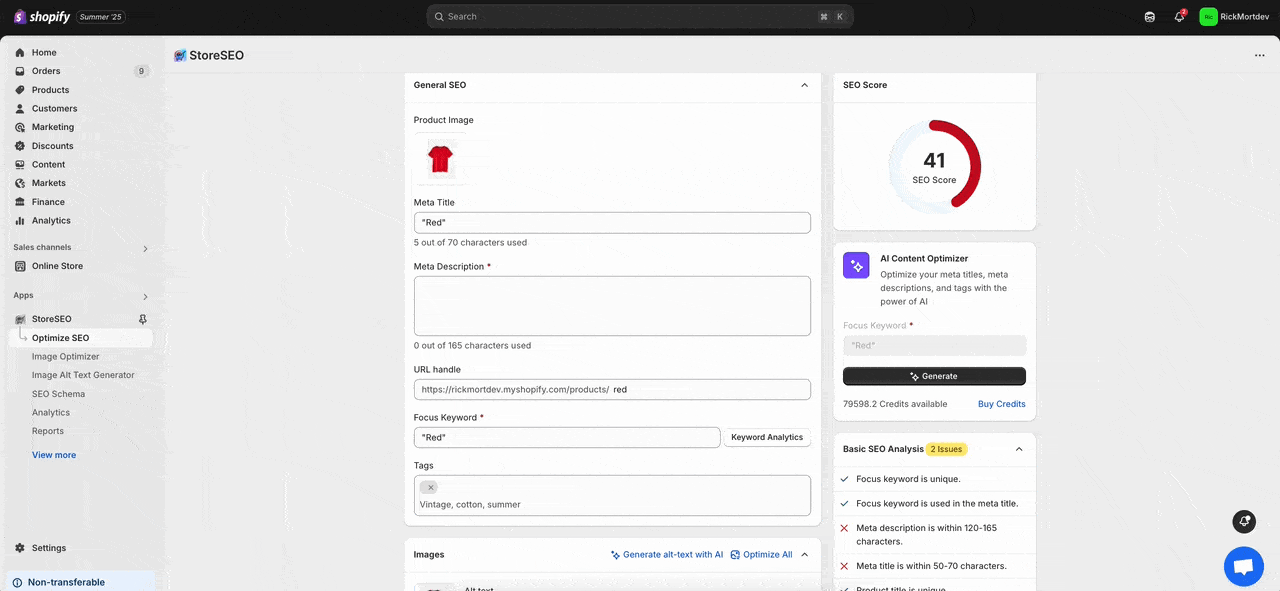
Step 3: Generate And Add Alt Text For The Product’s Images #
To generate the image alt text for any image of the product, click on the ‘Generate’ button under Action on the right side of the image. Click on the ‘Generate with AI’ button in the window that will appear. This will instantly generate the image alt text with AI. You can then either re-generate the alt text or keep it by clicking on the corresponding buttons.
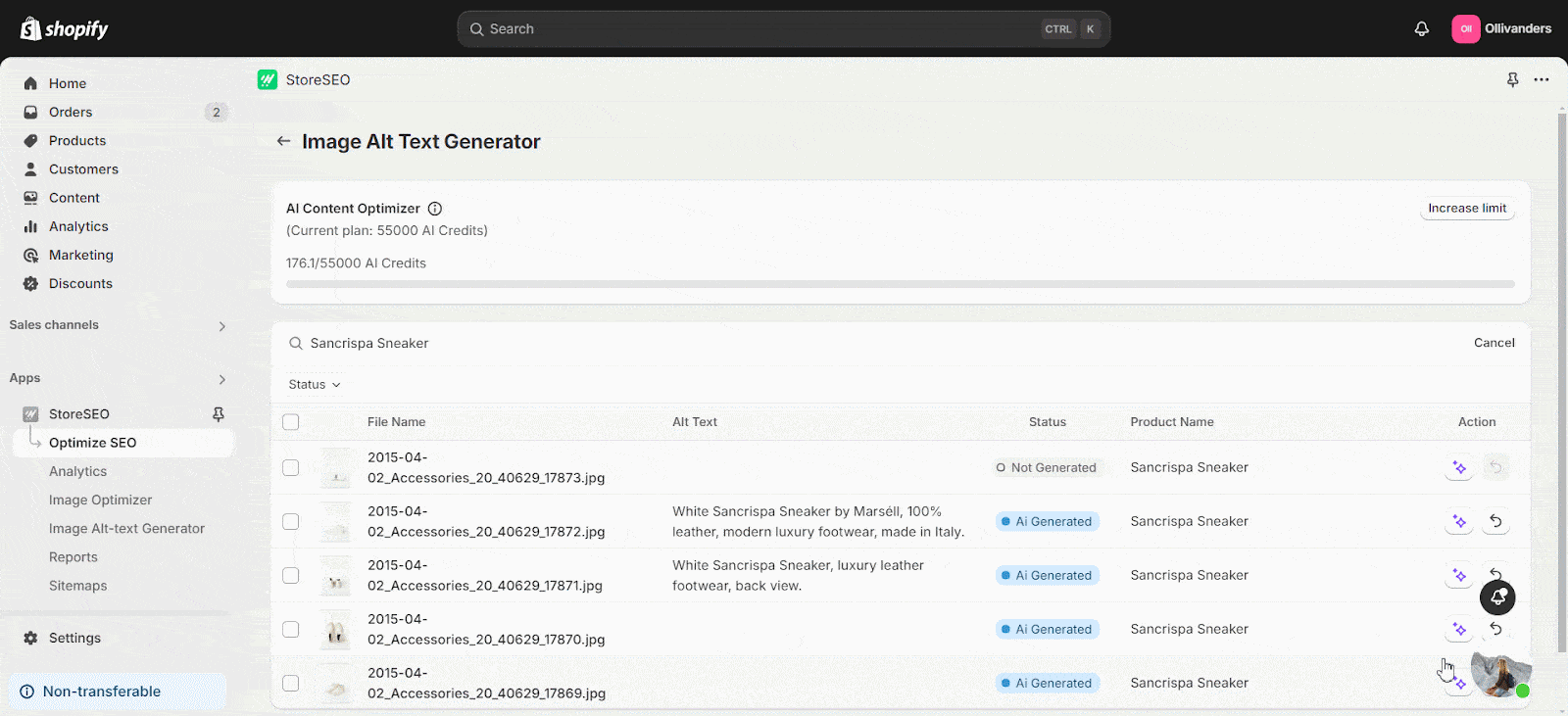
You can also generate image alt text in bulk. To do this, select the images you want to generate image alt text for by clicking on the checkboxes for the products on the left side. Then, click on the ‘Generate with AI’ button on the top right. Click on the ‘Restore’ button under Action on the right side of the image to revert to the original alt text. You can also select multiple images by clicking on their checkboxes and restore them in bulk.
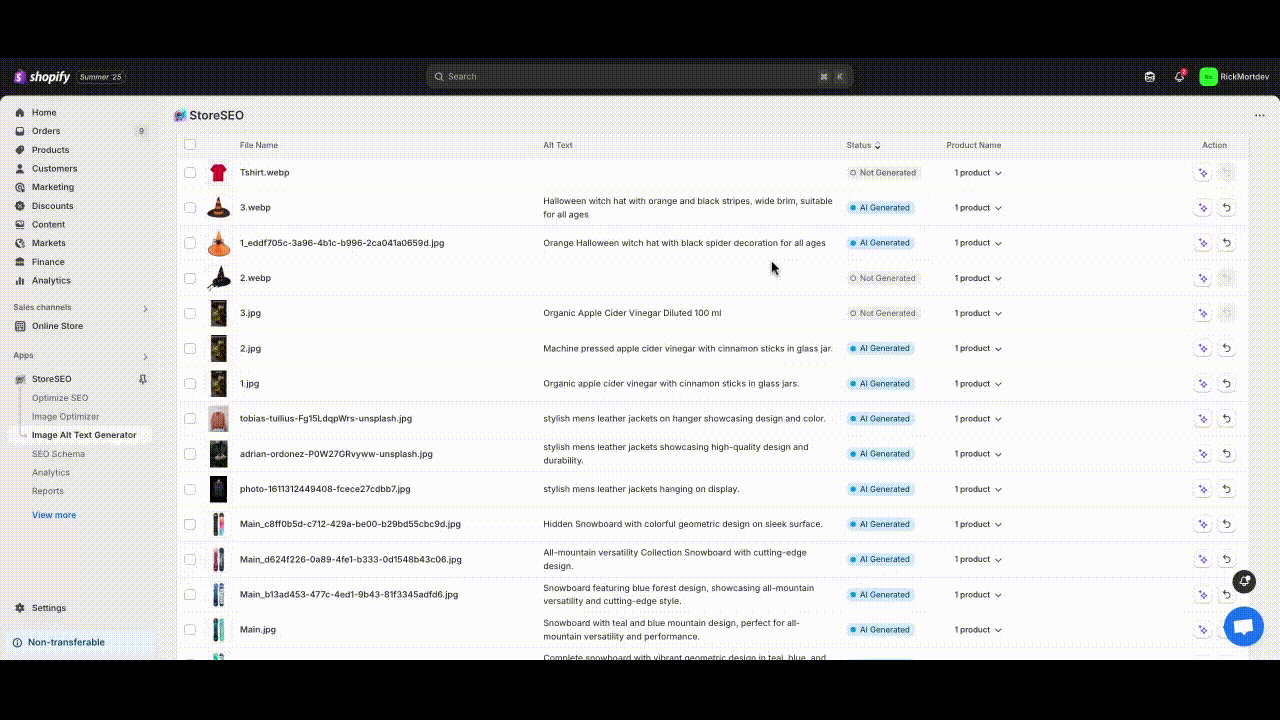
When we do bulk optimization, you will notice a ‘Pending‘ status for some time. This status indicates that the process of reading the image with AI is running in the background. After a short while, the image alt text will be generated.
Note: The user’s AI credits will be deducted when generating the image alt text with AI using StoreSEO.
This is how easily you can use the AI-powered image alt text generator feature to instantly generate and add alt text for your Shopify product images with the StoreSEO app.
Need assistance? Feel free to reach out to our dedicated support team with any type of query.









