StoreSEO has an Image Optimizer add-on feature that can help you resize and reduce your image sizes. Follow these steps to add Image Optimizer to your subscription plan.
How To Add Image Optimizer To Subscription Plan #
First of all, install StoreSEO app in your Shopify store to add Image Optimizer to your plan before following the guidelines below.
Step 1: Navigate To The ‘Subscription Plans’ Tab #
Click on the ‘Subscription Plans’ tab where you will see all StoreSEO subscription plans. Now, select any pricing plan, and then click on the ‘Choose’ button.
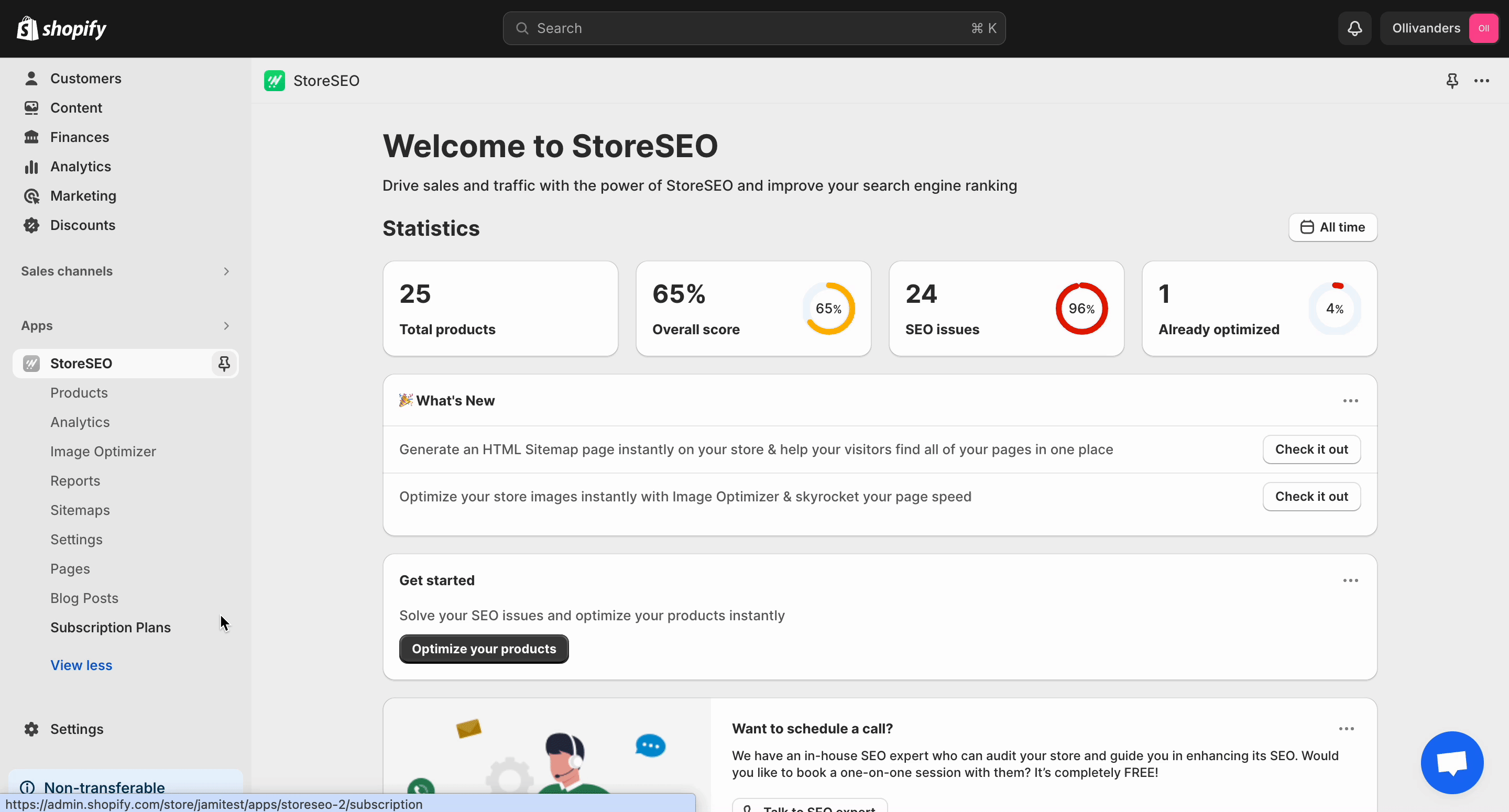
Step 2: Choose Your Image Optimizer Subscription Plan #
Now, choose any Image Optimizer plan you want to subscribe to and then hit the ‘Checkout’ button. If you choose the ‘Free’ package this button will redirect you to the dashboard.
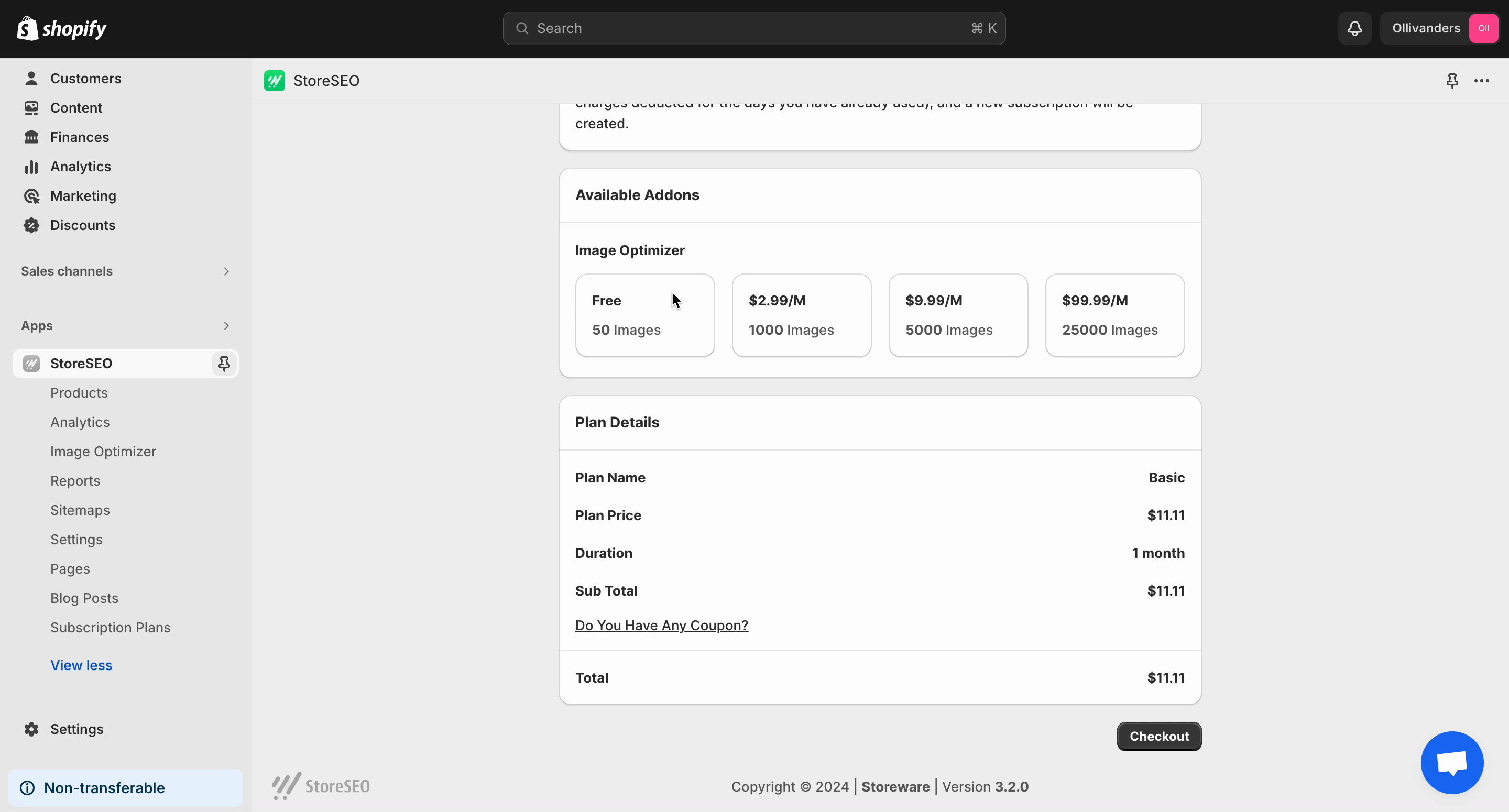
If you choose any premium plan, you will be redirected to the checkout page. Add your preferred payment method and click on the ‘Approve’ button. Instantly your subscription plan will be upgraded.
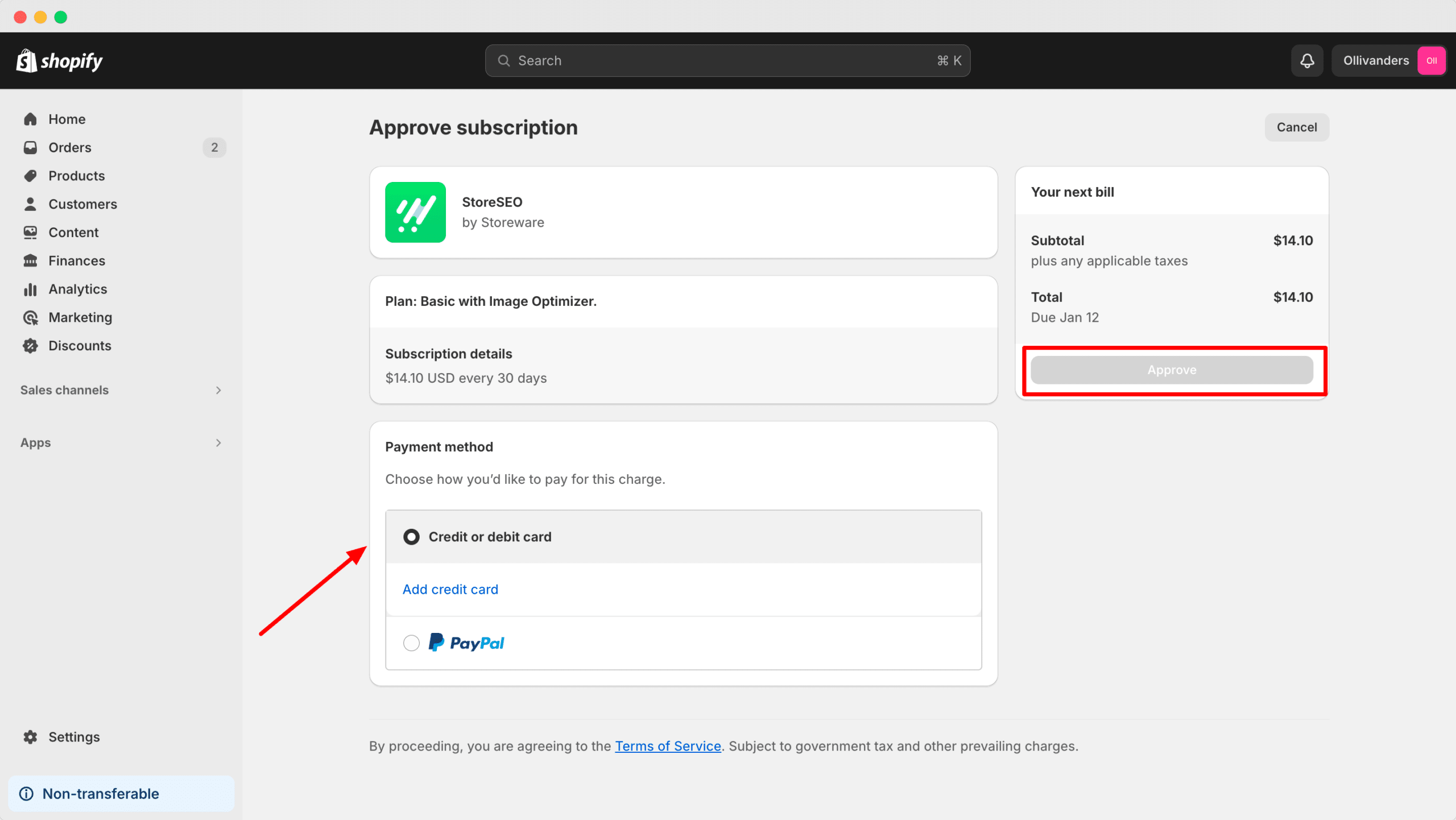
This is how easily you can add Image Optimizer to your subscription plan.
Need assistance? Feel free to reach out to our dedicated support team for any type of query.









