With StoreSEO, you can easily create an HTML Sitemap for your store, which helps users find all the pages of your Shopify store. Additionally, it tells search engines about all the different pages on your website. This boosts SEO optimization for your store products and increases your user experience.
Follow this step-by-step guide on how to generate HTML Sitemap for your Shopify store with StoreSEO.
Step 1: Go To HTML Sitemap In StoreSEO #
Log in to your Shopify store and go to the ‘Sitemap’ tab from the StoreSEO app dashboard. Click on the ‘HTML Sitemap’ button to generate a Sitemap.
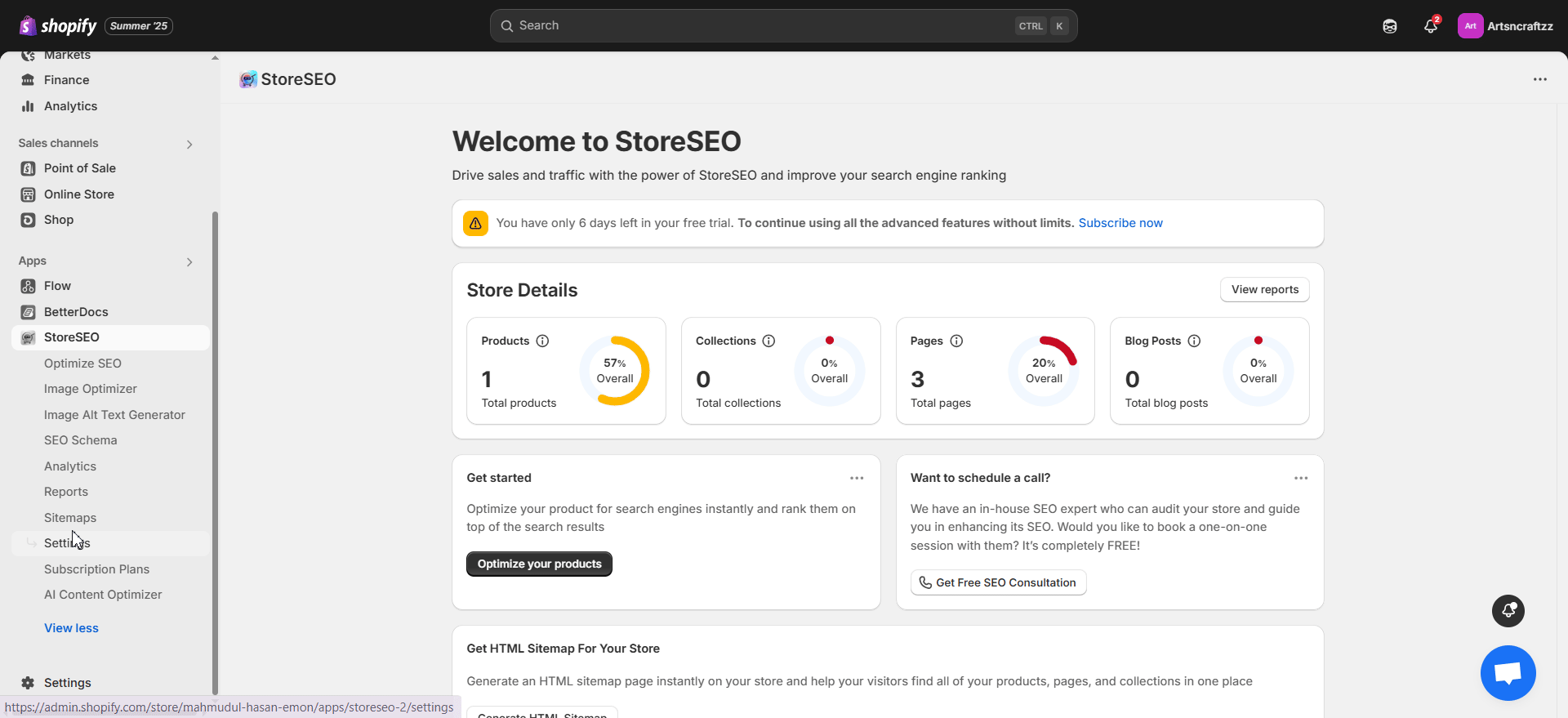
Hit the ‘Generate Now’ button, and then the sitemap will be automatically generated. Then copy the URL to your sitemap.
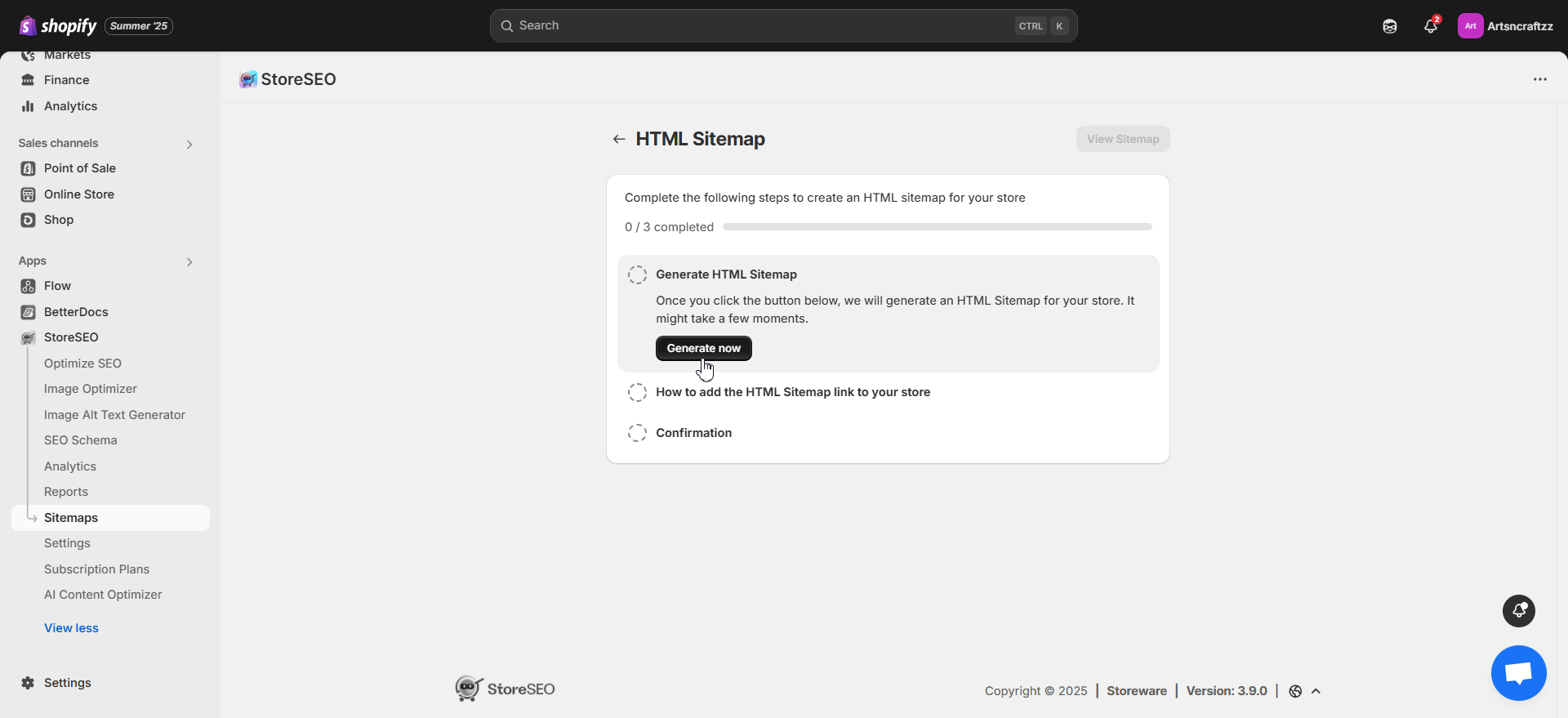
After copying the URL, click the ‘Edit Navigation’ button. This will redirect you to the Navigation tab of your Shopify store.
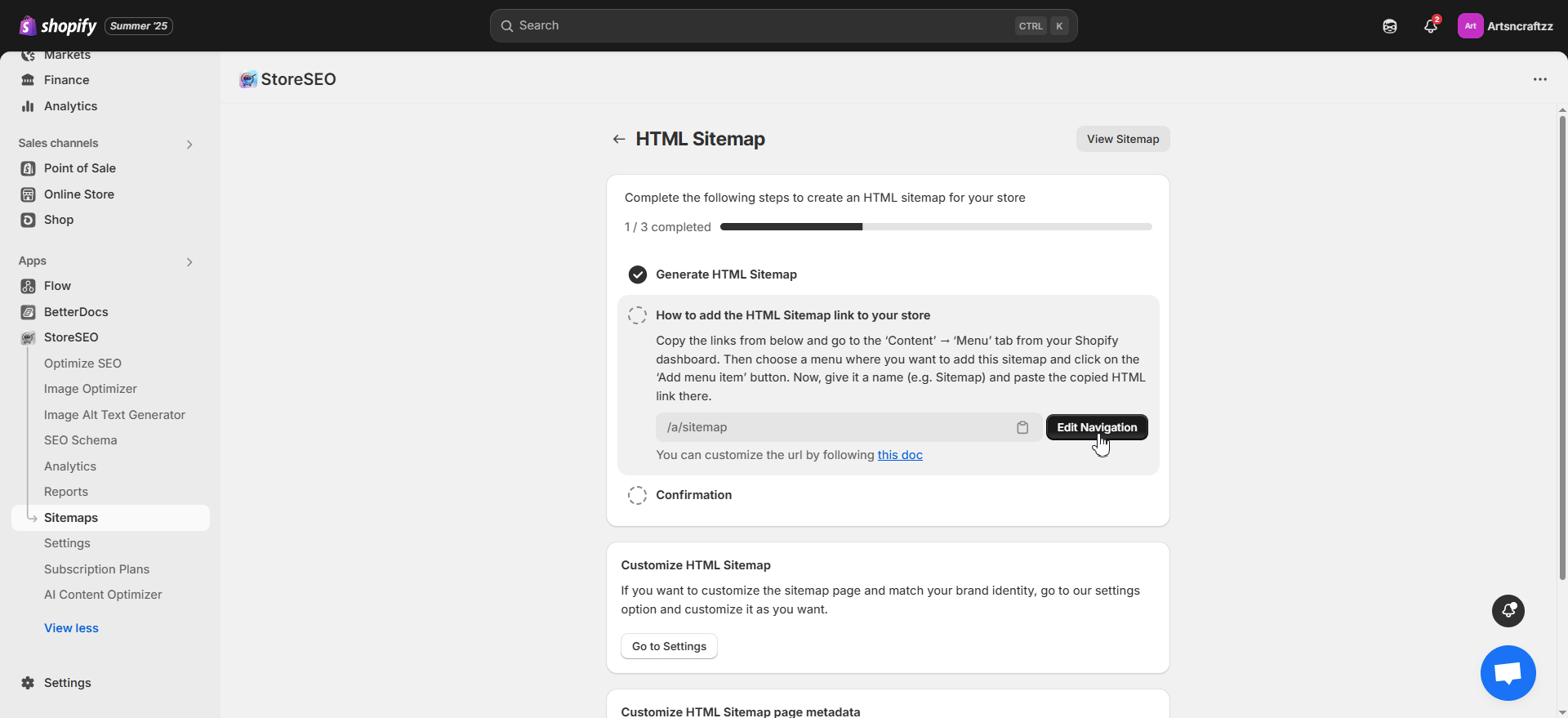
Customize Sitemap URL #
StoreSEO app automatically generates a sitemap URL by default for the users. However, you can customize the URL and set it as you prefer or need. To customize the sitemap URL, navigate to Manage Apps –> Apps and Sales Channels –> App Proxy from the ‘Sitemap‘ tab. Hit the ‘Customize URL‘ button, modify the sitemap URL, and save changes.
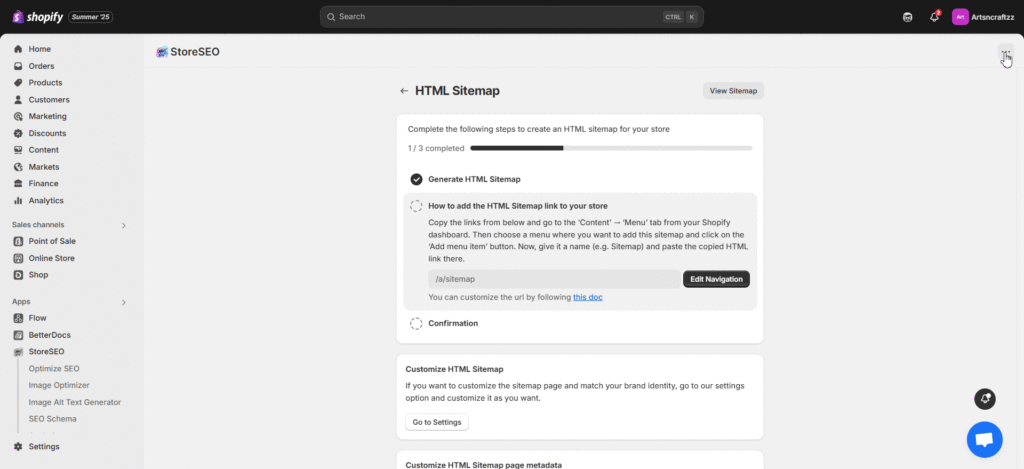
Step 2: Add Sitemap URL To A Menu #
Add a new menu or click an existing one where you want to add the HTML Sitemap. For example, we are adding the Sitemap to the ‘Footer’. Click on the menu to add an item. Set a name and paste the Sitemap URL link. Once done, save the menu settings.
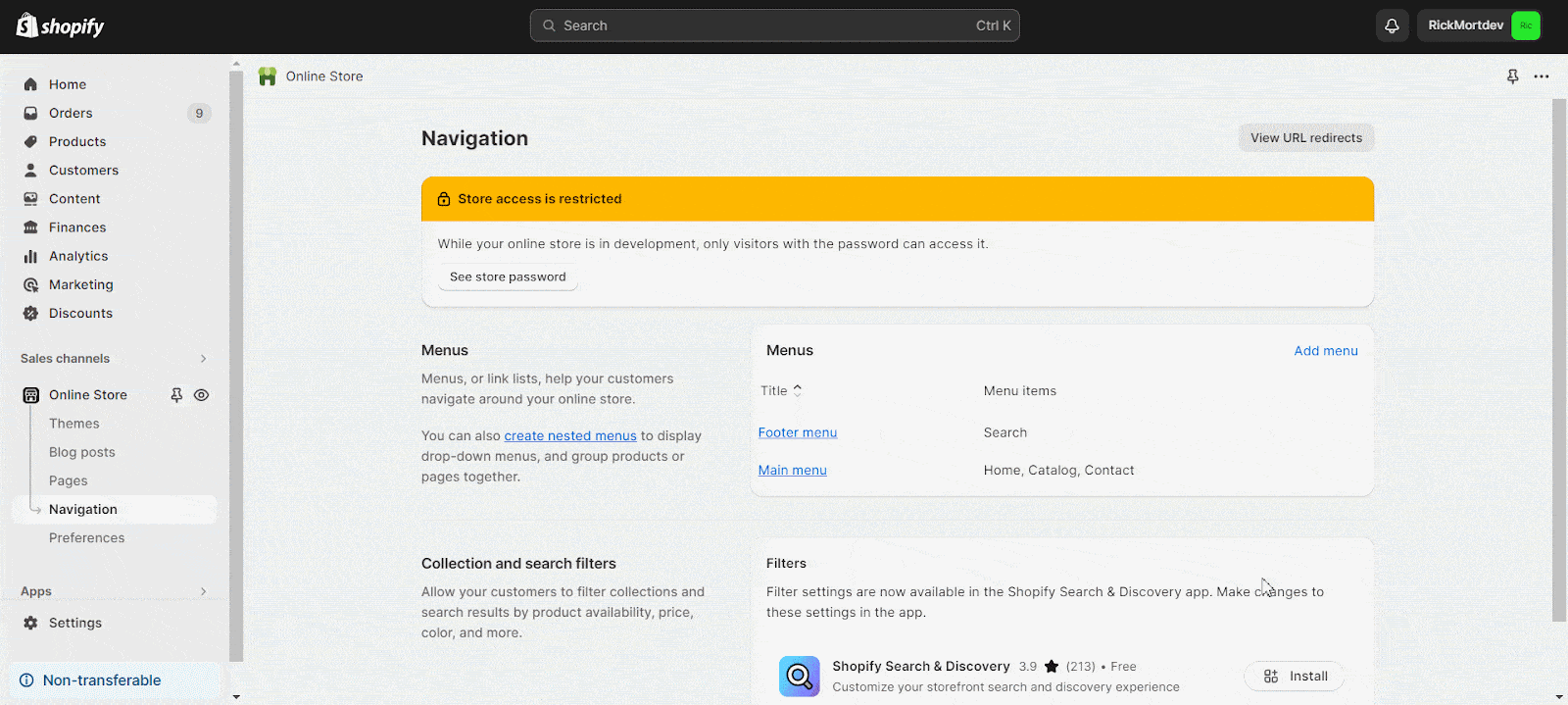
After adding the HTML Sitemap link to your store, you can hit the ‘Confirm’ button to go to the next step of customizing it.
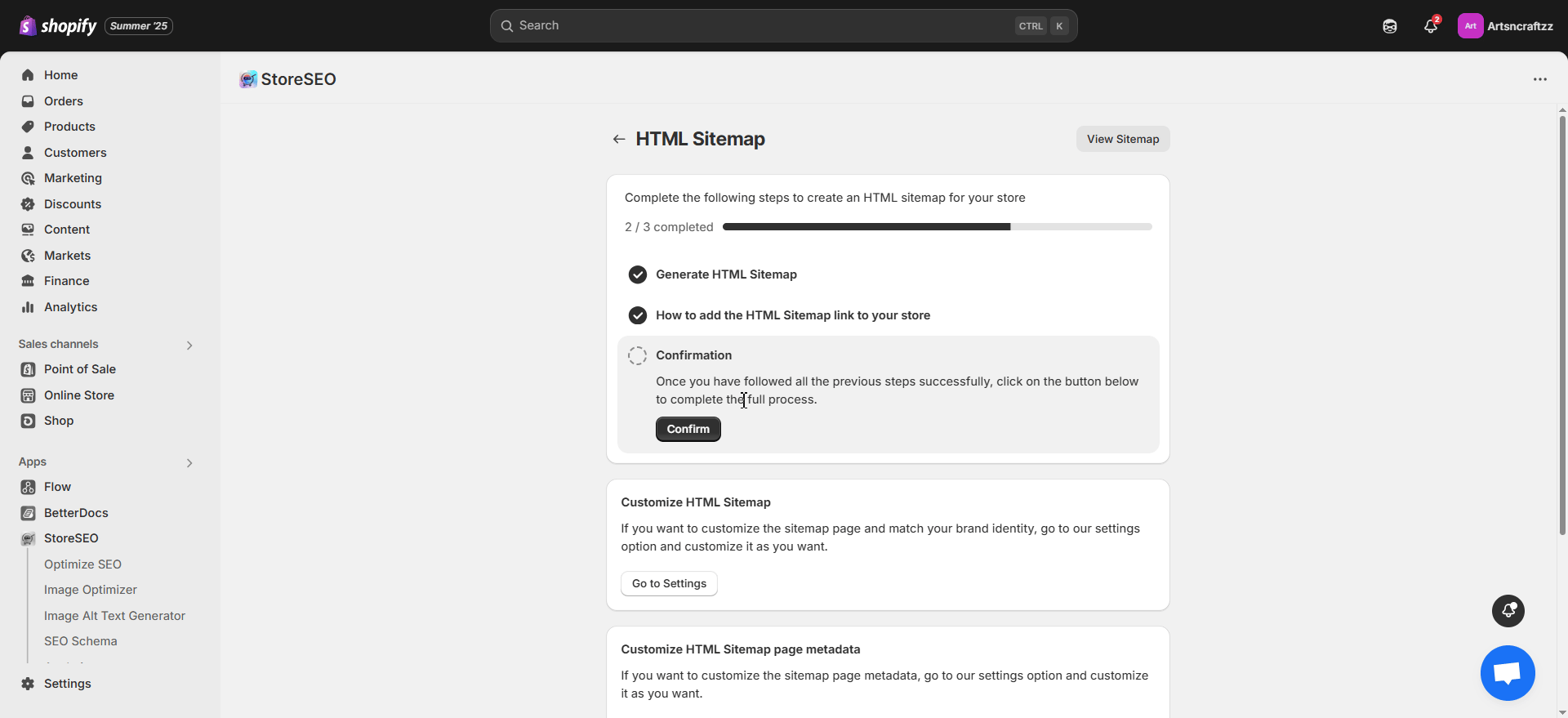
Step 3: Customize HTML Sitemap #
After adding, you can customize the HTML Sitemap for your store. Here, you can customize the Heading, Description, the Section Heading, and pick colors to match your brand identity. You can also modify Styling and set Visibility for specific groups. After customizing all the preferences, hit the ‘Save’ button.
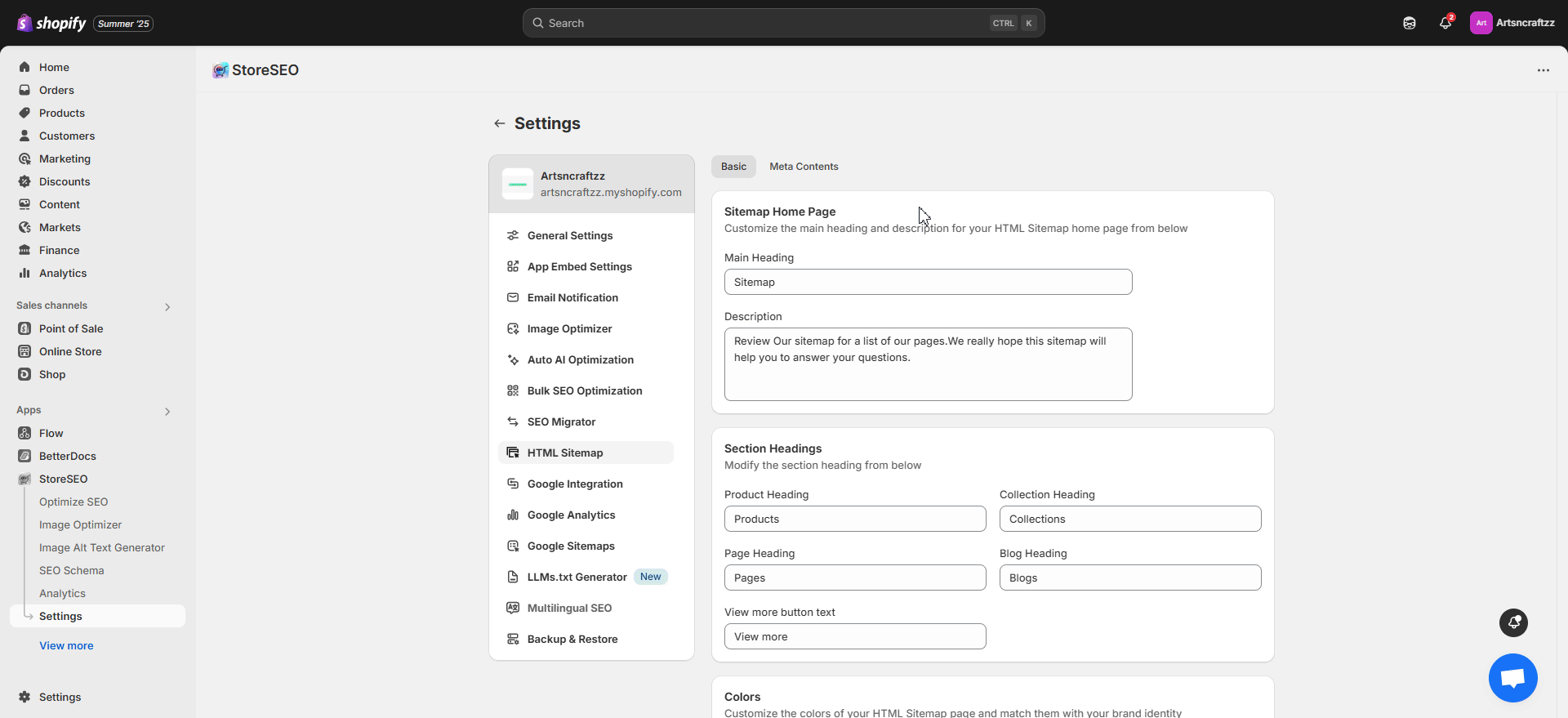
Final Outcome #
After adding and customizing the HTML Sitemap, your store’s sitemap page will look like the one below.
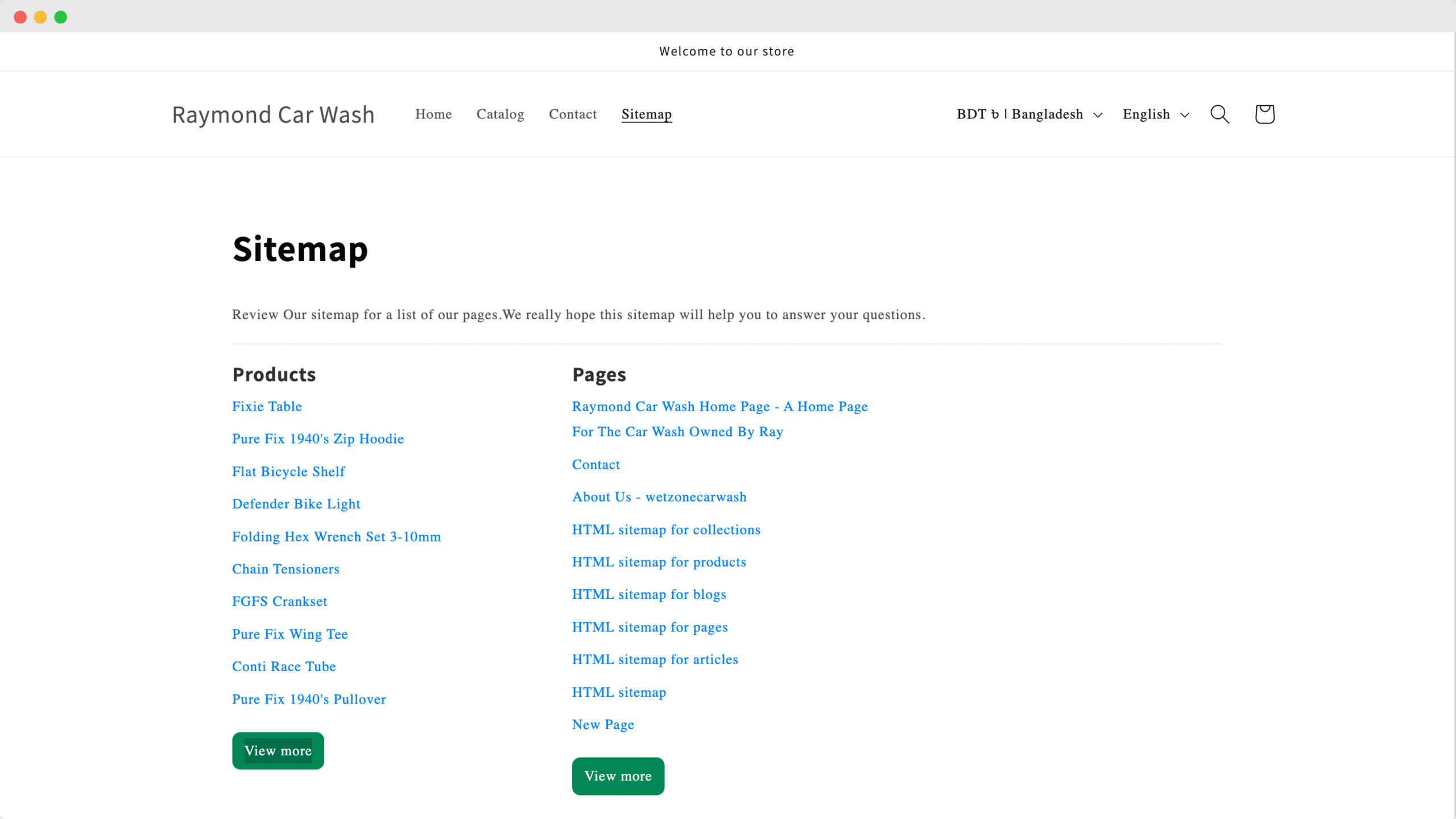
This is how easily you can generate an HTML Sitemap for your Shopify store with StoreSEO.
Getting stuck? Feel free to communicate with our dedicated support team for further assistance.









