Insight is a powerful new StoreSEO feature that brings Google Search Console insights to your Shopify store. It shows how shoppers find you, which pages perform best, and where to focus next to grow organic traffic.
With clear metrics and plain-language takeaways, Insight highlights top queries, top pages and posts, rising content, and key traffic sources in one place. Use it to quickly understand what is working, spot new opportunities, and improve visibility, engagement, and rankings.
This documentation walks you through the simple steps to use Insight, interpret the reports, and turn recommendations into actions that fit your brand and eCommerce goals.
Make sure you have installed the StoreSEO app on your Shopify store. Then, follow these step-by-step guidelines to find out organic search insight for your Shopify store using StoreSEO.
Step 1: Connect to Google #
From the StoreSEO app, go to Analytics. Here you’ll be asked to connect to Google to get the insights on your StoreSEO dashboard. Now, click on the ‘Connect to Google’ button.
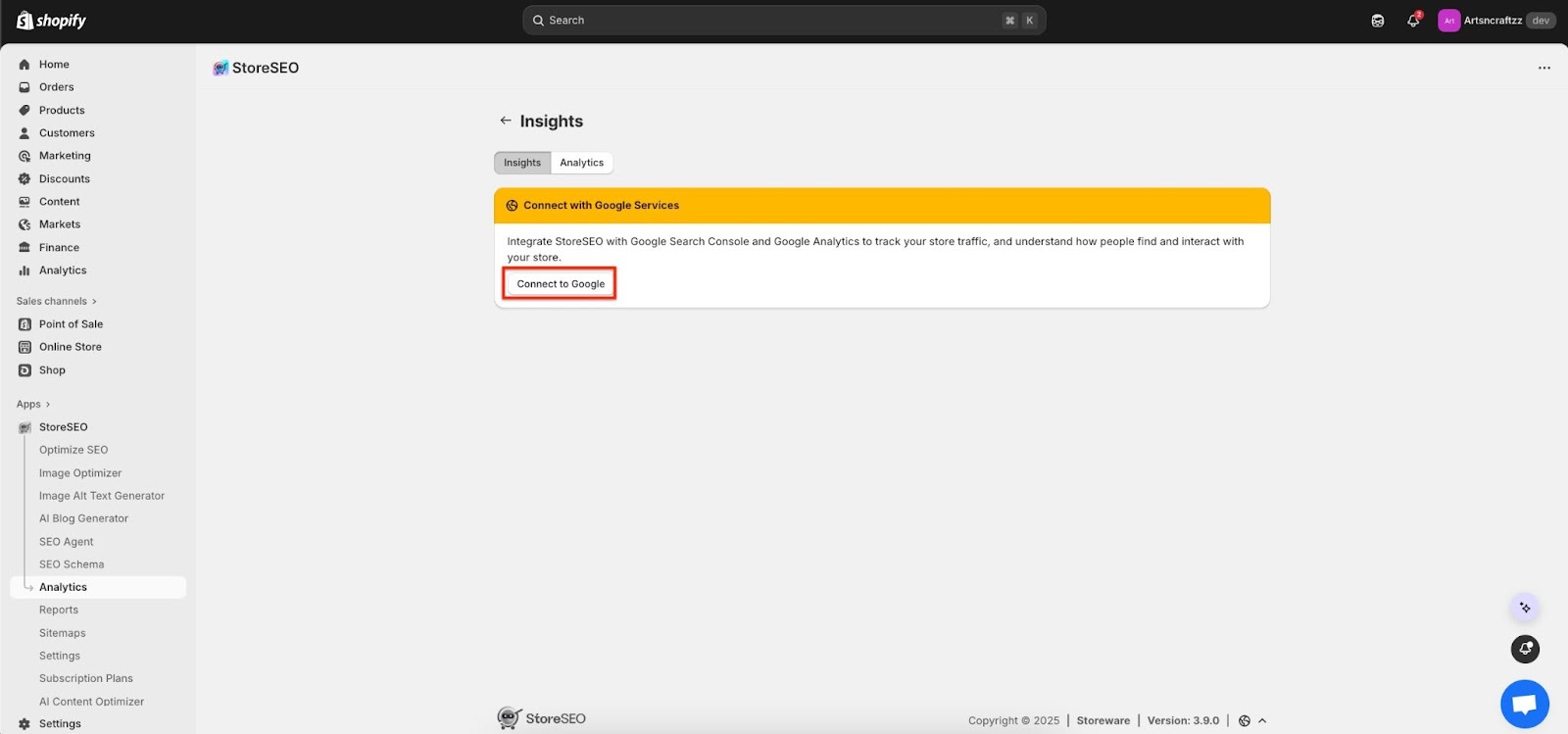
Step 2: Sign In To Your Google Account #
Complete the first three steps during the integration to get the insight feature enabled on your store. First, navigate to StoreSEO Settings → Google Integrations. Now, you need to sign in to Google by hitting the ‘Sign In Now’ button.
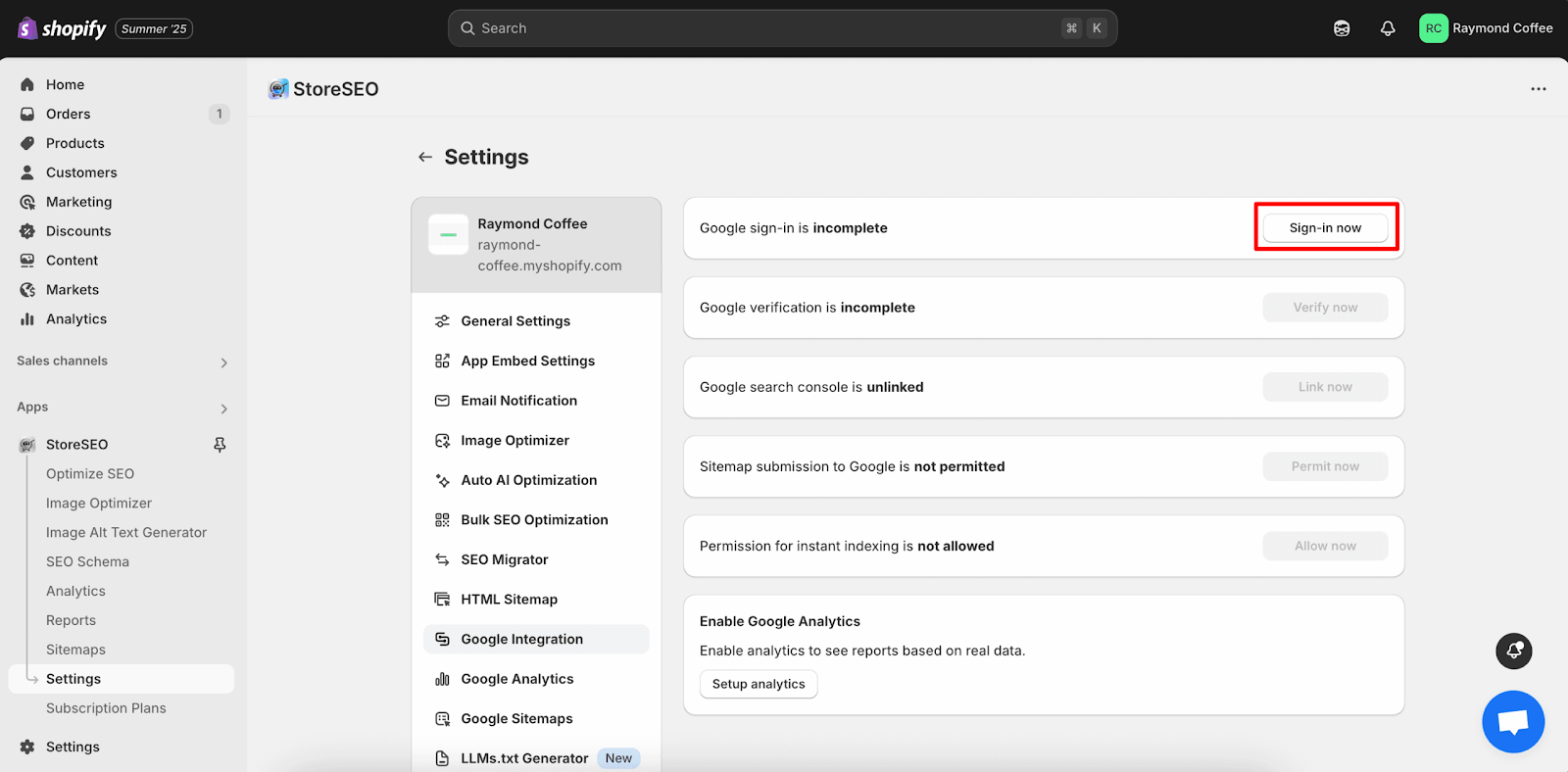
After clicking the ‘Sign In Now’ button, a window will open where you need to select your preferred Google account, which you want to connect with your store. Log in to your Gmail account, and then the authentication will be done immediately.
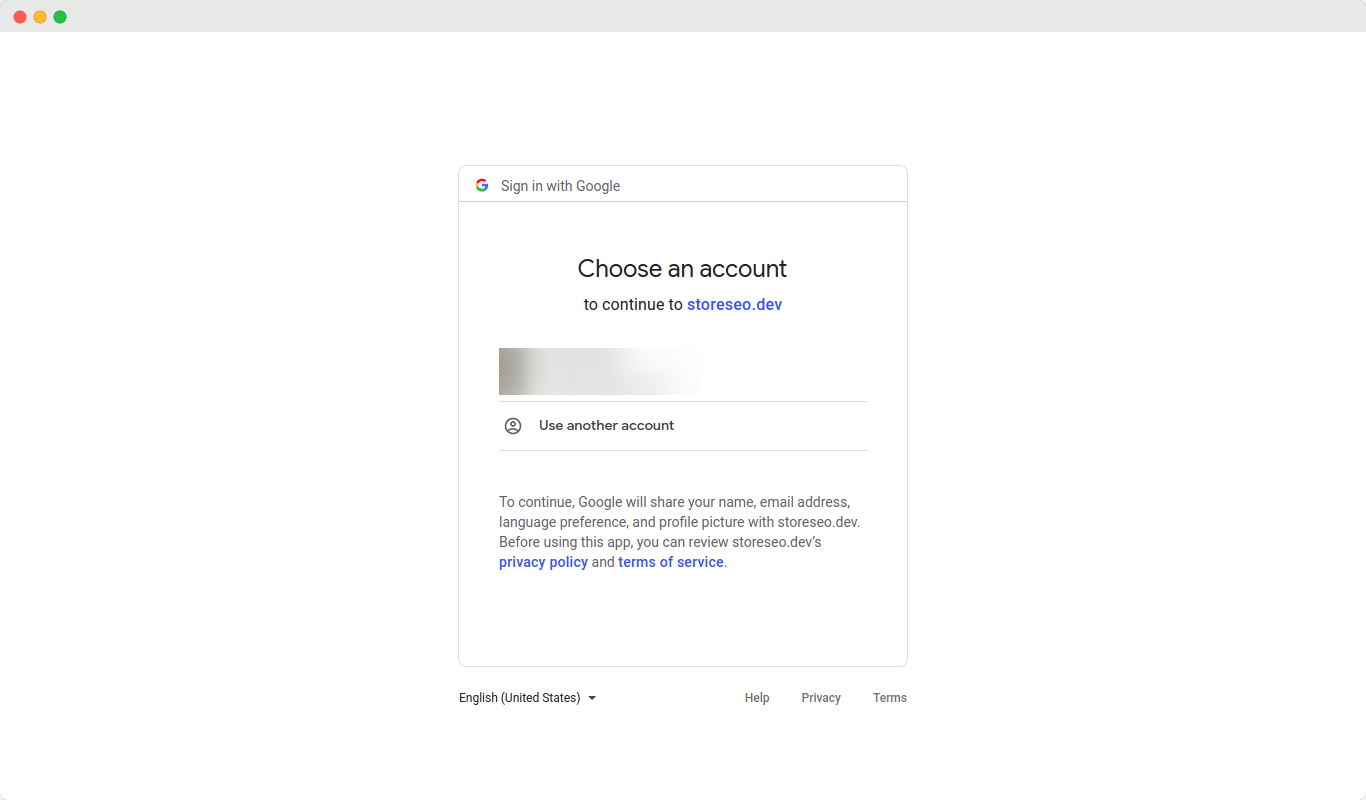
Step 3: Verify Site With Google #
Once the authentication is done, you need to verify your site with Google. Click on the ‘Verify Now’ button to verify your Shopify store website.
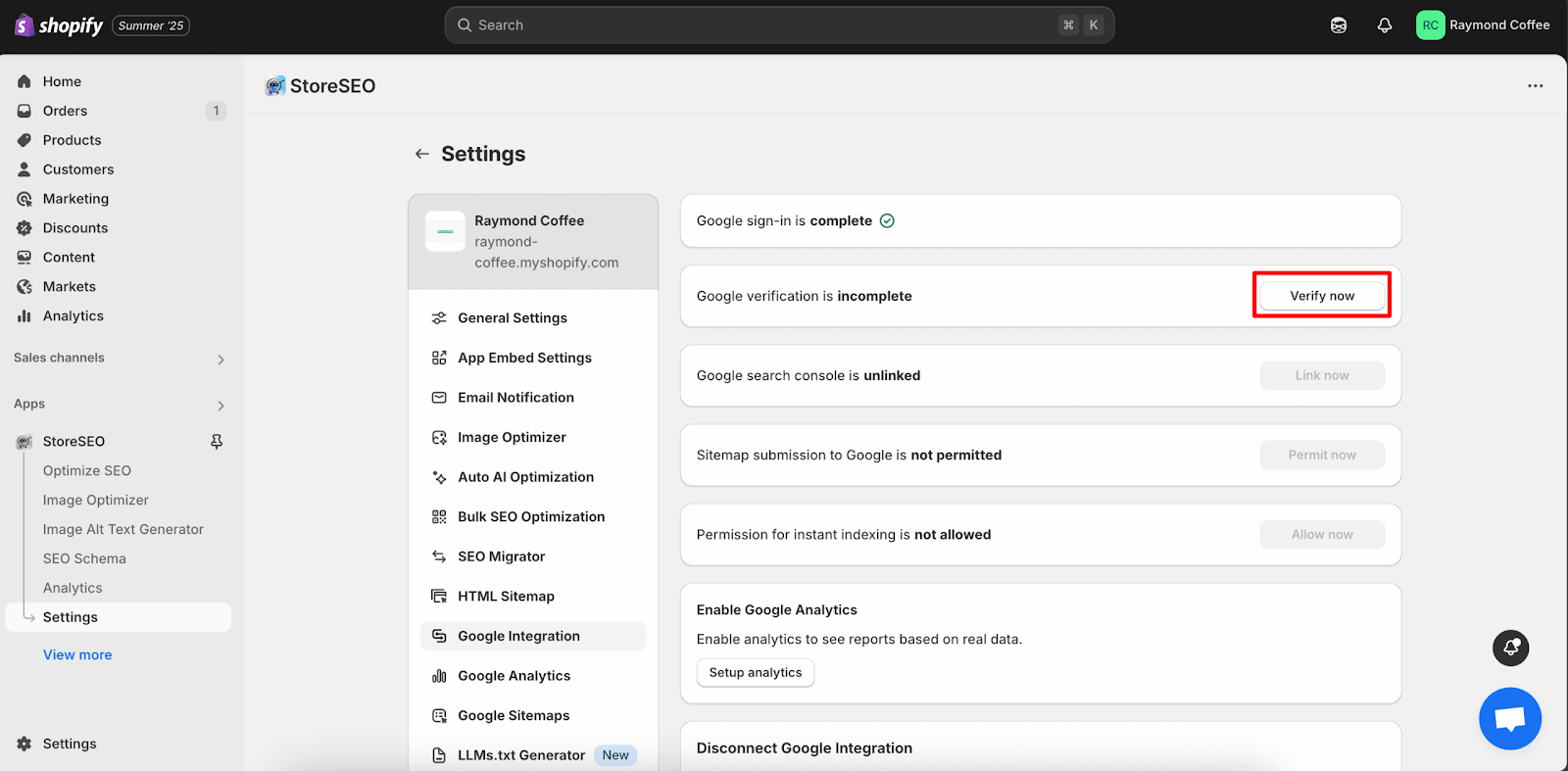
Now, you will find a window where you have to log in to your Gmail account. Log in to your Gmail, then click on ‘Continue’. Once you have finished these steps, your site will be verified automatically.
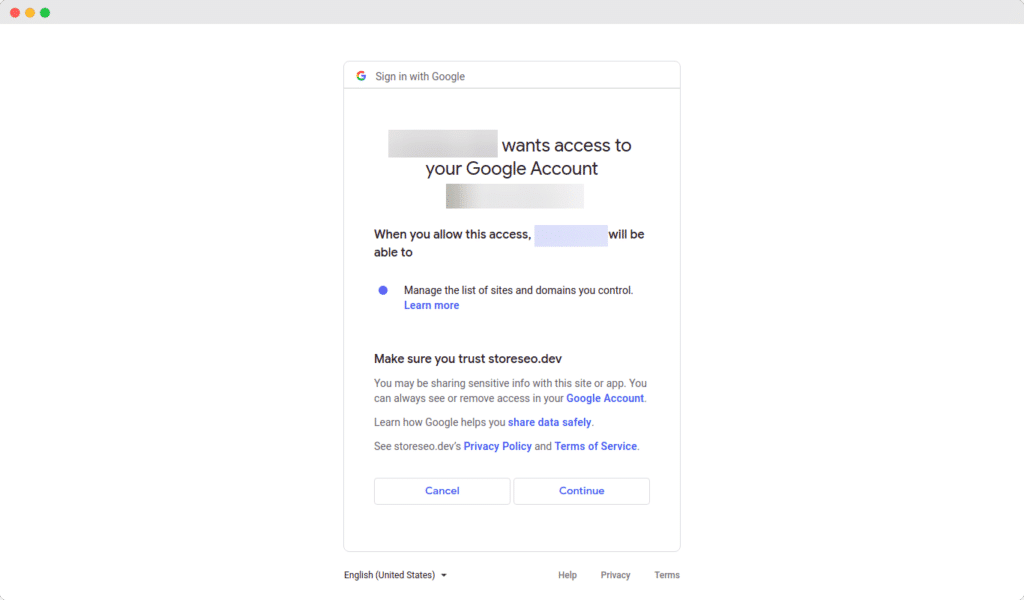
Step 4: Link To Google Search Console #
After verifying your site with Google, you can easily link StoreSEO to Google Search Console.
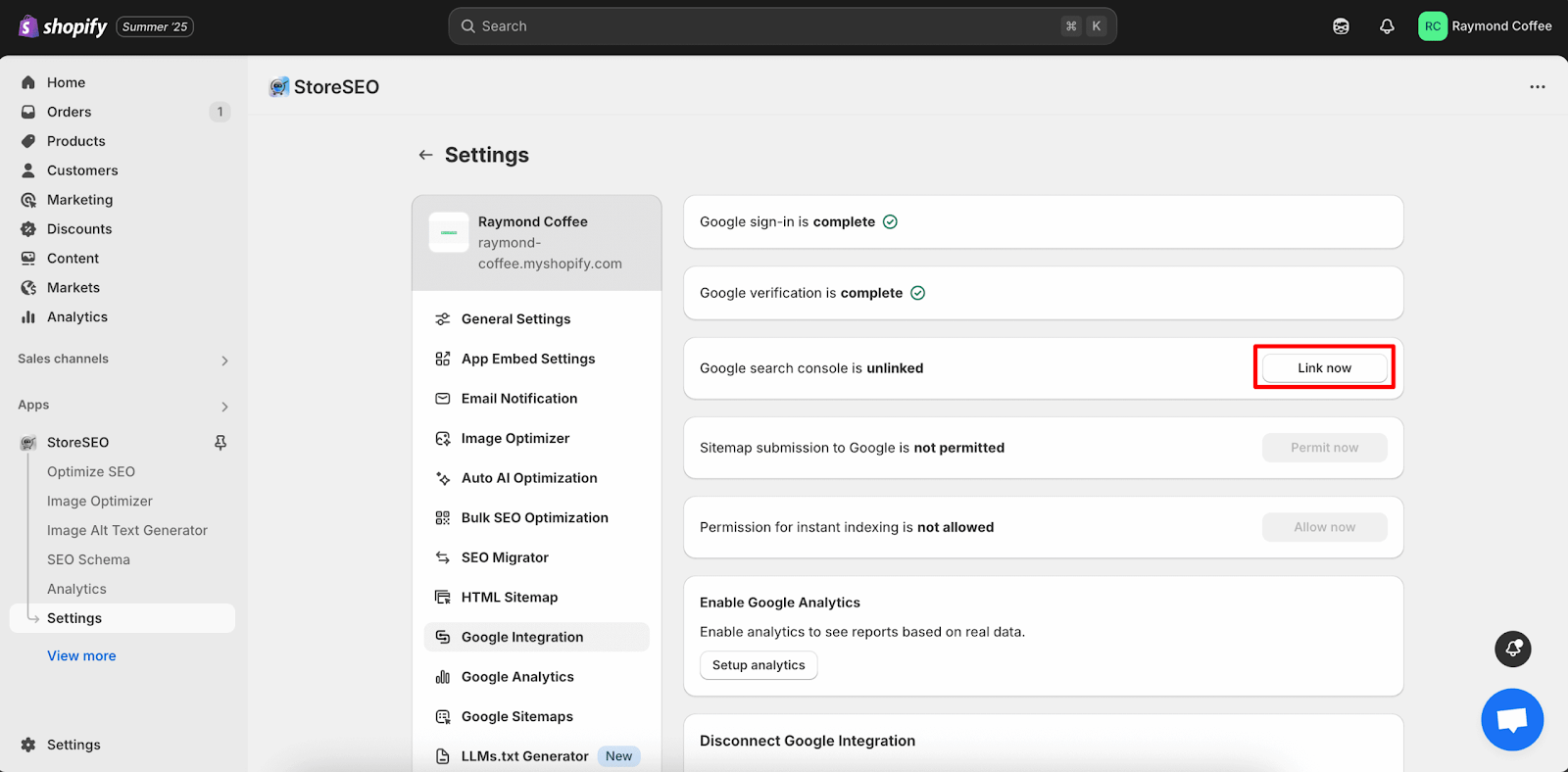
Just click on the ‘Link Now’ button and wait for the next window to come up.
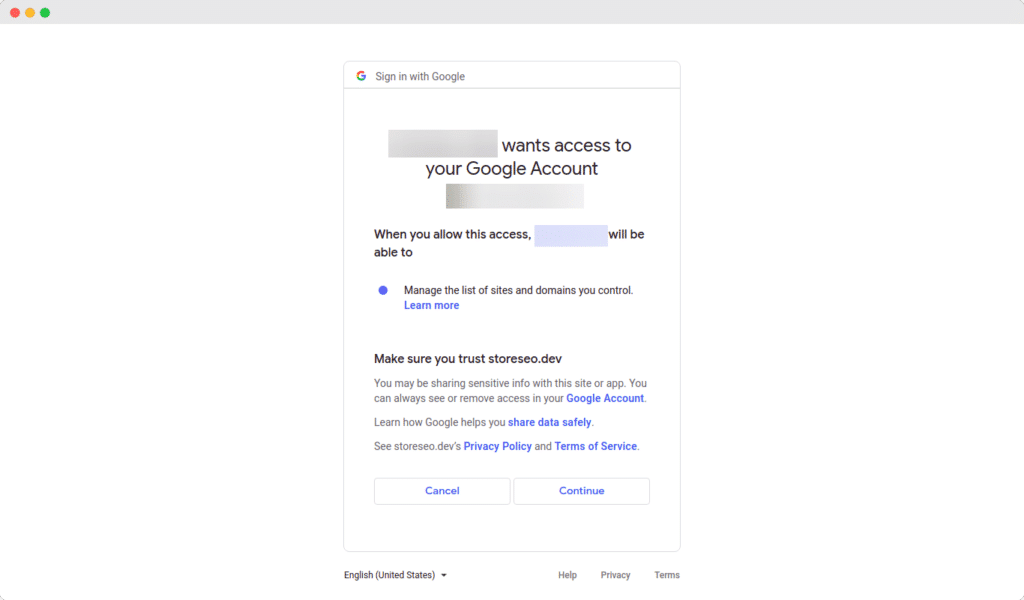
Step 5: Open Analytics To Get Google Search Console Insight #
Now, click Analytics on the left menu from your StoreSEO app to reach the Insights screen for the organic data metrics.
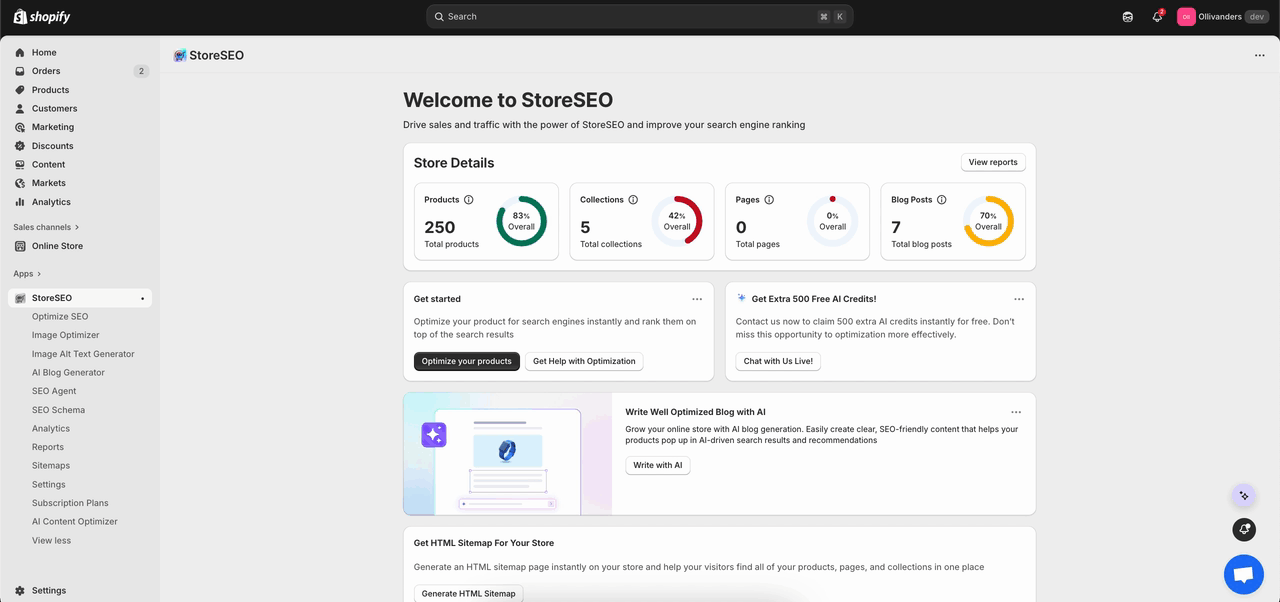
Step 6: Check the overview #
The top of the page shows two big cards with trend lines: Clicks and Impressions. Use these two cards to spot quick trends, like drops or spikes during the selected dates. You can set the timeline accordingly.
Clicks means people clicked a Google result and landed on the site, and the card shows the count, a small graph, and how it changed from the last period.
Impressions means the site showed up in Google results, even if no one clicked, and this card also shows the count, a small graph, and the change.
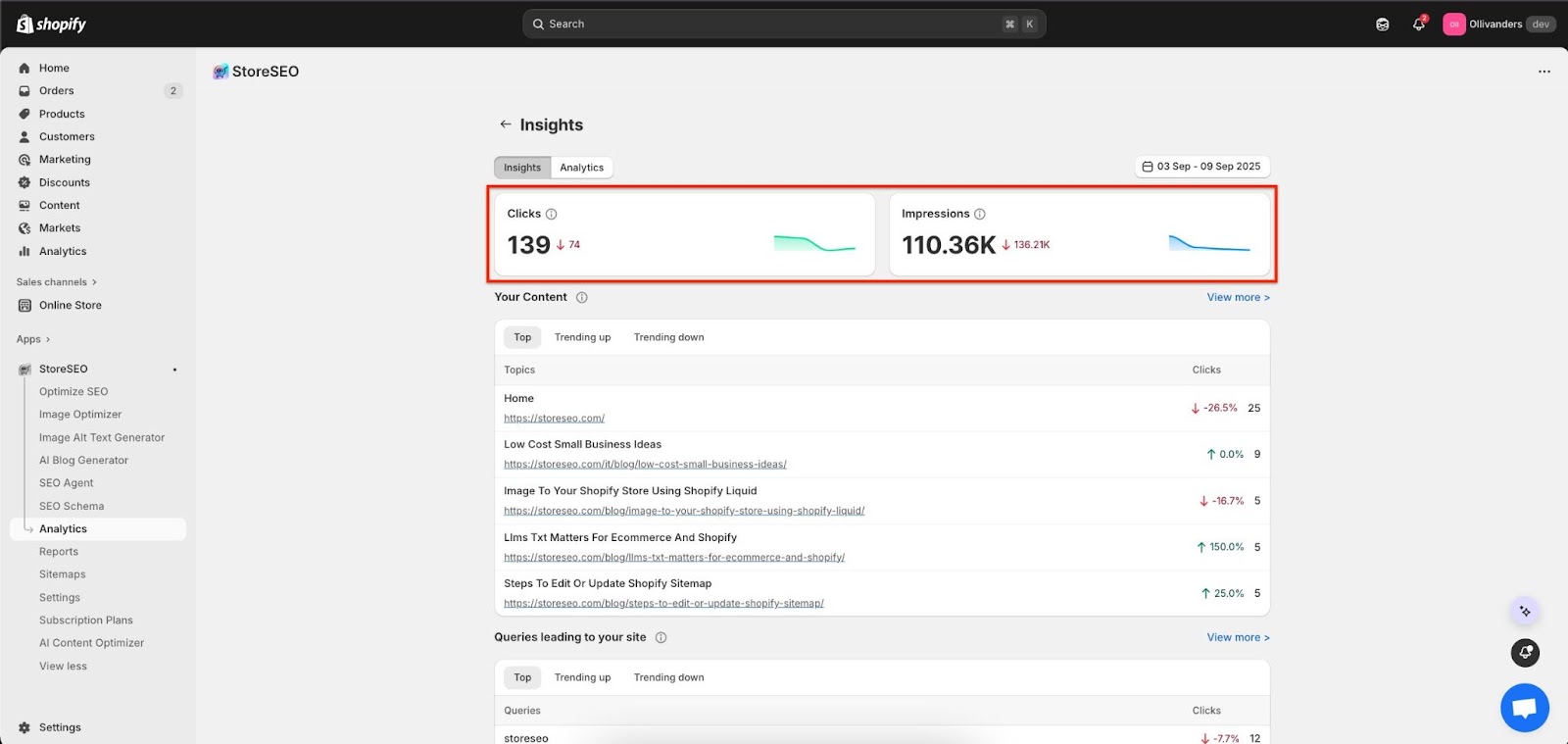
Step 7: Review Content #
Scroll to “Your Content” to see the main pages that got clicks in this time range, with simple tags like Top, Trending up, and Trending down.
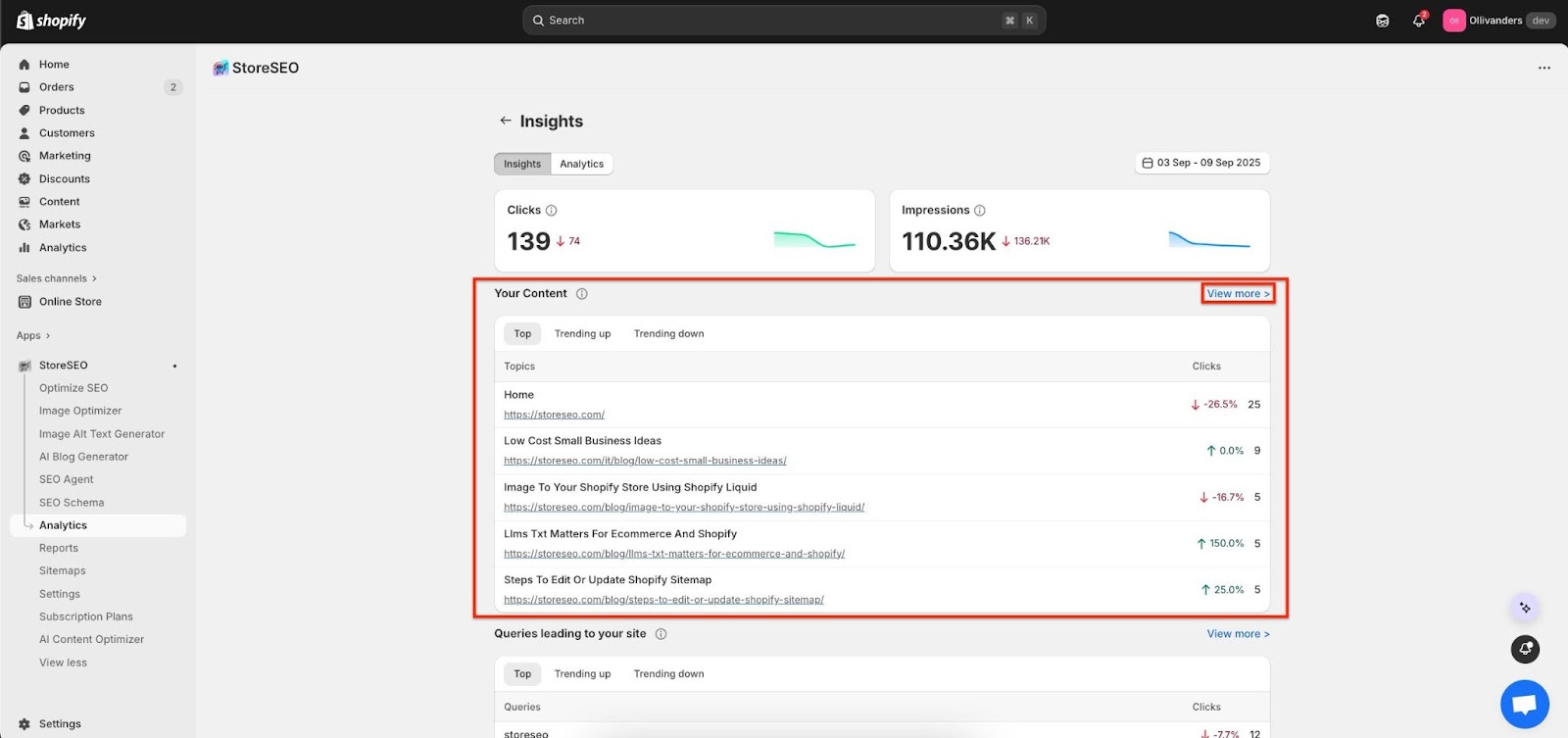
Each row shows the page title, its link, total clicks, and the percent change so it’s easy to see winners and pages that slipped.
Click “View more” to expand the list and pick pages to update or promote based on the movement shown here.
Step 8: Check queries #
Go to “Queries leading to your site” to see search terms people used, with click counts and whether each term is moving up or down.
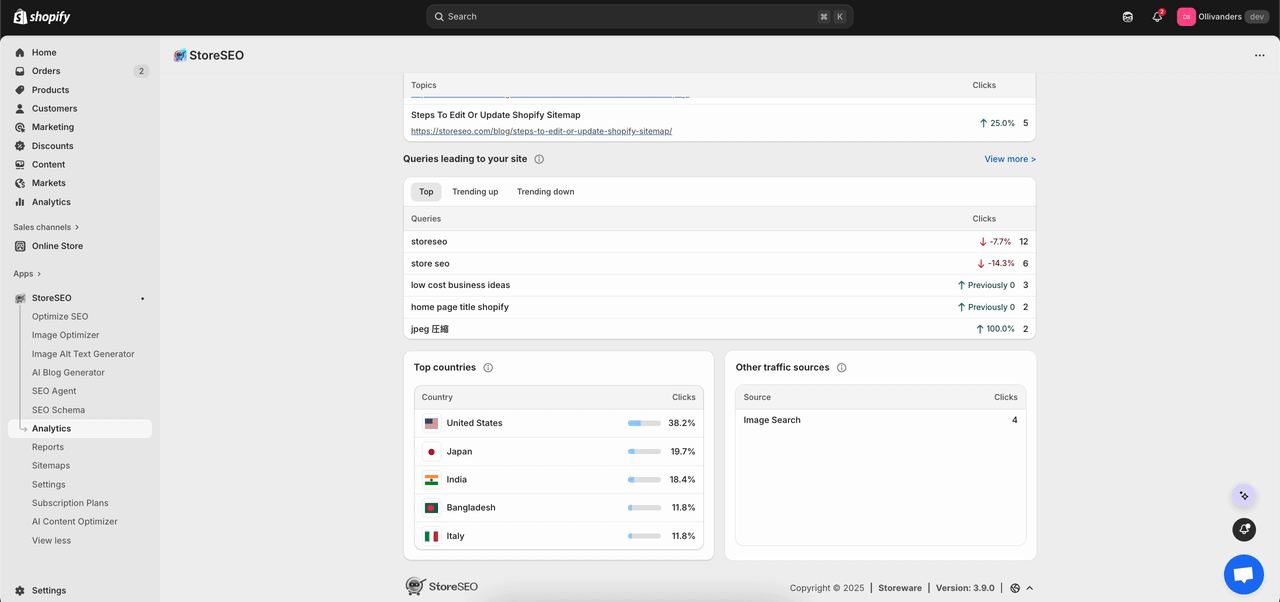
Look at “Top countries” to learn where clicks are coming from; in the example, the United States leads, followed by Japan, India, Bangladesh, and Italy.
See “Other traffic sources” for additional sources, such as Image Search, so performance can be viewed in context, not just from standard web results.
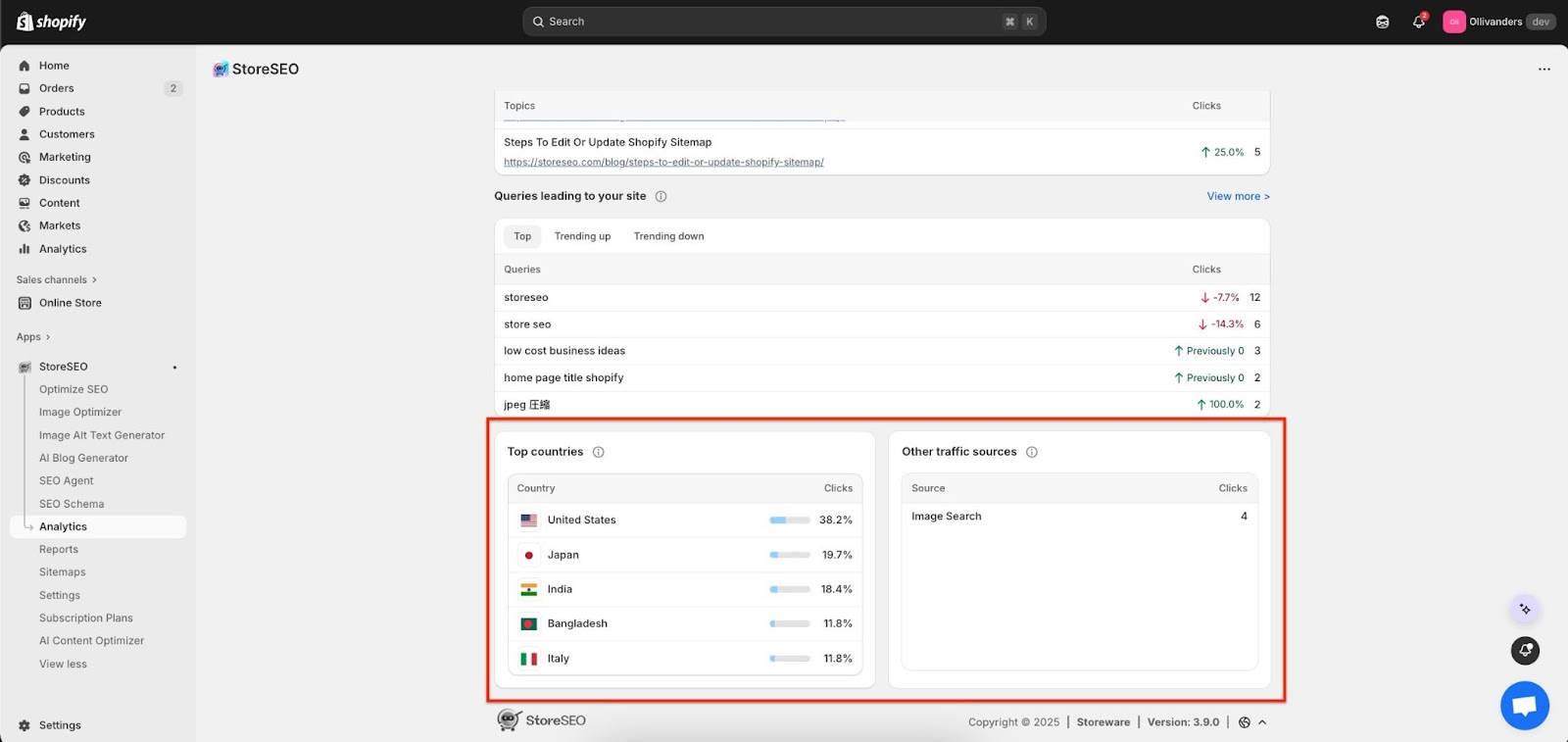
This is how easily you can utilize the Insight feature for your Shopify store using StoreSEO. If you need any assistance, feel free to contact our support team.









